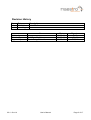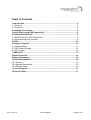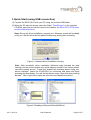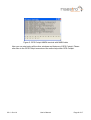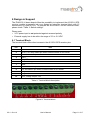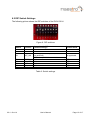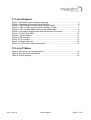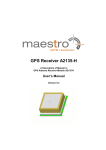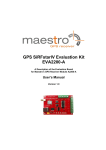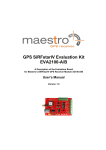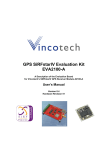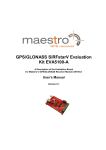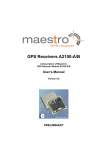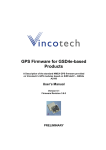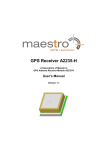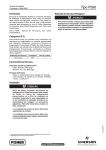Download GPS Evaluation Kit EVA2135
Transcript
GPS Evaluation Kit EVA2135-H A Description of the Evaluation Board for Maestro’s GPS Receiver / Smart Antenna Module A2135-H User’s Manual Version 0.1 Revision History Rev. 0.1 Date 06-23-14 mm-dd-yy Written by Checked by Approval by V0.1– Oct-14 Description Initial Draft Name Happy wen Sam Law, Matthieu Frank Tang, Calvin Yau User’s Manual Date 06-23-14 06-23-14 06-23-14 Signature HW S L,M F T,C Y Page 2 of 17 Disclaimer THIS DOCUMENT CONTAINS PROPRIETARY INFORMATION OF MAESTRO WIRELESS SOLUTIONS LIMITED. IT MAY NOT BE COPIED OR TRANSMITTED BY ANY MEANS, PASSED TO OTHERS, OR STORED IN ANY RETRIEVAL SYSTEM OR MEDIA, WITHOUT PRIOR CONSENT OF MAESTRO OR ITS AUTHORIZED AGENTS. THE INFORMATION IN THIS DOCUMENT IS, TO THE BEST OF OUR KNOWLEDGE, ENTIRELY CORRECT. HOWEVER, MAESTRO CAN NEITHER ACCEPT LIABILITY FOR ANY INACCURACIES, OR THE CONSEQUENCES THEREOF, NOR FOR ANY LIABILITY ARISING FROM THE USE OR APPLICATION OF ANY CIRCUIT, PRODUCT, OR EXAMPLE SHOWN IN THE DOCUMENT. THE PRODUCT (HARD- AND SOFTWARE) DESCRIBED IN THIS DOCUMENTATION IS NOT AUTHORIZED FOR USE IN LIFE SUPPORT DEVICES OR SYSTEMS WITHOUT THE EXPRESS WRITTEN APPROVAL OF MAESTRO. THIS DOCUMENT MAY PROVIDE LINKS TO OTHER WORLD WIDE WEB SITES OR RESOURCES. BECAUSE MAESTRO HAS NO CONTROL OVER SUCH SITES AND RESOURCES, MAESTRO SHALL NOT BE RESPONSIBLE FOR THE AVAILABILITY OF SUCH EXTERNAL SITES OR RESOURCES, AND DOES NOT ENDORSE AND IS NOT RESPONSIBLE OR LIABLE FOR ANY CONTENT, ADVERTISING, PRODUCTS, OR OTHER MATERIALS ON OR AVAILABLE FROM SUCH SITES OR RESOURCES. MAESTRO SHALL NOT BE RESPONSIBLE OR LIABLE, DIRECTLY OR INDIRECTLY, FOR ANY DAMAGE OR LOSS CAUSED OR ALLEGED TO BE CAUSED BY OR IN CONNECTION WITH USE OF OR RELIANCE ON ANY SUCH CONTENT, GOODS OR SERVICES AVAILABLE ON OR THROUGH ANY SUCH SITE OR RESOURCE. MAESTRO RESERVES THE RIGHT TO CHANGE, MODIFY, OR IMPROVE THIS DOCUMENT OR THE PRODUCT DESCRIBED HEREIN, AS SEEN FIT BY MAESTRO WITHOUT FURTHER NOTICE. V0.1– Oct-14 User’s Manual Page 3 of 17 Table of Contents 1 Introduction .........................................................................................................5 1.1 Purpose ..............................................................................................................5 1.2 Contents .............................................................................................................5 2 Handling Precautions .........................................................................................5 3 Quick Start (using USB connection) .................................................................6 4 On-Board Peripherals .........................................................................................9 4.1 RESET and ON_OFF Push-Button ....................................................................9 4.2 External Antenna Connector ..............................................................................9 5 LED’s ..................................................................................................................10 6 Design-in Support .............................................................................................11 6.1 Terminal Block .................................................................................................11 6.2 DIP Switch Settings ..........................................................................................12 6.3 ICC Jumper ......................................................................................................13 7 NMEA Port .........................................................................................................13 8 Board Overview .................................................................................................14 9 Board Schematics .............................................................................................15 10 Related Information ........................................................................................16 10.1 Contact ...........................................................................................................16 10.2 Related Documents ........................................................................................16 10.3 Related Tools .................................................................................................16 11 List of Figures .................................................................................................17 12 List of Tables ...................................................................................................17 V0.1– Oct-14 User’s Manual Page 4 of 17 1 Introduction 1.1 Purpose The GPS Evaluation Kit EVA2135-H allows an easy evaluation of Maestro’s GPS receiver /smart antenna module A2135-H by offering quick access to the ports of the module. The EVA2135-H serves three major purposes: As a demonstration package of the module’s capabilities Powering the A2135-H GPS receiver module via the USB connector with sufficient view to the sky will result in an NMEA output with position information. As an example how to integrate the module into a system The schematic in chapter “9 Board Schematics” is a basic example of how to integrate the GPS module into an application or system. To support an easy temporary design in The signals provided on the Evaluation Kit allow direct integration into a surrounding system making it an ideal development tool. The EVA2135-H can especially demonstrate that the on-module GPS antenna and an external active GPS antenna connected to the External Antenna input will result in outstanding GPS performance. The user can switch between the two antennas with the ANT_SW signal provided by the DIP switch. 1.2 Contents The EVA2135-H includes the following components: • • • • Demonstration board (labeled EVA2135-H) with one A2135-H GPS receiver / smart antenna Active GPS antenna USB cable to connect to your PC CD with complete documentation and Maestro’s GPS Cockpit software Please check your package for completeness and connect the components properly. 2 Handling Precautions The EVA2135-H contains components that are sensitive to electrostatic discharge (ESD). Please handle with appropriate care. V0.1– Oct-14 User’s Manual Page 5 of 17 3 Quick Start (using USB connection) (1) Connect the EVA2135-H with your PC using the included USB cable. (2) When the PC asks for drivers select the folder “Tools\Drivers” on the included CD ROM. Note that two drivers need to be installed, the EVA2135-H FTDI driver and the USB serial driver. Note: During the driver installation process your Windows system will probably notify you, that the driver did not pass Windows logo testing with a warning: Figure 1: Windows driver installation warning Note: After successful driver installation Windows might interpret the data coming over the serial interface as a serial ballpoint mouse! Your mouse pointer can start jumping around. To stop this, disable the according device using your device manager. Leave the EVA2135-H kit connected and press and keep pressing the reset button. You will find the device under “Mice and other pointing devices”. Use a right click to open the sub-menu and disable the device. Update Driver Disable Uninstall Scan for hardware changes Properties Figure 2: Disabling of Microsoft Serial BallPoint V0.1– Oct-14 User’s Manual Page 6 of 17 (3) Assure that the on-module GPS antenna has a good view to the sky! (4) To start the GPS Cockpit software which visualizes the NMEA output data coming from the GPS receiver, copy all files from the included CD ROM “Tools/GPS Cockpit” to a folder of you choice on your PC. Then double click the GPSC.exe file. The GPS cockpit software starts without additional software installation. (5) Now you need to activate the correct port within GPS Cockpit. You can do this by selecting “COM port connection”. A detailed description of the GPS Cockpit software is included on the CD ROM. In any case, the following window will appear: Figure 3: GPS Cockpit communication window - blank Activate “Terminal 1”, choose the COM port to which the GPS receiver is connected (verify in your system settings - device manager, which communication port is used for this USB serial connection), in our example COM15 at 9600 baud (default setting for the EVA2135-H), and click on “OK”: Figure 4: GPS Cockpit communication window – COM2 The connection is established now. (6) Open a terminal window to see NMEA sentences by using the “NMEA Terminal” window button. You should then see messages like this: V0.1– Oct-14 User’s Manual Page 7 of 17 Figure 5: GPS Cockpit NMEA terminal with NMEA data Now you can start using all the other windows and features of GPS Cockpit. Please refer also to the GPS Cockpit manual and the online help within GPS Cockpit. V0.1– Oct-14 User’s Manual Page 8 of 17 4 On-Board Peripherals 4.1 RESET and ON_OFF Push-Button The EVA2135-H holds two push-buttons: • • nRST (RESET) ON_OFF After power on by pushing the “ON” button will start the A2135-H module. This is absolutely necessary to get the module going. The “ON” button must be used as well in other cases, e.g. in order to request a position when in SiRFawareTM state or to go to hibernate mode and wake up again. The “nRST” button is used to get a full reset of the GPS module. All parameters are stored in non-volatile memory. After pushing this button the module starts again from the beginning. 4.2 External Antenna Connector The A2135-H supports two antenna inputs: • • The on-module antenna. The antenna connector “External Antenna” leads to pin 10 of the A2135-H GPS receiver which supports active GPS antennas. It can be switched between the two antenna inputs by using the ANT_SW pin of the A2135-H connected to the DIP switch on board the EVA2135-H evaluation kit. Setting the DIP switch to “OFF” means the on-module is activated. Setting the DIP switch to “ON” means the External Antenna input is activated. On-module antenna External Antenna Figure 6: On-module antenna and External Antenna Connector Further information is given in • Chapter “6.2 DIP Switch Settings” and Maestro’s GPS Receiver A2135-H User Manual. V0.1– Oct-14 User’s Manual Page 9 of 17 5 LED’s There are 6 LEDs on the EVA2135-H that indicate different signals from the GPS receiver (order of LED’s on EVA2135-H from left to right): LED Name Function Description D2 TX Transmit Serial data traffic (from GPS receiver) D1 RX Receive Serial data traffic (into GPS receiver) D5 1PPS Timing 1PPS signal at rising edge (1 pulse per second, duration 500ms typ.) D3 ON_OFF Hibernate Toggle hibernate mode / position request during PTF cycle (the LED visualizes the ON_OFF pulse) D4 WAKEUP Operational HIGH: Full operation state LOW: Module in a low power mode D6 Power / VCC POWER Power on LED Table 1: LED’s function and description Figure 7: EVA2135-H LED’s V0.1– Oct-14 User’s Manual Page 10 of 17 6 Design-in Support The EVA2135-H demo board offers the possibility to implement the A2135-H GPS receiver module temporarily into your design by using the terminal block with 15 connections & a pad of 3V3. To operate the EVA2135-H via this terminal block, please check “Table 3: Switch settings”. Please note: • VCC power input is not protected against reversed polarity • External supply has to be within the range of 3.3 to 3.6 VDC 6.1 Terminal Block The terminal block offers direct access to the A2135-H GPS receiver pins. Pin Port 1 VCC 2 GPIO7, SPI chip select pin when module works in SPI mode 3 GPIO6, SPI clock pin when module works in SPI mode 4 nRST 5 6 ON_OFF Host Port I2C_CLK 7 GND 8 TX, SPI data out pin when module works in SPI mode 9 RX, SPI data in pin when module works in SPI mode 10 11 I2C_CLK, GPIO 1 I2C_DIO, GPIO 0 12 Vout, Voltage Output 1.8V Table 2: Terminal block description Figure 8: Terminal block V0.1– Oct-14 User’s Manual Page 11 of 17 6.2 DIP Switch Settings The following picture shows the DIP switches of the EVA2135-H. Figure 9: DIP switches Switch Function S1 S2 GPIO7 GPIO6 S3 ANT_SW S4 S5 S6 S7 S8 nRST ON_OFF TX RX VCC Operation via USB connector (default settings) OFF ON ON = high (A2135-H pin 10, external active antenna) OFF = low (A2135-H on-module antenna) ON ON ON ON ON Operation via terminal block OFF OFF not applicable OFF OFF OFF OFF OFF Table 3: Switch settings V0.1– Oct-14 User’s Manual Page 12 of 17 6.3 ICC Jumper Figure 10: ICC jumper As long as the VCC DIP switch is “ON” the ICC jumper is bridged. By putting the VCC DIP switch to the OFF position the current draw of the A2135-H GPS receiver can be measured directly by connecting a low resistance measurement device to the ICC jumper. The low resistance measurement device should be connected before VCC is switched off! 7 NMEA Port • • • Default setting: 4800 baud, 8 data bits, no parity, 1 stop bit, no flow control! Standard NMEA-0183 output on NMEA, baud rate selectable. Standard USB connectors V0.1– Oct-14 User’s Manual Page 13 of 17 8 Board Overview Figure 11: Board overview V0.1– Oct-14 User’s Manual Page 14 of 17 9 Board Schematics Figure 12: EVA2135-H board schematics V0.1– Oct-14 User’s Manual Page 15 of 17 10 Related Information 10.1 Contact This manual was created with due diligence. We hope that it will be helpful to the user to get the most out of the GPS module. Inputs regarding errors or mistaken verbalizations and comments or proposals to Maestro, Hong Kong, for further improvements are highly appreciated. Maestro Wireless Solutions Limited Units A & B, 9th Floor, Wing Cheong Factory Building 121 King Lam Street, Cheung Sha Wan Kowloon, Hong Kong Tel.: +852 3955 0222 Fax: +852 3568 4833 [email protected] www.maestro-wireless.com 10.2 Related Documents • GPS Receiver A2135-H (Maestro) 10.3 Related Tools • • • GPS Cockpit (Maestro) SiRFLive (SiRF) SiRF Flash(SiRF) V0.1– Oct-14 User’s Manual Page 16 of 17 11 List of Figures Figure 1: Windows driver installation warning ........................................................... 6 Figure 2: Disabling of Microsoft Serial BallPoint ....................................................... 6 Figure 3: GPS Cockpit communication window - blank ............................................ 7 Figure 4: GPS Cockpit communication window – COM2 .......................................... 7 Figure 5: GPS Cockpit NMEA terminal with NMEA data .......................................... 8 Figure 6: On-module antenna and External Antenna Connector .............................. 9 Figure 7: EVA2135-H LED’s ................................................................................... 10 Figure 8: Terminal block .......................................................................................... 11 Figure 9: DIP switches ............................................................................................ 12 Figure 10: ICC jumper ............................................................................................. 13 Figure 11: Board overview ...................................................................................... 14 Figure 12: EVA2135-H board schematics ............................................................... 15 12 List of Tables Table 1: LED’s function and description .................................................................. 10 Table 2: Terminal block description ........................................................................ 11 Table 3: Switch settings .......................................................................................... 12 V0.1– Oct-14 User’s Manual Page 17 of 17