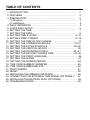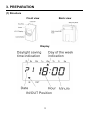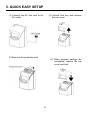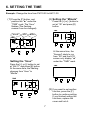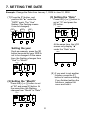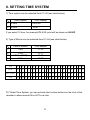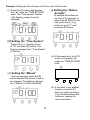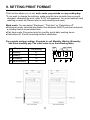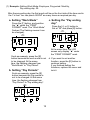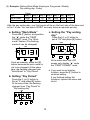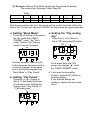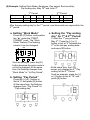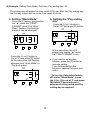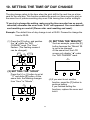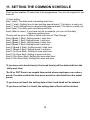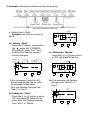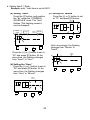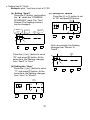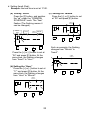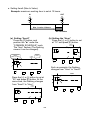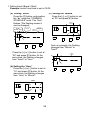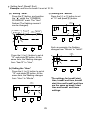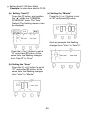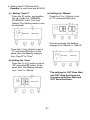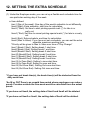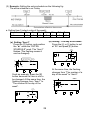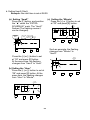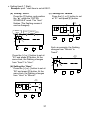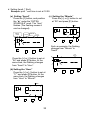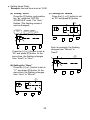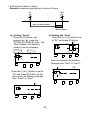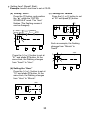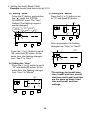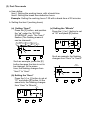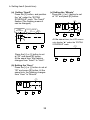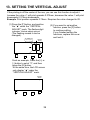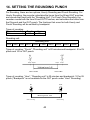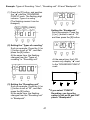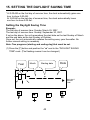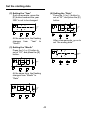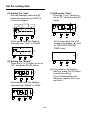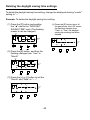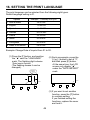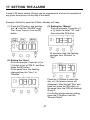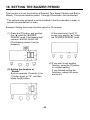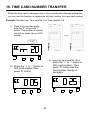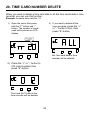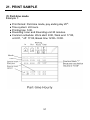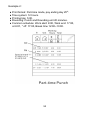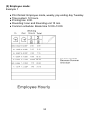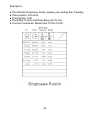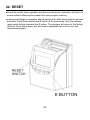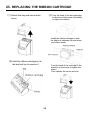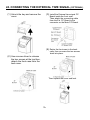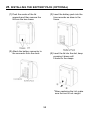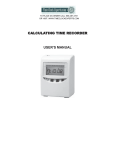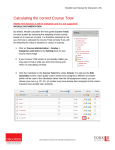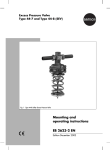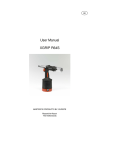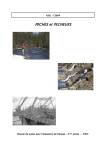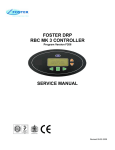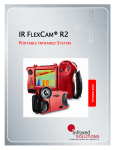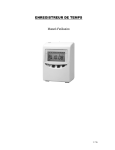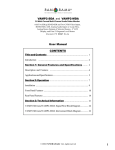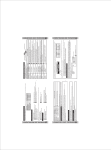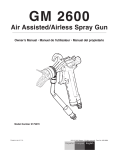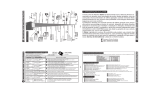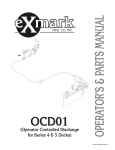Download CALCULATING TIME RECORDER USER`S MANUAL
Transcript
CALCULATING TIME RECORDER USER’S MANUAL TABLE OF CONTENTS 1. INTRODUCTION……………………………………………………. 1 2. FEATURES …………………………………………………………. 2 3. PREPARATION……………………………………………………… 3 (1) Structure …………………………………………………………. 3 (2) Installation………………………………………………………… 4 4. DAILY OPERATION ………………………………………………… 5 5. QUICK EASY SETUP ……………………………………………… 6 6. SETTING THE TIME………………………………………………... 7 7. SETTING THE DATE……………………………………………….. 8 8. SETTING TIME SYSTEM……………………………………… 9~10 9. SETTING PRINT FORMAT....................................................... 11~16 10. SETTING THE TIME OF DAY CHANGE ………………………. 17 11. SETTING THE COMMON SCHEDULE ..……………………… 18~27 12. SETTING THE EXTRA SCHEDULE ………………………… 28~38 13. SETTING THE VERTICAL ADJUST ………..……………………… 39 14. SETTING THE ROUNDING PUNCH ..……………………… 40 ~41 15. SETTING THE DAYLIGHT SAVING TIME................................42~45 16. SETTING THE PRINT LANGUAGE ………………………………... 46 17. SETTING THE ALARM …………………………………………… 47 18. SETTING THE BUZZER PERIOD………………………………….. 48 19. TIME CARD NUMBER TRANSFER………………………………... 49 20. TIME CARD NUMBER DELETE……………………………………. 50 21. PRINT SAMPLE ………………………………………………… 51 22. RESET…………………………………………………………………. 55 23. REPLACING THE RIBBON CARTRIDGE…………………………. 56 24. CONNECTING THE EXTERNAL TIME SIGNAL (OPTIONAL)….. 57 25. INSTALLING THE BATTERY PACK (OPTIONAL)………………… 58 26. TROUBLESHOOTING ……………………………………………….. 59 1. INTRODUCTION 1. The details of this User’s Manual are subject to change without prior notification. 2. This User’s Manual has been prepared with the utmost care to cover all aspects of the time recorder’s use. However, if there are some explanations that are inadequate, unclear, or difficult to understand, please do not hesitate to contact the dealer or the store from which you have purchased your Time Recorder. 3. Only use your Time Recorder after you have fully understood the hardware, software specifications and limits. SPECIFICTIONS ●Power Supply: AC 100V~240V 50/60Hz ●Power Consumption: Normal 0.8W (Max.15W) ●Standard time signal: Quartz oscillation ●Clock accuracy: Monthly accuracy ± 15sec. (at room temperatures) ●Printing system: Dot matrix. ●Power failure compensation: Three years of cumulative power failure hours after the date of shipment. ●Print at power failure: Optional battery pack, 200-time printing or 24 hours. ●Operating environment: Temperature: -5℃ to 45℃, 23℉ to 113℉. Humidity: 20% to 80% (no condensation). The unit operates normally at temperatures of 5℃ or below, but the print density, reaction of the LCD display, and the numbers of prints are inferior to those at normal operation temperature. ●Dimensions: 7.91” (H) X 6.02” (W) X 4.64” (D) 201mm (H) X 153mm (W) X 118mm (D) ●Weight: Approx, 3.1 lbs. (1.4Kg) ●Accessories: Operation manual: 1 copy Fuses: 1 pc. Keys: 2 pcs. 1 2. FEATURES ● Calculate elapse time between IN/OUT punches and also prints a running total of accumulated time. ● You are able to program two work modes – Employee & Part time. ● You can turn the calculation feature off. ● In Employee mode, you can punch IN and OUT as many times as you want per day. ● Automatic switching between IN and OUT print columns. ● In Employee mode, you can select one of four pay periods: Monthly / Weekly / Bi-weekly / Semi-monthly / ● You can program two schedule modes - Common schedule / Extra schedule. ● The recorder utilize time cards pre-encoded with a bar code and numbered 1 through 100. ● Maximum of 100 cards can be automatically registered. ● Special mark printing can be programmed to make it easy to track employees’ late in or early out. ● Languages of English, Spanish, Germany, French, Italian, Portuguese can be selected to print the day of the week. ● You can set the automatic daylight saving time program. ● The functions for the buttons on the front of the recorder can be set: Enable or Disabled. Default setting is disabled. ● The time recorder can be wall or table mounted. 2 3. PREPARATION (1) Structure Front view Back view Display 3 (2) Installation ●Power Source 1) Use a power source with a stable voltage. 2) Use a power source which is independent from other equipment. ●Installation Avoid installing the unit in any of the following places: 1) Subject to high humidity and dust. 2) Exposed to strong or continuous vibrations. 3) Exposed to direct sunlight. “CAUTION”: DISCONNECT POWER SUPPLY CORD BEFORE OPENING HOUSING “WARNING”: EXPLODING HAZARD - DO NOT USE NON-RECHARGABLE BATTERIES (3) Wall Mounting 1) Place 2 screws into a wall, 3.94 inches (10cm) apart, allowing approx. 0.12 inch (3mm) of the screw head protruding from the wall. 2) Hook the unit on to the screws through the holes of the back cover, as shown in the figure. * Please note position of security hole (located above the left fixing hole). Installation: Remove lid, mark position of hole onto the wall, remove clock, drill, fit wall plug, refit machine to wall, fix security screw into position and replace lid. 4 4. DAILY OPERATIONS ● The recorder can be used immediately with basic functions after it has been connected to a power source. The basic functions include the work mode (employee), pay period (monthly) and pay ending day (31). ● In “Employee” mode, when a new time card is inserted into the time recorder, the time card will be registered automatically, and will print in “IN” position on the first line. ● In “Employee” mode, you can punch “IN” and “OUT” as many times as you want per day, the time recorder will memorize the last punch, and automatically switch to “IN” or “OUT” position. ● * The “IN” or “OUT” position can be manually changed by pressing the “IN” or “OUT” button. * The functions for the buttons are require to be “Activated” – see page 10 5 5. QUICK EASY SETUP (1) Connect the AC line cord to an AC outlet. (2) Unlock with key and remove the top cover. (3) Remove the protection pad. (4) When program settings are completed, replace the top cover and lock. 6 6. SETTING THE TIME Example: Change the time from PM 10:20 to AM 11:30 (2) Setting the “Minute” (1) Press the [F] button, and position the “▲” under the “TIME” mark. The “Hour” flashes (The flashing means it can be changed). Press the [+] or [-] button to set at “30” and press [E] button. TIME ▲ Second Hour Minute AM TIME ▲ PM ● ● ● ● F - E ● ● ● F ● At the same time, the “Second” starts to run from “00” and the LCD screen only display “▲” under the “TIME” mark. E Setting the “Hour” Press the [+] or [-] button to set at “AM 11” and press [E] button. At the same time, the flashing changes from “Hour” to “Minute”. TIME ▲ TIME ● ▲ F ● ● ● E AM (3) If you want to set another F function, press the [F] button to continue setting. If you finished setting the functions, replace the cover and lock it. ● ● ● ● E 7 7. SETTING THE DATE Example: Change the Date from January 1, 2006 to June 10, 2006. (3) Setting the “Date” (1) Press the [F] button, and position the “▲” under the “DATE” mark. The “Year” flashes (The flashing means it can be changed). Press the [+] or [-] button to set at “10” and press the [E] button. DATE ▲ Year D ATE Date Month ▲ ● ● ● ● F ● ● F E At the same time, the LCD screen only display “▲” under the “Date” mark. Setting the year Such as example, press the [E] button because the year 2006 is not to be changed. At the same time, the flashing changes from “Year” to “Month”. DATE ▲ DATE ● ● ● ▲ F ● ● E + Press the [+] or [-] button to set at “06” and press [E] button. At the same time, the flashing changes from “Month” to “Date”. DATE ▲ ● ● + ● E function, press the [F] button to continue setting. If you finished setting the functions, replace the cover and lock it. (2) Setting the “Month” ● + (4) If you want to set another ● ● F E + ● + F ● ● E 8 8. SETTING TIME SYSTEM 1) Time system can be selected from 01~02 (see chart below). Time System LCD Display 01 12 hour PM 6:00 02 24 hour 18:00 If you select 12 hour, for example PM 6:00: print will be shown as 06:00P. 2) Type of Minute can be selected from 01~04 (see chart below). Time of Minute Print sample 01 1/60 11:10 02 03 04 1/100 1/20 ( = 5/100) 1/10 11:17 11:15 11:01 1/60 00 01 02 03 04 05 06 07 08 09 ~ 29 30 31 32 33 34 35 ~ 54 55 56 57 58 59 1/100 00 02 03 05 07 08 10 12 13 15 ~ 48 50 52 53 55 57 58 ~ 90 92 93 95 97 98 1/20(= 5/100) 00 00 00 05 05 05 10 10 10 15 ~ 45 50 50 50 55 55 55 ~ 90 90 90 95 95 95 1/10 00 00 00 00 00 00 01 01 01 01 ~ 04 05 05 05 05 05 05 ~ 09 09 09 09 09 09 3) *Under Time System, you can activate the function buttons on the front of the recorder to allow manual IN or OUT over ride. 9 Example: Setting the Time System to 24 hour and 1/60 minutes. (1) Press the [F] button, and position the “▲” under the “TIME SYSTEM” mark. The “Time system” flashes (The flashing means it can be changed). 4) Setting the “Button Activate” To activate the buttons on the font of the recorder to allow manual IN/OUT over ride, press the [+] or [-] button to set at “1” and press the [E] button. (2) Setting the “Time System” Press the [+] or [-] button to set at “02” and press [E] button. The flashing changes from “Time System” to “Minute”. (5) At the same time, the LCD screen only display “▲” under the “TIME SYSTEM” mark. TIME SYSTEM ▲ (3) Setting the “Minute” Such as example, press the [E] button because the minute is not to be changed. The flashing changes from “Minute” to “Button Activate” ● ● ● F + ● E (4) If you want to set another function, press the [F] button to continue setting. If you finished setting the functions, replace the cover and lock it. 10 9. SETTING PRINT FORMAT This function allows you to set: work mode, pay periods and pay ending day. *If you want to change the settings, make sure the time recorder has no punch recorded, otherwise the error code “E-49” will appeared. You must make all card resetting or reset all (Please refer to card resetting and reset). Work mode: You can select “Employee”, “Part-time” or “Calculation off” ●Employee mode: calculate the elapse time between IN/OUT punches and prints a running total of accumulated time. ●Part-time mode: Pay period only for monthly, prints daily working hours. ●Calculation off: Punch recordings without calculation. Pay periods and pay ending: 4 formats to suit Monthly, Weekly, Bi-weekly and Semi-monthly pay. The initial value is on the following table: BB Pay period Type of Work Pay ending PRINT FORMAT Pay Periods Pay ending day ▲ 1 Monthly 31 2 Weekly 5 3 Bi-weekly 4 Semi-monthly 12 15 ● ● ● F 11 + ● E (1) Example: Setting Work Mode: Employee, Pay period: Monthly, Pay ending day: 20. After the pay ending day, the first punch will be on the front side of the time card in the 1’st row. You can punch IN/OUT as many times as required per day. a. Setting “Work Mode” Press the [F] button, and position the “▲” under the “PRINT FORMAT” mark. The “Work Mode” flashes (The flashing means it can be changed). c. Setting the “Pay ending day” Press the [+] or [-] button to Set at “20” and press [E] button. PRINT FORMAT ▲ PRINT FORMAT ▲ ● ● ● F ● ● ● F E Such as example, press the [E] button because the work mode is not to be changed. At the same time, the flashing changes from “Work Mode” to “Pay Period”. b. Setting “Pay Periods” Such as example, press the [E] button because the Pay period is not to be changed. At the same time, the flashing changes from “Pay Period” to “Pay ending day”. PRINT FORMAT ▲ ● ● ● F + E At the same time, the LCD screen only display “▲” under the “PRINT FORMAT” mark. ● + + ● ● E 12 d. If you want to set another function, press the [E] button to continue setting. If you finished setting the functions, replace the cover and lock it. (2) Example: Setting Work Mode: Employee, Pay period: Weekly, Pay ending day: Friday. Today May 2 Wed. 00 Date Day of week Code May 3 May 4 May 5 May 6 May 7 May 8 Thu. Fri. Sat. Sun. Mon. Tue. 01 02 03 04 05 06 After the pay ending day, your first punch will be on the front side of the time card in the 1’st row. You can punch IN/OUT as many times as required per day. a. Setting “Work Mode” Press the [F] button, and position the “▲” under the “PRINT FORMAT” mark. The “Work mode” flashes (The flashing means it can be changed). c. Setting the “Pay ending day” Press the [+] or [-] button to set at “02” and press [E] button. PRINT FORMAT ▲ PRINT FORMAT ▲ ● ● ● ● F ● ● F ● E + d. If you want to set another function, press the [F] button to continue setting. If you finished setting the functions, replace the cover and lock it. b. Setting “Pay Period” Press the [+] or [-] button to Set at “2” and press [E] button. At the same time, the flashing changes from “Pay Period” to “Pay ending day”. PRINT FORMAT ▲ ● ● F + E At the same time, the LCD screen only display “▲” under the “PRINT FORMAT” mark. Such as example, press the [E] button because the work mode is not to be changed. At the same time, the flashing changes from “Work Mode” to “Pay Period”. ● + ● ● E 13 (3) Example: Setting Work Mode: Employee, Pay period: Bi-weekly, Pay ending day: following Friday, May 9th. Today Date Day of week Code May 2 Wed. 00 May 3 Thu. 01 ~ ~ ~ May 11 Fri. 09 May 12 Sat. 10 ~ ~ ~ May 14 Mon. 12 May 15 Tue. 13 After the pay ending day, your first punch will be on the front side of the time card in the 1’st row; you can punch IN/OUT as many times as required per day. a. Setting “Work Mode” Press the [F] button, and position the “▲” under the “PRINT FORMAT” mark. The “Work mode” flashes (The flashing means it can be changed). c. Setting the “Pay ending day” Press the [+] or [-] button to Set at “09” and press [E] button. PRINT FORMAT ▲ PRINT FORMAT ▲ ● ● ● ● ● F F ● ● E + Such as example, press the [E] button because the work mode is not to be changed. At the same time, the flashing changes from “Work Mode” to “Pay Period”. b. Setting “Pay Period” Press the [+] or [-] button to Set at “3” and press [E] button. At the same time, the flashing changes from “Pay Period” to “Pay ending day”. PRINT FORMAT ▲ ● ● ● F + ● E 14 + ● E At the same time, the LCD screen only display “▲” under the “PRINT FORMAT” mark. d. If you want to set another function, press the [F] button to continue setting. If you finished setting the functions, replace the cover and lock it. (4) Example: Setting Work Mode: Employee, Pay period: Semi-monthly, th rd Pay ending day: May 19 and June 3 1st Period Date Day of week Code May 5 Wed. 04 ~ ~ ~ 2nd Period May 19 Fri. 18 - May 20 Sat. 19 ~ ~ ~ June 3 Mon. 02 st After the pay ending day for the 1 period, new time cards are required for the 2nd period. a. Setting “Work Mode” Press the [F] button, and position the “▲” under the “PRINT FORMAT” mark. The “Work Mode” flashes (The flashing means it can be changed). PRINT FORMAT c. Setting the “Pay ending day” for 1st & 2nd Period. st To start the 1 pay period on th May 5 . Press the [+] or [-] button to set at “4” because the 4th is the last pay ending date, and press [E] button. ▲ ● ● ● F + ● E Such as example, press the [E] button because the work mode is not to be changed. At the same time, the flashing changes from “Work Mode” to “1st Pay Period”. b. Setting “Pay Period” Press the [+] or [-] button to Set at “4” and press [E] button. At the same time, the flashing changes from “Pay Period” to “Pay ending day”. 15 At the same time, the LCD screen only display the 2nd Pay ending for the 2nd Period. Such as example, press the [+] or [-] button to set at “18” and press [E] button. (5) Example: Setting Work Mode: Part-time, Pay ending day: 20. *Pay ending day will printed on time card’s 32’th row. After the Pay ending day, the first day imprint will be on the time card’s 2’nd row. a. Setting “Work Mode” Press the [F] button, and position the “▲” under the “PRINT FORMAT” mark. The “Work Mode” flashes (The flashing means it can be changed). b. Setting the “Pay ending day” Press the [+] or [-] button to Set at “20” and press [E] button. PRINT FORMAT ▲ PRINT FORMAT ▲ ● ● ● F ● ● ● F E + At the same time, the LCD screen only display “▲” under the “PRINT FORMAT” mark. c. If you want to set another function, press the [F] button to continue setting. If you finished setting the functions, replace the cover and lock it. PRINT FORMAT ▲ ● * To turn the Calculation feature off, under ”Work Mode”, press the [+] or [-] to set at ‘3’ and press [E] button. Then continue to program the Pay period and Pay ending day as required. ● ● + E ● Press the [+] or [-] button to Set at “2” and press [E] button. At the same time, the flashing changes from “Work Mode” to “Pay ending day”. F + ● ● E 16 10. SETTING THE TIME OF DAY CHANGE The day change refers to the time when the print shift to the next line on a time card for the next day. This function enables the punch out time record to print on the same line of previous working day even if the leaving time is after midnight. *If you try to change the setting, make sure the time recorder has no punch recorded, otherwise the error code “E-49” will appeared. You must make all card resetting or reset all (Please refer card resetting and reset). Example: The default time of day change is set at 05:00. Proceed to change the time to 02:00. (1) Press the [F] button, and position the “▲” under the “DAY CHANGE” mark. The “Hour” flashes. (The flashing means it can be changed). Hour (3) SETTING THE ‘MINUTE” Such as example, press the [E] button because the “Minute” 00 is not to be changed. At the same time, the LCD screen only display “▲” under the “DAY CHANGE” mark. Minute DAY CHANGE ▲ DAY CHANGE ▲ ● ● ● F ● E + (2) SETTING THE “HOUR” ● F ▲ ● ● F + + ● E (4) If you want to set another function, press the [F] button to continue setting. If you finished setting the functions, replace the cover and lock it. DAY CHANGE ● ● ● Press the [+] or [-] button to set at “17” and press [E] button. At the same time, the flashing changes from “Hour” to “Minute”. ● E 17 11. SETTING THE COMMON SCHEDULE This function enables 15 items that to be programmed. You are not required to set them all. (1) Item define: Item1 (start): The daily work calculating start time. Item2 (* start): Setting time to start printing special mark (*) for late in or early out. Item3 (* end): Setting time to cancel printing special mark (*) for late in or early out. Item4 (end): The daily work calculating end time. Item5 (Max In value): If you have not set a schedule, you can set the daily maximum working hour. *Priority will be given to Max In Value over time of “Day Change” Item6 (Break 1 Start): Setting break 1 start time. Item7 (Break 1 End): Setting break 1 end time. Item8 (Break 2 Start): Setting break 2 start time. Item9 (Break 2 End): Setting break 2 end time. Item10 (Break 3 Start): Setting break 3 start time. Item11 (Break 3 End): Setting break 3 end time. Item12 (In Zone Start): Setting In zone start time. Item13 (In Zone End): Setting In zone end time. Item14 (Out Zone Start): Setting Out zone start time. Item15 (Out Zone End): Setting Out zone end time. *If you have set a break time(s), the break time(s) will be deducted from the daily work time. *An IN or OUT Zone is an unpaid time period where employees can make a punch. Punches outside the time zone would be calculated from the actual punch. *If you have set Item5, the setting data of Item1 and Item4 will be deleted. *If you have set Item1 or Item4, the setting data of Item5 will be deleted. 18 (2) Example: Setting the schedule as the following fig. : a. Setting Item1 (Start): Example: the start time is set at 08:00. COMMON SCHEDULE ▲ (a) Setting “Item1” Press the [F] button, and position the “▲” under the “COMMON SCHEDULE” mark. The “Item1” flashes (The flashing means it can be changed). Item 1: S tar t Hour CO MMO N S C H E D U LE ● ● ● F (c) Setting the “Minute” Press the [+] or [-] button to set at “00” and press [E] button. M in u te COMMON SCHEDULE ▲ ● ● F + E + ▲ ● ● ● ● ● ● E F Such as example, press the [E] button because the item is not to be changed. At the same time, the flashing changes from “Item1” to “Hour”. ● E + Such as example, the flashing changes from “Minute” to “Item2”. COMMON SCHEDULE ▲ (b) Setting the “Hour” Press the [+] or [-] button to set at “08” and press [E] button. At the same time, the flashing changes from “Hour” to “Minute”. 19 ● ● ● F + ● E b. Setting Item2 (* Start): Example: print * start time is set at 08:01. (a) Setting “Item2” Press the [F] button, and position the “▲” under the “COMMON SCHEDULE” mark. The “Item” flashes (The flashing means it can be changed). Item2: * Start Hour COMMON SCHEDULE (c) Setting the “Minute” Press the [+] or [-] button to set at “01” and press [E] button. COMMON SCHEDULE ▲ Minute ▲ ● ● ● F ● F ● E + Press the [+] or [-] button to set at “02” and press [E] button. At the same time, the flashing changes from “Item2” to “Hour”. (b) Setting the “Hour” Press the [+] or [-] button to set at “08” and press [E] button. At the same time, the flashing changes from “Hour” to “Minute”. COMMON SCHEDULE ▲ ● ● ● F + E + Such as example, the flashing changes from “Minute” to “Item3”. ● ● ● ● E 20 COMMON SCHEDULE ▲ ● ● ● F + ● E c. Setting Item3 (* End): Example: print * end time is set at 17:00 (a) Setting “Item3” Press the [F] button, and position the “▲” under the “COMMON SCHEDULE” mark. The “Item” flashes (The flashing means it can be changed). Item3: * End Hour COMMON SCHEDULE (c) Setting the “Minute” Press the [+] or [-] button to set at “00” and press [E] button. COMMON SCHEDULE ▲ Minute ▲ ● ● ● F ● F ● E + COMMON SCHEDULE Press the [+] or [-] button to set at “03” and press [E] button. At the same time, the flashing changes from “Item3” to “Hour”. (b) Setting the “Hour” Press the [+] or [-] button to set at “17” and press [E] button. At the same time, the flashing changes from “Hour” to “Minute”. COMMO N SCHEDULE ▲ ● ● ● F + E + Such as example, the flashing changes from “Minute” to “Item4”. ● ● ● ● E 21 ▲ ● ● ● F + ● E d. Setting Item4 (End): Example: the end time is set at 17:00. (a) Setting “Item4” Press the [F] button, and position the “▲” under the “COMMON SCHEDULE” mark. The “Item” flashes (The flashing means it can be changed). Item4: End Hour COMMON SCHEDULE (c) Setting the “Minute” Press the [+] or [-] button to set at “00” and press [E] button. COMMON SCHEDULE ▲ Minute ▲ ● ● ● F ● ● ● F ● E + Press the [+] or [-] button to set at “04” and press [E] button. At the same time, the flashing changes from “Item4” to “Hour”. (b) Setting the “Hour” Press the [+] or [-] button to set at “17” and press [E] button. At the same time, the flashing changes from “Hour” to “Minute”. COMMO N SCHEDULE ▲ ● ● ● F + ● E 22 ● E + Such as example, the flashing changes from “Minute” to “Item5”. COMMON SCHEDULE ▲ ● ● ● F + ● E e. Setting Item5 (Max In Value): Example: maximum working hour is set at 12 hours. IN OUT Max. in value 12 hours No calculation (a) Setting “Item5” Press the [F] button, and position the “▲” under the “COMMON SCHEDULE” mark. The “Item” flashes (The flashing means it can be changed). Item5: Max. in value COMMON SCHEDULE (b) Setting the “Hour” Press the [+] or [-] button to set at “12” and press [E] button. COMMON SCHEDULE ▲ Hour ▲ ● ● ● F ● E + Such as example, the flashing changes from “Hour” to “Item6”. ● ● ● F ● COMMON SCHEDULE E + ▲ Press the [+] or [-] button to set at “05” and press [E] button. At the same time, the flashing changes from “Item5” to “Hour”. CO MMO N SCHEDULE ● ▲ ● ● F ● ● ● F + ● E 23 + ● E f. Setting Item6 (Break1 Start): Example: break1 start time is set at 10:00. (a) Setting “Item6” Press the [F] button, and position the “▲” under the “COMMON SCHEDULE” mark. The “Item” flashes (The flashing means it can be changed). Item6: Break1 Start Hour COMMON SCHEDULE (c) Setting the “Minute” Press the [+] or [-] button to set at “00” and press [E] button. COMMON SCHEDULE ▲ Minute ▲ ● ● ● F ● ● E + Press the [+] or [-] button to set at “06” and press [E] button. At the same time, the flashing changes from “Item6” to “Hour”. (b) Setting the “Hour” Press the [+] or [-] button to set at “10” and press [E] button. At the same time, the flashing changes from “Hour” to “Minute”. COMMON SCHEDULE ▲ ● ● ● F + E + Such as example, the flashing changes from “Minute” to “Item7”. ● ● F ● ● E 24 COMMON SCHEDULE ▲ ● ● ● F + ● E g. Setting Item7 (Break1 End) Example: end time for break1 is set at 10:15. (a) Setting “Item7” Press the [F] button, and position the “▲” under the “COMMON SCHEDULE” mark. The “Item” flashes (The flashing means it can be changed). Item7: Break1 End Hour COMMON SCHEDULE (c) Setting the “Minute” Press the [+] or [-] button to set at “15” and press [E] button. COMMON SCHEDULE ▲ Minute ▲ ● ● ● F ● ● E + COMMON SCHEDULE Press the [+] or [-] button to set at “12” and press [E] button. At the same time, the flashing changes from “Item12” to “Hour”. ▲ ● (b) Setting the “Hour” Press the [+] or [-] button to set at “10” and press [E] button. At the same time, the flashing changes from “Hour” to “Minute”. ● ● + + ● E *The settings for break2 start time, break2 end time, break3 start time and break3 end time are the same as break1 start time and break1 end times settings. ▲ F ● ● F COMMON SCHEDULE ● E + Such as example, the flashing changes from “Minute” to “Item8”. ● ● F ● ● E 25 g. Setting Item12 (IN Zone Start) Example: In zone time start at 07:00. (b) Setting “Item12” Press the [F] button, and position the “▲” under the “COMMON SCHEDULE” mark. The “Item” flashes (The flashing means it can be changed). (c) Setting the “Minute” Press the [+] or [-] button to set at “00” and press [E] button. Such as example, the flashing changes from “Hour” to “Item13”. Press the [+] or [-] button to set at “12” and press [E] button. At the same time, the flashing changes from “Item12” to “Hour”. (b) Setting the “Hour” Press the [+] or [-] button to set at “07” and press [E] button. At the same time, the flashing changes from “Hour” to “Minute”. 26 h. Setting Item13 (IN Zone End) Example: In zone time end at 08:00. (c) Setting “Item13” Press the [F] button, and position the “▲” under the “COMMON SCHEDULE” mark. The “Item” flashes (The flashing means it can be changed). (c) Setting the “Minute” Press the [+] or [-] button to set at “15” and press [E] button. Such as example, the flashing changes from “Minute” to “Item14”. Press the [+] or [-] button to set at “13” and press [E] button. At the same time, the flashing changes from “Item13” to “Hour”. (b) Setting the “Hour” Press the [+] or [-] button to set at “08” and press [E] button. At the same time, the flashing changes from “Hour” to “Minute”. *The settings for OUT Zone Start and OUT Zone End times are the same as IN Zone Start and OUT Zone End times. 27 12. SETTING THE EXTRA SCHEDULE (1) Under the Employee mode, you can set up a flexible work schedule time for one particular working day of the week. a. Item defined: item1 (Day of the week): One day of the week’s schedule to set differently. Item2 (Start): Extra schedule, start time for calculation. Item3 (*Start): Set time to start printing special mark (*) for late in or early out. Item4 (*End): Set time to cancel printing special mark (*) for late in or early out. Item5 (End): Extra schedule, end time for calculation. Item6 (Max In Value): If you have not set a schedule, you can set the extra schedule maximum working hour. *Priority will be given to Max In Value over time of “Day Change” Item7 (Break1 Start): Setting break 1 start time. Item8 (Break1 End): Setting break 1 end time. Item9 (Break2 Start): Setting break 2 start time. Item10 (Break2 End): Setting break 2 end time. Item11 (Break3 Start): Setting break 3 start time. Item12 (Break3 End): Setting break 3 end time. Item13 (In Zone Start): Setting In zone start time. Item14 (In Zone End): Setting In zone end time. Item15 (Out Zone Start): Setting Out zone start time. Item16 (Out Zone End): Setting Out zone end time. *If you have set break time(s), the break time(s) will be deducted from the daily work time. *An IN or OUT Zone is an unpaid time period where employees can make a punch. Punches outside the time zone would be calculated from the actual punch. *If you have set Item6, the setting data of Item2 and Item5 will be deleted. *If you have set Item2 or Item5, the setting data of Item6 will be deleted. 28 (2) Example: Setting the extra schedule as the following fig.: The extra schedule is on Friday. a. Setting Item1 (select a day of the week): Day of week Mon Tue Wed Thu Code 1 2 3 4 (a) Setting “Item1” Press the [F] button, and position the “▲” under the “EXTRA SCHEDULE” mark. The “Item1” flashes (The flashing means it can be changed). The num ber of a day of the w eek Fri 5 Sat 6 Sun 7 (b) Setting “The day of the week” Press the [+] or [-] button to set at “05” and press [E] button. EXTRA SCHEDULE ▲ EXT RA SCHEDULE ▲ ● ● ● F ● ● ● F ● E + Such as example, press the [E] button because the item is not to be changed. At the same time, the flashing changes from “Item1” to “The number of the day of the week”. ● E + At the same time, the flashing changes from “The number of a day of the week” to “item2”. EXTRA SCHEDULE ▲ EX TR A SC HEDU LE ▲ ● ● ● F ● ● ● F + ● E 29 + ● E b. Setting Item2 (Start): Example: the start time is set at 08:00. (a) Setting “Item2” Press the [F] button, and position the “▲” under the “EXTRA SCHEDULE” mark. The “Item2” flashes (The flashing means it can be changed). Item2: Start Hour Minute (c) Setting the “Minute” Press the [+] or [-] button to set at “00” and press [E] button. EXT RA SCHEDULE ▲ EXT RA SC HED ULE ▲ ● ● ● F ● ● E + E + Such as example, the flashing changes from “Minute” to “Item3”. ● ● F ● Press the [+] or [-] button to set at “02” and press [E] button. At the same time, the flashing changes from “Item2” to “Hour”. EXTRA SCHEDULE ▲ (b) Setting the “Hour” Press the [+] or [-] button to set at “08” and press [E] button. At the same time, the flashing changes from “Hour” to “Minute”. EXTRA SCHEDULE ▲ ● ● ● F + ● E 30 ● ● ● F + ● E c. Setting Item3 (* Start): Example: print * start time is set at 08:01. (a) Setting “Item3” Press the [F] button, and position the “▲” under the “EXTRA SCHEDULE” mark. The “Item” flashes (The flashing means it can be changed). Item3: * Start Hour Minute (c) Setting the “Minute” Press the [+] or [-] button to set at “01” and press [E] button. EXTRA SCHEDULE ▲ EXTRA SCHEDULE ▲ ● ● ● F ● ● E + E + Such as example, the flashing changes from “Minute” to “Item4”. ● ● F ● Press the [+] or [-] button to set at “03” and press [E] button. At the same time, the flashing changes from “Item3” to “Hour”. (b) Setting the “Hour” Press the [+] or [-] button to set at “08” and press [E] button. At the same time, the flashing changes from “Hour” to “Minute”. EXT RA SCHEDULE ▲ ● ● ● F + ● E 31 EXTRA SCHEDULE ▲ ● ● ● F + ● E d. Setting Item4 (* End): Example: print * end time is set at 12:00. (a) Setting “Item4” Press the [F] button, and position the “▲” under the “EXTRA SCHEDULE” mark. The “Item” flashes (The flashing means it can be changed). Item4: * End Hour Minute (c) Setting the “Minute” Press the [+] or [-] button to set at “00” and press [E] button. EXT EA SCHEDULE ▲ EXTRA SCHEDULE ▲ ● ● ● F ● ● E + E + Such as example, the flashing changes from “Minute” to “Item5”. ● ● F ● EXTRA SCHEDULE ▲ Press the [+] or [-] button to set at “04” and press [E] button. At the same time, the flashing changes from “Item4” to “Hour”. (b) Setting the “Hour” Press the [+] or [-] button to set at “17” and press [E] button. At the same time, the flashing changes from “Hour” to “Minute”. EXTEA SCHEDULE ▲ ● ● ● F + ● E 32 ● ● ● F + ● E e. Setting Item5 (End): Example: the end time is set at 12:00. (a) Setting “Item5” Press the [F] button, and position the “▲” under the “EXTRA SCHEDULE” mark. The “Item” flashes (The flashing means it can be changed). Item5: End Hour Minute (c) Setting the “Minute” Press the [+] or [-] button to set at “00” and press [E] button. EXTEA SCHEDULE ▲ EXTRA SCHEDULE ▲ ● ● ● F ● E + ● ● F ● E + Press the [+] or [-] button to set at “05” and press [E] button. At the same time, the flashing changes from “Item5” to “Hour”. (b) Setting the “Hour” Press the [+] or [-] button to set at “17” and press [E] button. At the same time, the flashing changes from “Hour” to “Minute”. EXTRA SCHEDULE ▲ ● ● ● F ● + ● E 33 Such as example, the flashing changes from “Minute” to “Item6”. EXTRA SCHEDULE ▲ ● ● ● F + ● E f. Setting Item6 (Max In Value): Example: maximum working hour is set at 6 hours. IN OUT Max. in value 6 hours No calculation (a) Setting “Item6” Press the [F] button, and position the “▲” under the “EXTRA SCHEDULE” mark. The “Item” flashes (The flashing means it can be changed). Item6: Max. in value (b) Setting the “Hour” Press the [+] or [-] button to set at “06” and press [E] button. EXT RA SC HED ULE ▲ Hour EXTRA SCHEDULE ▲ ● ● ● F ● E + Such as example, the flashing changes from “Hour” to “Item7”. ● ● F ● ● E + EXTRA SCHEDULE ▲ Press the [+] or [-] button to set at “06” and press [E] button. At the same time, the flashing changes from “Item6” to “Hour”. ● ● ● F EXT R A SC H ED U L E ▲ ● ● ● F + ● E 34 + ● E g. Setting Item7 (Break1 Start): Example: break1 start time is set at 10:00. (a) Setting “Item7” Press the [F] button, and position the “▲” under the “EXTRA SCHEDULE” mark. The “Item” flashes (The flashing means it can be changed). Item7: Break1 Start Hour (c) Setting the “Minute” Press the [+] or [-] button to set at “00” and press [E] button. EXTRA SCHEDULE ▲ Minute EXTRA SCHEDULE ▲ ● ● ● F ● ● E + E + Such as example, the flashing changes from “Minute” to “Item8”. ● ● F ● EXTRA SCHEDULE ▲ Press the [+] or [-] button to set at “07” and press [E] button. At the same time, the flashing changes from “Item6” to “Hour”. ● ● ● (b) Setting the “Hour” Press the [+] or [-] button to set at “10” and press [E] button. At the same time, the flashing changes from “Hour” to “Minute”. EXTRA SCHEDULE ▲ ● ● ● F + ● E 35 F + ● E h. Setting the Item8 (Break1 End) Example: break1 end time is set at 10:15. (a) Setting “Item8” Press the [F] button, and position the “▲” under the “EXTRA SCHEDULE” mark. The “Item” flashes (The flashing means it can be changed). Item8: Break1 End Hour (c) Setting the “Minute” Press the [+] or [-] button to set at “15” and press [E] button. EXT RA SCHEDULE ▲ Minute EXTRA SCHEDULE ▲ ● ● ● F ● F ● E + E + Such as example, the flashing changes from “Hour” to “Item9”. ● ● ● EXTRA SCHEDULE Press the [+] or [-] button to set at “08” and press [E] button. At the same time, the flashing changes from “Item7” to “Hour”. ▲ (b) Setting the “Hour” Press the [+] or [-] button to set at “10” and press [E] button. At the same time, the flashing changes from “Hour” to “Minute”. EXT RA SCHEDULE ▲ ● ● ● F + ● E 36 ● ● ● F + ● E *The settings for break2 start time, break2 end time, break3 start time and break3 end time are the same as break1 start time and break1 end time settings. (3) Part-Time mode a. Item define: Item1: Setting the working hours, with a break time. Item2: Setting the break time deduction hours. Example: Setting the working hours 7:30 with a break time of 30 minutes. b. Setting the item1 (working hours) (a) Setting “Item1” Press the [F] button, and position the “▲” under the “EXTRA SCHEDULE” mark. The “Item1” flashes (The flashing means it can be changed). Item1: Working hours Hour (c) Setting the “Minute” Press the [+] or [-] button to set at “30” and press [E] button. EXT RA SC HED ULE ▲ Minute EXTRA SCHEDULE ▲ ● ● ● F ● ● E + E + Such as example, the flashing changes from “Hour” to “Item2”. ● ● F ● Such as example, press the [E] button because the item is not to be changed. At the same time, the flashing changes from “Item1” to “Hour”. (b) Setting the “Hour” Press the [+] or [-] button to set at “07” and press [E] button. At the same time, the flashing changes from “Hour” to “Minute”. EXT RA SC HED ULE ▲ ● ● ● F + ● E 37 EXTRA SCHEDULE ▲ ● ● ● F + ● E b. Setting item2 (break time) (a) Setting “Item2” Press the [F] button, and position the “▲” under the “EXTRA SCHEDULE” mark. The “Item2” flashes (The flashing means it can be changed). Item2: Break time Hour Minute (c) Setting the “Minute” Press the [+] or [-] button to set at “30” and press [E] button. EXT RA SC HED ULE ▲ EXTRA SCHEDULE ▲ ● ● ● F ● E + At the same time, the LCD screen ● only display “▲” under the “EXTRA SCHEDULE” mark. ● ● F EX T R A SC H E D UL E ● E + ▲ Press the [+] or [-] button to set at “02” and press [E] button. At the same time, the flashing changes from “Item2” to “Hour”. (b) Setting the “Hour” Press the [+] or [-] button to set at “00” and press [E] button. At the same time, the flashing changes from “Hour” to “Minute”. EXT RA SC HED ULE ▲ ● ● ● F + ● E 38 ● ● ● F + ● E 13. SETTING THE VERTICAL ADJUST If the printing is off the center of the row, you can use this function to adjust it. Increase the value +1 will print upwards 0.375mm, decrease the value -1 will print downwards 0.375mm downwards. Example: Print position upwards 0.75mm. Requires the value changed to 02. (1) Press the [F] button, and position the “▲” under the “VERTICAL ADJUST” mark. The flashes digit indicates “Vertical adjust options” (The flashing means it can be changed). Vertical adjust options VERTICAL ADJUST ▲ ● ● ● F ● E + Such as example, Press the [+] or [-] button to set at “2”, and then press the [E] button. At the same time, the LCD screen only display “▲” under the “VERTICAL ADJUST” mark. VERTICAL ADJUST ▲ ● ● ● F + ● E 39 (2) If you want to set another function, press the [F] button to continue setting. If you finished setting the functions, replace the cover and lock it. 14. SETTING THE ROUNDING PUNCH For Rounding, there are two options; Hourly Rounding and Punch Rounding. For Hourly Rounding, the recorder calculates the hours from the IN and OUT punches, and rounds that result with the “Rounding Unit”. For Punch Time Rounding, the recorder rounds both the time IN and OUT Punches, and calculates the hours from the IN punch and the OUT punch. The fractions that occur for both Hourly and Punch Rounding will be omitted by breakpoint. Types of rounding: Types of rounding Code Punch 01 Hour 02 Rounding unit: Rounding unit 1min. 3min. 5min. 6min. 10min. 12min. 15min. 20min. 30min. 60min. Types of rounding: “Punch”, “Rounding unit” is 20 minutes and breakpoint: 8 for IN punch and 10 for OUT punch. Types of rounding: “Hour”, “Rounding unit” is 20 minutes and breakpoint: 10 for IN punch (“Breakpoint” is not available for the OUT punch under “Hour” Rounding) IN O UT 1 2 : 10 09: 08 W o rk i n g h o u r s 3 :0 0 O ff c o u n tin g S ta rt c o u n t in g 40 Example: Types of Rounding: “Hour”, “Rounding unit”: 20 and “Breakpoint”: 10 (1) Press the [F] button, and position the “▲” next the “ROUNDING PUNCH” mark. The flashing digit indicates “Types of rounding” (The flashing means it can be changed). Setting the “Breakpoint” Such as example, Press the [+] or [-] button to set at “10”, and then press the [E] button. (2) Setting the “Types of rounding” Such as example, Press the [+] or [-] button to set at “02”, and then press the [E] button. At the same time, the flashing changes from the “Types of rounding” to “Rounding unit”. ▼ At the same time, the LCD screen only display “▲” next to the “ROUNDING PUNCH” mark. ● (3) Setting the “Rounding unit” Such as example, Press the [+] or [-] button to set at “20”, and then press the [E] button. At the same time, the flashing changes from the “Rounding unit” to “Breakpoint”. ● ● F ROUNDING PUNCH ● E * If you select “PUNCH” Rounding, you have the option to set an IN and OUT punch “Breakpoint”. 41 15. SETTING THE DAYLIGHT SAVING TIME * At 2:00 AM on the first day of summer time, the clock automatically gains one hour to show 3:00 AM. At 3:00 AM on the last day of summer time, the clock automatically loses one hour to show 2:00 Am. Setting the Daylight Saving Time Example: The first day of summer time: Sunday, March 25, 2007. The last day of summer time: Sunday, September 30, 2007. If set as the above, the unit remembers the start date as the last Sunday of March and the end date as the last Sunday of October. Once set, the unit automatically updates the setting every year thereafter. No further manual setting is necessary. Note: Two programs (starting and ending day) that must be set. (1) Press the [F] button and position the “▲” next to the “DAYLIGHT SAVING TIME” mark. (The flashing means it can be changed.) Year Month Starting date Date ▼ ● ● ● ● F 42 ● E DAYLIGHT SAVING TIME Set the starting date (2) Setting the “Year” Such as example, press the [E] button because the year 2007 is not to be changed. (4) Setting the “Date” Press the [+] or [-] button to set at “25”, and press the [E] button. ● ● ● F ● ● E ● ● ● ▼ ● ● ● F DAYLIGHT SAVING T IME F ● E At the same time, the flashing changes from “Month” to “Date” ▼ ● F ● ● ● E After a few seconds, go on to set “the ending date” (3) Setting the “Month” Press the [+] or [-] button to set at “03”, and press the [E] button. ● ● F At the same time, the flashing changes from “Year” to “Month” ● DAYLIGHT SAVING TIME ▼ ● ▼ ▼ ● DAYLIGHT SAVING T IME DAYLIGHT SAVING TIME ● E 43 ● ● ● E DAYLIGHT SAVING TIME Set the ending date (7) Setting the “Date” Press the [+] or [-] button to set at “30”, and press the [E] button. (5) Setting the “Year” Such as example, press the [E] button because the year 2007 is not to be changed. Month Date Ending Date ▼ Year ▼ ● ● DAYLIGHT SAVING TIME ● ● ● ● ▼ ▼ ▼ (6) Setting the “Month” Press the [+] or [-] button to set at “09”, and press the [E] button. ● ● ● F E ▼ At the same time, the flashing changes from “Month” to “Date” ● F ● ● ● ● ● E (8) If you want to set another function, press the [F] button to continue setting. If you finished setting the functions, replace the cover and lock it. DAYLIGHT SAVING TIME ● ● F ● DAYLIGHT SAVING TIME E F ● E DAYLIGHT SAVING TIME ● ● ● At the same time, the LCD screen only display “▲” next to “DAYLIGHT SAVING TIME” mark. At the same time, the flashing changes from “Year” to “Month” ● ● E F ● ● F ● ● DAYLIGHT SAVING TIME DAYLIGHT SAVING TIME ● E 44 Deleting the daylight saving time settings To delete the daylight saving time setting, change the displayed starting “month” setting to “- -”. Example: To delete the daylight saving time setting. (1) Press the [F] button and position the “▲” next to the “DAYLIGHT SAVING TIME” mark (The flashing means it can be changed). SU ▲ (4) Press the [E] button twice. At the same time, the LCD screen the flashing changes from “Date” to “Year” the daylight saving time setting has been deleted. ▼ ● DAYLIGHT SAVING TIME ▼ ● ● ● ● F ● E ● F (2) Press the [E] button, and then the flashing changes from “Year” to “Month” SU ▲ ▼ ● ● ● ● F DAYLIGHT SAVING TIME ● E (3) Press the [+] or [-] button to set the “Month” and “Date” at “-- --”. ▼ ● ● F ● ● DAYLIGHT SAVING TIME ● E 45 ● ● ● E DAYLIGHT SAVING TIME 16. SETTING THE PRINT LANGUAGE The print language can be selected from the following eight types. Default language setting is 01. Example:Thursday 5:00 p.m. Options 01. Date Numeric 26 05:00P 02. English TH 05:00P 03. Spanish JU 05:00P 04. German DO 05:00P 05. French JE 05:00P 06. Italian GI 05:00P 07. Portuguese QI 05:00P 08. Week of the Month 04 05:00P Example: Change Date of imprint from 01 to 02. (1) Press the [F] button, and position the “▲” next the “LANGUAGE” mark. The flashing digit indicates “Date Imprint Options” (The flashing means it can be changed). Language Options (2) Such as example, press the [+] or [-] button to set at “2”, and then press [E] button. At the same time, the LCD screen only display “▲” under the “DATE IMPRINT” mark. ▲ ▲ ● ● + ● ● ● ● F LANGUAGE LANGUAGE F ● E + ● E (3) If you want to set another function, press the [F] button to continue setting. If you finished setting the functions, replace the cover and lock it. 46 17. SETTING THE ALARM A total of 30 alarm setting (Group) can be programmed, and can be operated at any given time period, on any day of the week. Example: Set bell to sound at 8:30am, Monday to Friday (3) Setting the “Minute” Such as example, Press the [+] or [-] button to set at “30”, and then press the [E] button. (1) Press the [F] button, and position the “▲” over the “ALARM” mark. The “Group” flashes. Press the [E] button. At the same time, the flashing changes from “Minutes” to “Day” (2) Setting the “Hour” Such as example, Press the [+] or [-] button to set at “AM 8”, and then press the [E] button. At the same time, the flashing changes from the “Hour” to “Minutes”. Press the [+] button to retain the day, or [-] to remove (arrow will disappear). After the last “Day” has been set, press the [E] button. At the same time, the LCD will indicate Group 2. If no further groups require setting, press the [F] button to set the “Buzzer Period” 47 18. SETTING THE BUZZER PERIOD This function is to set the duration of External Time Signal (Option) and Built-in Melody. The buzzer duration period, 1 through 59 seconds, can be selected. * The optional relay pc board must be installed to the time recorder in order to connect an external bell or siren. Example: Setting the buzzer duration period to 10 seconds. (1) Press the [F] button, and position the “▲” over the “BUZZER PERIOD” mark. The flashing digit At the same time, the LCD screen only display “▲” under the “BUZZER PERIOD” mark. indicates “BUZZER DURATION” (The flashing means it can be changed). (4) If you want to set another function, press the [F] button to continue setting. If you finished setting the functions, replace the cover and lock it. (2) Setting the duration of “Buzzer” Such as example, Press the [+] or [-] button to set at “10”, and then press the [E] button. 48 19. TIME CARD NUMBER TRANSFER When the time card is damaged, lost or fully printed before the pay ending day, you can use this function to replace the old card number to a new card number. Example: Transfer from Time card No. 5 to Time card No. 25. 1) Open the cover then press both the “F” button and “+” button. The number of cards in use will be shown the on LCD display. The number of cards ● ● ● F ● E + 3) Insert the time card No. 25 or press the “+” or “-” button to 025 (card number). Then press “E” button and the card number change is complete. 2) Press the “+” or “-” button to 005 (card number) then press “E” button. ● F ● ● ● + ● ● ● F E 49 + ● E 20. TIME CARD NUMBER DELETE When you want to delete a time card data or all the time cards data in time recorder, you can use this function. Example: to delete time card No. 12. 1) Open the cover then press both the “F” button and “-” button. The number of cards used will be shown on LCD display. 3) If you want to delete all the time card data, press the “+” or “-” button to ALL, then press “E” button. The number of cards ● ● ● F ● ● ● F E 2) Press the “+” or “-” button to 012 (card number) then press “E” button. ● ● ● F + E ALL time card data in time recorder will be deleted. ● + + ● ● E Time card No.12 data in the time recorder will be deleted. 50 21. PRINT SAMPLE (1) Part-time mode Example 1: ● Print format: Part-time mode, pay ending day 25th. ● Time system: 24 hours. ● Printing line: 5:00. ● Rounding: Hour and Rounding unit 20 minutes. ● Common schedule: Work start: 8:00, Work end: 17:00, at 8:01, * off: 17:00, Break time 12:00~13:00. 51 Example 2: ● Print format: Part-time mode, pay ending day 25th. ● Time system: 12 hours. ● Printing line: 5:00. ● Rounding: Punch and Rounding unit 20 minutes. ● Common schedule: Work start: 8:00, Work end: 17:00, at 8:01, * off: 17:00, Break time 12:00~13:00. 52 (2) Employee mode: Example 1 ● Print format: Employee mode, weekly, pay ending day Tuesday. ● Time system: 12 hours. ● Printing line: 8:00. ● Rounding: Hour and Rounding unit 15 min. ● Common schedule: Break time 12:00~13:00. 53 Example 2 ● Print format: Employee mode, weekly, pay ending day Tuesday. ● Time system: 24 hours. ● Printing line: 8:00. ● Rounding: Punch and Rounding unit 15 min. ● Common schedule: Break time 12:00~13:00. 54 22. RESET ●Press this switch when operation has become abnormal. Operation will return to normal without affecting the present time and program memory. ●If abnormal display or operation should persist even after Reset switch has been activated. Press Reset switch and E button at the same time, then first release reset switch before releasing the E button. The program will return to the factory defaults. Once this is done, you will need to reprogram the unit to your own requirements again. 55 23. REPLACING THE RIBBON CARTRIDGE (1) Unlock the key and remove the (3) Turn the knob of the new cartridge in direction of the arrow (clockwise) to tighten the ribbon. cover. Install the ribbon cartridge so that the ribbon is between the print head and ribbon mask. (2) Hold the ribbon cartridge by its tab and pull up to remove it. Turn the knob of the cartridge in the direction of the arrow to tighten the ribbon. Then replace the cover and lock. 56 24. CONNECTING THE EXTERNAL TIME SIGNAL (OPTIONAL) (1) Unlock the key and remove the (3) Install the External time signal PC Board inside the front case. Then attach the connecting cable from the Ext. PC Board to the connector on the Main PC Board. cover. (4) Rejoin the front case to the back case, then re-screw the two screws back into place. (2) Use a screw driver to release the two screws at the top then, detach the front case from the back case. Then replace the cover and lock. 57 25. INSTALLING THE BATTERY PACK (OPTIONAL) (1) Push the centre of the lid (3) Insert the battery pack into the upwards and then remove the lid from the two clasps. time recorder as show in the figure. (2) Attach the battery connector to the connector from the clock. (4) Insert the lid into the slot, keep pressing it down until it hooks to the clasps. *When replacing the Lid, make sure the cord is not caught. 58 26. TROUBLESHOOTING (1) The time recorder does not work and LCD shows no display. 1) Ensure the power code is properly plugged into the AC outlet. 2) Check for blown fuse on the main PC board (F1). (2) The time recorder has become abnormal Press the Reset switch. *Please refer to page 55. (3) Printing on the time card is not in accordance to the L.C.D. display time. Check card detection card sensor. (4) Memory is not being kept after power failure. Check if the lithium battery (BAT1 on main PC board) is faulty. (5) The printing position is incorrect. Setting of pay ending date is not correct. Please set them correctly. (6) Light printing. a. The ribbon is worn out, please replace the ribbon cassette. b. The ribbon cassette is not installed correctly, please reinstall it. (7) List of error codes: a. E-01: The remaining life of lithium battery for memory back-up is short. b. E-30: Vertical motor can not run or Vertical motor counter sensor is not normal. c. E-31: Horizontal motor can not run or Horizontal motor counter sensor is not normal. d. E-33: The time card is jammed or the sensor unit (Bottom sensor) is not normal. e. E-37: The front or back of the time card is inserted incorrectly. f. E-38: Check the print head “home position” sensor. g. E39: The time card is damaged. h. E-40: Input incorrect data. i. E-41: The start day and end day of daylight saving time is the same date. j. E-49: The card transfer error, maybe the new card number is in used. k. E-50: Input incorrect data (for technicians only) l. E-51: The time card was inserted within one minute after the last punch. m. End: The time card is fully printed before pay ending day, must use card transfer function to make a new card to replace the old card. 59