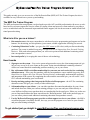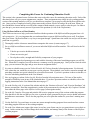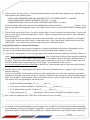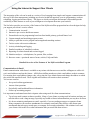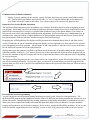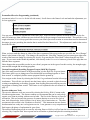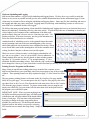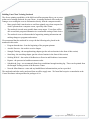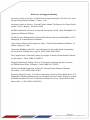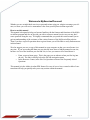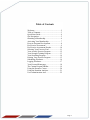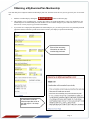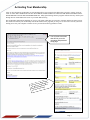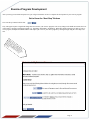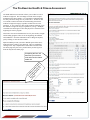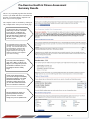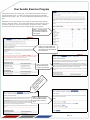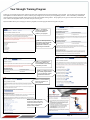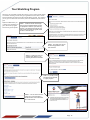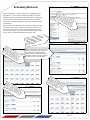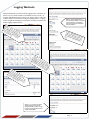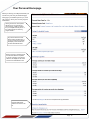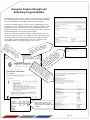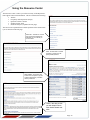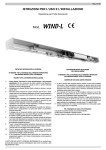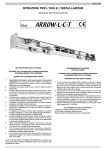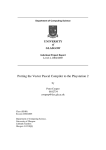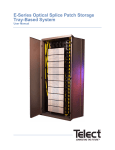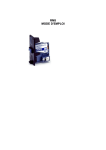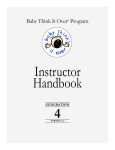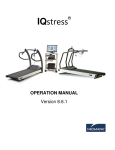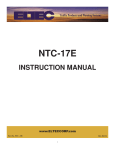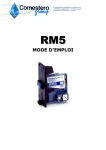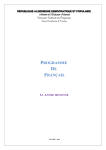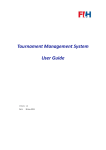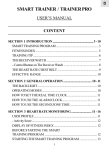Download User Manual Vers3.pub
Transcript
The MyExercisePlan program is recognized by the American Council on Exercise as a Continuing Education Specialist. This course has been approved for 0.3 CECs (ACE). Page 1 Copyright © 2004 – MyExercisePlan.com – All rights reserved Table of Contents Table of Contents .................................................................................. 2 Overview of the Program ...................................................................... 3 Welcome ............................................................................................... 4 About This Course ................................................................................ 4 Course Objectives ................................................................................. 4 Completing this Course for Continuing Education Credit .................... 5 Using MyExercisePlan as a Client Member ......................................... 5 Using MyExercisePlan as a Fitness Professional.................................. 6 Getting Started ..................................................................................... 8 Using the Internet to Support Your Clients........................................... 9 Email Communication .......................................................................... 9 Pre-Exercise Assessment .................................................................... 10 Personalized Exercise Programming................................................... 10 Custom Program Creator..................................................................... 11 Exercise Adherence Tools................................................................... 11 Workout Scheduling and Logging ...................................................... 12 Printing Programs and Workouts ........................................................ 12 Building a Training Notebook ............................................................ 13 Integrating Web Services .................................................................... 14 Example Training Packages ............................................................... 14 References and Suggested Reading .................................................... 16 Client User Manual (starts on page 17)............................................... 17 Page 2 Copyright © 2004 – MyExercisePlan.com – All rights reserved This guide not only gives you an overview of the MyExercisePlan (MEP) ACE Pro Trainer Program, but also is available for easy reference once you are up and running. The MEP Pro Trainer Program The MEP professional discount program was developed to provide ACE-certified professionals with access to webbased services to better support the exercise efforts of existing clients and open new client markets by providing a service to individuals who are interested in personalized fitness support, but who do not want or cannot afford traditional personal training. What is in it for you as a trainer? • Discounted access to the most comprehensive web-based exercise programming and support tool on the Internet. No advertising, no false promises, just accurate, reliable support that will help you succeed. • Continuing Education Credits—you get a free CEC course (a $60 value) with your first membership purchase. The course is entitled Integrating Web-Based Exercise Support Into Your Personal Training Business. With each subsequent purchase you will receive points toward additional continuing education correspondence courses. • Increased profits by leveraging this state-of-the-art web technology. How it works 1. Sign up to use the system – You receive password-protected access to the client management tool, giving you easy access to all your clients on the system. Points toward additional continuing education courses are earned based on membership purchases made by you or your clients. 2. Buy a discounted MyExercisePlan membership for your own use and receive the free continuing education course – After your first purchase, take the correspondence course entitled Integrating WebBased Exercise Support Into Your Personal Training Business to thoroughly understand the operation and integration of the system. By completing the course and the associated quiz, you will earn 0.3 ACE CECs towards maintaining your certification. 3. Develop training packages that integrate the MyExercisePlan program – the ACE Pro continuing education course will give you a variety of ideas on this topic. 4. Sell memberships to your clients – you can either purchase discounted memberships for your clients and include that cost within your various training packages or you can send your clients directly to www.MyExercisePlan.com to purchase their own membership for the retail price. Either way, make sure your account email address has been entered into the “Referring trainer” field on the purchase page so you can collect points toward additional continuing education correspondence courses. 5. Use the MyExercisePlan program to provide excellent support services to your clients – the MyExercisePlan program is incredibly flexible, the ways you use the program are as varied as your clientele and your own training techniques. To get started just go straight to www.MyExercisePlan.com/trainers/acepros.php Page 3 Copyright © 2004 – MyExercisePlan.com – All rights reserved Welcome to MyExercisePlan.com! We would like to start by welcoming you as a fellow fitness professional to MyExercisePlan.com. As long-time fitness professionals ourselves, we understand the value you bring to your client’s exercise experience. With this in mind we have developed the MyExercisePlan program to provide you and your clients with a set of tools that you can use together to support the development of safe, effective and consistent exercise habits. MyExercisePlan was designed with incredible flexibility in the manner it can be used to support a personal training client. As such, there is no single right way to use it. We purposely have not integrated a specific training philosophy into the programs on the website. Instead we provide the exerciser with very complete instructions related to the benefits, guidelines and cautions in exercise that are specific to their exercise goal. This flexibility allows for you as the trainer to use the site as a set of tools in the incorporation of your own training techniques and philosophies. About This Course This course has been developed to teach you about the opportunities that the Internet offers in helping you expand client services and support. In doing so, you will be using the MyExercisePlan website as an example of how the Internet can be integrated into a personal training business. Course Objectives The overall objective of this course is to teach you how to integrate web-based support services into a personal training business. The specific objectives are as follows: 1. List the benefits of the integration of a web-based exercise support service into the personal training process. 2. List the challenges of using a web-based exercise support service in the personal training process. 3. Use the MEP website to assess pre-exercise health risk and make client recommendations that are based on the current standards of care for the fitness industry. 4. Use the custom program creator to create a customized strengthening and stretching programs based on client preferences and characteristics. 5. Use the MEP website to create an exercise program given health risk, exercise history, fitness level and preferences. 6. Use the MEP website to adjust a client's exercise program based on individual characteristics and/or training progress. 7. Use the MEP adherence tools to assess client's adherence challenges and give effective guidance based on findings. Page 4 Copyright © 2004 – MyExercisePlan.com – All rights reserved Completing this Course for Continuing Education Credit This section is the command center for those that want to take this course for continuing education credit. Each of the directions below will give you an assignment to complete. These assignments may simply involve reading another section of this training manual or will give you direction to complete a given process using the MyExercisePlan website. Once you have completed a lesson, please return to this section, check it off and go on to the next. When you have finished the lessons and have read all of the content of both manuals, you are ready to take the quiz. In order to pass the quiz, you must correctly answer 80 percent of the questions (16 out of the 20 questions). Using MyExercisePlan as a Client Member These first exercises are to help you become familiar with the operation of the MyExercisePlan program from a client’s perspective. It is very important that you understand how to operate MyExercisePlan just as well, if not better than your clients. MyExercisePlan is very easy to navigate through. Spend some time on the site and you will become proficient very quickly. F Thoroughly read the client user manual that accompanies this course (it starts on page 17). F Set up a MyExercisePlan account as if you are an individual MyExercisePlan member. This will involve the following. • Take the pre-exercise health assessment • Choose an exercise goal • Develop the aerobic, strength and flexibility components of your program The exercise program development process ends with the choosing of the actual stretching program you will follow. When this is complete you will be taken to a summary exercise program page. Once you have arrived at this page, you can return to this page and go on to the next assignment below. F It is time to schedule some exercise! Select Schedule My Workout from the left navigation menu. For this task, click a date that you would like to start your exercise program. Then schedule your aerobic, muscular strength and stretching workouts in a typical schedule for at least the next month. If you have questions on how to schedule, refer to the scheduling instructions in the User Manual. F Now try logging a workout. Select Log My Workout from the left navigation menu. Click one of the aerobic, strength or flexibility icons in one of the scheduled dates. If you have questions on how to schedule, refer to the logging instructions in the User Manual that start on page 17. F Go to the Sticking with It! section of the website and take the “Barriers to Exercise” and “Exercise Readiness” adherence assessments. Read the comprehensive results of the assessments by selecting the My Complete Plan link from either the Home page or the MyExercisePlan page (left navigation menu). F Go to the My Complete Plan page and print the full exercise program or any of the sections within the program. Note that this is also the area that you can view or print the report generated by the pre-exercise health assessment and adherence assessments. This is also the page that you use to print the content for your client’s training notebook. F Use the Build My Program feature to create one custom strength training program from scratch and one custom stretching program from one of the existing templates. F Go to the User Admin area (upper right corner) to see how your clients can give you permission to access their account. In this section they can also change their email address, and manage many of the features of the MyExercisePlan program. Page 5 Copyright © 2004 – MyExercisePlan.com – All rights reserved F Time to use the Nutrition Analyzer. Select the Nutrition Analyzer from the left navigation menu. Find the nutritional content of the following meal: FAST FOODS,CHEESEBURGER,LRG,DOUBLE PATTY,W/CONDMNT&VEG - 1 sandwich FAST FOODS,POTATO,FRENCH FRIES IN VEG OIL - 1 serving CARBONATED BEV,COLA,CONTAINS CAFFEINE,COKE,PEPSI - 16 ounces Locate the listing for the total calories for this delightful meal and record it here: _____________ Calories. If you have any questions about using this feature, refer to the Nutrition Analyzer section in the client User Manual (page 21). F Time to check out the Q&A Forum. In order to use the Q&A Forum as a member you must register. You can still post as a guest, but you will be designated as a “Guest.” Register using a name of your choice. Post a consumer question if you like. If you would like to answer member’s questions as a personal trainer, you can create a signature by selecting the “Forum Jump” menu in one of the forums. In that menu select “User Control Panel,” then from there you select “Edit Profile.” You can then enter your full name and specific certification under it. Using MyExercisePlan as a Fitness Professional This final section will give you exercises to complete as a fitness professional in the process of integrating web services into your personal training business and also as a trainer providing online support to a client. F If you haven’t already done so, read over page eight of this manual and start your MyExercisePlan Pro Trainer account at www.myexerciseplan.com/trainers/acepros.php. Also, log into your MyExercisePlan regular membership account and go into the “User Admin” panel (click on the “User Admin” button on the upper right-hand corner of any page). In the place where members give their trainers permission to access to view their accounts, enter your own email address and set yourself up as your own trainer. You should then be able to go to www.myexerciseplan.com/trainers/index.php as an MEP Pro Trainer member and see your name on the listing of the clients you are managing. F Read the entire section “Integrating the Web Into Your Personal Training Business” on pages 14 and 15 and answer the following: If you were to schedule 10 one-to-one consults at a local company that were to last only 20 minutes each and be completed in four hours, how much would you charge the company for the consults plus MyExercisePlan memberships. Also include 15 minute support calls to each client every two weeks for eight weeks (40 calls total). (Note: your answers will vary depending on your hourly rate) F • MyExercisePlan memberships: 10 x $______ each = $________ • Fours hours of onsite consultation: Four hours x $________ per hour = $__________ • 40-15 minute follow-up calls: 10 hours x $_________/hour = $__________ • Total package price: $_______ (the answers to this exercise will depend on your hourly charge) How would you change the price of the above if the follow-ups were via email?____________________________ ____________________________________________________________________________________________ ___________________________________________________________________________________________ F An example of a web/email/telephone exercise support service would be to sell one MyExercisePlan membership and a minimum of four hours of telephone support time. You decide with your client spend one hour setting up the program on MyExercisePlan, then follow up with two-30 minute calls for two weeks, then 20 minute calls every Page 6 Copyright © 2004 – MyExercisePlan.com – All rights reserved other week for the duration of the available time. • How much would your charge for the MyExercisePlan membership? $_______ (Note: Your cost is $26.21 for a 6 month membership and $44.96 for a 1 year membership. ) • Assuming that your telephone has unlimited long distance, how much would you charge for four hours of telephone support time? $_________ • Total package price: $_________ (the answers to this exercise will depend on your hourly charge) F For a very thorough tour of the features of MyExercisePlan, read pages 9 through 13 to learn about the application of the various features in a client/trainer setting. F There are two options for changing the intensity of your clients aerobic exercise program and both are accomplished from the Pre-Exercise page. If you want to change just the heart rate, you can change the estimation of the maximal heart rate. That estimation is based on 220 minus age and is rough, at best to begin with. The other method is to change the level of the program. MyExercisePlan offer three different levels of aerobic, strength and stretching programs—they are beginning, intermediate and established. First take note of the heart rate ranges given in the “How hard?” section of the My Aerobic Program area. Then go to the Pre-Exercise page and increase the maximal heart rate estimation by 10 beats per minute. What is the resultant increase in the exercise heart rate? Starting range: _____ to _____ beats per minute Adjusted range: _____ to _____ beats per minute F For this last exercise you must change the Body Mass Index (BMI) of your client following a 10 pound weight loss. Your client, who is 5’ 7” tall started at 167 pounds and now weighs 157 pounds. To set the original height and weight you must click the “Retake Questionnaire” button from the Pre-exercise page. Reset the height to 5’ 7” and weight to 167 and click the “Submit Form” button at the bottom of the page. This will take you back to the Pre-Exercise page where you can record the starting BMI. Now click the “Retake Questionnaire” and reset the bodyweight to 157 pounds and click “Submit Form” one more time. Once again, record the new Body Mass Index. Starting BMI at 167 pounds = _____ Current BMI at 157 pounds = _____ Note: We acknowledge that this is not a typical procedure that you would follow with a client’s account. Our purpose here was to help you become familiar with the adjustment of bodyweight and Body Mass Index as your clients lose weight. All of the activity calorie calculations are based on current bodyweight, so the calculations will be more accurate if you keep the bodyweight record current. In order to receive continuing education credit for this course you must complete the quiz by logging into you the ACE Pro Client Management Tool at https://www.myexerciseplan.com/trainers/index.php. Click on the Continuing Education button to navigate to the quiz. You must have at least one point for MyExercisePlan membership sales in order to be eligible to take the quiz and receive continuing education credit. Page 7 Copyright © 2004 – MyExercisePlan.com – All rights reserved Getting started with the MyExercisePlan services is very easy. The page directly below is where it all begins. It can be reached by following the link from the ACE website, or alternatively it can be reached directly at www.myexerciseplan.com/trainers/acepros.php. The four step process is clearly explained on that page. It consists of the following: • Step One - sign up to use the client management tool. This will not only give you access to the client management tool, but will also give you credit toward continuing education courses provided by MyExercisePlan for every membership that is purchased in your name. • Step Two - this is where you go to purchase your first MyExercisePlan membership for yourself and subsequently for your clients. • Step Three - gives you access to this continuing education course. This course thoroughly explains how to use the MyExercisePlan website and how to integrate it into your personal training business. • Step Four - be sure to remind your clients to give you access to their accounts through the User Admin link in the upper right hand corner of any page within the MyExercisePlan website (they must be logged in). They enter your email address in the proper form field from within their User Admin area. They must enter the same email address that you used when you registered in Step One. When you want to access your client listing, you can access it from the Step Four link shown below or directly by entering www. myexerciseplan.com/trainers/index.php. eis rc rxe xe the yE e e M ts s g en u in cli to us ur up in yo ign ep rt s st po to st up is f ir s s e to ort Th lan eff . P e m s ci yste s Getting Started With the MyExercisePlan.com Client Support Services Us dre e the up ss) use the to lo and rnam e clie g in the pa (yo t nt ma o yo ssw ur e na ur c ord ma ge me lient you il adnt list set too ing l on When you log into your client management tool you will see a list of your clients using the system, and email and login links for each account. the nk in gin li f your lo e h o t click l for one eir perth oo n you W he gement t taken to en have a th man , you are e. You account. g ts a ir n p e e li h e t c l hom ss to sona lete acce p com Page 8 Copyright © 2004 – MyExercisePlan.com – All rights reserved Using the Internet to Support Your Clients The integration of the web can be made at a variety of levels ranging from simple email support communications all the way to full client management, including pre-exercise health risk appraisal, exercise programming, workout scheduling, logging and resource library. The degree to which you integrate the Internet is dependent upon the availability of these features as well as your willingness to incorporate them into your business. The list below provides an overview of the features of the MyExercisePlan program that have been designed to help you support your client’s exercise efforts: 1. Communication via email 2. Interactive pre-exercise health assessment 3. Personalized exercise programming based on client health, primary goal and fitness level 4. Custom strength and stretching program creator 5. Ability to print the exercise program and strength and stretching routines 6. Tools to assist with exercise adherence 7. Activity scheduling and logging 8. Emailed reminders of scheduled workouts 9. Reporting of calories burned and sessions logged 10. Nutrition analyzer – carbohydrates, fat, protein, fiber, sodium 11. Resource center - question & answer forum, articles, FAQs and links Detailed Overview of the Features of the MyExercisePlan Program Communication via Email Email communication with clients is available to any trainer with Internet access and the willingness to collect client’s email addresses and use the feature. All MyExercisePlan members use their email address as their username. If at anytime their email address changes, they can go into the User Admin feature and change the address to which they would like email delivered. Their original email address will remain as their username. You can use email to: • Set up and confirm appointments • Answer client questions • Periodically send health and fitness information • Follow-up on training progress It is important to understand some basic etiquette when using email for client communications. • Try to keep email content as short as possible. Many of your clients are using email in business and may not take the time to read a long message, especially any health or fitness information that you may have for them. • It is best to minimize attachments to email, especially if you are sending messages to corporate clients. Many companies will not allow attachments to accompany email and if they do they often frown upon attachments that take up too much space on company servers and workstations. One solution is too send your clients a link to the file or other information that you would like them to have. Page 9 Copyright © 2004 – MyExercisePlan.com – All rights reserved Communication via Email (continued) • Finally, if you are sending out one email to a group of clients, make sure you put their email address in the “BC” (means blind copy) address area instead of the “To” area. Using this method the email addresses of your clients will not be visible to each other. Your clients with privacy concerns will appreciate this. Interactive Pre-exercise Health Assessment The MyExercisePlan program requires all members to get clearance from their physician prior to beginning an exercise program. Performing a pre-exercise health assessment to determine whether or not a new client should see their physician for clearance prior to exercise is considered the standard-of-care for the fitness industry. The results can also provide an exerciser with valuable health education information. MyExercisePlan uses a combination of an application of the American College of Sports Medicines (ACSM) guidelines along with the Physical Activity Readiness Questionnaire (PAR-Q) from the Canadian Society for Exercise Physiology. In applying the ACSM guidelines, the MyExercisePlan assessment recommends that all men 45 and older and all women 55 and older are put in a moderate to high risk category and are requested to see their physician for clearance prior to beginning an exercise program. All men under 45 and women under 55 who have two or more cardiovascular risk factors are requested to see their physician also. Among other signs and symptoms, the PAR-Q questions assess the presence of possible cardiovascular and musculoskeletal problems. If there is a “yes” answer given to any of those questions, the MyExercisePlan program will put the user in a moderate to high risk category and will also request that the client see their physician prior to beginning an exercise program. The MyExercisePlan program provides your clients with a very comprehensive report following the submission of the pre-exercise health questionnaire. To get to the report, you first click on home button (you must be logged into the website) then you click on My Complete Plan and finally the links to the report and a letter that your client can take to their physician. Personalized Exercise Programming You can’t design an exercise program without knowing your client’s goals, fitness level and preferences. The MyExercisePlan program design capabilities includes a list of 18 different goal-based programs that will provide your clients with aerobic, strength and flexibility training guidelines for beginning, intermediate or established exercisers. When your client completes the health assessment and inputs their physical activity habits for the past month the program will put them in one of the three categories for the aerobic, strength and flexibility guidelines. If you or your client feel that the assigned fitness level is not right, you can override it by going to the results of the pre-exercise Page 10 Copyright © 2004 – MyExercisePlan.com – All rights reserved Personalized Exercise Programming (continued) assessment (select Pre-exercise for the left-side menu). Scroll down to the fitness levels and make the adjustments you feel are appropriate. You can exercise heart rate adjustments on the same page. MyExercisePlan estimate maximum heart rate by the formula 220 minus age, then calculates an exercise heart rate by the percentage of maximum method. This provides a very rough estimation, so it is always good idea to assess your client's perceived exertion at various heart rates to determine if the ranges given are providing the stimulus that is needed for their fitness level. This adjustment is made in the section that looks like this: When you have made the change in either of the above segments of this report, make sure you click the “Save Changes” button at the bottom of the page. This change will reactivate the “Next Step” buttons, but you can navigate right to the results of the heart rate change by selecting My Aerobic Program then the “How Hard?” button along the top of the page. If you want to make further adjustments, click directly on the Pre-exercise button to go back to the page that contains the above segments. Other changes that are possible to make in your client’s program are in the types of aerobic activity, the strength equipment and the strength and stretching programs. Custom Strength and Stretching Program Creator (Build My Program) One of the most powerful features of MyExercisePlan is in the Build My Program feature. This feature allows you to change one of the default MyExercisePlan programs or “Start from scratch” to completely build a custom program from the ground up. You navigate to this feature by selecting the Build My Program button from the left navigation buttons. This will take you directly into the feature where you make a choice between creating a strengthening or stretching program, then deciding between modifying an existing program or starting from scratch. This feature is well explained in the user manual on page 13. Exercise Adherence Tools The exercise adherence tools are accessed by selecting the Sticking With It! button on the left-side navigation menu. This feature contains two assessments that can be used to help support your client in sticking with an exercise habit. The first is the “Barriers to Exercise” assessment. This tool assesses the presence of common barriers to exercise like, lack of time, lack of knowledge, lack a facilities, fear of injury, lack of motivation, etc. The other assessment in this section is the “Readiness to Exercise.” This instrument assesses factors that determine how ready one is to begin an exercise. It too generates a very comprehensive final report with plenty of explanation for your client. The results of both reports can be accessed by selecting Home or MyExercisePlan from the left side menu, then selecting “My Complete Plan” these reports can be read online or printed and placed in a training notebook. Page 11 Copyright © 2004 – MyExercisePlan.com – All rights reserved Workout Scheduling and Logging MyExercisePlan contains a very powerful scheduling and logging feature. We have been very careful to make this feature as easy to use as possible and still give the user valuable information based on the information logged. Some clients may be resistant at first to using the scheduling and logging feature. Some may like the scheduling and not use the logging and other may enjoy using both. Logging must be used along with scheduling, because an exercise session needs to be scheduled in order to be logged. We believe that most personal training clients should be scheduling and logging their activity at least until they have a habit well established. Scheduling exercise is the most critical. To pick the days that one is intending to exercise provides a higher level of intention to the establishment of the habit compared to simply doing one’s best to exercise “four times per week.” Beginning exercisers, if not most exercisers, need to get the intention to exercise out of their head and on to a schedule. Another benefit of scheduling exercise is the optional feature that sends an early morning email out to the user reminding them of the exercise and/or other physical activity that they have scheduled for the day. When a user checks their email in the morning there will be the reminder email waiting for them if they have chosen to activate this option. When you access a clients account, it is the logging calendar that will give you an “at-a-glance” view of a given client’s exercise adherence. As clients schedule their activity, dots are placed on their calendar containing either “A” for aerobic exercise, “S” for strength training, “F” for a scheduled flexibility/stretching session. Each time they log a workout the dot is changed to a star to give your client both a visual reward and you an easy view of their adherence. Printing Exercise Programs and Workouts Many clients do much better reading printed copy instead of the computer screen. MyExercisePlan allows you to print their entire exercise program or any of the sections within it. These printing features are fully explained on page 15 of the client User Manual. The two primary printing features are located on the My Complete Plan page and the Build My Program page. You can navigate to the My Complete Plan page by first selecting either Home or My Exercise Plan from the left-side menu, then click on My Complete Plan from the page you have selected. To print a custom-made exercise program you simply select Build My Program on the left-side menu then click on the print icon for the program you would like to print. IMPORTANT NOTE - When you print anything from the MyExercisePlan program each page will likely print with the date and web page address in the header and/or footer of each page. You can remove this information by making a change in the page setup utility that is available on your browser. For the Microsoft Internet Explorer browser this utility is accessed by selecting File from the browser menu, then Page Setup. Simply delete any of the information contained in the header and footer fields. Page 12 Copyright © 2004 – MyExercisePlan.com – All rights reserved Building Your Client Training Notebook The diverse printing capabilities of the MyExercisePlan program allows you to put together a nice training notebook for your clients. A training notebook offers many advantages over reading the exercise information directly from the computer monitor. • Many people find it much easier to read from printed copy when compared to what is presented on a computer screen, especially older clients. • The notebook is much more portable than screen output. Your client will be able to read their program information in a comfortable setting of their choice. • The notebook is an excellent method of organizing training information and making changes to programs and routines. We recommend that the notebook be set up with the following tabs, placed in the notebook in this order. • Program Introduction - from the beginning of the program printout • Aerobic Exercise - the aerobic exercise chapter • Strength Training - the strength training chapter (put the selected routine in the front of this section) • Stretching - the stretching chapter (put the selected routine in the front of this section) • Sticking With It! - the results of the Barriers to Exercise and Readiness Assessments • Reports - the preexercise health assessment results • Schedules & Logs - we recommend clients keep a traditional strength training log. These can be printed from the Strength Training section of the Resource Center. • Notes & Miscellaneous - notes and any health/fitness information that you have provided The notebooks and tabs can be purchased from an office supply store. We found the best price on notebooks at the Costco Warehouse when purchased in packages of six. Page 13 Copyright © 2004 – MyExercisePlan.com – All rights reserved Integrating the Web Into Your Personal Training Business The Internet offers a tremendous opportunity for you to enhance the service that you provide to your current customers and expand the base of potential customers that may not have the need or desire for traditional personal training services. Personal training in its traditional form is very labor intensive. A trainer working alone will usually only be making an income when they are training clients in a one-on-one setting. Using Internet technology a trainer can provide a multitude of services to a client that will not only add value to the clients personal training experience, but also allow the trainer to service many clients at once through the information delivery features of the Internet. Personal trainers typically serve higher-income clients in a once- or twice-weekly format of training sessions. The market for clients with the financial ability to pay even for weekly training sessions is very small when compared to the potential market for clients who need the support of a personal trainer. The integration of Internet technologies can help a trainer offer a variety of packages that include one-time visits, limited-visit exercise start-up packages. The same start-up packages can be combined with once- or twice-monthly sessions. With sufficient Internet-based content, you will also be able to make your training sessions more of an educational experience for your clients. This is especially valuable in selling limited-session start-up packages. Clients will purchase these packages with the expectation that, by the end of the series, they will have enough knowledge and experience to either train on their own or with occasional support from you as a fitness professional. Finally, the Internet offers trainers the ability to provide more of a coaching-style service that is completely virtual utilizing only Internet and telephone contact with a given client. This kind of service is unique in that it expands your market to a national level. This provides quite an expansion of the typical trainer market that is limited by the drive time it takes for a trainer to meet with a client. Example Training Packages Integrating MyExercisePlan Program Memberships Traditional Personal Training - Include the price of either the six month or one year membership into the price of a multiple session packages. If you will be taking additional time to service your client over the Internet, you should factor that time into the package price. By sending group emails out to your clients, you will be able to provide most or all of them with information in the same time it takes to send one email. The MyExercisePlan client management tool will allow you to view and access all of your clients memberships from one listing. In two clicks you will be able to look at a client’s training calendar to monitor their exercise adherence between one-on-one sessions with you. One-Time Visit Start-up Packages - A one-time consultation with a client can take a variety of forms. These appointments can be limited to 20 minute sessions with a series of employees of a company you have contracted with, or up to a two hour session with a client that lives too far away for regular visits. The 20 minute session can be entirely focused around getting the client started on the MyExercisePlan website with a personalized exercise program. If time and contract provisions permit, the client could receive a training notebook containing their full program and the additional support materials from the website. A two hour session would include longer time in setting up the program using the MyExercisePlan services. A good portion of the two hour session could be dedicated to exercise program demonstrations and practice and possibly a fitness assessment. Limited Session/Start-up Packages - An example of a limited session package is a ten-visit series. You could train the client twice a week for the first two weeks, then once a week for two weeks, and finally once per month for the next four months. The first session could be dedicated to assessment, program design and end with exercise demonstrations and practice with a training session. The rest of the appointments would look more like traditional personal training sessions, although you should always remember that the underlying objective of this training package is to Page 14 Copyright © 2004 – MyExercisePlan.com – All rights reserved teach the client enough exercise principles and techniques so that by the end of the series they are able to independently exercise. Online/Telephone Coaching - This type of trainer/client interaction can involve some face-to-face meetings or completely by telephone and online. The service that includes some personal contact is usually with clients that live within you geographic area, but are unable or do not desire to receive regular one-on-one training. These are often clients whose work and travel schedules do not support regular training appointments. We recommend that you require your clients to schedule and log their exercise and physical activity. For it is with this feature that you can monitor your client’s exercise adherence. Often a telephone follow-up call will start with a look at the logging calendar. In one quick view you can compare the stars (logged sessions) to the dots (scheduled sessions) to get a sense of the adherence success your client has had over the past few weeks. The call can then transition to troubleshooting adherence challenges or if that is not necessary, it can move to exercise progression in the aerobic, strength and flexibility components of the program. Each call should end with a definite exercise plan to follow until the next follow-up call. Some trainers keep notes on the follow-up calls on the computer calendar that they used to alert them of the appointment, others use a dedicated document in their word processing program and some use a spreadsheet program. Our plans for the future are to build a client tracking system into the current Client Management Tool. Conclusion The potential for integration of web-based services into a personal training business are infinite. It is really best to view web-services as a tool box that you have available for your interaction with you individual clients. Just as each of your clients is unique in their own way, you naturally know to apply the tools that you have to meet their individual needs. In closing, we would like you to be especially aware of the value you bring to the trainer-client relationship. We acknowledge that we are providing you with a set of well-developed tools to enhance the training process, but there is nothing more powerful than human to human contact in adding value to the life experience to both you and your clients. Use the tools we are providing to you, but know that your presence with your clients is the foundation of the service. PLEASE READ THIS IMPORTANT NOTE: There are a number of features that have been built into the MyExercisePlan programming to protect the confidentiality of the users. One of these such features makes it difficult for you to make changes in your client’s program while they are logged into the account. You both can easily click through and review a program, but making changes can get difficult when your change can get overridden by your client as you provide your support. The best way to overcome this is review the program with your client, then have them log out. You make your changes and they log back in again and you review the changes together. As long as neither of you are making changes, you will both be seeing the same thing. Page 15 Copyright © 2004 – MyExercisePlan.com – All rights reserved References and Suggested Reading American Council on Exercise—Clinical Exercise Specialist Manual: The Source for Training Special Populations. Richard T. Cotton, ; 1999. American Council on Exercise—Personal Trainer Manual: The Resource for Fitness Professionals. Cedric X. Bryant, ; 3rd edition, 2004. ACSM's Guidelines For Exercise Testing and Prescription (6th ed). (200). Philadelphia, PA: Lippincott, Williams & Wilkins. ACSM's Exercise Management for Persons With Chronic Diseases and Disabilities, (1997). Champaign, IL: Human Kinetics Publishers. Client-Centered Exercise Prescription, by John C. Griffin, Human Kinetics Publishers; 1st edition, (August 15, 1998). Community Building on the Web : Secret Strategies for Successful Online Communities, by Amy Jo Kim, Peachpit Press; (April 6, 2000), ASIN: 0201874849. The Complete Book of Personal Training, by Douglas S. Brooks, Human Kinetics Publishers; (December 1, 2003), ISBN: 0736000135. Designing Web-Based Training : How to Teach Anyone Anything Anywhere Anytime, by William Horton Wiley; (February 9, 2000), ISBN: 047135614X. The Exercise-Health Connection, by David C. Nieman, Human Kinetics Publishers; (November 1, 1997), ISBN: 088011584X. Promoting Physical Activity: A Guide for Community Action, by Public Health Service U.S. Department of Health and Human Services, National Center for Chronic Disease Prevention and Health Promotion, Division of Nutrition and Physical Activity , Human Kinetics Publishers; (May 1, 1999), ISBN: 0736001522. Page 16 Copyright © 2004 – MyExercisePlan.com – All rights reserved Page 1 Welcome to MyExercisePlan.com! Whether you are an individual exerciser or personal trainer using our website to manage your clients, we know you will receive tremendous value from your MyExercisePlan experience. How to use this manual This manual is designed to help you become familiar with the features and functions of the MyExercisePlan program and also to provide you with a reference manual just in case you may have some questions along the way. We highly recommend that you peruse this entire manual just to gain an understanding of the existence of the various features of the MyExercisePlan website. Then if you have a specific question about a given feature you will be able to easily find an answer in this manual. We also suggest you save a copy of this manual on your computer so that you can reference it at any time. If you are reading this than you may already know how to find the manual on our site, but here is a list of the locations you can find it in, in case you want to tell a friend about it. • • From your user home page. This is the page you are taken to when you first log into the site. The link is directly below the left side navigation menu. In the Resource Center, in the Site Use Questions section of the Frequently Asked Questions This manual is in the Adobe Acrobat PDF format. For ease of use we have created a table of contents that will help you quickly take you to any section within the manual. Page 2 Table of Contents Welcome............................................................ 2 Table of Contents .............................................. 3 Quick Start Guide .............................................. 4 Site Navigation .................................................. 5 Obtaining a Membership ................................... 6 Activating Your Membership............................ 7 Exercise Program Development ........................ 8 Pre-Exercise Assessment................................... 9 Pre-Exercise Assessment Results .................... 10 Selecting Your Exercise Goal ......................... 11 Your Aerobic Exercise Program ..................... 12 Your Strength Training Program..................... 13 Your Stretching Program ................................ 14 Printing Your Exercise Program ..................... 15 Scheduling Workouts ...................................... 16 Logging Workouts........................................... 17 Your Personal Homepage................................ 18 The Custom Program Builder ......................... 19 Using the Resource Center .............................. 20 Using the Nutrition Analyzer .......................... 21 User Administration Area ............................... 22 Page 3 The quick start guide is for those of you who may already have some experience with the MyExercisePlan program or for those who want to just dive in and figure out how to use the program. Set Up Your Program The process of setting up your MyExercisePlan account and developing your personalized exercise program takes place in the following four steps. All you need to do is follow the “Next Step” buttons— 1. Membership purchase and account activation 2. Health and fitness assessment 3. Exercise program goal selection 4. Exercise program creation – aerobic, strength and stretching Additional Features Once your program is set up, you can use any of the following additional features of the site. • Modifying your program • Choose a different goal— • Adjust your exercise heart rate by adjusting your estimated maximum heart rate— • Modify program levels— • Change aerobic activities or strength-training equipment— • Exercise scheduling & logging— • Custom strengthening and stretching program builder— • “Sticking With It!” assessments and programs— • Resource center— • Question & Answer forum • Articles • Frequently Asked Questions • Nutrition Analyzer • Links or User Administration Area Don’t forget to check out the user administration area. Once you are logged into the site you reach this by clicking the words “User Admin” in the upper right-hand corner of any page within the site. The functions controlled within this area are as follows: • Allow your personal trainer to access your account • Change the email address where your weekly e-letter and exercise reminders are delivered • Modify the home page display of scheduled exercise, logged data and receipt of weekly e-letter • Change your password Page 4 MyExercisePlan Navigation Navigating your way around the MyExercisePlan website is very simple. • Most of the time you will get to where you want to go by using the left side menu. • You will only see the “Next Step” buttons when you are first developing your program, as well as after you have made a change that necessitates a program review. • The horizontal menus appear within the separate Aerobic, Strength and Stretching program segments. Logging in First locate and click on the Member Login button located in the upper right corner of our home page. This will take you to a secured connection where you can enter your user name and the corresponding password. Next, click on the Log In button located below the username (your email address) and password entry fields. That’s it! You will be taken to either your personal home page (if you have completed all of the pre-program customization) or to whichever step you left off at (which will be the first step if this is your first time logging in). Most of the time you will use this menu to get around. THIS IS IMPORTANT! You will only see the “Next Step” buttons when you are first developing your program or after you have made a change that necessitates a program review. If the “Next Step” buttons appear then use them to navigate through to create or review the changes to your program. Anytime you want to review a segment of your program, you can click on the aerobic, strength or stretching on the left, then the specific area on these horizontal menus. If the “Next Step” buttons are present, then use them instead of these buttons. Logging Out To end your session at MyExercisePlan.com, find and click on the button called Member Logout located in the upper right hand corner of every page. You will then be logged out and taken to the log in page. Page 5 Obtaining a MyExercisePlan Membership You most likely have a MyExercisePlan membership by this time, but if that is not the case you can get one by one of two methods: 1. Purchase a membership by clicking the button on the home page. 2. This will take you to a purchase page. You may buy either a six-month membership or a one-year membership. Our memberships are not automatically renewed and there will be no further charges to your credit card (Note: we never have access or in any way keep your credit card number). 3. If you work for a company that has purchased a membership for you, you will be given access to a password-protected page that contains a form that you fill out in order to activate your employer-sponsored membership. Enter all the necessary information to make the membership purchase. A confirmation email will follow that provides a link to the final steps in the setup process. Page 6 Activating Your Membership After you have obtained a membership you will automatically be sent an email to the address that you used to register for the account. IF YOU ARE UNABLE TO LOCATE THAT EMAIL, MAKE SURE YOU CHECK YOUR SPAM-CATCHING SOFTWARE BEFORE CONTACTING MYEXERCISEPLAN. Many spam filtering software programs will not allow any email to pass through from an email address that is not in your email address listing. The membership confirmation email that you receive will contain a link that you can click to continue with the activation process. This email also contains your membership code and the address of the page that you can go to use the code to activate your membership just in case your computer or internet service provider deactivates hyperlinks in emails. You will receive an email that will link you to the username and password setup page. a il e em to v o b ge he a k in t to this pa nd n i l e ou Th rd a ake y r passwo ! t l l i w you r way setup re on you you a Page 7 Exercise Program Development After you setup your username and password, you will get instructions on how to complete the development of your exercise program. Get to Know the “Next Step” Buttons The “Next Step” buttons look like this They will appear anytime a significant change has been made to your exercise program, such as any change in the health assessment, the level of the aerobic, strength or stretching program (e.g., beginning, intermediate, established). When these kinds of changes are made to your exercise program, the MyExercisePlan software will require you to review your entire program by clicking through using the “Next Step” buttons. Th ac ese let tiva ins us you tion truc pr e in kn of y tion og th ow ou s w ra e m. de abo r me ill fo ve ut m llo lop th be w me e b rsh the nt utto ip a of n yo s to nd ur Page 8 The Pre-Exercise Health & Fitness Assessment The health and fitness assessment will rate you as either low risk or moderate to high risk. The risk ratings are based on the accepted standards for the fitness industry. It is important to understand that for safety sake these ratings are very conservative. All men 55 and over and all women 45 and older are automatically placed in the moderate to high risk category regardless of their answers to the questions. A “Yes” answer to many of the questions could put you in the moderate to high risk category regardless of you age. All MyExercisePlan users must agree to have their physician’s clearance before beginning an exercise program. This form is also used to determine the level of your aerobic, strength and stretching programs. These levels are beginning, intermediate and established. All of this information can be changed at anytime, just by clicking on “Pre-Exercise” button. MyExercisePlan provides you with a detailed report of this assessment and a letter to take to your physician. They are available by clicking on the “My Complete Plan” button that is located on the user home page (the place were you land when you first log in) or from the “My Exercise Plan” page. A ar ll M s e yE ex icia req xe er n a uir rc c i p e d ise se pr t P . ov o la al ha n u pr ve se io p rs r t hy o - Completing this form will determine your exercise level and exercise related health risk. Page 9 Pre-Exercise Health & Fitness Assessment Summary Results This is a very important page that offers both the results of your health and fitness assessment and provides you with the ability to adjust the variables in your exercise program. The complete results are available by clicking on “My Complete Plan” from your user home page. You will receive either a pre-exercise health rating of low risk or moderate to high risk here. All MyExercisePlan members must agree that they have had their doctor’s clearance or will get it prior to taking part in any exercise program. Your estimated maximum heart rate is calculated from the formula 220 minus your age. Your exercise heart rate will be a percentage of maximum heart rate. If the heart rates given in your program seem to low or too high the maximum heart rate can be adjusted up or down accordingly. Your body mass index (BMI) is given here. BMI is a ratio of your height to your weight and provides an indication of whether your current weight is within a healthy range. These are the fitness levels of your aerobic strength and flexibility programs provided by your health and fitness assessment. If you would like to adjust these levels you can either retake the assessment or override the levels here. This list indicates the areas you reported problems with bones, joints or muscles. As these change, they can be updated here. Page 10 Selecting Your Exercise Goal The first step in the development of your exercise program is the selection of the primary goal of your exercise program. MyExercisePlan has a growing list of exercise goals divided into three groups. • General Goals • Sports Performance • Disease Management or Rehabilitation You can select one goal and this selection will determine the information that is included in your exercise program report and, along with your level of fitness, will determine the different levels of your aerobic, strength and stretching programs. You can change your exercise goal at anytime. If you do, MyExercisePlan will reactivate the “Next Step” buttons and the website will take you through the process of re-establishing your aerobic, strength and flexibility programs. Your goal selection will determine the information and levels within your aerobic, strength and stretching programs Page 11 Your Aerobic Exercise Program After you have chosen your exercise goal, you are taken into the aerobic exercise program development process. You start by choosing the activities that you would like included in your program. Next, you are taken through the suggested design of the program. Remember, if you are just setting up your program you will need to navigate through using the “Next Step” buttons. If you want to make changes in the exercise heart rate or level of the program, you can do so by clicking the “Pre-Exercise” button. Naturally, you will need to click on “Exercise Goal” to change the goal of your program. STEP 1 - Choose from the list of aerobic activities that you would like included into your program. STEP 2 –This page will give you instructions on how hard to exercise, based on both heart rate and how it should feel. S ae TE r s o P gi tart bic 4 – v e w s Th n ith es e he a si n re nd on um . pr s p be og er r o re w f ss ee to k t ,i o s STEP 3 - Here you will get explicit instructions on how long to exercise. STEP 5 - Here you have a choice of additional helpful topics to add to your final report. Page 12 Your Strength Training Program Setting up your strength program starts with the selection of the equipment that you will be including in your program. You are then given suggested sets and repetitions as well as instruction on how to find the proper weight to use for each of your strengthening exercises. This is followed by recommendations for training frequency and ends with the selection of the actual strength training routine. The programs you are given to select from are based on your level of fitness, the equipment choices you made and your exercise goal. MyExercisePlan allows you to change your exercise program, level of the program and exercise goal at any time. STEP 1 - You start by choosing the equipment that you would like included in your program. STEP 2 - Gives you recommendations for strength training sets, repetitions and weight that is based on your exercise goal and fitness. STEP 3 - Is the training frequency page offering you recommendations for number of workouts per week. STEP 4 - Is where you pick your actual program based on your equipment choices, goal and level of fitness. STEP 5 - You can look at the list of exercises in a given program. STEP 6 - If you like, you can click on the name of the exercises in the list to the left in order to view a moving demonstration of the exercise. Page 13 Your Stretching Program Setting up your stretching program starts with an overview of the benefits and basics of static stretching. You are then given guidelines for how often to stretch. This is followed by the selection of the actual stretching program. The programs you are given to select from are based on your level of fitness and your exercise goal. MyExercisePlan allows you to change your stretching program, level of the program and exercise goal at anytime. STEP 1 - Unlike the aerobic and strengthening sections of MyExercisePlan, there is no equipment to select for your stretching program. This first page provides an overview of static stretching with greater detail to follow in the final report. STEP 2 - This page gives you the 30-60-90 day guidance on how often to stretch. STEP 3 - Is where you pick your actual program based on your exercise goal and level of fitness. STEP 4 - If you like you can look at the list of exercises in a given program. STEP 5 - You can also click on the name of any of the exercises in the above list to view a demonstration of the exercise. Page 14 Viewing and Printing Your Personalized Exercise Program You get to the view and print feature by clicking on “My Complete Plan” from either your user “Home” page or the “MyExercisePlan” page. From this page you can view or print your entire 35 plus page plan or any of the individual sections within the program. It is here that you can also view or print the results of your preexercise health assessment, a letter to take to your doctor or the results of your “Barriers to Exercise” or “Readiness to Exercise” assessments. You can also organize you program information into a notebook with various tabs for each section. cra te i n ex e th and you + ed ts nt, 35 ish en e ire g. fin sm pm nt din ve es elo e e ea ha ass dev t th ne r u n i yo ise m ri ffl n rc ra ly p r o he xe og si fo W e e e pr ea am tiv cis ery gr er n v pro ca ge pa Clicking “My Complete Plan” from your membership “Home” page or from the “My Exercise Plan” page will take you to the table of contents for your complete program. From here you can view or print the whole program or any section within it. Y or our g t o a en st org nize tire r ar etc an d in pro tic hi ize a g le ng y t ram s, r ex pro our aini ca er gr ae ng n cis am ro n be e s, bic ote pr l og a , b in s s w stre ook ted an e n d ll a gth with and re s po ad an tab r t s di d s . tion al You can separately print your strengthening and stretching program to take to the gym with you. Page 15 Scheduling Workouts ST the EP 4 to day - P pla sche or d ut a c mo ce. dule ays hec nth Yo yo tha k m s w u c ur w t yo ark ort an s ork u w ne h o ch ou ou xt ld to f w ed ts ork ule to t like ou up ake ts at to tw at im o e. MyExercisePlan has very powerful exercise scheduling and logging features. You are able to schedule any number of aerobic, strength or flexibility workouts as far into the future as you desire. If you want to be sent an email on the day you have scheduled some exercise, MyExercisePlan will send you a friendly reminder each morning. When you log your scheduled exercise, MyExercisePlan will count all of your activity calories and provide you with a report of calories burned in each of the aerobic, strength and flexibility components of your program. This report also contains averages of calories per week, per month and cumulative totals as well. of two m one ose fro list is typical o h C 3 STEP ctivities. One ther is o a h lists of activities the a healt e exercis activities with l a physic ss benefit. e and fitn ST “Sc EP 1 tak hed - W ren en t ule M hen o yo t mo the y W you u w nt c o c an h. alen rkou lick o t to Cli t” d n a sc ck o r fo you he r du n the the will b le a w date cur- e ork tha ou t t. ST ule EP 2 like d fo - If the this r this no e like type . Cl date xerc t ise to o ick sc f ex on he p is s he erc “A ag ch du d e le. ise t d Ac will edha t y tivity look ou ” f wo or uld STEP 5 - Each time you save a scheduled workout you will return to this page. You can delete one scheduled workout by clicking “delete” or unschedule a series of workouts by clicking “edit” and unchecking the dates you do not need scheduled. ST str EP 6 wil engt - Y wo l app h and our s it w rkou ear flex ched ill c t is as c ibil ule ha com irc ity w d a l ng e e t plet es. O orko robi o a ed nc uts c, a e sta nd r. log a ge d, Page 16 Logging Workouts MyExercisePlan has a powerful workout logging feature. Members can choose to receive email reminders of scheduled exercise sessions. As workouts and additional physical activity are logged, calorie counts and workout statistics can be retrieved using the reporting feature. Logging for the strength and stretching sessions follow much the procedure as the aerobic logging explained below. ST My EP 1 the W o - W Cli cale rkou hen tha ck o nda t” yo you t y n th r fo u w clic ou il k r e wa dat the l be on “ nt e o cur tak Lo g e to f r log the ent m n to wo . rko onth . ut STEP 3 - Is the logging page of your scheduled workout. You must enter the duration of the activity (near the top) and the description (near the bottom). STE ente P 4 –O exe r your ptiona ll r h to re tion an eart ra y, you c cise cord fo d any te, per an als . r tha note ceive o s d t pa rticu you wa lar e n xer- t ST s c EP 2 ha hedu - A clic ve sc led i work op k on hed n ord out h en u e the the p led a r to as to l og a b w log d gin with orko it. e g p pe ut If y ag nc you ou e. il ic ca on n to ST ap EP 5 Lo pear - Y ing ggin as a our lo pro ses g for star gge ce sion the on d s du e re s fo stre your ssio as llow ngt n c the m h ale wil ae uch and ndar l rob th str . e e ic log sam tchgin e g. STEP 7 - If you want to know the calories burned in any aerobic, strength flexibility session, just go back into that logged item and the calories will be listed. Page 17 Your Personal Homepage When you first log in to MyExercisePlan you are taken to your own personal homepage. This page is personalized just for you, with easy access to all of your exercise program information. Clicking one of these three options will take you to your exercise program summary, a table of contents for your complete exercise plan or to the custom strength or stretching program builder. Any exercise sessions scheduled for today are listed here. If you are not using the scheduler, this display can be turned off in the user administration area. Read a summary of calories burned and exercise sessions completed. If you are not logging your exercise sessions, this display can be turned off in the user administration area. Read the latest article added to the resource center Page 18 Using the Custom Strength and Stretching Program Builder The “Build My Program” feature is where you can make and save modification to existing MyExercisePlan programs or “Start From Scratch” and build your own strengthening or stretching programs from the ground up. You start by deciding whether you want to create a strengthening or stretching program. Then you decide to either modify an existing program or create a completely new one. With that choice you are automatically taken to the program creation page. Here you give your program a title, write an optional description and choose the exercises for your program. When you are finished with that you click the “Update Program” button located at the bottom of the page. That will take you back to the main program creator page where you will see your program listed with options to print, edit or delete it. MyExercisePlan allows you to save a maximum of five strengthening and five stretching programs at any one time. ST yo EP oth ur p 6 it o er rog If yo r p win ram u c rin do h t it w. it wi oos . He ll po e to r e pu p yo p rin u c in t an anvie w Pro My avid l i “Bu -side n t s th e ick the lef n to thi l C 1 - n on ke a P t o E ST ” butt u to be gram n men o gati . e pa g of ice o c h c i s e om e a xer rt fr usv ha yE Sta y c ou ng M an “ etel m. y t c pl r a re is i He ex r you com prog n o e a ch 2 a EP ing ram at tret ST odify rog o cre or s m an p h” t gth Pl ratc tren sc m s to ST titl EP tio e an 3 a l nal d h Her ov ist o prog ave e yo er f o ra th u 50 ve m e o giv str r 2 des pti e y etc 00 cr on ou he str ipti to r p s t en on wr rog o c gth . C ite ra a m re ate exe hoo n o a yo rcis se f pur es rom pr or og ra m. STEP 5 - When you return to the main page you will see your program with options to print/view, edit or delete it. Page 19 Using the Resource Center The Resource Center is where you will access many of the MyExercisePlan support features and information. This area contains the following: • Articles • Frequently Asked Questions (FAQs) • Question & Answer Forum • Sticking with it! Tools • Nutrition Analyzer (explained on next page) The first four are explained below and the operation of the nutrition analyzer is featured on the next page. ARTICLES - This table of contents page organizes the MyExercisePlan library of over 100 easy-toaccess articles. FAQs - Another table of contents organizes a growing list of frequently asked questions. Q&A FORUM - The question and answer forum is a place to get your questions answered by a certified fitness professional. LINKS - We also provide you with helpful links to other health-related websites. Page 20 Using the Nutrition Analyzer The Nutrition Analyzer allows you to analyze the nutrition content of any one food or groups of food. The analysis will give you a breakdown of protein, fat and carbohydrates in both calories and the percent of the total calories. The analysis also gives you an easy-to-read pie chart that gives a clear visual representation of the percentage of calories from protein, fat and carbohydrates. STEP 1 - Enter the name or part of the name of the food that you are looking up, like “burg” for “hamburger.” After you have entered the search term, then click “Search Analyzer” to locate the item. STEP 2 - Pick from the list of foods by entering the number of servings in one of the two columns. After you enter the servings, you can press “Enter” or scroll down to the bottom and click the “Add to List” button. STEP 3 - Enter another food or analyze the foods on your list by placing a check by your choices and clicking the “Analyze Selected” button. STEP 4 - After you click “Analyze Selected,” the nutrition analysis of the selected foods will appear. You may have to scroll down your screen to see this view. Page 21 User Administration Area This page is accessed by clicking “User Admin” from the upper right hand corner of any page from within MyExercisePlan. It allows you to manage many of the features of the website. Each option is described below. If you are working with a qualified personal trainer you can give him or her access to your account here. This feature allows you to change the delivery address for all MyExercisePlan delivered email. [email protected] Turn on or off the weekly information email and/or exercise reminders. receive Turn on or off the email reminders of scheduled exercise sessions. If you do not want scheduled exercise and/or logged data to appear on your home page uncheck these. This will allow you to receive messages that are specific to your exercise status. Click this link if you would like to change your password. Page 22