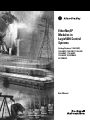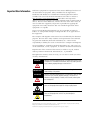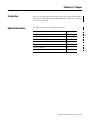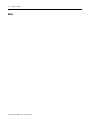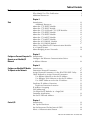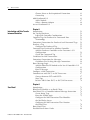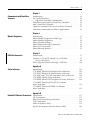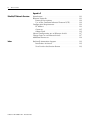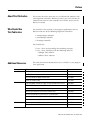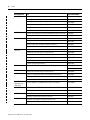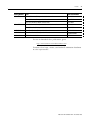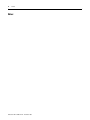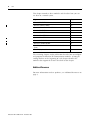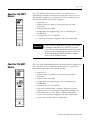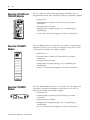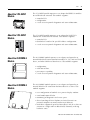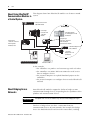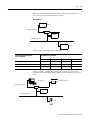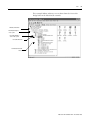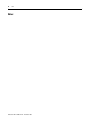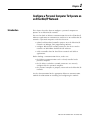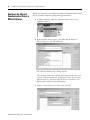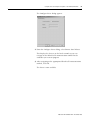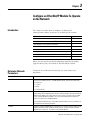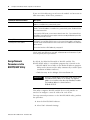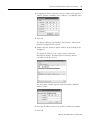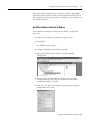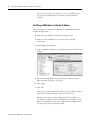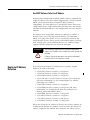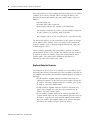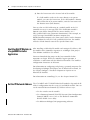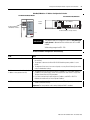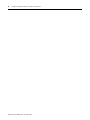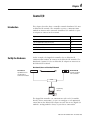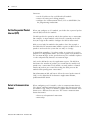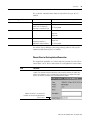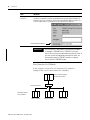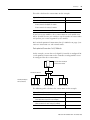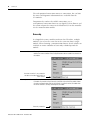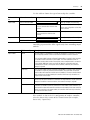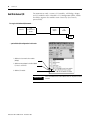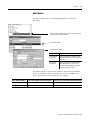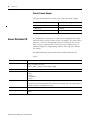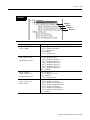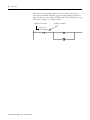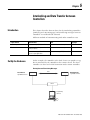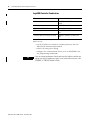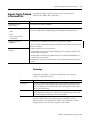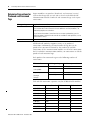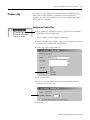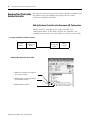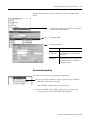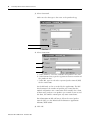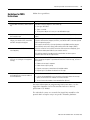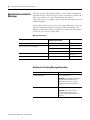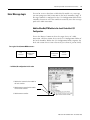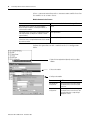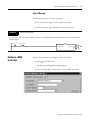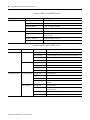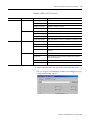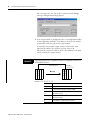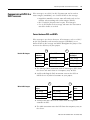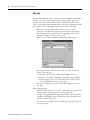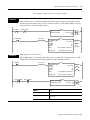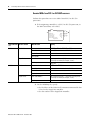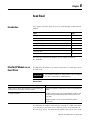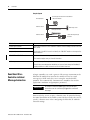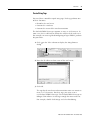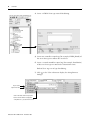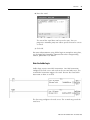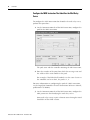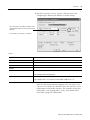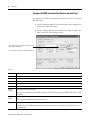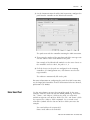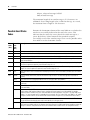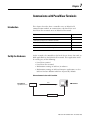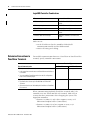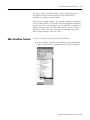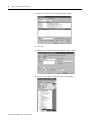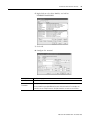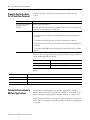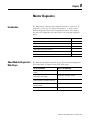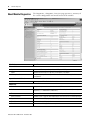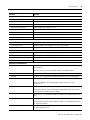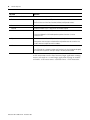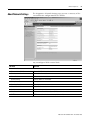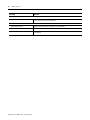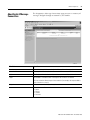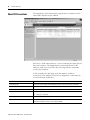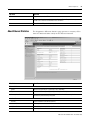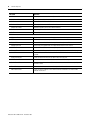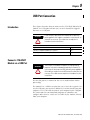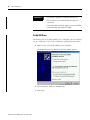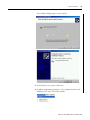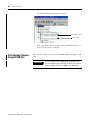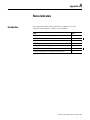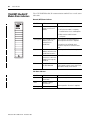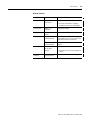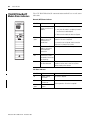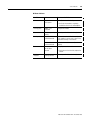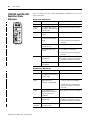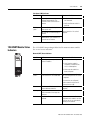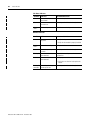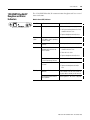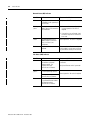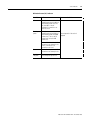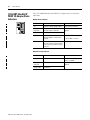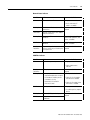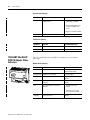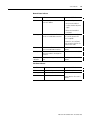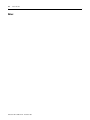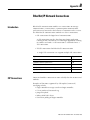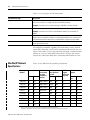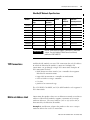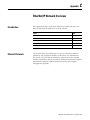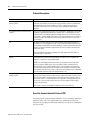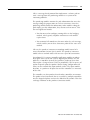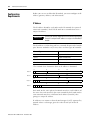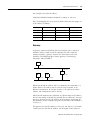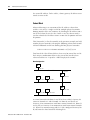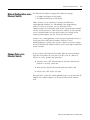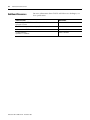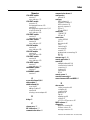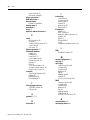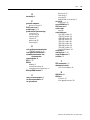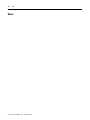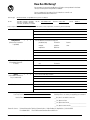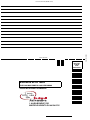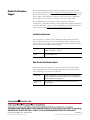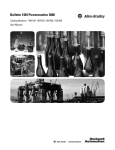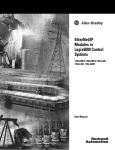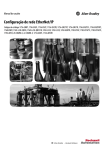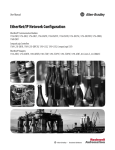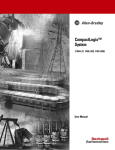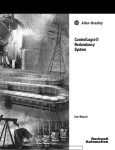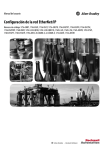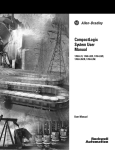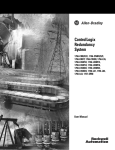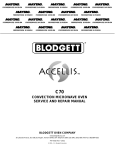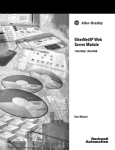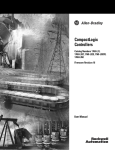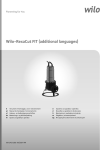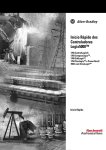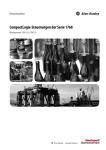Download EtherNet/IP Modules in Logix5000 Control Systems
Transcript
EtherNet/IP Modules in Logix5000 Control Systems Catalog Numbers 1756-ENBT, 1756-EN2T, 1788-ENBT, 1769-L32E, 1768-ENBT, 1734-AENT, 1794-AENT, 20-COMM-E, 22-COMM-E User Manual Important User Information Solid state equipment has operational characteristics differing from those of electromechanical equipment. Safety Guidelines for the Application, Installation and Maintenance of Solid State Controls (publication SGI-1.1 available from your local Rockwell Automation sales office or online at http://literature.rockwellautomation.com) describes some important differences between solid state equipment and hard-wired electromechanical devices. Because of this difference, and also because of the wide variety of uses for solid state equipment, all persons responsible for applying this equipment must satisfy themselves that each intended application of this equipment is acceptable. In no event will Rockwell Automation, Inc. be responsible or liable for indirect or consequential damages resulting from the use or application of this equipment. The examples and diagrams in this manual are included solely for illustrative purposes. Because of the many variables and requirements associated with any particular installation, Rockwell Automation, Inc. cannot assume responsibility or liability for actual use based on the examples and diagrams. No patent liability is assumed by Rockwell Automation, Inc. with respect to use of information, circuits, equipment, or software described in this manual. Reproduction of the contents of this manual, in whole or in part, without written permission of Rockwell Automation, Inc., is prohibited. Throughout this manual, when necessary, we use notes to make you aware of safety considerations. WARNING IMPORTANT ATTENTION Identifies information about practices or circumstances that can cause an explosion in a hazardous environment, which may lead to personal injury or death, property damage, or economic loss. Identifies information that is critical for successful application and understanding of the product. Identifies information about practices or circumstances that can lead to personal injury or death, property damage, or economic loss. Attentions help you identify a hazard, avoid a hazard, and recognize the consequence SHOCK HAZARD Labels may be on or inside the equipment, for example, a drive or motor, to alert people that dangerous voltage may be present. BURN HAZARD Labels may be on or inside the equipment, for example, a drive or motor, to alert people that surfaces may reach dangerous temperatures. Rockwell Automation, TechConnect, Allen-Bradley, POINT I/O, ControlLogix, FlexLogix, CompactLogix, Ethernet, RSLogix, RSLogix 5000 and RSLinx are trademarks of Rockwell Automation, Inc. Trademarks not belonging to Rockwell Automation are property of their respective companies. Summary of Changes Introduction This release of this document contains new and updated information. To find new and updated information, look for change bars, as shown next to this paragraph. Updated Information The document contains the following changes. Topic Page About the 1756-EN2T Module 15 About the 1734-AENT Module 17 About the 20-COMM-E Module 17 About the 22-COMM-E Module 17 Set the IP Network Address 36 USB Port Connection 97 1734-AENT EtherNet/IP POINT I/O Adapter Status Indicators 112 3 Publication ENET-UM001F-EN-P - November 2006 4 Summary of Changes Notes: Publication ENET-UM001F-EN-P - November 2006 Table of Contents Preface About This Publication . . . . . . . . . . . . . . . . . . . . . . . . . . . . . 9 Who Should Use This Publication . . . . . . . . . . . . . . . . . . . . . 9 Additional Resources. . . . . . . . . . . . . . . . . . . . . . . . . . . . . . . 9 Chapter 1 Start Introduction . . . . . . . . . . . . . . . . . . . . . . . . . . . . . Additional Resources . . . . . . . . . . . . . . . . . . . . About the 1756-ENBT Module . . . . . . . . . . . . . . . . About the 1756-EN2T Module . . . . . . . . . . . . . . . . About the 1769-L32E and 1769-L35E Modules. . . . . About the 1768-ENBT Module . . . . . . . . . . . . . . . . About the 1788-ENBT Module . . . . . . . . . . . . . . . . About the 1794-AENT Module . . . . . . . . . . . . . . . . About the 1734-AENT Module . . . . . . . . . . . . . . . . About the 20-COMM-E Module. . . . . . . . . . . . . . . About the 22-COMM-E Module . . . . . . . . . . . . . . . About Using EtherNet/IP Communication Modules in a Control System . . . . . . . . . . . . . . . . . . . . . . . . About Bridging Across Networks . . . . . . . . . . . . . . . . . . . . . . . . . . . . . . . . . . . . . . . . . . . . . . . . . . . . . . . . . . . . . . . . . . . . . . . . . . . . . . . . . . . . . . . . . . . 13 14 15 15 16 16 16 17 17 17 17 . . . . . . . 18 . . . . . . . 18 Chapter 2 Configure a Personal Computer To Introduction . . . . . . . . . . . . . . . . . . . . . . . . . . . . . . . . . . . . 23 Configure the Ethernet Communication Driver Operate on an EtherNet/IP in RSLinx Software . . . . . . . . . . . . . . . . . . . . . . . . . . . . . . . 24 Network Chapter 3 Configure an EtherNet/IP Module To Operate on the Network Introduction . . . . . . . . . . . . . . . . . . . . . . . . . . . . . . . . . . Determine Network Parameters . . . . . . . . . . . . . . . . . . . . Assign Network Parameters via the BOOTP/DHCP Utility . Other Methods to Assign Network Parameters . . . . . . . . . Use RSLinx Software to Set the IP Address . . . . . . . . . Use RSLogix 5000 Software to Set the IP Address . . . . Use DHCP Software to Set the IP Address . . . . . . . . . . Duplicate IP Address Detection . . . . . . . . . . . . . . . . . . . . Duplicate Detection Scenarios . . . . . . . . . . . . . . . . . . IP Address Swapping . . . . . . . . . . . . . . . . . . . . . . . . . . . DNS Addressing . . . . . . . . . . . . . . . . . . . . . . . . . . . . . . . Use EtherNet/IP Modules in a Logix5000 Controller Application . . . . . . . . . . . . . . . . . . . . . . . . . . . Set the IP Network Address . . . . . . . . . . . . . . . . . . . . . . . . . . . . . . . . . . . . . . . . . . . . . 27 27 28 30 31 32 33 33 34 35 35 . . 36 . . 36 Chapter 4 Control I/O 5 Introduction . . . . . . . . . . . . . . . . . . . . Set Up the Hardware. . . . . . . . . . . . . . Set the Requested Packet Interval (RPI) Select a Communication Format. . . . . . . . . . . . . . . . . . . . . . . . . . . . . . . . . . . . . . . . . . . . . . . . . . . . . . . . . . . . . . . . . . . . . . 39 39 40 40 Publication ENET-UM001F-EN-P - November 2006 6 Table of Contents Choose Direct or Rack-optimized Connection . Ownership . . . . . . . . . . . . . . . . . . . . . . . . . . Add Distributed I/O . . . . . . . . . . . . . . . . . . . . . . Add a Module . . . . . . . . . . . . . . . . . . . . . . . . Select a Remote Adapter . . . . . . . . . . . . . . . . Access Distributed I/O . . . . . . . . . . . . . . . . . . . . . . . . . . . . . . . . . . . . . . . . . . . . . . . . . . . . . . . . . . . . . . . . . . . . 41 44 46 47 48 48 Introduction . . . . . . . . . . . . . . . . . . . . . . . . . . . . . . . . . . . . Set Up the Hardware. . . . . . . . . . . . . . . . . . . . . . . . . . . . . . Logix5000 Controller Combinations . . . . . . . . . . . . . . . . Organize Tags for Produced or Consumed Data . . . . . . . . . . Terminology . . . . . . . . . . . . . . . . . . . . . . . . . . . . . . . . . Determine Connections for Produced and Consumed Tags . . Produce a Tag . . . . . . . . . . . . . . . . . . . . . . . . . . . . . . . . . . Configure the Produced Tag. . . . . . . . . . . . . . . . . . . . . . Consume Data Produced by Another Controller . . . . . . . . . . Add the Producer Controller to the Consumer’s I/O Configuration. . . . . . . . . . . . . . . . . . . . . . . . . . . . . . . . . Create the Consumed Tag . . . . . . . . . . . . . . . . . . . . . . . Guidelines for MSG Instructions. . . . . . . . . . . . . . . . . . . . . . Determine Connections for Messages. . . . . . . . . . . . . . . . . . Guidelines For Caching Message Connections . . . . . . . . . Enter Message Logic . . . . . . . . . . . . . . . . . . . . . . . . . . . . . . Add the EtherNet/IP Module to the Local Controller’s I/O Configuration. . . . . . . . . . . . . . . . . . . . . . . . . . . . . . . . . Enter a Message. . . . . . . . . . . . . . . . . . . . . . . . . . . . . . . Configure a MSG Instruction . . . . . . . . . . . . . . . . . . . . . . . . Communicate with PLC-5 or SLC Processors . . . . . . . . . . . . . Convert between INTs and DINTs . . . . . . . . . . . . . . . . . Map Tags . . . . . . . . . . . . . . . . . . . . . . . . . . . . . . . . . . . Receive MSGs from PLC-5 or SLC 500 Processors. . . . . . . 51 51 52 53 53 54 55 55 56 Chapter 5 Interlocking and Data Transfer between Controllers 56 57 59 60 60 61 61 63 63 67 67 68 70 Chapter 6 Send Email Publication ENET-UM001F-EN-P - November 2006 Introduction . . . . . . . . . . . . . . . . . . . . . . . . . . . . . . . . . . EtherNet/IP Module as an Email Client. . . . . . . . . . . . . . . Send Email Via a Controller-initiated Message Instruction . Create String Tags . . . . . . . . . . . . . . . . . . . . . . . . . . . Enter the Ladder Logic . . . . . . . . . . . . . . . . . . . . . . . . Configure the MSG Instruction That Identifies the Mail Relay Server . . . . . . . . . . . . . . . . . . . . . . . . . Configure the MSG Instruction That Contains the Email Text . . . . . . . . . . . . . . . . . . . . . . . . . . . . . . Enter Email Text . . . . . . . . . . . . . . . . . . . . . . . . . . . . . . . Possible Email Status Codes. . . . . . . . . . . . . . . . . . . . . . . . . . . . . . . . . 71 71 72 73 75 . . 76 . . 78 . . 79 . . 80 Table of Contents 7 Chapter 7 Communicate with PanelView Terminals Introduction . . . . . . . . . . . . . . . . . . . . . . . . . . . . . Set Up the Hardware. . . . . . . . . . . . . . . . . . . . . . . Logix5000 Controller Combinations . . . . . . . . . Determine Connections to PanelView Terminals. . . Add a PanelView Terminal . . . . . . . . . . . . . . . . . . Organize Controller Data for a PanelView Terminal Determine Connections to RSView Applications . . . . . . . . . . . . . . . . . . . . . . . . . . . . . . . . . . . . . . . . . . . . . . . . . . . . 81 81 82 82 83 86 86 87 87 88 91 93 94 95 Chapter 8 Monitor Diagnostics Introduction . . . . . . . . . . . . . . . . . . . . About Module Diagnostics Web Pages . About Module Diagnostics. . . . . . . . . . About Network Settings. . . . . . . . . . . . About Explicit Message Connections . . About I/O Connections . . . . . . . . . . . . About Ethernet Statistics . . . . . . . . . . . . . . . . . . . . . . . . . . . . . . . . . . . . . . . . . . . . . . . . . . . . . . . . . . . . . . . . . . . . . . . . . . . . . . . . . . . . . . . . . . . . . . . . . . . . . . . . . . . . . . . . . . . . . . . . . . . Introduction . . . . . . . . . . . . . . . . . . . . . . . . . Connect a 1756-EN2T Module via a USB Port . Set Up USB Driver . . . . . . . . . . . . . . . . . . Flash Upgrade Firmware through a USB Port . . . . . . . . . . . . . . . . . . . . . . . . . . . . . . . . . . . . . . . . . . 97 . 97 . 98 100 Introduction . . . . . . . . . . . . . . . . . . . . . . . . . . . . . . . . 1756-ENBT EtherNet/IP Module Status Indicators . . . . . 1756-EN2T EtherNet/IP Module Status Indicators . . . . . 1769-L32E and 1769-L35E Controllers Status Indicators . 1768-ENBT Module Status Indicators . . . . . . . . . . . . . . 1788-ENBT EtherNet/IP Daughtercard Status Indicators 1734-AENT EtherNet/IP POINT I/O Adapter Status Indicators . . . . . . . . . . . . . . . . . . . . . . . . . . . . . 1794-AENT EtherNet/IP FLEX I/O Adapter Status Indicators . . . . . . . . . . . . . . . . . . . . . . . . . . . . . . . . . . . . . . . . . . . . . . . 101 102 104 106 107 109 Chapter 9 USB Port Connection Appendix A Status Indicators . . . 112 . . . 114 Appendix B EtherNet/IP Network Connections Introduction . . . . . . . . . . . . . . . . . . . . . . . . . . . . . . . . . . . 117 CIP Connections . . . . . . . . . . . . . . . . . . . . . EtherNet/IP Network Specifications . . . . . . . TCP Connections . . . . . . . . . . . . . . . . . . . . Multicast Address Limit . . . . . . . . . . . . . . . . Specify the Requested Packet Interval (RPI) . . . . . . . . . . . . . . . . . . . . . . . . . . . . . . . . . . . . . . . . . . . . . . . . . . . . . . . . 117 118 119 119 120 Publication ENET-UM001F-EN-P - November 2006 8 Table of Contents Appendix C EtherNet/IP Network Overview Introduction . . . . . . . . . . . . . . . . . . . . . . . . . . . Ethernet Protocols. . . . . . . . . . . . . . . . . . . . . . . Protocol Descriptions . . . . . . . . . . . . . . . . . . Use of the Common Industrial Protocol (CIP) Configuration Requirements . . . . . . . . . . . . . . . IP Address . . . . . . . . . . . . . . . . . . . . . . . . . . Gateways . . . . . . . . . . . . . . . . . . . . . . . . . . Subnet Mask . . . . . . . . . . . . . . . . . . . . . . . . Manual Configuration on an Ethernet Switch . . . Change Ports on an Ethernet Switch . . . . . . . . . Additional Resources. . . . . . . . . . . . . . . . . . . . . Index Rockwell Automation Support . . . . . . . . . . . . . . . . . . . . . . 129 Installation Assistance . . . . . . . . . . . . . . . . . . . . . . . . . 129 New Product Satisfaction Return . . . . . . . . . . . . . . . . . . 129 Publication ENET-UM001F-EN-P - November 2006 . . . . . . . . . . . . . . . . . . . . . . . . . . . . . . . . . . . . . . . . . . . . . . . . . . . . . . . . . . . . . . . . . . . . . . . . . . . . . . . . . . . . . . . . 121 121 122 122 124 124 125 126 127 127 128 Preface About This Publication This manual describes how you can use EtherNet/IP modules with your Logix5000 controller. With this manual, you can learn how to communicate between your controller and various devices on the Ethernet network. Who Should Use This Publication You should use this manual if you program applications that use Ethernet with one of the following Logix5000 controllers: • CompactLogix controller • ControlLogix controller • FlexLogix controller You should also: • have a basic understanding of networking concepts. • have a basic familiarity with the following software: – RSLogix 5000 software – RSLinx Classic software Additional Resources Catalog Number Title Publication Number 1734-AENT POINT I/O Ethernet Adapter Installation Instructions 1734-IN590 POINT I/O Ethernet Adapter User Manual 1734-UM011 Point I/O EtherNet/IP Adapter Release Notes 1734-RN002 POINT I/O Selection Guide 1734-SG001 1756 10/100Mbps EtherNet/IP Bridge, Twisted Pair Media Release Notes 1756-RN602 1756-ENBT ControlLogix EtherNet/IP Product Profile 1756-PP004 ControlLogix EtherNet/IP Bridge Module Installation Instructions 1756-IN019 ControlLogix EtherNet/IP Communication Release Notes 1756-RN591 ControlLogix Redundancy System Revision 11 Release Notes 1756-RN582 ControlLogix Redundancy System Revision 13 Release Notes 1756-RN608 ControlLogix Redundancy System Revision 15 User Manual 1756-UM523 ControlLogix EtherNet/IP Bridge Module, Firmware 1.2 Release Note 1756-RN631 ControlLogix EtherNet/IP Bridge Module Installation Instructions 1756-IN603 1756-ENBT 1756-EN2T 9 This table lists documentation that may be valuable as you program your application. Publication ENET-UM001F-EN-P - November 2006 10 Preface Catalog Number Title Publication Number 1756-EWEB 1756-EWEB EtherNet/IP Web Server Module Release Notes 1756-RN604 ControlLogix Redundancy System Revision 13 Release Notes 1756-RN608 ControlLogix Redundancy System Revision 15 Release Notes 1756-RN628 ControlLogix Redundancy System User Manual 1756-UM523 EtherNet/IP Web Server Module Installation Instructions 1756-IN588 EtherNet/IP Web Server Module User Manual ENET-UM527 CompactLogix EtherNet/IP Communication Module Installation Instructions 1768-IN002 CompactLogix EtherNet/IP Communication Module Release Notes 1768-RN001 1768 CompactLogix Controllers User Manual 1768-UM001 1768 CompactLogix Selection Guide 1768-SG001 1768-L43 CompactLogix Controller Installation Instructions 1768-IN004 CompactLogix L43 Controller Version 15 Firmware Release Note 1768-RN015 CompactLogix Controller Installation Instructions 1769-IN020 CompactLogix Controller Revision 13 Release Notes 1769-RN008 CompactLogix Controllers V15 Firmware Release Note 1769-RN015 CompactLogix Performance and Capacity Quick Reference IASIMP-QR007 CompactLogix Selection Guide 1769-SG001 CompactLogix System User Manual 1769-UM011 CompactLogix & SCADA Popular Configuration Drawing IASIMP-QR001 1768-ENBT 1768-L43 1769-L32E and 1769-L35E 1769-L32E IASIMP-QR002 1769-L35E CompactLogix Controller Revision 12 Release Notes 1769-RN006 1769-SDN Compact I/O 1769-SDN DeviceNet Scanner Module Release Notes 1769-RN007 Compact I/O 1769-SDN DeviceNet Scanner Module User Manual 1769-UM009 Compact I/O DeviceNet Scanner Module Installation Instructions 1769-IN060 1769-SDN, 1788-DNBO and 1788-EN2DN DeviceNet Modules in Logix5000 Control Systems User Manual DNET-UM004 1788-DNBO DeviceNet Daughtercard Installation Instructions 1788-IN053 DeviceNet Daughtercard Release Notes 1788-RN006 EtherNet I/P Communication Daughtercard Release Notes 1788-RN527 EtherNet/IP Daughtercard Installation Instructions 1788-IN054 EtherNet/IP to DeviceNet Linking Device Release Notes 1788-RN528 EtherNet/IP-to-DeviceNet Linking Device 1788-IN055 1788-ENBT 1788-EN2DN Publication ENET-UM001F-EN-P - November 2006 Preface Catalog Number Title Publication Number 1734-AENT Point I/O EtherNet/IP Adapter Installation Instructions 1734-IN590 Point I/O EtherNet/IP Adapter User Manual 1734-UM011 Point I/O EtherNet/IP Adapter Release Notes 1734-RN002 FLEX I/O EtherNet/IP Adapter Module Installation Instructions 1794-IN082 Flex I/O EtherNet/IP Adapter Module Release Notes 1794-RN059 20-COMM-E PowerFlex EtherNet/IP Adapter User Manual 20COMM-UM010 22-COMM-E PowerFlex EtherNet/IP Adapter User Manual 22COMM-UM004 Networks Series NetLinx Selection Guide NETS-SG001 1794-AENT 11 To view or download these publications, go to: http://www.literature.rockwellautomation.com To obtain a hard copy, contact your Rockwell Automation distributor or sales representative. Publication ENET-UM001F-EN-P - November 2006 12 Preface Notes: Publication ENET-UM001F-EN-P - November 2006 Chapter 1 Start Introduction The Logix5000 family offers several EtherNet/IP communication modules. Select a module based on the EtherNet/IP functions the application requires. EtherNet/IP Module Works With a Controller to Originate Communication (Scanner/Bridge) Interfaces With Distributed I/O Modules (Adapter) or End Node 1756-ENBT X X 1756-EN2T X X 1756-EWEB X 1769-L32E, 1769-L35E X 1768-ENBT X 1788-ENBT X 1794-AENT X 1734-AENT X 2x-COMM-E X The EtherNet/IP communication modules: • support messaging, produced/consumed tags, and distributed I/O. • encapsulate messages within standard TCP/UDP/IP protocol. • share a common application layer with ControlNet and DeviceNet protocols. • interface via RJ45, category 5, unshielded, twisted-pair cable. • support half/full duplex 10 Mbps or 100 Mbps operation. • require no network scheduling. • require no routing tables. 13 Publication ENET-UM001F-EN-P - November 2006 14 Start This chapter introduces these modules and describes how you can use them in a control system. Topic Page About the 1756-ENBT Module 15 About the 1756-EN2T Module 15 About the 1769-L32E and 1769-L35E Modules 16 About the 1768-ENBT Module 16 About the 1788-ENBT Module 16 About the 1794-AENT Module 17 About the 1734-AENT Module 17 About the 20-COMM-E Module 17 About the 22-COMM-E Module 17 About Using EtherNet/IP Communication Modules in a Control System 18 About Bridging Across Networks 18 The remaining chapters in this publication describe how to configure and program the EtherNet/IP communication modules. A listing of catalog numbers at the beginning of each chapter identifies the modules that support the feature described in that chapter. Additional Resources For more information on these products, see Additional Resources on page 9. Publication ENET-UM001F-EN-P - November 2006 Start About the 1756-ENBT Module LINK NET OK The 1756-ENBT module operates either as an interface for a ControlLogix controller to communicate with other devices over an EtherNet/IP network or as an adapter for 1756 I/O modules on an EtherNet/IP network. This module supports: • control of I/O. • communication via produced/consumed tags and MSG instructions. • communication with HMI. • configuration and programming, such as uploading and downloading. • an adapter for 1756 I/O modules. • a web server to provide diagnostic and status information. IMPORTANT About the 1756-EN2T Module 15 If you use various 1756 EtherNet/IP communication modules, for example a 1756-ENBT with a 1756-EN2T, in the same chassis, do not use the rack-optimized communication format. If you must use the rack-optimized communication format, we recommend you put the 1756-EN2T module in a separate chassis from the 1756-ENBT module. The 1756-EN2T ControlLogix EtherNet/IP bridge module performs the same functions as the 1756-ENBT but with twice the capacity for demanding applications. This module supports: EtherNet/IP TM 10/100 BASE T LINK NET OK • control of I/O. • communication via produced/consumed tags and MSG instructions. • communication with HMI. • configuration and programming, such as uploading and downloading. • an adapter for 1756 I/O modules. • USB serial communication, enabling a laptop or personal computer to access and program a Logix5000 controller. For more information, see the chapter USB Port Connection. • a web server to provide diagnostic and status information. • switches for quick IP address configuration. Publication ENET-UM001F-EN-P - November 2006 16 Start About the 1769-L32E and 1769-L35E Modules The 1769-L32E and 1769-L35E CompactLogix controllers have an integrated EtherNet/IP port. Through this port, the controller supports: • control of I/O. • communication via produced/consumed tags and MSG instructions. • communication with HMI. • configuration and programming, such as uploading and downloading. • a web server to provide diagnostic and status information. About the 1768-ENBT Module The 1768-ENBT module is an interface that enables a CompactLogix controller (1768-L43 or 1768-L45) to communicate with devices over an EtherNet/IP network. The module supports: • control of I/O. • communication via produced/consumed tags and MSG instructions. • communication with HMI. • configuration and programming, such as uploading and downloading. • a web server to provide diagnostic and status information. LINK NET OK About the 1788-ENBT Module M S N S E N E T LNK U% Publication ENET-UM001F-EN-P - November 2006 The 1788-ENBT module operates as an interface for a FlexLogix and DriveLogix controller to communicate with other devices over an EtherNet/IP network. This module supports: • control of I/O. • communication via produced/consumed tags and MSG instructions. • communication with HMI. • configuration and programming, such as uploading and downloading. • a web server to provide diagnostic and status information. Start 17 About the 1794-AENT Module The 1794-AENT module operates as an adapter for FLEX I/O modules on an EtherNet/IP network. This module supports: • control of I/O. • configuration. • a web server to provide diagnostic and status information. About the 1734-AENT Module The 1734-AENT module operates as an adapter for POINT I/O modules on an EtherNet/IP network. This module supports: • control of I/O. • thumbwheel switches for quick IP address configuration. • a web server to provide diagnostic and status information. Module Status 0 0 2 Network Activity Network Status PointBus Status 1734-AENT System Power Field Power About the 20-COMM-E Module The 20-COMM-E module operates as an adapter and provides an internal EtherNet/IP connection for PowerFlex 70, 700, 700S and 700H drives, and other DPI-based host devices. This module supports: • • • • About the 22-COMM-E Module configuration. collection of data. peer-to-peer capability. a web server to provide diagnostic and status information. The 22-COMM-E module operates as an adapter and provides an internal EtherNet /IP connection for PowerFlex 40 ac drives. This module supports: • • • • user configuration of module via a process display window. email notification of faults. monitoring of diagnostics and event queue. direct launching of Drive Explorer or Drive Executive on personal computer to connect online over Ethernet. • multi-drive support of up to five PowerFlex 4 and 40 ac drives to connect to a single node on EtherNet/IP, ultimately reducing hardware costs. Publication ENET-UM001F-EN-P - November 2006 18 Start About Using EtherNet/IP Communication Modules in a Control System This diagram shows how EtherNet/IP modules can fit into a control system. FlexLogix Controller with 1788-ENBT Module Distributed I/O ControlLogix Controller with 1756-EN2T Module 1756-ENBT Module (as an Adapter) with 1756 I/O Modules CompactLogix 1768-series Controller with EtherNet/IP Communication Module CompactLogix 1769-series Controller with Integrated EtherNet/IP Port Switch 1794-AENT Adapter with 1794 I/O Modules 1734-AENT Adapter with 1734 I/O Modules Workstation In this example: • the controllers can produce and consume tags with each other. • the controllers can initiate MSG instructions that send/receive data or configure devices. • the personal computer can upload/download projects to the controllers. • the personal computer can configure devices on the EtherNet/IP network. About Bridging Across Networks IMPORTANT Some EtherNet/IP modules support the ability to bridge or route communication through devices, depending on the capabilities of the platform and communication devices. The update time of local I/O modules may increase when bridging messages. You have a bridge when you have a connection between communication devices on two networks. For example, this bridge device has both EtherNet/IP and DeviceNet connections, enabling Publication ENET-UM001F-EN-P - November 2006 Start 19 Device 1 on the EtherNet/IP network to communicate with Device 2 on a DeviceNet network through the bridge. Bridge Device Device 1 EtherNet/IP Network Switch Bridge DeviceNet Network Device 2 CIP messages can bridge these networks. CIP messages that originate on this network Can bridge to this network EtherNet/IP ControlNet DeviceNet RS-232 Serial EtherNet/IP Yes Yes Yes Yes ControlNet Yes Yes Yes Yes RS-232 Yes Yes Yes Yes In this example, a workstation configures a drive on a DeviceNet network. The workstation bridges EtherNet/IP networks to reach the drive. PanelView Station Workstation EtherNet/IP Network Switch Bridge DeviceNet Network PWR STS PORT MOD NET A NET B Drive Publication ENET-UM001F-EN-P - November 2006 20 Start In this example, the bridge can be an EtherNet/IP to DeviceNet bridging device or a Logix5000 system with an EtherNet/IP communication module and a DeviceNet communication module. The bridge can be a: • ControlLogix chassis with a 1756-ENBT, 1756-EN2T, or 1756-DNB module. The controller is not required. • 1769-L32E, 1769-L35E, and 1768-L43 CompactLogix controller with a 1769-SDN module. • FlexLogix controller with 1788-ENBT and 1788-DNBO modules. • 1788-EN2DN linking device. In the example above, status data can also be transferred from DeviceNet through the Logix5000 controller to a RSView32 operator interface. For a CompactLogix or FlexLogix controller, map the data into the DeviceNet I/O image and then use RSLinx OPC from the personal computer to the Logix5000 controller over the EtherNet/IP network. This avoids using the limited bridging resources of the CompactLogix or FlexLogix controller. You cannot bridge EtherNet/IP I/O across networks. I/O modules must be configured in either a local chassis or a remote chassis. You cannot go through a gateway chassis to control I/O even though, in some circumstances, RSLogix 5000 software accepts such a configuration in the I/O Configuration folder. Publication ENET-UM001F-EN-P - November 2006 Start 21 This example RSLinx software screen shows how the DeviceNet bridge links to the EtherNet/IP network. EtherNet/IP Network EtherNet/IP Bridge in 1756 System DeviceNet Bridge in Same 1756 System DeviceNet Network Distributed DeviceNet Devices Publication ENET-UM001F-EN-P - November 2006 22 Start Notes: Publication ENET-UM001F-EN-P - November 2006 Chapter 2 Configure a Personal Computer To Operate on an EtherNet/IP Network Introduction This chapter describes how to configure a personal computer to operate on an EtherNet/IP network. You need to load an Ethernet communication driver for all Rockwell Software applications to communicate with devices on an EtherNet/IP network. A personal computer needs this driver to: • upload and download controller projects over the EtherNet/IP network via RSLogix 5000 programming software. • configure EtherNet/IP network parameters for devices on the network via RSNetWorx for EtherNet/IP software. • collect controller data for PanelView terminals and RSView applications. Before loading a communication driver, make sure: • the Ethernet communication card is already installed in the personal computer. • the IP address and other network parameters are correctly configured for the personal computer. • the personal computer is properly connected to the EtherNet/IP network. See the documentation for the appropriate Ethernet communication module for information on installing and configuring the module. 23 Publication ENET-UM001F-EN-P - November 2006 24 Configure a Personal Computer To Operate on an EtherNet/IP Network Configure the Ethernet Communication Driver in RSLinx Software Follow this procedure to configure the Ethernet communication driver for the personal computer (programming workstation). 1. In RSLinx software, from the Communications menu, select Configure Drivers. 2. From Available Driver Types, select EtherNet/IP Driver or Ethernet devices. and click Add New. The Add New RSLinx Drive dialog appears. This example shows the selection of an EtherNet/IP Driver that enables autobrowsing for the appropriate device. By selecting Ethernet devices, you must enter the device’s IP address. See RSLinx online help for more information. 3. Choose a name for the new driver and click OK. Publication ENET-UM001F-EN-P - November 2006 Configure a Personal Computer To Operate on an EtherNet/IP Network 25 The Configure driver dialog appears. 4. From the Configure driver dialog, select Browse Local Subnet. This displays the devices on the local network so you can navigate to the EtherNet/IP communication module for the controller you want to program. 5. After navigating to the appropriate EtherNet/IP communication module, click OK. The driver is now available. Publication ENET-UM001F-EN-P - November 2006 26 Configure a Personal Computer To Operate on an EtherNet/IP Network Notes: Publication ENET-UM001F-EN-P - November 2006 Chapter 3 Configure an EtherNet/IP Module To Operate on the Network Introduction This chapter describes how to configure an EtherNet/IP communication module to operate on an EtherNet/IP network. Topic Page Determine Network Parameters 27 Assign Network Parameters via the BOOTP/DHCP Utility 28 Other Methods to Assign Network Parameters 30 Duplicate IP Address Detection 33 IP Address Swapping 35 DNS Addressing 35 Use EtherNet/IP Modules in a Logix5000 Controller Application 36 Set the IP Network Address 36 When you first install a Rockwell Automation EtherNet/IP module (right out of the box), the module is BOOTP/DHCP enabled. Determine Network Parameters To operate on an EtherNet/IP network, you must define these parameters. EtherNet/IP Network Parameter Description IP address The IP address uniquely identifies the module. The IP address is in the form xxx.xxx.xxx.xxx where each xxx is a number between 0-255. These are reserved values you cannot use: • 127.0.0.1 • 0.0.0.0 • 255.255.255.255 Subnet mask Subnet addressing is an extension of the IP address scheme that allows a site to use a single network ID for multiple physical networks. Routing outside of the site continues by dividing the IP address into a net ID and a host ID via the class. Inside a site, the subnet mask is used to redivide the IP address into a custom network ID portion and host ID portion. This field is set to 0.0.0.0 by default. If you change the subnet mask of an already-configured module, you must cycle power to the module for the change to take effect. Gateway 27 A gateway connects individual physical networks into a system of networks. When a node needs to communicate with a node on another network, a gateway transfers the data between the two networks. This field is set to 0.0.0.0 by default. Publication ENET-UM001F-EN-P - November 2006 28 Configure an EtherNet/IP Module To Operate on the Network If you use DNS addressing, or reference the module via host name in MSG instructions, define these parameters. EtherNet/IP Network Parameter Description Host name A host name is part of a text address that identifies the host for a module. The full text address of a module is host_name.domain_name. Domain name A domain name is part of a text address that identifies the domain in which the module resides. The full text address of a module is host_name.domain_name. The domain name has a 48-character limit. If you specify a DNS server, you must enter a domain name. Also, if you send email from the module, some mail relay servers require a domain name be provided during the initial handshake of the SMTP session. Primary DNS server address Secondary DNS server address This identifies the DNS server(s), if used in the network. You must have a DNS server configured if you specified a domain name or a host name in the module’s configuration. The DNS server converts the domain name or host name to an IP address that can be used by the network. For more information on DNS addressing, see page 35. Check with your Ethernet network administrator to determine if you need to specify these parameters. Assign Network Parameters via the BOOTP/DHCP Utility By default, the EtherNet/IP module is BOOTP enabled. The BOOTP/DHCP utility is a standalone program that is located in the: • BOOTP-DHCP Server folder in the Rockwell Software program folder on the Start menu (the utility automatically available upon installation of RSLinx software). • Tools directory on the RSLogix 5000 installation CD. IMPORTANT Before you start the BOOTP/DHCP utility, make sure you have the hardware (MAC) address of the module. The hardware address is on a sticker on the side of the EtherNet/IP module. The hardware address in a format similar to: 00-0b-db-14-55-35. This utility recognizes BOOTP-enabled devices and provides an interface to configure a static IP address for each device. To assign network parameters via the BOOTP/DHCP utility, perform this procedure. 1. Start the BOOTP/DHCP software. 2. Select Tool →Network Settings. Publication ENET-UM001F-EN-P - November 2006 Configure an EtherNet/IP Module To Operate on the Network 29 3. If appropriate for the network, enter the subnet mask, gateway address, primary/secondary server addresses, and domain name. 4. Click OK. The Request History panel displays the hardware addresses of modules issuing BOOTP requests. 5. Double-click the hardware (MAC) address of the module to be configured. The hardware address is on a sticker on the side of the EtherNet/IP module. The format of the hardware address resembles 00-0b-db-14-55-35. The New Entry window appears with the module’s Ethernet Address (MAC). 6. Enter the IP address, host name, and/or a module description. 7. Click OK. Publication ENET-UM001F-EN-P - November 2006 30 Configure an EtherNet/IP Module To Operate on the Network 8. To permanently assign this configuration to the module, highlight the module and click the Disable BOOTP/DHCP button. When power is recycled, the module uses the assigned configuration and does not issue a BOOTP request. If you do not select the Disable BOOTP/DHCP button, on a power cycle, the host controller clears the current IP configuration and will again begin sending BOOTP requests. Other Methods To Assign Network Parameters There are other methods to assign network parameters. If • A BOOTP server is not available Use this method for assigning network parameter Page RSLinx software 31 • The EtherNet/IP module is connected to another NetLinx network The RSLogix 5000 project is online with the controller that RSLogix 5000 software communicates to or through the EtherNet/IP module 32 DHCP is enabled (not BOOTP) for the EtherNet/IP module DHCP software 33 You need to cycle power Thumbwheel switches 36 The following factors might affect your choice of method: • Network isolation from or integration into the plant/enterprise network • Network size For large networks, even isolated networks, it might be more convenient and safer to use a BOOTP/DHCP server rather than RSLogix 5000 or RSLinx software. The BOOTP/DHCP server also limits the possibility of assigning duplicate IP addresses. • Company policies and procedures dealing with plant floor network installation and maintenance • Level of involvement by IT personnel in plant floor network installation and maintenance • Type of training offered to control engineers and maintenance personnel If you use the Rockwell Automation BOOTP or DHCP server in an uplinked subnet where an enterprise DHCP server exists, a module may get an address from the enterprise server before the Rockwell Automation utility even sees the module. You might have to Publication ENET-UM001F-EN-P - November 2006 Configure an EtherNet/IP Module To Operate on the Network 31 disconnect from the uplink to set the address and have the module remember its static address before reconnecting to the uplink. This is not a problem if you have node names configured in the module and leave DHCP enabled. Use RSLinx Software To Set the IP Address To use RSLinx to configure the EtherNet/IP module, perform this procedure. 1. Make sure the module is installed and powered up. 2. Start RSLinx. The RSWho window opens. 3. Navigate in RSWho to the Ethernet network. 4. Right-click the EtherNet/IP module and select Module Configuration. 5. Select the Port Configuration tab, choose Status Network Configuration type, and enter the IP address and the other network parameters, if needed. 6. Also, select the Static radio button to permanently assign this configuration to the port. Publication ENET-UM001F-EN-P - November 2006 32 Configure an EtherNet/IP Module To Operate on the Network If you select Dynamic, on a power cycle, the controller clears the current IP configuration and resumes sending BOOTP requests. Use RSLogix 5000 Software To Set the IP Address To use RSLogix 5000 software to configure the EtherNet/IP module, perform this procedure. 1. Make sure the module is installed and powered up. 2. Connect to the controller via a serial, or other network, connection. 3. Start RSLogix 5000 software. 4. In the Controller Organizer, select properties for the EtherNet/IP module. 5. Select Port Configuration and specify the IP address and the other network parameters, if needed. 6. Click Apply. 7. Click OK. This action sets the hardware IP address. This IP address should match the IP address assigned under the General tab. On this screen, you can also specify port speed (10 Mbps or 100 Mbps) and duplex mode (autonegotiate, half duplex, or full duplex). All modules on the same subnet must be configured for the same port speed and duplex mode. Publication ENET-UM001F-EN-P - November 2006 Configure an EtherNet/IP Module To Operate on the Network 33 Use DHCP Software To Set the IP Address Dynamic Host Configuration Protocol (DHCP) software automatically assigns IP addresses to client stations logging onto a TCP/IP network. DHCP is based on BOOTP and maintains some backward compatibility. The main difference is that BOOTP allows for manual configuration (static), while DHCP allows for both static and dynamic allocation of network addresses and configurations to newly attached modules. Be cautious when using DHCP software to configure a module. A BOOTP client, such as the EtherNet/IP modules, can boot from a DHCP server only if the DHCP server is specifically written to also handle BOOTP queries. This is specific to the DHCP software package used. Consult your system administrator to see if a DHCP package supports BOOTP commands and manual IP allocation. ATTENTION The EtherNet/IP module must be assigned a fixed network address. The IP address of this module must not be dynamically provided. Failure to observe this precaution may result in unintended machine motion or loss of process control. Duplicate IP Address Detection These EtherNet/IP modules (and their future revisions) support duplicate IP address detection: • 1756-ENBT, firmware revision 3.2 and greater • 1756-EN2T, firmware revision 1.x and greater • 1768-ENBT, firmware revision 1.x and greater • 1769-L32E and 1769-L35E, firmware revision 15.01 and greater (For more information, see the CompactLogix User Manual, publication 1769-UM011.) • 1788-ENBT, firmware revision 2.1 and greater • 1756-EWEB, firmware revision 2.2 and greater (For more information, see the EtherNet/IP Web Server Module User Manual, publication ENET-UM527.) • 1768-EWEB, firmware revision 1.x and greater • 1734-AENT, firmware revision 2.1 and greater • 1794-AENT, firmware revision 3.x and greater • 2x-COMM-E, firmware revision 1.1 and greater When you change the IP address or connect one of these modules to an EtherNet/IP network, the module checks to make sure that the IP address assigned to this module does not match the address of any Publication ENET-UM001F-EN-P - November 2006 34 Configure an EtherNet/IP Module To Operate on the Network other network device. If the module determines that there is a conflict (another device on the network with a matching IP address), the EtherNet/IP port of the module goes into conflict mode, where the module’s: • OK LED blinks red. • Network (NET) LED is solid red. • Front display indicates the conflict (1756-ENBT only). The display scrolls:OK <IP_address_of_this_module> Duplicate IP <Mac_address_of_duplicate_node_detected> For example: OK 10.88.60.196 Duplicate IP - 00:00:BC:02:34:B4 To correct this conflict, use the instructions in this chapter to change the IP address of the module. Then cycle power to the module or reset the module (such as disconnecting the EtherNet/IP cable and reconnecting the cable). There is also the possibility that two modules can detect a conflict simultaneously. If this occurs, remove the module with the incorrect IP address or correct its conflict. To get the second module out of conflict mode, cycle power to the module or disconnect its EtherNet/IP cable and reconnect the cable. Duplicate Detection Scenarios The behavior of devices that are in conflict over an IP address varies depending on whether connections have been established to either of the modules and whether both modules support duplicate IP address detection. • If both modules support duplicate IP address detection, the module that powers up first and uses the IP address keeps the IP address. The other module will detect a conflict, give up the IP address, and enter conflict mode. • If both modules support duplicate IP address detection and power up at roughly the same time, they surrender the IP address and enter conflict mode. • If one module supports duplicate IP address detection and a second module does not, the second module generally keeps its IP address, regardless of which module obtains the IP address first. The module that supports duplicate IP address detection will detect the conflict and give up the IP address. Publication ENET-UM001F-EN-P - November 2006 Configure an EtherNet/IP Module To Operate on the Network IP Address Swapping 35 These EtherNet/IP modules (and their future revisions) support IP address swapping in ControlLogix redundancy systems: • 1756-ENBT, firmware revision 3.1 and greater • 1756-EWEB, firmware revision 2.2 and greater During a switchover in ControlLogix redundancy systems, these modules swap their IP addresses with their partner modules in the other redundant chassis. For more information about IP address swapping, see the ControlLogix Redundancy User Manual, publication 1756-UM523. DNS Addressing To further qualify a module’s address, use DNS addressing to specify a host name for a module, which also includes specifying a domain name and DNS servers. DNS addressing makes it possible to set up similar network structures and IP address sequences under different domains. DNS addressing is only necessary if you refer to the module by host name, such as in path descriptions in MSG instructions. To use DNS addressing, perform this procedure. 1. Assign a host name to the module. A network administrator should be able to assign a host name. Valid host names should be IEC-1131-3 compliant. 2. Configure the module's parameters. 3. In addition to the IP address, subnet mask, and gateway address, configure a host name for the module, domain name, and primary/secondary DNS server addresses. In the DNS server, the host name must match the IP address of the module. IMPORTANT Make sure the DNS enable bit is set If you configure your module using RSLinx 2.41.00, the enable bit is cleared and DNS addressing will not work. If you configure your module using the Port Configuration tab in RSLogix 5000 software, the enable bit is set, so DNS addressing should work. 4. In RSLogix 5000 software, add the module to the I/O configuration tree. Publication ENET-UM001F-EN-P - November 2006 36 Configure an EtherNet/IP Module To Operate on the Network 5. Enter the host name in the General tab of the module. If a child module resides in the same domain as its parent module, just enter the host name. If the child module’s domain differs from that of its parent module, enter the host name and the domain name (host.domain) You can also use DNS addressing in a module profile in the I/O controller tree or in a message path. If the destination module’s domain name differs from that of the source module, use a fully-qualified DNS name (hostname.domainname). For example, to send a message from ENBT1.location1.companyA to ENTB1.location2.companyA, the host names match, but the domains differ. Without the entry of a fully qualified DNS name, the module adds the default domain name to the specified host name. Use EtherNet/IP Modules in a Logix5000 Controller Application After installing an EtherNet/IP module and setting its IP address, add the module to the Controller Organizer in an RSLogix 5000 project. This addition establishes I/O control. You must download that project to the host controller before operation can begin. When the controller begins operation, it establishes a connection with the EtherNet/IP module. The module’s configuration determines its behavior. For information on configuring and placing a personal computer (for developing an RSLogix 5000 project) on an EtherNet/IP network, see the chapter Configure a Personal Computer to Operate on an EtherNet/IP Network. For information on controlling I/O, see the chapter Control I/O. Set the IP Network Address The 1734-AENT and 1756-EN2T EtherNet/IP modules ship with the IP address configuration switches set to 999 and DHCP enabled. You can set the network Internet Protocol (IP) address in these ways: • Use the switches on the module. • Use a Bootstrap Protocol (BOOTP)/Dynamic Host Configuration Protocol (DHCP) server, such as the Rockwell Automation BOOTP-DHCP server utility. • Use RSLinx or RSLogix 5000 programming software. Publication ENET-UM001F-EN-P - November 2006 Configure an EtherNet/IP Module To Operate on the Network 37 EtherNet/IP Modules - IP Address Configuration Switches 1734-AENT EtherNet/IP Module 1756-EN2T EtherNet/IP Module Top of Module Front of Module IP Network Address Thumbwheel Switches IP Network Address Rotary Switches 43248 IMPORTANT The adapter reads the configuration switches only when you cycle power to determine if the switches are set to a valid number. Valid settings range from 001...254. IP Network Address Configuration Switch Settings If the Switches are set to a valid number Then • The adapter’s IP address will be 192.168.1.xxx (where xxx represents the number set on the switches). • The adapter’s subnet mask will be 255.255.255.0 and the gateway address is set to 0.0.0.0. • The adapter will not have a host name assigned, or use any Domain Name System when using the thumbwheel settings. Switches are set to an invalid number (such as 000 or a value greater than 254) • The module checks to see if DHCP or BOOTP is enabled. If it is, the module requests an IP address from a DHCP/BOOTP server. The DHCP/BOOTP server will also assign other Transport Control Protocol (TCP) parameters. • If you have used software to preconfigure an IP address, and DHCP or BOOTP is disabled, the module will use the configured IP address. DHCP is not enabled • The adapter will use the IP address (along with other TCP configurable parameters) stored in nonvolatile memory. Important: The factory default switch setting is 999, and DHCP is enabled. Publication ENET-UM001F-EN-P - November 2006 38 Configure an EtherNet/IP Module To Operate on the Network Publication ENET-UM001F-EN-P - November 2006 Chapter 4 Control I/O Introduction Set Up the Hardware This chapter describes how a controller controls distributed I/O over an EtherNet/IP network. The controller requires a communication module to connect to the network. Distributed I/O modules require an adapter to connect to the network. Topic Page Set Up the Hardware 39 Set the Requested Packet Interval (RPI) 40 Select a Communication Format 40 Add Distributed I/O 46 Access Distributed I/O 48 In this example, the Logix5000 controller has an EtherNet/IP communication module to connect to the EtherNet/IP network. The distributed (remote) I/O has an EtherNet/IP adapter to connect it to the EtherNet/IP network. Distributed I/O over an EtherNet/IP Network Local Chassis Logix5000 Controller with EtherNet/IP Communication Module Distributed I/O EtherNet/IP Adapter with I/O Modules Data Switch Programming Terminal The Logix5000 controller can communicate with each I/O module directly (direct connection). Or you can configure a rack-optimized connection to the EtherNet/IP adapter to send data to any digital I/O modules. Analog modules always require direct connections. 39 Publication ENET-UM001F-EN-P - November 2006 40 Control I/O You must: • set the IP addresses for each EtherNet/IP module. • connect all wiring and cabling properly. • configure the communication driver (such as AB-ETHIP-1) for the programming workstation. Set the Requested Packet Interval (RPI) When you configure an I/O module, you define the requested packet interval (RPI) rate for the module. The RPI specifies the period at which data updates over a connection. For example, an input module sends data to a controller at the RPI that you assign to the module. Configure the RPI in milliseconds. RPIs are used only for modules that produce data. For example, a local EtherNet/IP communication module requires no RPI because it produces no data for the system but acts only as a bridge. In Logix5000 controllers, I/O values update at an interval set via the project’s I/O configuration folder. The values update asynchronous to the execution of logic. At the specified interval, the controller updates a value independently from the execution of logic. Only set the RPI to the rate the application requires. The RPI also determines the number of packets per second that the module will produce on a connection. Each module can only produce a limited number of packets per second. Exceeding this limit prevents the module from opening more connections. For information on RPI and how it affects the actual packet interval (API), see the EtherNet/IP Performance Application Solution, publication ENET-AP001. Select a Communication Format Publication ENET-UM001F-EN-P - November 2006 When configuring an I/O module, select its communication format. The chosen communication format determines the data structure for the module’s tags. Many I/O modules support different formats. Each format uses a different data structure. The chosen communication format determines: • direct or rack-optimized connection. • ownership. Control I/O 41 The available communication formats depend on the type of I/O module. If you have this type of I/O module And want Select a communication format that specifies Digital A rack-optimized connection Rack Optimization To use specialty features of the module, such as diagnostics, timestamps, or electronic fuses Full Diagnostics A direct connection Scheduled Data Digital CST Timestamped Input Data Output Data Analog A direct connection (only direct connection is supported for analog modules) Float Data Integer Data CST Timestamped See online help in RSLogix 5000 programming software for specific communication formats per I/O module. Choose Direct or Rack-optimized Connection The Logix5000 controller uses connections to transmit I/O data. These connections can be direct connections or rack-optimized connections. Term Definition Direct connection A direct connection is a real-time, data transfer link between the controller and an I/O module. The controller maintains and monitors the connection with the I/O module. Any break in the connection, such as a module fault or the removal of a module while under power, sets fault bits in the data area associated with the module. A direct connection is any connection that does not use the Rack Optimization Comm Format. Publication ENET-UM001F-EN-P - November 2006 42 Control I/O Term Definition Rack-optimized connection For digital I/O modules, you can select rack-optimized communication. A rack-optimized connection consolidates connection usage between the controller and all the digital I/O modules in the chassis (or DIN rail). Rather than having individual, direct connections for each I/O module, there is one connection for the entire chassis (or DIN rail). Rack-optimized connection IMPORTANT If you use various 1756 EtherNet/IP communication modules, for example a 1756-ENBT with a 1756-EN2T, in the same chassis, do not use the rack-optimized communication format. If you must use the rack-optimized communication format, we recommend you put the 1756-EN2T module in a separate chassis from the 1756-ENBT module. Direct Connections For I/O Modules In this example, assume that each distributed I/O module is configured for a direct connection to the controller. Controller With EtherNet/IP Communication Module EtherNet/IP Network Switch EtherNet/IP Adapters With I/O Modules Digital I/O Modules Publication ENET-UM001F-EN-P - November 2006 Analog I/O Modules Digital I/O Modules Control I/O 43 This table calculates the connections in this example. System Connections Amount Controller to local EtherNet/IP communication module 0 Controller to EtherNet/IP adapter Direct connection for digital I/O module 4 2 Direct connection for analog I/O module Total connections used 6 If you have many modules, direct connections to each module may not be feasible because you could use up the number of connections and packets per second supported by the module. Refer to Rack-optimized Connections For I/O Modules on page 43 to conserve connection use and network traffic. Rack-optimized Connections For I/O Modules In this example, assume that each digital I/O module is configured for a rack-optimized connection to the controller. Analog modules must be configured for direct connections. Controller With EtherNet/IP Communication Module Switch EtherNet/IP Network EtherNet/IP Adapters With I/O Modules Digital I/O modules Analog I/O Modules Digital I/O Modules The following table calculates the connections in this example. System Connections Amount Controller to local EtherNet/IP communication module 0 Controller to EtherNet/IP adapter with digital modules (rack-optimized connection to each adapter) 2 Controller to EtherNet/IP adapter with analog modules (direct connection for each analog I/O module) 2 Total Connections used 4 Publication ENET-UM001F-EN-P - November 2006 44 Control I/O The rack-optimized connection conserves connections, but can limit the status and diagnostic information that is available from the I/O modules. To optimize the number of available connections, use a rack-optimized connection between any digital I/O that allows it and the remote adapter that connects the distributed I/O to the controller via the communication module. Ownership In a Logix5000 system, modules multicast data. Therefore, multiple modules can receive the same data at the same time from a single module. When choosing a communication format, decide whether to establish an owner-controller or listen-only relationship with the module. Owner controller The controller that creates the primary configuration and communication connection to a module. The owner controller writes configuration data and can establish a connection to the module. An owner connection is any connection that does not include Listen-Only in its Comm Format. Listen-only connection An I/O connection where another controller owns/provides the configuration data for the I/O module. A controller using a listen-only connection only monitors the module. It does not write configuration data and can only maintain a connection to the I/O module when the owner controller is actively controlling the I/O module. Listen-only connection Publication ENET-UM001F-EN-P - November 2006 Control I/O 45 Use this table to choose the type of ownership for a module. If the module is an And another controller Input module Does not own the module Owns the module Output module And you want to Then use this type of connection Owner (for example, not listen-only) Maintain communication with the module if it loses communication with the other controller Owner (for example, not listen-only) Stop communication with the module if it loses communication with the other controller Listen-only Use the same configuration as the other owner controller. Does not own the module Owner (for example, not listen-only) Owns the module Listen-only Controlling input modules differ significantly from controlling output modules. Control This Ownership Description Input modules Owner An input module is configured by a controller that establishes a connection as an owner. This configuring controller is the first controller to establish an owner connection. Once an input module has been configured (and owned by a controller), other controllers can establish owner connections to that module. This allows additional owners to continue to receive multicast data if the original owner controller breaks its connection to the module. Additional owners must have the identical configuration data and communications format as the original owner controller; otherwise, the connection attempt is rejected. Output modules Listen-only Once an input module has been configured (and owned by a controller), other controllers can establish a listen-only connection to that module. These controllers can receive multicast data while another controller owns the module. If all owner controllers break their connections to the input module, all controllers with listen-only connections no longer receive multicast data. Owner An output module is configured by a controller that establishes a connection as an owner. Only one owner connection is allowed for an output module. If another controller attempts to establish an owner connection, the connection attempt is rejected. Listen-only Once an output module has been configured (and owned by one controller), other controllers can establish listen-only connections to that module. These controllers can receive multicast data while another controller owns the module. If the owner controller breaks its connection to the output module, all controllers with listen-only connections no longer receive multicast data. If the module is also in the I/O configuration of another controller, select the Listen Only version of the Comm Format (for example, Listen Only - Input Data). Publication ENET-UM001F-EN-P - November 2006 46 Control I/O Add Distributed I/O To communicate with a system’s I/O modules, add bridge, adapter, and I/O modules to the controller’s I/O Configuration folder. Within the folder, organize the modules into a hierarchy (tree/branch, parent/child). For a typical distributed I/O network… Controller Local Communication Module Remote Adapter I/O Module Device …you build the I/O configuration in this order. 1. Add the local communication module (bridge). 2. Add the remote adapter for the distributed I/O chassis or DIN rail. 3. Add the I/O module. IMPORTANT Publication ENET-UM001F-EN-P - November 2006 I/O is controlled on the same subnet and can’t be processed via a router. Control I/O 47 Add a Module To add a module to the I/O Configuration folder, perform this procedure. 1. Right-click the level (branch) to which you want to add the module and choose New Module. 2. Choose the module. 3. Configure the module. To Do This Use the default configuration Specify the general information about the module (name or comm format) and click Finish. Customize the configuration Specify the general information about the module (name or comm format). Then use the Next buttons to progress through subsequent screens. The Comm Format selected when adding a communication module and its I/O modules makes it possible to set up rack-optimized or direct connections to each distributed I/O module. If the distributed I/O is Select this format for the remote adapter Select this format for the distributed I/O module Digital Rack optimization Rack optimization Analog None An appropriate direct-connection format Publication ENET-UM001F-EN-P - November 2006 48 Control I/O Select a Remote Adapter The type of distributed I/O dictates the choice of remote adapter. Access Distributed I/O If the distributed I/O is Select this remote adapter 1756 ControlLogix I/O 1756-ENBT or 1756-EN2T 1794 FLEX I/O 1794-AENT 1734 POINT I/O 1734-AENT I/O information is presented as a structure of multiple fields, which depends on the specific features of the I/O module. The name of the structure is based on the location of the I/O module in the system. Each I/O tag is automatically created when you configure the I/O module through the programming software. Each tag name follows this format: Location:SlotNumber:Type.MemberName.SubMemberName.Bit where: This address variable Is Location Identifies network location LOCAL = local DIN rail or chassis ADAPTER_NAME = identifies remote adapter or bridge SlotNumber Slot number of I/O module in its chassis Type Type of data I = input O = output C = configuration S = status MemberName Specific data from the I/O module, which depends on the type of data the module can store For example, Data and Fault are possible fields of data for an I/O module. Data is the common name for values the are sent to or received from I/O points. SubMemberName Specific data related to a MemberName Bit (optional) Specific point on the I/O module, which depends on the size of the I/O module (0...31 for a 32-point module) Publication ENET-UM001F-EN-P - November 2006 Control I/O 49 EXAMPLE Example 1 Example 2 Example 3 Example 4 Module Example Tag Names (automatically created by the software) Remote 1794-AENT adapter “FLEX_io_adapter” FLEX_io_adapter:I FLEX_io_adapter:I.SlotStatusBits FLEX_io_adapter:I.Data FLEX_io_adapter:O FLEX_io_adapter:O.Data Remote 1794-IA16 “input_module” in slot 0 FLEX_io_adapter:0:C FLEX_io_adapter:0:C.Config FLEX_io_adapter:0:C.DelayTime_0 FLEX_io_adapter:0:C.DelayTime_1 FLEX_io_adapter:0:C.DelayTime_2 FLEX_io_adapter:0:C.DelayTime_3 FLEX_io_adapter:0:C.DelayTime_4 FLEX_io_adapter:0:C.DelayTime_5 FLEX_io_adapter:0:I Rack-optimized connection Remote 1794-OB16 “output_module” in slot 1 Rack-optimized connection Remote 1794-IF2XOF2I “combo_analog” in slot 2 Direct connection FLEX_io_adapter:1:C FLEX_io_adapter:1:C.SSData FLEX_io_adapter:1:O FLEX_io_adapter:1:O.Data FLEX_io_adapter:2:C FLEX_io_adapter:2:C.InputFIlter FLEX_io_adapter:2:C.InputConfiguration FLEX_io_adapter:2:C.OutputConfiguration FLEX_io_adapter:2:C.RTSInterval FLEX_io_adapter:2:C.SSCh0OuputData FLEX_io_adapter:2:C.SSCH1OutputData FLEX_io_adapter:2:I Publication ENET-UM001F-EN-P - November 2006 50 Control I/O The choice of rack optimization for an I/O module creates tags as aliases for the adapter module’s tags. This logic displays the device’s tag as an alias for a the adapter module’s tag. In this example, the tag name of the adapter is in angle brackets. Tag Name of the I/O Device Conveyor:2:I.0 <Conveyor:I.Data[2].0> Publication ENET-UM001F-EN-P - November 2006 Tag Name of the Adapter Chapter 5 Interlocking and Data Transfer between Controllers Introduction This chapter describes how to share data by interlocking controllers (producing and consuming tags) and transferring messages between controllers via an EtherNet/IP network. Different methods of communicating with other controllers exist. If you want to And the data Then See page Interlock operations Resides on Logix5000 controllers Produce and consume a tag 53 Transfer data Needs regular delivery at an interval that you specify Produce and consume a tag 53 Is sent when a specific condition occurs in your application Execute a message (MSG) instruction 59 Set Up the Hardware In this example, the controller in the local chassis can produce a tag that is consumed by the controller in the remote chassis. The local controller can also send a MSG instruction to the remote controller. Sharing Data and Transferring Messages Local Chassis Logix5000 Controller Data Remote Chassis Logix5000 Controller Switch Programming Terminal 51 Publication ENET-UM001F-EN-P - November 2006 52 Interlocking and Data Transfer between Controllers Logix5000 Controller Combinations These controllers Can combine with 1756 ControlLogix 1756-ENBT or 1756-EN2T communication module 1768 CompactLogix 1768-ENBT communication module 1769-L32E and 1769-L35E CompactLogix A built-in EtherNet/IP port 1794 FlexLogix 1788-ENBT EtherNet/IP communication card PowerFlex 700S with DriveLogix controller 1788-ENBT EtherNet/IP communication card Make sure to: • set the IP addresses and other network parameters for each EtherNet/IP communication module. • connect all wiring and cabling. • configure the communication driver (such as AB-ETHIP-1) for the programming workstation. TIP Publication ENET-UM001F-EN-P - November 2006 If you are sharing tags between ControlLogix controllers and the controllers are sharing only tags (not sending messages), set the communication format of the 1756-ENBT or 1756-EN2T module to None. Interlocking and Data Transfer between Controllers Organize Tags for Produced or Consumed Data To properly organize tags for produced or consumed data (shared data), follow these guidelines. Guideline Details Create the tags at the controller scope. You can share only controller-scoped tags. Use one of these data types: 53 • To share other data types, create a user-defined data type that contains the required data. • Use the same data type for the produced tag and corresponding consumed tag or tags. • DINT • REAL • array of DINTs or REALs • user-defined Limit the size of the tag to ≤500 bytes. If transferring more than 500 bytes, create logic to transfer the data in packets. A size of < 125 DINT words will keep total bytes within 500. This helps reduce the total number of packets for transactions. Combine data that goes to the same controller. If producing several tags for the same controller: • Group the data into one or more user-defined data types. (This uses fewer connections than producing each tag separately.) • Group the data according to similar update intervals. (To conserve network bandwidth, use a greater RPI for less critical data.) For example, you could create one tag for data that is critical and another tag for data that is not as critical. Terminology A Logix5000 controller can produce (broadcast) and consume (receive) system-shared tags. Term Definition Produced tag A tag that a controller makes available for use by other controllers. Multiple controllers can simultaneously consume (receive) the data. A produced tag sends its data to one or more consumed tags (consumers) without using logic. The produced tag sends its data at the RPI of the consuming tag. Consumed tag A tag that receives the data of a produced tag. The data type of the consumed tag must match the data type (including any array dimensions) of the produced tag. The RPI of the consumed tag determines the period at which the data updates. To share produced or consumed tags, two controllers must be attached to the same EtherNet/IP subnet. Two controllers cannot bridge produced or consumed tags over two subnets. Publication ENET-UM001F-EN-P - November 2006 54 Interlocking and Data Transfer between Controllers Determine Connections for Produced and Consumed Tags Logix controllers can produce (broadcast) and consume (receive) system-shared tags that are sent and received via the EtherNet/IP communication module. Produced and consumed tags each require connections. This type of tag Requires these connections Produced The local controller (producing) must have one connection for the produced tag and the first consumer and one more connection for each additional consumer (heartbeat). The produced tag requires two connections. As you increase the number of controllers that can consume a produced tag, you also reduce the number of connections the controller has available for other operations, such as communications and I/O. Consumed Each consumed tag requires one connection for the controller that is consuming the tag. All EtherNet/IP modules support as many as 32 produced connections. Additionally, the total number of tags that can be produced or consumed is limited by the number of available connections. If the communication module uses all of its connections for I/O and other communication modules, no connections are left for produced and consumed tags. Each produced or consumed tag uses the following number of connections: This controller And this type of tag Use this many connections ControlLogix Produced tag Number_of_consumers SoftLogix5800 Consumed tag 1 CompactLogix Produced tag Number_of_consumers Consumed tag 1 DriveLogix FlexLogix TCP and CIP connection capacities vary for all EtherNet/IP modules. Publication ENET-UM001F-EN-P - November 2006 Module Packets/Second TCP Connections CIP Connections 1756-ENBT 5000 64 128 1756-EN2T 10,000 128 256 1769-L32E 4000 32 32 1769-L35E 4000 32 32 1768-ENBT 5000 32 64 1788-ENBT 4000 64 32 1734-AENT 5000 64 20 1794-AENT 9500 64 64 2x-COMM-E 400 30 16 Interlocking and Data Transfer between Controllers Produce a Tag 55 To produce a tag, configure the produced tag in the RSLogix 5000 project for the local (producer) controller. You do not have to configure the consumer controller(s) in the I/O Configuration folder of the producer controller. Configure the Produced Tag 1. In the producer’s controller organizer, right-click the Controller Tags folder and select Edit Tags. You can produce only controller-scoped tags. 2. In the Controller Tags window, right-click the tag that you want to produce and choose Edit Tag Properties. 3. Under Tag Type, select Produced. 4. Select Connection. 5. Type or select the maximum number of controllers that will consume (receive) the tag. 6. Click OK. Publication ENET-UM001F-EN-P - November 2006 56 Interlocking and Data Transfer between Controllers Consume Data Produced by Another Controller To consume a produced tag, specify both the producer controller and the produced tag in the RSLogix 5000 project for the remote (consumer) Logix5000 controller. Add the Producer Controller to the Consumer’s I/O Configuration Add the producer controller to the remote controller’s I/O Configuration folder. In the folder, organize the controllers and communication modules into a hierarchy (tree/branch, parent/child). For a typical producer/consumer structure… Consumer Controller Local Communication Module …build the I/O configuration in this order: 1. Add the local communication module for the consumer controller. 2. Add the remote communication module for the producer controller. 3. Add the producer controller. Publication ENET-UM001F-EN-P - November 2006 Remote Communication Module Producer Controller Interlocking and Data Transfer between Controllers 57 Perform this procedure to add a module to the I/O Configuration folder. 1. Right-click the level (branch) to which you want to add the module and choose New Module. 2. Choose the module. 3. Configure the module. To Do This Use the default configuration Specify the general information about the module (name, comm format) and click Finish. Customize the configuration Specify the general information about the module (name, comm format). Then use the Next buttons to step through subsequent screens. Create the Consumed Tag To create the consumed tag, perform this procedure. 1. In the consumer controller’s project, right-click the Controller Tags folder and choose Edit Tags. Only controller-scoped tags can consume data. 2. In the Controller Tags window, right-click the tag that will consume the data and choose Edit Tag Properties. Publication ENET-UM001F-EN-P - November 2006 58 Interlocking and Data Transfer between Controllers 3. Select Consumed. Make sure the data type is the same as the produced tag. 4. Select Connection a. Under Producer, select the controller that produces the data. b. Under Remote Data, type the tag name or instance number of the produced data. c. Under RPI, type or select the requested packet interval (RPI) for the connection. Set the RPI only as fast as needed by the application. The RPI also determines the number of packets per second that the module will produce on a connection. Each module has a limit of how many packets it can produce per second. If you exceed this limit, the module cannot open any more connections. For information on RPI and how it affects the actual packet interval (API), see the EtherNet/IP Performance Application Solution, ENET-AP001. 5. Click OK. Publication ENET-UM001F-EN-P - November 2006 Interlocking and Data Transfer between Controllers Guidelines for MSG Instructions 59 Follow these guidelines. Guideline Details 1. For each MSG instruction, create a control tag. Each MSG instruction requires its own control tag. • Data type = MESSAGE • Scope = controller • The tag cannot be part of an array or a user-defined data type. 2. Keep the source and/or destination data at the controller scope. A MSG instruction can access only tags that are in the Controller Tags folder (controller scope). 3. If your MSG is to a module that uses 16-bit integers, use a buffer of INTs in the MSG and DINTs throughout the project. If your message is to a module that uses 16-bit integers, such as a PLC-5 or SLC 500 controller, and it transfers integers (not REALs), use a buffer of INTs in the message and DINTs throughout the project. This increases the efficiency of your project because Logix5000 controllers execute more efficiently and use less memory when working with 32-bit integers (DINTs). 4. Cache the connected MSGs that execute most frequently. Cache the connection for those MSG instructions that execute most frequently, up to the maximum number permissible for your controller revision. This optimizes execution time because the controller does not have to open a connection each time the message executes. 5. If you want to enable more than 16 MSGs at If you enable more than 16 MSGs at one time, some MSG instructions may experience one time, use some type of management delays in entering the queue. To guarantee the execution of each message, use one of strategy. these options: • Enable each message in sequence • Enable the messages in groups • Program a message to communicate with multiple modules • Program logic to coordinate the execution of messages 6. Keep the number of unconnected and uncached MSGs less than the number of unconnected buffers. The controller can have 10...40 unconnected buffers. The default number is 10. • If all the unconnected buffers are in use when an instruction leaves the message queue, the instruction errors and does not transfer the data. • You can increase the number of unconnected buffers (40 max.). For more information on programming MSG instructions, see the Logix5000 Controller General Instructions Reference Manual, publication 1756-RM003. The individual system user manuals for Logix5000 controllers also provide MSG examples unique to specific controller platforms. Publication ENET-UM001F-EN-P - November 2006 60 Interlocking and Data Transfer between Controllers Determine Connections for Messages Messages transfer data to other modules, such as other controllers or operator interfaces. Each message uses one connection, regardless of how many modules are in the message path. To conserve connections, you can configure one message to read from or write to multiple modules. These connected messages can leave the connection open (cache) or close the connection when the message is done transmitting. The following table shows which messages use a connection and whether or not you can cache the connection. Message Connections This type of message Using this communication method Uses a connection CIP data table read or write CIP Yes PLC2, PLC3, PLC5, or SLC (all types) CIP No CIP with Source ID No DH+ Yes CIP Your choice(1) CIP generic Block-transfer read or write (1) Yes You can connect CIP generic messages, but for most applications we recommend you leave CIP generic messages unconnected. Guidelines For Caching Message Connections If a message Then Executes repeatedly Cache the connection. Important: Caching keeps the connection open and optimizes execution time. Opening a connection each time the message executes increases execution time. Executes infrequently Do not cache the connection. Important: Not caching closes the connection upon completion of the message, freeing up the connection for other uses. Publication ENET-UM001F-EN-P - November 2006 Interlocking and Data Transfer between Controllers Enter Message Logic 61 To send or receive data from an EtherNet/IP module via a message, you must program a MSG instruction in the local controller’s logic. If the target module is configured in the I/O Configuration folder of the controller, browse to select the module or manually enter the message path in the MSG instruction. Add the EtherNet/IP Module to the Local Controller’s I/O Configuration To use the Browse button to select the target device of a MSG instruction, add that remote device to the I/O Configuration folder of the local controller. Within the I/O Configuration folder, organize the local and remote devices into a hierarchy (tree/branch, parent/child). For a typical local/remote MSG structure… Local Controller Local Communication Module Remote Communication Module Remote Controller …build the I/O configuration in this order. 1. Add the local communication module for the local controller. 2. Add the remote communication module for the remote controller. 3. Add the remote controller. Publication ENET-UM001F-EN-P - November 2006 62 Interlocking and Data Transfer between Controllers Select a communication format for a communication module based on the modules in its remote chassis. Module Communication Formats If Select a communication format that specifies The remote chassis contains only analog modules, diagnostic digital modules, fused output modules, or communication modules None The remote chassis only contains standard, digital input and output modules (no diagnostic modules or fused output modules) Rack Optimization You want to receive I/O module and chassis slot information from a rack-optimized remote chassis owned by another controller Listen-Only Rack Optimization Perform this procedure to add a module to the I/O Configuration folder. 1. Right-click the required level (branch) and choose New Module. 2. Choose the module. 3. Configure the module. Publication ENET-UM001F-EN-P - November 2006 To Do This Use the default configuration Specify the general information about the module (name, comm format) and click Finish. Customize the configuration Specify the general information about the module (name, comm format). Then use the Next buttons to step through subsequent screens. Interlocking and Data Transfer between Controllers 63 Enter a Message Perform this procedure to enter a message. 1. Use relay ladder logic to enter a MSG instruction. 2. Click the button EXAMPLE ... to configure the MSG instruction. Enter a MSG instruction If count_send = 1 and count_msg.EN = 0 (MSG instruction is not already enabled), then execute a MSG instruction that sends data to another controller. count_send count_msg.en / Configure a MSG Instruction MSG Type - Unconfigured Message Control count_msg ... EN DN ER Perform this procedure to configure a MSG instruction. 1. Click ... in the MSG box. The Message Configuration dialog appears. 2. Select Configuration and specify the type of MSG instruction. Publication ENET-UM001F-EN-P - November 2006 64 Interlocking and Data Transfer between Controllers Configure a MSG to a Logix5000 Controller If you want to For this item Type or select Read (receive) the data Message Type CIP Data Table Read Source Element First element of the tag that contains data in the other controller Number of Elements Number of elements to transfer Destination Tag First element of the tag (controller-scoped) in this controller for the data Message Type CIP Data Table Write Source Tag First element of the tag (controller-scoped) in this controller that contains the data Number of Elements Number of elements to transfer Destination Element First element of the tag for the data in the other controller Write (send) the data Configure a MSG to an SLC 500 Processor If the data is And you want to For this item Type or select Integer Read (receive) data Message Type SLC Typed Read Source Element Data table address in the SLC 500 controller (for example, N7:10) Number of Elements Number of integers to transfer Destination Tag First element of int_buffer Message Type SLC Typed Write Source Tag First Element of int_buffer Number of Elements Number of integers to transfer Destination Element Data table address in the SLC 500 controller (for example, N7:10) Message Type SLC Typed Read Source Element Data table address in the SLC 500 controller (for example, F8:0) Number of Elements Number of values to transfer Destination Tag First element of the tag (controller-scoped) in this controller for the data Message Type SLC Typed Write Source Tag First element of the tag (controller-scoped) in this controller that contains the data Number of Elements Number of values to transfer Destination Element Data table address in the SLC 500 controller (for example, F8:0) Write (send) data Floating-point (REAL) Read (receive) data Write (send) data Publication ENET-UM001F-EN-P - November 2006 Interlocking and Data Transfer between Controllers 65 Configure a MSG to a PLC-5 Processor If the data is And you want to For this item Type or select Integer Read (receive) data Message Type PLC5 Typed Read Source Element Data table address in the PLC-5 controller (for example, N7:10) Number of Elements Number of integers to transfer Destination Tag First element of int_buffer Message Type PLC5 Typed Write Source Tag First element of int_buffer Number of Elements Number of integers to transfer Destination Element Data Table address in the PLC-5 controller (for example, N7:10) Message Type PLC5 Typed Read Source Element Data table address in the PLC-5 controller (for example, F8:0) Number of Elements Number of values to transfer Destination Tag First element of the tag (controller-scoped) in this controller for the data Message Type PLC5 Typed Write Source Tag First element of the tag (controller-scoped) in this controller that contains the data Number of Elements Number of values to transfer Destination Element Data table address in the PLC-5 controller (for example, F8:0) Write (send) data Floating-point (REAL) Read (receive) data Write (send) data 3. Select Communication and specify the communication path. For a message to a ControlLogix controller, this RSLogix Message Configuration dialog appears. Publication ENET-UM001F-EN-P - November 2006 66 Interlocking and Data Transfer between Controllers For a message to a SLC 500 or PLC-5 processor, this RSLogix Message Configuration dialog appears. 4. If the target module is configured in the I/O Configuration folder of the originating controller, click Browse to select the module or manually enter the path to the target module. A manually entered path begins with the name of the local EtherNet/IP module, the port the message exits (2 for EtherNet/IP), and the IP address of the next module in the path, which could be the target module. EXAMPLE Communication path from a Logix5000 controller to a Logix5000 controller over an EtherNet/IP network Ethernet Network 5 5 5 0 E N B T Message IP Address 127.127.127.12 5 5 5 0 E N B T washer, 2, 127.127.127.12, 1, 0 Publication ENET-UM001F-EN-P - November 2006 Where Indicates Washer Name of the ENBT or EN2T module 2 Ethernet port of the ENBT or EN2T module 127.127.127. 12 IP address of the ENBT or EN2T module in the destination chassis 1 Backplane port of the ENBT or EN2T module in the destination chassis 0 Slot number of the destination controller Interlocking and Data Transfer between Controllers Communicate with PLC-5 or SLC Processors 67 If the message is to a PLC-5 or SLC 500 processor and it reads or writes integers (not REALs), use a buffer of INTs in the message. • Logix5000 controllers execute more efficiently and use less memory when working with 32-bit integers (DINTs). • PLC-5 and SLC 500 processors require 16-bit integers. • Use an INT buffer in the message and move the data into or out of the buffer as needed. Convert between INTs and DINTs If the message is to a device that uses 16-bit integers, such as a PLC-5 or SLC 500 controller, and it transfers integers (not REALs), use a buffer of INTs in the message and DINTs throughout the project. This increases the efficiency of your project. 1 Read 16-Bit Integers Data From the Device 2 Buffer of INTs DINTs For Use In the Project Word 1 INT_Buffer[0] DINT_Array[0] Word 2 INT_Buffer[1] DINT_Array[1] Word 3 INT_Buffer[2] DINT_Array[2] 1. The Message (MSG) instruction reads 16-bit integers (INTs) from the device and stores them in a temporary array of INTs. 2. An File Arith/Logical (FAL) instruction converts the INTs to DINTs for use by other instructions in your project. 1 Write 16-Bit Integers 2 DINTs From the Project Buffer of INTs Data For the Device DINT_Array[0] INT_Buffer[0] Word 1 DINT_Array[1] INT_Buffer[1] Word 2 DINT_Array[2] INT_Buffer[2] Word 3 1. An FAL instruction converts the DINTs from the Logix5000 controller to INTs. 2. The MSG instruction writes the INTs from the temporary array to the device. Publication ENET-UM001F-EN-P - November 2006 68 Interlocking and Data Transfer between Controllers Map Tags A Logix5000 controller stores tag names on the controller so that other devices can read or write data without having to know physical memory locations. Many products only understand PLC/SLC data tables, so the Logix5000 controller offers a PLC/SLC mapping function that enables you to map Logix tag names to memory locations. • You have to map only the file numbers that are used in messages; the other file numbers do not need to be mapped. • The mapping table is loaded into the controller and is used whenever a logical address accesses data. • You can access only controller-scoped tags (global data). • For each file that is referenced in a PLC-5 or SLC command, make a map entry by: – typing the PLC/SLC file number of the logical address. – typing or selecting the Logix5000 controller-scoped (global) tag that supplies or receives data for the file number. (You can map multiple files to the same tag.) • For PLC-2 commands, specify the tag that supplies or receives the data. When mapping tags: • do not use file numbers 0, 1, and 2. These files are reserved for Output, Input, and Status files in a PLC-5 processor. • use PLC-5 mapping only for tag arrays of data type INT, DINT, or REAL. Attempting to map elements of system structures may produce undesirable effects. • use the PLC file identifier of N or B when accessing elements in an INT tag array. Publication ENET-UM001F-EN-P - November 2006 Interlocking and Data Transfer between Controllers 69 This example shows how to use a buffer of INTs. EXAMPLE Read integers from a PLC-5 controller. When condition turns on, reads 16-bit integer values (INTs) and stores them in int_buffer. Then the FAL instruction moves the values to dint_array. This converts the values to 32-bit integers (DINTs), for use by other instructions in the ControlLogix controller. condition message.EN / MSG Type - Unconfigured Message Control message.DN fal_control RES FAL File Arith/Logical Control fal_control Length ? Position 0 Mode all Dest dint_array[fal_control.pos] Expression EXAMPLE message ... EN DN ER EN DN ER int_buffer[fal_control.pos] Write integers to a PLC-5 controller. When condition turns on, moves the values in dint_array to int_buffer. This converts the values to 16-bit integers (INTs). Then the message instruction sends int_buffer to the other controller. e condition fal_control RES FAL File Arith/Logical Control fal_control Length ? Position 0 Mode all Dest int_buffer[fal_control.pos] Expression fal_control.DN message.EN / EN DN ER dint_array[fal_control.pos] MSG Type - Unconfigured Message Control message ... EN DN ER 42424 Where Is an dint_array Array of DINTs that are used in the ControlLogix controller int_buffer Array of INTs with the same number of elements as dint_array Publication ENET-UM001F-EN-P - November 2006 70 Interlocking and Data Transfer between Controllers Receive MSGs from PLC-5 or SLC 500 Processors Perform this procedure to receive MSGs from PLC-5 or SLC 500 processors. 1. If the originating controller is a PLC-5 or SLC 500 processor, in the MSG instruction, select PLC5. MSG Read/Write Message Type Peer-To-Peer Read/Write Read Target Device PLC5 Local/Remote Local Control Block N7:0 Control Block Length 93 Setup Screen EN DN ER If the controller For this section is a And this item Specify PLC-5 Communication Command PLC-5 Typed Read or PLC-5 Typed Write Data Table Address Starting address of the data in the PLC-5 controller Size in Elements Number of elements to read or write Port Number 2 Data Table Address Type, in quotation marks [“ “], the name of the tag in the ControlLogix controller (for example, “count”). MultiHop Select Yes. Communication Command PLC5 Read or PLC5 Write Data Table Address Starting address of the data in the SLC 500 controller Size in Elements Number of elements to read or write Channel 1 Data Table Address Type, in quotation marks [“ “], the name of the tag in the ControlLogix controller (for example, “count”). MultiHop Select Yes This PLC-5 Target Device SLC 500 This Controller Target Device 2. On the MultiHop tab, specify: • the IP address of the EtherNet/IP communication module that is local to the Logix5000 controller. • the slot number of the Logix5000 controller. Publication ENET-UM001F-EN-P - November 2006 Chapter 6 Send Email Introduction This chapter describes how to send an email through an EtherNet/IP module. Topic Page EtherNet/IP Module as an Email Client 71 Send Email Via a Controller-initiated Message Instruction 72 Create String Tags 73 Enter the Ladder Logic 75 Configure the MSG Instruction That Identifies the Mail Relay Server 76 Configure the MSG Instruction That Contains the Email Text 78 Enter Email Text 79 Possible Email Status Codes 80 For email, the EtherNet/IP module can be remote or local to the controller. EtherNet/IP Module as an Email Client The EtherNet/IP module is an email client that uses a mail relay server to send email. IMPORTANT The EtherNet/IP module can send an email to only one recipient at a time. It cannot mail to a distribution list. Ethernet Email If you want to Then Send an email to specific personnel when a controller application generates an alarm or reaches a certain condition Program the controller to send a MSG instruction to the EtherNet/IP module Send controller or application status information on a regular basis to a project manager The MSG instruction then instructs the EtherNet/IP module to send the email text (contained within the MSG instruction) to the mail relay server. Multiple controllers can use the same EtherNet/IP module to initiate email. The EtherNet/IP module sends only the content of a MSG instruction as an email to a mail relay server. Delivery of the email depends on the mail relay server. The EtherNet/IP module does not receive email. 71 Publication ENET-UM001F-EN-P - November 2006 72 Send Email Sample System Firewall/Router ControlLogix Controller With 1756-ENBT or 1756-EN2T Module Ethernet Switch Mail Relay Server FlexLogix Controller Ethernet Switch 1769-L35E CompactLogix Controller This device Can ControlLogix controller Send a MSG instruction to the 1756-ENBT module to initiate sending an email to the mail relay server. FlexLogix controller CompactLogix controller Use the path of the MSG instruction to identify the 1756-ENBT module as the target of the MSG instruction. 1756-ENBT or 1756-EN2T module Send an email to the mail relay server from the email interface on the Send an Email link. This interface requires entry of all email information. Mail relay server Send email to specified recipients. The mail relay server determines the delivery of any email sent through an EtherNet/IP module, whether via a MSG instruction or from its built-in interface. Send Email Via a Controller-initiated Message Instruction A Logix controller can send a generic CIP message instruction to the EtherNet/IP module that instructs the module to send an email message to a SMTP mail relay server using the standard SMTP protocol. This automatically communicates controller data and/or application conditions to appropriate personnel. IMPORTANT Be careful to write the ladder logic to ensure the MSG instructions are not continuously triggered to send email messages. Some mail relay servers require a domain name be provided during the initial handshake of the SMTP session. For these mail relay servers, specify a domain name when configuring the EtherNet/IP module’s network settings. Publication ENET-UM001F-EN-P - November 2006 Send Email 73 Create String Tags You need three controller-scoped string tags. Each tag performs one of these functions: • Identifies the mail server • Contains the email text • Contains the status of the email transmission The default STRING data type supports as many as 82 characters. In most cases, this is sufficient to contain the address of the mail server. For example, to create tag EmailConfigstring of type STRING, perform this procedure. 1. Click ... in the Value column to display the String Browser dialog. 2. Enter the IP address or host name of the mail server. 3. Click OK. The tags for the email text and transmission status can contain as many as 474 characters. For these tags, you must create a user-defined STRING data type. The default STRING data type in RSLogix 5000 software is not large enough for most email text. For example, double-click Strings and select EmailString. Publication ENET-UM001F-EN-P - November 2006 74 Send Email 4. Create a STRING data type named EmailString. 5. Create one controller-scoped tag (for example, EWEB_EMAIL) of this new data type to contain the email text. 6. Create a second controller-scoped tag (for example, EmailDstStr) of this new data type to contain the transmission status. Both of these tags are of type EmailString. 7. Click ... in the Value column to display the String Browser dialog Tag for Status Tag for Email Text Click in the Value column to display this button. Click this button to display the String Browser so you can enter the email. Publication ENET-UM001F-EN-P - November 2006 Send Email 75 8. Enter the email. The text of the email does not have to be static. You can program a controller project to collect specific data to be sent in an email. 9. Click OK. For more information on using ladder logic to manipulate string data, see the Logix5000 Controllers Common Procedures Programming Manual, publication 1756-PM001. Enter the Ladder Logic Ladder logic requires two MSG instructions. One MSG instruction configures the mail server and needs to be executed only once. The second MSG instruction triggers the email. Execute this email MSG instruction as often as needed. The first rung configures the mail server. The second rung sends the email text. Publication ENET-UM001F-EN-P - November 2006 76 Send Email Configure the MSG Instruction That Identifies the Mail Relay Server To configure the MSG instruction that identifies the mail relay server, perform this procedure. 1. On the Communication tab of the MSG instruction, configure the path for the MSG instruction. The path starts with the controller initiating the MSG instruction. 2. Enter the number of the port from which the message exits and the address of the next module in the path. For example, if the EtherNet/IP module is in the same chassis as the controller and is in slot 2, the path is: 1, 2. For more information on configuring the path of a MSG instruction, see the Logix5000 Controllers General Instructions Reference Manual, publication 1756-RM003. 3. On the Communication tab of the MSG instruction, configure the MSG parameters for identifying the mail relay server. Some mail relay servers require a domain name during the initial handshake of the SMTP session. Publication ENET-UM001F-EN-P - November 2006 Send Email 77 4. For these mail relay servers, specify a domain name when configuring the EtherNet/IP module’s network settings The Source Length is the number of characters in the STRING tag that identifies the mail relay server plus 4 characters. In this example, the tag contains 13 characters. where: In this field Enter Service Type Set Attribute Single Instance 1 Class 32f Attribute 5 Source Element The STRING tag that contains the IP address or host name of the mail relay server In this example, enter EmailConfigstring Source Length The number of characters in the IP address or host name of the mail server plus 4 In this example, enter 17 (13 characters in the IP address 10.88.128.111 + 4) After the MSG instruction that configures the mail relay server executes successfully, the controller stores the mail relay server information in non-volatile memory. The controller retains this information, even through power cycles, until another MSG instruction changes the information. Publication ENET-UM001F-EN-P - November 2006 78 Send Email Configure the MSG Instruction That Contains the Email Text To configure the MSG instruction that contains the email text, perform this procedure. 1. On the Communication tab of the MSG instruction, configure the path for the MSG instruction. 2. On the Configuration tab of the MSG instruction, configure the MSG parameters for sending an email. The Source Length is the number of characters in the email tag plus 4 characters. In this example, the email text contains 65 characters. where: In this field Enter Service Type Custom Service Code 4b Instance 1 Class 32f Attribute 0 Source Element The tag that contains the email text This tag is of the STRING data type created to contain the email text. In this example, enter EWEB_EMAIL which is of type EmailString. Source Length The number of characters in the email text plus 4 In this example, enter 69 (65 characters in the email + 4). Destination A tag to contain the status of the email transmission This tag is also of the STRING data type created to contain the email text. In this example, enter EmailDstStr which is of type EmailString. Publication ENET-UM001F-EN-P - November 2006 Send Email 79 3. On the Communication tab of the MSG instruction, configure the path from the controller to the EtherNet/IP module. The path starts with the controller initiating the MSG instruction. 4. Then enter the number of the port from which the message exits and the address of the next module in the path. For example, if the EtherNet/IP module is in the same chassis as the controller and is in slot 2, the path is: 1, 2. 5. If all the devices in the path are configured in the initiating controller’s I/O Configuration tree, click Browse to select the target module. The software automatically fills in the path. For more information on configuring the path of an MSG instruction, see the Logix5000 Controllers General Instructions Reference Manual, publication 1756-RM003. Enter Email Text Use the string browser to enter the text of the email. In the same example, enter the email text into the EWEB_EMAIL tag. To include “To:”, “From:”, and “Subject:” fields in the email, use <CR><LF> symbols to separate each of these fields. The “To:” and “From”” fields are required; the “Subject:” field is optional. Use a second set of <CR><LF> symbols after the last one of these fields you enter. For example: To: email address of recipient $r$l From: email address of sender$r$l Publication ENET-UM001F-EN-P - November 2006 80 Send Email Subject: subject of message $r$l$r$l body of email message The maximum length of an email message is 474 characters. An additional 4-byte string-length value is added to the tag. As a result, the maximum source length is 478 characters. Possible Email Status Codes Examine the destination element of the email MSG to see whether the email was successfully delivered to the mail relay server. This indicates that the mail relay server placed the email message in a queue for delivery. It does not mean the intended recipient successfully received the email message. These are the possible codes that could be in this destination element. Error Code (Hex) Extended- Description error Code (Hex) 0x00 None Delivery successful to the mail relay server. 0x02 None Resource unavailable. The email object was unable to obtain memory resources to initiate the SMTP session. 0x08 None Unsupported Service Request. Make sure the service code is 0x4B and the Class is 0x32F. 0x11 None Reply data too large. The Destination string must reserve space for the SMTP server reply message. The maximum reply can be 470 bytes. 0x13 None Configuration data size too short. The Source Length is less than the Source Element string size plus the 4-byte length. The Source Length must equal the Source Element string size + 4. 0x15 None Configuration data size too large. The Source Length is greater than the Source Element string size plus the 4-byte length. The Source Length must equal the Source Element string size + 4. 0x19 None Data write failure. An error occurred when attempting to write the SMTP server address (attribute 4) to non-volatile memory. 0xFF 0x0100 Error returned by email server; check the Destination string for reason. The email message was not queued for delivery. 0x0101 SMTP mail server not configured. Attribute 5 was not set with a SMTP server address. 0x0102 “To:” address not specified. Attribute 1 was not set with a “To:” address AND there is not a “To:” field header in the email body. 0x0103 “From:” address not specified. Attribute 2 was not set with a “From:” address AND there is not a “From:” field header in the email body. 0x0104 Unable to connect to SMTP mail server set in Attribute 5. If the mail server address is a host name, make sure that the device supports DNS, and that a Name Server is configured. If the hostname is not fully qualified, for example, “mailhost” and not “mailhost.xx.yy.com” then the domain must be configured as “xx.yy.com”. Try “ping <mail server address>” to insure the mail server is reachable from your network. Also try “telnet <mail server address> 25” which attempts to initiate a SMTP session with the mail server via telnet over port 25. (If you connect then enter “QUIT”). 0x0105 Communication error with SMTP mail server. An error occurred after the initial connection with the SMTP mail server. See the ASCII text following the error code for more details as to the type of error. 0x0106 SMTP mail server host name DNS query did not complete. A previous send service request with a host name as the SMTP mail server address did not yet complete. Note that a timeout for a DNS lookup with an invalid host name can take up to 3 minutes. Long timeouts can also occur if a domain name or name server is not configured correctly. Publication ENET-UM001F-EN-P - November 2006 Chapter 7 Communicate with PanelView Terminals Introduction Set Up the Hardware This chapter describes how a controller uses an EtherNet/IP communication module to communicate with PanelView and PanelView Plus terminals over an EtherNet/IP network. Topic Page Set Up the Hardware 81 Determine Connections to PanelView Terminals 82 Add a PanelView Terminal 83 Organize Controller Data for a PanelView Terminal 86 Determine Connections to RSView Applications 86 In this example, the controller in the local chassis shares data with an HMI application on the EtherNet/IP network. This application could be running any of the following: • PanelView terminal • PanelView Plus terminal • Workstation running an RSView 32 software • Workstation running an RSView Enterprise application, such as RSView Machine Edition or RSView Supervisory Edition Ethernet Communication with Panelview Local Chassis Logix5000 Controller Data HMI Terminal Switch 81 Publication ENET-UM001F-EN-P - November 2006 82 Communicate with PanelView Terminals Logix5000 Controller Combinations These controllers Can combine with 1756 ControlLogix 1756-ENBT or 1756-EN2T communication module. 1768 CompactLogix 1768-ENBT communication module. 1769-L35E CompactLogix A built-in EtherNet/IP port. 1794 FlexLogix 1788-ENBT EtherNet/IP communication module. PowerFlex 700S with DriveLogix 1788-ENBT EtherNet/IP communication module. Make sure to: • set the IP addresses for the controller’s EtherNet/IP communication module and the HMI terminal. • connect all wiring and cabling. Determine Connections to PanelView Terminals To establish communication between a PanelView or PanelView Plus terminal, specify controller connections. Terminal Type Type of Communication PanelView Implicit (connected) PanelView Plus Supported Not supported Supported Supported • Logix controller communicates to the PanelView terminal like an I/O module • You must add the PanelView terminal to the I/O configuration tree for the controller project Explicit (unconnected) • Communications are set up in PanelBuilder or RSView ME Software • All communications are initiated by the PanelView or PanelView Plus terminal When communicating implicitly (PanelView terminals only), the controller uses one connection for each terminal. Make sure to account for these connections when designing the system. The Logix5000 controllers: • firmware revisions 11 and earlier support as many as 16 bidirectional implicit buffers (connections). • firmware revisions 12 or later support as many as 32 bidirectional implicit buffers (connections). Publication ENET-UM001F-EN-P - November 2006 Communicate with PanelView Terminals 83 The larger number of implicit buffers enables significantly more PanelView terminals to simultaneously request data from the controller via implicit communications. When communicating explicitly, the controller supports 40 outgoing and 3 incoming buffers. This number of incoming buffers limits how many terminals can simultaneously request data from a controller via explicit communications. In other words, while a system can have multiple terminals, only three terminals can explicitly request data from a Logix controller at the same time. Add a PanelView Terminal To add a Panelview terminal, perform this procedure. 1. In the Controller Organizer of the RSLogix 5000 programming software, right-click I/O Configuration to select New Module. Publication ENET-UM001F-EN-P - November 2006 84 Communicate with PanelView Terminals 2. Add the local EtherNet/IP communication module. 3. Click OK. 4. Configure the local EtherNet/IP communication module. 5. Select the local EtherNet/IP communication module. Publication ENET-UM001F-EN-P - November 2006 Communicate with PanelView Terminals 85 6. Right-click to select New Module, and add an ETHERNET-PANELVIEW. 7. Click OK. 8. Configure the terminal. In this field Do this Comm Format Select Data - DINT. Connection Parameters Specify the input and output instances for this terminal. You can establish up to eight different instances with each terminal. For example, one controller can use all eight instances. Or eight controllers can each use one instance. Publication ENET-UM001F-EN-P - November 2006 86 Communicate with PanelView Terminals Organize Controller Data for a PanelView Terminal Organize data for a PanelView terminal based on how the data is used. For data that is Do this Time critical (for example, data that controls a machine) Use the I/O tags of the terminal. Not time critical Create arrays to store the data. The tags for this data were created when you added the terminal to the I/O configuration of the controller. They resemble the I/O modules’ tags. 1. For each screen, create a BOOL array with enough elements for the bit-level objects on the screen. For example, the BOOL[32] array gives you 32 bits for push buttons or indicators. 2. For each screen, create a DINT array with enough elements for the word-level objects on the screen. For example, the DINT[28] array, give you 28 values for numeric entry controls or numeric displays. To access the I/O tags of the PanelView or PanelView Plus terminal, use the following address format: If the terminal Use this address Writes the data name_of_terminal:I.Data[x].y Reads the data name_of_terminal:O.Data[x].y where: This address variable Is name_of_terminal Name of the instance in the I/O configuration of the controller x Element of the input (I) or output (O) structure. y Bit number within the input or output element Determine Connections to RSView Applications To establish communication to an RSView application, configure RSLinx software to collect tags from the controller. An RSView 32 or RSView Enterprise application use RSLinx software as a data server. RSLinx Enterprise software defaults to 4 read connections and 1 write connection per configured controller. Modify the RSLinx configuration as needed. Publication ENET-UM001F-EN-P - November 2006 Chapter 8 Monitor Diagnostics Introduction About Module Diagnostics Web Pages The EtherNet/IP communication modules provide several levels of diagnostics. There are user-oriented diagnostics, as well as more detailed diagnostics for technical support personnel. This chapter describes the diagnostics presented on the user-oriented diagnostic pages. Topic Page About Module Diagnostics Web Pages 87 About Module Diagnostics 88 About Network Settings 91 About Explicit Message Connections 93 About I/O Connections 94 About Ethernet Statistics 95 The EtherNet/IP modules provide pages of user-oriented diagnostics. This information is organized into these Web pages. For this information Access this Web page Overview of the current configuration of the Diagnostics →Diagnostic Overview module 87 Summary of the network settings configured for the module Diagnostics →Network Settings Statistics about messages initiated by the module and their associated connections Diagnostics →Message Connections Statistics about I/O modules associated with the module Diagnostics →I/O Connections Ethernet statistics Diagnostics →Ethernet Statistics Publication ENET-UM001F-EN-P - November 2006 88 Monitor Diagnostics About Module Diagnostics This field The Diagnostics →Diagnostic Overview page presents a summary of the current configuration and overall status of the module. Specifies Ethernet Link Speed Whether the Ethernet port is operating at 10 Mbps or 100 Mbps. Duplex Whether the Ethernet port is operating at half duplex or full duplex. Autonegotiate Status Whether the port speed and duplex mode were determined via autonegotiation or manual configuration. System Resource Utilization CPU Current percent CPU utilization for the module. Web Server Server Errors Number of requests to the module with an invalid URL. Redirects Number of requests for a Web page that were redirected by the module (for example, requesting “/” is redirected to “/index.html”). Timeouts Number of times a connection timeout occurred while processing a Web page. Access Violations Number of times a page has been requested for which the user has insufficient privilege. Page Hits Number of times a Web page was successfully accessed. Form Hits Number of times a Web page form was accessed. Total Hits Total number of Web page access attempts. Publication ENET-UM001F-EN-P - November 2006 Monitor Diagnostics This field 89 Specifies CIP Connection Statistics Current CIP MSG Connections Current number of CIP connections for message. CIP MSG Connection Limit Maximum number of CIP connections for messages allowed. Max MSG Connections Observed Maximum observed number of CIP connections for messages. Current CIP I/O Connections Current number of CIP connections for I/O. CIP I/O Connection Limit Maximum number of CIP connections allowed for I/O. Max I/O Connections Observed Maximum observed number of CIP connections for I/O. Conn Opens Number of CIP connection open requests. Open Errors Number of CIP connection open request errors. TCP Connections (CIP) Current TCP Connections Current number of active TCP connections for CIP messaging. TCP Connection Limit Maximum number of TCP connections for CIP messaging allowed. Maximum Observed Maximum observed number of TCP connections for CIP messaging. CIP Messaging Statistics Messages Sent Number of CIP connected messages (packets) sent. Messages Received Number of CIP connected messages (packets) received. UCMM Sent Number of CIP unconnected messages (packets) sent. UCMM Received Number of CIP unconnected messages (packets) received. I/O Packet / Second Statistics Total Total number of Class 1 UDP packets the module transmitted and received in the last onesecond snapshot. The Total is the sum of the Sent, Received, Inhibited, and Rejected numbers. Sent Number of Class 1 UDP packets the module transmitted in the last one-second snapshot. Received Number of Class 1 UDP packets the module received in the last one-second snapshot. Inhibited Number of Class 1 UDP packets the module inhibited in the last one-second snapshot. Packets are inhibited if a COS module produces packets faster than 1/4 of the connection’s RPI. Rejected Number of Class 1 UDP packets the module rejected in the last one-second snapshot. These packets were messages received and then rejected because the connection was closed or there was a duplicate multicast address. Capacity Number of Class 1 UDP packets the module can handle over the Ethernet network at any time. Actual Reserve Actual Reserve = Capacity - Total. This is based on the total of number packets the module has transmitted/received in the last one-second snapshot. Theoretical Reserve Theoretical Reserve = Capacity - the sum of the theoretical packet/second of all connections based on the RPI. Publication ENET-UM001F-EN-P - November 2006 90 Monitor Diagnostics This field Specifies I/O Packet Counter Statistics Total Cumulative number of Class 1 UDP packets the module transmitted/received. The Total is the sum of the Sent, Received, Inhibited, and Rejected numbers. Sent Cumulative number of Class 1 UDP packets the module transmitted. Received Cumulative number of Class 1 UDP packets the module received. Inhibited Cumulative number of Class 1 UDP packets the module inhibited. Packets are inhibited if a COS module produces packets faster than 1/4 of the connection’s RPI. Rejected Cumulative number of Class 1 UDP packets the module rejected. These packets were messages received and then rejected because the connection was closed or there was a duplicate multicast address. Missed Cumulative number packets that were not received in order. Each UDP packet has a sequence number and if a packet is missing (corrupted or dropped), the module will recognize this void upon receipt of the next packet received. A CIP connection transfers data from one Logix application running on one end-node to a second Logix application running on another end-node. A CIP connection is established over a TCP connection. Publication ENET-UM001F-EN-P - November 2006 Monitor Diagnostics About Network Settings 91 The Diagnostics→Network Settings page presents a summary of the current Ethernet configuration for the module. Any unconfigured fields remain blank. This field Specifies Network Interface Ethernet Address (MAC) Ethernet (MAC) address of the module. IP Address IP address for the module. Subnet Mask Subnet mask for the module. Default Gateway Gateway address for the module. Primary Name Server Primary name server. Secondary Name Server Secondary name server. Default Domain Name Default domain name for the module. Host Name Host name for the module. Name Resolution Whether or not Domain Name System (DNS) resolution is enabled. SMTP Server SMTP server address for the module (required for email). Publication ENET-UM001F-EN-P - November 2006 92 Monitor Diagnostics This field Specifies Ethernet Interface Configuration Obtain Network Configuration Whether the module is configured to obtain its network parameters (IP address) via BOOTP, DHCP, or from static configuration. Ethernet Link Autonegotiate Status Whether the Ethernet port is operating at 10 or 100 MBps. Port Speed Whether the Ethernet port is operating at half duplex or full duplex. Duplex Mode Whether the port speed and duplex mode were determined via autonegotiation or manual configuration. Publication ENET-UM001F-EN-P - November 2006 Monitor Diagnostics About Explicit Message Connections 93 The Diagnostics→Message Connections page presents a summary of messages bridged through or initiated by the module. This field Specifies Conn # The relative index of this connection (on the Message Connections page). Connection ID The unique identifier for each connection. Originator The IP address of the device that originated the connection on Ethernet network. Target The IP address of the device that is the target of the connection on Ethernet. This may not be the ultimate target of the connection (for example, the target could be a Logix controller in a chassis). Bridged Whether the connection bridges through the module. State The current state of the connection: • • • • Active Closing Faulted Reserved Publication ENET-UM001F-EN-P - November 2006 94 Monitor Diagnostics About I/O Connections The Diagnostics→I/O Connections page presents a summary of I/O connections initiated by the module. Each Class 1 UDP connection has a receive/transmit (Rcv/Xmt) pair of data and heartbeat. The originator of a connection listens on the multicast address to receive the data. The target of the connection receives the heartbeat. In this example, the Web page is for the module at address 10.88.60.194. This module (10.88.60.194) originated a connection to 10.88.60.188 with an RPI of 10. This field Specifies Conn S#/Up Time Connection serial number and the elapsed time the connection has been maintained. Rcv/Xmt Connection was received or transmitted from this source address. Connection ID Connection identifier. Source IP address of the Rcv/Xmt packet. (T) = target; (O) = originator. Dest Destination address. Multicast Address Connection targets produce at this multicast address. Connection originators listen on this multicast address. Publication ENET-UM001F-EN-P - November 2006 Monitor Diagnostics This field Specifies RPI Programmed connection RPI. Lost Total number of packets received where the Common Packet Encapsulation sequence number is less than the last received on this connection. Size Size of class 1 UDP packet data (in bytes). About Ethernet Statistics This field 95 The Diagnostics→Ethernet Statistics page presents a summary of the status of communication activity on the Ethernet network. Specifies Ethernet Link Speed Whether the Ethernet port is operating at 10 or 100 MBps. Duplex Whether the Ethernet port is operating at half duplex or full duplex. Autonegotiate Status Whether the port speed and duplex mode were determined via autonegotiation or whether they were manually configured. Interface Counters In Octets Octets received on the Ethernet interface. In Ucast Packets Unicast packets received on the Ethernet interface. In NUcast Packets Nonunicast packets received on the Ethernet interface. In Discards Inbound packets received on the Ethernet interface but discarded. Publication ENET-UM001F-EN-P - November 2006 96 Monitor Diagnostics This field Specifies In Errors Inbound packets that contain errors (does not include In Discards). In Unknown Protos Inbound packets with unknown protocol. Out Octets Octets sent on the Ethernet interface. Out Ucast Packets Unicast packets sent on the Ethernet interface. Out NUcast Packets Nonunicast packets sent on the Ethernet interface. Out Discards Outbound packets discarded. Out Errors Outbound packets that contain errors. Media Counters Alignment Errors Frames received that are not an integral number of octets in length. FCS Errors Frames received that do not pass the FCS check. Single Collisions Successfully transmitted frames that experienced exactly one collision. Multiple Collisions Successfully transmitted frames that experienced more than one collision. SQE Test Errors Number of times SQE test error message is generated. Deferred Transmissions Frames for which first transmission attempt is delayed because the medium is busy. Late Collisions Number of times a collision is detected later than 512 bit-times into the transmission of a packet. Excessive Collisions Frames for which transmission fails due to excessive collisions. MAC Transmit Errors Frames for which transmission fails due to an internal MAC sublayer transmit error. Carrier Sense Errors Times that the carrier sense condition was lost or never asserted when attempting to transmit a frame. Frame Too Long Frames received that exceed the maximum permitted frame size. MAC Receive Errors Frames for which reception on the Ethernet interface failed due to an internal MAC sublayer receive error. Publication ENET-UM001F-EN-P - November 2006 Chapter 9 USB Port Connection Introduction This chapter describes how to connect to the 1756-EN2T EtherNet/IP module via a USB port and how you can and cannot flash upgrade firmware via a USB port. WARNING If you connect or disconnect the communication cable with power applied to this module or any device on the network, an electrical arc can occur. This could cause an explosion in hazardous location installations. Topic Page Connect a 1756-EN2T Module via a USB Port 97 Flash Upgrade Firmware through a USB Port 100 Connect a 1756-EN2T Module via a USB Port WARNING The USB port is intended for temporary local programming purposes only and not intended for permanent connection. If you connect or disconnect the USB cable with power applied to this module or any device on the USB network, an electrical arc can occur. This could cause an explosion in hazardous location installations. Be sure that power is removed or the area is nonhazardous before proceeding. The module has a USB device port that uses a Series B receptacle. To use the USB port, you must have RSLinx 2.51 or later installed on your computer. Use a USB cable to connect your computer to the USB port. The connection lets you download programs to controllers and configure other devices, which are accessible by the module, directly from your computer. 97 Publication ENET-UM001F-EN-P - November 2006 98 USB Port Connection IMPORTANT • The USB port is designed for a temporary connection only. • The USB cable is not to exceed 3.0 m (9.84 ft) and must not contain hubs. • To maintain product certification integrity, you must use SAMTEC special-order cable, part number RSP-119350. Set Up USB Driver To connect your 1756-EN2T module via a USB port, you need to first set up a USB driver. To set up a USB driver, perform this procedure. 1. Connect your 1756-EN2T module via a USB port. The RSLinx Found New Hardware Wizard dialog appears. 2. Select Install the Software Automatically. 3. Click Next. Publication ENET-UM001F-EN-P - November 2006 USB Port Connection 99 These RSLinx dialogs appear consecutively. 4. Click Finish to set up your USB driver. 5. In RSLinx programming software, select Communications and RSWho to view your 1756-EN2T module. Publication ENET-UM001F-EN-P - November 2006 100 USB Port Connection The RSLinx Workstation organizer appears. Virtual Chassis Driver USB Port Driver Your 1756-EN2T module appears under two different drivers, a virtual chassis and the USB port. Flash Upgrade Firmware through a USB Port You may flash upgrade the firmware for one module through a USB port. IMPORTANT Publication ENET-UM001F-EN-P - November 2006 Do not simultaneously flash upgrade the firmware for more than one module through a USB port. If you do, one or more of the flash updates will fail in the middle of the download. Appendix A Status Indicators Introduction 101 This appendix provides LED indicator descriptions for several communication modules, adapters and controllers. Topic Page 1756-ENBT EtherNet/IP Module Status Indicators 102 1756-EN2T EtherNet/IP Module Status Indicators 104 1769-L32E and 1769-L35E Controllers Status Indicators 106 1768-ENBT Module Status Indicators 107 1788-ENBT EtherNet/IP Daughtercard Status Indicators 109 1734-AENT EtherNet/IP POINT I/O Adapter Status Indicators 112 1794-AENT EtherNet/IP FLEX I/O Adapter Status Indicators 114 Publication ENET-UM001F-EN-P - November 2006 102 Status Indicators 1756-ENBT EtherNet/IP Module Status Indicators The 1756-ENBT EtherNet/IP communication module has several status indicators. Network (NET) Status Indicator Condition Indicates Recommended Action Off Module is not powered, or does not have an IP address. 1. Verify there is chassis power LINK NET OK 2. Verify that the module is completely inserted into the chassis and backplane. 3. Make sure the module has been configured. The controller has an IP address, but no CIP connections are established. If no connections are configured, this is normal operation. No action is required. Green Module has an IP address and at least one established connection. Normal operation - No action is required. Flashing red One or more of the connections in which the module is the target has timed out. Reestablish the connection. Red A duplicate IP address has been detected. Make sure that the the IP address assigned to this module is not the same as that for any other device already on the network. Flashing green If connections are configured, check connection originator for connection error code. Link Status Indicator Publication ENET-UM001F-EN-P - November 2006 Condition Indicates Recommended Action Off No data is being transmitted No action is required. Green Module is ready to communicate. Flashing green Data is being transmitted. Normal operation - No action is required. Status Indicators 103 OK Status Indicator Condition Indicates Recommended Action Off Module does not have 24V dc power. 1. Verify that there is chassis power. 2. Verify that the module is completely inserted into the chassis and backplane. Flashing green Module is not configured. Configure the module. Green Module is operating correctly. Normal operation - No action is required. Flashing red A duplicate IP address Make sure that the the IP address assigned has been detected. to this module is not the same as that for any other device already on the network Red Flashing red/green A recoverable fault has been detected. Verify that the module was configured correctly. An unrecoverable fault has been detected. 1. Cycle power to the module. Module is performing power-up self test. Normal operation - No action is required. 2. If this does not clear the fault, replace the module. Publication ENET-UM001F-EN-P - November 2006 104 Status Indicators 1756-EN2T EtherNet/IP Module Status Indicators The 1756-EN2T EtherNet/IP communication module has several status indicators. Network (NET) Status Indicator EtherNet/IP TM 10/100 BASE T Condition Indicates Recommended Action Off Module is not powered, or does not have an IP address. 1. Verify there is chassis power LINK NET OK 2. Verify that the module is completely inserted into the chassis and backplane. 3. Make sure the module has been configured. The controller has an IP address, but no CIP connections are established. If no connections are configured, this is normal operation. No action is required. Green Module has an IP address and at least one established connection. Normal operation - No action is required. Flashing red Reestablish the connection One or more of the connections in which the module is the target has timed out. Red A duplicate IP address has been detected. Flashing green If connections are configured, check connection originator for connection error code. Make sure that the the IP address assigned to this module is not the same as that for any other device already on the network. Link Status Indicator Publication ENET-UM001F-EN-P - November 2006 Condition Indicates Recommended Action Off No data is being transmitted No action is required. Green Module is ready to communicate. Flashing green Data transmission in progress Normal operation - No action is required. Status Indicators 105 OK Status Indicator Condition Indicates Recommended Action Off Module does not have 24V dc power. 1. Verify that there is chassis power. 2. Verify that the module is completely inserted into the chassis and backplane. Flashing green Module is not configured. Configure the module. Green Module is operating correctly. Normal operation - No action is required. Flashing red A duplicate IP address Make sure that the the IP address assigned has been detected. to this module is not the same as that for any other device already on the network Red Flashing red/green A recoverable fault has been detected. Verify that the module was configured correctly. An unrecoverable fault has been detected. 1. Cycle power to the module. Module is performing power-up self test. Normal operation - No action is required. 2. If this does not clear the fault, replace the module. Publication ENET-UM001F-EN-P - November 2006 106 Status Indicators 1769-L32E and 1769-L35E Controllers Status Indicators The 1769-L32E and 1769-L35E CompactLogix controllers have several status indicators. Module Status (MS) Indicator Condition Indicates Recommended Action Off The controller has no power. Check the controller power supply. Flashing green The controller does not have an IP address and is operating in BOOTP mode. Verify that the BOOTP server is running. Green The controller is operating correctly. Normal operation - No action is required. Red The controller is holding the port in reset or the controller is faulted. 1. Clear the controller fault. The controller is performing its power-up self test. Normal operation - No action is required. An unrecoverable fault has occurred. 1. Cycle power to the controller. 2. If the fault will not clear, replace the controller. 2. If the fault will not clear, replace the controller. Flashing red A duplicate IP address has been detected. Make sure that the IP address assigned to this controller is not the same as that for any other device already on the network The controller firmware is being updated. Normal operation - No action is required. Network Status (NS) Indicator Condition Indicates Recommended Action Off The controller does not have an IP address and is operating in BOOTP mode. Verify that the BOOTP server is running. Flashing green The controller has an IP address, but no CIP connections are established. 1. If no connections are configured, this is normal, and no action required. 2. If connections are configured, check connection originator for connection error code. Publication ENET-UM001F-EN-P - November 2006 Green The controller has an IP address and CIP connections (Class 1 or Class 3) are established. Normal operation - No action is required. Red A duplicate IP address has been detected. Make sure that the IP address assigned to this module is not the same as that for any other device already on the network Flashing red/green The controller is performing its Normal operation - No action is required. power-up self test. Status Indicators Link Status (LNK) Indicator Condition Indicates Off Flashing green Recommended Action The port is not connected to a powered Ethernet device. The controller cannot communicate on Ethernet. 1768-ENBT Module Status Indicators 1. Verify that all Ethernet cables are connected. 2. Verify that Ethernet switch is powered. The controller is performing its power-up self test. The controller is communicating on Ethernet. Green 107 Normal operation - No action is required. The port is connected to a powered Ethernet device. The controller can communicate on Ethernet. The 1768-ENBT CompactLogix EtherNet/IP communication module has several status indicators. Network (NET) Status Indicator Condition Indicates Recommended Action Off Module is not powered, or does not have an IP address. 1. Verify there is chassis power. 2. Verify that the module is completely inserted into the chassis and backplane. 3. Make sure the module has been configured. Flashing green The controller has an IP address, but no CIP connections are established. If no connections are configured, this is normal operation. No action is required. If connections are configured, check connection originator for connection error code. Green Module has an IP address and at least Normal operation - No action is one established connection. required. Flashing red One or more of the connections in which the module is the target has timed out. Reestablish the connection. Red Make sure that the the IP address assigned to this module is not the same as that for any other device already on the network. A duplicate IP address has been detected. Publication ENET-UM001F-EN-P - November 2006 108 Status Indicators Link Status Indicator Condition Indicates Recommended Action Off No data is being transmitted. No action is required. Green Module is ready to communicate Normal operation - No action is required. Flashing green Data is being transmitted. Module is communicating over the network. OK Status Indicator Condition Indicates Recommended Action Off Module does not have 5V dc power. 1. Verify there is power. 2. Verify that the module is properly installed. Flashing Green Module is not configured. Configure module. Green Module is operating correctly. Normal operation - No action is required. Flashing Red A recoverable fault has been detected. This could be caused by an error in the configuration. Red 1. Recycle power to the module. An unrecoverable fault has been detected. 2. If this does not clear the fault, replace the module. Flashing Red Module is performing and Green power-up self test. Publication ENET-UM001F-EN-P - November 2006 Normal operation - No action is required. Status Indicators 1788-ENBT EtherNet/IP Daughtercard Status Indicators M S 109 The 1788-ENBT EtherNet/IP communication daughtercard has several status indicators. Module Status (MS) Indicator N S E N E T LNK U% Condition Indicates Recommended Action Off The daughtercard has no power. 1. Check the host power supply. 2. Verify that the daughtercard is firmly seated in the host’s slot. 3. Replace daughtercard and/or host. Flashing green The daughtercard does not have Verify that the BOOTP server is running. an IP address and is operating in BOOTP mode. Green The daughtercard is operating correctly. Normal operation - No action is required. Red The host is holding the daughtercard in reset or the host is faulted. 1. Verify that the daughtercard is firmly seated in the host’s slot. 2. Clear the host’s fault. 3. Replace daughtercard and/or host. The daughtercard is performing its normal power-up self test. Normal operation - No action is required. An unrecoverable fault has occurred. 1. Cycle power to the host. 2. Replace the daughtercard and/or host. Flashing red A duplicate IP address has been Make sure that the IP address assigned detected. to this module is not the same as that for any other device already on the network The daughtercard firmware is being updated. Normal operation - No action is required. Publication ENET-UM001F-EN-P - November 2006 110 Status Indicators Network Status (NS) Indicator Condition Indicates Recommended Action Off The daughtercard does not have Verify that the BOOTP server is running. an IP address and is operating in BOOTP mode. Flashing green The daughtercard has an IP address, but no CIP connections are established. 1. If no connections are configured, this is normal operation. No action is required. 2. If connections are configured, check connection originator for connection error code. Green The daughtercard has an IP address and CIP connections (Class 1 or Class 3) are established. Normal operation - No action is required. Red A duplicate IP address has been detected. Make sure that the IP address assigned to this module is not the same as that for any other device already on the network Link Status (LNK) Indicator Condition Indicates Recommended Action Off The daughtercard is not connected to a powered Ethernet module. The daughtercard cannot communicate on Ethernet. Verify that all Ethernet cables are connected. Flashing green The daughtercard is performing its normal power-up self test. The daughtercard is communicating on Ethernet. Green Publication ENET-UM001F-EN-P - November 2006 Verify that Ethernet switch is powered. The daughtercard is connected to a powered Ethernet module. The daughtercard can communicate on Ethernet. Normal operation - No action is required. Normal operation - No action is required. Status Indicators 111 Utilization Percent (U%) Indicator Condition Indicates Recommended Action Off The I/O packet rate to/from this daughtercard is less than 80% of the available packet rate, and less than 80% of the 32 available I/O connections are currently in use. Flashing green The I/O packet rate to/from this daughtercard is at least 80% of the available packet rate (4000 packets/sec.). That is, the I/O packet rate is at least 3200 packets/sec. Normal operation - No action is required. At least 80% of the 32 available connections are currently in use. That is, from 26 to 31 I/O connections are in use. Green All 32 of the daughtercard’s I/O connections are currently in use. Flashing red/green The daughtercard is performing its normal power-up self test. Publication ENET-UM001F-EN-P - November 2006 112 Status Indicators 1734-AENT EtherNet/IP POINT I/O Adapter Status Indicators Module Status 0 0 2 The 1734-AENT EtherNet/IP POINT I/O adapter has several status indicators. Module Status Indicator Condition Indicates Recommended Action Off No power is being applied to device. Apply power to the device. Flashing Red/Green LED cycle power test (module self-test) is being conducted. Solid Green Device is operating normally. Flashing Red Firmware (NVS) is being updated and/or the address switches have changed. 1. Complete firmware update. Self-test failure is present (checksum failure, or ramtest failure at cycle power); firmware fatal error is present. Replace adapter. Network Activity Network Status PointBus Status 1734-AENT System Power Field Power Solid Red Normal operation - No action is required. 2. Verify address switches. Network Activity Indicator Publication ENET-UM001F-EN-P - November 2006 Condition Indicates Recommended Action Off No link exists. Verify network cabling, and correct, as needed. Flashing Green/Off I/O is being transmitted or received. Normal operation - No action is required. Steady Green A link exists. Status Indicators 113 Network Status Indicator Condition Indicates Recommended Action Off The module has no IP address. 1. Apply power to device. 2. Verify, and correct, IP address as needed. Flashing Green Device has an IP address, but no CIP connections. Normal operation - No action is required. Solid Green Device is online and has an IP address and CIP connections. Flashing Red One or more CIP connections has timed-out. Check for I/O module failure and controller operation, and correct, as needed. Solid Red Duplicate IP address has been detected. Verify IP address setting and correct, as needed. Flashing Red/Green The module is performing a normal Normal operation - No action is self-test, which only occurs during the required. cycle-power test. POINTBus Indicator Condition Indicates Recommended Action Off Device is not powered up. 1. Apply power to device 2. Check module status indicator. Flashing Red/Green Flashing Red LED cycle power test present. • At cycle power the number of expected modules does not equal the number of modules present. • A module is missing. Solid Red Normal operation - No action is required. 1. Configure chassis size. 2. Check for missing module and reinstall as needed. • Node fault (I/O connection timeout) occurred. 3. Check for I/O module failure and correct as needed. The adapter is bus off. 1. Cycle power to device. 2. If condition persists, replace device. Flashing Green Solid Green Firmware (NVS) update is in progress. Normal operation - No action is required. Adapter is online with connections established. Publication ENET-UM001F-EN-P - November 2006 114 Status Indicators System Power Indicator Condition Indicates Recommended Action Off Field power is off or dc-dc converter problem exists. 1. Verify that power is on, and apply power if needed. 2. Verify backplane power has not been exceeded, and correct. 3. Replace 1734-AENT module. Green dc-dc converter is active (5V). None Field Power Indicator 1794-AENT EtherNet/IP FLEX I/O Adapter Status Indicators Condition Indicates Recommended Action Off Field power is off. Apply field power. Green 24V power is present. None The 1794-AENT EtherNet/IP FLEX I/O adapter has several status indicators. Module Status Indicator Condition Indicates Recommended Action Off Module does not have 24V dc power. Make sure power is being supplied to the module. Flashing green Module is not configured. Configure module. Green Module is operating correctly. Normal operation - No action is required. Flashing red A recoverable fault has been detected. Verify that module is configured correctly. Red An unrecoverable fault has been detected. 1. Recycle power to the module. 2. If this does not clear the fault, replace the module. Flashing red/green Publication ENET-UM001F-EN-P - November 2006 Module is performing normal power-up self test. Normal operation - No action is required. Status Indicators 115 Network Status Indicator Condition Indicates Recommended Action Off Module is not powered, or does not have an IP address. 1. Verify there is power. 2. Verify that the module is correctly wired to the power supply. 3. Make sure the module is configured. Flashing green Module has obtained an IP address, but has no established connections. If no connections are configured, this is normal operation. No action is required. If connections are configured, check connection originator for connection error code. Green Module has an IP address and at least one established connection. Normal operation - No action is required. Flashing red One or more of the connections in which the module is the target has timed out. Reestablish the connection(s). Flashing red/green Module performing power-up self test. Normal operation - No action is required. Link Status Indicator Condition Indicates Recommended Action Off No data is being transmitted No action is required. Flashing green Module is ready to communicate. Green Data is being transmitted. Normal operation - No action is required. Publication ENET-UM001F-EN-P - November 2006 116 Status Indicators Notes: Publication ENET-UM001F-EN-P - November 2006 Appendix B EtherNet/IP Network Connections Introduction EtherNet/IP communication modules use connections to manage communication. A connection is a point-to-point communication mechanism used to transfer data between a transmitter and a receiver. The EtherNet/IP communication modules use these connections: • CIP connections for Logix-based communication A CIP connection transfers data from one Logix application running on one end node to a second Logix application running on another end node. A CIP connection is established over a TCP connection. • TCP/IP connections for EtherNet/IP communication A single TCP connection can support multiple CIP connections. CIP Connections Topic Page CIP Connections 117 EtherNet/IP Network Specifications 118 TCP Connections 119 Multicast Address Limit 119 Specify the Requested Packet Interval (RPI) 120 Connected modules communicate more reliably than do unconnected modules. Examples of functions supported by CIP implicit (connected) messaging include: • Logix controller message transfer to Logix controller. • I/O or produced/consumed tag. • program upload. • RSLinx DDE/OPC client. • PanelView polling of Logix controller. 117 Publication ENET-UM001F-EN-P - November 2006 118 EtherNet/IP Network Connections There are several types of CIP connections. CIP Connection Type Description Bridged A bridged connection is a connection that passes through the EtherNet/IP module. The end point of the connection is a module other than the EtherNet/IP module. Example: a connection from a controller through a 1756-ENBT to another controller. End-node An end-node connection is a connection whose end point is the EtherNet/IP module itself. Example: a connection from RSLinx to the EtherNet/IP module to set the module's IP address. Rack-optimized A rack-optimized connection is a connection to a rack or assembly object in the EtherNet/IP module. Data from selected I/O modules is collected and produced on one connection (the rack-optimized connection) rather than on a separate direct connection for each module. Direct A direct connection is a connection from a controller to a specific I/O module (as opposed to a rack-optimized connection). The Logix5000 controller supports 250 connections, but the limit of connections ultimately resides in the communication module you use for the connection. If a message path routes through a communication module or card, the connection related to the message also counts towards the connection limit of the communication module or card. EtherNet/IP Network Specifications Catalog Number These are the EtherNet/IP network specifications. Connections TCP CIP 1756-ENBT 64 128(1) 1756-EN2T 128 1768-ENBT CIP Unconnected Messages (backplane + Ethernet) Packet Rates (packets/ second) I/O HMI/MSG 128bp+128enet 5000 900 256(1) 128bp+128enet 10,000 64 128(1) 128bp+128enet 1769-L3x 64 32(1) 1734-AENT 64 1794-AENT SNMP Support (password required) Media Support Twisted Pair Fiber Yes Yes No 3900 Yes Yes No 5000 960 Yes Yes No 32bp+32enet 4000 760 Yes Yes No 20 NA 5000 NA No Yes No 64 64 NA 9500 NA Yes Yes No 2x-COMM-E 30 16 16 400 50 No Yes No 1756-EWEB 64 128(1) 128bp+128enet NA 900 Yes Yes No 1768-EWEB 64 128(1) 128bp+128enet NA 960 Yes Yes No (1) CIP connections for these devices can be used for all explicit or all implicit applications. Example: A 1756-ENBT has a total of 128 CIP connections and can be used for any combination of connections. Publication ENET-UM001F-EN-P - November 2006 EtherNet/IP Network Connections 119 EtherNet/IP Network Specifications Catalog Number Produced/Consumed Tags Socket Services Speed Duplex (Half/Full) Duplicate IP Detection (starting revision) Max Number of Tags Unicast Available 1756-ENBT 32 Version 16 No 10/100 Revision 3.3 1756-EN2T 32 Version 16 No 10/100 Revision 1.x 1768-ENBT 32 Version 16 No 10/100 Revision 1.x 1769-L3x 32 Version 16 No 10/100 Revision 15 1734-AENT NA NA No 10/100 Revision 2.1 1794-AENT NA NA No 10/100 Revision 3.x 2x-COMM-E NA NA No 10/100 Revision 1.1 1756-EWEB NA NA Yes 10/100 Revision 2.2 1768-EWEB NA NA Yes 10/100 Revision 1.x IMPORTANT TCP Connections Non-CIP communications require 1756-EWEB or 1768-EWEB sockets. See the EtherNet/IP Web Server User Manual, publication ENET-UM527D. An EtherNet/IP module uses one TCP connection for each IP address to which the EtherNet/IP module is connected. Multiple CIP connections can go through a single TCP connection. Examples of TCP connections include: • HMI (human-machine interface) to a controller that supports EtherNet/IP communications. • Logix MSG instruction to a controller or workstation. • OPC or DDE accessing a controller. • I/O data. • produced or consumed tags. The 1756-ENBT, 1788-ENBT, and 1794-AENT modules each support 64 TCP connections. Multicast Address Limit Connections that produce data over an Ethernet network use multicast addresses. EtherNet/IP modules support a maximum of 32 unique multicast addresses. The actual address (such as 239.192.22.121) is determined by the EtherNet/IP module. Example 1: An Ethernet adapter that produces data uses a unique multicast address for each I/O connection. Publication ENET-UM001F-EN-P - November 2006 120 EtherNet/IP Network Connections Example 2: A Logix controller that produces tags uses a unique multicast address for each produced tag. The multicast address limit is independent of the connection limit for a module. Not all connections require a multicast address. And for produced and consumed tags, one produced tag requires one multicast address and one connection for each consumer. For multiple consumers, the one multicast address would use multiple connections. Specify the Requested Packet Interval (RPI) The RPI is the update rate specified for a particular piece of data on the network. The RPI can be specified for an entire rack (using a rack-optimized connection) or for a particular module (using a direct connection). When adding a module to the I/O configuration of a controller, you must configure the RPI. This value specifies how often to produce the data for that module. For example, if you specify an RPI of 50 ms, every 50 ms the I/O module sends its data to the controller or that the controller sends its data to the I/O module. RPIs are used only for implicit connections, such as produced/consumed tags and I/O. For example, a local EtherNet/IP communication module does not require an RPI because it does not produce data for the system but acts only as a bridge to remote modules. Set the RPI only as fast as needed by the application. The RPI also determines the number of packets per second that the module will produce on a connection. Each module has a limit on the total number of implicit packets per second. The total includes the sum of sent and received implicit packets. The packet rate for implicit messages is for implicit only, and neither matches nor includes the explicit packet rate. Publication ENET-UM001F-EN-P - November 2006 Appendix C EtherNet/IP Network Overview Introduction Ethernet Protocols 121 This appendix defines some basic Ethernet network concepts and how the EtherNet/IP protocol is used for control. Topic Page Ethernet Protocols 121 Configuration Requirements 124 Manual Configuration on an Ethernet Switch 127 Change Ports on an Ethernet Switch 127 Additional Resources 128 On the most basic level, Ethernet is a wire or cable that connects computers and peripheral modules so that they can communicate. The actual wire used for the network is referred to as the network medium. Beyond the physical medium, all Ethernet networks support protocols that provide sophisticated data transfer and network management capability. Publication ENET-UM001F-EN-P - November 2006 122 EtherNet/IP Network Overview Protocol Descriptions Protocol Description Transmission control protocol/internet protocol (TCP/IP) TCP/IP is a transport-layer protocol (TCP) and a network-layer protocol (IP) commonly used in business environments for communication within networks and across internetworks. The EtherNet/IP communication modules use TCP/IP for explicit messaging, that is, messages in which time is not a critical factor, such as uploading or downloading programs. User datagram protocol/Internet protocol (UDP/IP) UDP is a much simpler transport protocol. It is connectionless and provides a very simple capability to send datagrams between two modules. UDP is used by applications that implement their own handshaking between modules and only want a minimal transport service. UDP is smaller, simpler, and faster than TCP and can operate in unicast, multicast, or broadcast mode. The EtherNet/IP communication modules use UDP/IP for real time I/O messaging. CIP CIP applies a common application layer over Ethernet by encapsulating messages in TCP/UDP/IP. This common application layer is the control and information protocol (CIP), which provides interoperability and interchangeability of industrial automation and control modules on Ethernet. EtherNet/IP supports both real-time I/O (implicit messaging) and explicit messaging. See the EtherNet/IP Performance and Application Guide, publication ENET-AP001, for more information on EtherNet/IP. Simple network management protocol (SNMP) SNMP is a standard for network management within TCP/IP environments. This enables client applications monitor and manage network information on host computers and gateways. This protocol is password-protected. SNMP uses a distributed architecture consisting of management systems and agents. Data is passed from SNMP agents, which are hardware and/or software processes reporting activity in each network module (switch, router or bridge) to the workstation console used to oversee the network. The agents return information contained in a MIB (management information base), which is a data structure that defines what is obtainable from the module and what can be controlled (turned off or on). Internet Group Management protocol (IGMP) snooping IGMP snooping enables switches to route multicast traffic by distributing each packet only to the ports that need to receive it. Many switches support this feature. However, most of these switches require a router be present in the system for IGMP snooping to work. If your control system is a stand-alone network or is required to continue performing if the router is out of service, make sure the switch you are using supports IGMP snooping without a router present. This feature is highly recommended for EtherNet/IP systems the control I/O. Use of the Common Industrial Protocol (CIP) The EtherNet/IP communication modules use the Common Industrial Protocol (CIP). CIP is the application layer protocol specified for EtherNet/IP, the Ethernet Industrial Protocol, as well as for ControlNet and DeviceNet. Publication ENET-UM001F-EN-P - November 2006 EtherNet/IP Network Overview 123 CIP is a message-based protocol that implements a relative path to send a message from the producing module in a system to the consuming modules. The producing module contains the path information that steers the message along the proper route to reach its consumers. Since the producing module holds this information, other modules along the path simply pass this information; they do not need to store it. This has two significant benefits. • You do not need to configure routing tables in the bridging module, which greatly simplifies maintenance and module replacement. • You maintain full control over the route taken by each message, which enables you to select alternative paths for the same end module. CIP uses the producer/consumer networking model instead of a source/destination (master/slave) model. The producer/consumer model reduces network traffic and increases speed of transmission. In traditional I/O systems, controllers poll input modules to obtain their input status. In the CIP system, digital input modules are not polled by a controller. Instead, they produce (multicast) their data either upon a change of state (COS) or periodically. The frequency of update depends upon the options chosen during configuration and where on the network the input module resides. The input module, therefore, is a producer of input data and the controller is a consumer of the data. The controller can also produce data for other controllers to consume. The produced and consumed data is accessible by multiple controllers over the Logix backplane and over the EtherNet/IP network. This data exchange conforms to the producer/consumer model. Publication ENET-UM001F-EN-P - November 2006 124 EtherNet/IP Network Overview Configuration Requirements Before you can use an EtherNet/IP module, you must configure its IP address, gateway address, and subnet mask. IP Address The IP address identifies each node on the IP network (or system of connected networks). Each TCP/IP node on a network must have a unique IP address. IMPORTANT Contact your network administrator or the Network Information Center for a unique fixed IP address to assign to the EtherNet/IP module. The IP address is 32 bits long and has a network ID part and a host ID part. Because networks vary in size, there are four types of networks. Network Type For Class A Large networks with many devices Class B Medium-sized networks Class C Small networks (fewer than 256 devices) Class D Multicast addresses The network class determines how an IP address is formatted. 8 Class A 0 0 Class B 0 1 0 Class C 0 1 1 0 Class D 0 1 1 0 16 network (7 bits) 16 8 network (14 bits) 16 8 24 local address (24 bits) 24 local address (16 bits) 8 1 16 24 multicast address (28 bits) 31 31 24 network (21 bits) 31 local address (8 bits) 31 Each node on the same physical network must have an IP address of the same class and must have the same network ID. Each node on the same network must have a different local address (host ID), thus giving it a unique IP address. IP addresses are written as four-decimal integers (0-255) separated by periods where each integer gives the value of one byte of the IP address. Publication ENET-UM001F-EN-P - November 2006 EtherNet/IP Network Overview 125 For example, the 32-bit IP address: 10000010 00000000 00000000 00000001 is written as 130.0.0.1. You can distinguish the class of an IP address from the first integer in its IP address as follows. Class Leftmost Bits Start Address Finish Address A 0xxx 0.0.0. 127.255.255.255 B 10xx 128.0.0.0 191.255.255.255 C 110x 192.0.0.0 223.255.255.255 D 1110 224.0.0.0 239.255.255.255 Gateways A gateway connects individual physical networks into a system of networks. When a node needs to communicate with a node on another network, a gateway transfers the data between the two networks. The following figure shows gateway G connecting Network 1 with Network 2. A 128.1.0.1 Network 1 128.1.0.2 G C B 128.2.0.1 128.2.0.3 128.2.0.2 Network 2 When host B with IP address 128.2.0.1 communicates with host C, it knows from C’s IP address that C is on the same network. In an Ethernet environment, B can then resolve C’s IP address to a MAC address and communicate with C directly. When host B communicates with host A, it knows from A’s IP address that A is on another network (the network IDs are different). To send data to A, B must have the IP address of the gateway connecting the two networks. In this example, the gateway’s IP address on Network 2 is 128.2.0.3. The gateway has two IP addresses (128.1.0.2 and 128.2.0.3). Network 1 hosts must use the first IP address, and Network 2 hosts must use Publication ENET-UM001F-EN-P - November 2006 126 EtherNet/IP Network Overview the second IP address. To be usable, a host’s gateway IP address must match its own net ID. Subnet Mask Subnet addressing is an extension of the IP address scheme that enables a site to use a single net ID for multiple physical networks. Routing outside of the site continues by dividing the IP address into a net ID and a host ID via the class. Inside a site, the subnet mask is used to redivide the IP address into a custom net ID portion and host ID portion. Take Network 2 (a Class B network) in the previous example and add another physical network. Selecting the following subnet mask would add two additional net ID bits allowing for four physical networks. 11111111 11111111 11000000 00000000 = 255.255.192.0 Two bits of the Class B host ID have been used to extend the net ID. Each unique combination of bits in the part of the host ID where subnet mask bits are 1 specifies a different physical network. New Configuration A 128.1.0.1 Network 1 128.1.0.2 G C B 128.2.64.1 128.2.64.3 128.2.64.2 Network 2.1 G2 D E 128.2.128.1 128.2.128.3 128.2.128.2 Network 2.2 A second network with Hosts D and E has been added. Gateway G2 connects Network 2.1 with Network 2.2. Hosts D and E will use Gateway G2 to communicate with hosts not on Network 2.2. Hosts B and C will use Gateway G to communicate with hosts not on Network 2.1. When B is communicating with D, G (the configured Gateway for B) will route the data from B to D through G2. Publication ENET-UM001F-EN-P - November 2006 EtherNet/IP Network Overview Manual Configuration on an Ethernet Switch 127 The EtherNet/IP modules support these Ethernet settings. • 10 MBps half-duplex or full-duplex • 100 MBps half-duplex or full-duplex Mode selection can be automatic, based on the IEEE 802.3 autonegotiation protocol. Or, with RSLogix 5000 programming software version 12 and later, you can manually set the communication rate and duplex mode of the communication module and the switch port that is connected to the module. If you manually set the communication rate and duplex mode, the settings of the communication module and the switch port must match. In most cases, autonegotiation results in proper operation between a switch port and an EtherNet/IP module. However, when troubleshooting a network, you can force duplex and speed settings first at the EtherNet/IP module and then at the switch port to eliminate system variables. Change Ports on an Ethernet Switch If you reconnect the EtherNet/IP module from one port to another, regardless of whether the new port is on the same or a different switch (or a hub), perform this procedure. 1. Disconnect the cable from the port to which the EtherNet/IP module is currently connected. 2. Wait until the EtherNet/IP module Link Status LED is off. 3. Connect the cable to the new port. This procedure restarts the autonegotiation process at the EtherNet/IP module side. Another option is to restart the EtherNet/IP module itself. Publication ENET-UM001F-EN-P - November 2006 128 EtherNet/IP Network Overview Additional Resources For more information about TCP/IP and Ethernet technologies, see these publications. Publication Title ISBN Number Internetworking with TCP/IP Volume 1: Protocols and Architecture, 2nd ed. by Douglas E. Comer ISBN 0-13-216987-8 The Ethernet Management Guide – Keeping The Link ISBN 0-07-046320-4 An Introduction to TCP/IP ISBN 3-540-96651-X Computer Networks by Andrew S. Tanenbaum ISBN 0-13-162959-X Publication ENET-UM001F-EN-P - November 2006 Index Numerics 1734-AENT module overview 17 status indicators 112 1756-EN2T module connection 97 flash upgrade firmware 100 overview 15 rack-optimized communication 15, 42 set up USB driver 98 status indicators 104 1756-ENBT module overview 15 status indicators 102 1768-ENBT module overview 16 status indicators 107 1769-L32E module overview 16 status indicators 106 1769-L35E module overview 16 status indicators 106 1788-ENBT module overview 16 status indicators 109 1794-AENT module overview 17 status indicators 114 20-COMM-E module overview 17 22-COMM-E module overview 17 A access distributed I/O 48 add a module 47 add distributed I/O accessing 48 adding a module 47 overview 46 selecting a remote adapter 48 B bridge 18 C change ports 127 CIP connections 117 communication driver 24 communication format 40 configuration methods 30 configure DHCP software 33 EtherNet/IP modules 27 MSG instructions 78 personal computer 23 RSLinx 31 RSLogix 5000 32 connection 1756-EN2T 97 USB port 97 connections caching MSG 60 CIP 117 data transfer 60 I/O 41 interlocking 54 messaging 60 overview 117 produced and consumed tags 54 RPI 120 TCP 119 consume tags 53, 56 control application 36 control I/O adding distributed I/O 46 communication format 40 connections 41 hardware 39 ownership 44 RPI 40 control system 18 controller ownership 44 convert between INTs and DINTs 67 D data transfer caching connections 60 configuring 63 connections 60 guidelines 59 logic 61 mapping tags 68 overview 51 to PLC-5 or SLC processors 67 DHCP software 33 diagnostics diagnostics overview 88 Ethernet statistics 95 message connections 93 Publication ENET-UM001F-EN-P - November 2006 130 Index network settings 91 web server module 87 direct connection 41 DNS addressing 35 documentation related to ControlNet 9 domain name 28 download 36 driver 24 duplicate address detection 33 E email MSG instruction 78 overview 71 sending via MSG instruction 72 status codes 80 text format 79 Ethernet protocols 121 EtherNet/IP modules bridging 18 configuring 27 connections 117 control application 36 Ethernet overview 121 features 13 LEDs 101 set IP network address 36 setting IP network address 36 using in control system 18 examples accessing distributed I/O 49 bridging 21 buffering INTs 69 RSLinx bridging 19 F flash upgrade firmware 1756-EN2T module 100 USB port 100 G gateway 27, 125 H host name 28 Publication ENET-UM001F-EN-P - November 2006 I interlocking connections 54 consume tags 56 organize tags 53 overview 51 produce tags 55 terminology 53 IP addresses definition 27 DHCP software 33 duplication address detection 33 overview 124 RSLinx 31 RSLogix 5000 32 set 36 swapping in redundant systems 35 L LEDs EtherNet/IP modules 101 M manual configuration 127 map tags 68 messaging caching connections 60 configuring 63 connections 60 guidelines 59 logic 61 mapping tags 68 overview 51 to PLC-5 or SLC processor 67 MSG caching connections 60 configuring 63 connections 60 guidelines 59 logic 61 mapping tags 68 sending email 78 to PLC-5 or SLC processors 67 N network address 36 network parameters 30 Index O ownership 44 P personal computers placing on network 23 PLC-5 processor 67 produce tags 53, 55 produced and consumed tags connections 54 consume tags 56 organize tags 53 overview 51 produce tags 55 terminology 53 R rack-optimized communication 1756-EN2T module 15, 42 rack-optimized connection 41 related documentation. See documentation remote adapter 48 RPI 40, 120 RSLinx bridging 19 communication driver 24 configuring network parameters 31 RSLogix 5000 software 32 131 data transfer 51 interlocking 51 messaging 51 produced and consumed tags 51 set up I/O controlling I/O 39 set up USB driver 98 SLC processor 67 status codes email 80 status indicators 1734-AENT module 112 1756-EN2T module 104 1756-ENBT module 102 1768-ENBT module 107 1769-L32E module 106 1769-L35E module 106 1788-ENBT module 109 1794-AENT module 114 EtherNet/IP Modules 101 string tags 73 subnet mask 27, 126 swap IP addresses 35 switches 127 T TCP connections 119 thumbwheel switch set IP network address 36 U S select a remote adapter 48 set IP network address 36 set up hardware USB driver 98 USB port connection 97 flash upgrade firmware 100 Publication ENET-UM001F-EN-P - November 2006 132 Index Notes: Publication ENET-UM001F-EN-P - November 2006 How Are We Doing? Your comments on our technical publications will help us serve you better in the future. Thank you for taking the time to provide us feedback. You can complete this form and mail (or fax) it back to us or email us at [email protected] Pub. Title/Type EtherNet/IP Modules in Logix5000 Control Systems User Manual Cat. No. 1756-ENBT, 1756-EN2T, 1788-ENBT, Pub. No. 1769-L32E, 1768-ENBT, 1794-AENT, 1734-AENT, 20-COMM-E, 22-COMM-E ENET-UM001F-EN-P Pub. Date October 2006 Part No. 953030-13 Please complete the sections below Where applicable, rank the feature (1=needs improvement, 2=satisfactory, and 3=outstanding). Overall Usefulness Completeness (all necessary information is provided) Technical Accuracy (all provided information is correct) 1 2 3 How can we make this publication more useful for you? 1 2 3 Can we add more information to help you? 1 Clarity 1 (all provided information is easy to understand) 2 3 procedure/step illustration feature example guideline other explanation definition Can we be more accurate? text 2 Other Comments 3 illustration How can we make things clearer? You can add additional comments on the back of this form. Your Name Your Title/Function Location/Phone Would you like us to contact you regarding your comments? ___No, there is no need to contact me ___Yes, please call me ___Yes, please email me at _______________________ ___Yes, please contact me via _____________________ Return this form to: Rockwell Automation Technical Communications, 1 Allen-Bradley Dr., Mayfield Hts., OH 44124-9705 Fax: 440-646-3525 Publication CIG-CO521C-EN-P- May 2003 Email: [email protected] PN953030-13957782-91 PLEASE FASTEN HERE (DO NOT STAPLE) PLEASE FOLD HERE NO POSTAGE NECESSARY IF MAILED IN THE UNITED STATES BUSINESS REPLY MAIL FIRST-CLASS MAIL PERMIT NO. 18235 CLEVELAND OH POSTAGE WILL BE PAID BY THE ADDRESSEE 1 ALLEN-BRADLEY DR MAYFIELD HEIGHTS OH 44124-9705 PLEASE REMOVE Other Comments Rockwell Automation Support Rockwell Automation provides technical information on the Web to assist you in using its products. At http://support.rockwellautomation.com, you can find technical manuals, a knowledge base of FAQs, technical and application notes, sample code and links to software service packs, and a MySupport feature that you can customize to make the best use of these tools. For an additional level of technical phone support for installation, configuration, and troubleshooting, we offer TechConnect Support programs. For more information, contact your local distributor or Rockwell Automation representative, or visit http://support.rockwellautomation.com. Installation Assistance If you experience a problem with a hardware module within the first 24 hours of installation, please review the information that's contained in this manual. You can also contact a special Customer Support number for initial help in getting your module up and running. United States 1.440.646.3223 Monday – Friday, 8am – 5pm EST Outside United States Please contact your local Rockwell Automation representative for any technical support issues. New Product Satisfaction Return Rockwell tests all of its products to ensure that they are fully operational when shipped from the manufacturing facility. However, if your product is not functioning, it may need to be returned. United States Contact your distributor. You must provide a Customer Support case number (see phone number above to obtain one) to your distributor in order to complete the return process. Outside United States Please contact your local Rockwell Automation representative for return procedure. Publication ENET-UM001F-EN-P - November 2006 129 Supersedes Publication ENET-UM001E-EN-P - January 2006 PN 953030-13 Copyright © 2006 Rockwell Automation, Inc. All rights reserved. Printed in the U.S.A.