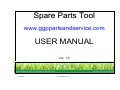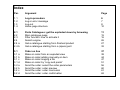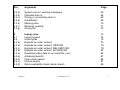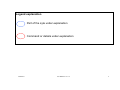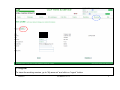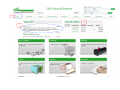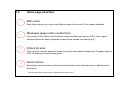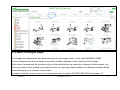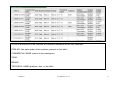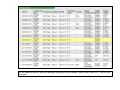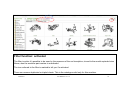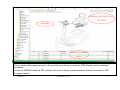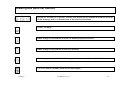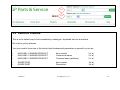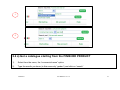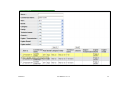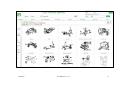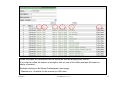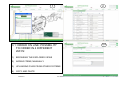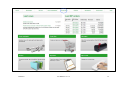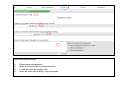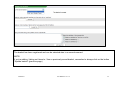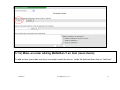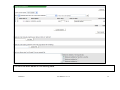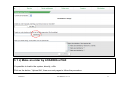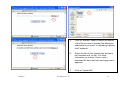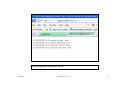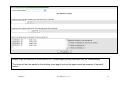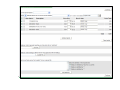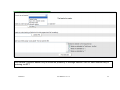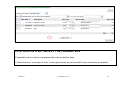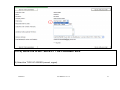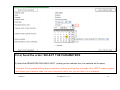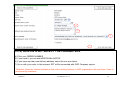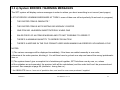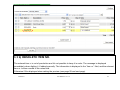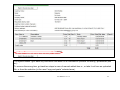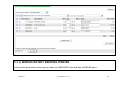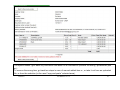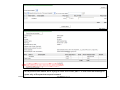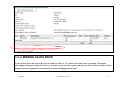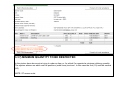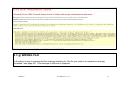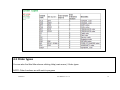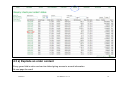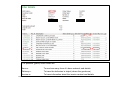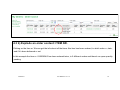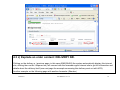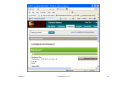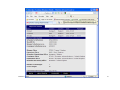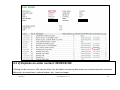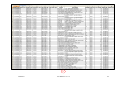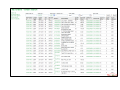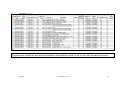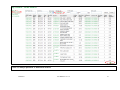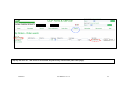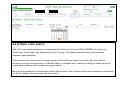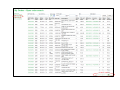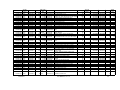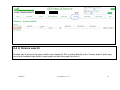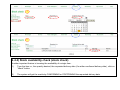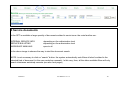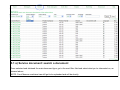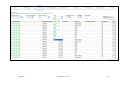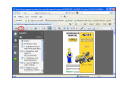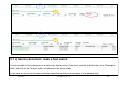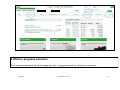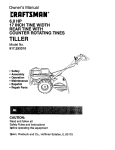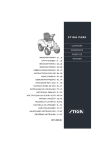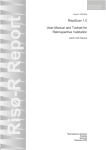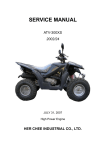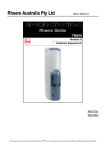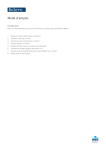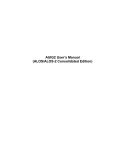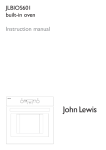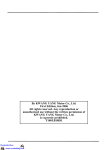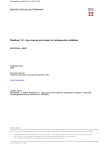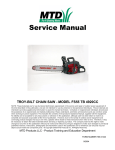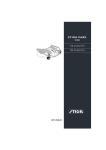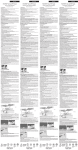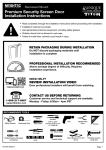Download Spare Parts Tool USER MANUAL
Transcript
Spare Parts Tool www.ggppartsandservice.com USER MANUAL Ver. 1.0 05/08/2011 SPT MANUAL. Ver. 1.0 1 Index Par. Argument Page 1.1 1.2 1.3 1.4 Log-in procedure Log-in error message Log-out Home page structure 6 7 8 10 2.1 2.2 2.3 2.4 2.4 a 2.4 b Parts Catalogues: get the exploded views by browsing Main catalogue page Filter function: how to activate it Search engine Get a catalogue starting from finished product Get a catalogue starting from a (spare) part 11 15 16 26 27 32 3.1 3.1 a 3.1 b 3.1 c 3.1 d 3.2 a 3.2 b 3.2 c 3.2 d Order on line Make an order from an expoded view Make an order adding manually an item Make an order loaging a file Make an order by “copy and paste” Send the order: select the order parameters Send the order: order preview Send the order: order conclusion Send the order: order confirmation 37 38 44 47 51 56 60 61 62 05/08/2011 SPT MANUAL. Ver. 1.0 2 Par. Argument Page 3.3 a) 3.3 b) 3.3 c) 3.3 d) 3.3 e) 3.3 f) 3.3 g) System errors / warning messages Obsolete item nr. Wrong or not existing item nr. Substitution Missing price Minimum quantity Wrong file 63 64 66 69 70 71 72 4 4.1 4.2 4.3 a) 4.3 b) 4.3 c) 4.3 d) 4.3 e) 4.4 a) 4.4 b) 4.4 c) 4.4 d) Inquiry area Inquiry legend Order types Explode an order content Explode an order content: ITEM NR. Explode an order content: DELIVERY NR. Explode an order content: INVOICE NR. Download video data on an excell file (.xls) Advanced search Open order search Invoice search Stock availability check (stock check) 73 74 75 76 78 79 82 84 87 94 97 99 05/08/2011 SPT MANUAL. Ver. 1.0 3 Par. Argument Page 5 5.1 a) 5.1 b) 5.1 c) Service documents Service documents: search a document Service documents: make a new search Service documents: make a fast search 101 102 108 109 6 Work in progress sessions 110 05/08/2011 SPT MANUAL. Ver. 1.0 4 Legend explanation Part of the syte under explanation Command or details under explanation 05/08/2011 SPT MANUAL. Ver. 1.0 5 1.1 Log-in page 1) 2) 3) Type correctly the internet address (www.ggppartsandservice.com) in your browser address stripe Type the log-in and password you’ll have previously received by GGP Choose the language of your interest (flags); very soon all languages will be available: EN, SWE, ITA, DE, FRA, ESP, POL, CZ, RUS 05/08/2011 SPT MANUAL. Ver. 1.0 6 1.2 Log-in error message: In case of mistake in digiting the required connection parameters, this message will be displayed 05/08/2011 SPT MANUAL. Ver. 1.0 7 1.3 Log-out To close the working session, go to “My account” and click on “logout” button 05/08/2011 SPT MANUAL. Ver. 1.0 8 1 3 2 4 05/08/2011 SPT MANUAL. Ver. 1.0 9 1.4 Home page structure: 1 Main menu Each button alouds you to get to the different areas of the portal. It’ll be always displayed 2 Messages (page under construction) From here you’ll be able to read important communications coming from GGP. Some urgent communications are alredy displayed (example blue marked one dated aug 5°) 3 Orders list area This is a quick overview about the orders (and many other details related) your Company made to GGP for Spare parts and finished goods * 4 Quick buttons By clicking on these buttons you’ll be directly forwarder to the interested area, in addition to the main menu * This last type of order is only visible, not possible to be done via SPT 05/08/2011 SPT MANUAL. Ver. 1.0 10 1 2.1 Parts catalogues (exploded views): get the exploded views by browsing This is the starting area to go to see the various GGP machines exploded views. Click directly on the Brand you want to see, then follow the various sub-partitions and characteristics displayed on the navigation tree to access to the various models Under the word “Brands” (n.1) you’ll find then the path of the object you’re you’re choosing (see on page) Example for STIGA on next pages 12-13-14-15 (Garden Combi tractor model) 05/08/2011 SPT MANUAL. Ver. 1.0 11 Main models families and descriptions 05/08/2011 SPT MANUAL. Ver. 1.0 12 Main families belonging to the Tractor models, subdivided into groups organized by cutting width. Other machine families have other main subpartition with other characteristics; example chainsaw electric or petrol. 05/08/2011 SPT MANUAL. Ver. 1.0 13 The various folders contain the mentioned models. Just click on them, or on the model names in the navigation tree. As you like it. 05/08/2011 SPT MANUAL. Ver. 1.0 14 2.2 Main catalogue page In this page are displayed all the charts belonging to each single model. In this case GARDEN COMBI. On the navigation tree there’s always a summary of what’s diplayed on the central part of the page. Each chart is named with the relevant portion of the machine they are referring to (chassis, electrical parts, etc.) There are some charts, present more than one time (ex. steering): these because the catalogue contains all the charts belonging to all versions of this model. In order to find the correct version of our interest we have to use the FILTER FUNCTION (next page, 13) 05/08/2011 SPT MANUAL. Ver. 1.0 15 2.3 Filter function: how to activate it Activate the filter function to aloud you to get the exact verion of the model you’re searching. Activate the FILTER ICON (see the red circle) up under the main menu, by clicking on it. If you move the mouse on it, you’ll see also written “product search” A mask will appear (next page) with all the machines that are listed under the name of “garden combi”, belonging to different years and with different technical characteristics. Whenever a magnifying lens is displayed, it means an exploded view is associated to this model version 05/08/2011 SPT MANUAL. Ver. 1.0 16 All the characteristcs of the machine are available.Inbetween some very important: ITEM NR. (the partnumber of the machine, present on the lable) COMMERCIAL NAME (named in the catalogues) YEAR BRAND TECHNICAL NAME (platform) also, on the lable 05/08/2011 SPT MANUAL. Ver. 1.0 17 In this case we want to see the catalogue belonging to the Garden Combi model, year 2011. We click on the lens 05/08/2011 SPT MANUAL. Ver. 1.0 18 Filter function: activated The filter is active it’s possible to be seen by the presence of the red inscription, closed to the model exploded view Name; also the machine part number is mentioned. The icon referred to the filter is marked to tell you it’s activated. There are nomore duplicated or tripled charts. This is the catalogue valid only for this machine. 05/08/2011 SPT MANUAL. Ver. 1.0 19 Exploded views: main features 05/08/2011 SPT MANUAL. Ver. 1.0 20 DRAWING AND PARTS LIST BUTTONS DRAWING Parts list + purchase prices* Prices are the official prices present in the pricelist excell file sent usually by GGP Sweden, as from standard conditions. In case of ORDERS made via SPT, anyhow, the price is always updated because directly connected to GGP Company system 05/08/2011 SPT MANUAL. Ver. 1.0 21 Drawing and parts list buttons ZOOM-IN, ZOOM-OUT, RESET ZOOM: they aloud you to enlarge and reduce the size of the drawing; and or to disable one of the previous functions PRINT the page Make a page (to be printed) of both the drawing ang the parts list Make a page (to be printed) of the only drawing Make a page (to be printed) of the only parts list present in the exploded view FILTER function (already seen in previous pages) 05/08/2011 SPT MANUAL. Ver. 1.0 22 Possibility to sort columns by description, price, position. Possibility to order selected items (see ahed) Browsing the mouse on the different showed items: A yellow line will be displayed, marking the item inquired A pop-up with the relevant information regardin this part, will be displayed 05/08/2011 SPT MANUAL. Ver. 1.0 23 MAIN POP-UP INFORMATION: • Item nr. • Description • Purchase price, standard conditions * • Supersession (if any). It means a part is substituted with another part. Nr. • Minimum quantity * Characteristic to read pricelist info P. = pricelist 6J = name of the pricelist _4 = version release € = pricelist currency 05/08/2011 SPT MANUAL. Ver. 1.0 24 SUPERSESSION (SUBSTITUTION PART): EXAMPLE: • Upper box: related to the active item nr. • Current and active Item nr. • Price of the active item number • Lower box: links the old and the new items • Old item nr. (price and the item nr itself are nomore available) • 05/08/2011 SPT MANUAL. Ver. 1.0 New active item nr. 25 2.A 2.B 2.4 SEARCH ENGINE This is is the fastest way to find immediately a catalogue / exploded view for a machine. No need to get by attempts You only need to know one of the below listed fundamental parameters to search by such as: • • • MACHINE / FINISHED PRODUCT MACHINE / FINISHED PRODUCT MACHINE / FINISHED PRODUCT Item number Commercial name Technical name (platform) 2.4 a) 2.4 a) 2.4 a) • • SPARE PART SPARE PART Item number Description 2.4 b) 2.4 b) 05/08/2011 SPT MANUAL. Ver. 1.0 26 1 2 2.4 a) Get a catalogue starting from the FINISHED PRODUCT 1) Select from the menu, the “commercial name” option 2) Type the word/s you know (in this case only “garden”) and click on “search” 05/08/2011 SPT MANUAL. Ver. 1.0 27 The system lists all the machines that contain in their commercial name, the extention “garden”. Then is possible to handle additional filters, using the available cells. We can add “Combi” to the descriptio and choose the year 2011 (next page 26,27,28) 05/08/2011 SPT MANUAL. Ver. 1.0 28 05/08/2011 SPT MANUAL. Ver. 1.0 29 05/08/2011 SPT MANUAL. Ver. 1.0 30 05/08/2011 SPT MANUAL. Ver. 1.0 31 2.4 b) Get a catalogue starting from the SPARE PART This feature can be mainly used to:: 1) Understand on how many machines an item nr. is fittable 2) Clear out doubts 3) Make stock evaluations 4) Evaluate possible commercial offers 05/08/2011 SPT MANUAL. Ver. 1.0 32 Choose “item nr.” in the menu; type the part nr. You want to inquire (upper picture); then see what’s the result (lower picture). If a magnifying lens is appearing closed to the item nr. It means there’s aresult linked to this item. Click on the lens and see the result (next page) 05/08/2011 SPT MANUAL. Ver. 1.0 33 Inside this mask are represented all the machines that are adopting this item nr. * If you want to refine the search is enough to click on one of the fields (example the brand or family of product). Example clicking on the Brand Castelgarden (next page) * Maximum nr. of results (in this moment) is 500 rows 05/08/2011 SPT MANUAL. Ver. 1.0 34 Clicking on the last active field (in this case “cutting plate” is the relevant exploded view-chart) you’ll be brought to the drawing (next page) 05/08/2011 SPT MANUAL. Ver. 1.0 35 Automatically the drawing is enlarged and the selected item nr. Is marked in red (position) and the line in green 05/08/2011 SPT MANUAL. Ver. 1.0 36 1 2 3,4 3.1: ORDER ON LINE: POSSIBILITY TO ORDER IN 4 DIFFERENT WAYS: 1) BROWSING THE EXPLODED VIEWS 2) ADDING ITEMS, MANUALLY 3) UPLOADING FILES FROM OTHER SYSTEMS 4) COPY AND PASTE 05/08/2011 SPT MANUAL. Ver. 1.0 37 3.1 a) Make an order from an EXPLODED VIEW (drawing) To put an item inside a basket is enough to click on the drawing position, or to click on the trolley sketch, or to click on the squared box closed to the item nr. The result is the same and it’s displayed on next page 05/08/2011 SPT MANUAL. Ver. 1.0 38 Information are the same that can be found on the pop-up of the exploded views positions (see page 21) The NOTE field can be used to remember in a future (once the item has been put in the basket) why or for whom we ordered it. This note will be reported in the order Click on “Order now” button. The item will be added to your basket. If any basket hasn’t still been created, it’ll be anyhow added and visible the first time you’ll get access to the “order now” session, from the main menu 05/08/2011 SPT MANUAL. Ver. 1.0 39 05/08/2011 SPT MANUAL. Ver. 1.0 40 1 2 3 4 Main order session page: 1) 2) 3) 4) Easy basket management Make a manual order by adding positions Create an order by loading a file Insert an order only making “copy and paste” 05/08/2011 SPT MANUAL. Ver. 1.0 41 At page 39 we’ve seen how to add to an order an item from exploded views. From this session is possible: • • • a) To order an item nr. without saving a basket b) To save this item into a basket and then order it c) To save this item into a basket and order it in a second moment example of the upper picture On the upper picture we can see example c). Follow instruction from left to right of the page 1) Select the item you want to save (we have only this item nr.) 2) Select from the menu “Move” or “copy”. 3) As we haven’t got any other saved basket, we choose a name to give to the basket in object (in this case “Expl. View Garden Combi” 4) Click on “ok” 05/08/2011 SPT MANUAL. Ver. 1.0 42 The basket has been registered and can be selected also in a second moment. NOTE: if you’re adding / taking out items to / from a previously saved basket, remember to always click on the button “Update basket” (previous page) 05/08/2011 SPT MANUAL. Ver. 1.0 43 3.1 b) Make an order adding MANUALLY an item (more items) To add an item (more than one item) is enough to write the item nr. Inside the field and then click on “Add item” 05/08/2011 SPT MANUAL. Ver. 1.0 44 The item has been added to our working table. 05/08/2011 SPT MANUAL. Ver. 1.0 45 Is always possible to save it into a new basket (see upper pictures). The procedure is the same as per page 39-40 05/08/2011 SPT MANUAL. Ver. 1.0 46 3.1 c) Make an order by LOADING a FILE It’s possible to load in the system, directly, a file. Click on the button “ Upload file”, then see next pages to follow the procedure 05/08/2011 SPT MANUAL. Ver. 1.0 47 2 1 1) Click on “Browse” button to select the sourse of the file you want to upload (like adding an attachment to an email, or uploading a picture into Facebook) 2) Select the file of your interest (the file has to be formatted as a .txt file). For more information go to help / how to order / download file here (see laso next page how it appears) 3) Click on “Upload file” 3 05/08/2011 SPT MANUAL. Ver. 1.0 48 How is organized the sourse .txt file 05/08/2011 SPT MANUAL. Ver. 1.0 49 1 2 1) 2) The items are automatically added on the desktop We can then save these items in another basket as per previous ones, selecting them and naming the new basket 05/08/2011 SPT MANUAL. Ver. 1.0 50 3.1 d) Make an order by COPY and PASTE It’s possible to load an order in the system, simply opening an excell file (.xls) organized in 3 rows: 1) item nr. 2) Quantity 3) Eventual notes 05/08/2011 SPT MANUAL. Ver. 1.0 51 How is organized the sourse .xls file 05/08/2011 SPT MANUAL. Ver. 1.0 52 Simply copy the selection into the field of SPT (as per upper picture) and then click on “Add selection”. The items will be then added to the desktop (next page) and can be again saved as separate (if needed) basket 05/08/2011 SPT MANUAL. Ver. 1.0 53 05/08/2011 SPT MANUAL. Ver. 1.0 54 We created 4 different basket only to stress the possibility to manage baskets. One for each different way of ordering via SPT 05/08/2011 SPT MANUAL. Ver. 1.0 55 1 3.2 a) Send the order: SELECT THE PARAMETERS It’s possible now to continue and prepare the order we want to send. 1) Select the item / s we want to order. In the upper picture we just selected 3 items inbetween our baskets 05/08/2011 SPT MANUAL. Ver. 1.0 56 2 3.2 a) Send the order: SELECT THE PARAMETERS 2) Select the TYPE OF ORDER (normal, urgent) 05/08/2011 SPT MANUAL. Ver. 1.0 57 3 3.2 a) Send the order: SELECT THE PARAMETERS 3) Select the REQUESTED DELIVERY DATE* (clicking on the calendar icon, the calendar will be open) * Attention: the requested delivery date is indicative; delivery working time is already set in GGP Company system and follows your customer code. For more information about this, you can refer to our orderdesk 05/08/2011 SPT MANUAL. Ver. 1.0 58 4 5 6 7 3.2 a) Send the order: SELECT THE PARAMETERS 4) Fill-in your ORDER NUMBER 5) If you need it, you can add ADDITIONAL NOTES * 6) If you have mor than one delivery address, select the one you desire 7) Go on with your order: in this moment SPT will be connected with GGP Company system * Attention: these are internal indications from who’s writing. Nobody in GGP organization will read them. Order is processed by machines. 05/08/2011 SPT MANUAL. Ver. 1.0 59 8 3.2 b) Send the order: ORDER PREVIEW In this moment the SPT receives back all the data: confirmation and calculation of prices, availability, logistic costs, eventual error messages (wrong part n., etc.) 8) The order is not still sent to GGP: To confrim and to send it, click on “Proceed with order acceptance” 05/08/2011 SPT MANUAL. Ver. 1.0 60 3.2 c) Send the order: ORDER CONCLUSION In this mooment the SPT sent the order to the GGP Company system. And confirms back that everything was fine, or some mistakes occurred. Upper picture: order has been successfully sent. 05/08/2011 SPT MANUAL. Ver. 1.0 61 3.2 d) Send the order: ORDER CONFIRMATION VIA MAIL The SPT system will send an order confirmation with all the order via MAIL to the mail address of the user that made the order 05/08/2011 SPT MANUAL. Ver. 1.0 62 3.3 a) System ERRORS / WARNING MESSAGES The SPT system will display various messages in order to advise you about something is not correct (next pages) LIST OF ERROR / WARNING MESSAGES AT TODAY: some of them are still not perfectly fit and work in progress) • THE DIGITED ITEM IS OBSOLETE * • THE DIGITED ITEM IS NOT EXISTING OR WRONGLY DIGITED • ONE ITEM NR. HAS BEEN SUBSTITUTED BY A NEW ONE • SALES PRICE OF AN ITEM IS MISSING AND IT’S NOT POSSIBLE TO ORDER IT • THERE’S A MINIMUM QUANTITY TO ORDER FOR AN ITEM • THERE’S A MISTAKE IN THE FILE FORMAT USED WHEN MAKING AN ORDER BY UPLOADING A FILE NOTES: 1) The various messages will be displayed immediately, if the items are added manually in one order; otherwise at the order preview, blocking it. You will then have to go back one step and cancel the wrong /problematic item nr. 2) The system doesn’t give a complete list of mistakes put together; SPT lists them one-by-one, so, unless all the mistakes are not amended, the preview (with all the calculations) and the order itself can’t be processed and proceed. See example at page 64 (obsolete + wrong item nr.) * An OBSOLETE item nr. Is an out of prodution item, and won’t be ever more produced / supplied 05/08/2011 SPT MANUAL. Ver. 1.0 63 3.3 b) OBSOLETE ITEM NR. The ordered item n. is out of production and it’s not possible to keep it in order. The message is displayed immediately when digiting it, if added manually. The information is displayed in the “item nr.” field, and the relevant item nr. Is been moved to the notes field. Otherwise it’ll be displayed when asking the preview (see page 59 and next page) 05/08/2011 SPT MANUAL. Ver. 1.0 64 The system doesn’t give back any calculation and asks for an intervention (remove the wrong / problematic part nr.). To remove the wrong item, go back two steps in case of manual added item nr., or take it out from an uploaded file, or from the selection (in the used “copy and paste” selected area). 05/08/2011 SPT MANUAL. Ver. 1.0 65 3.3 c) WRONG OR NOT ESISTING ITEM NR. In the picture here above we’re trying to order one OBSOLETE item and also a WRONG part n. 05/08/2011 SPT MANUAL. Ver. 1.0 66 The system doesn’t give back any calculation and asks for an intervention (remove the wrong / problematic part nr.). To remove the wrong item, go back two steps in case of manual added item nr., or take it out from an uploaded file, or from the selection (in the used “copy and paste” selected area). 05/08/2011 SPT MANUAL. Ver. 1.0 67 In the picture here above we’re trying to order a WRONG part n. In this case the message is given only at the preview request moment 05/08/2011 SPT MANUAL. Ver. 1.0 68 2 1 3.3 d) SUBSTITUTED ITEM NR. In the picture here above we’re trying to order an old part n. (meaning it’s been substituted by another one). The old part nr. is n. 1, the substitution (active part that you’ll receive) is n.2 IN this case the message is displayed immediately after having clicked on “add Item” button 05/08/2011 SPT MANUAL. Ver. 1.0 69 3.3 e) MISSING SALES PRICE In the picture here above we’re trying to order an item nr. For which the sales price is missing. Sometime can happen because maybe the item nr. Is really recent and the system advises for this internal mistake. When happens please signalate it immediately to [email protected] 05/08/2011 SPT MANUAL. Ver. 1.0 70 3.3 f) MINIMUM QUANTITY TO BE RESPECTED In the picture here above we’re trying to order an item nr. for which it’s expected a minimum delivery quantity. The system advises on which are the positions (ordel lines) involved . In this case the first (10) and the second (20) NOTE: ST means units 05/08/2011 SPT MANUAL. Ver. 1.0 71 3.3 g) WRONG FILE In the above image is represented the message standing for “the file you used to be uploaded is wrongly formatted” (see page 46) . This message is still work in progress. 05/08/2011 SPT MANUAL. Ver. 1.0 72 4 Enquiry area In the above image is represented the inreactive page to have all the possible information about many aspects / documents regarding orders. At next page a deeper explanation of the different fields displayed in this page. In this section are always displayed the number of pages componing the relevant documents and info (bottom on the right) 05/08/2011 SPT MANUAL. Ver. 1.0 73 4.1 Enquiry Legend • GGP ORDER N. Is the relevant sales order generated by GGP system, after the order has been sent via SPT, or manually introduced by a GGP operator • ORDER TYPE Is the type of order (see “help” page to know which are the various types, and next page) • ORDER DATE Is the date in which the order has been sent or introduced • ORDER N. Is your order n. reference • SHIP TO Is the code corresponding to the delivery address used for the goods supply • NOTES Is the “notes field”. For this go to page 56 or see point 3.2 a) • STATUS It measures the order status: 1. 2. 3. 4. 5. BLANK ACCEPTED CONFIRMED P.SHIPPED SHIPPED SPT sent the order but it’s not still visible(will be on next systems allignment – 2 times per day) after the allignment with GGP company system, the order is visible GGP company system is managing the order (from goods assignment to picking, packing, before delivery) GGP has partially delivered the order (not all order lines or not all quantities) GGP completely delivered the order in object • USER Tells if the order has been placed via SPT or manually registered by a GGP operator: 1. 2. WEB OPT The order has been placed via SPT The order has been manually registered by a GGP operator 05/08/2011 SPT MANUAL. Ver. 1.0 74 4.2 Order types You can also find this little scheme clicking Help (main menu) / Order types NOTE: Other functions are still work in progress 05/08/2011 SPT MANUAL. Ver. 1.0 75 4.3 a) Explode an order content Every green field is active and can be clicked giving access to several information. At next page the result 05/08/2011 SPT MANUAL. Ver. 1.0 76 The possible (green) active fields are: Item nr. Delivery n. Invoice nr. 05/08/2011 To see how many times it’s been ordered, and details To trace the deliveries in object (where the goods are) To have information about the invoice content and details SPT MANUAL. Ver. 1.0 77 4.3 b) Explode an order content: ITEM NR. Clicking on the item nr. We can get the info about all the times this item has been ordered, in which order n., date, and if it’s been delivered or not In this example the item nr. 81000634/0 has been ordered twice, in 2 different orders and there’s no open quantity pending 05/08/2011 SPT MANUAL. Ver. 1.0 78 4.3 c) Explode an order content: DELIVERY NR. Clicking on the delivery n. (previous page, in this case 0082209492) the system automatically display this internet site; clicking then on the “shipment no) will connect with the forwarder agent internet site to get full information and details about the delivery itself (see next page the example concerning this delivery sent out with UPS). Another example on the following page with another forwarder (Shenker) 05/08/2011 SPT MANUAL. Ver. 1.0 79 05/08/2011 SPT MANUAL. Ver. 1.0 80 05/08/2011 SPT MANUAL. Ver. 1.0 81 4.3 d) Explode an order content: INVOICE NR. Clicking on the invoice nr. We can get other info: all what’s concerning this invoice as crossed elements (involved deliveries, involved items, involved orders, etc). (see next page). 05/08/2011 SPT MANUAL. Ver. 1.0 82 05/08/2011 SPT MANUAL. Ver. 1.0 83 2 3 4.3 e) Dowload video data through an excell file (.xls) It’s enough to click on the icon “export” (previous page) to have confirmation of download (2) and to be asked by the system If opening the file or to save it and where (3) and have the available excell file structure (4 on next page) NOTE: This tool is valid every time is diaplyed the excell icon, down on the right. 05/08/2011 SPT MANUAL. Ver. 1.0 84 4 05/08/2011 SPT MANUAL. Ver. 1.0 85 05/08/2011 SPT MANUAL. Ver. 1.0 86 4.4 a) Advanced search To access this area it’s simply necessary to click on “Advanced search” on the main menu on the left; this is the advanced search module that enable you in getting other targeted information It’s also accessible from the Enquiry home page (“orders’ list”) Every blank field is fittable with info to be inquired such as GGP ord. N., type of order, date interval, etc. All the data are obviously matched together: for example inquiring the “item code” field, you’ll get to the previously seen result (page 75) In the above picture the example is made searching an order number (see next page for results) 05/08/2011 SPT MANUAL. Ver. 1.0 87 05/08/2011 SPT MANUAL. Ver. 1.0 88 As previously mentioned, also here is possible to download the results on an .xls file, with the same procedure 05/08/2011 SPT MANUAL. Ver. 1.0 89 Another example inquiring a delivery number in the above image (results in next page) 05/08/2011 SPT MANUAL. Ver. 1.0 90 And it’s always possible to download results 05/08/2011 SPT MANUAL. Ver. 1.0 91 Inquiry an item nr. The result is the same as previously mentioned (see next page) 05/08/2011 SPT MANUAL. Ver. 1.0 92 05/08/2011 SPT MANUAL. Ver. 1.0 93 4.4 b) Open order search One of the most useful possibilities is downloading the situation for the only OPEN ORDERS, so for the only orders/items that still has to be ddelivered or are on the way. The system gives the results only searching inbetween open quantities. The example in the above picture is made by giving to the system as search instruction: date from: date to: In this way we have the opportunity to refine the search. Is possible also to decide if making the search for all the orders types or filtering (for example) only urgent orders. Many are the possibilities to decide which kind of data we want. And, of course, at the end is necessary to download an .xls file, always in the same way (see next pages) 05/08/2011 SPT MANUAL. Ver. 1.0 94 05/08/2011 SPT MANUAL. Ver. 1.0 95 Order Type 1504372198 ZREP 1504367549 ZREP 19/07/2011 09/07/2011 My order Item No. Description No. 70 47414 322321700/1 DRIVE BRAKE LEVER STIGA RED 200 47390 9585-0162-01 TOOTHED BELT 2011 1504366643 ZREP 1504363612 ZREP 1504362892 ZREP 1504362892 ZREP 1504362665 ZREP 1504360953 ZROD 1504360597 ZREP 1504360597 ZREP 1504359685 ZREP 07/07/2011 01/07/2011 30/06/2011 30/06/2011 30/06/2011 28/06/2011 27/06/2011 27/06/2011 25/06/2011 40 40 10 130 80 30 120 40 50 1504359574 ZREP 24/06/2011 1504359239 ZREP 1504358390 ZREP 23/06/2011 22/06/2011 W HEEL FIX. PIN 165/190 EP-ES-ESL 2009 PLASTIC REAR CONVEYOR 2007 STARTER ASSY COVER SV 150 2009 STRAIGHT HANDLE UP. PART 2008 ELECTRONIC COIL W ASHER 2011 PULLEY 2009 AIR CLEANER COVER (RV150) 2007 BEARING 6204 2RS FAG BELT PROTECTION CARTER ES 53 TR 60 47349 322060222/0 2009 mail UPPER HANDLE BLACK STIGA FOR 10 110622 81006979/2 STEEL W 2009 140 47343 81002829/0 FRONT W HEEL AXLE TAM 55 2009 1504356656 ZREP 1504356656 ZREP 20/06/2011 20/06/2011 100 170 1504356656 ZREP 1504356636 ZREP 1504355640 ZREP 1504354445 ZREP 1504354445 ZREP 1504353858 ZREP 20/06/2011 20/06/2011 18/06/2011 16/06/2011 16/06/2011 15/06/2011 60 10 80 70 90 60 1504353858 ZREP 15/06/2011 150 1504353828 ZREP 1504351711 ZREP 1504351134 ZREP 15/06/2011 13/06/2011 11/06/2011 20 20 10 1504351010 ZREP 1504350991 ZREP 1504350357 ZREP 1504350312 ZREP 1504348513 ZREP 1504348513 ZREP 1504346790 ZREP 1504345713 ZREP 1504345413 ZREP 10/06/2011 10/06/2011 09/06/2011 09/06/2011 07/06/2011 07/06/2011 04/06/2011 02/06/2011 01/06/2011 140 80 90 10 30 200 50 20 90 1504345111 ZROD 01/06/2011 10 GGP Order No. 05/08/2011 Order date Pos. No. 47385 22524341/0 47366 22108274/2 47364 118550139/1 47364 81006577/0 47362 123044016/0 47357 1319-1885-01 47356 82601509/0 47356 18550133/0 47353 119216047/0 47336 35061503/0 TRAPEZOIDAL BELT A77 (TCJ 98 S 2009 47336 1134-9126-01 SUPPORT ROLLERS 2011 PLASTIC CONVEYOR TURBO 50-55 R 47336 22108278/0 2008 47335 1137-0077-01 LOCKING PIN 2011 47332 81006365/0 HANDLE, LOWER PART 2009 47327 181005519/0 TRHOTTLE ES X GGP V35 (L=1390) 47327 18550052/0 STARTER HANDLE 2009 47326 22671653/0 W ASHER 2009 TRACTION CABLE G.T. ES CRUISER 47326 381030082/0 ERGO HAND UPPER HANDLE BLACK STIGA FOR 47325 81006979/2 STEEL W 2009 47312 118550276/0 STARTER SUBASSEMBLY 47292 18550150/0 ARM RETURN SPRING 2009 SELF-TAPPING SCREW TORX 20 LS45 47309 118562804/0 COVER 47308 22524324/0 W HEEL FIX PIN ES 46 2009 47303 123430577/0 STARTER SPRING 2009 47253 81001338/0 RED DECK TD 43 2008 47296 118550389/0 CARURETOR OVERHAULKIT 2009 47296 1134-7577-01 FRAME ASSY 2011 47292 22109531/0 BATTERY COVER ES46 2009 47271 18550001/0 FUEL TANK CAP 2009 47283 325735124/0 FUEL TANK 2009 Rush order mail 1106 1139-2097-01 MAGNET VALVE 2011 SPT MANUAL. Ver. 1.0 Order qty 250 50 100 3 1000 4 5 1 20 200 50 200 12 4 75 25 16 30 8 15 200 70 10 12 300 40 30 50 3 2 15 1 25 1000 1 1 Tot. net price 82210019 82204205 102169659 102169104 214 8 Open q.ty 36 42 82210019 82197122 82196076 82196076 82197122 102169659 102168462 102168240 102168240 102168462 82207853 82197122 102169483 102168462 12 2 940 3 4 0 4 3 0 88 1 60 1 1 1 16 197 50 82197122 102168462 108 92 82187608 102167561 0 2 12 2 0 0 75 25 5 30 8 15 200 17 Delivery No. Invoice No. Inv. qty 105 255,5 45 8, 67 5040 34, 84 18,3 0,3 285,2 170 165 204 55, 32 33, 08 627, 75 72, 25 82197122 102168462 9,8 82197122 102168462 11 0 0 0 0 53 27 82203233 102169010 7 3 82198780 82197122 102168563 102168462 10 197 0 2 103 40 82197122 82195152 102168462 102168240 82197122 102168462 17 25 0 0 0 0 4 0 0 13 25 3 2 15 1 21 1000 1 0 1 113, 28 11,4 75, 04 43, 05 34 55, 32 5001 6,4 3,3 41 5, 55 42, 78 22,8 155, 54 10, 75 710 10, 02 43, 03 96 4.4 c) Invoice search Another way to arrive to the same result as per pages (81-82) is getting directly to the “Invoice search” and using one of the available blank fields (in next page we used the proper invoice n.) 05/08/2011 SPT MANUAL. Ver. 1.0 97 05/08/2011 SPT MANUAL. Ver. 1.0 98 1 2 4.4 d) Stock availability check (stock check) Another important feature is knowing the availability of a single item. 1) Type the item nr., the quantity desired, the requested delivery date (it’s written confirmed delivery date), click on “check” button 2) The system will get the results by CONFIRMING or POSTPONING the requested delivery date. 05/08/2011 SPT MANUAL. Ver. 1.0 99 2 In case the quantity is very high, or it’s not ALL available (ther’s a partial availability), the system will reply postponing the delivery date, and advising you in this way: “try using a lower quantity or contact the orderdesk for more detailed information” The data are coming directly from GGP company system 05/08/2011 SPT MANUAL. Ver. 1.0 100 5 Service documents In the SPT is available a large quantity of documents related to servie issue: the main families are: INTERNAL SERVICE INFO SERVICE BULLETINS WORKSHOP MANUALS depending on the authorization level depending on the authorization level open to all In the above image is showen the way to start the document search. NOTE: is not necessary to click on “search” button: the system automatically auto-filters all what’s related to the selected kind of document (in this case workshop manuals). In this way, then, all the other available filters will only search inbetween workshop manuals (see also next pages) 05/08/2011 SPT MANUAL. Ver. 1.0 101 5.1 a) Service document: search a document Once selected and obtained the main document type, go to the next filter field and select what you’re interested on, as showed above NOTE: Front Mowers machines has still got to be upleaded and will be shortly 05/08/2011 SPT MANUAL. Ver. 1.0 102 05/08/2011 SPT MANUAL. Ver. 1.0 103 05/08/2011 SPT MANUAL. Ver. 1.0 104 At the end of the path, the document file has been individuated. And it’s possible now to download it. The system will as usual ask you if you’d like to open it or save it, and when, in this case (see next pages) 05/08/2011 SPT MANUAL. Ver. 1.0 105 05/08/2011 SPT MANUAL. Ver. 1.0 106 05/08/2011 SPT MANUAL. Ver. 1.0 107 5.1 b) Service document: make a new search To start with a new search is necessary to reset the previous results and start again 05/08/2011 SPT MANUAL. Ver. 1.0 108 1 1 5.1 c) Service document: make a fast search It’s also possible to find a document in a faster way: digit a portion of the text it could be in the file title, in the “Description field”) and click on the “search” button, as showed in the above image. In this case we found out the same workshop manual as per the previous pages, in one passage only 05/08/2011 SPT MANUAL. Ver. 1.0 109 6 Work in progress sessions The 3 sessions marked in the above image are work in progress and will be released in some time 05/08/2011 SPT MANUAL. Ver. 1.0 110