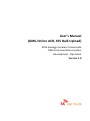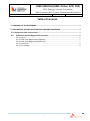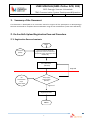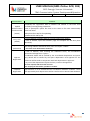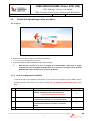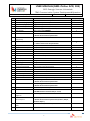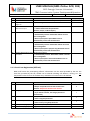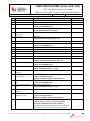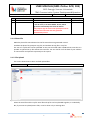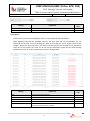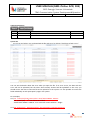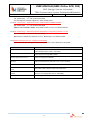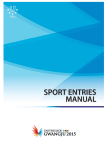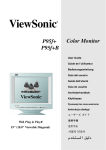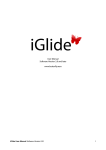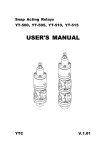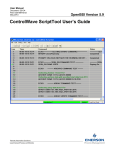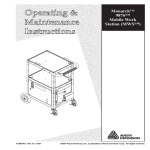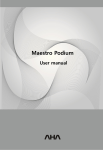Download USER MANUAL(GMS-Online ACR, SES)
Transcript
User’s Manual (GMS-Online ACR, SES Bulk Upload) 2015 Gwangju Summer Universiade TIMS·Communications System Development ·Operation Version 1.0 USER MANUAL(GMS-Online ACR, SES) 2015 Gwangju Summer Universiade TIMS·Communication System Development&Operation Document #: GU-TIMS_E100_GMS_User Manual Version #: 1.0 Written Date: 2015-05-01 Table of Contents 1. SUMMARY OF THE DOCUMENT............................................................................................... 3 2. ON-LINE BULK UPLOAD REGISTRATION FLOW AND PROCEDURE .......................................... 3 2.1. Registration flow and contents ........................................................................................... 3 2.2 Online Bulk Upload Registration procedure .................................................................... 5 2.1.1. Log on ...................................................................................................................... 5 2.1.2. Excel Form Registration (Athletes) .......................................................................... 5 2.1.3. Excel Form Registration (Officials) .......................................................................... 7 2.1.4. Photo File ................................................................................................................. 9 2.1.5. File Upload ............................................................................................................... 9 2 USER MANUAL(GMS-Online ACR, SES) 2015 Gwangju Summer Universiade TIMS·Communication System Development&Operation Document #: GU-TIMS_E100_GMS_User Manual Version #: 1.0 Written Date: 2015-05-01 1. Summary of the Document This document is developed as an instruction manual to support all the participants at 2015 Gwangju Summer Universiade to complete their accreditation using on-line accreditation system more efficiently. 2. On-line Bulk Upload Registration flow and Procedure 2.1. Registration flow and contents Start Participants (NUSF) Upload the Athletes & Officials Registration Excel Form and Photo File (Photo, Copy of Passport and Student ID) Entry Data Save (Athletes) Rejected OC Accreditation Dept. Sports Dept. Entry Apply Confirmation (Submit) Approved Registration Done FINISH 3 USER MANUAL(GMS-Online ACR, SES) 2015 Gwangju Summer Universiade TIMS·Communication System Development&Operation Document #: GU-TIMS_E100_GMS_User Manual Version #: 1.0 Written Date: 2015-05-01 Classifications Contents Upload the Excel Forms and Photo Files (Saved) User(NUSF) fills registration data of athletes and officials in the Excel form provided by the Organizing Committee. Name of participant’s photo file must be the same as file name automatically saved from Excel. Make photo file to Zip file for uploading. Upload Excel file and Zip file Entry Data (Saved) In case of athletes, complete SES Entry form by opening the athlete’ In case of athletes, open each athlete’s page and complete the SES Entry data individually. Request Submit (Submitted) Approve Registration After saving athletes and officials’ data, user can request “submit”. * Correction is not allowed after submission. In case of athletes, after checking the submitted I-form, the accreditation department will approve or reject it. Accreditation details will be verified by the accreditation department and sports entry details will be verified by the sports department. Final approval for the submission will be made in conjunction with both departments’ approvals. If any one of the departments rejects the form, it will not be approved. * If I-form rejected, ACR status back to saved. After verifying the information, possible to resubmit. Complete Registration Approved data is to be transferred into accreditation database. Athletes’ I-form data approved by both departments will be transferred into ACR and SES database. 4 USER MANUAL(GMS-Online ACR, SES) 2015 Gwangju Summer Universiade TIMS·Communication System Development&Operation Document #: GU-TIMS_E100_GMS_User Manual 2.2 Version #: 1.0 Written Date: 2015-05-01 Online Bulk Upload Registration procedure 2.1.1. Log on Please enter the online system at the following address: - url : https://acr.gwangju2015.kr/onlineacr Type in the USER ID and PASSWORD at each box and log in. ※ Web browser versions of IE 10 and Chrome are recommended. [ Microsoft no longer supports IE version compatible with Windows XP. In case you are using a system with OS Windows XP, please use Chrome to avoid any problems. 2.1.2. Excel Form Registration (Athletes) . Each NUSF inputs their Athletes’ information in the excel form provided only from GUOC. Please be aware that the excel format must not be edited. Do not delete the sample data given in first Row. Cell A Fields No. D Category E Function F NUSF Country Description Number *Sample: Sample Row shows data entry format Please do not DELETE the sample Row. Category (Athlete : U) * Automatically displayed as U, so cannot be edited Function * Automatically displayed as Student, so cannot be edited NUSF Country Information 5 Compulsory N Y Y Y USER MANUAL(GMS-Online ACR, SES) 2015 Gwangju Summer Universiade TIMS·Communication System Development&Operation Document #: GU-TIMS_E100_GMS_User Manual Cell Fields G H I J K L Family Name (English) Given Name (English) Preferred Family Name Preferred Given Name Date of Birth Gender M N Place of Birth (City Name) Nationality O P Q R S T Passport No. Expire date of Passport Postal Code Address City Country U V W X Y Z AA AB AC AD AE E-mail Height (cm) Weight (kg) University Name University Name Abbr City of University Faculty Field of Study Year of Study Graduation Date Sport1 AF Sport2 AG AH Arrival to Korea Date Arrival to Korea Time AI Arrival to Korea Flight No. Arrival to Korea Arrival Airport AJ AK AL Departure From Korea Date Departure From Korea Version #: 1.0 Written Date: 2015-05-01 Description * Please choose from Drop-down box English Name (Last Name) English Name (Given Name) Preferred English Name (Last Name) Preferred English Name (Given Name) Date of Birth (YYYYMMDD) Gender (Male and Female) * Please choose from Drop-down box Place of Birth Nationality * * Please choose from Drop-down box Passport number Passport Expiry date (YYYYMMDD) Residential Postal Code Residential Address Residential City Residential Country Compulsory Y Y N N Y Y Y Y Y Y N N N N Current Email Address Height Weight Name of University Abbreviation of University Name Location of University Faculty Major Grade Date of Graduation (YYYYMMDD) Participating Sport 1 * Please choose from Drop-down box Participating Sport 2 * Please choose from Drop-down box Arrival Date (YYYYMMDD) Arrival Time *HH:MM Format recommended (ex: 12:15) Arrival Flight number Y N N Y Y Y Y Y Y N Y Arrival Airport information * Please choose from Drop-down box (Incheon, Gimpo, or Muan Aiport ) Departure Date (YYYYMMDD) N Departure Time N 6 N N N N N USER MANUAL(GMS-Online ACR, SES) 2015 Gwangju Summer Universiade TIMS·Communication System Development&Operation Document #: GU-TIMS_E100_GMS_User Manual Cell AM AN Fields Time Departure From Korea Flight No. Departure From Korea Departure Airport AO Photo File Name AP Passport File Name AQ Student Identification Card File Name Version #: 1.0 Written Date: 2015-05-01 Description *HH:MM Format recommended (ex: 12:15) Departure Flight Number Departure Airport Information * * Please choose from Drop-down box (Incheon, Gimpo, or Muan Aiport ) Photo file name * Automatically saved as ‘Name-Date of Birth’ Format and unchangeable * Name of participant’s photo MUST same as automatically saved name file from Excel. Passport File Name * Automatically saved as ‘Name-Date of Birth-P’ Format and unchangeable. * Name of participant’s passport copy file MUST same as automatically saved name file from Excel. Student ID file Name ** Automatically saved as ‘Name-Date of Birth-S’ Format and unchangeable. * Name of participant’s student ID file MUST same as automatically saved name file from Excel. Compulsory N N 2.1.3. Excel Form Registration (Officials) NUSF staff enters the participating officials’ information into the Excel provided by the OC. The excel file, provided by the OC, should not be altered including cell deletion, moving, etc. The sample data in the first line of the data entry should be left intact and not be deleted. Cell A D Fields No. Category E Function F NUSF Country G H Family Name (English) Given Name (English) Description Sequence *Sample: Sample Row shows how the data were entered. Sample Row should not be deleted. Participant’s Category Information * If you choose Function, the category will be set automatically. Participant’s Function Information * Select using Drop-down box. NUSF Country Information * Select country using Drop-down box. English Name (Family Name) English Name (Given Name) 7 compulsory N Y Y Y Y Y USER MANUAL(GMS-Online ACR, SES) 2015 Gwangju Summer Universiade TIMS·Communication System Development&Operation Document #: GU-TIMS_E100_GMS_User Manual Cell I J K Fields Preferred Family Name Preferred Given Name Date of Birth L Gender M N Place of Birth (City Name) Nationality O P Passport No. Expire date of Passport Q R S T Post Code Address City Country U AE E-mail Sport1 AG Arrival to Korea Date AH Arrival to Korea Time AI Arrival to Korea Flight No. Arrival to Korea Arrival Airport AJ AK AL AM AN AO Departure From Korea Date Departure From Korea Time Departure From Korea Flight No. Departure From Korea Departure Airport Photo File Name Version #: 1.0 Written Date: 2015-05-01 Description Preferred English Name (Family Name) Preferred English Name (Given Name) Date of Birth * Enter in YYYYMMDD format. Gender (Men, Women) * Select gender using Drop-down box. Place of Birth Nationality * Select nationality using Drop-down box. Passport No. Expiry Date of Passport * Enter in YYYYMMDD format. Residence Zip Code Residence Address Residence City Residence Country Email Address Participating Event 1 * Select using Drop-down box Drop-down box. Date of Arrival to Korea * Enter in YYYYMMDD format. Time of Arrival to Korea * Enter in HH:MM format (e.g.: 12:15). Flight No. of Arrival to Korea. compulsory N N Y Y Y Y Y Y N N N N Y Y N N N Arrival Airport to Korea * Select using Drop-down box. (Select from Incheon, Gimpo, or Muan Airport.) Departure Date from Korea * Enter in YYYYMMDD format. Departure Time from Korea * Enter in HH:MM format (e.g.: 12:15). Flight No. of Departure from Korea N Departure Airport from Korea * Select using Drop-down box. (Select from Incheon, Gimpo, or Muan Airport.) Photo File Name * The file name, as in ‘Name-DOB’ format, will be generated automatically and cannot be altered. The photo file name of the participant must be identical to the file name that was generated automatically in N 8 N N N USER MANUAL(GMS-Online ACR, SES) 2015 Gwangju Summer Universiade TIMS·Communication System Development&Operation Document #: GU-TIMS_E100_GMS_User Manual Cell AP Fields Passport File Name Version #: 1.0 Written Date: 2015-05-01 Description Excel. Passport Copy File Name * The file name, as in ‘Name-DOB-P’ format, will be generated automatically and cannot be altered. The passport copy file name of the participant must be identical to the file name that was generated automatically in Excel. compulsory 2.1.4. Photo File Make the photo file name identical to the file name that was generated in Excel. Combine the photo file, passport copy file, and student ID copy file in a zip file. The size of a zip file that can be uploaded at one time is limited under 10 MB. Please note that it is possible to upload the zip file without the Excel file. You can also fill in all the data of your athletes in one Excel file and upload it separately to the system. 2.1.5. File Upload The screen shows how to select and bulk upload files. Path Participant Management > Bulk Upload 1 2 1) File Selection Select the excel file and the zip file. Excel file and zip file can be uploaded together, or individually. But, if you want to upload picture files, it can be done only on existing data. 9 USER MANUAL(GMS-Online ACR, SES) 2015 Gwangju Summer Universiade TIMS·Communication System Development&Operation Document #: GU-TIMS_E100_GMS_User Manual Version #: 1.0 Category Excel File Photo File (zip) Written Date: 2015-05-01 Explanation Required Field Select the Excel file you want to upload Select the Zip File of photo, passport copy, and student ID 2) List Inquiry If there are any errors after uploading the file, you can download that information. Other legitimate data will be uploaded, and only the error data will not be uploaded. You can download the file with errors by clicking the “Click here to find the errors” under the File Down category. When you make correction, you need to correct the errors in the Excel and re-upload the same file to the system. You need not fill out all the information again that has been already uploaded correctly, since the system imports only the changed data. Category Date User Folder Path Error File Name File Down Explanation Date and Time of the Upload User ID of the Upload Server Path Information of the Upload Name of the error file When there is an error, you can download that file by clicking “Click here to find the errors” button 10 Required Field USER MANUAL(GMS-Online ACR, SES) 2015 Gwangju Summer Universiade TIMS·Communication System Development&Operation Document #: GU-TIMS_E100_GMS_User Manual Version #: 1.0 Written Date: 2015-05-01 3) Button Explanation # 1 Button Search Search uploaded data Explanation 2 massEnrollment Upload selected data in bulk Linked Screen 4) Error File As you can see below, you can download the file with error by clicking “Click here to find errors.” You can see the details about the error when you open the file. If an error occurs, the data with the error will not be uploaded, but the other data correctly entered will be uploaded. In this case, you should correct the data in the Excel file and re-upload it to the system. It is also possible to correct the fields individually at each participant’s page in the system. For examples, ex 1) No. 1 Data (Fail) DATA Save Failed : 22Cell DATA ERROR - HEIGHT - No. 1 Data (Fail) : 1st row of data save failed - 22Cell DATA ERROR – HEIGHT : error occurred at 22th cell data – height ex 2) No. 6 Data (Fail) DATA Save Failed : This Participant is already registered. 11 USER MANUAL(GMS-Online ACR, SES) 2015 Gwangju Summer Universiade TIMS·Communication System Development&Operation Document #: GU-TIMS_E100_GMS_User Manual Version #: 1.0 Written Date: 2015-05-01 - No. 6 Data (Fail) : 6th row of data save failed - This Participant is already registered. : data already exists ex 3) No. 2 Data (Fail) DATA Save Failed : ARRIVAL DATE FORMAT ERROR - No. 2 Data (Fail) : 2nd row of data save failed - ARRIVAL DATE FORMAT ERROR : Excel date format error on Arrival Date column ex 4) No. 3 Data (Fail) DATA Save Failed: Nationality is compulsary field but it is null - No. 3 Data (Fail) : 3rd row of data save failed - Nationality is compulsory field but it is null : Nationality is a mandatory field. ex 5) Please Check picture size. : BULKTest1-19770101 - Error occurred due to improper size of the picture file name “BULKTest1-19770101.” This Participant is already registered Error Description Already registered participant or existence of a data with same information(passport number, nationality) Please Check picture size. Check the picture size (100kb~512kb) Already Registered Picture File There is a same picture already File type error (only xls, xlsx file allowed) Only excel file extension that ends in xls, or xlsx is allowed Column Name + ‘Cell DATA ERROR’ Cell data error under Column Name Column Name + ‘compulsory field but it is null’ Data under Column Name is required but left blank. Column ERROR’ Cell’s data format error under Column Name field. (Other than YYYYMMDD format, or not existing date such as ‘20150299’) Name + ‘DATE Column Name + ‘CODE ERROR’ FORMAT Not existing code data under Column Name (Nationality, Event, etc) 12