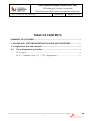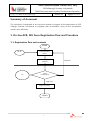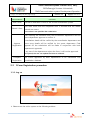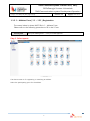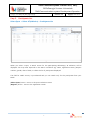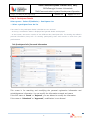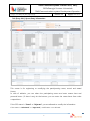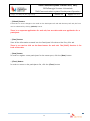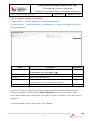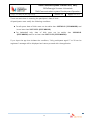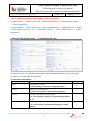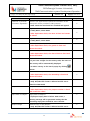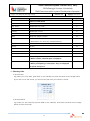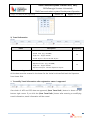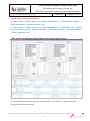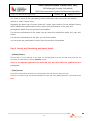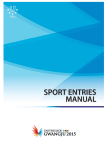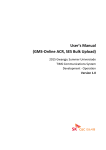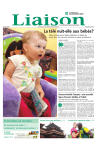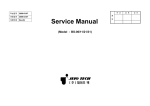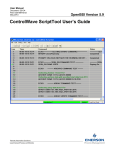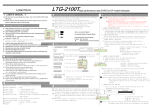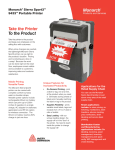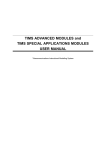Download User Manual(GMS-Online ACR, SES)
Transcript
User Manual(GMS-Online ACR, SES) 2015 Gwangju Summer Universiade TIMS·Communications system Development · Operation Version 1.0 USER MANUAL(GMS-Online ACR, SES) 2015sGwangju Summer Universiade TIMS·Communications system Development·Operation 문서번호: GU-TIMS_E100_GMS_사용자매뉴얼 Version #: 1.0 작성일자: 2015-03-20 TABLE OF CONTENTS SUMMARY OF DOCUMENT ................................................................................................... 3 1. ON-LINE ACR, SES FORM REGISTRATION FLOW AND PROCEDURE.................... 3 1.1. Registration flow and contents ................................................................................... 3 2.2 I Form Registration procedure ................................................................................. 4 1.1.1. Log on.................................................................................................................... 4 1.1.2. I – Athletes Form [ I-1 ~ I-21 ] Registration .................................................. 6 2 USER MANUAL(GMS-Online ACR, SES) 2015sGwangju Summer Universiade TIMS·Communications system Development·Operation 문서번호: GU-TIMS_E100_GMS_사용자매뉴얼 Version #: 1.0 작성일자: 2015-03-20 Summary of document This document is developed as an instruction manual to support all the participants at 2015 Gwangju Summer Universiade to complete their accreditation using on-line accreditation system more efficiently. 1. On-line ACR, SES Form Registration flow and Procedure 1.1. Registration flow and contents START NUSF I-form Data Save (Save) I-form Apply (Submit) OC I-form Confirmation Approved Registration done FINISH 3 Rejected USER MANUAL(GMS-Online ACR, SES) 2015sGwangju Summer Universiade TIMS·Communications system Development·Operation 문서번호: GU-TIMS_E100_GMS_사용자매뉴얼 Version #: 1.0 Classifications Save I-form 작성일자: 2015-03-20 Contents User fills in and saves I-Form in the on-line accreditation system. User must check that the completed form is accurate and the details Submit I-form entered are correct. * Correction is not possible after submission After checking the submitted form, the accreditation department and the sports department approve or confirm it. Accreditation details will be verified by the accreditation department and Approve sports entry details will be verified by the sports department. Final Registration approval for the submission will be made in conjunction with both departments‟ approvals. If any one of the departments rejects the form, it will not be approved. * If rejected, the user can update the form to resubmit. Complete Registration 2.2 The I-Form approved by both departments to be transferred into accreditation database. I-Form Registration procedure 1.1.1. Log on Please enter the online system at the following address: 4 USER MANUAL(GMS-Online ACR, SES) 2015sGwangju Summer Universiade TIMS·Communications system Development·Operation 문서번호: GU-TIMS_E100_GMS_사용자매뉴얼 Version #: 1.0 작성일자: 2015-03-20 - url : https://acr.gwangju2015.kr/onlineacr Type in the USER ID and PASSWORD at each box and log in. ※ Web browser versions of IE 10 and Chrome are recommended. [Microsoft is no longer supporting IE version that works on Windows XP. In case you are using a system with OS Windows XP, we strongly suggest you use Chrome to avoid any problems in using our system ] 5 USER MANUAL(GMS-Online ACR, SES) 2015sGwangju Summer Universiade TIMS·Communications system Development·Operation 문서번호: GU-TIMS_E100_GMS_사용자매뉴얼 Version #: 1.0 1.1.2. I – Athletes Form [ I-1 ~ I-21 ] Registration The screen below is where NUSF fills in I – Athletes Form Please refer to the following procedure to fill in the I-Form Access path Participant Management > Entry Info Management Step 1. Select sports The above screen is for registering or searching an athlete. Select the participating sport for the athlete. 6 작성일자: 2015-03-20 USER MANUAL(GMS-Online ACR, SES) 2015sGwangju Summer Universiade TIMS·Communications system Development·Operation 문서번호: GU-TIMS_E100_GMS_사용자매뉴얼 Version #: 1.0 작성일자: 2015-03-20 Step 2. Participants List Select Sport > Select AT(Athletics) > Participants List When you select a sport, a search screen for the participating athletes(e.g. AT Athletics) will be displayed. You may enter keywords in the search conditions (e.g. name, registration status, passport number, gender, date of birth) to refine the list of participants displayed. The field for NUSF country is pre-selected and you can search only for the participants from your NUSF. [Select Sport] button : return to the sports selection screen [Register] button : move to the registration screen 7 USER MANUAL(GMS-Online ACR, SES) 2015sGwangju Summer Universiade TIMS·Communications system Development·Operation 문서번호: GU-TIMS_E100_GMS_사용자매뉴얼 Version #: 1.0 작성일자: 2015-03-20 Step 3. Participant Details Select sports > Select AT(Athletics) > Participants List > Select a participant from the list The screen for the participant details is divided into two sections: - at the top, accreditation status is displayed and general details are displayed - at the bottom, the section consists of two different tabs, Participant Info. for entering the athlete‟s personal information, Entry Info. for entering participating event and records or ranks from past performances. Tab [Participant Info.] Personal Information This screen is for searching and modifying the personal registration information and arrival/departure information. You can modify the information entered and resave. If the ACR status is “Saved” or “Rejected”, you are allowed to modify the information. If the status is “Submitted” or “Approved”, modification is not allowed. 8 USER MANUAL(GMS-Online ACR, SES) 2015sGwangju Summer Universiade TIMS·Communications system Development·Operation 문서번호: GU-TIMS_E100_GMS_사용자매뉴얼 Version #: 1.0 작성일자: 2015-03-20 Tab [Entry Info] Sports Entry Information This screen is for registering or modifying the participanting event, record and award history. In case of athletics, you can select the participating event and enter season best and personal bests. (*if there is any) At the bottom, you can enter the career bests from other competitions. If the SES status is “Saved” or “Rejected”, you are allowed to modify the information. If the status is “Submitted” or “Approved”, modification is not allowed. 9 USER MANUAL(GMS-Online ACR, SES) 2015sGwangju Summer Universiade TIMS·Communications system Development·Operation 문서번호: GU-TIMS_E100_GMS_사용자매뉴얼 Version #: 1.0 작성일자: 2015-03-20 - [Submit] button If there are no more changes to be made on the Participant Info tab and the Entry Info tab, the form can be submitted by clicking [Submit] button. There is no separate application for each tab, but two tabs make one application for a participant. - [Save] button Save all the information entered into the Participant Info tab and the Entry Info tab. There is no need to click on the Save button for each tab. The [SAVE] function is for both of the tabs. - [New] button In order to register a new participant for the same sport, click the [New] button. - [Close] button In order to return to the participants list, click the [Close] button. 10 USER MANUAL(GMS-Online ACR, SES) 2015sGwangju Summer Universiade TIMS·Communications system Development·Operation 문서번호: GU-TIMS_E100_GMS_사용자매뉴얼 Version #: 1.0 작성일자: 2015-03-20 Step 4. Register participating athlete 1) Select sports > Select Athletics > Click [Register] button 2) Select sports > Select Athletics > Participant List > Select Participant from List > Click [New] button Fields Eng. Name Description English Name * Family Name (성), Given Name (이름) Compulsory Y Gender Gender (Male, Female) Y Birth Date Date of Birth (YYYY-MM-DD) Y Nationality Country code and name * User‟s country name is automatically displayed. Passport No. Passport number Y Y First of all, in order to register a participant, duplication check procedure shoud be done. After the information is entered, click [Check Duplication] button to perform the check. If the data already exists, the existing data will be shown, otherwise a new form will be displayed. For the Nationality, NUSF country code is pre-selected. 11 USER MANUAL(GMS-Online ACR, SES) 2015sGwangju Summer Universiade TIMS·Communications system Development·Operation 문서번호: GU-TIMS_E100_GMS_사용자매뉴얼 Version #: 1.0 작성일자: 2015-03-20 There are restrictions in entering the participant‟s date of birth. All participants must satisfy the following conditions: For all sports: date of birth must not be earlier than 1987.01.01 (YYYY.MM.DD) and be no later than 1997.12.31 (YYYY.MM.DD). For basketball only: date of birth must not be earlier than 1991.01.01 (YYYY.MM.DD) and be no later than 1997.12.31 (YYYY.MM.DD). If you input the age that violates the conditions, “Only participants aged 17 to 28 can be registered” message will be displayed and cannot proceed with the application. 12 USER MANUAL(GMS-Online ACR, SES) 2015sGwangju Summer Universiade TIMS·Communications system Development·Operation 문서번호: GU-TIMS_E100_GMS_사용자매뉴얼 Version #: 1.0 작성일자: 2015-03-20 Step 5. Entering personal information of the participant 1) Select sports > Select sports (e.g. Select AT(Athletics)) > Click [Register] button > Check Duplication 2) Select sports > Select sports (e.g. Select AT(Athletics)) > Participants List > Select a Participant from the List > Participant Details > Click [New] button > Check Duplication <Personal information entry – Participant Info. tab> The above screen is for personal information and arrival/departure plan of the participant. Desciptions for each field are as follows: 1) Participant Information Fields Ad No Description Accreditation number * Automatically granted after saving application. Country NUSF country information * Country information is automatically displayed Category Compulsory N Y Category information for participants * In case of athlete, category is automatically displayed Y as „U‟. Function Function information for participants * in case of athlete, automatically displayed as „U001 Athlete‟ 13 Y USER MANUAL(GMS-Online ACR, SES) 2015sGwangju Summer Universiade TIMS·Communications system Development·Operation 문서번호: GU-TIMS_E100_GMS_사용자매뉴얼 Version #: 1.0 Fields 작성일자: 2015-03-20 Description Collection of personal Check if you agree that the personal information of the information agreement participant can be provided to FISU partners. Compulsory Y * Data cannot be saved until it is checked and agreed. Eng. Name English Name * Family Name, Given Name * After duplication check, the name is fixed and cannot Y be edited. Preferred Name English Name(Name used on the AD Card) * Family Name, Given Name Gender Gender (Male, Female) Y Y * After duplication check, the gender is fixed and cannot be edited. Birth Date Date of Birth (YYYY-MM-DD) Y * After duplication check, the date of birth is fixed and cannot be edited. Country of Birth Code of the Country of Birth Y * If you enter 3 digits for the country code, the name of the country will be automatically displayed. * Or Select country at the search popup by clicking button Nationality Code of Nationality * After duplication check, the nationality is fixed and Y cannot be edited. Photo Select image file Y * Only JPG/JPEG file format is allowed and file size is limited to 100-512kb Passport No. Passport number Y * After duplication check, the passport number is fixed and cannot be edited. Expire date of Passport Expiry date of Passport Y * If passport expiry date is before 2016-01-01, a warning message will be generated stating that the remaining expiry date should be over 6 months Passport Image Scanned copy of the passport * Only JPG/JPEG file format is allowed and file size is 14 Y USER MANUAL(GMS-Online ACR, SES) 2015sGwangju Summer Universiade TIMS·Communications system Development·Operation 문서번호: GU-TIMS_E100_GMS_사용자매뉴얼 Version #: 1.0 Fields 작성일자: 2015-03-20 Description Compulsory limited to 100-512kb Address Residential address Y Post Code Residential post code Y City Residential city Y Country Residential country Y E-mail E-mail address Y Body Body size (height, weight) N University Name Name of university Y * Abbreviation for university name(mandatory) City of University Location of university N Faculty Faculty N Major Major N Grade Grade N Date of graduation Date of graduation N Sport1 Participating sport 1 Y * When entered, selected sport is displayed Sport2 Participating sport 2 N * When participating in two sports, they are displayed in sport1 and sport 2 ** Selecting Date 1) Choose Year E.g.) When you click „2015‟ (year field) on the calendar, 12 years are shown as the image below. If you click one of the arrows, you will find the year that you intend to choose. 2) Choose Month e.g.) when you click „February‟ (month field) on the calendar, 12 months are shown as the image below. Choose the month. 15 USER MANUAL(GMS-Online ACR, SES) 2015sGwangju Summer Universiade TIMS·Communications system Development·Operation 문서번호: GU-TIMS_E100_GMS_사용자매뉴얼 Version #: 1.0 작성일자: 2015-03-20 2) Travel Information Fields Arrival to Korea Description Compulsory - Date: Arrival date - Arrival Time: (e.g., HH:MM) - Flight No. : Flight number N - Arrival Airport: Choose arrival airport Departure from Korea - Date : Departure date - Departure Time : (e.g., HH:MM) - Flight No. : Flight number N - Departure Airport: Choose departure airport ** When entering travel information: All the data must be entered in the boxes for the Arrival to Korea field and the Departure from Korea field. ** To modify Travel Information after registration status is approved Once both of ACR and SES data are approved, [Save Travel Info.] button is shown on the bottom right corner. If you click the [Save Travel Info.] button after entering or modifiying travel information, travel information will be stored. 16 USER MANUAL(GMS-Online ACR, SES) 2015sGwangju Summer Universiade TIMS·Communications system Development·Operation 문서번호: GU-TIMS_E100_GMS_사용자매뉴얼 Version #: 1.0 작성일자: 2015-03-20 Step 6. Sports Entry Information 1) Select sports > Select sports (e.g. Select AT(Athletics)) > Click [Register] button > Check Duplication > Select Entry Info. Tab 2) Select sports > Select sports (e.g. Select AT(Athletics)) > Participants List > Select participant from the list > Participant Details > Click [New] button > Check Duplication > Select Entry Info. Tab <The screen for entering information on the sports entry form> If you check the events that they wish to participate in, the fields for Season Best and Personal Best will be activated. 17 USER MANUAL(GMS-Online ACR, SES) 2015sGwangju Summer Universiade TIMS·Communications system Development·Operation 문서번호: GU-TIMS_E100_GMS_사용자매뉴얼 Version #: 1.0 작성일자: 2015-03-20 You need to check all the participating events (individual, team) and enter the relevant records or ranks if there is any. Regarding the lower part of screen, there are 3 major input sections for the athlete‟s history which includes best performance of the career, best performance of the year, and participation details from the previous Universiades. For the best performance of the career, you can enter the competition name, city, year, and results. For the best performance of the year, you can enter details. You can enter the participation history from the previous Universiades. Step 6. Saving and Submitting participant details - [Submit] button If there are no more changes to be made on the Participant Info tab and the Entry Info tab, the form can be submitted by clicking [Submit] button. There is no separate application for each tab, but two tabs make one application for a participant. - [Save] button Save all the information entered into the Participant Info tab and the Entry Info tab. There is no need to click on the Save button for each tab. The [SAVE] function is for both of the tabs. 18