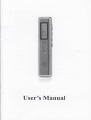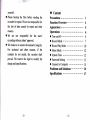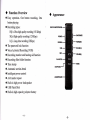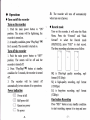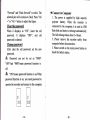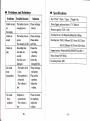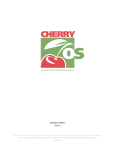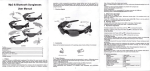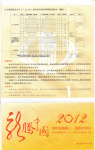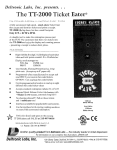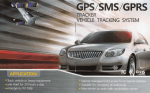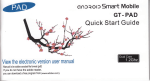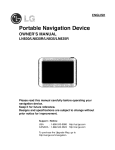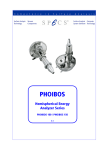Download User`s Manual
Transcript
User's Manual
I
Precautions
Please read the manual carefully before the
operations.
o
Please turn
off the recorder and push the
power switch to "oFF" side
recorder for a long time.
if do not use the
o
Please keep the recorder away from the place
o
Please avoid strong vibration or shock when
using the recorder.
of dust, wet and high temperature.
o
Please do not switch
recorder
offthe battery while the
is working. Otherwise, the
data
cannot be saved or even damaged.
o
Please backup the
files frequently to avoid
the risk of data missing caused by misuse and
broken down.
o
We are not responsible for the data missing
caused by misuse or damage.
o If there's any quality problem, please contact
us or our local distributor. Please do not
disassemble or replace the internal parts by
I
I
yourself.
o
Please backup the files before sending the
recorder for repair. We are not responsible for
the lost of data caused by repair and other
reasons.
o We are not responsible for the
users'
recording without others' approval.
o
We endeavor to ensure the manual's integnty.
For technical and other
reasons,
if.
the
contents do not match, the recorder shall
prevail. We reserve the right to modify the
design and specifi cations.
Content
Precautions ......
Function Overview
Appearance ........:......
4
5
Operations
o Tumon/off...
o RecordMode '..
o Record Play Mode
o MusicMode
o SystemTime
O Password Setting
6
6
7
...... 10
............ 1,2
............ 12
... ... 13
O ConnecttoComputer ............ 15
Problems and Solutions
Specifications
-2-
I
......
-3-
""" """ """
-..
16
-.. 17
I
Function Overview
a
Easy operation- One button recording, One
button playing
o
Recording types:
I
Appearance
zuLT.FTUEAOPTPIE
HQ is Ultra-high quality recording (192 Kbps)
SQ is High-quality recording (128
BAEI$iffRg
Kbp$
LQ is Long-time recording (32Kbps)
o The password lock function
o Voice Activated RecordinC ryOS)
o Recording monitor and hearing aid function
o Recording files folder function
o Time stamp
o Automatic section-break
o Intelligent power control
a A-B marker repeat
o Built-in high power loudspeaker
a USB Flash Disk
o Built-in high capacity polymer battery
r/OLUME{1}
-5-
I
Operations
o Turn on/offthe recorder
Turn on the recorder
1. Push the main power button to "ON"
position. The screen will be lightening, the
recorder is tumed on.
2. At standby condition, press "Play/Stop" HI
for 3 seconds. The recorder is tumed on.
Tlrrn offthe recorder
l. Push the main power button to "OFF"
position. The screen will be off and the
recorder is turned off.
2.
Press
*Play/Stop"
Hl button at standby
& fne recorder will tum off automatically
when runs out of power.
o Record mode
Turn on the recorder, it will enter the Main
Menu. Press the "Forwaxd" and "Back
forward" to select the Record mode
(HQ/SQ/LQ), press "REC" to start record.
The three recording selections are as follow:
t--l
rttl
lllr
L__t L l
condition for 3 seconds, the recorder is tumed
HQ is Ultra-high
off.
format (192 Kbps)
3. The recorder will be
turned off
tt
lt
lt
L]
quality record ing, mp3
SQ is high-quality recording, mp3 format
automatically in two minutes if no operations.
(128 Kbps)
Power indication
LQ is long-time recording, mp3
format
{$ffi Power is tull
fleil ga11PeYYe11"1
(32Kbps)
flX
ffi
Press "REC" button at any standby condition
to start recording, repress it to stop and save
Almost no power
5s
p61rye1
-6-
One button Recordinq
-7
-
the recording. It defaults as HQ.
lower, which means louder sound required to
Pause/Save recordins/Exit
Press "Play / Stop" button )ll to pause the
activate the recording.
it
again to continue the
recording. Press "REC" button to stop and
save the recording data. Press "MODE" to
recording, press
I
n
,
Recording monitor and hearing aid
function
1 Recording monitor and hearing aid function:
When the recording is proceeding, you can
exit.
hear what you are recording with
Voice-activated Record (VOS)
earphone.
Stop the recording, press 'Back forward'l and
"Forward" to adjust the VOS sensitivity (0-60;
2. Heaing aid function: For the person
the
whose hearing is not so good, the monitor
default as 0). Press "REC" to start the new
recording. When the VOS flashes, it is in VOS
record mode and the recording stops; when
the VOS disappeas, it is in Normal record
volume can be adjusted for hearing aid.
3. Adjusting the monitor volume: Press the
'REC" to stop the recording, then press the
*VOL+" or "VOL
-" to select
mode and the recording starts again. It
the volume
according to your need. Press "REC" to start
displays as follow:
recording after the adjustment.
lEr--.r
[llm' I
lKl
l;;,*J
Attre
I
r::l
(VOS)
number
tt
l,:,
I ,,
til
t-l
I
(Normal)
is larger, the sensitivity
-8-
&,
i
)
Earphone is needed to ensure this function.
Record Folder
HQ: folderA
SQ: folder B
LQ: folder C
Automatic section-break
-9-
After recording for full 4 hours, the recorder
will automatically start a new file to continue
recording.
Selection
Press the "Forward" and "Back forward" to
select the file. Press them longer for fast
Auto save
forward and rewind.
When there is not enough power, the recorder
Volume adiustment
Press "Vol *" and *Vol-"
will
save the recording and turn off
automatically
to
adjust the
volume.
o Record Play Mode
In main menu, Press the "Forward" and "Back
forward" to select the Record Play Mode.
Press "Mode" button to enter. It displays as:
A-B reneat
1 Start repeating: When the record is playing,
press "REC" button to confirm point "A",
repress it to confirm point "B". The recorder
will start to repeat frsm A to B.
2.Stop the repeating: The recorder will
automatically stop repeating after repeating
for 3 times. Also, Press "Mode" button or
press "Play/Stop" button to stop repeating.
One button plav
Press "Play / stop" button
Delete
to start play
recording.
Plav/nause/exit
Press "Play/stop" to play the voice, repress to
pause. Press
"MODE" to exit.
When the playing stops, press "Mode" for
seconds. It displays as follow:
I
L]
-11 -
3
Repress
*MODE" to delete the current voice
file.
o Music Mode
Press "Forward" and "Back forward" to select
the music mode in main mode. Press "Mode"
button to enter. The screen displays as follow:
"MODE" to enter system time setting
mode. Press "Forward" and "Back forward"
to" select the part you want to adjust. The
selected part continues to flash. Press "Vol *"
Press
or "Vol -"
button to select to adjust the
specific time. Press "Mode" to save and
confirm after the adjustments.
llll
lll.,,l
JJv*'
lii
ffi
The operations are the same as in voice mode.
o
System Time Setting
Press "Forward" and "Back forward" to select
the System time setting mode in main mode.
The screen displays as follow:
t-l
tt
L__l
-12-
llliJ'-'
,|-0... I [,1,1 ;|-,*
J L--fr".,u, I u--*I ir ,
i
o Password
Press "Forward" and "Back forward"
to" enter
into password set model. It displays as follow:
Password setting:
In the password setting
-13-
model,
press
"Forward" and "Back forward" to select.
The '
O Connect to Computer
The power is supplied by high capacity
selectedpartwillcontinuetoflash.Press"Vol l.
*"
or "Vol -" button to adjust the
figure.
Clear the password'
When it displays as "ON", insert the
password. It displays *OFF", and
cleared.
password
Change
old
old
password is
polymer battery. When the recorder is
connected to the computer, it is used as USB
t
After clear the old password, set the new
password.checkthebatterystafus.
& Password can not be set as "0000".
flash disk and starts to recharge automatically.
The full recharge takes about 3-4 hours.
2.
Please remove the recorder safely from
computer before disconnection.
3' Please switch on the main power button to
"OFF"and "0000"mean password function is
off.
,*&
"ON'means password function is on.When
password frrnction is on, you need password to
nn
I
operate the recorder and connect to the
[,,
I
,),X
computer.
,
l',,
I flll nfl
I
t:I t:]
ir,1
-14-
-15-
I
I
Problems and Solutions
Probleins
Possible Reasons
Unable to turn
The battery has not
on
enough power.
Solutions
Please recharge
battery.
Specifications
Size: 97mm + 20mm
* l3mm
I
Weigtrt: S+g
Power Supply: polymer battery 3.7
Memory capacity: 2GB
No disolav
-
y
260mAh
4GB
Unable to
The battery has no
Please recharge.
Recording bit rate: LQ 32KbpVSQ faKbps/HQ l28Kbps
record
power.
Please delete
Recording time: 2GB LQ l40hoursi SQ 35 hours/ HQ 23 hours
The memorv is
Unable to
Recording time
play
less than one
full
second.
The files were
damased.
No sound
from
The battery level
loudspeaker
The earphone is
is low.
Ensurethe.
4GB LQ 280hourV SQ 70 hourV HQ 46 hours
recording
Support system: Windowsg8/l\,Iel2000/XpMsta/Win 7
effective.
Music format: MP3 WMA
Delete the
Recording format: MP3
damased files.
Please recharge
the battery.
connected.
The volume is
low.
No sound
part files.
Plug orit the
earphone.
Adjust the
volume.
Earphone is
Please re-insert
from
unconnected.
the earphone.
earphone
The volume is
Adjust the
volume.
1ow.
-16-
-17-