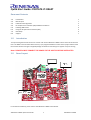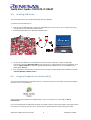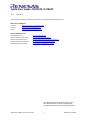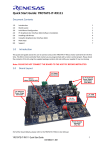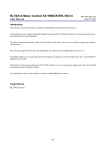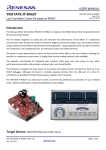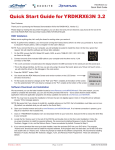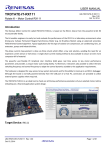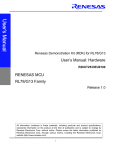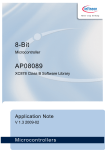Download Quick Start Guide: YROTATE-IT-RX62T
Transcript
Quick Start Guide: YROTATE-IT-RX62T Document Contents 1.0 2.0 3.0 4.0 5.0 6.0 7.0 8.0 1.0 Introduction Board Layout Initial Board Configuration PC Graphical User Interface (GUI) Software Installation Installing USB Drivers Using the Graphical User Interface (GUI) Next Steps Support 1 1 2 3 4 4 6 7 Introduction This quick start guide assists the user to connect and use the YROTATE-IT-RX62T motor control kit for the first time. The RX62T microcontroller flash memory is pre-programmed with a motor control project. Please check the contents of the kit using the supplied package contents list and notify your supplier if any are missing. Note: PLEASE DO NOT CONNECT THE BOARD TO THE HOST PC BEFORE INSTRUCTED 2.0 Board Layout For further board details, please refer to the YROTATE-IT-RX62T User Manual. YROTATE-IT-RX62T Quick Start Guide 1 D013014-11 V0102 Quick Start Guide: YROTATE-IT-RX62T 3.0 Initial Board Configuration Before connecting the USB cable to the host PC and to the YROTATE-IT-RX62T board please follow the setup procedure as described below. 1. The demonstration BLDC motor comes pre-wired with its connector as shown below. 2. Place the BLDC motor connector into the assigned motor connector socket J8 on the YROTATE-IT-RX62T board. 3. There are two ways to supply power to the YROTATE-IT-RX62T board. a. The first is to plug in the USB cable from the PC to supply power directly to the board. In this case the current delivered to the motor is limited by the USB capabilities. b. The second method is to power the board using an external voltage DC source. For full details of power supply options please refer to Chapter 3 of the YROTATE-IT-RX62T User Manual. 4. For initial setup of the YROTATE-IT-RX62T kit the first method must be used (USB powered). Ensure that Jumpers JP2 are correctly configured as described below. YROTATE-IT-RX62T Quick Start Guide 2 D013014-11 V0102 Quick Start Guide: YROTATE-IT-RX62T 4.0 PC Graphical User Interface (GUI) Software Installation Before starting the GUI Installation please ensure the host PC has Flash Player and Microsoft .NET framework loaded. Insert the Software CD into your computer’s CD-ROM drive. The CD should start the installation automatically. If the installer does not start, browse to the CD root folder and double click on the “MCDemoSetupx.x.exe” file. Windows™ Vista and 7 users may see “User Account Control” dialog box. If applicable, enter the administrator password and click <OK>. It is recommended that the user has sufficient administration rights to install the software on the CD. Click on <Install Motor Control Demo> on the installer opening screen and then follow the instructions until reaching the final installer screen and then click <Finish>. At this stage do not click on <Start Demo>. YROTATE-IT-RX62T Quick Start Guide 3 D013014-11 V0102 Quick Start Guide: YROTATE-IT-RX62T 5.0 Installing USB Drivers The virtual UART drivers are included separately with the CD-ROM. To install the virtual UART drivers 1. First connect the two USB cable connectors to two USB ports on the host PC. This is required to supply enough power to the YROTATE-IT-RX62T board. 2. Connect the USB cable to the YROTATE-IT-RX62T board. 3. The host PC will detect the new hardware and start the driver installation. Follow the Windows instructions, selecting <NOT THIS TIME> to the request for an automatic driver search by Windows. Then click on <SELECT A PATH> to select the appropriate YROTATE-IT-RX62T drivers on the CD-ROM in the folder called “Drivers”. 4. If the automatic installation fails, the drivers can be manually installed. Browse the CD-ROM in the folder “Drivers\YROTATE-IT-RX62T Drivers”. 6.0 Using the Graphical User Interface (GUI) The GUI is installed during the installation process. To start the GUI click on the Motor Control Demo ICON in the start menu or on the desktop Please note that for Windows Vista and Windows 7 users, it is necessary to run the GUI as “Run as administrator”. It is recommended that the USB cable should be connected to the PC and the board before opening the GUI as this makes the connection process easier. The GUI can be opened without the board being connected. YROTATE-IT-RX62T Quick Start Guide 4 D013014-11 V0102 Quick Start Guide: YROTATE-IT-RX62T Once the GUI is open use the following procedure to connect the GUI to the YROTATE-IT-RX62T board. • • • • • Select the “Select board setup” drop down menu bar in the “Communication Settings” box in the top left hand corner of the GUI panel. Select the <RX62T_Kit> option. Select the “Serial port” drop down box. Select the communications port connected to the YROTATE-IT-RX62T board (in this example COM6) Click on the <Connect> button. Once connected the GUI can be used to control the motor manually using the “RPM Control” facility. Here the user can start, stop and set direction and speed of the motor, whilst observing its performance parameters within the system display windows of the GUI. The GUI can be closed by either clicking on the <Exit> button in the bottom left hand corner or the usual windows close button. All the facilities of the GUI, including the unique Auto-calibration feature are described in Chapter 19 of the YROTATE-IT-RX62T User Manual. YROTATE-IT-RX62T Quick Start Guide 5 D013014-11 V0102 Quick Start Guide: YROTATE-IT-RX62T 7.0 Next Steps After you have completed this quick start procedure, please review documentation that came with the kit, especially the resources available on the CD-ROM. The CD-ROM contains the resources described in the following table. CD-ROM Folder Auto-tuning Video-Tutorial Drivers YRMCKITRL78G14 Drivers YROTATE-IT-RX62T Drivers YROTATE-IT-RX220 Drivers Embedded Software HEW Project Source Code IEC60730 Self Test MCU software Manuals Motor Specifications Renesas Datasheets Schematics-Gerber-BoM External Power Stage Main Board YROTATE-IT-RX62T Quick Start Guide Description of Resources Short video explaining how to easily tune any Brushless AC motor in 45 seconds using just the intuitive PC Graphical User Interface Drivers and setup files for the PC Graphical User Interface Source files for code flashed by default into the Renesas microcontroller Relevant documentation for the kit, the motor and the MCU Schematics, Gerber files for Bill of Materials for both the main kit and the external power stage (not included as part of the kit) 6 D013014-11 V0102 Quick Start Guide: YROTATE-IT-RX62T 8.0 Support Online technical support and further information is available at the following locations Motor Control Websites America: www.am.renesas.com/motorcontrol Europe: www.renesas.eu/motorcontrol Japan: www.renesas.com/motorcontrol General Web Resources RenesasRulz Forum Renesas Interactive Training Renesas YouTube Channel Renesas Europe on Facebook Renesas Europe on Twitter www.renesasrulz.com www.renesasinteractive.com www.youtube.com/user/RenesasPresents www.facebook.com/RenesasEurope www.twitter.com/Renesas_Europe ©2014 Renesas Electronics Europe GmbH. All rights reserved ©2014 Renesas Electronics Corporation. All rights reserved ©2014 Renesas Electronics Solution Corp Ltd. All rights reserved YROTATE-IT-RX62T Quick Start Guide 7 D013014-11 V0102