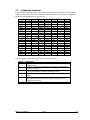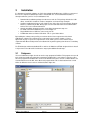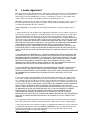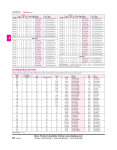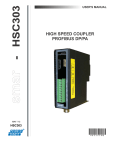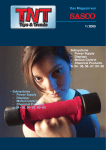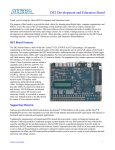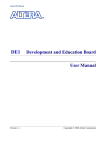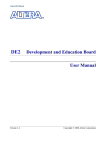Download BeMicro User Manual 1 Overview 2 System description
Transcript
BeMicro User Manual 2009-04-30 1 Overview The BeMicro FPGA development kit is a cheap and simple development platform for all kinds of FPGA design in USB stick form factor. It fits into a PC USB host connector port or a USB hub and, thus, is powered from the PC or the hub. On the stick there is an Altera CycloneIII FPGA for user logic implementation. An expansion connector allows connecting additional hardware to the FPGA. 2 System description 2.1 Components The main components on the board are: • • • • • Altera Cyclone III FPGA - EP3C16F256C8N 16 MHz clock oscillator 3 status LED 8 user LED 80-pin edge connector Two optional components also can be mounted on the board: • • Low power SRAM 256k*16 – Renesas R1LV0416DSB-7LI Configuration EEPROM – Altera EPCS4SI8N or EPCS16SI8N Depending on the production lot these optional components may already be mounted onto BeMicro on delivery. 2.2 Status LED Nearby the USB connector there are 3 status LED. Color red yellow green Meaning data communication via JTAG port ongoing FPGA design successfully loaded 2) power supply enabled 1) Notes: 1) The power for the FPGA is enabled only if the USB stick is enumerated properly by the PC. In case the green LED stays off after plugging-in the stick the driver for the stick obviously has not been installed properly. 2) The yellow LED depends on the CONF_DONE pin of the FPGA. BeMicro User Manual Sasco 1/8 2.3 User LED The 8 user LED are connected to the FPGA and, via current limiting resistor, to VCC. If the FPGA outputs low level at the appropriate pin then the LED shines. LED[7] is nearest to the USB connector LED[0] is nearest to the FPGA. LED Pin 2.4 7 B1 6 A7 5 B3 4 E6 3 D6 2 C3 1 C2 0 B4 Signal D14 D12 D10 D8 D6 D4 D2 D0 CS2 UB# Pin N6 L6 G5 G1 R1 P1 N1 L2 F2 P3 SRAM (optional) The SRAM is connected to the FPGA according to the table below: Signal A17 A15 A13 A11 A9 A7 A5 A3 A1 OE# Pin T3 T4 T5 D1 F3 R7 T7 J1 K1 R6 Signal A16 A14 A12 A10 A8 A6 A4 A2 A0 WE# Pin R4 R5 D3 D5 F1 T6 J2 K2 L3 T2 Signal D15 D13 D11 D9 D7 D5 D3 D1 CS1# LB# Pin N5 M6 K5 G2 R3 P2 N2 N3 L1 P6 SRAM and FPGA I/O banks are powered from the same 3.3V supply. The I/O standard for the FPGA pins should be set to 3.3-V LVTTL. 2.5 Clock oscillator The 16 MHz clock runs permanently if the FPGA power is enabled. The clock oscillator is connected to the FPGA pin E2. The I/O standard for this FPGA pins should be set to 3.3-V LVTTL. 2.6 Configuration device (optional) An optional configuration device EPCS4SI8N or EPCS16SI8N can be soldered onto mounting position U500 (see assembly drawing on page 6). An EPCS16 is needed in case you want to not only store one hardware image in the configuration device but several images and maybe even software images as well. Note that the FPGA can access the configuration device only if the boot mode is set to active serial. This can be done with the solder bridge B400. 1 2 3 Boot mode passive serial (default) active serial In case you want to use the configuration device for storing configuration or other data cut the connection from pad 1 to pad 2 of the solder bridge and connect pads 2 and pad 3 with some solder. BeMicro User Manual Sasco 2/8 2.7 Expansion connector In total, 64 general purpose I/O pins of the FPGA are connected to the expansion connector. Other signals are connected as well. All connector pins connected directly to the FPGA are shaded in the table below. The pin number is given in this case. Signal 3.3V RST_N R12 T13 R13 T14 R14 T15 R16 P14 GND P16 P15 N16 N15 L16 GND K15 K16 J16 Conn 1 3 5 7 9 11 13 15 17 19 21 23 25 27 29 31 33 35 37 39 Conn 2 4 6 8 10 12 14 16 18 20 22 24 26 28 30 32 34 36 38 40 Signal 3.3V PWR_N T10 R10 GND T11 R11 N11 N14 N12 GND M11 L11 L13 L14 GND L15 K12 J15 J14 Signal H16 H15 G16 G15 F16 F15 GND D15 D16 C15 C16 C14 B16 A15 B14 A14 B13 B12 A12 5V Conn 41 43 45 47 49 51 53 55 57 59 61 63 65 67 69 71 73 75 77 79 Conn 42 44 46 48 50 52 54 56 58 60 62 64 66 68 70 72 74 76 78 80 Signal J13 GND J12 G11 F14 F13 GND E11 E10 D14 D12 A13 C11 C9 B11 A11 B10 GND EXP 5V Non-shaded fields denote other signals. These are described below. Signal 3.3V 5V RST_N PWR_N EXP GND Description This net is a supply output of BeMicro. Up to 200 mA can be drawn from this source. The net is a supply input for BeMicro. See chapter 2.9 “Stand-alone operation” on page 4. This net is used to reset the application design in the FPGA. The net is connected to FPGA pin T12 and a 10k pull-up resistor. Power enable, low-active. See chapter 2.9 “Stand-alone operation” on page 4. Expansion board is present. The net is connected to FPGA pin A10 and a 10k pull-down resistor. On the expansion board there is a stronger pull-up resistor. Signal and power ground. BeMicro User Manual Sasco 3/8 2.8 UART Two pins of the FPGA are connected to the TxD/RxD pins of the USB controller. This controller and the corresponding driver DLL allows implementing a virtual UART on the PC. Have a look at the device manager of your PC. You will find a virtual COM port named “USB Serial Port on BeMicro”. Data sent out to this COM port is tunneled though the USB channel and, at the end, sent to the FPGA. The same applies to the reverse communication direction. Signal TxD RxD 2.9 Direction FPGA to PC PC to FPGA Pin D8 C8 Stand-alone operation In special cases you may want to run the BeMicro USB stick without a PC. This is possible, though, some measures have to be taken. First, there are two ways to supply the stick. You can us a USB power supply that connects to the main USB plug or you can power the stick from the expansion board. In this case, apply 5V to the VCC net. In both cases, the USB controller on the stick is not enumerated and therefore, the power regulator stays off. It must be enabled by some means. In case of the use with expansion board, the PWR_N signal of the expansion connector can be pulled low, what enables the regulator. There is a second way to enable the regulator. The solder bridge B600 is used for that. 3 2 1 Power enabled by signal PWR_N from expansion connector (default) always In case you have modified solder bridge B600 you must not plug in the stick into a PC or USB hub any more. BeMicro User Manual Sasco 4/8 3 Installation It is important to install the software on a PC before plugging-in BeMicro into a USB host connector of the PC. The complete installation procedure is listed below. It is assumed that Altera Quartus is already installed on your PC. If not, install Quartus first. • • • • • Download the installation package from the Sasco web site. This package includes the USB driver, several DLL needed for seamless integration, and some design examples. Unzip the installation package to a file folder of your choice. Do not use the Quartus Program folder or a subdirectory for that. Most people use an install folder with several subdirectories for that. This is the recommend method. Start the installation program located in <your folder>\programmer\setup.exe. For details about the installation process read chapter 3.1. Plug-in BeMicro into a USB host connector of your PC. Tell Windows where to find the USB driver. This is <your folder>\driver. By installing the software onto your PC you are bound to the license agreement of the Arrow USB-Blaster software. The complete license agreement can be found in chapter 5, License Agreement on page 7. This license agreement, in short, allows you to use the software only in conjunction with Altera FPGA purchased or obtained in any other legal way from Arrow or a subsidiary of Arrow. For FPGA designs without embedded CPU as well as for NIOS based FPGA designs this basic install is all you have to do. Other CPU architectures may require additional install steps. 3.1 Setup.exe You need administrator rights in order to run the setup program for BeMicro. This program executes all tasks needed to install and register the programmer hardware DLL. It asks where to store these files. Since the programmer hardware DLL can be used with different release versions of Altera Quartus it is recommended to store the DLL in the Altera root program folder. This is that location where several folders for different release versions of Altera Quartus might exist. BeMicro User Manual Sasco 5/8 4 Assembly drawing The picture below shows the mounting positions for the components. The RAM (U501) and the configuration EEPROM (U500) are crossed out since these components are optional. In case these two components are missing on your BeMicro stick you can add them on your own. BeMicro User Manual Sasco 6/8 5 License Agreement This Source Code License Agreement (this “Agreement”) is made and effective as of the installation of the software by and between the user “Licensee” and Arrow Electronics, Inc “Arrow”. Licensee and Arrow may be referred to individually as a “Party” or collectively as “Parties,” as the situation may require. “Arrow” also includes all subsidiary companies of Arrow Electronics, Inc. WHEREAS, Licensee desires to obtain, and Arrow is willing to grant to Licensee, a license to use, on the terms outlined in this Agreement, the executable code of the Arrow USB Blaster DLL and the associated documentation files (the “Software”). NOW, THERFORE, in consideration of the following mutual promises herein, the Parties agree as follows: 1. Subject to the terms and conditions of this Agreement, Arrow grants, free of charge, to Licensee a non-exclusive, perpetual, royalty-free, and world-wide license to use the Software for use with Altera devices legally obtained from Arrow only. Such use shall include the right to copy the Software or distribute or sell products incorporating the Software for use with Altera devices legally obtained from Arrow only. Licensee shall have the right to sublicense the foregoing rights subject to the terms of this Agreement. LICENSEE IS EXPRESSLY PROHIBITED FROM USING, AND SHALL PROHIBIT ANY PERMITTED SUBLICENSEES FROM USING, THE SOFTWARE TO PROGRAM PROGRAMMABLE LOGIC DEVICES, FIELD PROGRAMMABLE GATE ARRAYS, APPLICATION SPECIFIC INTEGRATED CIRCUITS, APPLICATION SPECIFIC STANDARD PRODUCTS, OR ANY OTHER INTEGRATED CIRCUIT PRODUCTS DESIGNED OR MANUFACTURED BY ANY COMPANY OR ENTITY OTHER THAN ALTERA OR OBTAINED FROM ANY COMPANY OR ENTITY OTHER THAN ARROW. 3. THE SOFTWARE IS PROVIDED “AS IS”, WITHOUT WARRANTIES, REPRESENTATIONS, OR GUARANTEES OF ANY KIND, EXPRESS OR IMPLIED, INCLUDING BUT NOT LIMITED TO THE WARRANTIES OF MERCHANTABILITY, FITNESS FOR A PARTICULAR PURPOSE, TITLE, AND NONINFRINGEMENT. IN NO EVENT SHALL ARROW BE LIABLE UNDER ANY LEGAL THEORY, WHETHER IN AN ACTION OF CONTRACT, TORT, OR OTHERWISE, FOR ANY CLAIM, DAMAGES, OR OTHER LIABILITY, ARISING FROM, OUT OF, OR IN CONNECTION WITH THE SOFTWARE OR THE USE OF OR OTHER DEALINGS IN THE SOFTWARE. 4. THIS SOFTWARE IS PROVIDED WITHOUT MAINTENANCE OR SUPPORT OF ANY KIND. IN NO EVENT SHALL ARROW BE LIABLE FOR ANY MAINTENANCE, SUPPORT, SERVICING, REPAIR, OR CORRECTION OF THE SOFTWARE. IN NO EVENT SHALL ARROW BE LIABLE FOR ANY INDEMNFICATION OBLIGATION IN CONNECTION WITH LICENSEE’S USE OF THE SOFTWARE. 5. In no event shall the aggregate liability of Arrow relating to this Agreement or the subject matter hereof under any legal theory (whether in tort, contract, or otherwise), including any liability for any loss or damages directly or indirectly suffered by Licensee relating to the Software, exceed the lesser of (a) the aggregate amount of the license fees actually paid by Licensee under this Agreement or (b) Ten Thousand U.S. Dollars (USD$10,000). IN NO EVENT SHALL ARROW BE LIABLE UNDER ANY LEGAL THEORY, WHETHER IN TORT, CONTRACT, OR OTHERWISE (a) FOR ANY LOST PROFITS, LOST REVENUE, OR LOST OR INTERRUPTION OF BUSINESS, (b) FOR ANY LOSS OF OR DAMAGES TO OTHER SOFTWARE OR DATA, OR (c) FOR ANY INCIDENTAL, INDIRECT, CONSEQUENTIAL, OR SPECIAL DAMAGES RELATING TO THIS AGREEMENT OR THE SUBJECT MATTER HEREOF, INCLUDING BUT NOT LIMITED TO THE USE, SUPPORT, OPERATION, OR FAILURE OF THE LICENSED SOFTWARE, WHETHER OR NOT FORESEEABLE AND EVEN IF ARROW HAS BEEN ADVISED OF THE POSSIBILITY OF SUCH LIABILITY AND DAMAGES. 6. This Agreement shall be governed in all respects by the laws of the State of New York and by the laws of the United States of America, without regard to its conflict of law or choice of law principles. 7. Arrow expressly does not recommend, suggest, or require that the Software be used in conjunction or combination with any other product. IN WITNESS WHEREOF, Licensee and Arrow hereby enter into this Agreement and have caused this Agreement to be executed by their respective duly authorized representatives as of the Effective Date. BeMicro User Manual Sasco 7/8 6 Additional remarks The Altera USB Blaster and BeMicro both use an USB controller from FTDI that use the same communication driver DLL. Communication issues might occur if an USB Blaster and a BeMicro are connected to the same PC at the same time. So, it’s advisable to only use one of these devices at one time. 7 Document history 2009-02-19: Draft 2009-03-06: More details about the usage of the installation program setup.exe BeMicro User Manual Sasco 8/8