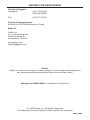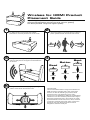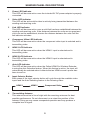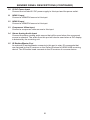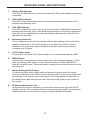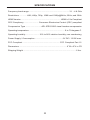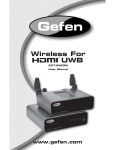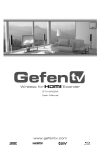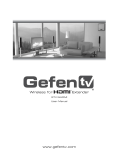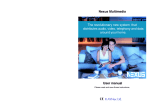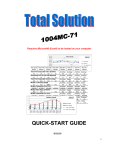Download Wireless For UWB
Transcript
Wireless For UWB EXT-WHDMI User Manual www.gefen.com f ASKING FOR ASSISTANCE Technical Support: Telephone Fax (818) 772-9100 (800) 545-6900 (818) 772-9120 Technical Support Hours: 8:00 AM to 5:00 PM Monday thru Friday. Write To: Gefen Inc. c/o Customer Service 20600 Nordhoff St Chatsworth, CA 91311 www.gefen.com [email protected] Notice Gefen Inc. reserves the right to make changes in the hardware, packaging and any accompanying documentation without prior written notice. Wireless for HDMI UWB is a trademark of Gefen Inc. © 2008 Gefen Inc., All Rights Reserved All trademarks are the property of their respective companies Rev X2 Wireless for HDMI Product Placement Guide Optimizing the placement of your Wireless for HDMI product can increase performance and ensure that you are getting the best possible range and signal quality. 1 3 It is important to consider the placement of the Wireless for HDMI sender to achieve the best possible performance. Receiver placement is not as crucial. Placing the unit in a higher position (over 5 feet) will ensure a clear path for the signal to be transmitted to the receiver. 2 Placing the sender on a low shelf (under 3 feet) can cause interruptions in the signal when an object or person passes between the sender and receiver. 4 Best Better Good Over 5 Feet 4-5 Feet 3 Feet 5 The signal can be fine tuned by slightly adjusting the position of the sender and receiver units. Important Note: The recommended maximum range of the Wireless for HDMI is 30 feet (10 meters) with a line of sight path. However, as with all wireless type products, actual performance may vary depending on the user’s environment. The Wireless for HDMI may be affected by interference from other wireless products and/or signal attenuation (weakening) due to the proximity of certain objects/materials such as walls, floors, doors, and other construction materials that contain metal. Large home appliances may also affect performance such as refrigerators, washers and dryers. CONTENTS 1 Introduction 2 Operation Notes 3 Features 4 Sender Panel Layout 5 Sender Panel Descriptions 7 Receiver Panel Layout 8 Receiver Panel Descriptions 9 Connecting The Wireless for HDMI UWB 10 Operating The Wireless for HDMI UWB 11 Specifications 12 Warranty INTRODUCTION Congratulations on your purchase of the Wireless for HDMI UWB. Your complete satisfaction is very important to us. Gefen Gefen delivers innovative, progressive computer and electronics add-on solutions that harness integration, extension, distribution and conversion technologies. Gefen’s reliable, plug-and-play products supplement cross-platform computer systems, professional audio/video environments and HDTV systems of all sizes with hardworking solutions that are easy to implement and simple to operate. The Gefen Wireless for HDMI UWB The Gefen Wireless for HDMI UWB is the perfect solution for sending up to three High Definition Video sources to any one location without the hassle of wires. Up to 30 feet ,line of sight (less if going through a wall to an adjacent room), is achievable with supported resolutions of up to 1080p/30. This is a perfect solution in scenarios where traditional cabling cannot be applied. The plug and play installation makes it simpler than ever to extend HDMI to another room or to a ceiling projector in a matter of minutes, all without ever having to get on a ladder or drill through walls and ceilings. The Gefen Wireless for HDMI UWB uses Ultra Wide Band technology from T-Zero which operates in the 3.1-4.8Ghz band. UWB will not interfere with your other concurrently running wi-fi wireless products. The Gefen Wireless for HDMI doubles as a High Definition video switcher. There are three High Definition video inputs (2 HDMI and 1 Component) that are selectable at the sending location. Three high definition sources, one wireless solution. If the wireless receiver is located in an adjacent room, the IR repeater feature will relay remote control commands from your location back to the source. Once the IR blaster has been properly placed on the source device(s), you simply point your existing remote control at the receiver which will send the remote commands back to your device(s) for a truly seamless high definition experience. How It Works The Gefen Wireless for HDMI UWB uses a simple send and receive methodology. There is one sending unit that is paired to one receiving unit at a remote location. All communication sent between these units are done using wireless signals. Connect up to 2 HDMI and 1 Component video source to the transmitting unit and connect the display, with optional analog audio, to the receiving unit. Once the included power supplies are connected and the display and sources are turned on, you will be able to enjoy High Definition quality video at your display location. To switch between the available inputs, press the input selector switch located on the sender’s front panel. Alternatively, you can use the Auto Switching feature that will monitor both HDMI ports and switch to inputs when it detects that either HDMI source’s power has been turned on. When that HDMI device is tuned off, the Gefen Wireless for HDMI UWB will automatically switch back to last viewed source. To switch to the component input, simply turn off both of the connected HDMI sources or use the input selector switch on the sender unit. 1 OPERATION NOTES READ THESE NOTES BEFORE INSTALLING OR OPERATING THE WIRELESS FOR HDMI UWB • This equipment may only be operated indoors. Operation outdoors is in violation of 47 U.S.C.301 and could subject the operator to serious legal penalties. Operation is subject to the following two conditions: 1. This device may not cause harmful interference. 2. This device must accept any interference received including interference that may cause undesired operation. • Wireless for HDMI UWB has a maximum range of 30 feet when line of sight is available. Distance may be limited or un-passable through certain types of walls. • Operating temperature is 0° to 70° Celsius • HDMI 1.2a Compliant (HDMI 1.3 compatible) • HDCP Compliant • ROHS Compliant • Supported Resolutions 640 x 480 480i/p 576i/p 720p 1080i (60) 1080p (24, 25, and 30) • Supported Audio Formats: HDMI Audio - 2 Channel PCM (32KHz, 44.1KHz, and 48KHz) Compressed 2 Channel and Multi-Channel bit-stream (e.g. Dolby Digital & DTS) Analog Audio • 2 Channel LPCM (32KHz, 44.1KHz, and 48KHz) Supported IR Formats (36KHz to 40KHz Only): RC-5 RC-6 REC-80 2 FEATURES Features • Real-time, visually lossless HD video compression • Two HDMI inputs and one Component Video / Analog Audio input • Fully HDMI and HDCP compliant • Supports HDMI 1.3 Lip Sync features for source devices • IR Blaster and IR Receiver jacks • Input Selector Switch • 2-ch Audio and PCM @ 32KHz, 44.1KHz, 48KHz supported as well as multichannel compressed 5.1 audio Package Includes (1) Wireless for HDMI UWB Sender Unit (1) Wireless for HDMI UWB Receiver Unit (2) 5V DC / 2.5A Power Supplies (1) User’s Manual 3 SENDER PANEL LAYOUT Front Panel 1 2 3 4 5 6 7 8 Back Panel 9 10 11 12 13 4 14 15 SENDER PANEL DESCRIPTIONS 1 Power LED Indicator This LED will become active once the included 5V DC power adapter is properly connected. 2 Video LED Indicator This LED will be active while video is actively being transmitted between the sending and receiving units. 3 Link LED Indicator This LED will become active once a solid link has been established between the sending and receiving units. If the distance between the units are too great and a link can not be established, shorten the distance between the units until the link indicator activates. 4 Component Video LED Indicator This LED will become active when the component video input is selected and is transmitting video. 5 HDMI 1 LED Indicator This LED will become active when the HDMI 1 input is selected and is transmitting video. 6 HDMI 2 LED Indicator This LED will become active when the HDMI 2 input is selected and is transmitting video. 7 Auto LED Indicator This LED will become active when the Gefen HDMI For Wireless Extender is using the Auto Selection feature. When this feature is active, the input will automatically be selected when it detects that an HDMI source’s power has been turned on. 8 Input Selector Button Each press of the input selector button will cycle through the available video inputs and the Auto Switching feature in the following order: HDMI 1 9 HDMI 2 Component Video Auto Transmitting Antenna This antenna must be in line of sight with the receiving antennas for best possible performance. Do not disconnect or re-orient the position of this antenna. Doing so may cause unexpected operation and may produce a complete loss of signal. 5 SENDER PANEL DESCRIPTIONS (CONTINUED) 10 5V DC Power Input Connect the included 5V DC power supply to this input and the power outlet. 11 HDMI 1 Input Connect a HDMI/DVI source to this input. 12 HDMI 2 Input Connect a HDMI/DVI source to this input. 13 Component Video Input Connect a component video source to this input. 14 Stereo Analog Audio Input Connect the stereo analog audio source that will be used when the component source is selected. The audio from this port will also be used when a DVI display is detected by the receiving unit. 15 IR Emitter/Blaster Port An optional IR emitter/blaster connects to this port to relay IR commands that are captured by the IR receiver on the Gefen Wireless for HDMI UWB receiving device. The IR emitter head connects to the IR receiver of a source device. 6 RECEIVER PANEL LAYOUT Front Panel 1 2 3 Back Panel 4 5 7 6 7 8 RECEIVER PANEL DESCRIPTIONS 1 Power LED Indicator This LED will become active once the included 5V DC power adapter is properly connected. 2 Video LED Indicator This LED will be active while video is actively being transmitted between the sending and receiving units. 3 Link LED Indicator This LED will become active once a solid link has been established between the sending and receiving units. If the distance between the units are too great and a link can not be established, shorten the distance between the units until the link indicator activates. 4 Receiving Antennas These antennas must be in line of sight with the transmitting antenna for best possible performance. Do not disconnect or re-orient the position of these antennas. Doing so may cause unexpected operation and may produce a complete loss of signal. 5 5V DC Power Input Connect the included 5V DC power supply to this input and the power outlet. 6 HDMI Output Connect the viewing display to this output port. If the detected display is a DVI type, the analog audio inputs on the Gefen Wireless for HDMI UWB will be used for the audio input. The analog audio output ports will also be active on the receiving unit. 7 Stereo Analog Audio Output The stereo analog audio output ports will always be active when the audio source is 2 channel audio. When multi-channel audio is used, these outputs will be disabled. This output will be active when a DVI type display is detected on the HDMI output port and will use audio from the analog stereo input jacks on the sender. 8 IR Receiver Extension Port An optional IR receiver extension is connected to this port for use with the IR repeater feature. IR commands that are received through the IR receiver will be transmitted back to the source for output through attached IR blaster. 8 CONNECTING THE WIRELESS FOR HDMI UWB How to Connect the Wireless for HDMI UWB 1. Connect the source devices to the Wireless for HDMI UWB sender inputs. Available inputs are as follows: HDMI 1 Connect a HDMI/DVI (with a DVI to HDMI adapter) source device to the HDMI 1 input port using a user supplied HDMI cable. HDMI 2 Connect a second HDMI/DVI (with a DVI to HDMI adapter) source device to the HDMI 2 input port using a user supplied HDMI cable. Component Connect a component source device to the component input port using the supplied 5 RCA component/audio cable (Red, Green, and Blue). 2. Connect the analog audio for the component source, or if you are using a DVI source, to the analog audio input ports on the Wireless for HDMI UWB transmitting device using a user supplied 5 RCA component/audio cable (Red and White). 3. Connect the HDMI display to the Gefen Wireless for HDMI UWB receiving device HDMI output port using a user supplied HDMI cable. If using a DVI display use either a HDMI to DVI adapter or cable. 4. Connect the stereo analog audio output to the stereo analog audio inputs on either an external audio receiver or the display using a user supplied 2 RCA stereo analog audio cable. 5. If using the IR repeater feature, connect the optional IR blaster between the Gefen Wireless for HDMI UWB sender device and the source device’s IR receiver. Connect the optional IR receiver extension to the Wireless for HDMI receiver. Place the IR receiver head in a location where it will be in line of sight with your IR remote control device(s). 6. Connect the included 5V DC power supplies to the Gefen Wireless for HDMI UWB sending and receiving devices. 7. Power on the display first and the source devices second. NOTE: The Wireless for HDMI UWB will detect and link the sending and receiving units together and will require no further configuration to begin video and audio transmission. 9 OPERATING THE WIRELESS FOR HDMI UWB Auto Switching Feature The Auto Switching feature on the Wireless for HDMI will monitor both of the HDMI input ports and will automatically switch when it detects that an a HDMI source’s power has been turned on. The memory feature will automatically return to the last viewed source when the unit detects that an HDMI source has been turned off. To access the component source, simply turn off the power to both of the HDMI sources and the component source will automatically be selected. To activate this feature, press the Input Selector button on the front panel of the sender unit until the AUTO LED becomes active. To deactivate this feature, simply use the Input Selector button to cycle to the next input. Manual Switching Manual switching can be accomplished by pressing the Input Selector button located on the front panel of the Wireless for HDMI UWB sending unit. Each press of this button will cycle through the available inputs. The cycling function operates in the order below: HDMI 1 HDMI 2 Component Video 10 Auto SPECIFICATIONS Frequency band range ...................................................................... 3.1 - 4.8 GHz Resolutions ............. 480i, 480p, 720p, 1080i and 1080p@24Hz, 25Hz, and 30Hz HDMI Version ..................................................................... HDMI v1.2a Compliant CEC Compliancy ......................... Consumer Electronics Control (CEC) compliant Compression Type ........................... ADI JPEG 2000 visual lossless compression Operating temperature .............................................................. 0 to 70 degrees C Operating humidity ....................... 10% to 90% relative humidity, non-condensing Power Supply / Consumption ................................................ 5V DC / 12.5W max. FCC Compliant ................................................................. FCC Compliant Part 15 Dimensions ................................................................................... 6”W x 2”H x 4”D Shipping Weight ............................................................................................ 6 lbs. 11