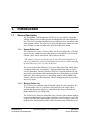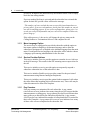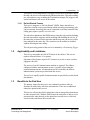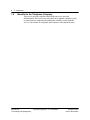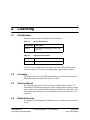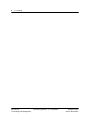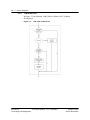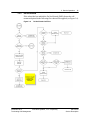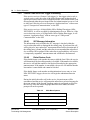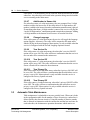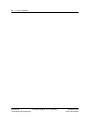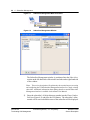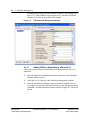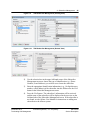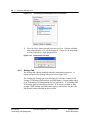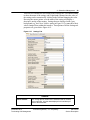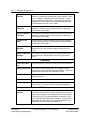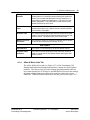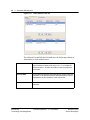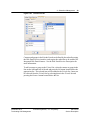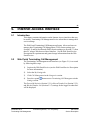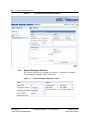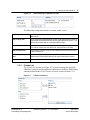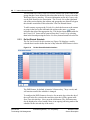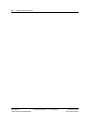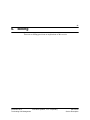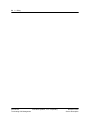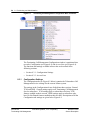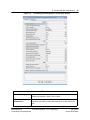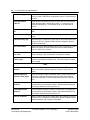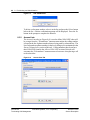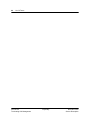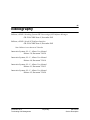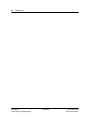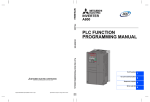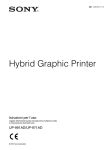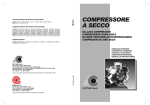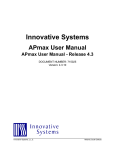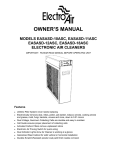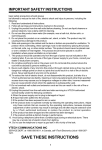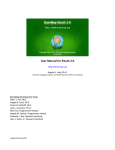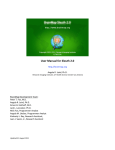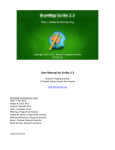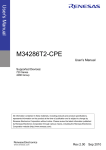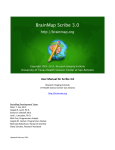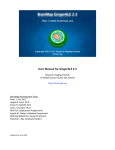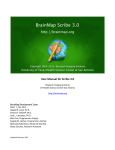Download APmax™ - Innovative Systems
Transcript
SD1150.04 APmax™ Service Description Terminating Call Management Issue 04 November 2012 Proprietary APmax™ Terminating Call Management Service Description Publication number: Document Version: Issue date: Security status: Owner: SD1150 04 November 2012 Proprietary B. Aughenbaugh & D. Uecker © 2012 Innovative Systems, L.L.C. All rights reserved. Information subject to change without notice. The information disclosed herein is proprietary to Innovative Systems, L.L.C. or others and is not to be used by or disclosed to unauthorized persons without the written consent of Innovative Systems, L.L.C.. The recipient of this document shall respect the security status of the information. November 2012 Terminating Call Management Proprietary SD1150.04 Service Description iv Publication history Date ============ March 12, 2009 Initial release Version ====== 1 DCR ====== 1733 Author ======= D. Uecker & M. Murdock July 21, 2010 2 1813 D. Uecker February 15, 2012 3 1917 B. Aughenbaugh November 14, 2012 4 1959 D. Uecker SD1150.04 Terminating Call Management Proprietary November 2012 Service Description 1 1. Introduction 1.1 Service Description The Terminating Call Management (TCM) service provides the subscriber with the ability to screen callers prior to terminating the call at the subscriber’s line. This service screens out telemarketers, polling services, auto dialers, and other nuisance callers. The TCM service gives the subscriber control over who may call their account and when calls get delivered to their phone. 1.1.1 Known Caller List The TCM service creates a "known caller" list for each subscriber. Calls that are received by a unknown party (the number is unavailable) or is not on the "known caller" list are intercepted. These callers will hear: “The number you have reached does not accept calls from telemarketers. If you are a telemarketer, please add this number to your do not call list and hang up now. Otherwise, press 1 or stay on the line." The service permits the definition of a Local Calling Area from which callers will not encounter the “telemarketer” announcement unless they are on the Local Telemarketer Directory Number (DN) list. Using this method, all nonlocal callers will encounter this feature at least once when placing a call to the subscriber. If the caller presses a 1, the calling number will be added to the "known caller" list for that subscriber, and the calling party will not encounter the service again. 1.1.2 Blocked Caller List The TCM service maintains a list of blocked callers for each subscriber. If a TCM subscriber receives a call from a DN on this list, the caller will be notified that the number they have reached does not accept calls from the phone number they are calling from. The TCM service allows the subscriber to use a feature code or phone number to access an administrative menu from which they can add or remove a specific number, block the last calling number (subject to service settings), remove all numbers from the blocked list, add a caller to the known list or turn the service November 2012 Terminating Call Management Innovative Systems, L.L.C. Proprietary SD1150.04 Service Description 2 1. Introduction on and off. In addition, the subscriber may dial another feature code to simply block the last calling number. If private number blocking is activated and the subscriber has activated this option for their DN, private callers will hear the message: “The number you have reached does not accept calls from telemarketers or private callers. If you are a telemarketer, please place this number on your do not call list and hang up now. If you are not a telemarketer, please press 1 to reveal your caller ID information and your call will be completed. Otherwise, please hang up.” If the caller presses a 1, the service will change the privacy status on the Calling Number to “Presentation Allowed” and complete the call. 1.1.3 Menu Language Option The service may be configured to provide the subscriber with the option to hear menu options in English or an alternate language, and to allow the subscriber to designate use of English or the alternate language from the main menu. If configured for two languages, the subscriber will be asked to choose a language upon entering administration for the first time. 1.1.4 Service Provider Options This service includes a service provider option to return the Answer Indicator in the AIN message. This results in the SSP returning answer supervision for the call. This service includes a service provider option to temporarily suspend a subscriber without the loss of the subscriber’s data. This service includes flexible service provider control for the provision of announcements using Remote Intelligent Peripherals. This service includes a service provider option for the treatment of calls where the caller did not dial anything (digit collection time-out). These calls may be either disconnected or allowed to complete. 1.1.5 Peg Counters Four peg counters are maintained for each subscriber. A peg counter (AnnouncementCount) indicates how many times the service has provided the announcement to a calling party. A peg counter (BlockedCount) indicates how many callers were blocked by the subscribers blocked list. A peg counter (DialThroughCount) indicates the number of callers that dialed 1 or waited for their call to complete. A peg counter (DisconnectCount) indicates how many of those calls were not completed to the subscriber line. SD1150.04 Terminating Call Management Innovative Systems, L.L.C. Proprietary November 2012 Service Description 1. Introduction 3 This service is self-subscribing. If a trigger is received for a DN that is not in the table, the service will automatically add that subscriber. This makes adding new subscribers as easy as adding the Termination Attempt (TA) trigger to the station and feature code access to the station. 1.1.6 Do Not Disturb Feature This service integrates a “Do Not Disturb” (DND) feature that allows a subscriber to define a time period during which incoming (terminating) calls can be restricted. Incoming calls can be completed even when restricted if the calling party inputs a specific override code. The subscriber administers the DND features using the web portal by defining the start time and the stop time and by enabling and disabling the service. If the same time is entered for the start time and the stop time, the service will be time-enabled for the entire day. The restriction can be enabled or disabled without affecting the time setting. The call processing portion of the service is initiated by a Terminating Trigger. 1.2 Applicability and Limitations This service runs under the AIN SCP feature of the APmax. This service requires APmax Release 3.0 or greater. Operation of this feature requires SS7 connectivity to one or more switches equipped with AIN. The service of an AIN announcement machine is required. The APmax, configured with the announcement system, is capable of providing the required announcements. All announcement files needed by the APmax announcement system are provided with this service. The service is equally capable if announcements are provided by switch-based mechanisms. 1.3 Benefits to the End User The primary targets for this service are residential customers who are frustrated or annoyed by calls from telemarketers. There are no additional subscriber options to this service. This service will provide relief to subscribers who are annoyed by telemarketer or other nuisance calls. With the DND feature the subscriber is able to avoid unwanted calls when desired yet the subscriber can still receive calls from selected callers who know the override code. November 2012 Terminating Call Management Innovative Systems, L.L.C. Proprietary SD1150.04 Service Description 4 1. Introduction 1.4 Benefits to the Telephone Company This service provides customer satisfaction and service provider differentiation. This service may also allow the telephone company to gain accounts from its competitors and additional monthly revenue from the service. The number of complaints about nuisance calls should decrease. SD1150.04 Terminating Call Management Innovative Systems, L.L.C. Proprietary November 2012 Service Description 5 2. Licensing 2.1 Part Numbers The service part number described by this document is: Table 2-1 Service Part Number Part Number Description 863050 Terminating Call Manager Service with 100 lines Table 2-2 Expansion Part Number Part Number Description 863051 25 subscribed lines The Service Part Number does not include any lines. Subscribed lines are licensed in blocks of 25 lines by purchasing the expansion part number. 2.2 Licensing The initial license for TCM-DND includes the per line license for 100 lines. Additional capacity is licensed in units of 25 lines. 2.3 Service Options The configuration options for this service are managed in the APmax UI Terminating Call Management plug-in.These settings include options to return answer supervision, private number treatment, block the last caller DN via the main menu, digit collection time-out treatment on a service-wide basis (see section 8.). 2.4 Related Services The original AP Terminating Call Manager Service is the predecessor of this service. November 2012 Terminating Call Management Innovative Systems, L.L.C. Proprietary SD1150.04 Service Description 6 2. Licensing SD1150.04 Terminating Call Management Innovative Systems, L.L.C. Proprietary November 2012 Service Description 7 3. Service Operation 3.1 Specifications Table 3-1 Specifications Specification Value Call Triggers Termination Attempt (TA) Feature Code (FCD) Administration Number (NPA-XXXXXXX) 3.2 Licensing The subscriber table is licensed in blocks of 25. Maximum Users The number of simultaneous users is limited by the number of announcement channels configured or memory concerns. Announcements A detailed announcement listing can be provided upon request. Billing Method This service will provide no additional billing mechanism beyond normal switch billing. Service Flow 3.2.1 AIN Activation This service is activated by reception of an AIN trigger from the switch. This trigger is either a Termination Attempt (TA) trigger when a call attempts to terminate to a subscribed line or a Feature Code (FCD) trigger when a subscriber dials a feature code or an Administration Number POPD code trigger (NPA-XXXXXXX) provisioned in the switch. When the AIN trigger is received by the service, it first determines if the AIN trigger is one of the expected types. If the trigger type is not TA, FCD, or POPD, the service will return an Application Error message to the switch with an error type of Unexpected Message. November 2012 Innovative Systems, L.L.C. Proprietary Terminating Call Management SD1150.04 Service Description 8 3. Service Operation 3.2.2 Termination Attempt Trigger Upon receipt of a Termination Attempt trigger (TA) the TCM/DND service will determine the appropriate call treatment based upon the configured services for the subscriber as depicted in the Figure 3-1. Figure 3-1 3.2.3 TA Trigger Handling Terminating Call Management If the subscriber has the Terminating Call Management (TCM) feature enabled the incoming call is screened as depicted in Figure 3-2. SD1150.04 Innovative Systems, L.L.C. Proprietary Terminating Call Management November 2012 Service Description 3. Service Operation Figure 3-2 9 TCM Call Screening Flow November 2012 Innovative Systems, L.L.C. Proprietary Terminating Call Management SD1150.04 Service Description 10 3. Service Operation 3.2.4 TCM Allow List In Figure 3-3 the function “Add Caller to Allowed List” is further decomposed. Figure 3-3 Add Caller to Allow List SD1150.04 Innovative Systems, L.L.C. Proprietary Terminating Call Management November 2012 Service Description 3. Service Operation 3.2.5 11 Do Not Disturb If the subscriber has enabled the Do Not Disturb (DND) feature the call treatment depicted in the following flow chart will be applied (see Figure 3-4). Figure 3-4 Do Not Disturb Call Flow November 2012 Innovative Systems, L.L.C. Proprietary Terminating Call Management SD1150.04 Service Description 12 3. Service Operation 3.2.6 Unknown Number Call Flow When the calling party identification is unavailable the call is handled as depicted in the following figure (see Figure 3-5). Figure 3-5 Unknown Number Call Flow A Unknown Number B Add Caller to Allowed List Configuration Blocked? Yes Update Allowed Counts B No Subscriber Blocked? Update Blocked Counts Store Caller Number in Last Caller Yes Block Call B Allow Call No Subscriber Allowed? Yes Play Forward to VM Announcement A 1 Pressed? Subcriber Forward to VM? Yes No No Forward to VM No Yes No Yes Configuration allow TCM Forward to VM? Timeout? No B Yes B Yes Timeout Blocked? Play Challenge Announcement Timeout Blocked? Yes B No No Forward to VM 1 Pressed? Yes Timeout Allowed? A Yes A Yes No No Timeout? Timeout Fwd to VM? Yes No No No B B Configuration allow TCM Forward to VM? SD1150.04 Innovative Systems, L.L.C. Proprietary Terminating Call Management Yes Forward to VM November 2012 Service Description 3. Service Operation 3.2.7 13 Private Number Call Treatment If the service is configured for private number blocking and subscribers privacy option is ON, then the Presentation Indication will be examined. If the call comes from a private number, the service provides call treatment as depicted in the following flow diagram (see Figure 3-6). Figure 3-6 Private Number Call Flow November 2012 Innovative Systems, L.L.C. Proprietary Terminating Call Management SD1150.04 Service Description 14 3. Service Operation 3.2.8 Feature Code and PODP Trigger Processing If the service receives a Feature Code trigger (i.e. the trigger criteria code is vertical service code), the value of the dialed feature code is then checked against provisioned values in the configuration table. If the dialed feature code does not match either the provisioned value for Administration Access or Code to Add Last Caller, the service will return an “Application Error” with an error type of “Unexpected Communication” to the SSP. If the service receives a 10-digit Public Office Dialing Plan trigger (NPAXXXXXXX), it will be accepted for Administration Access. However, if the service does not receive a 10-digit Public Office Dialing Plan trigger, it will return an “Application Error” with an error type of “Unexpected Communication” to the SSP. 3.2.8.1 SS7 Message Information The information received within the SS7 message is checked within the service subscriber table to distinguish the calling party. If not found, the call will be played a “not a subscriber” announcement and will be disconnected. If the calling party is found, and the subscriber is not suspended the subscriber’s last used date will be updated. If the subscriber is suspended they will receive a “temporarily suspended” announcement and will then be disconnected. 3.2.8.2 Dialed Feature Code If the dialed feature code matches the entry to Add the Last Caller, the service will determine if the last calling number is available. If the number is available, the service will add the number to the blocked list and play the appropriate announcement. If the number is unavailable, the service will indicate that the last number is unavailable and cannot be blocked. If the dialed feature code matches an Administration Access entry or is an NPA-XXXXXXX trigger, the service will begin the administration main menu. During the initial subscriber call to the service, the main menu will be encountered, and the service will prompt the subscriber to select a language for the menu options (if the Second Language option is configured as active for the service). Once this initial language choice has been made, the initial prompt will not be repeated. Table 3-2 Main Menu Options Digit Action 0 Add last calling DN to the blocked list. 1 Add a number to the blocked list. 2 Remove a number from the blocked list. SD1150.04 Innovative Systems, L.L.C. Proprietary Terminating Call Management November 2012 Service Description 3. Service Operation Table 3-2 15 Main Menu Options Digit Action 3 Remove all blocked numbers. 4 Add a number to the known list. 5 Change the language (toggle) 6 Turn the service ON 7 Turn the service OFF 8 Turn privacy ON 9 Turn privacy OFF 3.2.8.3 Add Last Call to Blocked List If a subscriber enters a 0 at the main menu a check is made to determine if the services is configured to allow Last Calling DN blocking in the main menu. If allowed and the Last Calling DN is available, the number is added to the blocked list and a confirmation announcement is played. Should the Last Calling DN not be available the service will play an announcement indicating the number is unavailable and cannot be blocked. If the service is not configured to allow Last Calling DN blocking from the main menu the subscriber will be returned to the main menu. 3.2.8.4 Add Number to Blocked List If a subscriber enters a 1 at the main menu, they are prompted for a 10-digit number to add to the blocked list. If the caller enters a 10-digit number, the number is added to the blocked list and a confirmation announcement is played. If something other than a 10-digit number is entered, the service will play the “invalid 10-digit number” announcement and return to the main menu. Adding a 10-digit number to the block list will remove the number from the known list if present. 3.2.8.5 Remove Number from Blocked List If a subscriber enters a 2 at the main menu, they are prompted for a 10-digit number to be removed from the blocked list. If the caller enters a 10-digit number, the number is removed from the blocked list and a confirmation announcement is played. If the entered number is not found on the blocked list, the caller is notified and the service returns to the main menu. If the caller does not enter a 10-digit number, the service will play the “invalid 10-digit number” announcement and return to the main menu. 3.2.8.6 Remove All Blocked Numbers If the subscriber enters a 3 at the main menu, the service will play an announcement asking for confirmation to remove all blocked numbers. If the November 2012 Innovative Systems, L.L.C. Proprietary Terminating Call Management SD1150.04 Service Description 16 3. Service Operation caller enters 1, all the numbers will be removed from the blocked list for that subscriber. Any other digit will result in the operation being canceled and the service returning to the main menu. 3.2.8.7 Add Number to Known List If a subscriber enters a 4 at the main menu, they are prompted for a 10-digit number to add to the known list. If the caller enters a 10-digit number, the number is added to the known list and a confirmation announcement is played. If something other than a 10-digit number is entered, the service will play the “invalid 10-digit number” announcement and return to the main menu. Adding a 10-digit number to the known list will remove it from the block list. 3.2.8.8 Change Language If the caller enters a 5 at the main menu, the service will toggle the language option (English - Alternate). The caller will be returned to the main menu, which will play in the new language. Menu option 5 is only available when the service is configured with the Second Language Option activated. 3.2.8.9 Turn Service On If the caller enters a 6 at the main menu, the subscriber’s service ON/OFF option will be set to ON. The caller will hear a confirmation that the service is now on and will be returned to the main menu. 3.2.8.10 Turn Service Off If the caller enters a 7 at the main menu, the subscriber’s service ON/OFF option will be set to OFF. The caller will hear a confirmation that the service is now off and will be returned to the main menu. 3.2.8.11 Turn Privacy On If the caller enters an 8 at the main menu, subscriber’s privacy ON/OFF will be set to ON. The caller will hear a confirmation that the subscribers service privacy is set to ON. Menu option 8 is only available when the service is configured for Privacy Option activated. 3.2.8.12 Turn Privacy Off If the caller enters a 9 at the main menu, subscriber’s privacy ON/OFF will be set to OFF. The caller will hear a confirmation that the subscribers service privacy is set to OFF. Menu option 9 is only available when the service is configured for Privacy Option activated. 3.3 Automatic Table Maintenance Table maintenance is scheduled to run on a periodic basis. When run it looks in the configuration table for the number of days of inactivity a subscriber is allowed before they become inactive. Using the number of inactive months that is allowed in conjunction with the current date and the last used time for each subscriber, the maintenance operation determines which entries are SD1150.04 Innovative Systems, L.L.C. Proprietary Terminating Call Management November 2012 Service Description 3. Service Operation 17 unused and will remove them from the table. This effectively frees up a spot for a new subscriber to be added to the service. 3.4 Data No additional data is required to be provided by the user. The service will add any table entries required for each user when the first trigger for that user is received. 3.5 Logs The APmax Error Log is used by the service to record unhandled errors or unexpected events. Multiple features and services share this log. 3.6 Provisioning This service is initiated using an Termination Attempt (TA) trigger and uses AIN FCD triggers. These triggers must be provisioned in the switch. Each subscriber may be manually added to the subscriber table using the TCM Subscriber Management add-on. However, the service will automatically add new subscribers to the table and adding new subscribers manually is not necessary. If the APmax is used as the announcement device, the required announcement fragments and announcement definitions are provided with the AIN service file. These announcements can be quickly and easily loaded using the APmax UI import and download functions. No special switch translations other than deploying AIN, adding the required trigger to the line, setting up the announcement unit and setting up the appropriate routing of AIN messages to and from the AP providing the service, are required. November 2012 Innovative Systems, L.L.C. Proprietary Terminating Call Management SD1150.04 Service Description 18 3. Service Operation SD1150.04 Innovative Systems, L.L.C. Proprietary Terminating Call Management November 2012 Service Description 19 4. Subscriber Management 4.1 Terminating Call Management Subscriber Management The Terminating Call Management Subscriber Management add-on allows telephone company service administrators to manage subscribers to the Terminating Call Management (TCM) Service provided by the Innovative Systems APmax. The method used to access the TCM Subscriber Management interface is dependent on the version of APmax User Interface (APmax UI) installed on your computer. See the following sections for instructions on accessing TCM Subscriber Management for your version of the APmax UI. • Section 4.1.1 - Subscriber Management in APmax UI 3.0 • Section 4.1.2 - Subscriber Management in APmax UI 4.0 The remainder of Section 4.1 contains instructions for managing TCM subscriber settings. 4.1.1 • Section 4.1.3 - Settings Tab • Section 4.1.4 - Allow & Block Lists Tab • Section 4.1.5 - Do Not Disturb Tab Subscriber Management in APmax UI 3.0 When using the APmax UI 3.0, follow these steps to add the Terminating Call Management Service to a subscriber or to access the TCM service settings of an existing subscriber. 1). Right-click on the Services icon in the Command Center window to invoke a popup menu, and select the Subscriber | Management command (as illustrated in Figure 4-1 below). The Subscriber Management window (see Figure 4-2) will be displayed. November 2012 Terminating Call Management Innovative Systems, L.L.C. Proprietary SD1150.04 Service Description 20 4. Subscriber Management Figure 4-1 Subscriber Management Menu Command Figure 4-2 Subscriber Management Window The Subscriber Management window is partitioned into the Subscribers section on the left-hand side of the window and tabs on the right-hand side of the window. Note: This service description will explain only the essential steps to accessing and configuring the TCM Subscriber Management interface for a single existing subscriber. Additional information about adding subscribers and the Subscriber Management interface is available in the APmax User Manual. 2). Enter the subscriber’s 10-digit directory number into the Phone Number field (see Figure 4-3) and press the Find button. The subscriber’s information will be retrieved and the name of the subscriber will be displayed SD1150.04 Terminating Call Management Innovative Systems, L.L.C. Proprietary November 2012 Service Description 4. Subscriber Management 21 in the list on the left-hand side of the Subscriber Management window. See the APmax User Manual for instructions on adding new subscribers to the APmax system. Figure 4-3 Finding Subscribers 3). Select the subscriber’s name in the Subscribers list to display that subscriber’s information in the tabs located on the right-hand side of the window. 4). Select the Service Info tab to show the list of advanced services configured for this subscriber (see Figure 4-4). Figure 4-4 Service Info Tab 5). If the subscriber has already been configured for the TCM Service, then press the button next to the Terminating Call Management row to open the Terminating Call Management Subscriber Management window (see Figure 4-5). If the subscriber has not been configured for the TCM Service, then see Section 4.1.1.1 for instructions on adding the service to this subscriber and then return to this procedure. 6). The left-hand side of the Terminating Call Management Subscriber Management window contains the Subscribers section, which can be used to add subscribers, delete subscribers, and retrieve TCM subscriber information from the APmax system. The right-hand side of the window is partitioned into three tabs that are used to manage the settings of the subscriber currently selected in the Subscribers section. The Settings tab November 2012 Terminating Call Management Innovative Systems, L.L.C. Proprietary SD1150.04 Service Description 22 4. Subscriber Management is displayed by default when the window is opened. The Settings (Section 4.1.3), Allow & Block Lists (Section 4.1.4), and Do Not Disturb (Section 4.1.5) tabs are described in this chapter. Figure 4-5 TCM Subscriber Management Window 4.1.1.1 Adding TCM to a Subscriber in APmax UI 3.0 Follow these steps to add the Terminating Call Management Service to a subscriber: 1). Open the Subscriber Management interface and retrieve the subscriber from the APmax system. 2). Select the Service Info tab in the Subscriber Management window. 3). Press the Add button to display a drop-down list of available services (see Figure 4-6) and select the Add Terminating Call Management menu command. An Add Subscriber window similar to Figure 4-7 will be displayed. SD1150.04 Terminating Call Management Innovative Systems, L.L.C. Proprietary November 2012 Service Description 4. Subscriber Management Figure 4-6 Add Services Menu Commands Figure 4-7 Add Subscriber Window 23 4). The fields in the Add Subscriber window are described below. Once any changes are completed, press the OK button. The button next to the Terminating Call Management row in the Service Info tab of the Subscriber Management window can now be pressed to access TCM Subscriber Management (Figure 4-5). Phone Number The default 10-digit phone number of this subscriber. This number cannot be changed from within this interface. Name A non-unique name or description associated with this subscriber. This description is used in various interfaces to help identify this subscriber. TCM Subscriber Indicate whether or not the Terminating Call Management feature should be enabled for this subscriber. Select True or False. A subscriber must be enabled for TCM and/or DND before they can be added. DND Subscriber Indicate whether or not the Do Not Disturb feature should be enabled for this subscriber. Select True or False. A subscriber must be enabled for TCM and/or DND before they can be added. November 2012 Terminating Call Management Innovative Systems, L.L.C. Proprietary SD1150.04 Service Description 24 4. Subscriber Management 4.1.1.2 Deleting TCM from a Subscriber in APmax UI 3.0 Follow these steps to delete the Terminating Call Management Service from a subscriber: 1). Open the Subscriber Management interface and retrieve the subscriber from the APmax system. 2). Select the Service Info tab in the Subscriber Management window. 3). Select the Terminating Call Management row in the Service Info tab. 4). Press the Delete button at the bottom of the tab. A delete confirmation prompt will be displayed. Choose Yes in the prompt to remove the service from the subscriber. 4.1.2 Subscriber Management in APmax UI 4.0 When using APmax UI 4.0, follow these steps to add a Terminating Call Management Service subscriber or to access the settings of an existing TCM subscriber: 1). Locate the Subscriber Management interface. The presentation of the Subscriber Managment interface depends on the user preferences selected in the APmax UI. The Subscriber Management interface may appear as a floating window (see Figure 4-9), or as a docked panel (see Figure 4-10) at the bottom of the APmax UI window. The floating (window) and docked presentations of the Subscriber Management interface have the same fields, controls, and functions. Note: This service description will explain only the essential steps to accessing and configuring the TCM Subscriber Management interface for a single existing subscriber. The APmax User Manual contains additional information about user preferences, adding subscribers, and the Subscriber Management interface. If the Subscriber Management interface (either docked or floating) is not automatically displayed when the APmax UI is started, then right-click on the Services icon in the Command Center window to invoke a popup menu, and select the Subscriber | Management command (as illustrated in Figure 4-8 below). The Subscriber Management interface will be displayed. Figure 4-8 SD1150.04 Terminating Call Management Subscriber Management Menu Command Innovative Systems, L.L.C. Proprietary November 2012 Service Description 4. Subscriber Management Figure 4-9 TCM Subscriber Management (Floating View) Figure 4-10 TCM Subscriber Management (Docked View) 25 2). Use the selection box in the upper left-hand corner of the Subscriber Management screen to choose the type of identification (e.g., Phone Number, E-mail Address) you wish to use to locate the subscriber. 3). Enter the appropriate identification information (e.g., 10-digit directory number, e-mail address) of the subscriber into the field next to the Find button in the Subscriber Management screen. 4). Press the Find button. The subscriber’s information will be retrieved and the name of the subscriber will be displayed in the treeview on the left-hand side of the Subscriber Management screen. If the subscriber is not found, see the APmax User Manual for instructions on adding new subscribers to the APmax system. November 2012 Terminating Call Management Innovative Systems, L.L.C. Proprietary SD1150.04 Service Description 26 4. Subscriber Management 5). Select the Terminating Call Management service item located below the subscriber’s name in the treeview on the left-hand side of the Subscriber Management screen. The right-hand side of the Subscriber Management screen will change into the TCM Subscriber Management interface, and the selected subscriber’s settings will be displayed. If the Terminating Call Management service item is not available for this subscriber, then see Section 4.1.2.1 for instructions on adding the TCM Service to this subscriber and then return to this procedure. 6). The TCM Subscriber Management interface is partitioned into three tabs: Settings (see Section 4.1.3), Allow & Block Lists (see Section 4.1.4), and Do Not Disturb (see Section 4.1.5). 4.1.2.1 Adding TCM to a Subscriber in APmax UI 4.0 Follow these steps to add the Terminating Call Management Service to a subscriber: 1). Locate the Subscriber Management screen at the bottom of the APmax UI window and retrieve the subscriber from the APmax system. 2). Select in the treeview (on the left-hand side of the Subscriber Management screen) the icon of the Billing Service Address (e.g., ) to which the TCM Service will be added. 3). Press the Add button below the treeview to display a drop-down list of available services (see Figure 4-11) and select the Add Terminating Call Management menu command. An Add Subscriber window similar to Figure 4-12 will be displayed. Figure 4-11 SD1150.04 Terminating Call Management Add Terminating Call Management Menu Command Innovative Systems, L.L.C. Proprietary November 2012 Service Description 4. Subscriber Management Figure 4-12 27 Add Subscriber Window 4). Set the TCM Subscriber and DND Subscriber fields (described below) and press the OK button. The Terminating Call Management service item will now be displayed in the treeview and can be selected to display the TCM settings (see Figure 4-15) for the subscriber. Phone Number The default 10-digit phone number of this subscriber. This number cannot be changed from within this interface. Name A non-unique name or description associated with this subscriber. This description is used in various interfaces to help identify this subscriber. TCM Subscriber Indicate whether or not the Terminating Call Management feature should be enabled for this subscriber. Select True or False. A subscriber must be enabled for TCM and/or DND before they can be added. DND Subscriber Indicate whether or not the Do Not Disturb feature should be enabled for this subscriber. Select True or False. A subscriber must be enabled for TCM and/or DND before they can be added. 4.1.2.2 Deleting TCM from a Subscriber in APmax UI 4.0 Follow these steps to delete the Terminating Call Management Service from a subscriber: 1). Locate the Subscriber Management screen at the bottom of the APmax UI window and retrieve the subscriber from the APmax system. 2). Select in the treeview (on the left-hand side of the Subscriber Management screen) the Terminating Call Management service item as illustrated in Figure 4-13. November 2012 Terminating Call Management Innovative Systems, L.L.C. Proprietary SD1150.04 Service Description 28 4. Subscriber Management Figure 4-13 Terminating Call Management Service Selected 3). Press the Delete button located below the treeview. A delete confirmation prompt (Figure 4-14) will be displayed. Choose Yes in the prompt to remove the service from the subscriber. Figure 4-14 4.1.3 Delete Service Prompt Settings Tab The Settings tab contains standard subscriber information properties. A typical example of the Settings tab can be seen in Figure 4-15. The contents the Settings tab are divided into five sections: General, TCM Settings, TCM Status, DND Settings, and DND Status. General settings apply to all Terminating Call Management Service subscribers. TCM Settings and TCM Status apply to subscribers who have TCM features enabled on their account. DND Settings and DND Status apply to subscribers who have Do Not Disturb features enabled on their account. SD1150.04 Terminating Call Management Innovative Systems, L.L.C. Proprietary November 2012 Service Description 4. Subscriber Management 29 There are two columns for each setting in the Settings tab: A left-hand column to show the name of the setting, and a right-hand column where the value of the setting can be customized by clicking in the field and changing the value. Hovering the mouse pointer over the name of the setting will display a descriptive tooltip of that setting. Settings that are displayed with a gray background (e.g. the Phone Number setting in Figure 4-15) cannot have their values changed from within this interface. Descriptions of all the Settings tab properties are given below Figure 4-15. Figure 4-15 Settings Tab General Phone Number November 2012 Terminating Call Management The 10-digit phone number of the subscriber that is currently being managed. All other data displayed in this window pertains to this subscriber. Innovative Systems, L.L.C. Proprietary SD1150.04 Service Description 30 4. Subscriber Management Second Language The alternate language preference of this subscriber. This setting is not applicable if the Second Language setting in the TCM Configuration add-on (see Section 8.3.1) is set to None. Options for this field include English, Spanish, and Not Set. The default value is Not Set, which, if a second language is allowed, will result in the subscriber being prompted to select either English or Spanish the first time they access the administrative telephone interface. If a second language is allowed, subscribers can change their language preferences at any time using the telephone interface. Internet Access Select True in this field to allow the subscriber to manage their Terminating Call Management Service account at their computer using the Web Portal Service. See Section 5.2 - Web Portal Terminating Call Management for more information. Select False to disable access to TCM features in the Web Portal Service for this subscriber. If True is selected, the subscriber’s Default Subscriber System record will be checked when the change is saved to find out if the subscriber already has a username and password defined for access to Internet applications. If a username and password are not found, the Add Internet User window will be displayed (see Figure 4-16). Figure 4-16 Add Internet User Window The Sign In Name must be unique among subscribers associated with the same Internet Access service provider and is used by the subscriber to log into Web Portal. It is not casesensitive and may contain any combination of letters, numbers, and the following symbols: period, hyphen, underscore, at sign. The minimum length of the Sign In Name is 1, and the maximum length is unlimited. SD1150.04 Terminating Call Management Innovative Systems, L.L.C. Proprietary November 2012 Service Description 4. Subscriber Management 31 The Password is used in conjunction with the Sign In Name to allow the subscriber to log into Web Portal. It is case-sensitive and may contain letters, numbers, and the following symbols: hyphen, underscore. The minimum length is determined by the Password Strength setting. The maximum length is 20 characters. New passwords must be also be entered into the Verify Password field to verify the Password has been typed correctly. The Password Strength meter is used to indicate the strength of a new password. The minimum strength required for new passwords is configured on a per-system basis in the Internet Access Settings interface of the APmax UI. See the APmax User Manual for more information on how Password Strength is determined. Enter the subscriber’s Sign In Name and Password, verify the password, and press the OK button to complete the configuring of this subscriber for Internet Access. Voice Mail Admin Number Enter the 10-digit phone number to use when routing callers to Voice Mail. Allow Distinctive Ring Should a distinctive ring be used for “friendly” calls to this subscriber? Select True or False. TCM Enabled Set to True to enable the Terminating Call Management feature for this subscriber, or set to False to disable the feature. DND Enabled Set to True to enable the Do Not Disturb feature for this subscriber, or set to False to disable the feature. Last Accessed The last time the TCM Service data for this subscriber was updated via the telephone, Web Portal Service, or this add-on. Forward To Voice Mail Count The number of blocked calls that were forwarded to the subscriber’s Voice Mail. TCM Settings Subscriber Enabled November 2012 Terminating Call Management This field is used by the subscriber to suspend the TCM feature for their account without deleting their service settings or preventing them from accessing their service settings. If this field is set to True the TCM feature is enabled, or if it is set to False then the TCM feature is disabled. This field can be changed by the subscriber via the telephone interface or the Web Portal Service interface (see Section 5.2). Innovative Systems, L.L.C. Proprietary SD1150.04 Service Description 32 4. Subscriber Management Management Enabled This field allows service representatives to suspend the TCM feature for a subscriber without deleting the subscriber. Select True to enable the TCM feature for this subscriber, or select False to disable the TCM feature. This field is not subscriberchangeable. The subscriber’s Allowed and Blocked lists will not be deleted if this field is set to False. Private Caller Treatment How should the TCM Service handle private numbers for this subscriber? Options include: Allowed, Blocked, Challenged, and Forward to Voice Mail. Unknown Number Treatment How should the TCM Service handle unknown numbers for this subscriber? Options include: Allowed, Blocked, Challenged, and Forward to Voice Mail. Timeout Treatment How should the TCM Service handle the call if the challenge announcement times out? Options include: Allowed, Blocked, and Forward to Voice Mail. Maximum Allowed Numbers The maximum number of entries this TCM subscriber will be allowed to have in their Allowed numbers list (see Section 4.1.4). Maximum Blocked Numbers The maximum number of entries this TCM subscriber will be allowed to have in their Blocked numbers list (see Section 4.1.4). TCM Status Last Calling Number The phone number of the last incoming call to this subscriber. Announcement Hit The number of times the standard “The number you have reached does not accept calls from telemarketers...” announcement has been played for this subscriber’s callers. Disconnect The number of times the caller hung up instead of pressing 1 or staying on the line. Blocked The number of calls blocked by the TCM Blocked numbers list. Dial Through The number of unknown calls that dialed through the service (they pressed 1 or stayed on the line instead of hanging up). DND Settings Subscriber Enabled SD1150.04 Terminating Call Management This field is used by the subscriber to suspend the Do Not Disturb feature for their account without deleting their service settings or preventing them from accessing their service settings. If this field is set to True the DND feature is enabled, or if it is set to False then the DND feature is disabled. This field can be changed by the subscriber via the telephone interface or the Web Portal Service interface (see Section 5.2). Innovative Systems, L.L.C. Proprietary November 2012 Service Description 4. Subscriber Management Management Enabled This field allows service representatives to suspend the Do Not Disturb feature for a subscriber without deleting the subscriber. Select True to enable the DND feature for this subscriber, or select False to disable the DND feature. This field is not subscriber-changeable. The subscriber’s Friends list will not be deleted if this field is set to False. Timeout Treatment How should the DND feature handle the call if the challenge announcement times out? Options include: Allowed, Blocked, and Forward to Voice Mail. Override Code The 4-digit Personal Identification Number (PIN) that will allow callers to override the Do Not Disturb feature and ring this subscriber’s phone. The default value of this field is 9182. Maximum Friends List Count The maximum number of entries this subscriber will be allowed to have in their Friends list (see Section 4.1.5.2). 33 DND Status Calls Blocked The number of calls blocked by the Do Not Disturb feature. Override Codes Collected The number of times the Override Code has been used by a caller to override the Do Not Disturb feature and ring this subscriber’s phone. 4.1.4 Allow & Block Lists Tab The Allow & Block Lists tab (see Figure 4-17) of the Terminating Call Management Subscriber Management interface contains two lists of phone numbers. The Allowed List is used to manage the phone numbers that are never intercepted by the TCM Service, and the Blocked List is used to manage the phone numbers that are not allowed to complete calls to the current subscriber. Additional details about these lists are given below Figure 4-17. November 2012 Terminating Call Management Innovative Systems, L.L.C. Proprietary SD1150.04 Service Description 34 4. Subscriber Management Figure 4-17 Allow & Block Lists Tab The Allowed List and Blocked List both have the following columns of information for each number listed: Phone Number The phone number that is allowed or blocked. This must be 10 digits for allowed numbers, but may be 3, 6, 7 or 10 digits for blocked numbers. All other information in this row pertains to this number. Last Call Date The last date and time the associated phone number called the subscriber, or the date and time the associated phone number was added to the list, whichever is the most recent. Number of Calls The number of times this phone number attempted to call the subscriber. SD1150.04 Terminating Call Management Innovative Systems, L.L.C. Proprietary November 2012 Service Description 4. Subscriber Management Enduring 35 An Enduring status of True indicates this phone number will not be displaced by numbers that are added automatically to this list, and also will not expire during automatic list maintenance. An Enduring status of False will allow this phone number to be overwritten by automatic list operations. When numbers are added automatically to a list, and the list has reached its maximum number of entries, if all numbers in the list have an Enduring status of True then nothing happens. Otherwise, the oldest phone number with an Enduring status of False is overwritten with the new number. Instructions for adding and deleting phone numbers from the lists are given below. 4.1.4.1 Allowed List Management The Allows List displays the phone numbers that are never intercepted by the TCM Service. Phone numbers can be added to this list through the following four methods: • A caller hears the standard “The number you have reached does not accept calls from telemarketers...” announcement and presses 1 to complete the call. Their number will be added to the Allowed List. • The subscriber uses the administrative telephone interface to manually add a phone number to the list. • The subscriber uses the TCM section of the Web Portal Service interface (see Section 5.2) to manually add a phone number to the list. • A customer service representative uses the TCM Subscriber Management add-on to add a phone number to the list, using the instructions given below. To add a phone number to the Allowed List, press the Add button located below the list. A window similar to Figure 4-18 will be displayed. Figure 4-18 November 2012 Terminating Call Management Add Allowed List Number Innovative Systems, L.L.C. Proprietary SD1150.04 Service Description 36 4. Subscriber Management Enter a 10-digit phone number into the Add Allowed List Number window and press the OK button to add the number to the list. The maximum number of entries allowed in the list is determined by the value in the Maximum Allowed Numbers field. To delete a phone number from the Allowed List, select the phone number and press the Delete button located below the list. A delete confirmation prompt will appear. Press the Yes button in the prompt to complete the deletion, or press the No button to cancel the deletion. 4.1.4.2 Blocked List Management The Blocked List displays the phone numbers that are not allowed to complete calls to the current subscriber. To add a phone number to the Blocked List, press the Add button located below the list. A window similar to Figure 4-19 will be displayed. Figure 4-19 Add Blocked List Number Enter a 3, 6, 7 or 10-digit phone number into the Add Blocked List Number window and press the OK button to add the number to the list. The maximum number of entries allowed in the list is determined by the value in the Maximum Blocked Numbers field. To delete a phone number from the Blocked List, select the phone number and press the Delete button located below the list. A delete confirmation prompt will appear. Press the Yes button in the prompt to complete the deletion, or press the No button to cancel the deletion. 4.1.5 Do Not Disturb Tab The Do Not Disturb tab is partitioned into two tabs that are used to manage the Do Not Disturb (DND) feature schedule (see Section 4.1.5.1) and the contacts that are allowed to bypass the DND feature (see Section 4.1.5.2). These tabs are described in the following sections. 4.1.5.1 Schedule Tab The Schedule tab (see Figure 4-20) of the Terminating Call Management Subscriber Management window displays a weekly calendar that is used to define the time of day when the DND feature is active. SD1150.04 Terminating Call Management Innovative Systems, L.L.C. Proprietary November 2012 Service Description 4. Subscriber Management Figure 4-20 37 Schedule Tab The DND feature, by default, is inactive 24 hours a day, 7 days a week, and will remain so unless the schedule is changed. To change the DND schedule, press the Set button located at the bottom of the Schedule tab. A Schedule DND window similar to Figure 4-21 will be displayed. Figure 4-21 November 2012 Terminating Call Management Schedule DND Window Innovative Systems, L.L.C. Proprietary SD1150.04 Service Description 38 4. Subscriber Management Initially, only the Day and Type fields will be shown in the Schedule DND window. If the Type is changed to Custom then the Time to Start and Time to End fields will be displayed. All fields are described below. Day Select the day of the week for which you wish to change the DND feature schedule. Only one schedule can be set per day. Consequently, setting a new schedule for a day of the week will overwrite any previously defined schedule for that day. Type Select one of the following options: • Active All Day - The DND feature will be active from 12:00 AM to 11:59 PM. • Inactive All Day - The DND feature will not be active this day. • Custom - The DND feature will be active for the range of time specified below. Time to Start The time of day when the DND feature starts being active. If the time of day is before this time then the DND feature will not handle calls to this subscriber. Time to End The time of day when the DND feature stops being active. If the time of day is after this time then the DND feature will not handle calls to this subscriber. After making any schedule changes to a day of the week, press the Apply button to update the weekly calendar with the changes. Additional days of the week may be selected and updated until all desired changes are complete. Press the Exit button to close the Schedule DND window. 4.1.5.2 Friends List Tab The Friends List tab (see Figure 4-22) of the Terminating Call Management Subscriber Management window is used to manage the list of the subscriber’s contacts and groups that are allowed to override the DND feature schedule defined in the Schedule tab (Section 4.1.5.1). SD1150.04 Terminating Call Management Innovative Systems, L.L.C. Proprietary November 2012 Service Description 4. Subscriber Management Figure 4-22 39 Friends List Tab Contacts and groups in the Friends List tab are defined by the subscriber using the Web Portal Service interface, and require the subscriber to be enabled for Integrated Web Portal features. See the Web Portal Service Description for more information. To add a contact or group to the Friends list, select the contact or group in the lists on the left-hand side of the tab and press the Set button located below the appropriate list. The selected item will be added to the Friends list. Items can be removed from the Friends list by selecting them in the Friends list and pressing the Remove button located below the list. November 2012 Terminating Call Management Innovative Systems, L.L.C. Proprietary SD1150.04 Service Description 40 4. Subscriber Management SD1150.04 Terminating Call Management Innovative Systems, L.L.C. Proprietary November 2012 Service Description 41 5. Internet Access Interface 5.1 Introduction This chapter contains information on the Internet Access interfaces that may be used by Terminating Call Management Service subscribers to manage their service settings. The Web Portal Terminating Call Management feature allows end users to manage their Terminating Call Management (TCM) feature settings (see Section 5.2) and Do Not Disturb (DND) feature settings (see Section 5.3) from their PC using a Web-browser-based interface. See the Web Portal Service Description for requirements and general usage information about the Web Portal Service. 5.2 Web Portal Terminating Call Management The Terminating Call Management web interface (see Figure 5-1) is accessed by following these steps: 1). Login to the Web Portal Service (see the Web Portal Service Description for more information). 2). Select the My Settings tab. 3). Click Call Management in the Categories section. 4). Press the expand Settings section. button next to Terminating Call Management in the The General & Statistics (Section 5.2.1), Allowed Number List (Section 5.2.2), and Blocked Number List (Section 5.2.3) settings for the logged in subscriber will be displayed. November 2012 Terminating Call Management Innovative Systems, L.L.C. Proprietary SD1150.04 Service Description 42 5. Internet Access Interface Figure 5-1 5.2.1 Terminating Call Management Interface General Settings & Statistics The General and Statistics sections (see Figure 5-2) are used to configure TCM settings and display TCM call statistics. Figure 5-2 SD1150.04 Terminating Call Management General Settings & Statistics Section Innovative Systems, L.L.C. Proprietary November 2012 Service Description 5. Internet Access Interface 43 The following settings and statistics are found in this section: Enable Service Check this box to turn on the TCM features, or uncheck this box to turn off the TCM features. Private Number Treatment How should the TCM Service handle private numbers for this subscriber? Options include: Allow Call, Block Call, Challenge Call, and Send Call to Voice Mail. Unknown Number Treatment How should the TCM Service handle unknown numbers for this subscriber? Options include: Allow Call, Block Call, Challenge Call, and Send Call to Voice Mail. Timeout Treatment How should the TCM Service handle the call if the challenge announcement times out? Options include: Allow Call, Block Call, and Send Call to Voice Mail. Enable Distinctive Ring Check this box to use a distinctive ring for “friendly” calls to this subscriber, or uncheck to disable the distinctive ring. Announcement Hits The number of times the standard “The number you have reached does not accept calls from telemarketers...” announcement has been played for this subscriber’s callers. Calls Blocked The number of calls blocked by the TCM Blocked numbers list (see Section 5.2.3). Max Blocked Numbers The maximum number of entries this TCM subscriber will be allowed to have in their Blocked numbers list (see Section 5.2.3). Disconnects The number of times the caller hung up instead of pressing 1 or staying on the line. Dial Throughs The number of unknown calls that dialed through the service (they pressed 1 or stayed on the line instead of hanging up). Max Allowed Numbers The maximum number of entries this TCM subscriber will be allowed to have in their Allowed numbers list (see Section 5.2.2). Changes to fields in the General section will not become active until they are saved by pressing the Save button in the lower-right corner of the screen. 5.2.2 Allowed Number List The Allowed Number List section (see Figure 5-3) is used to manage the phone numbers that will never be intercepted by the TCM Service when attempting to call the logged in subscriber. November 2012 Terminating Call Management Innovative Systems, L.L.C. Proprietary SD1150.04 Service Description 44 5. Internet Access Interface Figure 5-3 Allowed Number List Section The Choose a Recent Call list on the left-hand side of the Allowed Number List section contains a list of the phone numbers who have recently called the subscriber. Note: The Choose a Recent Call list is only available if the logged-in subscriber is enabled for Integrated Web Portal features. See the Web Portal Service Description for more information. The Allowed List on the right-hand side of the section displays a list of the phone number that are never intercepted by the TCM Service. To add a phone number from the Choose a Recent Call list to the Allowed List, select a phone number in the list and press the arrow button located to the right of the list. The selected number will be added to the Allowed List. To add a specific phone number to the Allowed List that is not in the Choose a Recent Call list, enter the 10-digit phone number into the Enter Phone Number field on the left-hand side of the section and then press the arrow button located to the right of the field. To remove an phone number from the Allowed List, select the number and press the Delete List Entry button located below the list. Changes to the Allowed List will not become active until they are saved by pressing the Save button in the lower-right corner of the screen. 5.2.3 Blocked Number List The Blocked Number List section (see Figure 5-4) is used to manage the phone numbers that are not allowed to complete calls to the logged in subscriber. SD1150.04 Terminating Call Management Innovative Systems, L.L.C. Proprietary November 2012 Service Description 5. Internet Access Interface Figure 5-4 45 Blocked Number List Section The Choose a Recent Call list on the left-hand side of the Blocked Number List section contains a list of the phone numbers who have recently called the subscriber. Note: The Choose a Recent Call list is only available if the logged-in subscriber is enabled for Integrated Web Portal features. See the Web Portal Service Description for more information. The Blocked List on the right-hand side of the section displays a list of the phone number that are not allowed to call the subscriber. To add a phone number from the Choose a Recent Call list to the Blocked List, select a phone number in the list and press the arrow button located to the right of the list. The selected number will be added to the Blocked List. To add a specific phone number to the Blocked List that is not in the Choose a Recent Call list, enter the 10-digit phone number into the Enter Phone Number field on the left-hand side of the section and then press the arrow button located to the right of the field. To remove an phone number from the Blocked List, select the number and press the Delete List Entry button located below the list. Changes to the Blocked List will not become active until they are saved by pressing the Save button in the lower-right corner of the screen. 5.3 Web Portal Do Not Disturb The Do Not Disturb web interface (see Figure 5-5) is accessed by following these steps: 1). Login to the Web Portal Service (see the Web Portal Service Description for more information). 2). Select the My Settings tab. November 2012 Terminating Call Management Innovative Systems, L.L.C. Proprietary SD1150.04 Service Description 46 5. Internet Access Interface 3). Click Call Management in the Categories section. 4). Press the expand button next to Do Not Disturb in the Settings section. The General, Statistics (Section 5.3.1), Friends List (Section 5.3.2), and Do Not Disturb Schedule (Section 5.3.3) sections for the logged in subscriber will be displayed. Figure 5-5 Do Not Disturb Interface Changes to fields in the Do Not Disturb interface will not become active until they are saved by pressing the Save button in the lower-right corner of the screen. 5.3.1 General Settings & Statistics The General and Statistics sections (see Figure 5-6) are used to configure DND settings and display DND call statistics. SD1150.04 Terminating Call Management Innovative Systems, L.L.C. Proprietary November 2012 Service Description 5. Internet Access Interface Figure 5-6 47 General Settings & Statistics Section The following settings and statistics are found in this section: Enable Service Check this box to turn on the DND features, or uncheck this box to turn off the DND features. Dial Through PIN The 4-digit Personal Identification Number (PIN) that will allow callers to override the Do Not Disturb feature and ring this subscriber’s phone. The default value of this field for a new subscriber is 9182. Timeout Treatment How should the DND feature handle the call if the challenge announcement times out? Options include: Allow Call, Block Call, and Send Call to Voice Mail. Max Friend Entries The maximum number of entries this subscriber will be allowed to have in their Friends List. Calls Completed (w/ PIN) The number of times the Dial Through PIN has been used by a caller to override the Do Not Disturb feature and ring this subscriber’s phone. Calls Blocked The number of calls blocked by the Do Not Disturb feature. 5.3.2 Friends List The Friends List section (see Figure 5-7) is used to manage the list of the subscriber’s contacts and groups that are allowed to override the DND feature schedule defined in the Do Not Disturb Schedule section (Section 5.3.3). Figure 5-7 November 2012 Terminating Call Management Friends List Section Innovative Systems, L.L.C. Proprietary SD1150.04 Service Description 48 5. Internet Access Interface The left-hand side of the Friends List section contains lists of the contacts and groups that have been defined by this subscriber in the My Contacts tab of the Web Portal Service interface. For more information on the My Contacts tab, see the Web Portal Service Description. The Friends List on the right-hand side of the section displays the contacts and groups that are allowed to bypass the schedule restrictions of this subscriber’s Do Not Disturb feature. To add a contact or group to the Friends List, check the box next to the contact or group in the lists on the left-hand side and press the arrow button located to the right of the appropriate list. The checked items will be added to the Friends List. Items can be removed from the Friends List by selecting them in the list and pressing the Delete List Entry button located below the list. 5.3.3 Do Not Disturb Schedule The Do Not Disturb Schedule section (see Figure 5-8) displays a weekly calendar that is used to define the time of day when the DND feature is active. Figure 5-8 Do Not Disturb Schedule Interface The DND feature, by default, is inactive 24 hours a day, 7 days a week, and will remain so unless the schedule is changed. To configure the DND feature to be active for an entire day, select the day of the week in the Day selection box and also select the All Day option in the Start Time selection box. Next, press the Add button. (The Add button may also be displayed as a Save button if there is an ongoing edit being made to the schedule for the selected day of the week). SD1150.04 Terminating Call Management Innovative Systems, L.L.C. Proprietary November 2012 Service Description 5. Internet Access Interface 49 To configure the DND feature to be inactive for an entire day, click on the column for the day of the week you wish to make inactive. The schedule column for that day will begin flashing. Press the Delete button and the availability schedule for that day will be removed, making the entire day inactive. To specify a custom time frame for the DND feature to be active, select the day of the week in the Day selection box and select the time of day when the DND feature starts being active in the Start Time box. An End Time selection box will be displayed. Select the time of day when the DND feature will stop being active in the End Time box. Press the Add or Save button located below the Day field. The Do Not Disturb feature will not handle calls to this subscriber during the specified day of the week unless the time of the call is between the specified Start Time and End Time. November 2012 Terminating Call Management Innovative Systems, L.L.C. Proprietary SD1150.04 Service Description 50 5. Internet Access Interface SD1150.04 Terminating Call Management Innovative Systems, L.L.C. Proprietary November 2012 Service Description 51 6. Billing There are no billing provisions or implications of this service. November 2012 Innovative Systems, L.L.C. Proprietary Terminating Call Management SD1150.04 Service Description 52 6. Billing SD1150.04 Innovative Systems, L.L.C. Proprietary Terminating Call Management November 2012 Service Description 53 7. Feature Interaction 7.1 Triggers This service requires the routing of AIN message to and from the APmax providing the service. See the APmax document for the designated switch type for more details. 7.2 Interaction with CLASS Calls forwarded to subscribing DNs through the use of CLASS features will be subjected to this service. Some calls placed to subscribing DNs using CLASS features, such as Automatic Call Back (ACB), may not encounter this service. 7.3 Interaction with Teen Line Calls placed to a Teen Line will encounter the service as if the Teen Line were a separate subscriber, regardless of the Primary Directory Number (PDN) the Teen Line is assigned to. The TCM service adds an entry to the table for any called number in the SS7 message. Since the Teen Line DN will appear as the called number, it is added as a separate subscriber. 7.4 Other Feature Interactions Some debit or credit cards do not supply the calling number to the telephone network and will be treated as unknown numbers for the purposes of this service. November 2012 Innovative Systems, L.L.C. Proprietary Terminating Call Management SD1150.04 Service Description 54 7. Feature Interaction SD1150.04 Innovative Systems, L.L.C. Proprietary Terminating Call Management November 2012 Service Description 55 8. Provisioning and Administration 8.1 Switch Provisioning For more information, see the Innovative Systems document on using the APmax with the appropriate switch type. 8.2 Database Backup and Restore Database transactions on the APmax are recorded to an internal transaction log. All applicable data is automatically backed up. This process is performed as a background operation and is transparent to the user. 8.3 Terminating Call Management Administrative Settings The Terminating Call Management Configuration add-on allows telephone company service administrators to configure administrative settings on a persystem basis for the Terminating Call Management Service (TCM) provided by the Innovative Systems APmax. To access the Terminating Call Management Configuration interface, rightclick on the system’s icon in the APmax UI Command Center window to invoke a popup menu, and select the System Configuration | Terminating Call Management Configuration command (as illustrated in Figure 8-1 below). The name of the system for which you are configuring TCM settings will be displayed at the top of the Terminating Call Management Configuration window (Figure 8-2). November 2012 Innovative Systems, L.L.C. Proprietary Terminating Call Management SD1150.04 Service Description 56 8. Provisioning and Administration Figure 8-1 Terminating Call Management Configuration Menu Command The Terminating Call Management Configuration window is partitioned into two tabs: Configuration (see Figure 8-2) and Access Lists (see Figure 8-4). The functions and settings available in these tabs are described in the following sections. 8.3.1 • Section 8.3.1 - Configuration Settings • Section 8.3.2 - Access Lists Configuration Settings The Configuration tab (see Figure 8-2 below) contains the Telemarketer Call Management Service settings for the current APmax system. The settings in the Configuration tab are divided into three sections: General, TCM, and DND. General settings apply to all Terminating Call Management Service subscribers. TCM settings apply to subscribers who have TCM features enabled on their account. DND settings apply to subscribers who have Do Not Disturb features enabled on their account. Descriptions of all the Configuration tab settings are given below Figure 8-2. SD1150.04 Innovative Systems, L.L.C. Proprietary Terminating Call Management November 2012 Service Description 8. Provisioning and Administration Figure 8-2 57 Terminating Call Management Configuration Window General Answer Supervision Should answer supervision be sent when the call is connected to the TCM announcement? Select True or False. License Warning Threshold (%) Enter the percentage of the TCM Service subscriber licenses that should be used before a minor alarm will be set on the APmax system. November 2012 Innovative Systems, L.L.C. Proprietary Terminating Call Management SD1150.04 Service Description 58 8. Provisioning and Administration Second Language Should alternate language announcements be available to subscribers for use with TCM Service configuration menus? Select Allowed or None. Unknown Number Caller ID Enter the text a subscriber will see on their Caller ID if an unknown caller dials through the service (they press ‘1’ or stay on the line instead of hanging up). This field may be up to 15 characters in length. Voice Mail Admin Number Enter the 10-digit phone number to use when sending calls to Voice Mail. Allow Distinctive Ring Should a distinctive ring be used for “friendly” calls? Select True or False. Distinctive Ring Type Select the type of distinctive ring that will be used if Allow Distinctive Ring is set to True. Options include: Normal, Intergroup, Special, EKTS, and Reminder. Use Classic Menu Should the service administration menus of the TCM Service on the classic AP system be used instead of the APmax administration menus? Select True or False. Administration Feature Code Enter the feature code used by subscribers to administer their TCM Service settings. This code must be 3 characters in length. Block Last Number Feature Code Enter the feature code used by subscribers to add the last calling number to their Blocked Numbers list. This code must be 3 characters in length. TCM Auto Subscribe Allowed Should the called party be automatically added as a TCM subscriber when a Termination Attempt trigger is received? Select True or False. Inactive Subscriber Retention Time (days) Enter the number of days a subscriber must not have received any calls (which indicates their phone has likely been disconnected) before that subscriber is automatically deleted from the TCM Service. Default Max Blocked Numbers Enter the default maximum number of entries that TCM subscribers on this APmax will be allowed to have in their Blocked Numbers list. The factory default maximum list size is 15. Default Max Known Numbers Enter the default maximum number of entries that TCM subscribers on this APmax will be allowed to have in their Allowed Numbers list. The factory default maximum list size is 15. Timeout Treatment Should a call be allowed to complete when the challenge announcement times out, or should the call be disconnected? Options include: Allowed, Blocked, and Forward to Voice Mail. SD1150.04 Innovative Systems, L.L.C. Proprietary Terminating Call Management November 2012 Service Description 8. Provisioning and Administration Private Number Treatment How should the TCM Service handle private numbers? Options include: Allowed, Blocked, Challenged, and Forward to Voice Mail. Unknown Number Treatment How should the TCM Service handle unknown numbers? Options include: Allowed, Blocked, Challenged, and Forward to Voice Mail. Allow Adding Last Called Number Should subscribers be allowed to add the last calling number to their Blocked Numbers list? Select True or False. Dynamic Allowed List Should the calling party for calls that are completed be automatically added to the Allowed Numbers list so they are not challenged again? Select True or False. Allow TCM Forward To Voice Mail Should calls handled by TCM features be allowed to be forwarded to Voice Mail? Select True or False. Perform Busy Check Set to True to perform a busy check query to the switch before TCM challenges a call. This will prevent calls from being challenged if they are going to end in a busy signal. Select False to disable the busy check. 59 Note: This setting requires the following minimum package versions to be installed on the APmax: TCM 3.1.54, and Telephony 4.1.53. DND Default Max Friend Numbers Enter the maximum number of entries that TCM subscribers with Do Not Disturb features enabled will be allowed to have in their Friends list. Timeout Treatment Should a call be allowed to complete when the challenge announcement times out, or should the call be disconnected? Options include: Allowed, Blocked, and Forward to Voice Mail. Allow DND Forward To Voice Mail Should calls handled by Do Not Disturb features be allowed to be forwarded to Voice Mail? Select True or False. The Termination Attempt and Administration Feature SSNs list at the bottom of the Configuration tab is used to designate the subsystem numbers used by the Terminating Call Management Service. At least one SSN must be defined for subscribers to administer their TCM settings via the phone. To add a subsystem number to the list, press the Add button below the list. The Add SSN input window (Figure 8-3) will be displayed. Enter the new subsystem number and press the OK button. November 2012 Innovative Systems, L.L.C. Proprietary Terminating Call Management SD1150.04 Service Description 60 8. Provisioning and Administration Figure 8-3 Add SSN Window To delete a subsystem number, select it in the list and press the Delete button below the list. A delete confirmation prompt will be displayed. Press the Yes button in the prompt to complete the deletion. 8.3.2 Access Lists The Access Lists tab (see Figure 8-4) is used to define NPA-NXX’s that will be exempt from the “Telemarketer” announcement unless the calling number is found in the list of phone numbers that are being used by telemarketers. The list of telemarketer phone numbers in the local calling area is maintained in the Known Telemarketers section of this tab. Calling numbers that do not have their NPA-NXX found in the Allowed NPA-NXXs section of this tab will encounter the “Telemarketer” announcement at least once when placing a call to the subscriber. Figure 8-4 Access Lists Tab SD1150.04 Innovative Systems, L.L.C. Proprietary Terminating Call Management November 2012 Service Description 8. Provisioning and Administration 61 Management of the two lists in the Access Lists tab are discussed below. 8.3.2.1 Known Telemarketers To add a 3, 6, 7, or 10-digit number to the Known Telemarketers list, press the Add button located below the list. An Add Telemarketer input window (see Figure 8-5) will be displayed. Enter the number of the telemarketer and press the OK button. To delete a number from the Known Telemarketers list, select the phone number to delete and press the Delete button located below the list. A delete confirmation message window will be displayed. Press the Yes button in the message window to accept the delete, or press the No button to cancel the delete. The Times this Telemarketer has Called column in this section displays a count of how many times the Terminating Call Management Service has blocked a call from the associated telemarketer number. Figure 8-5 Add Telemarketer Window 8.3.2.2 Allowed NPA-NXXs To add an NPA-NXX to the Allowed NPA-NXXs list, press the Add button located below the list. An Add NPA-NXX input window (see Figure 8-6) will be displayed. Enter the new NPA-NXX and press the OK button. To delete an NPA-NXX from the Allowed NPA-NXXs list, select the NPANXX to delete and press the Delete button located below the list. A delete confirmation message window will be displayed. Press the Yes button in the message window to accept the delete, or press the No button to cancel the delete. Figure 8-6 Add NPA-NXX Window November 2012 Innovative Systems, L.L.C. Proprietary Terminating Call Management SD1150.04 Service Description 62 8. Provisioning and Administration SD1150.04 Innovative Systems, L.L.C. Proprietary Terminating Call Management November 2012 Service Description 63 List Of Terms ACB Automatic Call Back AIN Advanced Intelligent Network APmax UI APmax User Interface. The Service Management System for the APmax. CLASS Custom Local Area Signaling Services (CLASS is a Service Mark of Telecordia) IAM Initial Address Message ISUP ISDN Services User Part. CCS7 message-based signaling protocol. NA Not Applicable PDN Primary Directory Number TA Termination Attempt November 2012 Terminating Call Management Proprietary SD1150.04 Service Description 64 List Of Terms SD1150.04 Terminating Call Management Proprietary November 2012 Service Description 65 Bibliography Bellcore, AINGR: Switching Systems SSP Processing of SCP/Adjunct Messages GR-1298-CORE Issue 9, November 2003 Bellcore, AINGR: Switch SCP/Adjunct Interface GR-1299-CORE Issue 9, November 2003 Note: Bellcore is now known as Telcordia. Innovative Systems, L.L.C., APmax User Manual Release 3.0, Document 714950 Innovative Systems, L.L.C., APmax User Manual Release 4.0, Document 715010 Innovative Systems, L.L.C., APmax User Manual Release 4.1, Document 715015 Innovative Systems, L.L.C., APmax User Manual Release 4.2, Document 715020 November 2012 Terminating Call Management Proprietary SD1150.04 Service Description 66 Bibliography SD1150.04 Terminating Call Management Proprietary November 2012 Service Description APmax Service Description Terminating Call Management Copyright © 2012 Innovative Systems, L.L.C. All rights reserved. The information disclosed herein is proprietary to Innovative Systems, L.L.C. or others and is not to be used by or disclosed to unauthorized persons without the written consent of Innovative Systems, L.L.C.. The recipient of this document shall respect the security status of the information. Document number: SD1150 Version: 04 Security: Proprietary Date: November 2012 Address comments to: APmax Support Innovative Systems, L.L.C. 1000 Innovative Drive Mitchell, SD 57301 www.InnovSys.com [email protected] Web Site Customer Support Printed in United States of America