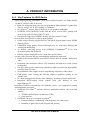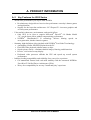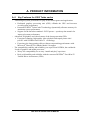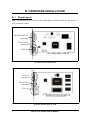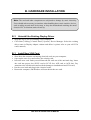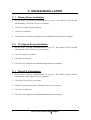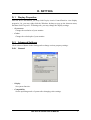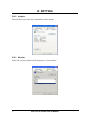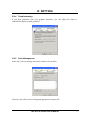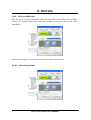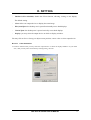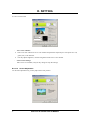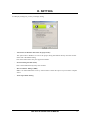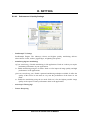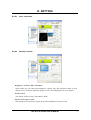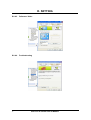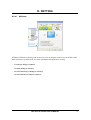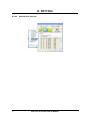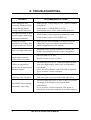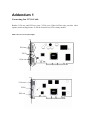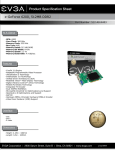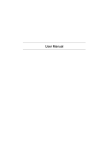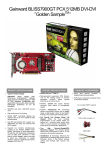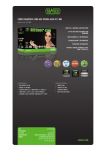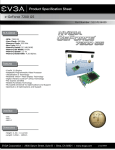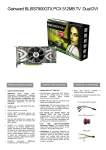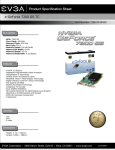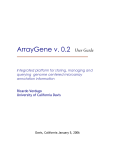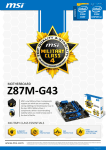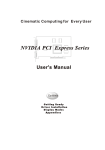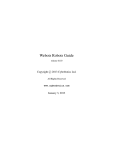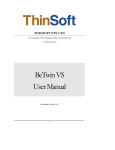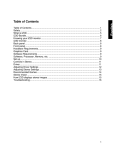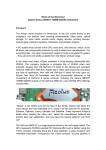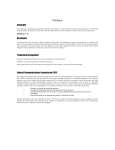Download A. PRODUCT INFORMATION
Transcript
A. PRODUCT INFORMATION THANK YOU for purchasing our NVIDIA® GeForceTM 6 series VGA card, which supports DirectX 9.0 and ushers in a new era of graphics and gaming. With a GeForce 6 series graphics card, you can get better performance and higher speed in graphics that you have ever experienced. A. 1 9 9 9 9 One NVIDIA® GeForceTM 6 series VGA card One driver CD One video cable One user’s manual A. 2 Item Checklist System Requirements Intel PIII / Celeron, AMD Duron or Athlon CPU or higher 64 MB system memory at least Hard disk with 50 MB free space at least At least 300W system power supply. To better overclock, 480W or higher is recommended for 6800Ultra card, 500W or higher for 6800GT PCI-E card Windows 98 / 98 SE / ME / 2000 / NT4.0 / XP One free AGP 8X/4X slot (for AGP cards), or one free PCI-Express 16x slot (for PCI-E cards) At least one available hard disk drive power dongle. CD-ROM or DVD-ROM drive GeForce 6 Series User’s Manual 1 A. PRODUCT INFORMATION A. 3 Key Features for 6800 Series − First superscalar architecture supercharges gaming performance Up to 8x floating-point shader power (over previous generation) Up to 4x shadow processing power with NVIDIA® UltraShadow™ II technology (over previous generation) Up to 2x vertex processing power (over previous generation) First chip designed for the world’s fastest GDDR3 memory − Full support for Microsoft® DirectX® 9.0 Shader Model 3.0 for ultra-realistic games Built for today’s hottest games Unlimited programmability for advanced visual effects Displacement mapping enables the creation of unique 3D characters and objects Infinite program length allows for a new class of special effects − Complete support for NVIDIA High-Precision Dynamic-Range (HPDR) technology makes graphics more vibrant and lifelike Full floating point support throughout entire pipeline Floating point filtering vastly improves the quality of images in motion Floating point texturing drives new levels of clarity and image detail Floating point blending gives detail to special effects like motion blur and explosions − World’s first on-chip video processor for unmatched video functionality MPEG video encode and decode delivers a stunning video experience WMV9 decode acceleration provides unmatched performance for Microsoft® Windows® Media Center Edition Advanced adaptive de-interlacing smoothes playback on progressive displays High-quality video scaling and filtering improves playback quality at any window size High-definition video support delivers crystal-clear imagery Integrated TV-encoder for direct-to-TV playback PCI Express support speeds up data transfers to accelerate video editing − Renowned NVIDIA compatibility and reliability ensure a no-compromise experience NVIDIA® ForceWare™ software delivers unmatched features and rock-solid stability ¾ NVIDIA Unified Driver Architecture (UDA) ¾ Game profiles ¾ Auto-overclocking tool delivers stability as it safely pushes the GPU’s performance limits 2 GeForce 6 Series User’s Manual A. PRODUCT INFORMATION A. 4 Key Features for 6600 Series − Supercharged gaming performance: Only Microsoft® DirectX® 9.0 Shader Model 3.0 and PCI Express GPU in its class Built for screaming frame rates on next-generation Shader Model 3.0 games like Far Cry and S.T.A.L.K.E.R: Shadow of Chernobyl TM PCI Express support delivers BGB/sec of raw graphics bandwidth TM NVIDIA® SLI multi-GPU ready-with the power of two GPUs, gaming will never be the same (GeForce 6600 GT only) Designed for high-speed GDDR3 memory (GeForce 6600 GT only) − Best-in-class visual effects for ultra-realistic gaming 64-bit texture filtering support delivers full-speed, high dynamic-range (HDR) lighting effects Unmatched image quality delivered through new 16x anisotropic filtering and rotated grid antialiasing TM 4x shadow processing power with NVIDIA® UltraShadow II for next generation games like Doom III Infinite program length allows for a new class special effects − On-chip video processor delivers an unmatched multimedia experience Hardware-accelerated MPEG and WMV9 decode delivers smooth, artifact-free video Dedicated video hardware reduces CPU utilization and improves overall system performance On-chip video encoder and motion estimation engine provides fast, high-quality encoding from TV tuner Programmable video engine ensures compatibility with future video codecs High-quality video scaling and filtering improves playback quality at any window size PCI Express support accelerates video editing by speeding up data transfer rates Integrated HDTV-output brings content from your desktop to your high-definition TV − Renowned NVIDIA compatibility and reliability ensure a no-compromise gaming and multimedia experience TM NVIDIA® ForceWare software delivers unmatched features and rock-solid stability ¾ NVIDIA Unified Driver Architecture (UDA) ¾ Game profiles TM NVIDIA®: the way it’s meant to be played ¾ Ensures hardware compatibility with the games you want to play ¾ Hundreds of game titles in the program and growing GeForce 6 Series User’s Manual 3 A. PRODUCT INFORMATION A. 5 Key Features for 6200 Series − World-class performance you expect from NVIDIA Revolutionary design delvers best-in-class performance on today's hottest games and applications Support for the latest bus architecture—PCI Express™—increases graphics and overall system performance − Ultra-realistic characters, environments, and special effects ® ® Only GPU in its class to support Microsoft DirectX 9.0 Shader Model 3.0—get the latest effects without compromising performance ® NVIDIA UltraShadow™ II technology delivers blazing speeds on next-generation, shadow-intensive games − Stunning, high-definition video playback with NVIDIA® PureVideo™ technology Astonishing, lifelike HD DVD playback on the PC Fluid HD video playback without stutter or skips Superb picture clarity—eliminates double images, blurring, and distortions Precise, vivid colors on any display Dedicated video processor offloads the CPU and speeds up overall system performance − Industry-leading compatibility and reliability for a worry-free experience ® Get unmatched features and rock-solid stability with the renowned NVIDIA ForceWare™ Unified Driver Architecture (UDA) Worry-free compatibility for an easy "install-and-play" experience 4 GeForce 6 Series User’s Manual A. PRODUCT INFORMATION A. 6 Key Features for 6200 Turbo cache − Turbocharged system performance to play all the hottest games and applications Dedicated grapihcs processing unit (GPU) offloads the GPU and increases overall system performance ® Patented NVIDIA TurboCache™ technology dynamically allocates memory for maximum system performance ® Support for the latest bus standard—PCI Express —speeds up date transfer for improved system performance − Advanced 3D graphics and video features of the latest generation GPUs Experience stunning, high-quality video playback and superb picture clari your PC with NVIDIA® PureVideo™ technology Experience the latest gaming effects without compromising performance with Microsoft® DirectX™ 9.0 Shader Model 3.0 support − The compatibility, stability and reliability you expect from NVIDIA, the worldwide Leader in graphics and media processors Worry-free compatibility for an easy “install-and-play”experience ® Rock-solid stability and reliability with the renowned NVIDIA ForceWare™ Unified Driver Architecture (UDA) GeForce 6 Series User’s Manual 5 B. HARDWARE INSTALLATION B. 1 Board Layout Note: The pictures are for reference only and might be different from the appearance of your purchased product. Dual DVI/DVI-out (Optional) TV-out/VIVO (Optional) GUP GPU VGA-out GeForce 6 Series AGP card DVI-out (Optional) TV-out/VIVO (Optional) GPU VGA-out GeForce 6 Series PCI-E card 6 GeForce 6 Series User’s Manual B. HARDWARE INSTALLATION Note: The card and other components are subjected to damage by static electricity. Users should take necessary precautions when handling these static sensitive devices, such as taking on anti-static wrist strap, or keep the motherboard touching the metal chassis of PC to eliminate static electricity. B. 2 Uninstall the Existing Display Driver Skip this step if you are installing a new computer. Click Start│Setting│Control Panel│System│Device Manager. Select the existing driver name in Display Adapter column and delete it (please refer to your old VGA card’s manual). B. 3 Install New VGA Card Shut down the computer and unplug electrical cords on your computer; Open up the case cover and remove the existing card; Insert the new card. Earth yourself then take the card out of the anti-static bag. Insert the card into proper slot (PCI-E card to PCI-E slot, AGP card to AGP slot). Pay attention to the slot direction and avoid the damage to motherboard and VGA card; Put the cover back and plug in the electrical cords; Restart the computer, and Windows will auto-detect the new card. GeForce 6 Series User’s Manual 7 C. DRIVER INSTALLATION C. 1 Display Driver Installation 1. Put the driver CD into the CD-ROM drive of your PC. The window will be loaded automatically. Click Video Drivers to continue; 2. Click Next in this welcome window; 3. Click Yes to continue; 4. Click Finish to complete the display driver installation and restart the computer. C. 2 TV Capture Driver Installation 1. Put the driver CD into CD-ROM drive of your PC. The window will be loaded automatically. Click Video Drivers to continue; 2. Click TV Capture to continue; 3. Click Next to continue; 4. Click Finish to complete the installation and restart the computer. C. 3 DirectX 9.0 Installation 1. Put the driver CD into CD-ROM drive of your PC. The window will be loaded automatically. Click Video Drivers to continue; 2. Click Install DirectX 9.0 to continue; 3. Check “I accept the agreement” and then click Next to continue; 4. Click Next to continue; 5. Click Finish to complete the installation and restart the computer. 8 GeForce 6 Series User’s Manual D. SETTING D. 1 Display Properties After the driver installation, you may click Display icon in Control Panel to view display properties. Or, you may right-click the Windows desktop to pop up the shortcut menu, and then click Properties. In Settings tab, you may change the display settings. – Screen area Change the resolution of your monitor. – Colors Change the color depth of your monitor. D. 2 Advanced Settings Click Advanced button in the Settings tab to change various property settings. D.2.1 – General Display Set system font size. – Compatibility Set the operating mode of system after changing color settings. GeForce 6 Series User’s Manual 9 D. SETTING D.2.2 Adapter This tab shows you some basic information of the adapter. D.2.3 Monitor In this tab, you may adjust refresh frequency of your monitor. 10 GeForce 6 Series User’s Manual D. SETTING D.2.4 Troubleshooting If you have problems with your graphics hardware, you can adjust the slider to troubleshoot display-related problems. D.2.5 Color Management In this tab, you may manage and select monitor color profiles. You may click Add to select and append appropriate color profile. GeForce 6 Series User’s Manual 11 D. SETTING D.2.6 GeForce 6800 Ultra This tab shows relevant information about the card, and it has links to the NVIDIA website for updated information about the graphics card, latest drivers and other information. In the above window, you may select any scheme in the extended menu. D.2.6.1 12 nView Display Mode GeForce 6 Series User’s Manual D. SETTING – Standard (nView disabled): disable the nView function, allowing viewing on one display. The default setting. – Clone: allow two output devices to display the same image. – Horizontal Span: the desktop area is spread horizontally across both displays. – Vertical Span: the desktop area is spread vertically across both displays. – Display: you may select the output device on which to display windows. You may click on Device Settings to adjust screen position, correct color or select output device. D.2.6.1.1 Color Correction a. In Device Selection tab you may select the output device on which to display Windows. If you check “TV”, then you may select TV format by clicking Change Format. GeForce 6 Series User’s Manual 13 D. SETTING b. Color Correction tab – Active Color Channel Select one color channel as active color channel and parameter adjust object. The options are: red, green, blue, or all channels. – You may adjust brightness, contrast and gamma of the active color channel. Custom Color Settings More colors are available, and you may change or keep the settings. D.2.6.1.2 Screen Adjustment a. In Screen Adjustment tab, you may adjust the screen position. 14 GeForce 6 Series User’s Manual D. SETTING b. In Display Timing tab, you may set display timing. – Auto-Detect (let Windows determine the proper mode) This option allows Windows to receive the proper timing information directly from the monitor itself. This is the default setting. Note: Some old monitors may not support this feature. – General Timing Formula (GTF) GTF is the standard used by many new monitors. – Discrete Monitor Timings (DMT) DMT is an old standard still in use by some monitors. Select this option if your monitor complies with it. – Fixed Aspect Ratio Timing GeForce 6 Series User’s Manual 15 D. SETTING D.2.6.2 – Performance & Quality Settings Intellisample ™ Settings Intellisample Engine: The industry's fastest and highest quality antialiasing delivers ultra-realistic visuals, with no jagged edges, at lightning-fast speeds. – Antialiasing-Off (no antialiasing) Off (no antialiasing): Disable antialiasing in 3D applications. Pitch on it when you require maximum performance in your applications. 2x: Enable antialiasing using the 2x mode. Pitch on it for improved image quality and high performance in 3D applications. Quincunx Antialiasing (tm): Enable a patented antialiasing technique available. It offers the quality of the slower 4x AA mode at very near the performance of the faster 2x AA mode. 4x: Enable the antialiasing using the 4x mode. Pitch on it for the highest possible image quality at eh expense of some performance drain in 3D applications. – Anisotropic Filtering-Off – Texture Sharpening 16 GeForce 6 Series User’s Manual D. SETTING D.2.6.3 Color Correction D.2.6.4 Overlay Controls – Brightness / Contrast / Hue / Saturation These sliders let you control the brightness, contrast, hue, and saturation output of your display card. Use them to adjust the quality of video or DVD playback on your monitor. – Zoom Control This option: Video Overlay, Video Mirror, Both. – Select screen region to zoom This option lets you select the region on the video playback to zoom in or out. GeForce 6 Series User’s Manual 17 D. SETTING D.2.6.5 Fullscreen Video D.2.6.6 Troubleshooting 18 GeForce 6 Series User’s Manual D. SETTING D.2.6.7 NVRotate NVIDIA's NVRotate technology allows users to pivot any display connected to an NVIDIA GPU from landscape to portrait mode, for easier information and application viewing. – Landscape (0 degree rotation) – Portrait (90 degree rotation) – Inverted Landscape (180 degree rotation) – Inverted Portrait (270 degree rotation) GeForce 6 Series User’s Manual 19 D. SETTING D.2.6.8 20 Refresh Rate Override GeForce 6 Series User’s Manual E. TROUBLESHOOTING TROUBLE RECOMMENDED ACTIONS After installation and restarting, Windows 95/98 reports that the display settings are still incorrect. - Make sure the “Assign IRQ to VGA” option is enabled in the BIOS. Check if there is enough IRQ for VGA. Uninstall the driver, restart, and reinstall the driver. The above problem or other troubles appear when using non-Intel main board. Install display pack program corresponding to main board (chipset) such as VIA-AGP4X, etc. Unable to set high resolution (over 640 x 480) or color depth over 256-bit. Make sure the driver installation is correct, or please reinstall the driver in Control Panel/Monitor/Setup. Install compatible driver for monitor. Fail to set high refresh rate. DirectX or other applications report no video memory available. Games or applications report “No 3D acceleration hardware found.” The PC will freeze when operating some 3D games. My MPEG player displays bad quality video clips. 24 - It depends on the features of monitor. Consult your monitor documentation for the proper configuration. - OS is not OSR 2.1 or later. DirectX version is not 9.0 or later. - 3D works only in 16-bit or 32-bit color depth. Switch your color depth display mode to the corresponding color depth. Check necessary libraries such as DirectX or OpenGL. Try to switch to a lower resolution. - Due to the update of driver, it might not be compatible with some games, please download the right driver. - You must install DirectX 9 or later so that you can take advantage of the hardware acceleration mode (DirectDraw). Try to switch to a lower resolution, color depth, or refresh rate. And ensure hardware acceleration support. - GeForce 6 Series User’s Manual E. TROUBLESHOOTING Addendum 1 Connecting Our VIVO Cable Besides VGA-out and DVI-out ports, VIVO port (Video-in/Video-out) provides video capture and recording feature. It will be found on our VIVO ready models. XFX VIVO VGA Card (Example) DVI-out VIVO GPU VGA-out VGA-out VIVO GPU DVI-out 33 E. TROUBLESHOOTING This package provides a two-end cable which allows you to output / input the image to / from a TV or video device. First, plug one end of the cable into the VIVO connector on the VGA card. Then, simply plug the black S-video cable at the other end into the TV device for TV out. And, plug the red one to your video device for video in, such as DV, VCD decoder, DVD decoder, VCR, etc. To VIVO Port To TV (Black) 34 To DV, VCD, DVD etc. (Red) E. TROUBLESHOOTING Addendum 2 Connecting GeForce 6800Ultra Card to a Power Supply The GeForce 6800 Ultra requires a stable, 12-volt power source for best performance, reliability, and enjoyment. For GeForce 6800-based graphics cards, NVIDIA recommends a power supply with a rating of 350W or higher. To over clock your GeForce 6800 Ultra for maximum performance, NVIDIA recommends a higher rated power supply. GeForce 6800 Ultra boards will have two standard disk drive power plugs on the back end of the card. Both power connectors must be connected for normal use. You may use a Y-cable or connect two dongles off of the same power cable if plugs are short for normal use. To overclock, you should attach two independent (not shared or split with a y-cable) hard disk drive power dongles from the system’s power supply to these plugs. Figure 1: power configurations for normal use of the GeForce 6800 Ultra (Using Y Cable). Figure 2: power configurations for normal use of the GeForce 6800 Ultra (Using 2 dongles off of same power cable). 35 E. TROUBLESHOOTING Figure 3: Recommended power configurations for Overclocking the GeForce 6800 Ultra (Using two separate power cables). 36