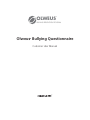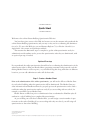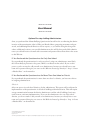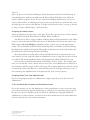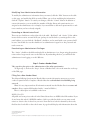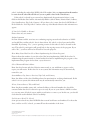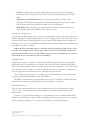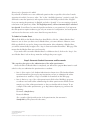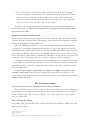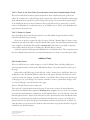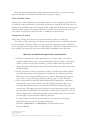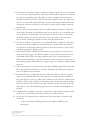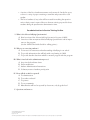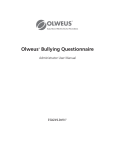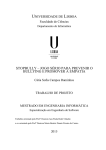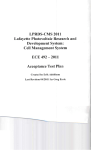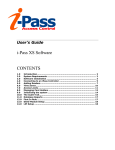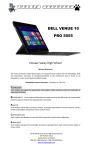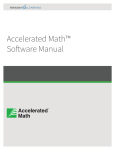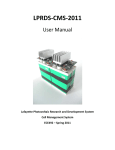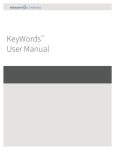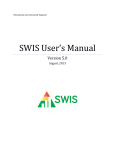Download Customer User Manual - Olweus Bullying Questionnaire
Transcript
OLWEUS ® BULLYING PREVENTION PROGRAM Olweus Bullying Questionnaire ® Customer User Manual ® Quick Start Welcome to the online Olweus Bullying Questionnaire Web site! You have been given access to this Web site because you are the customer who purchased the online Olweus Bullying Questionnaire, and you may or may not be coordinating the administration of it. (To access this Web site, you need Internet Explorer 7.0, or Firefox 2.0 and 3.0, or Apple Safari 3.0 or newer, and JavaScript enabled.) The customer has three main steps to complete to get the online questionnaire ready for administration with students and to process the questionnaires after they are administered, with an optional pre-step, if needed. Optional Pre-step If you purchased the online questionnaires but will not be coordinating the administration of the questionnaires (that is, filling out Header Sheets, generating usernames and passwords, and submitting Header Sheets to receive reports), or you will be doing this along with others at different locations, you can add administrators who will do these tasks. Step 1: Create a Header Sheet Prior to the administration of the online questionnaire, you will need to fill out a Header Sheet for each school building where the questionnaire will be administered. The Header Sheet provides information that Hazelden will need to properly process the questionnaires and to send a notification when the questionnaire results are ready. If you are working with one school, for example, you will fill out one Header Sheet. Header Sheets are filled out prior to administration but are submitted to Hazelden after all students in a school building have completed the questionnaire. As part of filling out each school’s Header Sheet, you will assign a certain number of questionnaires to that school building. If you are working with only one school, you will assign all questionnaires to that school building. Olweus Bullying Questionnaire Customer User Manual Page 2 of 14 © 2009 by Hazelden Foundation. All rights reserved. Duplicating this material for personal or group use is permissible. Step 2: Generate Student Usernames and Passwords Once you have created a school’s Header Sheet, you will print a list of unique usernames and passwords that are given out to students at the time of administration in that school building. These unique usernames and passwords allow students access to the online questionnaire, but they prevent students from taking the questionnaire more than once. You will have one list of usernames and passwords for each school for which you complete a Header Sheet. After the administration of the online questionnaire, proceed to step 3. Step 3: Generate a Report Once all the questionnaires have been filled out by each school building, the system allows you to check to see how many questionnaires were used and allows you to save any unused questionnaires for a later time. Then you will request a report to be generated for each school building. When you request a report, the school Header Sheet (along with the questionnaires) is automatically submitted to Hazelden for processing. We highly recommend that you read the rest of this user manual carefully. It will guide you through the optional pre-step and three main steps in more detail. Important! Any errors in completing these tasks may affect the ability of your school(s) to implement the questionnaire and may slow down the processing of your school report(s). Olweus Bullying Questionnaire Customer User Manual Page 3 of 14 © 2009 by Hazelden Foundation. All rights reserved. Duplicating this material for personal or group use is permissible. User Manual Optional Pre-step: Adding Administrators Since you purchased the Olweus Bullying Questionnaire but will not be coordinating the administration of the questionnaire (that is, filling out Header Sheets, generating usernames and passwords, and submitting Header Sheets to receive reports), or you will be doing this along with others at different locations, you can add administrators who will do these tasks. Each administrator you add will receive an email with a username and password that allows him or her access to this Web site. If You Purchased the Questionnaires for Only One School If you purchased the questionnaires for only one school, assign one administrator, most likely the Olweus Bullying Prevention Program (OBPP) coordinator in that school. If you are this person, you do not need to add yourself as an administrator, because you already have a username and a password that give you access to this Web site. Instead go directly to “Step 1: Create a Header Sheet” on the menu bar. If You Purchased the Questionnaires for More Than One School or District If you purchased the questionnaires for more than one school or district, you have two choices in assigning administrators. Choice 1: Select one person in each school district to be the administrator. This person will coordinate the implementation of the questionnaire in all school buildings within that district. This will require strong communication between the district administrator and the school buildings, but it may result in more consistent implementation. If you are the administrator for one of the school districts, you do not need to add yourself as an administrator, because you already have a username and a password that give you access to this Web site. Instead go directly to “Step 1: Create a Header Sheet” on the menu bar. Olweus Bullying Questionnaire Customer User Manual Page 4 of 14 © 2009 by Hazelden Foundation. All rights reserved. Duplicating this material for personal or group use is permissible. Choice 2: Select one person in each school building to be the administrator. Each school will manage its own administration, without oversight from the district. Most likely this person will be the school’s OBPP coordinator. If you are one of the school building administrators, you do not need to add yourself as an administrator here, because you already have a username and a password that give you access to this Web site. To begin work with your school, you can go directly to “Step 1: Create a Header Sheet” on the menu bar. Assigning an Administrator Assign an administrator in the chart on this page. To do this, enter the person’s contact information in the first four fields: First Name, Last Name, Email, and Phone. You will also be able to assign a number of Header Sheets and questionnaires for the administrator to use in the next two fields in this chart. (A Header Sheet is the form that needs to be filled out for each school building so Hazelden can run a school report of the questionnaire results.) The total number of Header Sheets should equal the total number of school buildings the administrator will be working with. The number of questionnaires is the total number that the administrator will be using in all school buildings. Above these fields, the system tells you how many Header Sheets and questionnaires you have ordered. You can assign all of them to administrators now or assign just a portion of what you ordered. The remaining Header Sheets and questionnaires will be banked for later use. Once you have entered the information in these fields, click on “Insert.” If you make a mistake, you can click the “Clear” button and start over. Once a new administrator is added, his or her information will show up in a table on this page. The assigned administrator will also receive an email with a link to this Web site, a username and password, and login instructions so he or she can manage the implementation of the questionnaire at his or her location(s). Assigning More Than One Administrator If you are assigning more than one administrator, simply repeat the process above for each administrator. If You Are Both the Customer and the Administrator If you, the customer, are also the administrator of the questionnaires, you do not need to enter your contact information into this table because you already have a username and a password that give you access to this Web site. If you will be an administrator along with additional administrators at other locations, just enter in the contact information for the other administrators here, but omit your own contact information. Olweus Bullying Questionnaire Customer User Manual Page 5 of 14 © 2009 by Hazelden Foundation. All rights reserved. Duplicating this material for personal or group use is permissible. Modifying Your Administrator Information To modify the administrator information that you entered, click the “Edit” button on the table on this page, and modify the fields as needed. When you are done modifying the information, click the “Update” button. To cancel your changes, click the “Cancel” button. In addition to contact information, you can modify the number of Header Sheets and questionnaires you assigned to the administrator (for example, if you would like to add more questionnaires or subtract some that you have already assigned). Resending an Administrator Email There are two checkboxes on the right side of the table, “Re-Email” and “Active.” If the administrator did not receive an email from you (perhaps it was blocked or you mistyped his or her email address) you can click the “Re-Email” checkbox, and an email with a new password will be sent. You should also use this checkbox if an administrator forgets his or her password and needs a new one. Deactivating an Administrator’s Privileges The “Active” checkbox should be unchecked if an administrator is no longer using the questionnaires and no longer needs access to the Web site. By unchecking this box, you will block the administrator from logging on to this Web site. Step 1: Create a Header Sheet This step takes place prior to the administration of the online questionnaire. To begin step 1, click on the “Step 1: Create a Header Sheet” tab on the menu bar at the top of the Web page. Filling Out a New Header Sheet The Olweus Bullying Questionnaire Header Sheet contains information necessary to process a school’s questionnaires. Complete a Header Sheet for each individual school building being surveyed. Note: It is very important that all information entered into the Header Sheet is accurate and complete. (Every required field marked with a * must be filled in.) Here is a description of each field on the form. NCES School ID All public and some private schools in the United States have an NCES School ID number. If you do not know this school’s NCES ID number, a link is provided in which you can enter search criteria to obtain a list of schools in your area. From the list of schools returned by the search, find the school and click on the school name. A page should display with information about the Olweus Bullying Questionnaire Customer User Manual Page 6 of 14 © 2009 by Hazelden Foundation. All rights reserved. Duplicating this material for personal or group use is permissible. school, including the twelve-digit NCES School ID number. It is very important that this number be entered on the school Header Sheet if you are a public school in the United States. If this school is already in our system (has administered the questionnaire before), some fields in this Header Sheet will be automatically filled in (School Name, District Name, Address, City, State/Province, Zip Code, Country). All you have to do is enter the school’s NCES School ID and click the “Look Up School” button at the top of the Header Sheet for this information to appear. Is Your School Public or Private? Please select only one answer. Release Statement Dr. Dan Olweus and his associates are conducting ongoing research and evaluation of OBPP and would like to utilize schools’ data in these efforts. No school or school personnel will be identified. By selecting “Yes,” you are granting consent for this school’s data to be used in this way. This school’s participation will greatly help in the ongoing success of the program. If you select “No,” your data will not be released for research purposes. How Many Years Has Your School Been Implementing the Olweus Program? Please indicate the number of years this school has been implementing OBPP. If the school is administering the questionnaire to obtain baseline data before implementing the program or has implemented the program for less than a year, select zero. School Name and District Name Enter the school name and school district name exactly as you wish them to appear on the report you will receive. If this school is in our system, this information may be automatically entered for you. Street Address, City, State or Province, Zip Code, and Country Enter the address of the school building where the questionnaires are being administered. If this school is in our system, this information may be automatically entered for you. Phone, Contact Person, Title, and Email Enter the phone number, name, title, and email address of the staff member who should be contacted when the school’s electronic report is ready. If you are your district’s OBPP coordinator, you may want all school reports within your district to come to you. In this case, you should clear this with each individual school’s leadership. For Private or Non-U.S. Schools Some private schools may have NCES IDs that contain both letters and numbers. For those that don’t, and for non-U.S. schools, you must fill out the remainder of the form. Olweus Bullying Questionnaire Customer User Manual Page 7 of 14 © 2009 by Hazelden Foundation. All rights reserved. Duplicating this material for personal or group use is permissible. • School Level: Select the level of the school where the questionnaire is being administered. If the school has more than one level in the same school building, select all that apply. • Approximate School Enrollment: Give an approximate number of students who attend the school where the questionnaire is being administered. Even if some students will not be surveyed, they should be included in this overall number. • Municipality Type: Select the type of municipality in which the school is located, not necessarily the entire school district. Select only one option. Questionnaire Assignments On each school’s Header Sheet, there is a place to assign questionnaires to the school. Enter the number of English and Spanish questionnaires you are assigning to this school. This may or may not be the total amount of questionnaires you have ordered. This number may be changed at a later time if you so choose. It is highly recommended that the questionnaire only be administered to students in grades 3 or higher. Important: Each school must survey a minimum of fifteen students per grade for those questionnaires to be included in the school’s report. If the school has fewer than fifteen students per grade, Hazelden will need to recode and combine grades for you at an additional cost. Contact your Hazelden sales representative for more information. Available Grades Check the box next to each grade of students who will be taking the questionnaire assigned to this Header Sheet. The grades that you indicate will be the only grades students will be able to select on the questionnaire itself. For example, if your school covers grades 1-3, you will want to only check the boxes for grades 1, 2, and 3, and leave the boxes for grades 4-12 unchecked. At least one grade must be selected in order to administer the questionnaire. You can add or remove grades at any time prior to the administration of the questionnaire by going to the Edit Header Sheet section of this Website. We highly recommend that you perform this step in order to avoid the possibility that some students may select their wrong grade level either by accident or on purpose. Available Questions There are five optional questions that can be included in your school’s questionnaire. Click “Yes” or “No” for each question to indicate whether you want it included in this school’s questionnaire. Questions 12 and 32 discuss bullying of a sexual nature. It is not recommended that these questions be included for younger students taking the questionnaire. Question 40 is an optional question asking for students’ race. You may also decide not to include this question. Olweus Bullying Questionnaire Customer User Manual Page 8 of 14 © 2009 by Hazelden Foundation. All rights reserved. Duplicating this material for personal or group use is permissible. Directions for Questions 41 and 42 If you decide to include one or two additional questions that are specific to this school’s needs (questions 41 and 42), be sure to select “Yes” in the “Available Questions” section for each. You will need to enter the question(s) and response choices in the fields provided. Select “English” if you are entering the question(s) in English, and select “Spanish” if you are entering a Spanish translation of the question(s). Note: The English question(s) will not automatically be translated into Spanish. You will need to enter the Spanish translation to your question(s). It is important that the questions require students to give only one answer for each question, and each question can have no less than two and no more than five response choices. To Submit a Header Sheet When all the fields on the Header Sheet have been filled in, click the “Submit Header Sheet” button to save it. Once you have saved a Header Sheet, you cannot delete it. However, some fields are editable if you need to change some information. After submitting a Header Sheet, you will be automatically brought to the “Step 2: Generate Student Usernames” Web page. This means that the Header Sheet was saved correctly. If you need to fill out another Header Sheet for a different school, click on the “Step 1: Create a Header Sheet” tab on the top menu bar and begin the process again. Step 2: Generate Student Usernames and Passwords This step takes place prior to the administration of the online questionnaire. Once each school’s Header Sheet is completed, you will need to prepare three items for each school so they can administer the questionnaire to students: • Item 1: Print copies of the Student Administration Instructions. The Student Administration Instructions give step-by-step instructions on how to administer the online questionnaire to students. A copy is available for download on this Web page. • Item 2: Review a copy of the online questionnaire. Each school building’s program coordinator and each teacher administering the online questionnaire should review a sample copy of the online questionnaire so they are familiar with its format. To see a sample of the online questionnaire, go to http://www.obqsurvey.org and enter the following: Username: eSampleSurvey Password: Olweus (For a sample of the Spanish version of the questionnaire, the username is sSampleSurvey. The password is the same.) Olweus Bullying Questionnaire Customer User Manual Page 9 of 14 © 2009 by Hazelden Foundation. All rights reserved. Duplicating this material for personal or group use is permissible. • Item 3: Print out a list of student usernames and passwords. Each school building’s program coordinator should receive a list of student usernames and passwords. These unique usernames and passwords allow students access to the online questionnaire but prevent students from taking the questionnaire more than once. Once a username and password have been used, they cannot be used again. To generate a list of student usernames and passwords for a school, select the school for which you want the list. Follow the instructions on the next page to generate usernames and passwords for this school. Generate Usernames and Passwords The usernames and passwords can be exported into either a Microsoft Word document or a Microsoft Excel document and then printed. The usernames and passwords will be organized according to language, with English first and Spanish second. Each school building should receive a printed list of unique usernames and passwords and a printed copy of the Student Administration Instructions. A copy of the instructions should be distributed to each teacher or staff member at each school building who will be administering the questionnaire. In addition, each teacher or staff member should receive a section of the list of usernames and passwords. The teacher or staff member will want to cut out each set of usernames and passwords so they can be easily handed out to students as they are seated at computers. It is highly recommended that the questionnaire be administered in a computer lab, so all the surveyed students can take the questionnaire in one day. This will help to prevent students who have taken the questionnaire from talking about their answers with students who have not yet taken the questionnaire. To take the questionnaire, students must go to http://www.obqsurvey.org and enter their username and password. When they have completed the questionnaire, they click the “I’m Done” button and their questionnaire is recorded. Further directions are included in the Student Administration Instructions. Step 3: Generate a Report This step takes place after the administration of the online questionnaire. This step will allow you to check to make sure all the questionnaires have been administered and will allow you to submit your questionnaires electronically to Hazelden for processing. Do this by clicking on the “Step 3: Generate a Report” tab on the top menu bar. You have three tasks to complete here. Task 1: Choose the School In the table on the page click the “Select” button next to the school name for which you would like to generate a report. Olweus Bullying Questionnaire Customer User Manual Page 10 of 14 © 2009 by Hazelden Foundation. All rights reserved. Duplicating this material for personal or group use is permissible. Task 2: Check to See How Many Questionnaires Have Been Completed per Grade This section will show how many questionnaires have been completed by each grade in the school. If a number has a yellow background, it means that it has not hit the fifteen-students-pergrade minimum that is needed to process that grade’s surveys. If you want these questionnaires to be included in the report, more students in that grade will need to be surveyed or you will need to ask Hazelden to recode these surveys at an additional cost. Talk to your Hazelden sales representative about this cost. Task 3: Request a Report Once all students have taken the questionnaire, you will submit the questionnaires and the school Header Sheet for processing. Once you are ready to request the school’s report, click the “Request Report” button. Once submitted, you will not be able to view this Header Sheet again. Any unused questionnaires that were assigned to this Header Sheet will be automatically reallocated to your bank of questionnaires within twenty-four hours of clicking the “Request Report” button. A school’s report should be generated within five to seven business days. The contact person on the school Header Sheet will receive an email with instructions on how to access the report online. Additional Tools Edit Header Sheets This tool will allow you to make changes to a school’s Header Sheet, including adding and removing questionnaires. Click on the “Edit Header Sheets” tab on the menu bar at the top of the page. In the table on the Web page, please click the “Select” button next to the Header Sheet you would like to edit. The Header Sheet for this school will appear. Edit the information as necessary. If you make any changes, you must click the “Save Header Sheet” button near the bottom of the page to save your changes. If you make a mistake or want to cancel these changes, click on “Cancel Changes” near the bottom of the page. Remove Unused Questionnaires (Optional) This option is located at the bottom of the page. If you need to remove all unused questionnaires from this Header Sheet—prior to submitting it for a report—for any reason (for example, you need more questionnaires available for another Header Sheet), you can click the “Clear All Unused Questionnaires” button. This will remove all the questionnaires from this Header Sheet that have not yet been used by students and will re-bank them into your pool of unallocated questionnaires. If you have already generated student usernames and passwords, and there are some that have not yet been used by students, these usernames and passwords will no longer be available if you click this button. Olweus Bullying Questionnaire Customer User Manual Page 11 of 14 © 2009 by Hazelden Foundation. All rights reserved. Duplicating this material for personal or group use is permissible. Note: Any unused questionnaires will be automatically returned to your pool of unused questionnaires when you submit this Header Sheet to generate a report. Check Available Grades Anytime prior to the administration of the questionnaire, you can change the grade levels that you indicate on the questionnaire. (You had the opportunity to limit the grade levels when you initially set up the Header Sheet.) To add grade levels, simply click the boxes next to those grade levels. To remove grade levels, simply unclick the boxes next to those grade levels. You must have at least one grade level selected in order to administer the questionnaire. Change Your Password Click on the “Change Your Password” tab on the menu bar at the top of the page. You will see a table on this page. To change your password, enter your current password in the text box under “Password.” Enter your new password in the text box under “New Password” and again in the text box under “Confirm Password.” Click the “Change Password” button to update your password. Your password should be a minimum of four characters. More Tips on Administering the Online Questionnaire 1. It is best to administer the online questionnaire in a computer lab or at a bank of computers within classrooms, so you can administer the questionnaire to all students within a school in one day. That will help to prevent students who have taken the questionnaire from talking about their answers with students who have not yet taken the questionnaire. 2. Notify your school’s (schools’) principals, teachers, and others who will be administering the questionnaire of the questionnaire instructions and administration dates. Hold an in-service training outlining the steps to take in administering the questionnaire. There is a general training outline provided on page 14 of this document. 3. Next, notify parents by letter that their children will be completing an anonymous questionnaire as part of your school’s (schools’) bullying prevention efforts. It is recommended that the letters be sent out several weeks before administering the questionnaire. We suggest using passive parental consent whenever possible to get the greatest number of participants. You will want to check with your school(s) or school district administration to determine standard practices with parental consent. Parents have the right to request that their child not participate. If a parent wishes to review the questionnaire, he or she may do so by going to http://www.obqsurvey.org and entering the following: Username: eSampleSurvey (or sSampleSurvey for the Spanish version) Password: Olweus Olweus Bullying Questionnaire Customer User Manual Page 12 of 14 © 2009 by Hazelden Foundation. All rights reserved. Duplicating this material for personal or group use is permissible. 4. Participation in the questionnaire is voluntary. Students can choose to not participate or to not answer specific questions. (However, students will be required to answer the two questions regarding grade and gender in order to complete the questionnaire.) Students should not be made to feel uncomfortable with their choice. It is important, however, to stress with students that their answers on this questionnaire will remain anonymous, and school staff will not be able to tell how specific students answered the questions. 5. Question 40 on the questionnaire asks for student ethnicity information. This information helps determine if any bullying issues in your school(s) are of an ethnic/racial nature. However, obtaining this type of information may be sensitive, and students should be told that it is entirely optional to answer this question. In some cases, schools will be omitting this question entirely from the questionnaire. 6. To increase students’ comfort level, it is recommended that a staff person other than the classroom teacher administer the questionnaire to students. That way, students may feel more comfortable answering questions about how teachers or other school staff have responded to bullying issues. 7. Reproducible Student Administration Instructions are provided in a separate document on the Step 2 page of the Web site. Make a copy of these instructions for each staff member who will be overseeing administration of the online questionnaire. These instructions include a script that should be read in its entirety to each group of participating students. This will ensure a greater degree of uniformity of questionnaire responses. 8. The questionnaire is not timed; however, the Olweus Bullying Questionnaire usually takes approximately 45 minutes to complete. All students should be given adequate time to complete the questionnaire. 9. If students have low reading skills that may affect their ability to take the questionnaire, it is recommended that schools use whatever translation/adaptation methods they currently have in place to address these students’ needs. However, students must be able to follow along and click on their own answers on the questionnaire without help from someone else. If this isn’t possible, then these students should not take the questionnaire. The Olweus Bullying Questionnaire is available in both English and Spanish. 10. Confidentiality of students’ responses is essential. It is important that students understand that no one will know how they answered any of the questions. 11. On the day of the questionnaire administration have these items on hand for each classroom: • A copy of the Olweus Bullying Questionnaire Student Administration Instructions. Olweus Bullying Questionnaire Customer User Manual Page 13 of 14 © 2009 by Hazelden Foundation. All rights reserved. Duplicating this material for personal or group use is permissible. • A section of the list of student usernames and passwords. Cut the list apart, so there is a strip of paper containing a username and password for each student. • The list of students (if any) who will be excused from taking the questionnaire at their parents’ request. Have an alternate activity prepared for those students during the questionnaire administration time. Pre-administration In-Service Training Outline I. What is the Olweus Bullying Questionnaire? A. Brief overview of the Olweus Bullying Prevention Program (OBPP) B. Overview of the anonymous Olweus Bullying Questionnaire and its importance to the program (See the OBPP Schoolwide Guide for talking points.) II. Why are we surveying students? A. To increase our awareness and understanding of bullying in our school B. To provide information that will help with our planning of OBPP C. To provide baseline data from which to measure progress with the program III. What is involved in the administration process? A. Steps involved and time frame B. Parent notification C. Student Administration Instructions D. Voluntary nature of student participation IV. How will the results be reported? A. To administrators B. To teachers and staff C. To parents D. To our community E. Note: Results will not be reported by classroom, only by grade level V. Questions and answers Olweus Bullying Questionnaire Customer User Manual Page 14 of 14 © 2009 by Hazelden Foundation. All rights reserved. Duplicating this material for personal or group use is permissible.