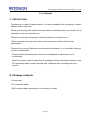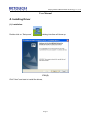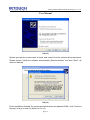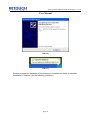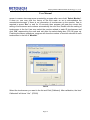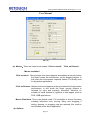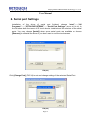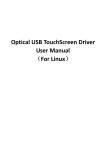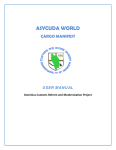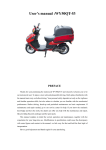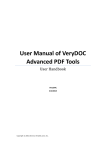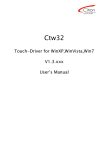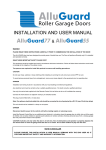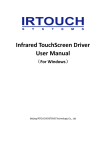Download User Manual - irtouchusa.com
Transcript
Beijing IRTOUCHSYSTEMS Technology Co., Ltd User Manual User Manual Page 1 Beijing IRTOUCHSYSTEMS Technology Co., Ltd User Manual Copyright PLEASE READ THIS AGREEMENT CAREFULLY BEFORE USING THE DRIVER. IRTOUCH SYSTEMS CO., LTD. WILL LICENSE THE PROGRAM TO YOU ONLY IF YOU FIRST ACCEPT THE TERMS OF THIS AGREEMENT. BY USING THE PROGRAM YOU AGREE TO THESE TERMS. IF YOU DO NOT AGREE TO THE TERMS OF THIS AGREEMENT, PROMPTLY RETURN THE UNUSED PROGRAM TO THE PARTY (EITHER IRTOUCH SYSTEMS CO., LTD. OR ITS RESELLER) FROM WHOM YOU ACQUIRED IT TO RECEIVE A REFUND OF THE AMOUNT YOU PAID. THE PROGRAM IS OWNED BY BEIJING IRTOUCHSYSTEMS TECHNOLOGY CO., LTD. (IRTOUCH) OR ONE OF ITS DISTRIBUTORS (IRTOUCH) OR SUPPLIER, AND IS COPYRIGHTED AND LICENSED, NOT SOLD. THE TERM "PROGRAM" MEANS THE ORIGINAL PROGRAM AND ALL WHOLE OR PARTIAL COPIES OF IT. A PROGRAM CONSISTS OF MACHINE-READABLE INSTRUCTIONS, ITS COMPONENTS, DATA, AUDIO-VISUAL CONTENT (SUCH AS IMAGES, TEXT, RECORDINGS, OR PICTURES), AND RELATED LICENSED MATERIALS. 1. LICENSE IRTOUCH grants you a nonexclusive license to use the Program. You may 1) use the Program to the extent of authorizations you have acquired and 2) make and install copies to support the level of use authorized, providing you reproduce the copyright notice and any other legends of ownership on each copy, or partial copy, of the Program. If you acquire this Program as a program upgrade, your authorization to use the Program from which you upgraded is terminated. You will ensure that anyone who uses the Program does so only in compliance with the terms of this Agreement. You may not 1) use, copy, modify, or distribute the Program except as provided in this Agreement; 2) reverse assemble, reverse compile, or otherwise translate the Program except as specifically permitted by law without the possibility of contractual waiver; or 3) sublicense, rent, or lease the Program. Page 2 Beijing IRTOUCHSYSTEMS Technology Co., Ltd User Manual TRANSFER OF RIGHTS AND OBLIGATIONS You may transfer all your license rights and obligations under the written permission by IRTOUCH for the Program to another party .The transfer of your license rights and obligations terminates your authorization to use the Program. 2. GENERAL Nothing in this Agreement affects any statutory rights of consumers that cannot be waived or limited by contract. IRTOUCH may terminate your license if you fail to comply with the terms of this Agreement. If IRTOUCH does so, you must immediately destroy the Program and all copies you made of it. ANY ACTION OF INFRINGING THE COPYRIGHT AGREEMENT WILL BE SUED FOR. 3. TRADEMARK ACKNOWLEDGEMENTS IRTOUCH is registered trademark by Beijing IRTOUCHSYSTEMS Technology Co., Ltd, Any company or individual will not have right to use, copy, modify, excerpt, sale the all parts of the brand or without any written-permission by IRTOUCHSYSTEMS. CONTACT INFORMATION If you have any other enquiries or questions, please feel free to contact with us: Beijing IRTOUCHSYSTEMS Technology Co., Ltd Address: 4th Floor, M8 Building B, No.1 East Jiuxianqiao Road, Chaoyang District, Beijing 100016 Customer server line: 86-010-84573457 E-mail: [email protected] Technical support line: 86-010-84574668 E-mail: [email protected] Page 3 Beijing IRTOUCHSYSTEMS Technology Co., Ltd User Manual 1. PRECAUTIONS Touchscreen is made of glass material. It’s easily breakable from dropping or impact, please handle it with care. Please pull the plug and contact the sales dealer immediately when you smell a bit of unpleasant odor out of touchscreen. Please do not plug-in and plug-out frequently when the computer is on. Please clean the front and rear surface of touchscreen in order to make it best performance. Please do not screw it tight when mounting the touchscreen (i.e. it is desirably fixed up) for fear of deformation. Please contact the sales dealer if there are not adequate components to your touchscreen. New touch screen system comprising of: package contents including touchscreen and PC connection cables, quality-assured card, installation disc including driver and manual. 2. Package contents Touchscreen PC connection cables (USB or serial cable, depending on the model you chose) Page 4 Beijing IRTOUCHSYSTEMS Technology Co., Ltd User Manual serial cable Page 5 Beijing IRTOUCHSYSTEMS Technology Co., Ltd User Manual USB cable 3. Installing and connecting There are pre-set mounting holes in rear side of touchscreen, that customers can mount the touchscreen on monitor with, and then connect it to PC with cable as shown in FIG.4. Serial cable connecting 1. Connect DB9 female connector to COM port of PC. 2. Connect ADB male connector to ps2 port of PC. 3. Connect ADB female connector to keyboard. 4. Connect 10 pin connector to 10 pin socket of main control board. Page 6 Beijing IRTOUCHSYSTEMS Technology Co., Ltd User Manual USB cable connecting Connect USB port of touchscreen and USB port of PC with USB cable. Page 7 Beijing IRTOUCHSYSTEMS Technology Co., Ltd User Manual 4. Installing Driver (1). Installation: Double-click on “Setup.exe”, a dialog interface will show up. FIG (5) Click” Next” and start to install the drives; Page 8 Beijing IRTOUCHSYSTEMS Technology Co., Ltd User Manual FIG (6) Choose the option” I accept the terms in the license agreement”, and click “Next”. FIG (7) Page 9 Beijing IRTOUCHSYSTEMS Technology Co., Ltd User Manual The default option is not to install the driver. Please click small-triangle icon if you want to install serial IR touchscreen driver, then choose the option “This feature will be installed on local hard driver”. The default path of the driver is”C:\Program Files\IrTouch”, please click” [Change]” to change the path and click [Next]. (FIG.7) FIG (8) Clicks “install” (FIG.8) FIG (9) Page 10 Beijing IRTOUCHSYSTEMS Technology Co., Ltd User Manual A dialog of WHQL appears during the installation, click”Continue Anyway” to continue the installation. FIG (10) Tick off the option “COM1” or “COM2” and click [OK] based on the serial port you chose. FIG (11) Click”Continue Anyway” to continue the installation after warning of security pops up. Shown in FIG (11). Page 11 Beijing IRTOUCHSYSTEMS Technology Co., Ltd User Manual FIG (12) Driver installation finished, click”Finish” to finish the installation, connect the touchscreen to the USB port in the PC, and the PC prompts a new hardware is found. Shown in FIG (12). FIG (13) Choose “”No, not this time”, and then”Next”. As shown in FIG (13) Page 12 Beijing IRTOUCHSYSTEMS Technology Co., Ltd User Manual FIG (14) System prompts the touchscreen is found, and need to find the relevant driver document. Please choose “Install the software automatically (Recommended)” and then “Next”. As shown in FIG (14) FIG (15) Driver installation finished, the system prompts that has not passed WHQL, click” Continue Anyway” and go to next. As shown in FIG (15.) Page 13 Beijing IRTOUCHSYSTEMS Technology Co., Ltd User Manual FIG (16) FIG (17) System prompts the Hardware of touchscreen is installed and ready to use after Installation is finished. (As the following indication) Page 14 Beijing IRTOUCHSYSTEMS Technology Co., Ltd User Manual 5. IRTouch Screen Control Panel Double click the mark on the tabletop ( as the following indication), or follow “Start”—Æ”All programs”——>”IRTouchSystems”, and then click” IR TouchScreen Control Panel” and go to the Control Panel of the touchscreen as following: FIG (18) FIG (18) (1) General Control Panel menu The control panel provides adjustment and configuration with USB and IR touchscreen of serial port and supports compatibility of multi-touchscreens at the same PC. This window shows the basic information of the touchscreen and calibration. If several touchscreens are mounted on the PC and status is set “multi-screens display”, user may use the button [Select Monitor] and must choose monitor related to each touchscreen before calibration, otherwise the touchscreen won’t work. The setting of multi-touchscreens at the same PC comprising of Steps: the butt mark will appear on the center of each monitor Page 15 Beijing IRTOUCHSYSTEMS Technology Co., Ltd User Manual screen in master slave sequence operated by program after user clicks” Select Monitor”. If does so, use may click the center of the butt mark so as to acknowledge the mounted-touchscreen. If there is no information of touchscreen on the monitor, user is required to press “Esc” or wait for 15 seconds, then program will pass the current the setting of touchscreen and continue automatically the next one; Double click the setting of touchscreen in the list. User may select the monitor related to each IR touchscreen and click “OK” representing the save and exit after the select-dialog box (FIG.19) pops up. Finishing the above operations, program will show the number of monitor relevant to each touchscreen in the list of “Monitor”. FIG 19 Select the touchscreen you want in the list and Click [Calibrate]. After calibration, the item” Calibrated” will show “Yes”. (FIG20) Page 16 Beijing IRTOUCHSYSTEMS Technology Co., Ltd User Manual FIG (20) Calibration compromising of steps: select a touchscreen in the information list, then click “calibrate” button when the calibration window shows up. Calibration is done by clicking on 4 calibration points so that user only clicks the center of the bull’s-eye in sequence. If failing to hit the bull’s eye, user may move the pointer or fingers to the center of it again and lift based on the utilization of Click on Release when calibration. Press” Esc” button to exit calibration. After calibration the “recalibrate”, “OK”, “cancel” buttons will show up. “ReCalibrate” means recalibration; “OK” means saving and exit; “Cancel” means exit without saving. (2) Modes Setting The modes window is split to7 areas (see fig. below) including “Touch mode choose”, “function options”, “double click and delay touch test”, “delay touch setting”, “double click setting”, “Send Right Click”, “Touch Down Sensitive”. Page 17 Beijing IRTOUCHSYSTEMS Technology Co., Ltd User Manual FIG (21) (a). Modes:There are three touch modes:“ Click on touch”,“Click on Release”, “Mouse emulation” Click on touch: Mouse single click event happens immediately at the point when the finger contact the touchscreen, not for dragging objects. In this mode the touchscreen responds fastest, it’s usually used for big button applications. Click on Release:Mouse click event happens at the point where the finger leaves touchscreen; in this mode the finger moving position is followed by eyes and precisely controlled, therefore it’s suitable for small buttons or hyperlink of web pages, such as POS, WEB applications. Mouse Emulation: This is the default mode. Full emulation of mouse functions including left-button click, moving, lifting, and dragging; if writing, drawing, or dragging map are required, this mode is well suitable to the above application. (b). Options: Page 18 Beijing IRTOUCHSYSTEMS Technology Co., Ltd User Manual Enable Touch: Hide Cursor: Enable(default)/disable touchscreen; Hide cursor without closedown of the mouse function;because Mouse cursor is not used in some applications but always is applied to such filed as big button, playing animation, or children education in “Click On Touch” mode. Send Right Click:To enable right-click function(default). Click and press on any area on the screen for two seconds, the right-click pop-up menu will show up. Right-click is only available in Mouse Emulation mode. User may adjust the number of “delay” in “Right Click Settings” if finding the pop-up time is either fast or slow. Notice: the higher the value, the slower the pop-up time. “Delay” unit is “millisecond”. The “area” is used for adjusting the jitter-range of the touch surface within limit of error (unit: pixel). The higher the value, the wider the jitter-range. Right Click menu will pop up so long as the finger contacts the screen for a while within the range. Enable Double Click: Same as the function of Mouse Double Click. Double click on the same setting area of objects in a short time. The “Double Click Settings” property can be set so as to get the best performance on Double Click. “Speed” unit is “millisecond”. The higher the value, the longer the effective time interval between the double clicks raising the function of Double Click. “Area” is used for either amplifying or reducing the Double Click area. The higher the value (unit: pixel), the more sensitive the response of Double Click. Double-click should be utilized in the applications such as “Click on touch”,” Click on Release”,” Mouse Emulation”. Enable Delay Touch:After this function is enabled, high speed touch or scratch on the screen becomes ineffective. It is the very effective for touch to maintain steadily for a time in specified area. This function is for banking and industrial control applications, such as ATM, Switches of industrial equipment and used in both Click on touch and Click on Release modes. The “Delay Touch Setting” properties can be set selectively. The higher the value (unit: millisecond), the longer the touch-delay time; “area” is utilized to regulate the effective area in which finger maintains on the touch plane. The higher the value (unit: pixel), the wider the effective area. Page 19 Beijing IRTOUCHSYSTEMS Technology Co., Ltd User Manual Prevent System to Standby: Unable (default); this function may prevent System from Standby. When the IR touchscreen is provided with serial ports as a simple output device, the function may enable recovery out of the state of automatic system standby. Touch Down Sensitive:The setting is always applied to series touchscreens in super size. Because compared with those in small sizes, the former is slightly higher in touch height. The event of Touch Down happens before the fingers contact the touch surface. Then one/double click(s) is/are enabled effectively after the sensitivity of the Touch Down is adjusted to be low. The higher the value, the lower the sensitivity. (c). Beep: Setting duration and frequency of beep This function enables and disables beep on PC built-in speaker, and sets the cycle and frequency of beep. “User could press the button [Apply] to enable beep after choosing [Beep on touch] and vice versa. In the meantime, you may control selectively the cycle and frequency of beep to change the sound. FIG (22) Page 20 Beijing IRTOUCHSYSTEMS Technology Co., Ltd User Manual 6. Serial port Settings Installation of the driver of serial port finished, choose “start”——“All Programs”——“IRTOUCHSYSTEMS”——“Serial Port Settings” (shown in FIG 23). In the list show both the name of IR touch device installed and the number of the serial ports. You may choose [Install] when some serial ports are available or choose [Remove] to uninstall the driver if you don’t want to use the touchscreen. FIG (23) Click [Change Port] (FIG 24) to set and change setting of the selected Serial Port. FIG (24) Page 21 Beijing IRTOUCHSYSTEMS Technology Co., Ltd User Manual 7. Uninstallation Double click on” Add or Remove Programs” of” Control Panel” (FIG 25), then select ”IRTOUCHSYSTEMS TouchScreen driver” from the list,and uninstallation by click on ”Remove” button. FIG (25) All the rights reserved by IRTOUCH Page 22