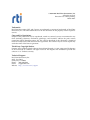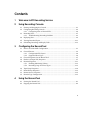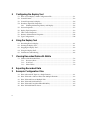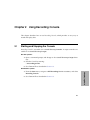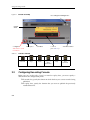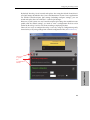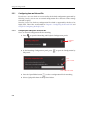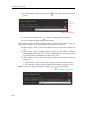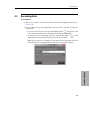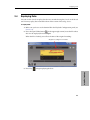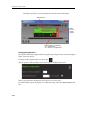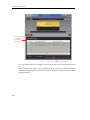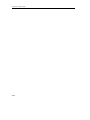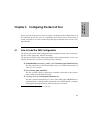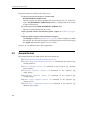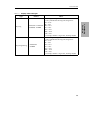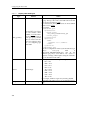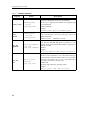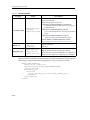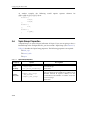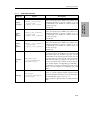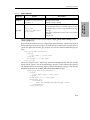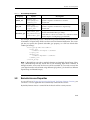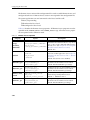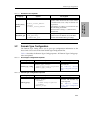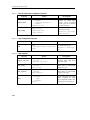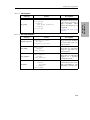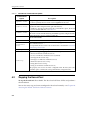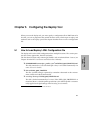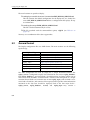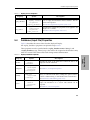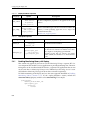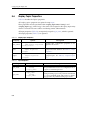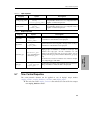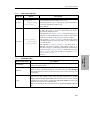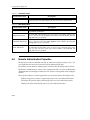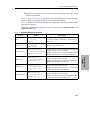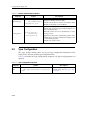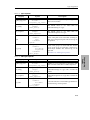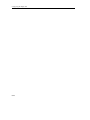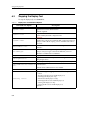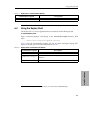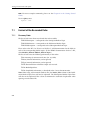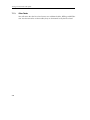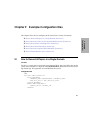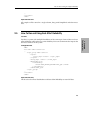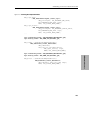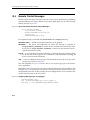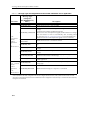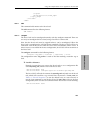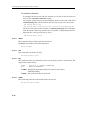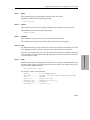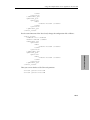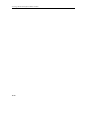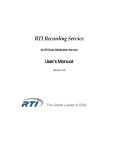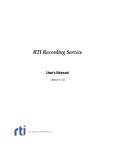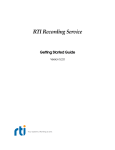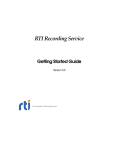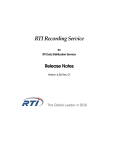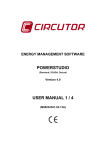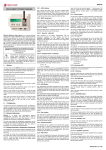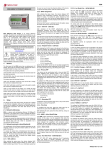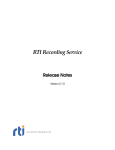Download User`s Manual - Community RTI Connext Users
Transcript
RTI Recording Service User’s Manual Version 4.5 © 2007-2012 Real-Time Innovations, Inc. All rights reserved. Printed in U.S.A. First printing. March 2012. Trademarks Real-Time Innovations, RTI, and Connext are trademarks or registered trademarks of Real-Time Innovations, Inc. All other trademarks used in this document are the property of their respective owners. Copy and Use Restrictions No part of this publication may be reproduced, stored in a retrieval system, or transmitted in any form (including electronic, mechanical, photocopy, and facsimile) without the prior written permission of Real-Time Innovations, Inc. The software described in this document is furnished under and subject to the RTI software license agreement. The software may be used or copied only under the terms of the license agreement. Third-Party Copyright Notices Portions of this product include software derived from Fnmatch, (c) 1989, 1993, 1994, The Regents of the University of California. All rights reserved. The Regents and contributors provide this software "as is" without warranty. Technical Support Real-Time Innovations, Inc. 232 E. Java Drive Sunnyvale, CA 94089 Phone: (408) 990-7444 Email: [email protected] Website: http://www.rti.com/support Contents 1 Welcome to RTI Recording Service 2 Using Recording Console 3 4 2.1 Starting and Stopping the Console.................................................................................2-1 2.2 Configuring Recording Console .....................................................................................2-2 2.2.1 Configuring from an External File ....................................................................2-4 2.3 Recording Data ..................................................................................................................2-7 2.3.1 Troubleshooting Recording Problems ..............................................................2-8 2.4 Replaying Data ..................................................................................................................2-9 2.5 Viewing Recorded Topics...............................................................................................2-11 2.6 Scheduling Recording and Replay Tasks.....................................................................2-13 Configuring the Record Tool 3.1 How to Load the XML Configuration............................................................................3-1 3.2 General Format..................................................................................................................3-2 3.2.1 Configuration File Syntax ..................................................................................3-4 3.2.2 Supported Data Types ........................................................................................3-4 3.3 General Properties for the Record Tool..........................................................................3-7 3.4 Database (Output File) Properties ..................................................................................3-7 3.5 Domain Properties .......................................................................................................... 3-11 3.5.1 Enabling Monitoring Library...........................................................................3-13 3.5.2 Recording Large User Data Types...................................................................3-13 3.6 TopicGroup Properties ...................................................................................................3-14 3.7 RecordGroup Properties ................................................................................................3-18 3.8 Remote Access Properties ..............................................................................................3-19 3.9 Domain Type Configuration..........................................................................................3-21 Using the Record Tool 4.1 Starting the Record Tool ...................................................................................................4-1 4.2 Stopping the Record Tool.................................................................................................4-2 iii 5 6 7 Configuring the Replay Tool 5.1 How to Load Replay’s XML Configuration File.......................................................... 5-1 5.2 General Format ................................................................................................................. 5-2 5.3 General Properties for Replay ........................................................................................ 5-4 5.4 Database (Input File) Properties..................................................................................... 5-5 5.4.1 Enabling Monitoring Library with Replay ..................................................... 5-6 5.5 Session Properties............................................................................................................. 5-7 5.6 Replay Topic Properties................................................................................................... 5-8 5.7 Time Control Properties .................................................................................................. 5-9 5.8 Remote Administration Properties .............................................................................. 5-12 5.9 Type Configuration ........................................................................................................ 5-14 Using the Replay Tool 6.1 Recording Data for Replay.............................................................................................. 6-1 6.2 Starting the Replay Tool .................................................................................................. 6-1 6.3 Stopping the Replay Tool ................................................................................................ 6-2 6.4 Using the Replay Shell..................................................................................................... 6-3 6.5 Performance and Indexing.............................................................................................. 6-6 Viewing Recorded Data with SQLite 7.1 Format of the Recorded Data.......................................................................................... 7-2 7.1.1 Discovery Data.................................................................................................... 7-2 7.1.2 User Data ............................................................................................................. 7-3 7.1.3 Other Tables......................................................................................................... 7-4 8 Exporting Recorded Data 9 Example Configuration Files iv 9.1 How to Record All Topics in a Single Domain............................................................. 9-1 9.2 How To Record a Subset of Data from Multiple Domains......................................... 9-2 9.3 How To Record Data to Multiple Files.......................................................................... 9-4 9.4 How To Record Serialized Data ..................................................................................... 9-4 9.5 How To Record Using Best-Effort Reliability............................................................... 9-5 9.6 How To Enable Remote Access ...................................................................................... 9-6 10 Accessing the Record Tool from a Remote Location 10.1 Overview ..........................................................................................................................10-1 10.2 Establishing a Connection with the Record Tool........................................................10-2 10.3 Remote Control Messages..............................................................................................10-4 10.4 Using the Example Remote-Access Application—Record Shell ..............................10-7 10.4.1 Record Shell’s Commands ...............................................................................10-8 10.4.2 Running Multiple Record Tools in the Same Domain ...............................10-12 v vi 1. Welcome Chapter 1 Welcome to RTI Recording Service RTI® Recording Service includes: ❏ Record, an RTI Connext™ (formerly RTI Data Distribution Service) application that records both RTI Connext discovery and topic data. All recorded data is stored in one or more SQL database files. See Chapter 4: Using the Record Tool. ❏ Replay, a tool that can ‘play back’ the recorded data. You even have the option of replaying the data with different data rates or QoS settings. See Chapter 6: Using the Replay Tool. ❏ Recording Console, a simple graphical user interface (GUI) for using the Record and Replay tools. This interface significantly reduces Recording Service configuration time and complexity, and does not require any programming. The Recording Console makes it easy to use Recording Service for testing algorithms and other processing logic against pre-recorded test data, conducting regression testing from 'golden' data inputs, or recording live data from the field for post-mission analysis. See Chapter 2: Using Recording Console. ❏ Convert, a utility that enables serialized or deserialized data recorded with Record to be exported to CSV, HTML, SQL, or XML formats (see Chapter 7: Viewing Recorded Data with SQLite). ❏ A SQL command-line tool, sqlite3, which provides another way to view the data files. Recording Features ❏ Records data from applications in multiple domains. ❏ Records entire Topics, or specific Topic fields, based on POSIX file-name matching expressions. ❏ Records all data types except bit-fields. 1-1 Welcome to RTI Recording Service ❏ Records to multiple files with configurable file-size limits. Optionally overwrites the oldest file when the maximum number of files has been reached. ❏ Records the DDS SampleInfo structure and a timestamp for both discovery data and user data. ❏ Records using either Best Effort or Reliable communications. ❏ Optionally records data from only specified partitions. ❏ Supports remote operation. Replay Features ❏ Publishes data samples that were recorded in serialized format. ❏ Highly configurable—you can: • Choose which serialized topics to replay • Set the replay rate (faster or slower) or use the original rate • Change the QoS of the publications • Configure the QoS for the tool itself • Dynamically control the replay (start, stop, pause) and single-step through the data samples This document assumes you have a basic understanding of DDS terms such as DomainParticipants, Publishers, DataWriters, Topics, and Quality of Service (QoS) policies. For an overview of DDS terms, please see the RTI Core Libraries and Utilities User’s Manual. 1-2 Chapter 2 Using Recording Console This chapter describes how to use Recording Console, which provides an easy way to record and replay data. 2.1 Starting and Stopping the Console Recording Console’s executable is in <install directory>/console. A script to run the executable is in <install directory>/scripts. On Linux systems: 1. Open a command prompt and change to the <install directory>/scripts directory 2. Start the Console by entering: > rtirecordingconsole 3. Set a Domain ID as described in Section 2.2. On Windows systems: 2. Set a Domain ID as described in Section 2.2. 2-1 2. Replaying Data 1. From the Start menu, navigate to RTI Recording Service <version>, and select Recording Console. Using Recording Console Figure 2.1 Console at Startup Recording File Management Display area Configure Start here to set a Domain ID Table 2.1 View Topics Schedule Controls (see Table 2.1) Console’s Controls Single Step Record 2.2 View Information Stop Pause (Press Pause first) Play Fast Forward Configuring Recording Console Before you can use Recording Console to record or replay data, you must specify a domain ID in the Configuration panels. ❏ To record data, specify the domain in which the data you want to record is being published. ❏ To replay data, specify the domain that you want to publish the previously recorded data into. 2-2 Configuring Recording Console By default, Recording Console records and replays data using the default DomainParticipant QoS settings described in the Connext documentation. If your Connext applications use default DomainParticipant QoS settings (including transport settings), you can record and replay data ‘out of the box’—with no QoS changes. However, if your system uses any DomainParticipant QoS settings that would be incompatible with the default settings, you need to write a configuration file that can be loaded by Recording Console to use when recording or replaying the data. There are two ways to configure Recording Console: by using its Configuration panels, shown below, or by using settings from external configurations files (see Section 2.2.1). Click here to open the Configuration Panels 2. Replaying Data 2-3 Using Recording Console 2.2.1 Configuring from an External File If you have a use case which is not covered by the default configuration generated by Recording Console, you can use an external configuration file as the basis of the settings to record or replay. Recording Console can load any configuration file which is supported by the Record or Replay tools. These files are described in Chapter 3: Configuring the Record Tool and Chapter 5: Configuring the Replay Tool. 2.2.1.1 Configuring Recording from an External File To use an external configuration file for recording: 1. Press to open the Recording and Playback Configuration panels: Configure by file 2. In the Recording Configuration panel, press File panels. to open the Configuration by First, select a File Then select a Profile 3. Press the Open Folder button to select a configuration file for recording. 4. Select a QoS profile from the drop-down listbox. 2-4 Configuring Recording Console It is important to understand which parts of the configuration settings are used from the external file. These configuration elements from the file are retained (will be used): ❏ <dds><recorder>: The name attribute will be used for the launched service. ❏ <dds><recorder><remote_access><remote_access_domain>: This will be used for the administration domain ID. ❏ <dds><recorder>: Many of the settings from this element are retained, except as noted below: • <remote_access>: The Domain ID is retained. All other settings are replaced so that they are compatible with Recording Console's settings. • <recorder_database>: This is replaced with the database file specified in Recording Console. Note: To return to using the default QoS settings, press (on the far right). Return to default configuration 2.2.1.2 Configuring Replay from an External File To use an external configuration file for replay: 1. Press to open the Recording and Playback Configuration panels: 2. Replaying Data Configure by file 2-5 Using Recording Console 2. In the Playback Configuration panel, press panels. to open the Configuration by File First, select a File Then select a Profile 3. Press the Open Folder button to select a configuration file for replay. 4. Select a QoS profile from the drop-down listbox. Here again, only parts of the configuration file are retained, while other settings are taken from Recording Console. These configuration elements are retained: ❏ <dds><replay_service>: The name attribute will be used for the launched service. ❏ <dds><replay_service><administration><domain_id>: This will be used for the administration domain ID. The rest of the <administration> element is replaced to ensure run-time compatibility with Recording Console. ❏ <dds><replay_service>: Many of the settings will be retained from this element, except for: • Only the first <session> from the first <replay_database> will be retained. • The <filename> will be replaced with the file specified in Recording Console. Note: To return to using the default QoS settings, press (on the far right). Return to default configuration 2-6 Recording Data 2.3 Recording Data To record data: 1. Make sure you have set the domain ID in the Record Configuration panel (see Section 2.2). 2. Choose where to save the recorded data. You can create a new file or choose an existing one: • To create a new file: Press the New Recording button and specify a file name and location for the new recording. Then click on Create File. • To record over an existing file: Press the Open Folder button in the upper-right corner, locate the file that you want to record into. Note: If you specify an existing file, the file will be overwritten with new data. New data is not appended to the end of the existing file contents. 2. Replaying Data 2-7 Using Recording Console 3. Press the Record button to start recording. File size grows as data is recorded Begin time Stop 2.3.1 Pause End time Troubleshooting Recording Problems Problem—You pressed the Record button, but the recording file size stays at zero. Solution—Make sure that: ❏ The Recording Domain ID matches the domain ID used by the source (the application from which you want to record data). ❏ Data is coming in from the source, by using tools such as rtiddsspy (provided with Connext in its /scripts directory). ❏ You have access rights to create files in the directory where the recording file is to be created. 2-8 Replaying Data 2.4 Replaying Data You can use the Console to replay data that was recorded using the Console or the Record tool. You may replay data recorded with an older version of Recording Service. To replay data: 1. Make sure you have set the domain ID in the Playback Configuration panel (see Section 2.2). 2. Press the Open Folder button in the upper-right corner, locate the file whose data is to be replayed, then click Open. When the file is loaded, you will see the time of the original recording: Original recording time and date 3. Press Play to begin replaying the data. 2. Replaying Data 2-9 Using Recording Console The display will show you the elapsed time since the start of the replay. Elapsed time Slider controls replay speed Replay rate. For example. x1 = original rate, x2 = twice the original rate. Changing the Replay Rate: The vertical slider on the right controls the replay speed (up for faster, center for original speed, lower for slower). To return to the original replay rate, press Play . You can specify a default replay rate in the Playback configuration panel. Select a speed from the drop-down list or type in your own value. To automatically repeat the replay in a continuous loop, select the Auto repeat checkbox. 2-10 Viewing Recorded Topics Restricting the Time Range to be Replayed You can limit the start and end time for replaying data by dragging the gray bars seen below:. Drag these gray bars inward to restrict the time range for replaying data Note: This feature cannot be used when using a configuration file. 2.5 Viewing Recorded Topics While recording, or when you have loaded a pre-recorded file, you can use the Recorded Topics panel to see the topics that have been recorded. For each topic, the table shows the topic name, and (when the recording is not in progress) the first and last recorded samples of that topic. If playback is configured through Recording Console, the topic table enables you to select which topics to replay. Searching for Topics Note: The search bar does not support regular expressions. When the desired group of topics is displayed, you can use the select all/unselect all buttons on the entire group. Only the selected Topics will be replayed. 2-11 2. Replaying Data To assist in selecting multiple topics, use the search bar on the bottom of the topics panel. You can narrow down the topics that are displayed based on a substring in the topic name. Using Recording Console Click here to open the Recorded Topics Panel Search for topics by name here To restore and see the list of all topics, remove (erase) the search string from the search box. Topic selection in the table is only available when the Console is in Ready mode (not recording or replaying data) and you have used the Playback Configuration panel (not a configuration file). 2-12 Scheduling Recording and Replay Tasks 2.6 Scheduling Recording and Replay Tasks To schedule recording or replay: 1. Press the Schedule button . 2. Select the type of task (record, replay, or stop current operation) and the starting time and date. 3. Enable the activity by selecting the Action checkbox on the left. 4. Optionally, select an ending time for the activity. Must be checked Important Notes: ❏ Be sure to enable the activity by selecting the Action checkbox on the left. ❏ Recording Console’s window must remain active for the scheduled operation to run. You may minimize the window, but closing it will cancel the activity. ❏ When selecting a file in which to record, be aware that any data already in the file will be erased. 2. Replaying Data 2-13 Using Recording Console 2-14 3. Configuring Recording Chapter 3 Configuring the Record Tool When you start the Record tool, you may specify a configuration file in XML format (it is not required). In that file, you can set properties that control what to record, how to record, and where to save the recorded data. This chapter describes how to write a configuration file. 3.1 How to Load the XML Configuration The Record tool loads its XML configuration from multiple locations. This section presents the various approaches, listed in load order. The first three locations only contain QoS Profiles and are inherited from Connext (see Chapter 15 in the RTI Core Libraries and Utilities User's Manual). ❏ $NDDSHOME/resource/qos_profiles_4.5x1/xml/NDDS_QOS_PROFILES.xml This file contains the Connext default QoS values; it is loaded automatically if it exists. (First to be loaded.) ❏ File in NDDS_QOS_PROFILES The files (or XML strings) separated by semicolons referenced in this environment variable are loaded automatically. ❏ <working directory>/USER_QOS_PROFILES.xml This file is loaded automatically if it exists. If the USER_QOS_PROFILES file is found and there is a default profile specified in it, this default profile is automatically applied to the QoS settings of the Recording Service entities. 1. x stands for the version letter of the current release. 3-1 Configuring the Record Tool The next locations are specific to Recording Service. ❏ <rtirecord executable location>/../resource/xml/ RTI_RECORDING_SERVICE.xml This file contains the default configuration for the Record tool; it is loaded if it exists. RTI_RECORDING_SERVICE.xml defines a configuration that records all topics on domain 0. ❏ <working directory>/USER_RECORDING_SERVICE.xml This file is loaded automatically if it exists. ❏ File specified with the command-line option, -cfgFile (see Table 4.1 on page 42). ❏ File specified using the remote command ‘configure’ The configure command (see Table 4.1 on page 4-2) allows loading of an XML file remotely. The file loaded using this command replaces the file loaded using the -cfgFile command-line option. (Last to be loaded.) You may use a combination of the above approaches. 3.2 General Format The configuration file uses XML format. The main sections are: ❏ General Properties for the Record Tool (Section 3.3) ❏ Database (Output File) Properties (Section 3.4)—contained in the top-level tag, <record_database> ❏ Domain Properties (Section 3.5)—contained in the top-level tag, <domain name=”String”> ❏ TopicGroup Properties (Section 3.6)—contained in the top-level tag, <topic_group> ❏ RecordGroup Properties (Section 3.7)—contained in the top-level tag, <record_group> ❏ Remote Access Properties (Section 3.8)—contained in the top-level tag, <remote_access> ❏ Domain Type Configuration (Section 3.9)—contained in the top-level tag, <domain_type_config> 3-2 General Format Let’s look at a very basic configuration, just to get an idea of its contents. You will learn the meaning of each line as you read the rest of this chapter. <dds> <!-- This simple configuration records all topics from domain ID 0 --> <!-- Create a DomainParticipant in domain 0 with default QoS --> <domain name="domain0"> <domain_id> 0 </domain_id> <deserialize_mode>RTIDDS_DESERIALIZEMODE_ALWAYS</deserialize_mode> </domain> <!-- Create a TopicGroup. A TopicGroup is a collection of Topics whose names match the topic_expr. The field_expr specifies which fields in the Topics to record. Note that a TopicGroup is not bound to a particular domain yet. In this example, the TopicGroup All means all fields in all Topics --> <topic_group name="All"> <topics> <topic_expr> * </topic_expr> </topics> <field_expr> * </field_expr> </topic_group> <!-- Create a RecordGroup. A RecordGroup controls which TopicGroups are recorded for a set of domains. Each recorded Topic is stored in a table with the format "record_group.domain.Topic" In this example, we want to record data from topics in TopicGroup "All" from "domain0." --> <record_group name="RecordAll"> <!-- specify which domains to record from --> <domain_ref><element> domain0 </element></domain_ref> <!-- specify which topics to record --> <topic_ref><element> All </element></topic_ref> </record_group> </recorder> </dds> 3-3 3. Configuring Recording <recorder name=”example”> <!-- Specify where to store the recorded data. --> <record_database> <database_name> simple_config.dat </database_name> </record_database> Configuring the Record Tool Example configuration files are provided in the examples/record directory: ❏ simple_config.xml With this configuration, the Record tool will record all fields from all topics in a specified domain (domain ID 0). ❏ advanced_config.xml With this configuration, the Record tool will record: • The ‘x’ and ‘y‘’ fields from all Topics named Square in domains 0 and 1. • The ‘color’ field from all Topics in domains 0 and 1. ❏ remote_shell.xml This configuration file provides a configuration that can be used with the tutorial found in the Recording Service Getting Started Guide to learn about how to modify the Record tool while it is running. 3.2.1 Configuration File Syntax Recording Service follows the same XML syntax rules as Connext. Please see the RTI Core Libraries and Utilities User’s Manual for details. 3.2.2 Supported Data Types As you will see in the following sections, each property that can appear in the configuration file uses a specific data type. The Record tool converts between the value string in the XML file and the specified type. Table 3.1 lists the supported types and the mappings used by the Record tool. Table 3.1 Property Value Data Types Type Format Notes char and octet compact form sequences and arrays DDS_Boolean DDS_Enum 3-4 yes,1,true,on: TRUE no,0,false,off: FALSE These values are not case sensitive. A string. Enum values are not case sensitive. Legal values are those listed for the property in the online (HTML) documentation for the RTI Core Libraries and Utilities C API. General Format Table 3.1 Property Value Data Types Type DDS_UnsignedLong Notes -2147483648 - 2147483647 0x80000000 - 0x7fffffff A 32-bit signed integer. You may include the following unit designations: KB — 2^10 kB — 10^3 MB — 10^6 GB — 10^9 KiB — 2^10 MiB — 2^20 GiB — 2^30 For example, 100 kB is a legal value, meaning 100,000. 0 - 4294967296 0 - 0xffffffff A 32-bit unsigned integer. You may include the following unit designations: KB — 2^10 kB — 10^3 MB — 10^6 GB — 10^9 KiB — 2^10 MiB — 2^20 GiB — 2^30 For example, 100 kB is a legal value, meaning 100,000. 3-5 3. Configuring Recording DDS_Long Format Configuring the Record Tool Table 3.1 Property Value Data Types Type Format Notes See the RTI Core Libraries and Utilities online (HTML) C API documentation for the structure of each QoS policy, and the RTI Core Libraries and Utilities User’s Manual’s chapter on Configuring QoS with XML. Each field in each QoS policy structure has a corresponding tag. The tag is the same as the field name in the RTI Core Libraries and Utilities C API. For enumerations, the legal constants are those defined for the Connext C API. For example: <subscriber_qos> <presentation> <access_scope> DDS_TOPIC_PRESENTATION_QOS </access_scope> </presentation> <partition> <name> <element> rti </element> </name> </partition> </subscriber_qos> The above configuration will set (a) the Presentation QoS policy’s access_scope field to DDS_TOPIC_PRESENTATION_QOS and (b) the Partition QoS policy’s name field to “rti”. (name is a sequence of strings, which requires using the <element> tag, also described in this table.) FileSize 64 bit integer You may include the following unit designations: kB — 10^3 MB — 10^6 GB — 10^9 KB — 2^10 TB — 10^12 KiB — 2^10 MiB — 2^20 GiB — 2^30 TiB — 2^40 For example, 100 kB is a legal value, meaning 100,000. String UTF-8 character string All leading and trailing spaces are ignored between two tags. DDS_QosPolicy 3-6 General Properties for the Record Tool 3.3 General Properties for the Record Tool Table 3.2 describes optional properties that control the Record tool’s main module. Table 3.2 General Properties Syntax Description <auto_start> auto_start DDS_Boolean </auto_start> verbosity 3.4 <verbosity> DDS_Long </verbosity> Whether or not the Record tool should start recording data when it is started. This option is mostly useful if the Record tool is usually controlled remotely. Default: True The verbosity is a bit-map that specifies what type of logging information should be printed. The verbosity may be: 0: silent (Core Libraries and the Record tool) 1: errors (Core Libraries and the Record tool) (default) 2: warnings (the Record tool only) 3: warnings (Core Libraries and the Record tool) 4: information (the Record tool only) 5: tracing (the Record tool only) 6: tracing (Core Libraries and the Record tool) Database (Output File) Properties Table 3.3 describes the Database properties. All database properties are optional except database_name. All database properties must be specified within <record_database> and </record_database> tags. Table 3.3 Database Properties Property create_index Syntax <create_index> DDS_Boolean </create_index> Description Specifies whether or not the Record tool will index the database on the reception_timestamp column to allow for efficient replay. Disable for maximum recording performance. Default: False 3-7 3. Configuring Recording Property Configuring the Record Tool Table 3.3 Database Properties Property Syntax Description database_name <database_name> String </database_name> Required. The name of the fileset used to store recorded data. The Record tool appends a set number and a segment number to the filename. Default: undefined Example: <database_name> myfile </database_name> flush_ period <flush_period> DDS_Long </flush_period> Specifies how often (in seconds) to flush data to disk. Note: increasing this value causes the Record tool to use additional memory. Default: 1 second Minimum: 1 second max_file_ segments Specifies how many file segments may be created. Each time the max_file_size limit is reached for a file segment, a new file is created if this number of segments has <max_file_segments> not been exceeded. DDS_Long </max_file_segments> Default: 1 Example: <max_file_segments> 100 </max_file_segments> max_file_ size Specifies the maximum size for a file segment. The Record tool records data to one or more files. This property specifies the maximum file size. This is not an absolute value, but a threshold value. As soon as the threshold is exceeded, no more data is written to file. Default: 2 GB Maximum: imposed by the operating system Example: <max_file_size> 1 GB </max_file_size> 3-8 <max_file_size> FileSize </max_file_size> Database (Output File) Properties Table 3.3 Database Properties Property <overwrite> DDS_Boolean </overwrite> Description Specifies whether or not the Record tool should delete all existing file segments in the fileset before it starts recording. This is useful if you want to reuse a data-file name between recording sessions, but do not want to keep any old data. True: if the file segments already exist, they are deleted; otherwise, the file segments are created as needed. False: if the file segments already exist, the Record tool exits; otherwise, the file segments are created as needed. Example: <name> test </name> <max_file_segments> 4 </max_file_segments> <overwrite> yes </overwrite> In this case, the Record tool will delete test_0_0, test_0_1, and test_0_2 before starting to record to test_0_0. Default:False path_ separator rollover <path_separator> DDS_Char </path_separator> Specifies the path separator character that the Record tool will use when creating table and column names. For instance, table names follows the "TopicName$RecordGroupName$DomainName" convention and fields in Topics uses $ to navigate hierarchical types, such as a$b$c. '$' is used as the default path separator instead of the more conventional. ',' because $ does not require quotes when used in SQLite SQL statements. For example, to use '_' as the path separator: <path_separator> _ </path_separator> Note: this property cannot be empty. <rollover> DDS_Boolean </rollover> Specifies whether or not the Record tool should overwrite existing file segments in the fileset once the file size limit (max_file_size) has been reached for the last file segment. True: the Record tool overwrites existing file segments as needed (starting with the first one). False: the Record tool stops recording data. Default: False 3-9 3. Configuring Recording overwrite Syntax Configuring the Record Tool Table 3.3 Database Properties Property Syntax <self_contained> DDS_Boolean self_contained </self_contained Description Specifies whether to replicate the necessary discovery information for conversion to other formats. If set to TRUE, the Participant and Publication tables will be replicated when a new database file is opened. Default: False Example: <self_contained> TRUE </self_contained> Note: When using self-contained database files, the locator_filter column of the Publication Built-in Topic Data will not be replicated. The Subscription Built-in Topic Data will also not be replicated. This is done to minimize the overhead of replication when opening a new database file. segment_ number <segment_number> DDS_Long </segment_number> Specifies the first segment to use in the fileset. If the segment number is >= 0, that is the first segment number in the fileset. Default: -1. The next available segment number will be used, starting at 0. Note: the set number is determined first, then the segment number. set_number <set_number> DDS_Long </set_number> Specifies the set number to use in the fileset. If the set_number is >= 0, that specific fileset number is used. In this case, the <overwrite> property takes effect. Default: -1. The next available set number will be used, starting at 0. The Record tool stores data in a set of SQL database files. (Note, however, that you do not need to install any database software to use the Record tool.) [Note: Replaying data from a set of files is not supported. This holds true for both Recording Console and the Replay tool. They can only replay data from one file at a time.] A fileset is a named collection of file segments which belong to the same recording session. Each of these file segments contains discovery and user-data, and the format is determined by SQLite. 3-10 Domain Properties The Record tool uses a fixed file-naming scheme: name_set-number_segment-number Where: ❏ name is the base filename for the fileset, specified in the configuration file with ❏ set-number is an integer identifying the fileset, specified in configuration file with the <set-number> property. ❏ segment-number is an integer identifying the file-segment within the fileset. The first segment number to use, and the maximum number of segments are specified in the configuration file with the <segment_number> and <max_file_segments> properties, respectively. For example: mydata_5_3 means this file belongs to fileset 5 and is the 3rd segment in that fileset. The maximum size of a file segment, whether to overwrite existing files, and whether to overwrite the oldest file can all be set in the configuration file. 3.5 Domain Properties Table 3.4 describes the Domain properties. All Domain properties are optional. Domain properties must be specified inside <domain name=”String”> and </domain> tags. If you want to use a RecordGroup (Section 3.7), you must assign a domain name with these tags, even if you do not specify any domain properties (because the domain name is needed in the RecordGroup’s domain_ref property). You may specify more than one Domain. Each one must have a unique name, with its own <domain name=”String”> and </domain> tags. Note: Transports are configured through the Property QoS under the participant_qos tag. 3-11 3. Configuring Recording the <name> property. Configuring the Record Tool Table 3.4 Domain Properties Property deserialize_mode Syntax <deserialize_mode> DDS_Enum </deserialize_mode> Description Determines how topic data is stored in a database (serialized or deserialized). The following values are allowed: ❏ RTIDDS_DESERIALIZEMODE_AUTOMATIC —deserialize data if possible, otherwise store data in serialized format. ❏ ❏ RTIDDS_DESERIALIZEMODE_NEVER —Do not deserialize the data; store data in serialized format. RTIDDS_DESERIALIZEMODE_ALWAYS —Only store data if it can be deserialized first. Default: RTIDDS_DESERIALIZEMODE_NEVER See Recording Large User Data Types (Section 3.5.2). domain_id <domain_id> DDS_Long </domain_id> Sets the domain ID. Default: 0 participant_qos <participant_qos> DDS_QosPolicy </participant_qos> Configures the DomainParticipant’s QoS policies. Default: default DomainParticipant QoS settings See the RTI Core Libraries and Utilities User’s Manual for details. (See the chapter on Configuring QoS with XML.) For example, the following creates a Domain named “mydomain” using domain ID 68. The data will be recorded in serialized format. The DomainParticipant will use default QoS settings, except for the Discovery QoS policy’s accept_unknown_peers field: <domain name="mydomain"> <domain_id> 68 </domain_id> <deserialize_mode> RTIDDS_DESERIALZEMODE_NEVER </deserialize_mode> <participant_qos> <discovery> <accept_unknown_peers> false</accept_unknown_peers> </discovery> <participant_qos> </domain> 3-12 Domain Properties 3.5.1 Enabling Monitoring Library To enable monitoring for the Record tool, modify the participants’ QoS in the XML configuration to include the rti.monitor.library property with a value of rtimonitoring. For example: <domain name="domain0"> <participant_qos> <property> <value> <element> <name>rti.monitor.library</name> <value>rtimonitoring</value> <propagate>false</propagate> </element> </value> </property> </participant_qos> <domain_id>0</domain_id> </domain> See also: Enabling Monitoring Library with Replay (Section 5.4.1). 3.5.2 Recording Large User Data Types When the Record tool records serialized user data, each primitive type in the topic’s data structure will have its own column in the table. The maximum number of columns is approximately 1,950. Therefore, if you have a data-type that would require more than 1,950 columns, you must set the deserialize_mode property to RTIDDS_DESERIALIZEMODE_NEVER. (Disregarding this limit will cause recording to fail.) Note: Each primitive type is considered a column. For example, the following would require 3,000 columns: long Array[3000]; 3-13 3. Configuring Recording This section only applies if you want to use RTI Monitoring Library, a separate RTI Connext component that enables Connext applications to provide monitoring data. The monitoring data can be visualized with RTI Monitor, a separate GUI application that can run on the same host as Monitoring Library or on a different host. Recording Service is statically linked to Monitoring Library (you do not have to install it separately). Configuring the Record Tool As another example, the following y[0].x.a,y[0].x.b,y[1].x.a,y[1].x.b, etc. would require separate columns for struct X { long a; long b; }; struct Y { X x; }; struct Z { Y y[10]; } 3.6 TopicGroup Properties A TopicGroup is an optional logical collection of Topics. If you are not going to have a RecordGroup in the configuration file, you do not need a TopicGroup. (See Section 3.7.) Table 3.5 describes the TopicGroup properties. The following properties are required: ❏ field_expr ❏ shared_table ❏ topics Table 3.5 TopicGroup Properties Property auto_ detect_ reliability compact_ char_array 3-14 Syntax Description <auto_detect_reliability> DDS_Boolean </auto_detect_reliability> If set to true, use the same reliability as the Publisher of the matched Topic. Default: false. <compact_char_array> DDS_Boolean </compact_char_array> Store array of char in a single column. The default (true) saves the most space. While it is possible to store individual elements in separate columns, it is not recommended as the number of columns stored can become very large. Default: true. TopicGroup Properties Table 3.5 TopicGroup Properties Property compact_ char_ sequence compact_ octet_ sequence datareader _qos field_expr Description <compact_octet_array> DDS_Boolean </compact_octet_array> Store array of octet in a single column. The default (true) saves the most space. While it is possible to store individual elements in separate columns, it is not recommended as the number of columns stored can become very large. Default: true. <compact_char_sequence> DDS_Boolean </compact_char_sequence> Store sequence of char in a single column. The default (true) saves the most space. While it is possible to store individual elements in separate columns, it is not recommended as the number of columns stored can become very large. Default: true. <compact_octet_sequence> DDS_Boolean </compact_octet_sequence> Store sequence of octet in a single column. The default (true) saves the most space. While it is possible to store individual elements in separate columns, it is not recommended as the number of columns stored can become very large. Default: true. <datareader_qos> DDS_DataReaderQos </datareader_qos> Specifies the QoS settings for all DataReaders created for this TopicGroup. A DataReader is created for each discovered Topic that matches topic_expr. All the DataReaders for the TopicGroup will use the same set of QoS policies. You can specify all of the QoS policies with the datareader_qos property. See the RTI Core Libraries and Utilities User’s Manual for more information. (See the chapter on Configuring QoS with XML.) See the RTI Core Libraries and Utilities User’s Manual for details. (See the chapter on Configuring QoS with XML.) <field_expr> POSIX fn expressions </field_expr> Required. A list of comma-separated POSIX expressions that specify which fields in the Topics to record. (The Topics are specified with <topics>, see Table 3.6.) This parameter is ignored when recording serialized data. 3-15 3. Configuring Recording compact_ octet_array Syntax Configuring the Record Tool Table 3.5 TopicGroup Properties Property Syntax Description <include_meta_columns> DDS_Boolean </include_meta_columns> In the database, every sample is stored alongside all its sample information. If this property is set to FALSE, the sample is stored in a serialized way, with no sample information attached to it. Setting this to FALSE (not the default) saves storage space. When set to FALSE, less columns are created in the SQLite database. The columns in this database are often filled with repetitive data. So this option can save space and execution time when these requirements are critical. Default value: True. shared_table <shared_table> DDS_Boolean </shared_table> Required. Specifies whether the tables of recorded data are shared or exclusive. The Record tool stores Topic data in tables; those tables can be Shared or Exclusive. An Exclusive table means that each Topic recorded in a RecordGroup is stored in its own table. The name of the table follows the convention: TopicName$RecordGroupName$DomainName (The '$' separator can be changed with the path_ separator database property.) Thus, two topics with the same name but from two different TopicGroups are stored in separate tables. A shared table means that Topics with the same name are stored in the same table, regardless of where it was recorded from. In this case the table has an additional column, 'table_prefix', which stores the table prefix in the form: RecordGroupName$DomainName. Default: False (exclusive). topics <topics> POSIX fn expressions </topics> Required. Specifies a topic expression and any exemptions to that expression. See Table 3.6. include_meta _columns 3-16 TopicGroup Properties Table 3.6 Topics Properties Property exemption Description <exemption> POSIX fn expressions </exemption> Specifies a comma-separated list of expressions that should not be recorded. Default: nothing is exempt. <topic_expr> POSIX fn expression </topic_expr> Required. A comma-separated list of POSIX expressions that specify the names of Topics to be included in the TopicGroup. The syntax and semantics are the same as for Partition matching. Default: null. TopicGroup properties must be specified inside <topic_group name=”String”> and </topic_group> tags. For example, the following creates a TopicGroup called AllTopics, which will include all discovered Topics. From those Topics, all fields will be recorded. This example does not specify the optional datareader_qos property, so it will use default DataReader QoS settings: <topic_group name="AllTopics"> <topics> <topic_expr> * </topic_expr> </topics> <field_expr> * </field_expr> </topic_group> This next example creates a TopicGroup called ColorsOfSquares that will only include Topics named “Square.” For the recorded Topics, only the “color” field will be recorded. The DataReaders for the matching Topics will have default QoS settings, except that the Reliability QoS’s kind will be DDS_RELIABLE_RELIABILITY_QOS: <topic_group name="ColorsOfSquares"> <topics> <topic_expr> Square </topic_expr> </topics> <field_expr> color </field_expr> <datareader_qos> <reliability> <kind> DDS_RELIABLE_RELIABILITY_QOS </kind> </reliability> </datareader_qos> 3-17 3. Configuring Recording topic_expr Syntax Configuring the Record Tool </topic_group> The following example creates a TopicGroup called AllMinusCircleAndSquare that will include all Topics except “Circle” and “Square.” For the recorded Topics, all fields will be recorded: <topic_group name="AllMinusCircleAndSquare"> <topics> <topic_expr> * </topic_expr> <exemption> Circle, Square </exemption> </topics> <field_expr> * </field_expr> </topic_group> Note: Topics are never removed from a TopicGroup. The resources used to create DataReaders for discovered Topics are not released if/when the Topics are deleted. Note: The Record tool will ignore Topics published with a type that conflicts with an already discovered type. 3.7 RecordGroup Properties A RecordGroup is a binding between a TopicGroup and a Domain. It controls which TopicGroup members are recorded for each Domain. Any Topic that is part of a TopicGroup in the RecordGroup is recorded from the specified Domains. RecordGroups are optional. If you do not create one, the Record tool will not record any data. This is useful if you want to start the Record tool in “stand-by” mode—then you can use remote access (see Section 3.8) to switch to a different configuration file (one that does have a RecordGroup) and start recording. Table 3.7 describes the RecordGroup properties. The following properties are required: ❏ domain_ref ❏ topic_ref RecordGroup properties must be specified inside <record_group name = “String”> and </record_group> tags. The name that you assign (“String”) will be used in the table name(s) in the database (output) file(s). 3-18 Remote Access Properties Table 3.7 RecordGroup Properties Property Syntax Description <domain_ref> StringSequence </domain_ref> Required. Specifies a sequence of references to domains. Default: null. topic_ref <topic_ref> StringSequence </topic_ref> Required. Specifies a sequence of references to TopicGroups. Default: null. <subscriber_qos> subscriber_qos DDS_SubscriberQos </subscriber_qos> Configures the Subscriber used by the RecordGroup. Default: default Subscriber QoS settings See the RTI Core Libraries and Utilities User’s Manual for details. (See the chapter on Configuring QoS with XML.) For example, the following creates a RecordGroup called RecordAll, which will include all members of TopicGroup All that are discovered on Domain MyDomain. This example does not specify the optional subscriber_qos property, so it will use default Subscriber QoS settings: <record_group name="RecordAll"> <topic_ref> <element> AllTopics </element> </topic_ref> <domain_ref> <element> MyDomain </element> </domain_ref> </record_group> Note: A RecordGroup can refer to multiple domains and multiple TopicGroups. How- ever, a RecordGroup will only record one of each matching Topic from a Domain. If multiple matches occur, only the first one will be recorded. (If you need to record the same Topic from the same domain using different QoS policies, you should use different TopicGroups and RecordGroups.) 3.8 Remote Access Properties As you will see in Chapter 10: Accessing the Record Tool from a Remote Location, you can create a Connext application that can remotely control the Record tool. By default, Remote Access is turned off in the Record tool for security reasons. 3-19 3. Configuring Recording domain_ref Configuring the Record Tool The Remote Access section of the configuration file is used to enable Remote Access and configure its behavior. A Remote Access section is not required in the configuration file. The remote application can send commands to the Record tool that will: ❏ Start/stop recording. ❏ Shutdown the Record tool. ❏ Reconfigure the Record tool. Table 3.8 describes the Remote Access properties. All Remote Access properties must be specified inside <remote_access> and </remote_access> tags. All remote access properties are optional unless otherwise noted. Table 3.8 Remote Access Properties Property Syntax Description accept_ broadcast_ commands <accept_broadcast_commands> DDS_Boolean </accept_broadcast_commands> Specifies if the Record tool will accept commands that have been broadcast to any Record tool or only accept commands addressed specifically to it. (See Chapter 10: Accessing the Record Tool from a Remote Location.) Default: true enabled <enabled> DDS_Boolean </enabled> Enables or disables remote access to the Record tool from another application. (See Chapter 10: Accessing the Record Tool from a Remote Location.) Default: false (remote access disabled) datareader_qos <datareader_qos> DDS_DataReaderQos </datareader_qos> Configures the QoS for the DataReader created by the Record tool’s Remote Access module. Default: default DataReader QoS settings. datawriter_qos <datawriter_qos> DDS_DataWriterQos </datawriter_qos> Configures the QoS for the DataWriter created by the Record tool’s Remote Access module. Default: default DataWriter QoS settings. <publish_status_period> Specifies, in seconds, the period between each status message sent by the Record tool. Default: 1. Minimum value: 1. <publisher_qos> DDS_PublisherQos </publisher_qos> Configures the QoS for the Publisher created by the Record tool’s Remote Access module. Default: default Publisher QoS settings. publish_status_ DDS_Long period </publish_status_period> publisher_qos 3-20 Domain Type Configuration Table 3.8 Remote Access Properties Property Syntax Description <remote_access_domain> String </remote_access_domain> subscriber_qos <subscriber_qos> DDS_QosPolicy </subscriber_qos> Configures the QoS for the Subscriber created by the Record tool’s Remote Access module. Default: default Subscriber QoS settings. 3.9 Domain Type Configuration The Domain Type Config allows you to pass type configuration information to the Record and Convert tools in the form of XML type-configuration files. Table 3.9 describes the Domain Type Config properties. All Domain Type Config properties are optional. Table 3.9 Record Type Configuration Properties Property Syntax Description domain_type_config <domain_type_config> Domain Type Config Properties </domain_type_config> Type configuration for specific domains. See Table 3.10, “Domain Type Configuration Properties”. Table 3.10 Domain Type Configuration Properties Property domain_group Syntax <domain_group> <element> Domain Group Properties </element> </domain_group> Description A list of type configuration elements. The elements tag can be repeated. See Table 3.11, “Domain Group Type Configuration Properties”. 3-21 3. Configuring Recording remote_access_ domain Required if enabled is true. Specifies which domain the Record tool will use to enable remote access. Only one domain can be specified. Note that this is a String, not a Domain ID. It is the same String used in the <domain name=”String”> </domain> line. Default: false Configuring the Record Tool Table 3.11 Domain Group Type Configuration Properties Property Syntax Description domain_filter <domain_filter> <element> POSIX fn expression </element> </domain_filter> A list of expressions for the domains for which these Domain Group Properties should apply. The element tag can be repeated. type_config <type_config> XML Properties </type_config> The type configuration for this Domain Group. See Table 3.12, “Type Configuration Properties”. Table 3.12 Type Configuration Properties Property Syntax <xml> XML Type Config. Properties </xml> xml Description The XML type configuration for this domain group. See Table 3.13, “XML Properties”. Table 3.13 XML Properties Property 3-22 Syntax Description register_top_level <register_top_level> Boolean </register_top_level> Whether or not to register the top-level types with their canonical names max_string <max_string> Integer </max_string> The default values to use when there are unbounded strings in a type. max_sequence <max_sequence> Integer </max_sequence> The default values to use when there are unbounded sequences in a type. path <path> <element> Path </element> </path> A list of the paths to be used when searching for XML type-configuration paths. The element tag can be repeated. Domain Type Configuration Table 3.13 XML Properties Property <file_group> <element> File Group Properties </element> <file_group> Description A list of file groups associated with this domain group. A file group is parsed into a single Document Object Module. The element tag can be repeated. See Table 3.14, “File Group Properties”. Table 3.14 File Group Properties Property Syntax Description register_top_level <register_top_level> Boolean </register_top_level> Whether or not to register the top-level types with their canonical names. This overrides the parent max_string <max_string> Integer </max_string> The default values to use when there are unbounded strings in a type. This overrides the parent. max_sequence <max_sequence> Integer </max_sequence> The default values to use when there are unbounded sequences in a type.This overrides the parent. file_name <file_name> <element> File Name </element> </file_name> A list of the files that contain XML type-definitions. The element tag can be repeated. 3-23 3. Configuring Recording file_group Syntax Configuring the Record Tool 3-24 Chapter 4 Using the Record Tool 4.1 Starting the Record Tool Open a command prompt1 and change to the <install-dir>/scripts directory. Then enter: > rtirecord -cfgFile <file> -cfgName <configuration> To see a list of available arguments, enter rtirecord -help. To see which configurations are available, use the -listCfgs option: $ rtirecord -listCfgs To use your own configuration file: $ rtirecord -cfgFile config-file.xml -cfgName my_record_cfg Table 4.1 describes the command-line options and which ones are required. Chapter 3: Configuring the Record Tool describes the contents of the configuration file. Example files are provided in the <installation directory>/examples directory. 1. On Windows systems: from the Start menu, select Accessories, Command Prompt. 4-1 4. Using RTI Recorder Besides using Recording Console, you can also record data by using the Record tool. While the Console provides a simple graphical user interface (GUI) for using the Record tool, you can also run it directly, without using the Console. You may find this method of recording useful when you want to tie its service into your own infrastructure or software or if you need to use its more advanced features. For instance, perhaps you want to run them from your own script to record periodically or to process the recorded data automatically. Using the Record Tool Table 4.1 Record Tool’s Command-Line Options Command-line Option 4.2 Description -appName <name> Assigns an application name to the DomainParticipants created by the Record tool. If not specified, the same name used in -cfgName will be used. -cfgFile <file> Required. Specifies the XML configuration file (path and filename). In addition to the file provided using this command-line option, the Record tool can load other XML files—see Section 3.1. -cfgName <name> Required. This name is used to find the matching <recorder> tag in the configuration file. -dbName Names the fileset to use for storing recorded data. Default: rtirecord.dat -help Prints version information and list of command-line options. -licenseFile <file> Specifies the license file (path and filename). Only applicable to licensed versions of the Record tool. If not specified, the Record tool looks for the license as described in Section 2.3 in the Getting Started Guide. -listCfgs Lists the available configuration profiles. -verbosity Specifies what type of logging information should be printed. 0: silent (Core Libraries and the Record tool) 1: errors (Core Libraries and the Record tool) (default) 2: warnings (the Record tool only) 3: warnings (Core Libraries and the Record tool) 4: information (the Record tool only) 5: tracing (the Record tool only) 6: tracing (Core Libraries and the Record tool) This property can also be set in the configuration file. However, this command-line option overrides the value specified in the configuration file. Stopping the Record Tool To stop the Record tool: Press Ctrl-C. The Record tool will close all files and perform a clean shutdown. You can also start, stop, and even reconfigure the Record tool remotely—see Chapter 10: Accessing the Record Tool from a Remote Location. 4-2 Chapter 5 Configuring the Replay Tool When you start the Replay tool, you must specify a configuration file in XML format. In that file, you can set properties that control the data source, which topics to replay, and attributes such as the replay speed. This chapter describes how to write a configuration file. 5.1 How to Load Replay’s XML Configuration File The Replay tool loads its XML configuration from multiple locations. This section presents the various approaches, listed in load order. ❏ $NDDSHOME/resource/qos_profiles_4.5x1/xml/NDDS_QOS_PROFILES.xml This file contains the Connext default QoS values; it is loaded automatically if it exists. (First to be loaded.) ❏ File in NDDS_QOS_PROFILES The files (or XML strings) separated by semicolons referenced in this environment variable are loaded automatically. ❏ <working directory>/USER_QOS_PROFILES.xml This file is loaded automatically if it exists. If the USER_QOS_PROFILES file is found and there is a default profile specified in it, this default profile is automatically applied to the QoS settings of the Recording Service entities. 1. x stands for the version letter of the current release. 5-1 5. Configuring Replay The first three locations only contain QoS Profiles and are inherited from Connext (see Chapter 15 in the RTI Core Libraries and Utilities User's Manual). Configuring the Replay Tool The next locations are specific to Replay: ❏ <rtiReplay executable location>/../resource/xml/RTI_REPLAY_SERVICE.xml This file contains the default configuration for the Replay tool; it is loaded if it exists. RTI_REPLAY_SERVICE.xml defines a configuration that replays all topics on domain 0. ❏ <working directory>/USER_REPLAY_SERVICE.xml This file is loaded automatically if it exists. ❏ The file specified with the command-line option, -cfgFile (see Table 6.1 on page 6-2). You may use a combination of the above approaches. 5.2 General Format The Replay configuration file uses XML format. The main sections use the following top-level tags: Top-level Tag Reference Section <replay_service> General Properties for Replay (Section 5.3) <replay_database> Database (Input File) Properties (Section 5.4) <session> Session Properties (Section 5.5) <replay_topic> Replay Topic Properties (Section 5.6) <time_control> Time Control Properties (Section 5.7) <administration> Remote Administration Properties (Section 5.8) <type_config> Type Configuration (Section 5.9) The XML configuration file used by Replay has a simple hierarchical format. The replay_service is configured to replay data contained in one or more replay_database. Each replay_database is associated with a DomainParticipant, and must contain one or more session. Each session is associated with a Publisher, and corresponds to a unique execution thread. Each session contains one or more replay_topic, each of which is associated with a DataWriter, and contains a filter expression that specifies what information contained in the data base should be replayed. Each of the four major levels— replay_service, replay_database, session, and replay_topic—may contain a 5-2 General Format time_control element that allows control over such features as the rate of replay, how much of the available data to be replayed, and for coordination. Much of Replay’s configuration has been designed to be compatible with the Record tool, so familiarity with the Record tool’s concepts and configuration will be helpful. See Chapter 3: Configuring the Record Tool. Let’s look at a very basic configuration, just to get an idea of its contents. You will learn the meaning of each line as you read the rest of this chapter. <dds> <replay_service name="default"> <!-- Optional remote administration configuration --> <administration> <domain_id> 1 </domain_id> </administration> <time_control> <start_time> 6 </start_time> </time_control> <auto_exit> yes </auto_exit> <replay_database name="simple_config"> 5. Configuring Replay <filename> replay_database.dat </filename> <!-- Optional ParticipantQos --> <participant> <domain_id> 0 </domain_id> </participant> <session name="simple_session"> <time_control> <rate> 2 </rate> </time_control> <!-- Optional PublisherQos --> <publisher_qos></publisher_qos> <replay_topic name="all_topics"> <time_control> <stop_time> 26 </stop_time> </time_control> <input> <!-- Required Values --> <topic_name> * </topic_name> <type_name> * </type_name> 5-3 Configuring the Replay Tool <record_group_name> * </record_group_name> <domain_name> * </domain_name> </input> <!-- Optional Values for writing data --> <output> <!-- Optional DataWriterQos --> <datawriter_qos></datawriter_qos> </output> </replay_topic> </session> </replay_database> </replay_service> </dds> 5.3 General Properties for Replay Table 5.1 describes optional properties that control the Replay tool’s main module. All <replay_service> properties are optional except replay_database. These properties must be specified inside <replay_service name=”String”> and </replay_service> tags, where String is the name to be assigned to the service entity when it is created. This name will be used during remote administration unless it is overridden by the <administration> <name> element. Table 5.1 Replay Service Properties Property Syntax Description administration <administration> Remote Administration Properties </administration> Configures the DomainParticipant that can be used to remotely control Replay via the rtireplaysh utility. See Remote Administration Properties (Section 5.8). The Remote Administration Properties must specify a domain_id. You may also specify a name, participant_qos, publisher_qos, subscriber_qos, datareader_qos, and datawriter_qos. auto_exit <auto_exit> DDS_Boolean </auto_exit> Controls whether or not the Replay tool should terminate when all the available data specified in the initial configuration has been replayed. Default: False 5-4 Database (Input File) Properties Table 5.1 Replay Service Properties Property Syntax Description replay_database <replay_database> Replay Database Properties </replay_database> Required. Specifies configuration properties that describe how to replay the information from a database. This element can be repeated. See Database (Input File) Properties (Section 5.4) time_control <time_control> Time Control Properties </time_control> Specifies time configuration properties to be applied to the Replay tool as a whole. See Time Control Properties (Section 5.7). 5.4 Database (Input File) Properties Table 5.2 describes the source of the data that Replay will replay. All <replay_database> properties are optional except session. These properties must be specified inside <replay_database name=”String”> and </replay_database> tags, where String is the name to be assigned to the database entity when it is created. This name will be used during remote administration. Table 5.2 Replay Database Properties Syntax Description filename <filename> String </filename> Specifies the name of the fileset that contains the data to be replayed. Default: undefined participant <participant> Participant Properties </participant> See Table 5.3, “Participant Properties” readonly <readonly> DDS_Boolean </readonly> Specifies if Replay should open the data file in read-only mode (true), or read-write mode (false). Setting this option to false is useful to enable indexing of older database files. Default: False See Performance and Indexing (Section 6.5). session <session> Session Properties </session> Required. The configuration properties that describe how to replay the information in a session. This element can be repeated. See Table 5.4, “Session Properties” 5-5 5. Configuring Replay Property Configuring the Replay Tool Table 5.2 Replay Database Properties Property Syntax Description time_control <time_control> Time Control Properties </time_control> The time configuration properties to be applied to the replay database. type_config <type_config> XML Properties </type_config> Optional XML type configuration for this replay_database. This option is useful when type codes have not been recorded in the database, or when specifying types that are too large to be recorded in the database. See Table 5.13, “Type Properties” Table 5.3 Participant Properties Property Syntax domain_id participant_qos 5.4.1 Description <domain_id> DDS_Long </domain_id> Sets the domain ID. Default: 0 <participant_qos> DDS_QosPolicy </participant_qos> Configures the DomainParticipant’s QoS policies. See the RTI Core Libraries and Utilities User’s Manual’s chapter on Configuring QoS with XML. Defaults: See the RTI Core Libraries and Utilities online (HTML) documentation on DomainParticipants. Enabling Monitoring Library with Replay This section only applies if you want to use RTI Monitoring Library, a separate RTI Connext component that enables Connext applications to provide monitoring data. The monitoring data can be visualized with RTI Monitor, a separate GUI application that can run on the same host as Monitoring Library or on a different host. Recording Service is statically linked to Monitoring Library (you do not have to install it separately). To enable monitoring in the Replay tool, use the same approach described in Enabling Monitoring Library (Section 3.5.1). In the <replay_database> section, include the rti.monitor.library property with the value rtimonitoring. For example: <participant> <domain_id>0</domain_id> <participant_qos> <property> <value> 5-6 Session Properties <element> <name>rti.monitor.library</name> <value>rtimonitoring</value> <propagate>false</propagate> </element> </value> </property> </participant_qos> </participant> 5.5 Session Properties Table 5.4 describes the Session’s properties. All <session> properties are optional except replay_topic. These properties must be specified inside <session name=”String”> and </session> tags, where String is the name to be assigned to the session entity when it is created. This name will be used during remote administration. Table 5.4 Session Properties Property Syntax Description Configures the Publisher’s QoS policies. See the RTI Core Libraries and Utilities User’s Manual’s chapter on Configuring QoS with XML. Defaults: See the RTI Core Libraries and Utilities online (HTML) documentation on Publishers. thread <thread> Thread Properties </thread> Configures the properties for the execution thread. time_control <time_control> Time Control Properties </time_control> Configures the time control properties to be applied to the Session. replay_topic <replay_topic> Replay Topic Properties </replay_topic> Required. The configuration properties that describes the topics to be replayed, and the associated DataWriter configuration. This element can be repeated. See Table 5.5, “Replay Topic Properties” 5-7 5. Configuring Replay publisher_qos <publisher_qos> DDS_QosPolicy </publisher_qos> Configuring the Replay Tool 5.6 Replay Topic Properties Table 5.5 describes the Topics’ properties. All <replay_topic> properties are optional except input. These properties must be specified within <replay_topic name=”String”> and </replay_topic> tags, where String is the name to be assigned to the replay topic entity when it is created. This name will be used during remote administration. All input properties (Table 5.6) are required, except for type_name, which is optional. All output properties (Table 5.7) are optional. Table 5.5 Replay Topic Properties Property Syntax Description time_control <time_control> Time Control Properties </time_control> Specifies time configuration properties to be applied to the Session. input <input> Input Properties </input> Required. Configures the topics that are to be replayed from the database. See Table 5.6, “Input Properties”. output <output> Output Properties </output> Configures the attributes to be used in writing the replayed topics. See Table 5.7, “Output Properties”. Table 5.6 Input Properties Property Syntax Description topic_name <topic_name> String </topic_name> Required. Specifies the name of the topic_name that was specified in the Record tool’s configuration file or a regular or wildcard expression. type_name <type_name> String </type_name> Specifies the name of the type_code to be used in writing matching topics. This parameter will default to “*” if not specified. Replay will search for a matching type name only within matching topic records. 5-8 Time Control Properties Table 5.6 Input Properties Property Syntax Description record_group_name <record_group_name> String </record_group_name> Required. Specifies the name of the record_group that was specified in the Record tool’s configuration file or a regular or wildcard expression. domain_name <domain_name> String </domain_name> Required. Specifies the name of the domain_name that was specified in the Record tool’s configuration file or a regular or wildcard expression. Table 5.7 Output Properties Property Syntax Description <topic_name> String </topic_name> Specifies the name to be assigned to the topic when creating a DataWriter to write the data to be replayed. type_name <topic_name> String </topic_name> Specifies the name to be assigned to the type when creating a DataWriter to write the data to be replayed. datawriter_qos <datawriter_qos> DDS_DataWriterQos </datawriter_qos> Specifies the QoS settings for all DataWriters created for this Replay_Topic. A DataWriter is created for each Topic that matches the topic_expr. All the DataWriters for the Replay_Topic will use the same set of QoS policies. You can specify all of the QoS policies with this datawriter_qos property. See the RTI Core Libraries and Utilities User’s Manual’s chapter on Configuring QoS with XML. topic_qos <topic_qos> DDS_TopicQos </topic_qos> Specifies the QoS settings to be applied to the topic when creating a DataWriter to write the data to be replayed. 5.7 Time Control Properties The <time_control> element can be applied to any of Replay’s major entities: <replay_service>, <replay_database>, <session>, and <replay_topic>. ❏ The index time of the <replay_service> is the earliest index time of all of its component replay_database entities. 5-9 5. Configuring Replay topic_name Configuring the Replay Tool ❏ The index time of a <replay_database> is the earliest timestamp of the database, taken from its creation log. ❏ The index time of a <replay_topic> is the earliest timestamp of the topic, taken from the first recorded sample of the topic. All time control properties are optional. The start_time and stop_time values of a child entity are constrained by the start_time and stop_time settings of its parent entities. If a start_time or stop_time value is explicitly specified and constrained by one of its parent entities, Replay will issue a warning that the value has been truncated. The start_mode of a child entity overrides the start_mode setting of its parent entities. The time_mode value of a child entity cannot be applied to a parent entity (e.g., TOPIC_RELATIVE cannot be applied to the time_control time_mode element of a <session>, <replay_database>, or <replay_service>). Table 5.8 Time Control Properties Property Syntax Description rate <rate> Real Number </rate> Specifies the replay rate, expressed as a multiple of the original rate at which the data was recorded. (Therefore 1 means the same as the original rate, 2 means twice as fast, etc.) Although this rate may be specified as a real decimal number, the internal resolution of the rate value is stored as a percentage with two decimal places. The rate may also be configured with the special value “AS_FAST_AS_POSSIBLE”, which directs Replay to replay the data without any intervening time between samples. The minimum value is 0.01 (1% of the original rate.) Default: 1 start_mode <start_mode> Start Mode </start_mode> Sets the starting mode of the entity, as described in Table 5.9, “Start Mode Values”. Default: AUTOMATIC time_mode <time_mode> Time Mode </time_mode> Describes how the start_time and stop_time parameters should be interpreted. See Table 5.10, “Time Mode Values”. Default: DATABASE_RELATIVE, except when applied to a replay_service entity, whose default is SERVICE_RELATIVE . start_time <start_time> DDS_Duration </start_time> The time of the recorded data at which replay is to begin. The time is interpreted based on the setting of time_mode. Although expressed as <sec> and <nanosec>, the internal resolution of Replay is limited to milliseconds. Default: 0 5-10 Time Control Properties Table 5.8 Time Control Properties Property stop_time start_offset Description <stop_time> DDS_Duration </stop_time> The time of the recorded data at which replay is to stop. The time is interpreted based on the setting of time_mode. Although expressed as <sec> and <nanosec>, the internal resolution of Replay is limited to milliseconds. Default: Infinity <start_offset> DDS_Duration </start_offset> The time to offset the selected entity’s starting time from its parent entity. This value is used for synchronizing data that is replayed from different sources. When applied to the <replay_service>, Replay will delay for the number of seconds specified between the creation of the entities and the start of replay. (To allow for discovery, for example). When applied to a <replay_database>, this time is the amount of offset between the index time of the replay_service and the index time of the database. When applied to a <replay_database>, this time allows an additional DDS_Boolean element, <auto_offset>, which if set TRUE directs Replay to automatically calculate the offset between the index time of the <replay_database> and the index time of the <replay_service>. This value should not be applied to <session> or <replay_topic>. Default: 0 Start Mode Values Enumeration Value Description AUTOMATIC Replay of the entity begins automatically. For subordinate entities, replay begins when parent replay starts. MANUAL Replay of the entity begins when explicitly directed by remote administration. When an entity is manually started, all of its child entities with AUTOMATIC start_mode will also be started at the same time, and so forth continuing to the lowest child. LOOP Replay of the selected section begins automatically, and is restarted immediately after the last data sample of the entity has been replayed. For example, replay_topics with start_mode LOOP will each restart as soon as each topic has completing its replay, while a session with start_mode LOOP will restart only when all of its topics have completed replay. Note: Currently this mode is operational only for session and replay_topic entities. 5-11 5. Configuring Replay Table 5.9 Syntax Configuring the Replay Tool Table 5.9 Start Mode Values Enumeration Value Description CURRENTLY NOT SUPPORTED. Replay begins after each child DataWriter has detected at least one matched reader. MATCHED Table 5.10 Time Mode Values Enumeration Value Description ABSOLUTE The start_time and stop_time values are in absolute timestamps and will be used without modification. SERVICE_RELATIVE The start_time and stop_time values are relative to the replay_service’s index time (i.e., the index time of the replay_service will be added to the start_time and stop_time values, if specified). DATABASE_RELATIVE The start_time and stop_time values are relative to the replay_database’s index time (i.e., the index time of the replay_database will be added to the start_time and stop_time values, if specified). TOPIC_RELATIVE CURRENTLY NOT SUPPORTED. The start_time and stop_time values are relative to the earliest timestamp of the topic (i.e., the index time of the topic will be added to the start_time and stop_time values, if specified). 5.8 Remote Administration Properties The Replay tool can be controlled remotely, by either the rtireplaysh utility, or by a Connext application that reads and writes the remote administration topic. For security reasons, Remote Administration is turned off in the Replay tool by default. The Remote Administration section of the configuration file is used to enable Remote Administration and configure its behavior. This section is not required in the configuration file. The rtireplaysh utility or a remote application can send commands to the Replay tool to: ❏ Start/stop/pause/resume/step the Replay tool or any of its individual entities. ❏ Change the speed of replay of the Replay tool or any of its individual entities. ❏ Query the status of the Replay tool or any of its individual entities. 5-12 Remote Administration Properties ❏ Reposition the Replay tool or any of its entities to any point in the replay range specified for playback. Using the Replay Shell (Section 6.4) describes the command format and individual commands available in rtireplaysh, Replay’s remote administration utility. Table 5.11 describes the Remote Administration properties. All remote administration properties are optional. All Remote Administration properties must be specified inside <administration> and </administration> tags. Table 5.11 Remote Administration Properties Property Syntax Description <name> String </name> Assigns a name to the replay service. You can use this name when sending commands via Replay Shell (see Section 6.4). domain_id <domain_id> DDS_Long </domain_id> Sets the domain ID. Default: 0 participant_qos <participant_qos> DDS_ParticipantQos </participant_qos> Configures the QoS for the Participant created by the Replay tool’s Remote Access module. Defaults: See the RTI Core Libraries and Utilities online (HTML) documentation on DomainParticipants. publisher_qos <publisher_qos> DDS_PublisherQos </publisher_qos> Configures the QoS for the Publisher created by the Replay tool’s Remote Access module. Defaults: See the RTI Core Libraries and Utilities online (HTML) documentation on Publishers. subscriber_qos <subscriber_qos> DDS_QosPolicy </subscriber_qos> Configures the QoS for the Subscriber created by the Replay tool’s Remote Access module. Defaults: See the RTI Core Libraries and Utilities online (HTML) documentation on Subscribers. datareader_qos <datareader_qos> DDS_DataReaderQos </datareader_qos> Configures the QoS for the DataReader created by the Replay tool’s Remote Access module. Defaults: See the RTI Core Libraries and Utilities online (HTML) documentation on DataReaders. 5-13 5. Configuring Replay name Configuring the Replay Tool Table 5.11 Remote Administration Properties Property datawriter_qos status_period 5.9 Syntax Description <datawriter_qos> DDS_DataWriterQos </datawriter_qos> Configures the QoS for the DataWriter created by the Replay tool’s Remote Access module. Defaults: See the RTI Core Libraries and Utilities online (HTML) documentation on DataWriters. <status_period> DDS_Duration </status_period> Specifies, in seconds and nanoseconds, the period between each status message sent by the Replay Service to the Replay Shell. When this value is set to zero (the default), no status message is sent. Applications that want to periodically poll the status of the Replay service they administer should provide a value for this property. Default: 0 (no status is sent) Type Configuration The <type_config> element allows you to pass type configuration information to the Replay tools in the form of XML type-configuration files. Table 5.12 describes the Type Configuration properties. All Type Config properties are optional. Table 5.12 Type Configuration Properties Property xml 5-14 Syntax <xml> XML Type Configuration Properties </xml> Description The XML type configuration for this domain group. See Table 5.13, “Type Properties”. Type Configuration Table 5.13 Type Properties Property Syntax Description register_top_level <register_top_level> Boolean </register_top_level> Whether or not to register the top-level types with their canonical names. max_string <max_string> Integer </max_string> The default values to use when there are unbounded strings in a type. max_sequence <max_sequence> Integer </max_sequence> The default values to use when there are unbounded sequences in a type. path <path> <element> Path </element> </path> A list of the paths to be used when searching for XML type-configuration paths. The element tag can be repeated. file_group <file_group> <element> File Group Properties </element> <file_group> A list of file groups associated with this domain group. A file group is parsed into a single Document Object Module. The element tag can be repeated. See Table 5.14, “XML Type Properties”. Property Syntax Description register_top_level <register_top_level> Boolean </register_top_level> Whether or not to register the top-level types with their canonical names. This overrides the parent max_string <max_string> Integer </max_string> The default values to use when there are unbounded strings in a type. This overrides the parent. max_sequence <max_sequence> Integer </max_sequence> The default values to use when there are unbounded sequences in a type.This overrides the parent. file_name <file_name> <element> File Name </element> </file_name> A list of the files that contain XML type-definitions. The element tag can be repeated. 5-15 5. Configuring Replay Table 5.14 XML Type Properties Configuring the Replay Tool 5-16 Chapter 6 Using the Replay Tool Besides replaying data with Recording Console, you can use the Replay tool directly. You may find this method useful when you want to tie its service into your own infrastructure or software, or if you need to use its more advanced features. The Replay tool replays recorded data by publishing it just like the original Connext application did. You can use the original domain ID, QoS settings and data rate, or make changes to test different scenarios. 6.1 Recording Data for Replay The Replay tool can replay information that has been stored in either serialized or deserialized form. If Replay is to be used to replay deserialized data, ensure that all of the fields of the sample data are recorded, as Replay is unable to replay partial data. Note: SQLite is unable to look at the individual fields in the sample data of files recorded in serialized mode. Starting the Replay Tool Open a command prompt1 and change to the <install-dir>/scripts directory. Then enter: > rtireplay -cfgFile <file> -cfgName <configuration> Table 6.1 describes the command-line options and which ones are required. 1. On Windows systems: from the Start menu, select Accessories, Command Prompt. 6-1 6. Replaying Data 6.2 Using the Replay Tool 6.3 Stopping the Replay Tool To stop the Replay tool, use <Control-c>. Table 6.1 Replay Tool’s Command-line Options Command-line Option -appName <name> Description Specifies an application name which is used to identify the application for remote administration. Default: -cfgName -cfgFile <file> Required. Used to identify the XML configuration file. Required. -cfgName <name> -domainIdBase <int> Identifies the configuration within the XML configuration file. The Replay tool will load the <replay_service> with the same name as this value. Adds this value to the domain IDs in the configuration file. Default: 0 -forceXmlTypes When used with XML Type Configuration, this option instructs Replay to always use type code from the XML file, even if an alternate is available from recorded data. -help Displays this information. -identifyExecution Appends the host name and process ID to the appName to help using unique names. -noAutoEnable Use this option if you plan to enable the Replay tool remotely. Enables remote administration and sets the domain ID for the -remoteAdministrationDomainId communication. <int> Default: remote administration is not enabled. -srvName <name> Specifies a name that will be used to identify the service. -verbosity <value> Specifies what type of logging information should be printed. 0: Silent 1: Exceptions (both Connext and the Replay tool) 2: Warnings (the Replay tool only) 3: Information (the Replay tool only) 4: Warnings (both Connext and the Replay tool) 5: Tracing (the Replay tool only) 6: Tracing (both Connext and the Replay tool) Default: 1 6-2 Using the Replay Shell Table 6.1 Replay Tool’s Command-line Options Command-line Option Prints the Replay tool’s version. -version 6.4 Description Using the Replay Shell The Replay Shell is a Connext application that can remotely control the Replay tool. To start the Replay Shell: Open a command prompt1 and change to the <install-dir>/scripts directory. Then enter: > <install dir>/scripts/rtireplaysh [options] Table 6.2 lists the command-line options you can use when starting the Replay Shell. Once it is started, you can use the commands in Table 6.3. Table 6.2 Replay Shell’s Command-Line Options Command-line Option Description -cmdFile <file> A file that contains commands to be run. -domainId <integer> Specifies the domain ID, an integer between 0 and 232. Default: 0 -help Prints version information and a list of options. 6. Replaying Data 1. On Windows systems: from the Start menu, select Accessories, Command Prompt. 6-3 Using the Replay Tool Table 6.2 Replay Shell’s Command-Line Options Command-line Option Table 6.3 Description -timeout <seconds> Maximum number of seconds to wait for a remote response. Default: 15 seconds -verbosity <value> Specifies what type of logging information should be printed. 0: Silent 1: Exceptions (both Connext and the Replay tool) 2: Warnings (the Replay tool only) 3: Information (the Replay tool only) 4: Warnings (both Connext and the Replay tool) 5: Tracing (the Replay tool only) 6: Tracing (both Connext and the Replay tool) Default: 1 Replay Shell’s Commands Command 6-4 Description exit Exits the shell. goto Repositions an entity to a specific point in the playback range (relative to the entity's start and end times). This command takes a timestamp argument, which is a string of digits of the form "SSSSSSSSSSUUUUUU". The first ten digits specify seconds and the last six digits specify microseconds. pause Pauses replay of an entity. query Returns the status of an entity, including: • If the entity is enabled, started, pending, paused, and completed • The number of child topics owned by the entity • The number of active child topics owned by the entity The format of this status is "[ccccc dd dd]", where each c is either 'T' or 'F', and 'dd' is a decimal number. The 'T' and 'F' entries represent enabled, started, pending, paused, and completed. The d’s are decimal numbers for how many child topics are owned by the entity and how many active child topics are owned by the entity. rate Changes the replay rate of an entity. The rate is a multiplier from 0.1 to 4 billion. It replays at the speed of the multiplier (2 = 2x, 0.5 = 1/2x, etc.) Default: 1 Using the Replay Shell Table 6.3 Replay Shell’s Commands Command Description resume Resume replay of an entity. start Starts replay of an entity. step Replays a single sample from the entity. stop Stops replay of an entity. The Replay Shell commands use this format: <command> <replay_service> [entity] [value] where: ❏ <command> is one of the supported commands (see Table 6.3). ❏ <replay_service> is the name given to the Replay service by one of the following, in descending order of precedence: • The value specified with the -appName command-line option used when starting the Replay tool (highest precedence) • The value for the <replay_service><administration><name> element (see page 5-13) • The value for the <replay_service> name attribute (lowest precedence) (see Section 5.3) ❏ [entity] is any one of the service entities expressed in this hierarchical form: <database-name>[::<session-name>[::<topic-name>]]. Note: In this release, not all commands are supported for all entity levels. Please see the Recording Service Release Notes for details on which modes are currently supported. The database-name must match a name from a <replay_database> tag in the configuration file that you specified when starting the Replay tool , such as: Similarly, if you specify a session-name, it must match a name from a <session> tag within the specified database, such as: <session name="A_Session"> If you specify a topic-name, it must match a name from a <replay_topic> tag within the specified session, such as: <replay_topic name="All_Topic"> 6-5 6. Replaying Data <replay_database name="simple_config"> Using the Replay Tool If you do not specify an entity, the command is applied to the replay service itself. ❏ value depends on the command, see Table 6.3. Not all commands require a value. 6.5 Performance and Indexing The Replay tool replays stored samples in the same order in which they were received, using SQLite indexes to retrieve the samples in sorted order. SQLite automatically builds indexes when opening an SQLite table for sorted access, and for large tables the process of building the index may take some time. To improve initialization performance, the Replay tool attempts to create and store indexes (rather than depend upon automatic indexing) for the tables that it will be replaying; this saves initialization time on subsequent replays. The Replay tool's ability to store indexes is controlled by the <readonly> parameter under <replay_database> (see Database (Input File) Properties (Section 5.4)). The default value for <readonly> is false; this allows the Replay tool to write the table indices to the database. If you change <readonly> to true, the Replay tool will display a message during initialization for each table opened, stating that it was unable to store the table index. In summary, the replay performance of the Replay tool is not affected by the <readonly> parameter. The Replay tool will use the fastest means of retrieving samples in either case. But setting the <readonly> option to false (the default) may help improve initialization performance. 6-6 7. Viewing Recorded Data Chapter 7 Viewing Recorded Data with SQLite The Record tool stores data in a SQL database. This chapter describes how the data is stored and how to view the data with the provided SQL command-line tool, sqlite3. Important: For information on SQL commands, please visit www.sqlite.org. To open a recorded file, start sqlite3. For example: $ cd rtirecord.4.5.x-ndds.4.5y/bin/<architecture> $ sqlite3 <recorded file> Then you can list all the available topics by entering: sqlite> .tables This will list the tables (one per topic) in the database file. For example: Circle$MyGroup$MyDomain DCPSParticipant DCPSPublication DCPSSubscription RTILog RTIVersion Square$RecordAll$MyDomain Square$RecordXYSquaresinMyDomain$MyDomain Triangle$RecordAll$MyDomain You can query the tables using standard SQL syntax. For example, assume that the Topic Circle was recorded in RecordGroup, MyGroup, in domain MyDomain. In this case, the Record tool creates a table called Circle$MyGroup$MyDomain to store all data published on Topic Circle. To list all data received on Topic Circle, enter: sqlite> select * from Circle$MyGroup$MyDomain; 7-1 Viewing Recorded Data with SQLite Note: For more example commands, please see the Chapter 4 in the Getting Started Guide. To exit sqlite3, enter: sqlite> .exit 7.1 Format of the Recorded Data 7.1.1 Discovery Data The Record tool stores discovery-related data in these tables: ❏ DCPSParticipant — corresponds to the Participant Built-in Topic ❏ DCPSPublication — corresponds to the Publication Built-in Topic ❏ DCPSSubscription — corresponds to the Subscription Built-in Topic Please refer to the RTI Core Libraries and Utilities C API documentation for the fields in each of the corresponding builtin topics. (In the HTML documentation for the C API, select Modules, Domain Module, Built-in Topics.) The Record tool stores the following information, in this order: ❏ ❏ ❏ ❏ ❏ ❏ A timestamp (in microseconds since Jan. 1st, 1970). State (internal information, can be ignored) Type (internal information, can be ignored) The domain ID from which the sample was received. The BuiltinTopicData. The SampleInfo information, as described in the Connext documentation. Note: When using self-contained database files, the locator_filter column of the Publication Built-in Topic Data will not be replicated. The Subscription Built-in Topic Data will also not be replicated. This is done to minimize the overhead of replication when opening a new database file. 7-2 7.1.2 User Data ❏ Deserialized Data When the Record tool stores data in deserialized form, it creates a mapping from a Topic to a table. Each individual scalar is stored in a column named with the fully qualified name. For example, the following will create a column, bar$x: struct Bar { long x; }; struct Foo { Bar bar; }; ❏ Topic Data The Record tool creates a table called "TopicName$RecordGroupName$DomainName" for each recorded topic (unless the shared_table property is true). The Record tool stores topic data as specified in the subscription properties. For each topic, the Record tool also stores the following, in this order: • A timestamp (in microseconds since Jan. 1st, 1970). (Note that the column name is ___timestamp, with 3 underscores.) This is the time that the data was committed to the database. • The domain ID from which the sample was received. • Table_prefix - RecordGroupName$DomainName (only if <shared_table> is specified) • Whether the data is stored in serialized or deserialized format. • The SampleInfo information, as described in the Connext documentation. • Topic data. If the topic data is saved in serialized form, a special table is used with the following columns: • serialized_sample: raw data • serialized_length: length of the raw data • serialized_endian: 1 — little endian, 0 — big endian 7-3 7. Viewing Recorded Data Format of the Recorded Data Viewing Recorded Data with SQLite 7.1.3 Other Tables You will notice that the Record tool creates two additional tables, RTILog and RTIVersion. You do not need to use these tables, they are for internal use by the Record tool. 7-4 8. Exporting Recorded Data Chapter 8 Exporting Recorded Data Recording Service includes a conversion utility that enables serialized or deserialized data recorded with the Record tool to be exported to CSV, HTML, SQL, or XML formats. The utility merges the data from all the segments in a fileset. It converts recorded data (either serialized or deserialized) into one of the available formats. The output data is deserialized. The executable, rtirecconv, is located in <install dir>/bin/<architecture>. The script to launch the Convert tool is in <install dir>/scripts/rtirecconv. To see a list of available options, enter: $ rtirecconv -help You will see the following: rtirecconv [options] fileset|filename Options: -help - Print out this text -version - Print out the version -verbosity [0..6] - verbosity from 0 to 6 -forceXMLTypes - Always use XML type definitions, if available -compact <mode> - How to read octet/char arrays and sequences. Default: auto auto - Detect automatically how data is stored and compact/do not compact each type of data accordingly. yes - Show the structures with compact data regardless of how they are stored. no - Do not compact the structures regardless of how they are stored. -tableExpr <expr> - POSIX fn-name expressions, Can be repeated -includeInfo - Include the DDS_SampleInfo structure for each sample -includeDiscovery - Include discovery traffic -includeNonData - Include non-data samples -decodeUnknown - Try to decode samples from DDS_DataWriters with no typecode -format <format> - Output format. Default: xml xml - Output in XML format csv - Output CSV format 8-1 Exporting Recorded Data html - Output in HTML table format sql - Output in SQL table format -decodeChar <format> - Decode char data in this format. Default: text hex - Decode char data as hex text - Decode char data as ASCII text -decodeOctet <format> - Decode octet data in this forma. Default: hex hex - Decode octet data as hex text - Decode octet data as ASCII text -time <format> - Format for timestamp epoch - Show timestamp in microsec from January 1 1970 gmt - Show timestamp in GMT -filePrefix <prefix> - Create one file per table called <prefix>_<Table> -outputFile <file> - Name of output file, cannot be used with file_prefix -typeConfig <file> <cfgName> - Name and configuration of the XML type-configuration file For example, assume that recorded data is stored in a file named mydata.dat_0. The command to convert the recorded data into XML format is: $ rtirecconv mydata.dat_0 An output file called mydata.dat_0.xml will be created. To convert to an HTML table instead, the command is: $ rtirecconv -format html mdata.dat_0 This will create an output file called mydata.dat_0.html. Note: The Convert tool cannot process partially recorded deserialized data. If you want to record only a subset of the fields in the data structure, you should record in serialized format. For deserialized recorded data, it is better to use sqlite to output the data instead of rtirecconv. 8-2 Chapter 9 Example Configuration Files This chapter shows how to configure the Record tool for a variety of situations: 9.1 How to Record All Topics in a Single Domain (Section 9.1) 9. Example Configurations ❏ ❏ ❏ ❏ ❏ ❏ How To Record a Subset of Data from Multiple Domains (Section 9.2) How To Record Data to Multiple Files (Section 9.3) How To Record Serialized Data (Section 9.4) How To Record Using Best-Effort Reliability (Section 9.5) How To Enable Remote Access (Section 9.6) How to Record All Topics in a Single Domain Scenario You have a system with several nodes using domain ID 54. You want all the data in this system to be recorded to a single file called mydomaindata. When the file is full, recording should stop. The typecodes are available from the system. Configuration File <dds> <recorder name=”scenario1”> <record_database> <database_name> mydomaindata </database_name> <max_file_size> 1 GB </max_file_size> </record_database> <domain name="mydomain"> <domain_id> 54 </domain_id> </domain> 9-1 Example Configuration Files <topic_group name="All"> <topics> <topic_expr> * </topic_expr> </topics> <field_expr> * </field_expr> </topic_group> <record_group name="sub0"> <domain_ref> <element> mydomain </element> </domain_ref> <topic_ref> </element> All </element> </topic_ref> </record_group> </recorder> </dds> Expected Outcome The expected outcome is a single file about 4 GB with all the data in a file called mydomaindata_0_0. By default, the Record tool will store deserialized data, so the file will have one column for each field in the topic. 9.2 How To Record a Subset of Data from Multiple Domains Scenario You have a system with multiple domains, including domain IDs 54 and 98, and hundreds of topics whose names contain “Sensor” (such as TemperatureSensor, HeatSensor, SensorTypes, etc.), in addition to hundreds of other topics. You only want to record the topics that start with “Sensor”, and from each of these topics, you only want to record the fields whose name includes “value” (such as value_max, value_min, current_value). Configuration File <dds> <recorder name=”scenario2”> <record_database> <database_name> mydomaindata </database_name> <max_file_size> 1 GB </max_file_size> </record_database> <domain name="mydomain54"> <domain_id> 54 </domain_id> 9-2 How To Record a Subset of Data from Multiple Domains 9. Example Configurations </domain> <domain name="mydomain98"> <domain_id> 98 </domain_id> </domain> <topic_group name="Sensor"> <topics> <topic_expr> Sensor* </topic_expr> </topics> <field_expr> *value* </field_expr> </topic_group> <record_group name="sub0"> <domain_ref> <element> mydomain54 </element> </domain_ref> <topic_ref> </element> All </element> </topic_ref> </record_group> <record_group name="sub1"> <domain_ref> <element> mydomain98 </element> </domain_ref> <topic_ref> </element> All </element> </topic_ref> </record_group> </recorder> </dds> Expected Outcome The expected outcome is a single file about 4 GB, with all the data in a file called mydomaindata_0_0. By default, the Record tool will store deserialized data; so the file will have one column per field in the topic. 9-3 Example Configuration Files 9.3 How To Record Data to Multiple Files Scenario The Record tool is recording data on a system that supports files up to 4 GB in size. However, you want to record more than 4 GB of data. Configuration File <dds> <recorder name=”scenario3”> <record_database> <database_name> mydomaindata </database_name> <max_file_size> 2000 kB </max_file_size> <max_file_segments> 1000 </max_file_segments> <rollover> yes </rollover> </record_database> ... </recorder> </dds> Expected Outcome Up to 1,000 files will be created if necessary, named mydomaindata_0_0, mydomaindata_0_1, etc., up to mydomaindata_0_999. 9.4 How To Record Serialized Data Scenario Due to space limitations and speed, you want to store serialized data. Configuration File <dds> <recorder name=”scenario4”> ... <domain name="mydomain"> <domain_id> 98 </domain_id> <deserialize_mode> RTIDDS_DESERIALZEMODE_NEVER </deserialize_mode> </domain> 9-4 How To Record Using Best-Effort Reliability ... </recorder> </dds> Expected Outcome All samples will be stored in a single column, along with SampleInfo and other metadata. 9.5 How To Record Using Best-Effort Reliability Scenario Configuration File <dds> <recorder name=”scenario5”> ... <topic_group name="Sensor"> <topics> <topic_expr> Sensor* </topic_expr> </topics> <field_expr> *value* </field_expr> <datareader_qos> <reliability> <kind> BEST_EFFORT_RELIABILITY_QOS </kind> </reliability> </datareader_qos> </topic_group> ... </recorder> </dds> Expected Outcome The Record tool will use DataReaders with best-effort Reliability to record all data. 9-5 9. Example Configurations You have a system with multiple DataWriters of the same topic. Some of these use besteffort reliability, while others use strict reliability. You want to minimize the impact that the Record tool has on the system. Example Configuration Files 9.6 How To Enable Remote Access Scenario The Record tool is part of a larger system that must reach a steady state before it starts recording. The Record tool should use domain ID 54 and partition “rti” for communication with the controller. Configuration File <dds> <recorder name=”scenario6”> ... <remote_access> <enabled> yes </enabled> <publish_status_period> 10 </publish_status_period> <remote_access_domain> domain54 </remote_access_domain> <subscriber_qos> <partition> <name> <element> rti </element> </name> </partition> </subscriber_qos> </remote_access> <domain name="domain54"> <domain_id> 54 </domain_id> </domain> ... </recorder> </dds> Expected Outcome The Record tool will communicate with a remote controller on domain ID 54 using partition “rti.” Status information will be published every 10 seconds. 9-6 Chapter 10 Accessing the Record Tool from a Remote Location Perhaps you want to start/stop the Record tool from another machine, or even reconfigure it to change what is being recorded. You can create a Connext application that can remotely control the Record tool. This chapter explains how. To control the Record tool from a remote location: 1. Configure the Record tool to allow remote access (see Remote Access Properties (Section 3.8). 10.1 Overview If the Record tool is configured to allow remote access, it creates a DataReader for a “command” Topic (named RTI_RECORDER_CMD_TOPIC) and a DataWriter for “status” Topic (named RTI_RECORDER_STATUS_TOPIC). So the Record tool will write status updates and read commands. These topics’ types and names are specified in the IDL file, resource/idl/rtirecord.idl. When the Record tool detects a remote DataReader and DataWriter of these special topics from the same participant, the Record tool will be in a ‘connected’ state, which means it will accept remote commands. 10-1 10. Remote Access 2. Create a Connext application using the provided rtirecord.idl file. You will use rtiddsgen to generate the basics and then add code to send your desired remote commands. Accessing the Record Tool from a Remote Location Your remote-access application will use the following constants: ❏ RTI_REMOTECTX_MSG_TYPE Register a type of this name, as seen in Figure 10.1. ❏ RTI_RECORDER_CMD_TOPIC Create a DataWriter with this Topic name, as seen in Figure 10.2. ❏ RTI_RECORDER_STATUS_TOPIC Create a DataReader with this Topic name, as seen in Figure 10.2. See Remote Control Messages (Section 10.3) for more information. Figure 10.1 Registering the Message Type RTIRemoteCtxMsgTypeSupport_register_type (self->dds_participant, RTI_REMOTECTX_MSG_TYPE); 10.2 Establishing a Connection with the Record Tool To establish a connection with the Record tool, your remote-access application needs: ❏ 2 Topics (one for commands, one for status) ❏ 1 DataReader ❏ 1 DataWriter When creating the DataReader and DataWriter, use the following QoS settings: ❏ history.kind = DDS_KEEP_ALL_HISTORY_QOS ❏ reliability.kind = DDS_RELIABLE_RELIABILITY_QOS Figure 10.2 shows how to create the Entities in your remote-control application using the C API. (A general knowledge of Connext is assumed.) 10-2 Establishing a Connection with the Record Tool Figure 10.2 Creating the Required Entities dds_topic_cmd = DDS_DomainParticipant_create_topic( dds_participant, RTI_RECORDER_CMD_TOPIC, RTI_REMOTECTX_MSG_TYPE, &tqos, NULL, DDS_STATUS_MASK_NONE); dds_topic_status = DDS_DomainParticipant_create_topic( dds_participant, RTI_RECORDER_STATUS_TOPIC, RTI_REMOTECTX_MSG_TYPE, &tqos, NULL, DDS_STATUS_MASK_NONE); ... rqos.reliability.kind = DDS_RELIABLE_RELIABILITY_QOS; rqos.history.kind = DDS_KEEP_ALL_HISTORY_QOS; dds_reader = (RTIRemoteCtxMsgDataReader*) DDS_Subscriber_create_datareader( dds_subscriber, DDS_Topic_as_topicdescription( dds_topic_status), &rqos, NONE, DDS_STATUS_MASK_NONE); 10. Remote Access wqos.reliability.kind = DDS_RELIABLE_RELIABILITY_QOS; wqos.history.kind = DDS_KEEP_ALL_HISTORY_QOS; dds_writer = (RTIRemoteCtxMsgDataWriter*) DDS_Publisher_create_datawriter( dds_publisher, dds_topic_cmd, &wqos, NULL, DDS_STATUS_MASK_NONE); 10-3 Accessing the Record Tool from a Remote Location 10.3 Remote Control Messages The Record tool exchanges messages with your remote-access application by publishing and subscribing to two special remote-access topics. Both topics use the same message format, shown in Figure 10.3. Figure 10.3 Top Level Structure for Remote Control Messages struct RTIRemoteCtxMsg { long destination_mask; RTIRemoteCtxAddress destination; long msg_id; RTIRemoteCtxMsgUnion msg; }; For complete details, see the IDL file, rtirecord.idl in the examples directory. destination_mask — A field used by other RTI tools; can be ignored. destination — The Record tool application for which the message is intended. If accept_broadcast_commands is turned off, this structure must match that of the Record tool. If accept_broadcast_commands is turned on, this structure can be a specific destination or all 0's. msg_id — A user-specified integer that identifies a particular message exchange. When the Record tool sends a response to a command, it will include the same msg_id that was received in the command. msg — A union of different message types. The discriminator must be set to one of the message types listed in Table 10.1. The code fragment in Figure 10.4 shows how to set the message type in the remoteaccess application. Depending on the message type, the correct union member must also be filled in. For example, Figure 10.5 shows how to construct a message to the Record tool to read a new configuration from a file. In this example, the new configuration is to be read from a file on the same file-system as the Record tool. Figure 10.4 Assigning a Message Type (C Language) RTIRemoteCtxMsg *msg; msg = RTIRemoteCtxMsgPlugin_create_sample(); msg->msg._d = RTI_REMOTECTX_MSG_RECORDER_START; 10-4 Remote Control Messages Figure 10.5 Sending a Command to the Record Tool to Read a New Configuration File RTIRemoteCtxMsg *msg; DDS_ReturnCode_t retcode; Struct DDS_SampleInfo info; msg = RTIRemoteCtxMsgPlugin_create_sample(); msg->msg._d = RTI_REMOTECTX_MSG_RECORDER_CONFIGURE; /* This is the last part of the configuration. If the * configuration spans multiple samples, then only the last * one should have this set to TRUE. */ msg->msg._u.config.final_config = DDS_BOOLEAN_TRUE; /* Tell the Record Tool that the filename to read from follows * in the config_from_string text string */ msg->msg._u.config.config_from_file = DDS_BOOLEAN_TRUE; /* copy the name of file that the Record tool shall read from */ strncpy(msg->msg._u.config.config_from_string,filename,512); /* copy the configuration name of the <recorder> tag to load */ strncpy(msg->msg._u.config.config_name, cfgname, 512); while (no response) { retcode = RTIRemoteCtxMsgDataWriter_read_next_sample( dds_reader, msg, &info, &DDS_HANDLE_NIL); if (retcode != DDS_RETCODE_NO_DATA) { /* response received */ } sleep(1); } 10-5 10. Remote Access /* Send the configuration message to the Record tool. * (dds_writer has been created elsewhere) */ retcode = RTIRemoteCtxMsgDataWriter_write( dds_writer, msg, &DDS_HANDLE_NIL); /* check for errors here ... */ Accessing the Record Tool from a Remote Location Table 10.1 Messages Types Exchanged Between Record Tool and Remote Access Application Direction From: Your Connext RemoteControl Application To: The Record tool Message Type (add prefix: RTI_REMOTECTX_ MSG_) Description RECORDER_START Instructs the Record tool to start recording. RECORDER_STOP Instructs the Record tool to stop recording. Instructs the Record tool to reconfigure according to the contents of the message. Stop the Record tool before sending this message: RECORDER_CONFIGURE If the Record tool has already been stopped, it will read the new configuration and restart. It will not automatically start recording unless auto_start (see Table 3.2, “General Properties”) is true (the default case). If the Record tool has not already been stopped, an error is returned. RECORDER_ SHUTDOWN Instructs the Record tool to shutdown and exit. RECORDER_ADD Instructs the Record tool to add entities based on the contents of the message. RECORDER_DELETE Instructs the Record tool to delete entities based on the contents of the message. RECORDER_PAUSE Instructs the Record tool to pause entities based on the contents of the message. RECORDER_RESUME Instructs the Record tool to resume recording of previously paused entities based on the contents of the message. RECORDER_PING Instructs the Record tool to send the recording model Control application. To: RECORDER_INFO Your Connext RemoteControl Application RECORDER_RESPONSE From: The Record tool a to the Remote When the Record tool publishes statistics, it periodically sends out this message type. Indicates that this message is a response to a command. a. The recording model is an XML representation of two aspects of the Record tool: (1) The configuration model: the XML configuration (similar to the XML configuration file used to configure the Record tool.) and (2) The run-time model: an XML description of the entities that have been created based on the configuration. Note that only a a minimal model is returned; the QoS are not returned. 10-6 Using the Example Remote-Access Application—Record Shell 10.4 Using the Example Remote-Access Application—Record Shell The Record Shell is a Connext application that can remotely control (start, stop, and reconfigure) the Record tool. The Record Shell is not meant as a complete solution to remotely controlling the Record tool. Its purpose is just to give you an idea of what can be done. The Record Shell, rtirecsh, is in <install directory>/bin/<architecture>. For example, to start the Record Shell, enter: cd <install directory>/scripts rtirecsh -domain <domain ID> Table 10.2 lists the command-line options you can use when starting the Record Shell. Once it is running, you can use the commands described in Record Shell’s Commands (Section 10.4.1). Table 10.2 Record Shell’s Command-Line Options Command-line Option Description Required. Specifies the domain ID (an integer between 0 and 99). -partition <names> Specifies an optional, comma-separated list of partition names. This option is necessary if the Record tool is configured to enable remote access in a particular partition. -noUdpv4 Disables the UPDv4 transport. -updv6 Enables the UDPv6 transport. -noShmem Disables the shared memory transport. -noMulticast Disables multicast. -verbosity <mask> The verbosity is a bit-map that specifies what type of logging information should be printed. The verbosity may be: 0 — No messages 1 — Exceptions (default) 2 — Warnings 4 — Information 7 — All types -help Prints version information and a list of options. 10-7 10. Remote Access -domain <domain ID> Accessing the Record Tool from a Remote Location 10.4.1 Record Shell’s Commands ❏ ❏ ❏ ❏ ❏ ❏ ❏ ❏ ❏ ❏ ❏ ❏ add (Section 10.4.1.1) configure (Section 10.4.1.2) delete (Section 10.4.1.3) exit (Section 10.4.1.4) info (Section 10.4.1.5) model (Section 10.4.1.6) pause (Section 10.4.1.7) resume (Section 10.4.1.8) shutdown (Section 10.4.1.9) start (Section 10.4.1.10) status (Section 10.4.1.11) stop (Section 10.4.1.12) Several of the commands accept a <model> argument. A model is an XML representation of two aspects of the Record tool: ❏ The configuration model: the XML configuration (similar to the XML configuration file used to configure the Record tool.) ❏ The run-time model: an XML description of the entities that have been created based on the configuration. The format of this XML is the same as the configuration format for the Record tool (see Chapter 3: Configuring the Record Tool). The top-level tag must be <dds> followed by <recorder>. Some examples for <model> are: <dds> <recorder> <record_group name="RecordAll"></record_group> </recorder> </dds> <dds> <recorder> <topic_group>name="RTI Shapes Demo"> <topics> <topic_expr>Square</topic_expr> 10-8 Using the Example Remote-Access Application—Record Shell </topics> <field_expr>color</field_expr> </topic_group> </recorder> </dds> 10.4.1.1 add This command adds entities to the Record tool. The add command has the following format: add <model> 10.4.1.2 configure The Record tool can be reconfigured remotely with the configure command. There are two ways to reconfigure the Record tool; using a local file or a remote file. Note that the Record tool must be stopped before it can be reconfigured. When the Record tool is reconfigured, it will shut down completely. The Record Shell will lose its connection with the Record tool until the Record tool re-establishes remote access. If remote access is not enabled in the new configuration, Record Shell will not reconnect to the Record tool. The configure command has the following format: The configuration name <cfg_name> is used to find the matching <recorder> tag to load. ❏ -localfile <filename> Example: Assume that you want to the Record tool to use a configuration file called myconfig.xml, which is local to the Record Shell: RTI Record Shell> stop RTI Record Shell> configure myrecord -localfile myconfig.xml The Record Shell will read the contents of myconfig.xml and send it to the Record tool, which will search for a tag <record name=“myrecord”>. If auto_start (see Table 3.2, “General Properties”) is true (the default case), it is not necessary to run the start command to start the Record tool. If auto_start is false in the new configuration, then issue the start command in the Record Shell to start recording: RTI Record Shell> start 10-9 10. Remote Access configure <cfg_name> [-localfile | -remotefile ] <file> Accessing the Record Tool from a Remote Location ❏ -remotefile <filename> To configure the Record tool with the contents of a file that is local to the Record tool, use the -remotefile <filename> option. For example, assume that you want reconfigure the Record tool with a file called remotemyconfig.xml, which resides on the same file-system as the Record tool. RTI Record Shell> stop RTI Record Shell> configure myrecord -remotefile remotemyconfig.xml The Record tool will read the contents of remotemyconfig.xml and reconfigure with the contents of the tag <record name=”myrecord”>. Depending on the configuration file, it may be necessary to start it: RTI Record Shell> start 10.4.1.3 delete This command deletes entities from the Record tool. The delete command has the following format: delete <model> 10.4.1.4 exit This command exits the Record Shell. RTI Record Shell> exit 10.4.1.5 info This command shows you which Record tool session the Record Shell is connected to. The output looks similar to this: STATE ..: Connected to [0a0a64fe.006bbe00] GUID ...: 0a0a64fe.006bbb00 10.4.1.6 ❏ STATE Which DomainParticipant the Record tool is connected to (HOSTID.APPID]. ❏ GUID The GUID of the Record Shell itself. model This command prints the current model of the Record tool. RTI Record Shell> model 10-10 Using the Example Remote-Access Application—Record Shell 10.4.1.7 pause This command pauses the recording of entities in the Record tool. The pause command has the following format: pause <model> 10.4.1.8 resume This command resumes the recording of already paused entities in the Record tool. The resume command has the following format: resume <model> 10.4.1.9 shutdown This command causes the Record tool to shut down and terminate. This command can only be issued when the Record tool has been stopped. 10.4.1.10 start The start command is used to start the Record tool. Note that this command only works after stopping the Record tool first, since the tool is started when it is launched. 10.4.1.11 status When the Record tool is configured with remote access enabled, it will periodically send its current status. The Record Shell stores the most recent status. The current status is displayed with the status command: RTI Record Shell> status The output is similar to the following: Version ..........: Timestamp ........: State ............: Config file ......: Database file ....: Received bytes ...: Saved bytes ......: 1.4.2.v20080528205153 Mon Apr 28 20:02:48 2008 (1182222168.58877000) STOPPED simple_config.xml simple_config.dat_34_3 86653952 2127872 (2 %) 10-11 10. Remote Access When the start command is given, the Record tool will shut down completely, delete all state and objects and start from scratch. By default, the Record tool will create a new fileset each time it is started. Accessing the Record Tool from a Remote Location ❏ ❏ ❏ The Record tool’s version Version Timestamp State The timestamp of the Record tool when status message was sent. The Record tool’s state. The following states are possible: • IDLE • RECORDING • STOPPED (the Record tool has been stopped and is not recording any user data) • • • • ❏ ❏ ❏ ❏ RECONFIGURE SHUTDOWN RESTART DOWNLOAD (the Record tool is downloading a new configuration) The name of the file from which the Record tool read its configuration. If the configuration was received with configure -localfile, this field is not available. Config file Database file Received bytes The file-segment currently being written to. Total amount of data that has been written to file. Saved bytes Total number of data that has is currently saved to file. Note that if the rollover property is true, then Saved bytes may be less than Received bytes. 10.4.1.12 stop This command stops the Record tool from recording user data. RTI Record Shell> stop 10.4.2 Running Multiple Record Tools in the Same Domain The Record Shell can only keep track of one instance of the Record tool. To control multiple copies of the Record tool in the same domain with the Record Shell, run each Record tool instance in a separate partition. For the first instance of the Record tool, change the configuration file as follows: <remote_access> <enabled> true </enabled> <domain> domain0 </domain> <subscriber_qos> <partition> <name> <element> RecordA </element> 10-12 Using the Example Remote-Access Application—Record Shell </name> </partition> </subscriber_qos> <publisher_qos> <partition> <name> <element> RecordA </element> </name> </partition> </publisher_qos> </remote_access> For the second instance of the Record tool, change the configuration file as follows: 10. Remote Access <remote_access> <enabled> true </enabled> <domain> domain0 </domain> <subscriber_qos> <partition> <name> <element> RecordB </element> </name> </partition> </subscriber_qos> <publisher_qos> <partition> <name> <element> RecordB </element> </name> </partition> </publisher_qos> </remote_access> Then you can run the Record Shell for each partition: rtirecsh -partition RecordA rtirecsh -partition RecordB 10-13 Accessing the Record Tool from a Remote Location 10-14