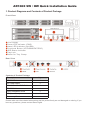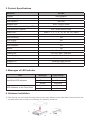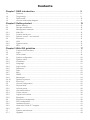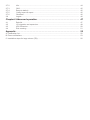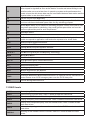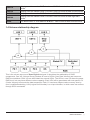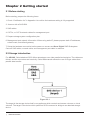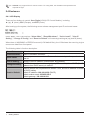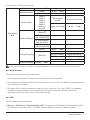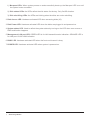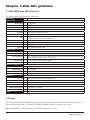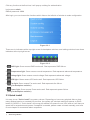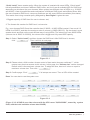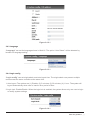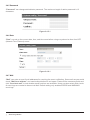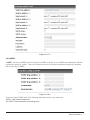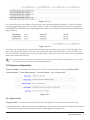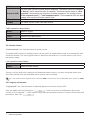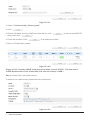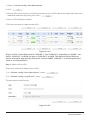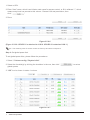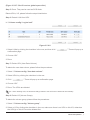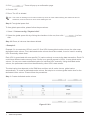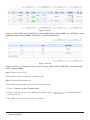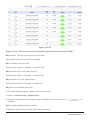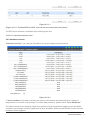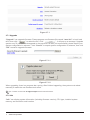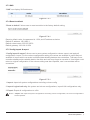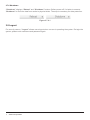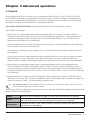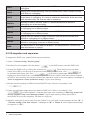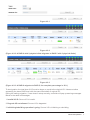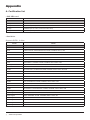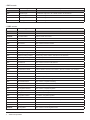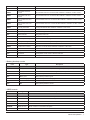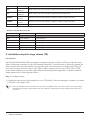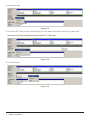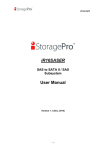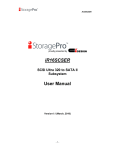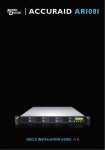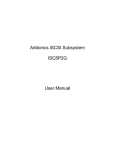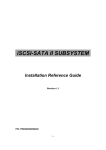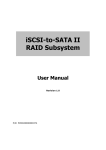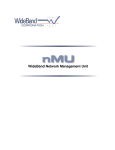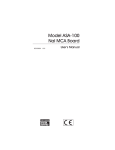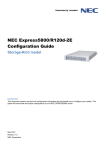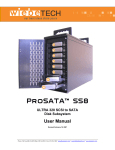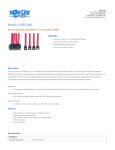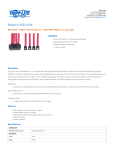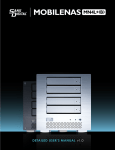Download AR108X Detailed User`s Manual
Transcript
ACCURAID AR108X QUICK INSTALLATION GUIDE v1.0 About this manual Thank you for using products from Sans Digital. This manual will introduce to you the Sans Digital AccuRAID series products and help you understand the operations of the RAID system. The information stated in this manual was thoroughly confirmed before publication; however, the specifications for the shipping production will be standard. For any product specification or related updates, please go directly to www.sansdigital.com. Sans Digital will not issue notices separately. For any questions for Sans Digital’s products or latest product information, manuals or firmware, contact [email protected] and we will respond shortly. Attention: Sans Digital will provide technical support and customer service only for customers purchasing products directly from our company. For general consumers or other users who did not purchase product from us directly, please contact your dealer for a faster response and optimal support. If you did not purchase products from Sans Digital directly, please do not contact us directly because your questions may not be replied to. The content concerning products in this manual is copyrighted by Sans Digital. AR108X SW / HW Quick Installation Guide 1. Product Diagrams and Contents of Product Package Front View LCD Display Power LED Indicator (PWR) 3 Alarm LED Indicator (ALARM) 4 Functional Button (UP/DOWN/ENT/ESC) 5 HDD Status Indicator 6 Tray Lock 7 Button for Tray Clamp 1 2 Rear View Contents of Product Package Description Qty. AR108X Device 1 AC Power Cable 1 Mini SAS to Mini SAS Cable 1 RS-232 Cable 1 Quick Installation Guide 1 CD (User Guide) 1 Accessory Kit 1 Please make sure that related accessories and the product body are not damaged or missing. If you have any questions, please contact Sans Digital. 2. Product Specifications Model No. AR108X Chipset Intel IOP80331 RAM Capacity 512MB Host Interface Mini SAS Support HDD 8×2.5” SATA 3.0 Gb/s Maximum Capacity of A Single HDD 1TB Total Maximum Capacity RAID Level 8TB / under RAID 0 mode RAID 0 , 1 , 3 , 5 , 6 , 10 , 30 , 50 , 60 , JBOD Hot Swappable Yes Auto-rebuilding Yes LCD Display Yes GUI (WEB) Yes LED Indicators Yes Buzzer Yes Environment Detector Yes / Fan & Temperature Cooling Fan DC-12V / 4cm / 7200 rpm Power Supply AC 100~240V Built-in Power Supply DC 12V & 5V / 200W Support O.S Windows & Mac & Linux Certifications CE & FCC 3. Messages of LED Indicator LED Hard Drive LED Indicators LED Indicators on the Front Panel Messages Light Display Normal Blue Failure Red Access Blue Blink Power on Blue Failure Red 4. Hardware Installation 1) Take the tray out and install the hard disk onto the tray. Make sure the hard disk is firmly fixed to the tray with the screws to ensure no damage is caused by vibrations. 2) Refit the hard drive tray into the AR108X (Please note that AR108X DO NOT support SAS HDD) 3) Connect the SAS port, Gigabit LAN or RS-232 port and, finally, connect the power cord. 4) Please use Serial Attached SCSI (SAS) Host Bus Adapters with mini SAS interface and firmly fix it on the slot of the computer. Then please install the driver of adapter and connect AR108X to miniSAS card with SAS cable. Then the hardware installation is complete. 5) After the installation is complete, you can turn on the power of the computer and log into system through LAN port or RS232 port and perform related configuration and application. (The default account/password is admin/1234. IP address is 192.168.0.1) 5. The Methods of Setting AR108X Three setting methods are shown as follows, please choose one for setting AR108X. 1) Graphical User Interface (GUI) Sans Digital AR108X supports GUI for system management. Please make sure that related network ports are connected. For connection through the network port, if using a fixed IP, make sure the fixed IP Address doesn’t conflict with other IP Addresses. Use a “ping” to check if the IP Address conflicts with other IPs. 2) RAID Finder The RAID Finder software can easily find the IP Address of AR108X installed in the network and help the process of getting on to the login screen. You can insert the disc and go to “RAID Finder” folder under “Management Software” and click “RAIDFinder.jar” to perform the installation. Complete the installation and run the software, which will automatically search for AR108X in the network and display any related information. Click and select the device IP address and the software will automatically open the browser and display the login screen. Enter the account and password to login system to configure settings (The default account/password is admin/1234). Notice : RAID Finder is a java application. Before started, please go to www.java.com for downloading free java runtime environment. 3) RS-232 Port You can manage and configure the system through RS-232 directly, or if you forget the initially configured IP Address, you can use RS-232 port to enter the system for configuration. For further information, please refer to user manual. 6. After choosing the configuration method, please set RAID mode by following the following steps. Then format the hard drives with the disk management tool on the OS system. 1) You could change IP as DHCP or STATIC IP for login GUI. For further information, please refer to the user manual. 2) Please select “Quick Install” to configure your prefer RAID mode. For further information, please refer to the user manual. 3) After configuration, you can check the related information through “Volume config / Physical disk”. For further information, please refer to the user manual. 4) After configuring RAID volume, please reboot the computer and then format hard drives with the disk management tools on the OS system. 7. The AR108X will be ready to use after setting up successfully. Contents Chapter 1 RAID introduction........................................................................... 9 1.1 1.2 1.3 1.4 Features...................................................................................................................... Terminology................................................................................................................. RAID levels.................................................................................................................. Volume relationship diagram....................................................................................... 9 9 10 11 Chapter 2 Getting started................................................................................ 12 2.1 2.2 2.3 2.3.1 2.3.2 2.3.3 2.4 2.4.1 2.4.2 2.4.3 Before starting............................................................................................................. Storage introduction.................................................................................................... Management methods................................................................................................. Web GUI...................................................................................................................... Console serial port...................................................................................................... Remote control – secure shell..................................................................................... Enclosure..................................................................................................................... LCM............................................................................................................................. System buzzer............................................................................................................. LED.............................................................................................................................. 12 12 13 13 13 13 14 14 15 15 Chapter 3 Web GUI guideline.......................................................................... 17 3.1 3.2 3.3 3.4 3.4.1 3.4.2 3.4.3 3.4.4 3.4.5 3.4.6 3.4.7 3.4.8 3.4.9 3.4.10 3.4.11 3.5 3.5.1 3.5.2 3.5.3 3.5.4 3.5.5 3.5.6 3.6 3.6.1 3.6.2 3.6.3 3.6.4 3.7 3.7.1 S-series GUI hierarchy................................................................................................ Login............................................................................................................................ Quick install................................................................................................................. System configuration................................................................................................... System name.............................................................................................................. IP address................................................................................................................... Language.................................................................................................................... Login config................................................................................................................. Password..................................................................................................................... Date............................................................................................................................. Mail.............................................................................................................................. SNMP........................................................................................................................... Messenger................................................................................................................... System log server........................................................................................................ Event log...................................................................................................................... Volume configuration................................................................................................... Physical disk................................................................................................................ Volume group.............................................................................................................. User data volume........................................................................................................ Cache volume............................................................................................................. Logical unit number..................................................................................................... Examples..................................................................................................................... Enclosure management............................................................................................... SES configuration........................................................................................................ Hardware monitor........................................................................................................ Hard drive S.M.A.R.T. support..................................................................................... UPS............................................................................................................................. System maintenance................................................................................................... Upgrade....................................................................................................................... 17 17 18 20 20 20 21 21 22 22 22 23 24 24 24 25 25 28 29 30 30 31 40 40 41 42 42 43 44 3.7.2 3.7.3 3.7.4 3.7.5 3.7.6 3.8 Info............................................................................................................................... SAS............................................................................................................................. Reset to default........................................................................................................... Config import & export................................................................................................. Shutdown.................................................................................................................... Logout......................................................................................................................... 44 45 45 45 46 46 Chapter 4 Advanced operation....................................................................... 47 4.1 4.2 4.3 4.4 Rebuild........................................................................................................................ VG migration and expansion....................................................................................... UDV Extension............................................................................................................ Disk roaming............................................................................................................... 47 48 50 51 Appendix........................................................................................................... 52 A. Certification list.............................................................................................................................. 52 B. Event notifications......................................................................................................................... 53 C. Installation steps for large volume (TB)........................................................................................ 56 Chapter 1 RAID introduction 1.1 Features AR108X series features: • Front-end 1 Serial Attached SCSI 3Gbps 4 lanes wide port for SAS host connectivity. • RAID 6, 60 ready. • Snapshot without relying on host software. (only for specified models) • SATA II drive backward-compatible. • One logic volume can be shared by as many as 8 hosts. • Host access control. • Configurable N-way mirror for high data protection. • On-line volume migration with no system down-time. • HDD S.M.A.R.T. enabled for SATA drives. • Global/dedicated cache configurable by volume. AR108X series connects to the host system in SAS interface. It can be configured to any RAID level. The controller provides reliable data protection for servers and RAID 6. The RAID 6 allows two HDD failures without causing any impact on the existing data. Data can be recovered from the existing data and parity drives. (Data can be recovered from the rest disks/drives.) 1.2 Terminology The document uses the following terms: RAID RAID is the abbreviation of “Redundant Array of Independent Disks”. There are different RAID levels with different degree of the data protection, data availability, and performance to host environment. PD The Physical Disk belongs to the member disk of one specific volume group. VG Volume Group. A collection of removable media. One VG consists of a set of UDVs and owns one RAID level attribute. UDV User Data Volume. Each VG could be divided into several UDVs. The UDVs from one VG share the same RAID level, but may have different volume capacity. CV Cache Volume. Controller uses onboard memory as cache. All RAM (except for the part which is occupied by the controller) can be used as cache. LUN Logical Unit Number. A logical unit number (LUN) is a unique identifier which enables it to differentiate among separate devices (each one is a logical unit). GUI Graphic User Interface. RAID width, copy and row are used to describe one VG. RAID width, E.g.: RAID copy, 1. One 4-disk RAID 0 volume: RAID width= 4; RAID copy=1; RAID row=1. RAID row 2. One 3-way mirroring volume: RAID width=1; RAID copy=3; RAID row=1. (RAID cell in one 3. One RAID 10 volume over 3 4-disk RAID 1 volume: RAID width=1; RAID row) copy=4; RAID row=3. WT Write-Through cache-write policy. A caching technique in which the completion of a write request is not signaled until data is safely stored in non-volatile media. Each data is synchronized in both data cache and accessed physical disks. WB Write-Back cache-write policy. A caching technique in which the completion of a write request is signaled as soon as the data is in cache and actual writing to nonvolatile media occurs at a later time. It speeds up system write performance but needs to bear the risk where data may be inconsistent between data cache and the physical disks in one short time interval. RO Set the volume to be Read-Only. DS Dedicated Spare disks. The spare disks are only used by one specific VG. Others could not use these dedicated spare disks for any rebuilding purpose. GS Global Spare disks. GS is shared for rebuilding purpose. If some VGs need to use the global spare disks for rebuilding, they could get the spare disks out from the common spare disks pool for such requirement. DC Dedicated Cache. GC Global Cache. DG DeGraded mode. Not all of the array’s member disks are functioning, but the array is able to respond to application read and write requests to its virtual disks. SCSI Small Computer Systems Interface. SAS Serial Attached SCSI. iSCSI Internet Small Computer Systems Interface. FC Fibre Channel S.M.A.R.T. Self-Monitoring Analysis and Reporting Technology. WWN World Wide Name. HBA Host Bus Adapter. SAF-TE SCSI Accessed Fault-Tolerant Enclosures. SES SCSI Enclosure Services. NIC Network Interface Card. LACP Link Aggregation Control Protocol. MC/S Multiple Connections per Session MTU Maximum Transmission Unit. CHAP Challenge Handshake Authentication Protocol. An optional security mechanism to control access to an iSCSI storage system over the iSCSI data ports. iSNS Internet Storage Name Service. 1.3 RAID levels RAID 0 Disk striping. RAID 0 needs at least one hard drive. RAID 1 Disk mirroring over two disks. RAID 1 needs at least two hard drives. N-way mirror Extension to RAID 1 level. It has N copies of the disk. RAID 3 Striping with parity on the dedicated disk. RAID 3 needs at least three hard drives. RAID 5 Striping with interspersed parity over the member disks. RAID 3 needs at least three hard drives. RAID 6 2-dimensional parity protection over the member disks. RAID 6 needs at least four hard drives. RAID 0+1 Mirroring of the member RAID 0 volumes. RAID 0+1 needs at least four hard drives. RAID 10 Striping over the member RAID 1 volumes. RAID 10 needs at least four hard drives. RAID 30 Striping over the member RAID 3 volumes. RAID 30 needs at least six hard drives. RAID 50 Striping over the member RAID 5 volumes. RAID 50 needs at least six hard drives. RAID 60 Striping over the member RAID 6 volumes. RAID 60 needs at least eight hard drives. JBOD The abbreviation of “Just a Bunch Of Disks”. JBOD needs at least one hard drive. 1.4 Volume relationship diagram This is the volume structure of Sans Digital designed. It describes the relationship of RAID components. One VG (Volume Group) consists of a set of UDVs (User Data Volume) and owns one RAID level attribute. Each VG can be divided into several UDVs. The UDVs in one VG share the same RAID level, but may have different volume capacity. Each UDV will be associated with one specific CV (Cache Volume) to execute the data transaction. Each CV can have different cache memory size by user’s modification/setting. LUN (Logical Unit Number) is a unique identifier, in which users can access through SCSI commands. RAID introduction 11 Chapter 2 Getting started 2.1 Before starting Before starting, prepare the following items. 1. Check “Certification list” in Appendix A to confirm the hardware setting is fully supported. 2. A server with a SAS HBA. 3. SAS cables. 4. CAT 5e, or CAT 6 network cables for management port. 5. Prepare storage system configuration plan. 6. Management port network information. When using static IP, please prepare static IP addresses, subnet mask, and default gateway. 7. Setup the hardware connection before power on servers and Sans Digital RAID Subsystem. Connect SAS cables, console cable, and management port cable in advance. 2.2 Storage introduction For AR108X, Serial-attached SCSI offers advantages over older parallel technologies. The cables are thinner, and the connectors are less bulky. Serial data transfer allows the use of longer cables than parallel data transfer. Figure 2.2.1 The target is the storage device itself or an appliance which controls and serves volumes or virtual volumes. The target is the device which performs SCSI command or bridge to an attached storage device. 12 RAID introduction 2.3 Management methods There are three management methods to manage Sans Digital AR108X SAS RAID, describe in the following: 2.3.1 Web GUI AR108X support graphic user interface to manage the system. Be sure to connect LAN cable. The default setting of management port IP is DHCP and DHCP address displays on LCM; user can inspect LCM for IP first, then open the browser and type the DHCP address: (The DHCP address is dynamic and user may need to check every time after reboot.) When DHCP service is not available, controllers use zero configuration (Zeroconf) to get an IP address. Take an example on LCM: http://192.168.0.1 or https://192.168.0.1 (https: connection with encrypted Secure Sockets Layer (SSL). Please be aware of the https is slower than http. https is supported on some specified models.) Click any function at the first time; it will pop up a dialog to authenticate current user. Login name: admin Default password: 1234 Or login with read-only account which only allows reading the configuration and cannot change setting. Login name: user Default password: 1234 2.3.2 Console serial port Use NULL modem cable to connect console port. The console setting is baud rate: 115200, 8 bits, 1 stop bit, and no parity. Terminal type: vt100 Login name: admin Default password: 1234 2.3.3 Remote control – secure shell SSH (secure shell) is required for controllers to remote login. The SSH client software is available at the following web site: SSHWinClient WWW: http://www.ssh.com/ Putty WWW: http://www.chiark.greenend.org.uk/ Host name: 192.168.0.1 (Please check your DHCP address for this field.) Login name: admin Default password: 1234 Getting started 13 Tips : AR108X only support SSH for remote control. For using SSH, the IP address and password are required for login. 2.4 Enclosure 2.4.1 LCD Display There are four buttons to control Sans Digital LCM (LCD Control Module), including: ▲ (up), ▼ (down), ESC (Escape), and ENT (Enter). After booting up the system, the following screen shows management port IP and model name: Press “ENT”, the LCM functions “Alarm Mute”, “Reset/Shutdown”, “Quick Install”, “View IP Setting”, “Change IP Config” and “Reset to Default” will rotate by pressing ▲ (up) and ▼ (down). When there is WARNING or ERROR occurred (LCM default filter), the LCM shows the event log to give users more detail from front panel. The following table is function description. Alarm Mute Mute alarm when error occurs. Reset/Shutdown Reset or shutdown controller. Quick Install Quick steps to create a volume. Please refer to next chapter for operation in web UI. View IP Setting Display current IP address, subnet mask, and gateway. Change IP Config Set IP address, subnet mask, and gateway. There are 2 options: DHCP (Get IP address from DHCP server) or static IP. Reset to Default Reset to default will set password to default: 1234, and set IP address to default as DHCP setting. Default IP address: 192.168.10.50 (DHCP) Default subnet mask: 255.255.255.0 Default gateway: 192.168.10.254 14 Getting started The following is LCM menu hierarchy. [Alarm Mute] [Reset/Shutdown] [Quick Install] [▲Yes No▼] [Reset] [▲Yes No▼] [Shutdown] [▲Yes No▼] RAID 0 RAID 1 RAID 3 RAID 5 RAID 6 RAID 0+1 xxx GB [Volume Size] xxx GB [Apply The Config] Adjust Volume Size [▲Yes No▼] [IP Config] [Static IP] Sans Digital ▲▼ [View IP Setting] [IP Address] [192.168.010.050] [IP Subnet Mask] [255.255.255.0] [IP Gateway] [192.168.010.254] [DHCP] [Change IP Config] [Static IP] [▲Yes No▼] [IP Address] Adjust IP address [IP Subnet Mask] Adjust Submask IP [IP Gateway] Adjust Gateway IP [Apply IP Setting] [Reset to Default] [▲Yes [▲Yes No▼] No▼] Notice : Before power off, it is better to execute “Shutdown” to flush the data from cache to physical disks. 2.4.2 System buzzer The system buzzer features are listed below: 1. The system buzzer alarms 1 second when system boots up successfully. 2. The system buzzer alarms continuously when there is error occurred. The alarm will be stopped after error resolved or be muted. 3. The alarm will be muted automatically when the error is resolved. E.g., when RAID 5 is degraded and alarm rings immediately, user changes/adds one physical disk for rebuilding. When the rebuilding is done, the alarm will be muted automatically. 2.4.3 LED The LED features are listed below: 1. Marquee / Disk Status / Disk Rebuilding LED: The Marquee / Disk Status / Disk Rebuilding LEDs are displayed in the same LEDs. The LEDs indicates different functions in different stages. Web GUI guideline 15 1). Marquee LEDs: When system powers on and successfully boots up, the Marquee LED is on until the system boots successful. 2). Disk status LEDs: the LEDs reflect the disk status for the tray. Only On/Off situation. 3). Disk rebuilding LEDs: the LEDs are blinking when the disks are under rebuilding. 2. Disk Access LED: Hardware activated LED when accessing disks (IO). 3. Disk Power LED: Hardware activated LED when the disks are plugged in and powered on. 4. System status LED: Used to reflect the system status by turning on the LED when error occurs or RAID malfunction happens. 5. Management LAN port LED: GREEN LED is for LAN transmit/receive indication. ORANGE LED is for LAN port 10/100 LINK indication. 6. BUSY LED: Hardware activated LED when the front-end channel is busy. 7. POWER LED: Hardware activated LED when system is powered on. 16 Web GUI guideline Chapter 3 Web GUI guideline 3.1 AR108X Series GUI hierarchy The below table is the hierarchy of web GUI. Quick Install Step 1 / Step 2 / Step 3 / Confirm System name System name IP address DHCP / Static / Address / Mask / Gateway / DNS / HTTP port / HTTPS port / SSH port Language Language Login config Auto logout / Login lock Password Old password / Password / Confirm Date Time zone / Date / Time / NTP Server Mail Mail-from address / Mail-to address / Sent events / SMTP relay / SMTP server / Authentication / Account / Password / Confirm / Send test mail System Config SNMP SNMP trap address / Community / Send events Messenger Messenger IP/hostname / Send events System log server Server IP/hostname / Port / Facility / Event level Event log Filter / Download / Mute / Clear Volume config Physical disk Free disks / Global spares / Dedicated spares / More information / Auto Spindown Volume group Create / Delete / More information / Rename / Migrate User data volume Attach / Snapshot / Create / Delete / More information / Rename / Extend / Set read/write mode / Set priority / Resize Snapshot space / Auto Snapshot Cache volume Create / Delete / More information / Resize Logical unit Attach / Detach Enclosure management SES Config Enable / Disable Hardware Monitor Auto shutdown S.M.A.R.T. S.M.A.R.T. information(Only for SATA disks) UPS UPS Type / Shutdown Battery Level / Shutdown Delay / Shutdown UPS Upgrade Browse the firmware to upgrade / Export config Info System information SAS SAS Topology Reset to default Sure to reset to factory default? Config Import & export Import/Export / Import file Shutdown Reboot / Shutdown Maintenance Logout Sure to logout? 3.2 Login Sans Digital AR108X SAS RAID supports graphic user interface (GUI) to operate the system. Be sure to connect the LAN cable. The default IP setting is DHCP; open the browser and enter: http:// 192.168.0.1. (Please check the DHCP address first on LCM.) Web GUI guideline 17 Click any function at the first time; it will pop up a dialog for authentication. Login name: admin Default password: 1234 After login, you can choose the functions which lists on the left side of window to make configuration. Figure 3.2.1 There are six indicators at the top-right corner for backplane solutions, and cabling solutions have three indicators at the top-right corner. Figure 3.2.2 1. RAID light: Green means RAID works well. Red represents RAID failure. 2. Temperature light: Green means normal temperature. Red represents abnormal temperature. 3. Voltage light: Green means normal voltage. Red represents abnormal voltage.. 4. UPS light: Green means UPS works well. Red represents UPS failure. 5. Fan light: Green means Fan works well. Red represents fan failure. (Only for backplane solution) 6. Power light: Green means Power works well. Red represents power failure. (Only for backplane solution) 3.3 Quick install It is easy to use “Quick install” to create a volume. Depending on how many physical disks or how many residual spaces on created VGs are free, the system will calculate maximum spaces on RAID levels 0/1/3/5/6/0+1. “Quick install” will occupy all residual VG space for one UDV, and so it will have no space left for snapshots and spares. If snapshot is needed, please create volumes manually, and refer to next chapter for more detail about snapshots. 18 Web GUI guideline “Quick Install” has a smarter policy. When the system is inserted with some HDDs. “Quick Install” lists all possibilities and sizes in different RAID levels, and it will use all available HDD for RAID level depending on whichever the user chooses. When system has different sizes of HDDs, e.g., 8*200G and 8*80G, it lists all possibilities and combinations of different RAID levels and different sizes. After the user chooses a RAID level, users may find there are still some HDDs are available (free status). This results from using a smarter policy designed by Sans Digital. It gives the user: 1. Biggest capacity of RAID level for user to choose and, 2. The fewest disk number for RAID level / volume size. E.g., user chooses RAID 5 and the controller has 12*200G + 4*80G HDDs inserted. If we use all 16 HDDs for a RAID 5, and then the maximum size of volume is 1200G (80G*15). By the wizard, we do smarter check and find out the most efficient way of using HDDs. The wizard only uses 200G HDDs (Volume size is 200G*11=2200G), the volume size is bigger and fully uses HDD capacity. Step 1: Select “Quick install” and then choose the RAID level. After RAID level is chosen, click “ ”. Then it will link to next page. Figure 3.3.1 Step 2: Please select a LUN number. Access control of host would show as a wildcard “*”, which means every host can access to this volume. In this page, the “Volume size” can be changed. Default value is the maximum volume size. To adjust the size, be sure it is less or equal to maximum volume size. Then click “ ”. Step 3: Confirm page. Click “ ” if all setups are correct. Then a UDV will be created. Done. You can start to use the system now. Figure 3.3.2 (Figure 3.3.2: A RAID 0 user data volume with the UDV name “QUICK68809”, named by system itself, with the total available volume size 609GB.) Web GUI guideline 19 3.4 System configuration “System config” is designed for setting up the “System name”, “IP address”, “Language”, “Login config”, “Password”, “Date”, “Mail”, “SNMP”, “Messenger” , “System log server” and viewing the “Event log”. Figure 3.4.1 3.4.1 System name “System name” allows you to change the system name. Default “system name” is composed of the model name and serial number of this system, e.g.: S500C-A00001. Figure 3.4.1.1 3.4.2 IP address “IP address” can change IP address for remote administration usage. There are 2 options, DHCP (Get IP address from DHCP server) or static IP. The default setting is DHCP. User can change the HTTP, HTTPS, and SSH port number when the default port number is not allowed on host/server. 20 Web GUI guideline Figure 3.4.2.1 3.4.3 Language “Language” can set the language shown in Web UI. The option “Auto Detect” will be detected by browser for language setting. Figure 3.4.3.1 3.4.4 Login config “Login config” can set single admin and auto logout time. The single admin can prevent multiple users access the same controller at the same time. 1. Auto logout: The options are (1) Disable; (2) 5 minutes; (3) 30 minutes; (4) 1 hour. The system will log out automatically when user is inactive for a period of time. 2. Login lock: Disable/Enable. When the login lock is enabled, the system allows only one user to login or modify system settings. Figure 3.4.4.1 Web GUI guideline 21 3.4.5 Password “Password” can change administrator password. The maximum length of admin password is 12 characters. Figure 3.4.5.1 3.4.6 Date “Date” can set up the current date, time, and time zone before using or synchronize time from NTP (Network Time Protocol) server. Figure 3.4.6.1 3.4.7 Mail “Mail” can enter at most 3 mail addresses for receiving the event notification. Some mail servers would check “Mail-from address” and need authentication for anti-spam. Please fill the necessary fields and click “Send test mail” to test whether email functions are available. Users can also select which levels of event logs are needed to be sent via Mail. Default setting only enables ERROR and WARNING event logs. 22 Web GUI guideline Figure 3.4.7.1 3.4.8 SNMP “SNMP” can set up SNMP trap for alerting via SNMP. It allows up to 3 SNMP trap addresses. Default community setting is “public”. User can choose the event log levels and default setting only enables INFO event log in SNMP. Figure 3.4.8.1 There are many SNMP tools. The following web sites are for your reference: SNMPc: http://www.snmpc.com/ Net-SNMP: http://net-snmp.sourceforge.net/ Web GUI guideline 23 3.4.9 Messenger To use “Messenger”, the user must enable the service “Messenger” in Windows (Start → Control Panel → Administrative Tools → Services → Messenger), and then event logs can be received. It allows up to 3 messenger addresses. User can choose the event log levels and default setting enables the WARNING and ERROR event logs. Figure 3.4.9.1 3.4.10 System log server Using “System log server”, users can choose the facility and the event log level. The default port of syslog is 514. The default setting enables event level: INFO, WARNING and ERROR event logs. Figure 3.4.10.1 There are some syslog server tools. The following web sites are for your reference: WinSyslog: http://www.winsyslog.com/ Kiwi Syslog Daemon: http://www.kiwisyslog.com/ Most UNIX systems build in syslog daemon. 3.4.11 Event log “Event log” can view the event messages. Click “Filter” button to choose the level of display event log. Click “Download” button will save the whole event log as a text file with file name “log-ModelName-SerialNumber-Date-Time.txt” (e.g., log-S500C-A00001-20070801-120000.txt). Click “Clear” button will clear event log. Click “Mute” button will stop alarm if system alerts. 24 Advanced operation Figure 3.4.11.1 For customizing your own display of event logs, there are three display methods, on Web UI/Console event log page, popup windows on Web UI, and on LCM. The default setting of these three displays is WARNING and ERROR event logs displayed on Web UI and LCM. The default setting disabled the popup function. Figure 3.4.11.2 The event log is displayed in reverse order which means the latest event log is on the first page. The event logs are actually saved in the first four hard drives; each hard drive has one copy of event log. For one controller, there are four copies of event logs to make sure users can check event log any time when there is/are failed disk(s). Tips : Please plug-in any of the first four hard drives, then event logs can be saved and displayed in next system boot up. Otherwise, the event logs would be disappeared. 3.5 Volume configuration “Volume config” is designed for setting up the volume configurations including “Physical disk”, “Volume group”, “User data volume”, “Cache volume”, and “Logical unit”. Figure 3.5.1 3.5.1 Physical disk “Physical disk” to view the status of hard drives in the system. The following are operation tips: 1. Multiple selection. Select one or more checkboxes in front of the slot number. Or select the checkbox at the top left corner which will select all slots. Check again will select none. Advanced operation 25 2. The list will disappear if there is no VG or only VG of RAID 0 and JBOD. Because these RAID levels cannot be set as dedicated spare disk. 3. These three functions “Free disks”, “Global spares”, and “Dedicated spares” can make multiple selections. 4. The instructions of the web pages (e.g.: volume config of VG, UDV, CV, LUN pages) are the same as previous steps. Figure 3.5.1.1 (Figure 3.5.1.1: Physical disks of slot 1,2,3,4 are created for a VG named “VG-R0”. Physical disks of slot 6,7,8,9 are created for a VG named “VG-R6”. Slot 11 is set as dedicated spare disk of VG named “VG-R6”. The others are free disks.) 26 Advanced operation • PD column description: Slot The position of hard drives. The number of slot begins from left to right at the front side. The button next to the number of slot is “More Information”. It shows the details of the hard drive. WWN World Wide Name. Size (GB) Capacity of hard drive. VG Name Related volume group name. Status The status of hard drive. “GOOD” → the hard drive is good. “DEFECT” → the hard drive has the bad blocks. “FAIL” → the hard drive cannot work in the respective volume. Status 1 “RD” → RAID Disk. This hard drive has been set to RAID. “FR” → FRee disk. This hard drive is free for use. “DS” → Dedicated Spare. This hard drive has been set to the dedicated spare of the VG. “GS” → Global Spare. This hard drive has been set to a global spare of all VGs. “RS” → ReServe. The hard drive contains the VG information but cannot be used. It may be caused by an uncompleted VG set, or hot-plug of this disk in the running time. In order to protect the data in the disk, the status changes to reserve. It can be reused after setting it to “FR” manually. Status 2 “R” → Rebuild. The hard drive is doing rebuilding. “M” → Migration. The hard drive is doing migration. Speed 3.0G → From SATA ATAPI standard, if the disk can support ATAPI IDENTIFY PACKET DEVICE command, and the speed can achieve Serial ATA Gen-2 signaling speed (3.0Gbps). 1.5G → From SATA ATAPI standard, if the disk can support ATAPI IDENTIFY PACKET DEVICE command, and the speed can achieve Serial ATA Gen-1 signaling speed (1.5Gbps). Unknown → The disk doesn’t support above command, so the speed is defined as unknown. • PD operations description: Free disks Make the selected hard drive to be free for use. Global spares Set the selected hard drive(s) to global spare of all VGs. Dedicated spares Set hard drive(s) to dedicated spare of selected VGs. In this page, Sans Digital SAS RAID also provides HDD auto spindown down to save power. The default setting is disabled. User can set up in physical disk page, too. Figure 3.5.1.2 Advanced operation 27 Figure 3.5.1.3 3.5.2 Volume group “Volume group” can view the status of each volume group. • VG column description: Figure 3.5.2.1 (Figure 3.5.2.1: There is a RAID 0 with 4 physical disks, named “VG-R0”, total size is 297GB, free size is 267GB, related to 1 UDV. Another is a RAID 6 with 4 physical disks, named “VG-R6”.) No. Number of volume group. The button next to the No. is “More Information” indication. It shows the details of the volume group. Name Volume group name. The button next to the Name is “Rename”. Total(GB) Total capacity of this volume group. Free(GB) Free capacity of this volume group. #PD The number of physical disks in volume group. #UDV The number of user data volumes in volume group. Status The status of volume group. “Online” → volume group is online. “Fail” → volume group is fail. Status 1 “DG” → DeGraded mode. This volume group is not completed. The reason could be lack of one disk or disk failure. Status 2 “R” → Rebuild. This volume group is doing rebuilding. Status 3 “M” → Migration. This volume group is doing migration. 28 Advanced operation RAID The RAID level of the volume group. The button next to the RAID level is “Migrate”. Click “Migrate” can add disk(s) to do expansion or change the RAID level of the Volume group. • VG operations description: Create Create a volume group Delete Delete a volume group 3.5.3 User data volume “User data volume” can view the status of each user data volume. Figure 3.5.3.1 (Figure 3.5.3.1: Create a UDV named “UDV-01”, related to “VG-R0”, size is 30GB, status is online, write back, high priority, related to 1 LUN, with cache volume 663MB, 10GB snapshot (QSnap) space. The other UDV is named “UDV-02”, initializing to 46%.) • UDV column description: No. Total capacity of user data volume. The button below to the size is “Extend”. Name Name of this user data volume. The button below the UDV Name is “Rename”. Size(GB) Total capacity of user data volume. The button below to the size is “Extend”. Status The status of user data volume. “Online” → user data volume is online. “Fail” → user data volume is failed. Status 1 “WT” → Write Through. “WB” → Write Back. “RO” → Read Only. The button below to the status1 is “Set read/write mode”. Status 2 “HI” → HIgh priority. “MD” → MiD priority. “LO” → LOw priority. The button in below to the status2 is “Set Priority”. Status 3 “I” → user data volume is being initialized. “R” → user data volume is being rebuilt. RAID The levels of RAID that user data volume is using. Advanced operation 29 #LUN Number of LUN(s) that user data volume is attaching. Snapshot (GB) The user data volume size that used for snapshot. The button next to the snapshot is “Resize” which decide the size of snapshot. The button next to resize is “Auto snapshot” which setups the frequency of taking snapshots. The number means “Free snapshot space” / “Total snapshot space”. If the snapshot UDV has been created, this column will be the creation time. VG name The VG name of the user data volume. CV (MB) The cache volume of the user data volume. • UDV operations description: Attach Attach to a LUN. Snapshot Choose a UDV to execute snapshot. Create Create a user data volume. Delete Delete a user data volume. 3.5.4 Cache volume “Cache volume” can view the status of cache volume. The global cache volume is a default cache volume which is created after power on automatically, and cannot be deleted. The size of global cache is based on the RAM size. It is total memory size minus the system usage. • CV operations description: Create Create a cache volume. Delete Delete a cache volume. If there is no free space for creating a new dedicated cache volume, cut down the global cache size first. After resized, then the dedicated cache volume can be created. Tips : The minimum size of global cache volume is 40MB. The minimum size of dedicated cache volume is 20MB. 3.5.5 Logical unit number “Logical unit” can view the status of attached logical unit number of each UDV. User can attach LUN by clicking the “ ”. “Host” must enter a SAS address for access control, or fill-in wildcard “*”, which means every host can access the volume. Choose LUN number and permission, then click “ ”. 30 Advanced operation Figure 3.5.5.1 Figure 3.5.5.2 (Figure 3.5.4.2: LUN status for AR108X has one SAS channel.) • LUN operations description: Attach Attach a logical unit number to a user data volume. Delete Detach a logical unit number from a user data volume. The matching rules of access control are inspected from top to bottom in sequence. For example: there are 2 rules for the same UDV, one is “*”, LUN 0; the other is “SAS address1”, LUN 1. The other host “SAS address2” can login successfully because it matches the rule 1. The access will be denied when there is no matching rule. 3.5.6 Examples The followings are examples for creating volumes. Example 1 is to create two UDVs sharing the same CV (global cache volume) and set a global spare disk. Example 2 is to create two UDVs. One shares the global cache volume, and the other uses dedicated cache volume. Set a dedicated spare disk. • Example 1 Example 1 is to create two UDVs in one VG, each UDV uses global cache volume. Global cache volume is created after system boots up automatically. So, no action is needed to set CV. Then set a global spare disk. Eventually, delete all of them. Step 1: Create VG (Volume Group). To create the volume group, please follow the procedures: Advanced operation 31 Figure 3.5.6.1 1. Select “/ Volume config / Volume group”. 2. Click “ “. 3. Enter a VG Name, choose a RAID level from the list, click “ slot(s), then click “ “. 4. Check the outcome. Click “ “ to choose the RAID PD “ if all setups are correct. 5. Done. A VG has been created. Figure 3.5.6.2 (Figure 3.5.6.2: Creating a RAID 5 with 4 physical disks, named “VG-R5”. The total size is 114GB. Because there is no related UDV, free size still remains 114GB.) Step 2: Create UDV (User Data Volume). To create a user data volume, please follow the procedures. Figure 3.5.6.3 32 Advanced operation 1. Select “/ Volume config / User data volume”. 2. Click “ ”. 3. Enter a UDV name, choose a VG Name and enter a size of UDV; decide the stripe high, block size, read/write mode and set priority, then click “ “. 4. Done. A UDV has been created. 5. Do one more time to create another UDV. Figure 3.5.6.4 (Figure 3.5.6.4: Create UDVs named “UDV-R5-1” and “UDV-R5-2”. Regarding to “VG-R5”, the size of “UDV-R5-1” is 50GB, the size of “UDV-R5-2” is 64GB. The status of these UDVs are online, write back, high priority with cache volume 120MB. “UDV-R5-1” is initialing about 4%. There is no LUN attached.) Step 3: Attach LUN to UDV. There are 2 methods to attach LUN to UDV. 1. In “/ Volume config / User data volume”, press “ 2. In “/ Volume config / Logical unit”, press “ ”. ”. The procedures are as follows: Figure 3.5.6.5 Advanced operation 33 1. Select a UDV. 2. Enter “Host” name, which is an initiator node name for access control, or fill-in wildcard “*”, which means every host can access to this volume. Choose LUN and permission, then click “ ”. 3. Done. Figure 3.5.6.6 (Figure 3.5.6.6: UDV-R5-1 is attached to LUN 0. UDV-R5-2 is attached LUN 1.) Tips : The matching rules of access control are from top to bottom in sequence. Step 4: Set global spare disk. To set global spare disks, please follow the procedures. 1. Select “/ Volume config / Physical disk”. 2. Select the free disk(s) by clicking the checkbox in the row, then click “ global spares. 3. “GS” icon is shown in status 1 column. Figure 3.5.6.7 34 Advanced operation “ to set as (Figure 3.5.6.7: Slot 5 is set as global spare disk.) Step 5: Done. They can be used as SCSI disks. Delete UDVs, VG, please follow the steps listed below. Step 6: Detach LUN from UDV. In “/ Volume config / Logical unit” Figure 3.5.6.8 1. Select LUNs by clicking the checkbox in the row, and then click “ confirmation page. ”. There will pop up a 2. Choose “OK”. 3. Done. Step 7: Delete UDV (User Data Volume). To delete the user data volume, please follow the procedures: 1. Select “/ Volume config / User data volume”. 2. Select UDVs by clicking the checkbox in the row. 3. Click “ “. There will pop up a confirmation page. 4. Choose “OK”. 5. Done. The UDVs are deleted. Tips : When deleting UDV, the attached LUN(s) related to this UDV will be detached automatically. Step 8: Delete VG (Volume Group). To delete the volume group, please follow the procedures: 1. Select “/ Volume config / Volume group”. 2. Select a VG by clicking the checkbox in the row, make sure there is no UDV on this VG, otherwise the UDV(s) on this VG must be deleted first. Advanced operation 35 3. Click “ “. There will pop up a confirmation page. 4. Choose “OK” 5. Done. The VG is deleted. Tips : The action of deleting one VG will succeed only when all of the related UDV(s) are deleted in this VG. Otherwise, it will encounter an error when deleting the VG. Step 9: Free global spare disk. To free global spare disks, please follow the procedures. 1. Select “/ Volume config / Physical disk”. 2. Select the global spare disk by clicking the checkbox in the row, then click “ disk. “ to free Step 10: Done, all volumes have been deleted. • Example 2 Example 2 is to create two UDVs in one VG. One UDV shares global cache volume, the other uses dedicated cache volume. First, dedicated cache volume should be created; it can be used in creating UDV. Eventually, delete them. Each UDV is associated with one specific CV (cache volume) to execute the data transaction. Each CV could have different cache memory size. If there is no special request in UDVs, it uses global cache volume. Or user can create a dedicated cache for indivifual UDV manually. Using dedicated cache volume, the performance would not be affected by other UDV’s data access. The total cache size depends on the RAM size and then set all cache size as global cache automatically. To create a dedicated cache volume, first step is to cut down global cache size for the dedicated cache volume. Please follow the procedures. Step 1: Create dedicated cache volume. Figure 3.5.6.9 36 Advanced operation 1. Select “/ Volume config / Cache volume”. 2. If there is no free space for creating a new dedicated cache volume. Firstly, decrease the global cache size by clicking the button “ ” in size column. After resizing, click “ ” to return to the cache volume page. 3. Click “ “ to enter the setup page. 4. Fill in the size and click “ “. 5. Done. A new dedicated cache volume has been set. Tips : The minimum size of global cache volume is 40MB. The minimum size of dedicated cache volume is 20MB. Step 2: Create VG (Volume Group). Please refer to Step 1 of Example 1 to create VG. Step 3: Create UDV (User Data Volume). Please refer to Step 2 of Example 1 to create UDV. To create a UDV with dedicated cache volume, please follow the below procedures. Figure 3.5.6.10 1. Select “/ Volume config / User data volume”. 2. Click “ ”. 3. Enter a UDV name, choose a VG Name, and select “Dedicated” cache which is created at Step 1. Enter the size of UDV; decide the stripe height, block size, read/write mode and set priority, then click “ “. 4. Done. A UDV using dedicated cache has been created. Advanced operation 37 Figure 3.5.6.11 (Figure 3.5.6.11: UDV named “UDV-R5-1” uses global cache volume 40MB, and “UDV-R5-2” uses dedicated cache volume 20MB. “UDV-R5-2” is initialing about 5%.) Figure 3.5.6.12 (Figure 3.5.6.12: In “/ Volume config / Cache volume”, UDV named “UDV-R5-2” uses dedicated cache volume 20MB.) Step 4: Attach LUN to UDV. Please refer to Step 3 of Example 1 to attach LUN. Step 5: Set dedicated spare disk. To set dedicated spare disks, please follow the procedures: 1. Select “/ Volume config / Physical disk”. 2. Select a VG from the list, then select the free disk(s). Click “ spare for the VG. 3. The “DS” icon is shown in the column of status 1. 38 Advanced operation ” to set the dedicated Figure 3.5.6.13 (Figure 3.5.7.13: Slot 5 has been set as dedicated spare disk of VG named “VG-R5”.) Step 6: Done. The PDs can be used as SCSI disks. Delete UDVs and VG, please follow the steps. Step 7: Detach LUN from UDV. Please refer to Step 6 of Example 1 to detach LUN. Step 8: Delete UDV (User Data Volume). Please refer to Step 7 of Example 1 to delete UDV. Step 9: Delete VG (User Data Volume). Please refer to Step 8 of Example 1 to delete VG. Step 10: Free dedicated spare disk. To free dedicated spare disks, please follow the procedures: 1. Select “/ Volume config / Physical disk”. 2. Select the dedicated spare disk by clicking the checkbox in the row, then click “ free disk. “ to Step 11: Delete dedicated cache volume. To delete the cache volume, please follow the procedures: Advanced operation 39 1. Select “/ Volume config / Cache volume”. 2. Select a CV by clicking the checkbox in the row. 3. Click “ “. There will pop up a confirmation page. 4. Choose “OK”. 5. Done. The CV has been deleted. Notice : Global cache volume cannot be deleted. Step 12: Done, all volumes have been deleted. 3.6 Enclosure management “Enclosure management” allows managing enclosure information including “SES config”, “Hardware monitor”, “S.M.A.R.T.” and “UPS”. For the enclosure management, there are many sensors for different purposes, such as temperature sensors, voltage sensors, hard disks, fan sensors, power sensors, and LED status. Due to the different hardware characteristics among these sensors, they have different polling intervals. Below is the detail polling time intervals: 1. Temperature sensors: 1 minute. 2. Voltage sensors: 1 minute. 3. Hard disk sensors: 10 minutes. 4. Fan sensors: 10 seconds . When there are 3 errors consecutively, controller sends ERROR event log. 5. Power sensors: 10 seconds, when there are 3 errors consecutively, controller sends ERROR event log. 6. LED status: 10 seconds. Figure 3.6.1 3.6.1 SES configuration SES represents SCSI Enclosure Services, one of the enclosure management standards. “SES config” can enable or disable the management of SES. 40 Advanced operation Figure 3.6.1.1 (Figure 3.6.1.1: Enable SES in LUN 0, and can be accessed from every host) The SES client software is available at the following web site: SANtools: http://www.santools.com/ 3.6.2 Hardware monitor “Hardware monitor” can view the information of current voltage and temperature. Figure 3.6.2.1 If “Auto shutdown” has been checked, the system will shutdown automatically when voltage or temperature is out of the normal range. For better data protection, please check “Auto Shutdown”. For better protection and avoiding single short periods of high temperature triggering auto shutdown, controllers use multiple condition judgments for auto shutdown, below are the details of when the Auto shutdown will be triggered. Advanced operation 41 1. There are 3 sensors placed on controllers for temperature checking, they are on core processor, PCI-X bridge, and daughter board. controller will check each sensor for every 30 seconds. When one of these sensor is over high temperature value for continuous 3 minutes, auto shutdown will be triggered immediately. 2. The core processor temperature limit is 85°C. The PCI-X bridge temperature limit is 80°C. The daughter board temperature limit is 80°C. 3. If the high temperature situation doesn’t last for 3 minutes, controller will not do auto shutdown. 3.6.3 Hard drive S.M.A.R.T. support S.M.A.R.T. (Self-Monitoring Analysis and Reporting Technology) is a diagnostic tool for hard drives to deliver warning of drive failures in advance. S.M.A.R.T. provides users chances to take actions before possible drive failure. S.M.A.R.T. measures many attributes of the hard drive all the time and inspects the properties of hard drives which are close to be out of tolerance. The advanced notice of possible hard drive failure can allow users to back up hard drive or replace the hard drive. This is much better than hard drive crash when it is writing data or rebuilding a failed hard drive. “S.M.A.R.T.” can display S.M.A.R.T. information of hard drives. The number is the current value; the number in parenthesis is the threshold value. The threshold values of hard drive vendors are different; please refer to vendors’ specification for details. S.M.A.R.T. only supports SATA drive. SAS drive does not have. It will show N/A in this web page. Figure 3.6.3.1 3.6.4 UPS “UPS” can set up UPS (Uninterruptible Power Supply). 42 Advanced operation Figure 3.6.4.1 Currently, the system only supports and communicates with smart-UPS of APC (American Power Conversion Corp.) UPS. Please review the details from the website: http://www.apc.com/. First, connect the system and APC UPS via RS-232 for communication. Then set up the shutdown values when power is failed. UPS in other companies can work well, but they have no such communication feature. UPS Type Select UPS Type. Choose Smart-UPS for APC, None for other vendors or no UPS. Shutdown When below the setting level, system will shutdown. Setting level to “0” will Battery Level (%) disable UPS. Shutdown Delay (s) If power failure occurred, and system can not return to value setting status, the system will shutdown. Setting delay to “0” will disable the function. Shutdown UPS Select ON, when power is gone, UPS will shutdown by itself after the system shutdown successfully. After power comes back, UPS will start working and notify system to boot up. OFF will not. Status The status of UPS. “Detecting…” “Running” “Unable to detect UPS” “Communication lost” “UPS reboot in progress” “UPS shutdown in progress” “Batteries failed. Please change them NOW!” Battery Level (%) Current percentage of battery level. 3.7 System maintenance “Maintenance” allows operation of the system functions including “Upgrade” to the latest firmware, “Info” to show the system version, “Reset to default” to reset all controller configuration values to factory settings, “Config import & export” to import and export all controller configuration except VG/ UDV setting and LUN setting, and “Shutdown” to either reboot or shutdown the system. Advanced operation 43 Figure 3.7.1 3.7.1 Upgrade “Upgrade” can upgrade firmware. Please prepare new firmware file named “xxxx.bin” in local hard drive, then click “ ” to select the file. Click “ ”, it will pop up a message “Upgrade system now? If you want to downgrade to the previous FW later (not recommend), please export your system configuration in advance”, click “Cancel” to export system configuration in advance, then click “OK” to start to upgrade firmware. Figure 3.7.1.1 Figure 3.7.1.2 When upgrading, there is a progress bar running. After finished upgrading, the system must reboot manually to make the new firmware took effect. Tips : Please contact with [email protected] for latest firmware. 3.7.2 Info “Info” can display system information (including firmware version), CPU type, installed system memory, and controller serial number. 44 Advanced operation 3.7.3 SAS “SAS” can display SAS addresses. Figure 3.7.3.1 3.7.4 Reset to default “Reset to default” allows user to reset controller to the factory default setting. Figure 3.7.4.1 Reset to default value, the password is: 1234, and IP address as below. Default IP address: 192.168.0.1 Default subnet mask: 255.255.255.0 Default gateway: 192.168.10.254 3.7.5 Config import & export “Config import & export” allows user to save system configuration values: export, and apply all configuration: import. For the volume configuration setting, the values are available in export and not available in import which can avoid confliction/date-deleting between two controllers. That says if one controller already exists valuable data in the disks and user may forget to overwrite it. Use import could return to original configuration. If the volume setting was also imported, user’s current data will be overwritten. Figure 3.7.5.1 1. Import: Import all system configurations excluding volume config. 2. Import Logical unit only: No system and volume configurations, import LUN configurations only. 3. Export: Export all configurations to a file. Notice : “Import” will import all system configurations excluding volume configuration; the current configurations will be replaced. Advanced operation 45 3.7.6 Shutdown “Shutdown” displays “Reboot” and “Shutdown” buttons. Before power off, it’s better to execute “Shutdown” to flush the data from cache to physical disks. The step is necessary for data protection. Figure 3.7.6.1 3.8 Logout For security reason, “Logout” allows users logout when no user is operating the system. Re-login the system; please enter username and password again. 46 Advanced operation Chapter 4 Advanced operation 4.1 Rebuild If one physical disk of the VG which is set as protected RAID level (e.g.: RAID 3, RAID 5, or RAID 6) is FAILED or has been unplugged/removed, then the status of VG is changed to degraded mode, the system will search/detect spare disk to rebuild the degraded VG to a complete one. It will detect dedicated spare disk as rebuild disk first, then global spare disk. Sans Digital AR108X SAS RAID supports Auto-Rebuild. The following is the scenario: Take RAID 6 for example: 1. When there is no global spare disk or dedicated spare disk in the system, controller will be in degraded mode and wait until (A) there is one disk assigned as spare disk, or (B) the failed disk is removed and replaced with new clean disk, then the Auto-Rebuild starts. The new disk will be a spare disk to the original VG automatically. If the new added disk is not clean (with other VG information), it would be marked as RS (reserved) and the system will not start "auto-rebuild". If this disk is not belonging to any existing VG, it would be FR (Free) disk and the system will start Auto-Rebuild. If user only removes the failed disk and plugs the same failed disk in the same slot again, the autorebuild will start running. Rebuilding in the same failed disk may impact customer data if the status of disk is unstable. Sans Digital suggests all customers not to rebuild in the same failed disk. 2. When there is enough global spare disk(s) or dedicated spare disk(s) for the degraded array, controller starts Auto-Rebuild immediately. And in RAID 6, if there is another disk failure occurs during rebuilding, controller will start the above Auto-Rebuild process as well. Auto-Rebuild feature only works at that the status of VG is "Online". It will not work at “Offline”. Thus, it will not conflict with the “Roaming”. 3. In degraded mode, the status of VG is “Degraded”. When rebuilding, the status of VG/UDV will be “Rebuild”, the column “R%” in UDV will display the ratio in percentage. After complete rebuilding, the status will become “Online”. VG will become completely one. Tips : “Set dedicated spare” is not available if there is no VG or only VG of RAID 0, JBOD, because user can not set dedicated spare disk to RAID 0 & JBOD. Sometimes, rebuild is called recover; they are the same meaning. The following table is the relationship between RAID levels and rebuild. RAID 0 Disk striping. No protection for data. VG fails if any hard drive fails or unplugs. RAID 1 Disk mirroring over 2 disks. RAID 1 allows one hard drive fails or unplugging. Need one new hard drive to insert to the system and rebuild to be completed. N-way mirror Extension to RAID 1 level. It has N copies of the disk. N-way mirror allows N-1 hard drives failure or unplugging. Advanced operation 47 RAID 3 Striping with parity on the dedicated disk. RAID 3 allows one hard drive failure or unplugging. RAID 5 Striping with interspersed parity over the member disks. RAID 5 allows one hard drive failure or unplugging. RAID 6 2-dimensional parity protection over the member disks. RAID 6 allows two hard drives failure or unplugging. If it needs to rebuild two hard drives at the same time, it will rebuild the first one, then the other in sequence. RAID 0+1 Mirroring of RAID 0 volumes. RAID 0+1 allows two hard drive failures or unplugging, but at the same array. RAID 10 Striping over the member of RAID 1 volumes. RAID 10 allows two hard drive failure or unplugging, but in different arrays. RAID 30 Striping over the member of RAID 3 volumes. RAID 30 allows two hard drive failure or unplugging, but in different arrays. RAID 50 Striping over the member of RAID 5 volumes. RAID 50 allows two hard drive failures or unplugging, but in different arrays. RAID 60 Striping over the member of RAID 6 volumes. RAID 40 allows four hard drive failures or unplugging, every two in different arrays. JBOD The abbreviation of “Just a Bunch Of Disks”. No data protection. VG fails if any hard drive failures or unplugs. 4.2 VG migration and expansion To migrate the RAID level, please follow below procedures. 1. Select “/ Volume config / Volume group”. 2. Decide VG to be migrated, click the button “ ” in the RAID column next the RAID level. 3. Change the RAID level by clicking the down arrow“ ”. There will be a pup-up which shows if the HDD is not enough to support the new setting of RAID level, click “ ” to increase hard drives, then click “ “ to go back to setup page. When doing migration to lower RAID level, such as the original RAID level is RAID 6 and user wants to migrate to RAID 0, the controller will evaluate whether this operation is safe or not, and appear a message of "Sure to migrate to a lower protection array?” to give user warning. 4. Double check the setting of RAID level and RAID PD slot. If there is no problem, click “ “. 5. Finally a confirmation page shows the detail of RAID info. If there is no problem, click “ “ to start migration. Controller also pops up a message of “Warning: power lost during migration may cause damage of data!” to give user warning. When the power is abnormally off during the migration, the data is in high risk. 6. Migration starts and it can be seen from the “status 3” of a VG with a running square and an “M”. In “/ Volume config / User data volume”, it displays an “M” in “Status 4” and complete percentage of migration in “R%”. 48 Advanced operation Figure 4.2.1 Figure 4.2.2 (Figure 4.2.2: A RAID 0 with 2 physical disks migrates to RAID 5 with 3 physical disks.) Figure 4.2.3 (Figure 4.2.3: A RAID 0 migrates to RAID 5, the complete percentage is 12%.) To do migration, the total size of VG must be larger or equal to the original VG. It does not allow expanding the same RAID level with the same hard disks of original VG. During the setting migration, if user doesn’t setup correctly, controller will pop up warning messages. Below is the detail of messages. 1. Invalid VG ID: Source VG is invalid. 2. Degrade VG not allowed: Source VG is degraded. 3. Initializing/rebuilding operation's going: Source VG is initializing or rebuilding. Advanced operation 49 4. Migration operation's going: Source VG is already in migration. 5. Invalid VG raidcell parameter: Invalid configuration. E.g., New VG's capacity < Old VG's capacity, New VG's stripe size < Old VG's stripe size. Or New VG's configuration == Old VG's configuration. 6. Invalid PD capacity: New VG's minimum PD capacity < Old VG's minimum PD capacity. Notice : VG Migration cannot be executed during rebuild or UDV extension. 4.3 UDV Extension To extend UDV size, please follow the procedures. 1. Select “/ Volume config / User data volume”. 2. Decide which UDV to extend, click the button “ ” in the Size column next the number. 3. Change the size. The size must be larger than the original, and then click “ extension. 4. Extension starts. If UDV needs initialization, it will display an “I” in “Status 3” and complete percentage of initialization in “R%”. Figure 4.3.1 Figure 4.3.2 (Figure 4.3.2: Extend UDV-R0 from 5GB to 10GB.) Tips : The size of UDV extension must be larger than original. Notice : UDV extension cannot be executed during rebuild or migration. 50 Advanced operation “ to start 4.4 Disk roaming Physical disks can be re-sequenced in the same system or move all physical disks from system-1 to system-2. This is called disk roaming. Disk roaming has some constraints as described in the followings: 1. Check the firmware of two systems first. It is better that both systems have the same firmware version or newer. 2. All physical disks of related VG should be moved from system-1 to system-2 together. The configuration of both VG and UDV will be kept but LUN configuration will be cleared in order to avoid conflict with system-2. Advanced operation 51 Appendix A. Certification list • SAS HBA card Vendor Model LSI Logic SAS3442X (PCI-X, 3 Gb/s, 1 external x4 SFF 8470 , 1 internal x4 SFF 8484) LSI Logic SAS3442E-R (PCI-Express, 3 Gb/s, 1 external x4 SFF 8470 , 1 internal x4 SFF 8484) LSI Logic SAS3800X (PCI-X, 3 Gb/s, 2 external x4 SFF-8470) LSI Logic SAS3801E (PCI-Express, 3 Gb/s, 2 external x4 SFF-8088 mini-SAS) • Hard drive Supports SATA I, II disks. Vendor Model Hitachi Deskstar 7K250, HDS722580VLSA80, 80GB, 7200RPM, SATA, 8M Hitachi Deskstar E7K500, HDS725050KLA360, 500GB, 7200RPM, SATA II, 16M Hitachi Deskstar 7K80, HDS728040PLA320, 40GB, 7200RPM, SATA II, 2M Hitachi Deskstar T7K500, HDT725032VLA360, 320GB, 7200RPM, SATA II, 16M Hitachi Deskstar P7K500, HDP725050GLA360, 500GB, 7200RPM, SATA II, 16M Maxtor DiamondMax Plus 9, 6Y080M0, 80GB, 7200RPM, SATA, 8M Maxtor DiamondMax 11, 6H500F0, 500GB, 7200RPM, SATA 3.0Gb/s, 16M Samsung SpinPoint P80, HDSASP0812C, 80GB, 7200RPM, SATA, 8M Seagate Barracuda 7200.7, ST380013AS, 80GB, 7200RPM, SATA 1.5Gb/s, 8M Seagate Barracuda 7200.7, ST380817AS, 80GB, 7200RPM, SATA 1.5Gb/s, 8M, NCQ Seagate Barracuda 7200.8, ST3400832AS, 400GB, 7200RPM, SATA 1.5Gb/s, 8M, NCQ Seagate Barracuda 7200.9, ST3500641AS, 500GB, 7200RPM, SATA 3.0Gb/s, 16M, NCQ Seagate Barracuda 7200.11, ST31000340AS, 1000GB, 7200RPM, SATA 3.0Gb/s, 32M, NCQ Seagate NL35, ST3400633NS, 400GB, 7200RPM, SATA 3.0Gb/s, 16M Seagate NL35, ST3500641NS, 500GB, 7200RPM, SATA 3.0Gb/s, 16M Seagate Barracuda ES, ST3500630NS, 500GB, 7200RPM, SATA 3.0Gb/s, 16M Seagate Barracuda ES, ST3750640NS, 750GB, 7200RPM, SATA 3.0Gb/s, 16M Seagate Barracuda ES.2, ST31000340NS, 1000GB, 7200RPM, SATA 3.0Gb/s, 32M Westem Digital Caviar SE, WD800JD, 80GB, 7200RPM, SATA 3.0Gb/s, 8M Westem Digital Caviar SE, WD1600JD, 160GB, 7200RPM, SATA 1.5G/s , 8M Westem Digital Raptor, WD360GD, 36.7GB, 10000RPM, SATA 1.5Gb/s, 8M Westem Digital Caviar RE2, WD4000YR, 400GB, 7200RPM, SATA 1.5Gb/s, 16M, NCQ Westem Digital RE2, WD4000YS, 400GB, 7200RPM, SATA 3.0Gb/s, 16M Westem Digital Caviar RE16, WD5000AAKS, 500GB, 7200RPM, SATA 3.0Gb/s, 16M Westem Digital RE2, WD5000ABYS, 500GB, 7200RPM, SATA 3.0Gb/s, 16M, NCQ 52 Advanced operation B. Event notifications • PD events Level Type Description INFO Disk inserted Disk <slot> is inserted into system. WARNING Disk removed Disk <slot> is removed from system. ERROR HDD failure Disk <slot> is disabled. • HW events Level Type Description WARNING ECC error Single-bit ECC error is detected. ERROR ECC error Multi-bit ECC error is detected. INFO ECC info ECC memory is installed. INFO ECC info Non-ECC memory is installed. INFO SCSI info Received SCSI Bus Reset event at the SCSI Bus <number>. • EMS events Level Type Description INFO Power installed Power <number> is installed. ERROR Power absent Power <number> is absent. INFO Power work Power <number> is restored to work. ERROR Power warning Power <number> is out of work. WARNING Power detect PSU signal detection <number>. INFO Fan work Fan <number> is restored to work. ERROR Fan warning Fan <number> is out of work. INFO Fan installed Fan <number> is installed. ERROR Fan not present Fan <number> is not present. WARNING Thermal warning System temperature <location> is a little bit higher. ERROR Thermal critical System Overheated <location>!!! ERROR Thermal critical shutdown System Overheated <location>!!! The system will do the auto shutdown immediately. WARNING Thermal ignore value Unable to update thermal value on <location>. WARNING Voltage warning System voltage <location> is a little bit higher/lower. ERROR Voltage critical System voltages <location> failed!!! ERROR Voltage critical shutdown System voltages <location> failed!!! The system will do the auto shutdown immediately. INFO UPS info UPS detection succeeded. WARNING UPS error UPS detection failed. ERROR UPS error AC loss for the system is detected. ERROR UPS error UPS Power Low!!! The system will do the auto shutdown immediately. WARNING SMART T.E.C. Disk <slot> S.M.A.R.T. Threshold Exceed Condition occurred for attribute <item>. WARNING SMART failure Disk <slot>: Failure to get S.M.A.R.T information. Advanced operation 53 • RMS events Level Type Description INFO Console Login <username> login from <IP or serial console> via Console UI. INFO Console Logout <username> logout from <IP or serial console> via Console UI. INFO Web Login <username> login from <IP> via Web UI. INFO Web Logout <username> logout from <IP> via Web UI. • LVM2 events Level Type Description INFO VG created VG <name> has been created. WARNING VG creation failed Failed to create VG <name>. INFO VG deleted VG <name> has been deleted. INFO VG renamed VG <name> has been renamed to <name>. INFO UDV created UDV <name> has been created. WARNING UDV creation failed Failed to create UDV <name>. INFO UDV deleted UDV <name> has been deleted. INFO UDV renamed Name of UDV <name> has been renamed to <name>. INFO Read-only caching enabled Cache policy of UDV <name> has been set as read only. INFO Writeback caching enabled Cache policy of UDV <name> has been set as write-back. INFO Write-through caching enabled Cache policy of UDV <name> has been set as write-through. INFO UDV extended Size of UDV <name> extends. INFO LUN attached UDV <name> has been LUN-attached. INFO LUN attachment failed Failed to attach LUN to UDV <name>. INFO LUN detached UDV <name> has been detached. INFO LUN detachment failed Failed to attach LUN from bus <number>, SCSI ID <number>, lun <number>. INFO UDV initialization started UDV <name> starts initialization. INFO UDV initialization finished UDV <name> completes the initialization. WARNING UDV initialization failed Failed to complete initialization of UDV <name>. INFO UDV rebuild started UDV <name> starts rebuilding. INFO UDV rebuild finished UDV <name> completes rebuilding. WARNING UDV rebuild failed Failed to complete rebuild of UDV <name>. INFO UDV migration started UDV <name> starts migration. INFO UDV migration finished UDV <name> completes migration. ERROR UDV migration failed Failed to complete migration of UDV <name>. INFO VG migration started VG <name> starts migration. INFO VG migration finished VG <name> completes migration. INFO UDV rewrite started Rewrite at LBA <address> of UDV %s starts. INFO UDV rewrite finished Rewrite at LBA <address> of UDV %s completes. WARNING UDV rewrite failed Rewrite at LBA <address> of UDV %s failed. WARNING VG degraded VG <name> is under degraded mode. WARNING UDV degraded UDV <name> is under degraded mode. 54 Advanced operation ERROR VG failed VG <name> is failed. ERROR UDV failed UDV <name> is failed. ERROR Recoverable read error occurred Recoverable read error occurred at LBA <address>-<address> of UDV <name>. ERROR Recoverable write error occurred Recoverable write error occurred at LBA <address>-<address> of UDV <name>. ERROR Unrecoverable read error occurred Unrecoverable read error occurred at LBA <address>-<address> of UDV <name>. ERROR Unrecoverable write error occurred Unrecoverable write error occurred at LBA <address>-<address> of UDV <name>. ERROR PD config read failed Config read failed at LBA <address>-<address> of PD <slot>. ERROR PD config write failed Config write failed at LBA <address>-<address> of PD <slot>. ERROR Global CV adjustment failed Failed to change size of the global cache. INFO Global cache OK The global cache is ok. ERROR Global CV creation failed Failed to create the global cache. INFO Dedicated spare configured PD <slot> has been configured to VG <name> as a dedicated spare disk. INFO Global spare configured PD <slot> has been configured as a global spare disk. ERROR PD read error occurred Read error occurred at LBA <address>-<address> of PD <slot>. ERROR PD write error occurred Write error occurred at LBA <address>-<address> of PD <slot>. INFO PD freed PD <slot> has been removed from VG <name>. INFO VG imported Configuration of VG<name> has been imported. INFO VG restored Configuration of VG <name> has been restored. INFO UDV restored Configuration of UDV <name> has been restored. • Battery backup events Level Type Description INFO BBM sync data Abnormal shutdown detected, start flushing battery-backuped data (<number> KB). INFO BBM sync data Abnormal shutdown detected, flushing battery-backuped data finishes. INFO BBM detected Battery backup module is detected. INFO BBM is good Battery backup module is good. INFO BBM is charging Battery backup module is charging. WARNING BBM is failed Battery backup module is failed. INFO BBM Battery backup feature is <item>. • JBOD events Level Type Description INFO Disk inserted JBOD <number> disk <slot> is inserted into system. WARNING Disk removed JBOD <number> disk <slot> is removed from system. ERROR HDD failure JBOD <number> disk <slot> is disabled. INFO JBOD inserted JBOD <number> is inserted into system WARNING JBOD removed JBOD <number> is removed from system WARNING SMART T.E.C JBOD <number> disk <slot>: S.M.A.R.T. Threshold Exceed Condition occurred for attribute %s Advanced operation 55 WARNING SMART Failure JBOD <number> disk <slot>: Failure to get S.M.A.R.T information INFO Dedicated spare configured JBOD <number> PD <slot> has been configured to RG <name> as a dedicated spare disk. INFO Global spare configured JBOD <number> PD <slot>d has been configured as a global spare disk. WARNING PD read error occurred Read error occurred at LBA <address>-<address> of JBOD <number> PD <slot>. WARNING PD write error occurred Write error occurred at LBA <address>-<address> of JBOD <number> PD <slot>. INFO PD freed JBOD <number> PD <slot> has been removed from RG <name>. • System maintenance events Level Type Description INFO System shutdown System shutdown. INFO System reboot System reboot. INFO FW upgrade start Firmware upgrade start. INFO FW upgrade success Firmware upgrade success. WARNING FW upgrade failure Firmware upgrade failure. C. Installation steps for large volume (TB) Introduction: Sans Digital AR108X SAS RAID are capable of supporting large volumes (>2TB) on all product lines. When connecting controllers to 64bit OS installed host/server, the host/server is inherently capable for large volumes from the 64bit address. On the other side, if the host/server is installed with 32bit OS, user has to change the block size to 1KB, 2KB or 4KB to support volumes up to 4TB, 8TB or 16TB, for the 32bit host/server is not LBA (Logical Block Addressing) 64bit supported. For detail installation steps, please refer to following steps below. Step 1: Configure target 1. Prepare the hard drivers which capacity is over 2TB totally. Follow the example in chapter 3 to create a VG/UDV. Then attach LUN. Tips : If the OS is 64bit, user can set the block size to any available value. If the OS is 32bit, user must change the block size to larger values than 512B. There will be a confirmation pop-up message when VD size is over 2TB. 56 Advanced operation Figure C.1 (Figure D.1: choose “OK” for 64bit OS, choose “Cancel” for 32bit OS, this step will change block size to 4K automatically.) 2. Click the button “ ” in “No.” column to see “More information”. Look at block size is 512B for 64bit OS setting, 4K for 32bit OS setting. Step 2: Configure host/server 1. Follow the installation guild provided by HBA vendor, install HBA driver properly. For iSCSI models, please install the latest Microsoft iSCSI initiator from the link below. http://www.microsoft.com/downloads/details.aspx?FamilyID=12cb3c1a-15d6-4585-b385befd1319f825&DisplayLang=en Step 3: Initialize/Format/Mount the disk 1. Go to Start → Control Panel → Computer Management → Disk Management, it displays a new disk. Figure C.2 Advanced operation 57 2. Initialize the disk. Figure C.3 3. Convert to GPT disk for over 2TB capacity. For more detail information about GPT, please visit http://www.microsoft.com/whdc/device/storage/GPT_FAQ.mspx Figure C.4 4. Format the disk. Figure C.5 58 Advanced operation 5. Done. Figure C.6 6. The new disk is ready to use, the available size = 2.72TB. Figure C.7 Notice : If user setups 512B block size for VD and the host/server OS is 32bit, in the last step of formatting disk, user will find OS can not format the disk sector after 2048GB (2TB). 7. Wrong setting result: OS can not format disk sector after 2048GB(2TB). Figure C.8 System information Sans Digital AccuRAID Series AR108X SAS RAID SW version 2.3.1 Advanced operation 59