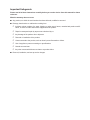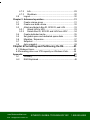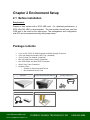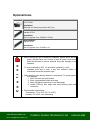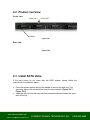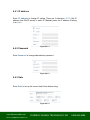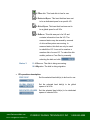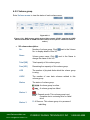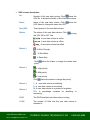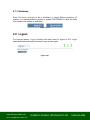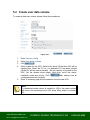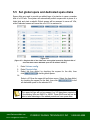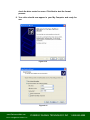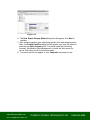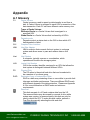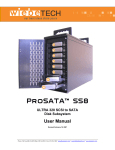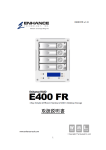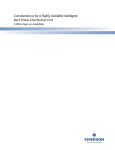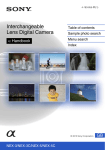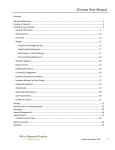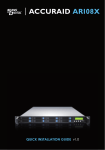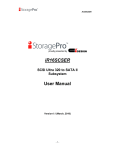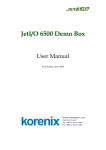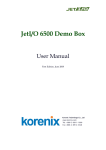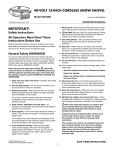Download Enhance | Technology, Inc.
Transcript
Toll Free: 1-888-865-6888 Tel: 510-226-8368 Fax: 510-226-8968 Email: [email protected] RAC141 ULTRA 320 SCSI to SATA Disk Subsystem User Manual Version 1.0 (Oct. 2006) E n hwww.RackmountMart.com a n c e R A I D R 4 U s eSYNERGY r M a n u aGLOBAL l TECHNOLOGY INC email : [email protected] 1-888-865-6888 Important Safeguards Please read all of these instructions carefully before you use the device. Save this manual for future reference. What the warranty does not cover ■ ■ Any product, on which the serial number has been defaced, modified or removed. Damage, deterioration or malfunction resulting from: □ □ □ □ □ □ □ □ ■ Accident, misuse, neglect, fire, water, lightning, or other acts of nature, unauthorized product modification, or failure to follow instructions supplied with the product. Repair or attempted repair by anyone not authorized by us. Any damage of the product due to shipment. Removal or installation of the product. Causes external to the product, such as electric power fluctuation or failure. Use of supplies or parts not meeting our specifications. Normal wear and tear. Any other causes which does not relate to a product defect. Removal, installation, and set-up service charges. Regulatory Notice Legal Information First English printing, October 2002 Information in this document has been carefully checked for accuracy; however, no guarantee is given to the correctness of the contents. The information in this document is subject to change without notice. We are not liable for any injury or loss that results from the use of this equipment. Safety Instructions ■ ■ Unplug equipment before cleaning. Don’t use liquid or spray detergent; use a moist cloth. Keep equipment away from excessive humidity and heat. Preferably, keep it in an air-conditioned environment with temperatures not exceeding 40º Celsius (104º Fahrenheit). ■ When installing, place the equipment on a sturdy, level surface to prevent it from accidentally falling and causing damage to other equipment or injury to persons nearby. ■ When the drawer is in an open position, do not cover, block or in any way obstruct the gap between it and the power supply. Proper air convection is necessary to keep it from overheating. ■ ■ Arrange the equipment’s power cord in such a way that others won’t trip or fall over it. If you are using a power cord that didn’t ship with the equipment, ensure that it is rated for the voltage and current labeled on the equipment’s electrical ratings label. The voltage rating on the cord should be higher than the one listed on the equipment’s ratings label. ■ ■ Observe all precautions and warnings attached to the equipment. If you don’t intend on using the equipment for a long time, disconnect it from the power outlet to prevent being damaged by transient over-voltage. ■ Keep all liquids away from the equipment to minimize the risk of accidental spillage. Liquid spilled on to the power supply or on other hardware may cause damage, fire or electrical shock. ■ Only qualified service personnel should open the chassis. Opening it yourself could damage the equipment and invalidate its warranty. ■ If any part of the equipment becomes damaged or stops functioning, have it checked by qualified service personnel. Regulatory Notices Federal Communications Commission (FCC) This equipment has been tested and found to comply with the limits for a Class B digital device, pursuant to Part 15 of the FCC rules. These limits are designed to provide reasonable protection against harmful interference in a residential installation. Any changes or modifications made to this equipment may void the user’s authority to operate this equipment. This equipment generates, uses, and can radiate radio frequency energy and, if not installed and used in accordance with the instructions, may cause harmful interference to radio communications. However, there is no guarantee that interference will not occur in a particular installation. If this equipment does cause harmful interference to radio or television reception, which can be determined by turning the equipment off and on, the user is encouraged to try to correct the interference by one or more of the following measures: ■ ■ ■ Re-position or relocate the receiving antenna. Increase the separation between the equipment and receiver. Connect the equipment into an outlet on a circuit different from that to which the receiver is connected. Enhance | Technology, Inc. Preface About this Manual Thank you for using Synergy Global Technology Inc.products; if you have any question, please e-mail to “[email protected]”. We will answer your question as soon as possible. RAC141 This manual is designed and written for users of the . Users should ideally be familiar and have some experience with RAID planning and data storage operations. However, this manual will provide instructions and education for those who have little or no experience in RAID to install and setup the RAC141 . Notice Product features and specifications described in this manual are subject to change without notice. The manufacturer shall not be liable for any damage, or for the loss of information resulting from the performance or use of the information contained herein. Copyright@2008,Synergy Global Technology Inc. All rights reserved. E n h www.RackmountMart.com a n c e R A I D R 4 U s eSYNERGY r M a n u aGLOBAL l TECHNOLOGY INC email : [email protected] 1-888-865-6888 Enhance | Table of Contents Chapter 1 Product Overview .......................................................... 5 1.1 Features........................................................................... 5 1.2 Specifications................................................................... 6 Chapter 2 Environment Setup ........................................................ 7 2.1 Before installation ............................................................ 7 2.2 Product overview ............................................................. 9 2.3 Install SATA disks ............................................................ 9 2.4 Connect cables .............................................................. 10 Chapter 3 GUI Connection 10 3.1 GUI – http....................................................................... 11 3.2 RS-232 serial port .......................................................... 11 3.3 Remote control – secure shell ....................................... 11 3.4 LCM ............................................................................... 12 Chapter 4 GUI operation ............................................................... 13 4.1 RAC141 Menu................................................................ 13 4.2 Login .............................................................................. 14 4.3 Quick install.................................................................... 15 4.4 System config ................................................................ 16 4.4.1 IP address................................................................ 17 4.4.2 Password ................................................................. 17 4.4.3 Date ......................................................................... 17 4.4.4 Mail .......................................................................... 18 4.4.5 SNMP ...................................................................... 18 4.4.6 Event log.................................................................. 19 4.5 Volume config ................................................................ 19 4.5.1 Physical disk ............................................................ 20 4.5.2 Volume group .......................................................... 22 4.5.3 User data group ....................................................... 23 4.5.4 Cache volume .......................................................... 25 4.5.5 Logical unit............................................................... 26 4.6 Enclosure management ................................................. 27 4.6.1 SAF-TE config ......................................................... 27 4.6.2 Voltage & Temperature............................................ 27 4.6.3 SMART .................................................................... 28 4.7 Maintenance .................................................................. 28 4.7.1 Upgrade ................................................................... 29 EEnnhhawww.RackmountMart.com anncceeRRAAIID D RR44 UUsseerSYNERGY rM MaannuuaalGLOBAL l TECHNOLOGY INC email : [email protected] 1-888-865-6888 Enhance | Technology, Inc. 4.7.2 Info........................................................................... 29 4.7.3 Shutdown................................................................. 30 4.8 Logout ............................................................................ 30 Chapter 5 Advanced operation .................................................... 31 5.1 Create volume group ..................................................... 31 5.2 Create user data volume................................................ 32 5.3 Attach and detach Bus ID, SCSI ID, and LUN ............... 33 5.3.1 Attach LUN to UDV .................................................. 33 5.3.2 Detach Bus ID, SCSI ID and LUN from UDV........... 34 5.4 Create dedicated cache ................................................. 35 5.5 Set global spare and dedicated spare disks .................. 36 5.6 Migration / Expansion .................................................... 37 5.7 Snapshot........................................................................ 38 5.8 Auto snapshot ................................................................ 39 Chapter 6 Formatting and Partitioning the R4……….....43 6.1 Windows Users…………………………………………………..43 6.2Formatting drive over 2TB capacity on Windows Vista………46 48 Appendix A.1 Glossary......................................................................... 46 A.2 RAID Explained.............................................................. 48 EEnnhhawww.RackmountMart.com anncceeRRAAIID D RR44 UUsseerSYNERGY rM MaannuuaalGLOBAL l TECHNOLOGY INC email : [email protected] 1-888-865-6888 Enhance Chapter 1 Product Overview 1.1 Features Subsystem is a high-performance RAID subsystem built RAC 141 around EnhanceRAID controller with the features listed below: • • • • • • Single channel performance is over 240MB/sec Snapshot-on-the-box without relying on host software SATA II drive interface (Backward-compatible) Configurable N-way mirror for high data protection On-line volume expansion with no system down-time Extensible APIs for host server integration When properly configured, provides non-stop data storage RAC 141 service with a high degree of fault tolerance through the use of RAID technology and advanced array management features. RAC 141 connects to the host system through an U320 SCSI interface for optimized performance in speed. It can be configured to any RAID level to provide the most reliable data protection and fastest data transfer rates as required by user applications. RAC 141 is designed with a new level of polynomial technology to implement the RAID 6 function. RAID 6 arrays allow up to two simultaneous HDD RAC 141 failures without impact on the existing data, making the the most reliable RAID system. RAC 141 has SNAPSHOT feature that can perform an online speedy logical data backup on the controller level without affecting the performance of the server host. RAC 141 offers array migration and expansion technology to give users the flexibility to change RAID levels and increase array capacity for increased performance or data security to meet the changing demands of applications. RAC 141 is the most cost-effective disk array subsystem with completely integrated high-performance and data-protection capabilities that meet or exceed the highest industry standards. E n hwww.RackmountMart.com a n c e R A I D R 4 U s eSYNERGY r M a n u aGLOBAL l TECHNOLOGY INC email : [email protected] -51-888-865-6888 Enhance | Technology, Inc. 1.2 Specifications Model Specifications Power Supply (150W) RAID Engine EnhanceRAID 320 Input Range 100 to 240 VAC. 10% Storage Processor Intel IOP80331 500Mhz Voltage +5V/25A +12V/10A 47-63Hz Hybrid Technology SCSI to SATA Agency Approval EMI/RFI, CE, FCC B, BSMI Supported RAID Levels 0, 1, 0+1, 3, 5, 6 & JBOD Safety UL, CUL, CB, TUV, CCC Memory 256MB DDR333 DIMM (Max. up to 1GB) Max. HDD Supported 4 x SATA I/II HDDs Max. HDD Capacity 750GB Max. System Capacity up to 4.0TB Host Connection 1- Ultra320 SCSI Port Host Connection 2- Multi-lane Port Physical & Environment Operating Temperature 0°C ~ 40°C Non-Operating Temperature -10°C ~ 50°C Relative Humidity 5% to 95% non-condensing Supported Operating System Remote management via 1-Ethernet Port Windows 95, 98/98SE, NT, 2000, Millennium, XP, 2003 RAID management Web browser & SNMP Mac 9.1 and above, including OSX, OSX Server, XSERVE OS Independent & Transparent Yes Mac 8.6-9.04 support possible with ATTO SCSI HBA. Linux (all latest builds) which support SCSI. Enclosure Specification And all other systems supporting SCSI protocol Hot-Swappability 4 x Removable HDD Tray Drive Failure LED indicator for each HDD System Fan 4 x 4cm fan (Middle) Power Supply Single PS2 150Watt Temperature built-in thermal & fan sensor Dimensions(H x W x D) 31 " x 24 " x 7.5" Weight (without disk) 30 Lbs Optional Features • • • • Snapshot on the Box N-Way Mirror Battery Backup System Handle Manufacturer Warranty System Warranty 3 Years Advanced Replacement 90 Days E n hwww.RackmountMart.com a n c e R A I D R 4 U s eSYNERGY r M a n u aGLOBAL l TECHNOLOGY INC email : [email protected] -61-888-865-6888 Enhance | Chapter 2 Environment Setup 2.1 Before installation Requirement: Prepare a host system with a SCSI HBA card. For optimized performance, a SCSI Ultra 320 HBA is recommended. The host system should have one free COM port to be used for the initial setup. The management and configuration web GUI can be accessed remotely after proper setup. Package contents • • • • • • • 1 pcs 4x3.5'' SATA-II HDDs Rackmount RAID Storage Enclosure 4 pcs Hot-Swap Removable HDD Tray (Installed) 4 pcs Cooling Fan Module (Installed) One 150 Watt Power Supply (Installed) One SCSI Cable and One SCSI Terminator Heavy Duty Foam Protection Accessory Box: o Screws for Mounting Hard Drives o One Standard Power Cord R4 Rackmount RAID Storage Enclosure SCSI Cable and Terminator 4 pcs Hot-Swap Removable HDD Tray Accessory Box (Screws, Power Cord) Heavy Duty Foam Protection E n hwww.RackmountMart.com a n c e R A I D R 4 U s eSYNERGY r M a n u aGLOBAL l TECHNOLOGY INC email : [email protected] 1-888-865-6888 Enhance | Technology, Inc. Optional Items Model Number: AC-ETR-TRAY Description: Additional Hot-Swap Removable HDD Tray Model Number: Upgrade-MT512 Description: Memory upgrade from 256MB to 512MB Model Number: Upgrade-MT1G Description: Memory upgrade from 512MB to 1G C a u t i o n • Before starting any type of hardware installation, please ensure that all power switches have been turned off and all power cords have been disconnected to prevent personal injury and damage to the hardware. To avoid overheating, RAC 141 should be operated in a wellventilated area and in such a way that sufficient airflow is maintained across the controller chips. • Static electricity can damage electronic components. To guard against such damage: 1. Work in a static-free environment 2. Wear a grounded anti-static wrist strap 3. Store uninstalled components in anti-static bags 4. Handle PCBs by their edges and avoid touching chips and connectors. • Environmental requirements: Temperature: 0°C to 40°C (32°F to 104°F) Humidity: 5% to 95%, non-condensing E n hwww.RackmountMart.com a n c e R A I D R 4 U s eSYNERGY r M a n u aGLOBAL l TECHNOLOGY INC email : [email protected] -81-888-865-6888 Enhance | 2.2 Product overview Front view Power LED Access LED Release Figure 2.2.1 Rear view Figure 2.2.2 2.3 Install SATA disks If the hard drives do not come with the RAID system, please follow the instructions for installation below. • • Press the release button and pull the handle to remove the disk tray. The trays may have to be unlocked first using the key provided. (Figure 2.3.1, Figure 2.3.2) Insert the disk into the disk tray with the connectors directed toward the open rear of the tray. EEnnhhawww.RackmountMart.com anncceeRRAAIIDD RR44 UUsseerSYNERGY r MMaannuuaalGLOBAL l TECHNOLOGY INC email : [email protected] -91-888-865-6888 Enhance | Technology, Inc. Figure 2.3.1 • • • • Figure 2.3.2 Align the mounting holes of the disk with the tray. Mount the disk to the disk tray with the screws provided in the accessory pack. (Figure 2.3.3) Slide the disk tray back into the empty slot of the chassis and make sure the handle clicks into place. (Figure 2.3.4) Lock the tray with key provided to ensure disk security. Figure 2.3.3 Figure 2.3.4 2.4 Connect cables Please see Figure 2.2.2 as reference for cable connections. • • • • Connect power cords. (Both power cords need to be installed for redundant power supplies) Connect SCSI Ultra 320 cable and SCSI Ultra 320 terminator. The controller does not have terminator on board and will RAC 141 need an external terminator to properly work. Connect console cable to the host server (RS-232). Connect LAN cable to your existing network setup (hub or switch). E n hwww.RackmountMart.com a n c e R A I D R 4 U s eSYNERGY r M a n u aGLOBAL l TECHNOLOGY INC email : [email protected] - 10 1-888-865-6888 Enhance | Technology, Inc. Chapter 3 GUI Connection 3.1 GUI – http RAC 141 supports graphic user interface to manage the system by any web browser. Be sure to connect LAN cable to the network. The default IP for the system is 192.168.0.200. The GUI can be accessed by typing the following in the browser URL address bar: http://192.168.0.200 Clicking on any function for the first time, a dialog window will pop up to authenticate login name and password. Please check section 4.4.1 for changing IP address. Login name: admin Default password: 1234 3.2 RS-232 serial port Use RS-232 serial cable to connect console port. Default baud rate: 115200, 8 bits, 1 stop bit, and no parity. Terminal type: vt100 Login name: admin Default password: 1234 3.3 Remote control – secure shell SSH (secure shell) is required for RAC 141 client software is available at the following web site: to remote login. The SSH SSHWinClient: http://www.ssh.com Putty: http://www.chiark.greenend.org.uk Host name: 192.168.0.200 Login name: admin Default password: 1234 Note Using ssh, the IP address has to be setup and the password is required for login. E n hwww.RackmountMart.com a n c e R A I D R 4 U s eSYNERGY r M a n u aGLOBAL l TECHNOLOGY INC email : [email protected] - 11 1-888-865-6888 Enhance | 3.4 LCM LCM (LCD Control Module): The LCM has four buttons: c(up), d(down), ENT (Enter), and ESC (Escape). These are used to control LCM functions. c and d are pressed to scroll through the functions and options. ENT is pressed to enter functions and to accept selections. ESC is pressed to exit to previous menu. Holding ESC will jump back to main menu. After the system boots up, the following screen will be shown on the LCM: Enhance Tech. ↵ There are 6 functions accessible by the LCM: Alarm Mute, Reset/Shutdown, Quick Install, View IP Setting, Change IP Config, and Reset to Default. Alarm Mute Select Alarm Mute to mute the alarm. Reset/Shutdown Select Reset to restart the controller without powering down. Select Shutdown to prepare controller for shutdown prior to powering off. Quick Install View IP Setting Before powering off system, it is recommended to do Shutdown from the controller to clear the data from cache. Select Quick Install to setup a RAID array from the available drives. Please see Appendix for RAID level definitions and minimum requirements for each RAID level. Select View IP Setting to display current IP address, IP subnet mask, and IP Gateway. Change IP Config Select Change IP Config to modify IP address, IP subnet mask, and IP Gateway. Reset to Default Select Reset to Default to reset to original manufacture settings. The login and password will return to default: admin:1234, and the IP address to default: 192.168.0.1 E n hwww.RackmountMart.com a n c e R A I D R 4 U s eSYNERGY r M a n u aGLOBAL l TECHNOLOGY INC email : [email protected] - 12 1-888-865-6888 Enhance | Technology, Inc. Chapter 4 GUI operation 4.1 RAC 141 Menu Quick install Step 1 / Step 2 / Step 3 / Confirm IP address Password Date Mail SNMP Event log DHCP / Static Administrative password change Date and time setting Email alert setting SNMP alert setting View event log Physical disk Volume group User data volume Free disc / Global spares / Dedicated spares / Details Create / Delete / Details / Rename / Migrate Create / Delete / Attach LUN / Snapshot / Details / rename / On/Off Line / Set read/write mode / Set priority / Resize Snapshot space / Auto Snapshot Create / Delete / Details / Resize Attach / Detach Cache Volume Logical unit SAF-TE config Voltage & Temperature SMART SAF-TE enable/disable View current voltage and temperature of system Upgrade Info Shutdown Remote upgrade firmware Current system firmware version Reboot / Shutdown Logout Logout of system menu View SMART disk monitor E n hwww.RackmountMart.com a n c e R A I D R 4 U s eSYNERGY r M a n u aGLOBAL l TECHNOLOGY INC email : [email protected] - 13 1-888-865-6888 Enhance | Technology, Inc. 4.2 Login RAC 141 supports graphic user interface to operate and monitor the system via any Web Browser. Be sure to connect LAN cable. The default IP for the system is 192.168.0.200. Open the browser and type: http://192.168.0.200 Clicking on any function for the first time, a dialog window will pop up to authenticate login name and password. Login name: admin Default password: 1234 Please check section 4.4.1 for changing IP address. After login, the selections listed can be accessed. Figure 4.2.1 E n hwww.RackmountMart.com a n c e R A I D R 4 U s eSYNERGY r M a n u aGLOBAL l TECHNOLOGY INC email : [email protected] - 14 1-888-865-6888 Enhance | 4.3 Quick install Use the Quick install function to create a volume easily. Step 1: Select Quick install then choose the RAID Level desired. After choosing the RAID level, click SCSI ID, and LUN setup. . It will take you to step 2 for Bus ID, Step 2: In this step, the volume can be customized as needed. Volume size, Bus ID, SCSI ID, and LUN can be assigned specified numbers to be attributed to the volume. The maximum volume size is shown as default. The volume can only be less or equal to the number shown. By default, the Bus ID, SCSI ID, and LUN are set at 0. These numbers can be changed by the pull down menu. Click after desired volume size and IDs are set. Note Other UDVs can be created by Quick Install. The remaining capacity from the Volume Group will be shown and controller will determine the next ID settings to avoid conflicts with other UDVs. Step 3: Confirm page. Click if all settings are correct. Done: A summary page with the User data volume will be shown as Figure 4.3.1. Figure 4.3.1 (Figure 4.3.1: A RAID 0 user data volume with the UDV name “QUICK14183”, named by the system itself, with the total available volume size 227840MB, or roughly 230GB.) E n hwww.RackmountMart.com a n c e R A I D R 4 U s eSYNERGY r M a n u aGLOBAL l TECHNOLOGY INC email : [email protected] - 15 1-888-865-6888 Enhance | 4.4 System config System config selection is for the setting of IP address, Password, Date, Mail, SNMP and for viewing Event log. Figure 4.4.1 E n hwww.RackmountMart.com a n c e R A I D R 4 U s eSYNERGY r M a n u aGLOBAL l TECHNOLOGY INC email : [email protected] - 16 1-888-865-6888 Enhance | 4.4.1 IP address Enter IP address to change IP setting. There are 2 selections, DHCP (Get IP address from DHCP server) or static IP. Manually enter the IP address if setting is on Static. Figure 4.4.1.1 4.4.2 Password Enter Password to change administrator password. Figure 4.4.2.1 4.4.3 Date Enter Date to set up the current date & time before using. Figure 4.4.3.1 E n hwww.RackmountMart.com a n c e R A I D R 4 U s eSYNERGY r M a n u aGLOBAL l TECHNOLOGY INC email : [email protected] - 17 1-888-865-6888 Enhance | 4.4.4 Mail Enter Mail to set up to 3 email addresses for receiving event notification. Some mail servers would check “Mail-from address” and need authentication for antispam. Please fill the necessary fields. Check “Send test mail” to send test emails to the specified email addresses. Figure 4.4.4.1 4.4.5 SNMP Enter SNMP to enter up to three SNMP trap for alert via SNMP. Figure 4.4.5.1 E n hwww.RackmountMart.com a n c e R A I D R 4 U s eSYNERGY r M a n u aGLOBAL l TECHNOLOGY INC email : [email protected] - 18 1-888-865-6888 Enhance | 4.4.6 Event log Enter Event log to view the event messages. Figure 4.4.6.1 4.5 Volume config Volume config is for the management and display of volume configurations. Functions include Physical disk, Volume group, User data volume, Cache volume, and Logical unit. Figure 4.5.1 E n hwww.RackmountMart.com a n c e R A I D R 4 U s eSYNERGY r M a n u aGLOBAL l TECHNOLOGY INC email : [email protected] - 19 1-888-865-6888 Enhance | Technology, Inc. 4.5.1 Physical disk Enter Physical disk to view the status of hard disks installed in the system. Figure 4.5.1.1 (Figure 4.5.2: Physical disks of slot 2 and 3 have been created for a VG named “R0”. Physical disks of slot 1, 5, 6 are free disks. Slot 4 has been set as global spare disk.) • PD column description: The actual location of hard disks in relation to the Slot controller. Click next to the slot number to display the details of the hard disk. WWN World Wide Name. It is created automatically when new hard disk is installed. WWN is a unique identifier for Fibre Channel storage network. Size (MB) Capacity of hard disk. VG Name Related volume group name. Status The status of hard disk. Æ The hard disk is good. Æ The hard disk has failed. Status 1 Æ RAID Disk. This hard disk has been set as a member of a RAID array, or a Volume Group. E n hwww.RackmountMart.com a n c e R A I D R 4 U s eSYNERGY r M a n u aGLOBAL l TECHNOLOGY INC email : [email protected] - 20 1-888-865-6888 Enhance | Technology, Inc. Æ FRee disk. This hard disk is free for use. Æ Dedicated Spare. This hard disk has been set to be a dedicated spare for a specific VG. Æ Global Spare. This hard disk has been set to be a global spare for all VGs. Æ ReServe. This disk was part of a VG and contains information from the VG. The reserved status may be caused by removal of drive while system was running. In reserved status, this disk can only be used to rebuild the VG. It can not be used as a member disk of a new VG. To make this disk usable, perform a Free Disc by manually selecting the disk and click Status 2 . R Æ Recover. The disk is doing recovering. MÆ Migration. The disk is doing migration. • PD operations description: FREE DISC Set the selected hard disk(s) to be free for use. GLOBAL SPARES Set the selected hard disk(s) to be global spares of all VGs. DEDICATED SPARES Set the selected hard disk(s) to be dedicated spares of selected VGs. E n hwww.RackmountMart.com a n c e R A I D R 4 U s eSYNERGY r M a n u aGLOBAL l TECHNOLOGY INC email : [email protected] 1-888-865-6888 Enhance | Technology, Inc. 4.5.2 Volume group Enter Volume group to view the status of each volume group. Figure 4.5.2.1 (Figure 4.5.2.1: RAID 0 setup, with 4 physical disks, named “VG-R0”, total size is 227GB. One associated UDV of 100GB has been created, so free space is 127GB. VG status is online.) • VG column description: No. Number of volume group. Click No. to display details of this VG. Name Volume group name. Click change the name of this VG. Total(MB) Total capacity of this volume group. Free(MB) Remaining free capacity of this volume group. #PD The number of physical disks which the volume group is using. #UDV The number of user data volumes related to this volume group. Status The status of volume group. next to the Volume next to the Name to Æ volume group is online. Æ volume group has failed. Status 1 Status 2 Æ Degrade mode. This volume group is not complete due to a missing drive or failed drive. R Æ Recover. This volume group is in process of rebuilding. E n hwww.RackmountMart.com a n c e R A I D R 4 U s eSYNERGY r M a n u aGLOBAL l TECHNOLOGY INC email : [email protected] - 22 1-888-865-6888 Enhance | Technology, Inc. • Status 3 M Æ Migration. This volume group is process of migration. RAID The RAID level which this volume group is using. The button next to the RAID level is the Migration function. Click to add disk(s) to perform expansion or change the RAID level of the Volume group. VG operations description: CREATE Create a volume group DELETE Delete this volume group 4.5.3 User data group Enter “User data volume” function to view the status of each user data volume. Figure 4.5.3.1 (Figure 4.5.3.1: UDV created under name of “UDV-R0”, related to “VG-R0”, size is 100GB, status is online, write back, high priority, with cache volume of 107MB.) E n hwww.RackmountMart.com a n c e R A I D R 4 U s eSYNERGY r M a n u aGLOBAL l TECHNOLOGY INC email : [email protected] 1-888-865-6888 Enhance | Technology, Inc. • UDV column description: No. Number of this user data volume. Click below the UDV No. to shows the details of this User data volume. Name Name of this user data volume. Click UDV Name to change the name this UDV. Size(MB) Total capacity of this user data volume. Status The status of this user data volume. Click this UDV ON or OFF line. below the to bring Æ user data volume is online. Æ user data volume is offline. Æ user data volume has failed. Status 1 Æ Write Through. Æ Write Back. Æ Read Only. Click policy. Status 2 below the status to change the cache write Æ High priority. Æ Mid priority. Æ Low priority. Click below the status to change the priority. Status 3 I Æ user data volume is initializing. R Æ user data volume is recovering. Status 4 M Æ user data volume is in process of migration. R% Æ percentage complete for initializing or recovering. RAID The RAID level that user data volume is using. #LUN The number of LUNs that this user data volume is attached to. E n hwww.RackmountMart.com a n c e R A I D R 4 U s eSYNERGY r M a n u aGLOBAL l TECHNOLOGY INC email : [email protected] - 24 1-888-865-6888 Enhance | Snapshot(MB) The volume size that is allocated for snapshot. Click next to the snapshot to set the desired volume size for snapshot allocation. The two number represent Free snapshot space / Total snapshot space. For the snapshot UDV, this column displays the date and time of the snapshot. • VG name The VG name that this user data volume belongs to. CV (MB) The cache volume that user data volume is using. UDV operations description: ATTACH LUN Attach to a Bus ID, SCSI ID and LUN. SNAPSHOT Choose a UDV to execute snapshot. CREATE Create a user data volume function. DELETE Delete this user data volume function. 4.5.4 Cache volume Enter Cache volume function to view the status of cache volume. The global cache volume is a default cache volume automatically created after system is powered on. This number can not be deleted or changed. The size of global cache is base on the RAM size. If 256MB RAM is installed, there will be 107MB left for cache volume after memory allocation for system. Figure 4.5.4.1 E n hwww.RackmountMart.com a n c e R A I D R 4 U s eSYNERGY r M a n u aGLOBAL l TECHNOLOGY INC email : [email protected] - 25 1-888-865-6888 Enhance | Technology, Inc. • CV column description: • No. Number of this Cache volume. Click next to the CV No. to display the details of the cache volume. Size(MB) Total capacity of this cache volume Click next to the CV size to resize the CV. The CV size can be adjusted as needed. UDV Name Name of the UDV. CV operations description: CREATE Create a cache volume function. DELETE Delete this cache volume function. 4.5.5 Logical unit Enter Logical unit function to view the status of attached logical unit of each UDV. Figure 4.5.5.1 • LUN operations description: ATTACH Attach a Bus ID, SCSI ID, and LUN to a user data volume. DETACH Detach a Bus ID, SCSI ID, and LUN from a user data volume. Note Note which channel the SCSI cable is connected to. The SCSI ID of the UDV must correspond to the SCSI channel and cable setup. E n hwww.RackmountMart.com a n c e R A I D R 4 U s eSYNERGY r M a n u aGLOBAL l TECHNOLOGY INC email : [email protected] - 26 1-888-865-6888 Enhance | Technology, Inc. 4.6 Enclosure management Enclosure management function allows monitoring of enclosure and drive information including SAF-TE config, Voltage and Temperature, and Smart functions. Figure 4.6.1 4.6.1 SAF-TE config Enter SAF-TE config function to enable or disable the management of SAF-TE from buses. Figure 4.6.1.1 4.6.2 Voltage & Temperature Enter Voltage & Temperature function to view the information of current voltage & Temperature. E n hwww.RackmountMart.com a n c e R A I D R 4 U s eSYNERGY r M a n u aGLOBAL l TECHNOLOGY INC email : [email protected] 1-888-865-6888 Figure 4.6.2.1 4.6.3 SMART Enter SMART function to view SMART (Self-monitoring analysis & reporting technology) for physical disks health information. Figure 4.6.3.1 4.7 Maintenance Maintenance function allows operation of the system functions including Upgrade of the latest firmware, Info to show the system version and Shutdown to either reboot or shutdown the system. E n hwww.RackmountMart.com a n c e R A I D R 4 U s eSYNERGY r M a n u aGLOBAL l TECHNOLOGY INC email : [email protected] - 28 1-888-865-6888 Enhance | Technology, Inc. Figure 4.7.1 4.7.1 Upgrade Enter Upgrade function to upgrade firmware. Please contact our tech support to receive the latest firmware. Once the firmware has been downloaded and saved to select the file from the saved location. to a designated location, press Click the system. to start upgrade automatically. After upgrading finishes, reboot Figure 4.7.1.1 Note Please contact us for the latest Firmware 4.7.2 Info Enter Info function to display current system firmware version. Figure 4.7.2.1 E n hwww.RackmountMart.com a n c e R A I D R 4 U s eSYNERGY r M a n u aGLOBAL l TECHNOLOGY INC email : [email protected] 1-888-865-6888 Enhance | 4.7.3 Shutdown Enter Shutdown function to do a shutdown or reboot. Before powering off system, it is recommended to perform a system SHUTDOWN to allow the data from cache to be written to hard disks. Figure 4.7.3.1 4.8 Logout For security reason, Logout function will allow users to logout of GUI. Login name and password must be entered to get access again. Figure 4.8.1 E n hwww.RackmountMart.com a n c e R A I D R 4 U s eSYNERGY r M a n u aGLOBAL l TECHNOLOGY INC email : [email protected] - 30 1-888-865-6888 Enhance | Technology, Inc. Chapter 5 Advanced operations 5.1 Create volume group To create the volume group, please follow the procedures: Figure 5.1.1 1. 2. Enter Volume config. Enter Volume group. 3. 4. Click . Enter a VG Name, choose a RAID level from the pull down menu, press VG, then press 5. 6. to choose the PD slot that will be members of this . Check the setting. Press if all settings are correct. Done. A summary page will be created to show the new VG. Figure 5.1.2 (Figure 5.1.2: Setup of RAID 0 with 2 physical disks, named “VG-R0”. The total size is 156GB. Because no related UDV has been created yet, free size is still 156GB. VG status is online.) E n hwww.RackmountMart.com a n c e R A I D R 4 U s eSYNERGY r M a n u aGLOBAL l TECHNOLOGY INC email : [email protected] 1-888-865-6888 Enhance | Technology, Inc. 5.2 Create user data volume To create a data user volume, please follow the procedures. Figure 5.2.1 1. 2. Enter Volume config. Enter User data volume. 3. 4. Click . Enter a name for this UDV. Select from which VG that this UDV will be created from. Select the CV no. if a dedicated CV has been created (Global CV will be used as default). Set the capacity to be used for the UDV. Set the desired stripe height, block size, on/off line status, 5. read/write mode and priority. Click after making sure all configurations are set correctly. Done. A summary page will be created to show the new UDV. Note If a dedicated cache volume is needed for UDVs, the cache volume will have to be created prior the UDV setup. More detail is in section 5.4 E n hwww.RackmountMart.com a n c e R A I D R 4 U s eSYNERGY r M a n u aGLOBAL l TECHNOLOGY INC email : [email protected] - 32 1-888-865-6888 Enhance | Figure 5.2.2 (Figure 5.2.2: Setup of a UDV named “UDV-R0”, created from “VG-R0”. The size is 100GB, status is online, write back, high priority with cache volume 107MB.) Note VG & UDV can be deleted by simply checking the one you want to delete then click . 5.3 Attach and detach Bus ID, SCSI ID, and LUN This section will describe how to attach and detach Bus ID, SCSI ID, and LUN. 5.3.1 Attach LUN to UDV There are 2 methods to attach Bus ID, SCSI ID, and LUN to UDVs. 1. Enter Volume config, then User data volume. Click enter setup page. 2. Enter Volume config, then Logical unit. Click setup page. to to enter Figure 5.3.1.1 E n hwww.RackmountMart.com a n c e R A I D R 4 U s eSYNERGY r M a n u aGLOBAL l TECHNOLOGY INC email : [email protected] - 33 1-888-865-6888 Enhance | 1. Select which UDV to attach. 2. 3. Choose Bus ID, SCSI ID and LUN to attach, and then click Done. . Note Note which channel the SCSI cable is connected to. The SCSI ID of the UDV must correspond to the SCSI channel and cable setup. 5.3.2 Detach Bus ID, SCSI ID and LUN from UDV To detach IDs and LUN from the UDV, please follow the procedures below. Figure 5.3.2.1 1. 2. 3. Enter Volume config. Enter Logical unit. Select the UDV by checking the square for the appropriate UDV. Click 4. 5. . A dialog window will pop up for confirmation. Choose Done. . Note If you delete a UDV with attached IDs and LUN from the user data volume page, it will detach the IDs and LUN automatically. E n hwww.RackmountMart.com a n c e R A I D R 4 U s eSYNERGY r M a n u aGLOBAL l TECHNOLOGY INC email : [email protected] 1-888-865-6888 Enhance | Technology, Inc. 5.4 Create dedicated cache Each UDV will be associated with one specific CV to execute the data transaction, whether it’s global CV or dedicated CV. Each CV can be assigned different cache volume size. Unless specified, each UDV will use the default global cache volume. A dedicated cache volume must be created prior to setting up an UDV with the dedicated cache. The total cache size will depend on the size of the RAM installed. By default, the total cache size is set to global cache. To create a dedicated cache volume, the desired CV size must first be determined then subtracted from the global cache. Resize the global cache by subtracting the amount needed for the CV. Finally create a new CV by setting the remainder cache to the new CV. Figure 5.4.1 1. 2. 3. Enter Volume config. Enter Cache volume. If no more free space remaining for creating a new dedicated cache volume, cut down the global cache size first by clicking in the size column. After resizing, click page. 4. Click 5. 6. Fill in the desired size and click Done. to return to cache volume to enter the setup page. . Note The minimum global cache volume size should be no less than 40MB. The minimum dedicated cache volume size should be no less than 20MB. E n hwww.RackmountMart.com a n c e R A I D R 4 U s eSYNERGY r M a n u aGLOBAL l TECHNOLOGY INC email : [email protected] - 35 1-888-865-6888 Enhance | Technology, Inc. 5.5 Set global spare and dedicated spare disks Spare disks are used to provide an added layer of protection in case a member disk of a VG fails. The system will automatically switch a spare disk in place of a failed disk and start a rebuild. Global spares will be reserved to serve all VGs, while Dedicated spares will serve the only VG it is assigned to. Figure 5.7.1 (Figure 5.7.1: Physical disk of slot 4 has been set as global spare disk. Physical disk of slot 5 has been set as dedicated spare for VG named “VG-R5”.) 1. 2. 3. Enter Volume config. Enter Physical disk. Select the free disk(s) by checking the square for the disk, then click to set as global spares. Or Select a VG from the upper left pull down menu. Select the free disk(s) by checking the square for the disk, then click as dedicated spare for the selected VG. to set Note The upper left box will not be present if no VG have been created or if the existing VGs are RAID 0 or JBOD. These RAID level will not be able to take advantage of the added protections from spare disks. E n hwww.RackmountMart.com a n c e R A I D R 4 U s eSYNERGY r M a n u aGLOBAL l TECHNOLOGY INC email : [email protected] - 36 1-888-865-6888 Enhance | Technology, Inc. 5.6 Migration / Expansion Migration and expansion allows users to change RAID levels to improve performance and reliablity, and to add drives to increase capaciy. For migration and expansion, the total size of new array must be larger or equal to the original array. To perform an expansion, migrate to the same RAID level of the original VG with added drives. Figure 5.6.1 1. 2. 3. 4. Enter Volume config. Enter Volume group. in the Select which VG to perform migration / expansion by clicking RAID column next the RAID level. Change the RAID level by selecting from the pull down menu . A warning window will pop up if the current available disks are not enough to support the new RAID level. Click to increase or change hard disks to be included in the new 5. RAID array, then click . Check the setting of RAID level and RAID PD slots and click 6. . A confirmation page will show details of the current and new RAID 7. array. Start the migration process by clicking . During migration, M will be displayed in status 3 column of the VG page. In User data volume page, the status of the migration will also be shown in status 4 column and the percentage completion of migration in R%. Figure 5.6.2 (Figure 5.6.2: A 4-Way RAID 1 array migrates to RAID 3 array.) E n hwww.RackmountMart.com a n c e R A I D R 4 U s eSYNERGY r M a n u aGLOBAL l TECHNOLOGY INC email : [email protected] - 37 1-888-865-6888 Enhance | Technology, Inc. Figure 5.6.3 (Figure 5.6.3: A 4-Way RAID 1 array migrates to RAID 3 array, completion is 9%.) 5.7 Snapshot Snapshot function allows the user to take an image of the selected UDV at a specific point in time. The snapshot is a mirror image of the UDV with the same data. This feature allows consistent backup of data in minutes, not hours, without system downtime. And since snapshot is done on the controller level, no special software is necessary to do snapshots. The Snapshot on the Box not only ensures consistent data backup, but also availability. A snapshot can be brought online without lengthy database rebuilds. In the event of data corruption, a last known good snapshot in time can be used to recover a system in minutes, and not hours or days as in traditional backup solutions. The Snapshot image will automatically become new UDV, you can attach a LUN to this UDV and access it on the host server. Snapshot uses the same disk space of the associated VG. It is recommended to leave at least 20% of VG size for snapshot space. The disk space allocated to snapshot can be customized for button in the Snapshot Column of User Data each UDV by clicking the Volume info page. To take a snapshot of the data, please follow the instructions below. 1. 2. 3. 4. Enter Volume config. Enter User data volume. Setup the Snapshot disk space allocation for the UDV by clicking in the Snapshot column. The size recommended for the snapshot . allocation is 20% of the free space. Click The UDV page will now reflect the space allocation for snapshot. There are 2 numbers in Snapshot column. These numbers represent Free snapshot space / Total snapshot space. E n hwww.RackmountMart.com a n c e R A I D R 4 U s eSYNERGY r M a n u aGLOBAL l TECHNOLOGY INC email : [email protected] - 38 1-888-865-6888 Enhance | 5. 6. 7. Select the UDV for snapshot by checking the front square and click . A snapshot UDV is now created with the date and time stamp of when the image was taken. Attach Bus ID, SCSI, ID, and LUN to the snapshot UDV. Please see section 5.3 for more detail on attaching the IDs and LUN. Figure 5.7.1 (Figure 5.7.1: No.1 is a RAID 0 UDV. Snapshot space set to 56GB. No.2 is a snapshot UDV taken on 07/24 15:12:21.) Snapshot function may have some limits in the current version as described below: 1. 2. 3. 4. Snapshot function is incremental. For example: three snapshots have been taken and named as “snap1” (first), “snap2”, “sanp3” (last). When deleting “snap2”, both of “snap1” and “snap2” will be deleted because “snap1” are related to “snap2”. The max number of snapshots is 8. If snapshot space is full, snapshot UDVs will fail and become unusable. Snapshot UDVs can not migrate with the VG and will be deleted when migration is executed. 5.8 Auto snapshot Snapshot function can be setup to automatically take images of a UDV at specified period of time or intervals. Please follow these instructions to setup automatic snapshot. 1. 2. 3. Enter Volume config. Enter User data volume. Create a snapshot space. Please see section 5.7 for more detail. E n hwww.RackmountMart.com a n c e R A I D R 4 U s eSYNERGY r M a n u aGLOBAL l TECHNOLOGY INC email : [email protected] - 39 1-888-865-6888 Enhance | Technology, Inc. 4. 5. 6. Click in Snapshot column to set automatic snapshot function. The auto snapshots can be set at weekly, daily, or hourly intervals. Select the number of how many snapshots you will keep. Older snapshots will be overwritten by the newer snapshots. “Hours to take snapshots” allow users to designate which hours to take snapshots for when settings are correct. the hourly snapshots. Click The system will take snapshots automatically. Figure 5.8.1 (Figure 5.8.1: This figure shows the setting for taking snapshots every hour, and newest 8 snapshot copies will be kept.) Note Daily snapshot will be taken everyday at 00:01. Weekly snapshot will be taken on every Monday at 00:01. E n hwww.RackmountMart.com a n c e R A I D R 4 U s eSYNERGY r M a n u aGLOBAL l TECHNOLOGY INC email : [email protected] - 40 1-888-865-6888 Enhance | Technology, Inc. Chapter 6 Formatting and Partitioning the R4 Before the R4 array can be fully utilized, it needs to be formatted. During this process, the array can also be customized with partition. As you format the drive, you will have the opportunity to divide the hard drive into sections, called partitions. A partition is a section of the hard drive’s capacity that is created to contain file and data. 6.1 Windows Users After having followed the steps to set the RAID level, create an array and connect the interface cable to the host computer, the R4 must now be formatted and partitioned before it can be used. 1. Right click My Computer and click Manage. Figure 6.1.1 2. From the Computer Management window, select Disk Management. (Figure 6.1.2) 3. If the Initialize and Convert Disk Wizard window appears, click Cancel. 4. Windows operation system will list all the hard drives that are installed on the system. Locate the R4 drives that are represented by the icon. Right click the icon and select Initialize. E n hwww.RackmountMart.com a n c e R A I D R 4 U s eSYNERGY r M a n u aGLOBAL l TECHNOLOGY INC email : [email protected] - 41 1-888-865-6888 Enhance | Technology, Inc. 5. In the drive box to the right shows Unallocated, right click and select New Partition. (Figure 6.1.6) Figure 6.1.2 Figure 6.1.3 6. The New Partition Wizard dialog box will appear, click Next to continue. (Figure 6.1.4) 7. After selecting partition type, specifying partition size and assigning drive letter, the Format Partition dialog box (Figure 6.1.5) will appear, you have the option of selecting the Quick Format option. This allow mach fast formatting, however, this disallow Disk Management to E n hwww.RackmountMart.com a n c e R A I D R 4 U s eSYNERGY r M a n u aGLOBAL l TECHNOLOGY INC email : [email protected] - 42 1-888-865-6888 Enhance | Technology, Inc. check the drive sector for errors. Click Next to start the format process. 8. Your drive should now appear in your My Computer and ready for use. Figure 6.1.4 Figure 6.1.5 E n hwww.RackmountMart.com a n c e R A I D R 4 U s eSYNERGY r M a n u aGLOBAL l TECHNOLOGY INC email : [email protected] - 43 1-888-865-6888 Enhance | 6.2 Formatting drive over 2TB capacity on Windows Vista The steps below will guide you to format a drive over 2TB capacity on Window Vista. 1. Right click Computer and click Manage. 2. From the Computer Management window, select Disk Management. 3. Windows operation system will list all the hard drives that are installed icon. on the system. Locate the R4 drive that is represented by the Right click the icon and select Initialize Disk. 4. The Initialize Disk dialog box will appear, select the disk number and select the GPT (GUID Partition Table) partition style. (Figure 6.2.1) 5. In the drive box to the right shows Unallocated, right click and select New Simple Volume. (Figure 6.2.2) Figure 6.2.1 E n hwww.RackmountMart.com a n c e R A I D R 4 U s eSYNERGY r M a n u aGLOBAL l TECHNOLOGY INC email : [email protected] - 44 1-888-865-6888 Enhance | Figure 6.2.2 6. The New Simple Volume Wizard dialog box will appear, click Next to continue. 7. After selecting partition type, specifying partition size and assigning drive letter, the Format Partition dialog box will appear, you have the option of selecting the Quick Format option. This allow mach fast formatting, however, this disallow Disk Management to check the drive sector for errors. Click Next to start the format process. 8. Your drive should now appear in your Computer and ready for use. E n hwww.RackmountMart.com a n c e R A I D R 4 U s eSYNERGY r M a n u aGLOBAL l TECHNOLOGY INC email : [email protected] - 45 1-888-865-6888 Enhance | Technology, Inc. Appendix A.1 Glossary CV GUI HBA Host LUN PD RAID Cache Volume Cache is memory used to speed up data transfer to and from a disk. A Cache Volume is assigned to each UDV for execution of the data transaction. Each CV can have different cache memory size. Types of Cache Volume: Dedicated Cache is a Cache Volume that is assigned to a specified UDV. Global Cache is a Cache Volume that is shared by all UDVs. Degrade mode Degrade mode is a status alert on the GUI to show which VG has degraded or failed. Graphical User Interface Host Bus Adapter HBA is a device that connects the host system to a storage system and allows users to pass and retrieve data on this bus. Host System A computer, typically a server or a workstation, which operates and monitors the storage system. Logical Unit Number LUN is the number, identifier, assigned to an UDV that allows the host system to distinguish between different UDVs. Physical Disk The PD refers to the actual hard drive that can be selected to be a member of a volume group. Redundant Array of Independent Disks RAID is a disk array consisting of two or more disks to provide fault tolerance and better performance. There are different RAID levels with different degrees of the data protection. Please see Appendix A.2 for more information on RAID levels and minimum requirements. Reserved This disk was part of a VG and contains data from the VG. The reserved status may be caused by removal of drive while system was running. In reserved status, this disk can only be used to rebuild the VG. To make this disk usable, perform a Free Disc by manually selecting the disk and click . E n hwww.RackmountMart.com a n c e R A I D R 4 U s eSYNERGY r M a n u aGLOBAL l TECHNOLOGY INC email : [email protected] - 46 1-888-865-6888 Enhance | Technology, Inc. SAF-TE SCSI Accessed Fault-Tolerant Enclosures SAF-TE commands are used to monitor information about the status of the drives in the array, such as rebuilding, failed, and spare. SAF-TE also monitors certain environmental information about the system such as temperature, voltage, power supply, and fan health. SCSI Small Computer System Interface SMART Self-Monitoring, Analysis and Reporting Technology Monitoring tool to display drive’s health status. Spare Spare Disk A disk that is assigned that be a spare is used automatically to replace a failed drive in a RAID array or a Volume Group. Spare disks remain idle until the systems detects a failed drive. Types of Spares: Dedicated Spare disks These are spare disks that only belong to only one specified VG for recovery/rebuilding. UDV VG WWN Global Spare disks The Global Spare disks are accessible by all VGs to do rebuilding/recovery. User Data Volume Each VG could be divided into different UDVs. The UDVs from one VG share the same RAID level, but may have different volume capacity. Volume Group A Volume Group is a RAID array that consists of multiple physical disks. Write-Back cache write policy A caching method that delays copying data modification to system memory until absolutely necessary. This method offers a better performance than write-through method, but at the risk of losing the modifications if the system crashes. Write-Through cache write policy A caching method that writes data modifications to both the cache memory and system memory. This method provides data consistency between the cache and system memory, but at a slower performance than the write-back method. World Wide Name (WWN) Also known as World Wide Identifier (WWID). WWN is an unique identifier created for each physical disk in a Fibre Channel storage network. E n hwww.RackmountMart.com a n c e R A I D R 4 U s eSYNERGY r M a n u aGLOBAL l TECHNOLOGY INC email : [email protected] - 47 1-888-865-6888 Enhance | A.2 RAID Explained RAID 0 Disk striping of any number of drives. Minimum of 2 disks. RAID 1 Disk mirroring of 2 disks. N-way mirroring Disk Mirroring of N disks. RAID 3 Striping with parity on the dedicated disk. Choose N number of disks and set as RAID 1 array. Minimum of 3 disks. RAID 5 Striping with interspersed parity over all member disks. Minimum of 3 disks. RAID 6 2-dimensional parity protection over all member disks. Minimum of 4 disks. RAID 0+1 Mirroring of RAID 0 volumes. Minimum of 4 disks and array needs to consist of even number of disks. RAID 10 Striping over RAID 1 volumes. Minimum of 4 disks and array needs to consist of even number of disks. RAID 30 Striping over RAID 3 volumes. Minimum of 6 disks. With 6 disks, two arrays of RAID 3 are striped into one array as RAID 30. RAID 50 Striping over RAID 5 volumes. Minimum of 6 disks. With 6 disks, two arrays of RAID 5 are striped into one array as RAID 50. RAID 60 Striping over RAID 6 volumes. Minimum of 8 disks. With 8 disks, two arrays of RAID 6 are striped into one array as RAID 60. JBOD The abbreviation of “Just a Bunch Of Disks”. JBOD will set the disks as individual disks. E n hwww.RackmountMart.com a n c e R A I D R 4 U s eSYNERGY r M a n u aGLOBAL l TECHNOLOGY INC email : [email protected] - 48 1-888-865-6888