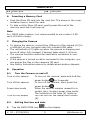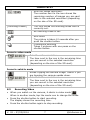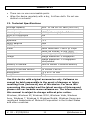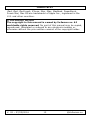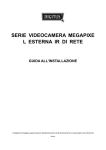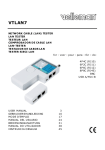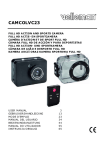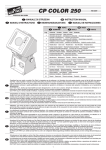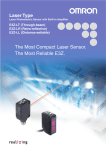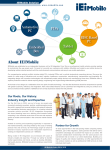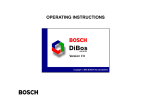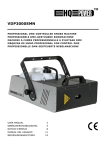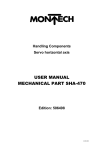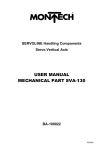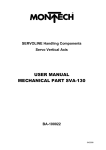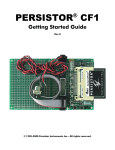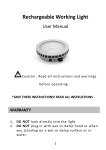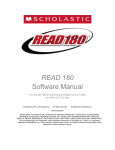Download Technical Specification
Transcript
CAMCOLVC23 FULL HD A CTION A ND SPOR TS CA MERA FULL HD A CTIE- E N SPOR TCA ME RA CA MÉRA D'A CTIO N E T DE SPORT FULL HD CÁ MA RA FULL HD DE A CCIÓN Y PA RA DEPORTISTA S FULL HD A CTION- UND SPORTKA ME RA CÂ MA RA DE A ÇÃ O E DESPORTO FULL HD KA MERA A KCJI ORA Z KA MERA SPORTOWA FULL HD USER MANUAL GEBR UIKER SHANDLEIDING MO DE D'EMPLOI MANUAL DEL USUARIO BEDIENUNGSA NLEITUNG MANUAL DO UTILIZADOR INSTR UKC JA O BSŁUGI 3 13 23 34 44 55 65 CA MCO LVC23 V. 02 – 27/05/2014 2 ©Ve lleman nv CA MCO LVC23 USER MANUAL 1. Introductio n To all residents of the E uropea n Union Important environme ntal information about this p roduct This symbol on the de vice or the package indicates that disposal of the de vice afte r its life cycle could harm the e nvironm ent. Do not dispose of the unit (or batte rie s) as unsorted m unicipal waste ; it should be take n to a spe cialize d com pany for re cycling. This de vice should be re turned to your distributor or to a local re cycling se rvice . R espe ct the local e nvironme ntal rule s. If in d oubt, contact yo ur loca l wa ste d ispo sal author ities. Thank you for choosing Velleman! Please read the manual thoroughly before bringing this de vice into se rvice . If the de vice was damaged in transit, don't install or use it and contact your deale r. 2. Safety Instructions WA RNING Do not puncture or throw batte ries in fire as the y m ight ex plode . Ke ep batte rie s away from children. This de vice contains an inte rnal re charge able batte ry. W he n the de vice is e nd-of-life , it m ust be disposed of in accordance with local re gulations. DO NOT disassem ble or open the cove r. The re are no use r-se rviceable parts inside the de vice . 3. General Guidelines Re fe r to the Velleman® Se rvice a nd Qua lity Warra nty on the last page s of this manual. • Ke ep this de vice away from dust and ex treme tem pe rature s. • Prote ct this de vice from shock s and abuse . Avoid brute force whe n ope rating the de vice . • Do not aim the came ra at the sun or othe r e x tre me ly bright obje cts. • Do not touch the le ns. V. 02 – 27/05/2014 3 ©Ve lleman nv CA MCO LVC23 • • • • • • 4. • • • • • • • 5. Fam iliarise yourse lf with the functions of the de vice before actually using it. All modifications of the de vice are forbidde n for safe ty reasons. Dam age caused by use r modifications to the de vice is not cove red by the warranty. O nly use the de vice for its intende d purpose . Using the de vice in an unauthorised way will void the warranty. Dam age caused by disregard of ce rtain guide lines in this manual is not cove re d by the warranty and the deale r will not acce pt re sponsibility for any ensuing defe cts or proble ms. The re are no use r-se rviceable parts inside the de vice . R efe r to an authorized deale r for se rvice and/or spare parts. Do not use this product to violate privacy laws or pe rform ille gal activities. Features action and sports came ra with diffe rent m ounting brack e ts and wate rproof case the vide o capture cam e ra re cords im age s on a m icro SD card (not include d) video re cording quality: 1080p HD vide o - 30 fps easy and use r-frie ndly se tup touch colour display IR remote control 2 video re cording mode s: o car mode : the re corde r will e rase the oldest file whe n the m icro SD-card is full o video function: the re corde r will re cord video until the m icro SD-card is full Overview Re fe r to the illustrations on page 2 of this manual. 1 3 5 7 9 11 Infrared light C harging indicator Display on/off button Powe r button Shutte r button Micro SD slot V. 02 – 27/05/2014 2 4 6 8 10 12 4 C ame ra le ns Display off indicator Display Microphone Tripod socke t Re se t button ©Ve lleman nv CA MCO LVC23 13 HDMI port 6. • • 14 USB port Inserting a Memo ry Card Push the Micro SD card into the card slot. The arrow on the cove r indicates how to inse rt the card. To take out the Micro SD card, ge ntly press the e nd of the mem ory card and it will pop up. Note For 1080P video capture , it is re comme nde d to use a class 10 SD card of 8 GB or large r. 7. • • • • • Charg ing the Camera To charge the came ra, conne ct the USB port of the came ra [14] to a USB port of your com pute r with the include d USB cable . The red indicator [3] lights up whe n the came ra is charging and turns off whe n fully charged. C harging take s about 2-4 hours. The came ra functions cannot be use d while conne cted to your compute r. If the came ra is turned on while conne cted to the compute r, you can acce ss the files on the came ra's SD card. Se e Safe ty Instructions above for de tails about batte ry disposal. 8. 8.1 Operation Turn the Camera on and off Turn on the came ra To turn on the came ra, pre ss and hold the Turn off the cam e ra powe r button for 2 se conds. To turn off the came ra, short press the Powe r save m ode Turn off the display 8.2 1. powe r button . W he n the came ra remains unuse d for a ce rtain time , it e nte rs powe r save mode . The indicator on the back [4] lights up. You can turn off the display with button [5]. Setting the t ime and date Tap the DATE/TIME icon V. 02 – 27/05/2014 on the display. 5 ©Ve lleman nv CA MCO LVC23 2. 3. 4. 8.3 Use the arrows ▲ and ▼ to change a se tting. Use the arrows ► and ◄ to switch to anothe r ite m (day, m onth, ye ar, m inutes, se conds and date format). Tap the SET icon. Camera Mode s The came ra has 3 modes, each re prese nte d by an icon in the uppe r le ft of the display. video photo car The came ra always starts in video mode when you switch it on. Tap the mode icon until the mode you want is active . 8.4 Icons a nd Setting s Using t he icons To use the icons • Tap a function icon to access the options. The options appear at the bottom of the display. • Tap the option you want. • Tap the function icon again to cance l. Generic icons The icons be low are available in all modes (vide o, photo, vehicle). se ts date and time batte ry le ve l playback zoom in - zoom out The zoom factor is displaye d be twe e n both icons. Icons in photo mode The spe cific functions for photo mode are: Turns face re cognition on or off. V. 02 – 27/05/2014 6 ©Ve lleman nv CA MCO LVC23 Se ts the image re solution. The num be r nex t to the icon shows the re maining num be r of images you can card take in the se le cted re solution (depe nding on the size of the SD card). [Shooting modes] The icon shows the shooting mode that is curre ntly se t. No shooting m ode is se t. Se lf-time r The picture is take n 10 se conds afte r you push the shutte r button. C ontinuous shooting Takes 3 pictures with one pre ss on the shutte r button. Icons in video mode Se ts the video re solution. The time nex t to the icon is the rem aining time you can re cord in the se le cted resolution (de pe nding on the size of the SD card). Icons in vehic le mode Allows flipping the came ra image. Use ful if you are hanging the came ra upside down. Se ts the video re solution. The time nex t to the icon is the rem aining time you can re cord in the se le cted resolution (de pe nding on the size of the SD card). 8.5 • • • Recording Vide o W he n you switch on the came ra, it starts in video mode . W he n in anothe r mode , tap the mode icon to change the mode . Press the shutte r button to start re cording. The display shows the re cording time . Press the shutte r button again to stop re cording. V. 02 – 27/05/2014 7 ©Ve lleman nv CA MCO LVC23 Notes • If the SD card is full, the came ra stops re cording. 8.6 • Tak ing a P icture Tap the mode icon to se t the photo mode . • Press the shutte r button to take a picture. Se e se ction Icons and se ttings above for de tails about the options. 8.7 Vehic le Mode • Tap the mode icon to se t the vehicle m ode • Press the shutte r button to start re cording. The display shows the re cording time . Press the shutte r button again to stop re cording. • . Notes • • In ve hicle mode , the came ra doe s not stop re cording whe n the card is full. It e rase s the oldest files and continues re cording. Se e se ction Icons and se ttings above for de tails about the options. 8.8 Vie wing F iles To vie w a picture or a re cording: • Tap the Playback icon • Tap the type of file you want to vie w • • Se le ct the file from the list. Tap ► or ◄ to browse through the file s. The images are shown in the background. • Tap the Playback icon 8.9 . . to ex it. Deleting Files To de le te a picture or a re cording: • Tap the Playback icon • Tap the type of file you want to dele te • • • Se le ct the file from the list. Tap De le te . Tap Ye s twice to confirm . V. 02 – 27/05/2014 . 8 . ©Ve lleman nv CA MCO LVC23 • 9. Tap the Playback icon to ex it. Mana ging files from your Computer You can manage file s on the SD card by conne cting the cam e ra to a compute r. To do so: 1. S witch on the came ra. 2. C onne ct the USB port of the cam e ra [14] to a USB port of your compute r with the included USB cable. • The came ra appears as a re movable disk on your compute r. • The came ra save s the files in the following folde rs o VIDEO : re cordings taken in video mode o C AR: re cordings take n in ve hicle mode o JPG: pictures Note The came ra functions cannot be use d while the cam e ra is conne cted to your com pute r. W he n done , safe ly rem ove the de vice from your compute r: Windo ws® To safe ly rem ove the de vice: 1. C lick the icon Safe ly Rem ove Hardware in the notification area at the right of the taskbar and click the de vice that you want to re move . W indows will display a notification te lling you it's safe to remove the de vice . 2. Unplug the de vice from the USB port. Mac intosh® 1. In the Finde r, click the Eje ct icon nex t to the de vice . 2. Unplug the de vice from the USB port. V. 02 – 27/05/2014 9 ©Ve lleman nv CA MCO LVC23 10. Remote Co ntrol Make sure the remote control contains a batte ry. • Point the rem ote to the infrared e ye on the came ra. • The remote has the following buttons o Powe r: turns off the came ra. o Snap: tak es a picture . o Video: re cords video. 11. Waterproof Ho using The came ra come s with a wate rproof housing. It is re comme nde d to te st the housing without the came ra be fore use. • Be fore se aling the wate rproof case , mak e sure the came ra housing’s rubbe r seal is clean. A single hair or grain of sand can cause a leak . You can test the housing by closing the case without inse rting the came ra. Subm e rse the case comple tely in wate r for about a m inute . Remove the case from the wate r, dry off its ex te rior with a towe l, the n open the case . If the entire inte rior is dry, the case is safe for use unde r wate r. • Re membe r to put the came ra in the desired m ode before inse rting the cam e ra in the wate rproof case . The re is no ex te rnal button to change the came ra m ode . • Afte r e ve ry use in salt wate r, you will need to rinse the outside of the housing with non-salt wate r and dry it. Not doing this can e ventually cause corrosion of the hinge pin and salt build-up in the seal, which can cause failure . • To clean the seal, rinse in fresh wate r and shake dry. Drying the seal with a cloth may cause the seal to leak . Re -install the seal into the groove s in the back door of the housing. 12. Cleaning a nd Ma intena nce Battery WA RNING • Do not puncture or throw batte ries in fire as the y m ight ex plode. • Ke ep batte rie s away from children. This de vice contains an inte rnal, non-removable , re chargeable batte ry. W hen the de vice is e nd-of-life , it m ust be disposed of in accordance with local regulations. V. 02 – 27/05/2014 10 ©Ve lleman nv CA MCO LVC23 • • The re are no use r-se rviceable parts. W ipe the de vice regularly with a dry, lint-free cloth. Do not use alcohol or solvents. 13. Tec hnical Spe cifications storage capacity pick -up eleme nt vie wing angle built-in m icrophone PC came ra function ape rture white balance HDMI port video image batte ry in cam e ra batte ry in rem ote control dim ensions we ight max. 32 GB SD-HC card (not incl.) 5 m egapixe l C MO S 120° (wide angle ) f = 2.9 mm ye s no F3.1 auto ye s video re solution: 1080P @ 30fps video file format: H.264 (AVI) re cording capacity: ±100 MB/m in image re solution: 5 me gapixe l image re solution: 12 megapixe l inte rpolate d built-in lithium 1500m Ah batte ry life time : ± 2.5 hours 3V lithium C R2025 70 x 52 x 34 mm 72 g Use this device with o rig ina l a ccessor ies only. Velleman nv cannot be held resp ons ib le in the event of damage or injury result ing from (incorre ct) use of this dev ice. For more info concerning this pro duct a nd the latest vers ion of this ma nua l, please v isit our we bsite www.velleman.eu. The information in this manua l is subject to cha nge witho ut p rior notice. W indows, W indows XP, W indows 2000, W indows Vista, W indows Ae ro, W indows 7, W indows 8, W indows Mobile , Windows Se rve r are re giste re d trademark s of Microsoft Corporation in the Unite d States and othe r countries. V. 02 – 27/05/2014 11 ©Ve lleman nv CA MCO LVC23 iPad, iPod, iPod touch, iPhone , Mac, iMac, MacBook , Powe rBook, Powe r Mac, Mac O S are trademarks of Apple Inc., re giste re d in the U.S. and othe r countries. © COPYRIGHT NO TICE The co pyrig ht to this manual is o wned by Ve llema n nv. A ll wo rld wide r ights reserved. No part of this manual may be copied, re produced, translated or re duced to any e le ctronic me dium or othe rwise without the prior writte n conse nt of the copyright holde r. V. 02 – 27/05/2014 12 ©Ve lleman nv