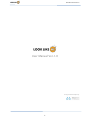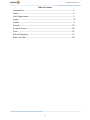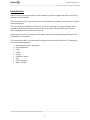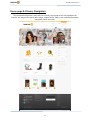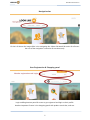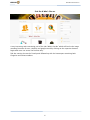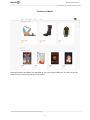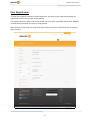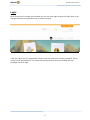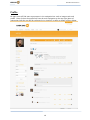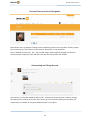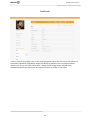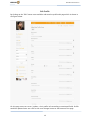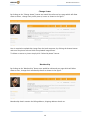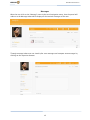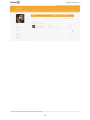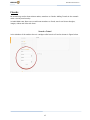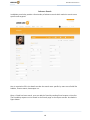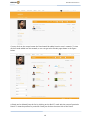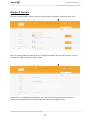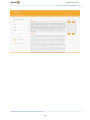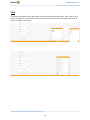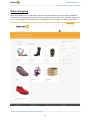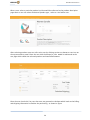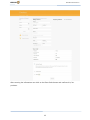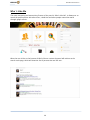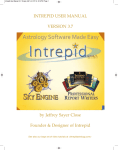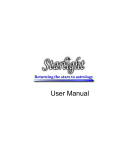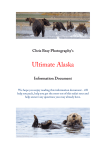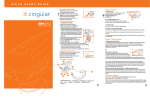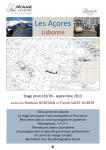Download User Manual Ver.1.0
Transcript
User Manual-Version 1.0 User Manual Ver.1.0 Designed & Developed By: 1 User Manual-Version 1.0 Table of Content Introduction ...................................................................................... 3 Home ................................................................................................ 4 User Registration............................................................................... 9 Login ................................................................................................. 10 Profile ............................................................................................... 11 Friends ............................................................................................. 18 Group & Forum ................................................................................ 20 Chat: ................................................................................................ 22 Online Shopping .............................................................................. 23 Who’s Like Me .................................................................................. 24 2 User Manual-Version 1.0 Introduction Look like me is the fun package for social networking, online shopping and other entertaining features and functionality. The main feature as its name represent is to find people face matching. Come and join to know who looks like you. There are many functionalities and features of the site including the image matching, social networking functions like forums, group, activities and chat. And the online store to shop online through secure ecommerce transaction. All you need to do is to get registered like other social portals and enjoy elegant features and functionalities of the portal. This manual will make you understand the usage of the portal with perfection. The document covers the following aspects. Home page & Primary Navigation. User Registration. Login Profile Friends Groups & Forums Chat Online Shopping Who’s Like Me 3 User Manual-Version 1.0 Home page & Primary Navigation The site overall navigation is easy and user friendly. Home page of the site highlights the features and usage of the portal with images, elegant image sliders, clear and understandable navigation menus and icons. 4 User Manual-Version 1.0 Navigation bar On the Left above the Image slider is the navigation bar. About link would be active for all users but rest of the navigation is effective for members only. User Registration & Shopping panel Login and Registration panel for users to get registered and login to their profile. Another Important Feature is the shopping panel with product search bar, and cart. 5 User Manual-Version 1.0 Side Bar & Who’s like me A very interesting and entertaining part of the side “Who’s Like Me” which will lead to the image matching functions for user, celebrity and google search by clicking on the respective buttons. Registered users can access the function only. Side bar contain the search a friend panel followed up with the horoscopes containing both Gregorian and Chinese zodiacs. 6 User Manual-Version 1.0 Products and Books Featured products and Books are displayed on the home page middle part for users to get the shop the most exclusive products in the market. 7 User Manual-Version 1.0 User Registration To enjoy the complete features of LookLikeMe.com user need to get registered through the registration link on the top right of the website. The registration form, allow to fill in the details like user name, password and email id followed up with security question to verify for being human. Once the form is filled the user may check their inbox of account confirmation link to activate their accounts 8 User Manual-Version 1.0 Login Once the account is created and activated the user can then login through the login form at the top right beneath the registration link as shown in figure. If the user forget his/ her password or id then, user can click to the “forgot password?” link to recover the id and password. The portal will send an email to the users sending the new password and id to login. 9 User Manual-Version 1.0 Profile On login user will find some more menus in the navigation bar such as image match and profile. Once click on the profile link from the main navigation or the top right (place of registration link) the user will be redirected to its timeline / profile as shown in figure below: 10 User Manual-Version 1.0 Personal Posts and Social Navigation Portal allows user to navigate through social networking menus such as profile, friends, groups forum and setting. These aspect is discussed in detail later in the document. User is allowed to write post . He / she can add image, video and link (through the buttons mentioning the respective icon) and share the post on their profile with friends. Commenting and liking the post User and his/ her friends would be able to like , comment or share the user’s post by writing the comment (by clicking on the like link, writing on text field and clicking on the share link respectively), as shown on the panel below the post in the figure. 11 User Manual-Version 1.0 Profile Info A user’s click on the profile menu in the social navigation menu then the portal will redirect to the profile information page which display the details of member such as personal details, interests etc. A user can view, edit profile , change profile image/avatar and edit view membership details by clicking on the respective button as shown in the figure. 12 User Manual-Version 1.0 Edit Profile By clicking on the “Edit” button user would be redirected to profile edit page which is shown in the figure below. On this page users can create / update, their profile info according to mentioned fields. Profile would be updated once user click on the save changes button at the bottom of the page. 13 User Manual-Version 1.0 Change Avatar By clicking on the “Change Avatar” button user would be redirected to a page which will allow them to delete , change their profile picture/ avatar as shown in the figure . User is required to upload their image from the local computer, by clicking the browse button and once the picture selected click the uploaded image button. To delete an avatar or picture simply click “Delete My Avatar” button. Membership By clicking on the “Membership” button user would be redirected to a page which will allow them to view , change their membership details as shown in the figure . Membership details contain the billing address, shipping address details etc. 14 User Manual-Version 1.0 Messages When the user click on the “Message” menu in the social navigation menu, then the portal will redirect to the Message Inbox which display all the received messages of the user. Through message inbox user can view his/her sent messages and compose new messages by clicking on the respective buttons 15 User Manual-Version 1.0 16 User Manual-Version 1.0 Friends No networking can be done without nodes, members or friends. Adding Friends in the network make a social portal worthy. In LookLikeMe.com allow users to add new members as friend, search and share thoughts, images, videos and links with them. Search a Friend In the sidebars of the website there is a widget called search a friend as shown in figure below: 17 User Manual-Version 1.0 Advance Search In addition portal also provide a functionality of advance search which make the search more specific and targeted. User is required to fill in the detail to make the search more specific by some extra fields like hobbies, favorite movie, horoscopes etc. Once a friend has been search, user can add the friend by sending friend request to him/her. The friendship requests can be found in the friends page in the request section. As shown in figure below: 18 User Manual-Version 1.0 If a user click on the accept button the friend would be added into the user’s network. To view all the friends added into the network, a user can go to the friends page shown in the figure below: A friend can be deleted from the list by clicking on the Red “X” mark with the name of particular friend. To view the profile of a particular friend just click on the name link of the friend. 19 User Manual-Version 1.0 Groups & Forums User can create Groups & Forums and join other groups and forums created by other users. User can create groups by clicking on the create group button, the portal will redirect it to the create group page as shown in figure below: Forums then Are followed by the groups. User can join any forum and or participate in it forums can be displayed in the forums page from the main navigation menu. 20 User Manual-Version 1.0 21 User Manual-Version 1.0 Chat The portal allow both private and public chat with friends and group mates. User need to click on the chat panel in the bottom of the screen and chat with friend by clicking on the name of friend as shown in the figure: 22 User Manual-Version 1.0 Online Shopping Portal also allow users to shop online and find exclusive products. Products can be viewed on the Product Catalogue page by clicking on the respective menu in the main menu bar. Once the user is on the page he/she would have a catalogue of variety products as shown in the figure: 23 User Manual-Version 1.0 When a user select a particular product he/she would be redirected to the product description page where a user can select the desired product type , color etc. And add to cart. After selecting products user can refer to the cart by clicking to view cart button or cart icon on the top ecommerce panel. Once the user click the button he /she would be redirected to the cart page which shows the selected products and total billed amount. Once the user checks his/ her cart then user may proceed to checkout which leads to the billing and shipping information to finalize the purchasing, as shown in figure 24 User Manual-Version 1.0 After entering the information user click on the Place Order button and confirms his/ her purchase. 25 User Manual-Version 1.0 Who ‘s Like Me The most Interesting and entertaining Feature of the portal is “Who’s Like Me”. It allows user to match the profile picture with other users, celebrities and other people around the world through google search. When the user clicks on the buttons of Who’s like me section the portal will redirect to the search result page, which will show the list of persons who are like user. 26