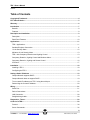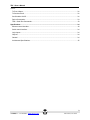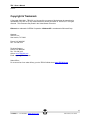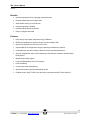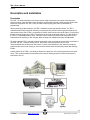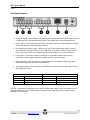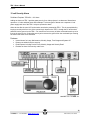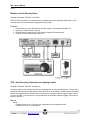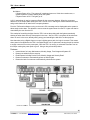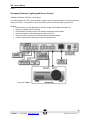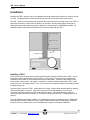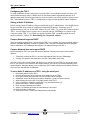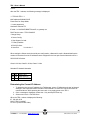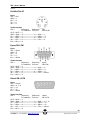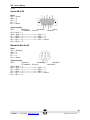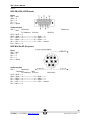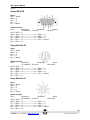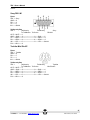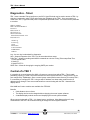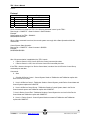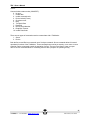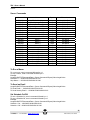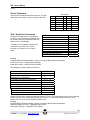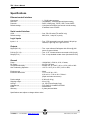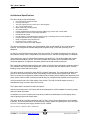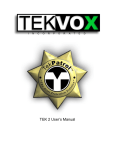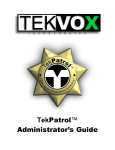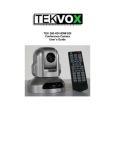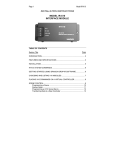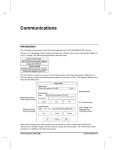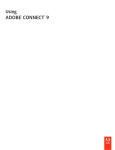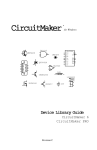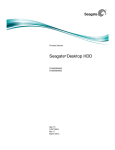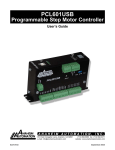Download TEK 1 User`s Manual
Transcript
TEK 1 User’s Manual TEK 1 User’s Manual V072412 Table of Contents Copyright & Trademark .............................................................................................................................. 4 FCC Class B Notice..................................................................................................................................... 5 Warranty ....................................................................................................................................................... 6 Introduction ................................................................................................................................................. 7 Benefits ..................................................................................................................................................... 8 Features .................................................................................................................................................... 8 Description and Installation ....................................................................................................................... 9 Description ................................................................................................................................................ 9 Rear Panel Features ............................................................................................................................... 10 Applications ............................................................................................................................................... 11 TEK 1 Applications ................................................................................................................................. 11 Standard Projector Connection............................................................................................................... 11 12 volt Security Alarm ............................................................................................................................. 12 Miniature 24 volt Security Alarm ............................................................................................................. 13 TEK 1 with Occupancy Detection and Lighting Control .......................................................................... 13 Occupancy Detection, Lighting Control and Miniature Alarm ................................................................. 15 Occupancy Detection, Lighting and Screen Control ............................................................................... 16 IR Control ................................................................................................................................................ 17 Installation ................................................................................................................................................. 18 Installing a TEK 1 .................................................................................................................................... 18 Configuring the TEK 1 ............................................................................................................................ 19 Setting a Static IP Address ...................................................................................................................... 19 Campus Network supports DHCP .......................................................................................................... 19 Campus Network does not support DHCP ............................................................................................. 19 To set a static IP address on a TEK 1 using the serial port ................................................................... 19 Determining the Current IP Address ....................................................................................................... 20 Wiring ......................................................................................................................................................... 21 Serial Port ............................................................................................................................................... 21 Device Connections ................................................................................................................................ 21 LAN Connection ...................................................................................................................................... 28 Straight-through cable ............................................................................................................................ 28 Diagnostics - Telnet .................................................................................................................................. 29 Control of a TEK 1 ..................................................................................................................................... 29 Protocol ................................................................................................................................................... 30 Server Commands .................................................................................................................................. 32 2 TEKVOX, Inc. – 210.348.6565 – www.tekvox.com San Antonio, TX 78216 TEK 1 User’s Manual V072412 To Run a Macro ...................................................................................................................................... 32 To Send an Email ................................................................................................................................... 32 Set Schedule On/Off: .............................................................................................................................. 32 Device Commands ................................................................................................................................. 33 TEK 1 Serial Port Commands................................................................................................................. 33 Specifications ............................................................................................................................................ 34 Ethernet control interface........................................................................................................................ 34 Serial control interface ............................................................................................................................ 34 Logic Inputs............................................................................................................................................. 34 Outputs ................................................................................................................................................... 34 General ................................................................................................................................................... 34 Architectural Specifications..................................................................................................................... 35 3 TEKVOX, Inc. – 210.348.6565 – www.tekvox.com San Antonio, TX 78216 TEK 1 User’s Manual V072412 Copyright & Trademark © Copyright 2006-2008 - TEKVOX, Inc. No part of the contents of this book may be transmitted or reproduced in any form or by any means without the written permission of TEKVOX, Inc. All rights reserved. This document was printed in the United States of America. Ethernet is a trademark of XEROX Corporation. Windows XP is a trademark of Microsoft Corp. Contacts TEKVOX, Inc San Antonio, TX 78232 Phone: 210.348.6565 Fax: 713.490.3135 Technical Support Phone: 210.348.6565 Fax: 713.490.3135 Online: www.TEKVOX.com Email: [email protected] Sales Offices For a current list of our sales offices, go to the TEKVOX Web site at www.TEKVOX.com 4 TEKVOX, Inc. – 210.348.6565 – www.tekvox.com San Antonio, TX 78216 TEK 1 User’s Manual V072412 FCC Class B Notice This equipment has been tested and found to comply with the limits for a Class B digital device, pursuant to part 15 of the FCC Rules. These limits are designed to provide reasonable protection against harmful interference when the equipment is operated in a commercial or home environment. This equipment generates, uses and can radiate radio frequency energy. If this equipment is not installed and used in accordance with the instruction manual, it may cause harmful interference to radio communications. However, there is no guarantee that interference will not occur in a particular installation. If this equipment does cause harmful interference to radio or television reception, which can be determined by turning the equipment off and on, the user is encouraged to try to correct the interference by one or more of the following measures: • Reorient or relocate the receiving antenna. • Increase the separation between the equipment and the receiver. • Connect the equipment into an outlet on a circuit different from that to which the receiver is connected. • Consult the dealer or an experienced radio/TV technician for help. You may also find helpful the following booklet, prepared by the FCC: "How to Identify and Resolve Radio-TV Interference Problems." This booklet is available from the U.S. Government Printing Office, Washington D.C. 20402. Changes and Modifications not expressly approved by the manufacturer or registrant of this equipment can void your authority to operate this equipment under Federal Communications Commissions rules. In order to maintain compliance with FCC regulations shielded cables must be used with this equipment. Operation with non-approved equipment or unshielded cables is likely to result in interference to radio & television reception. This Class B digital apparatus complies with Canadian ICES-003. 5 TEKVOX, Inc. – 210.348.6565 – www.tekvox.com San Antonio, TX 78216 TEK 1 User’s Manual V072412 Warranty TEKVOX, Inc. warrants this product against defects in workmanship and materials for a period of Two Years from the date of purchase. During the warranty period, if failure is caused from faulty workmanship and/or materials, TEKVOX, Inc. will, at its option, repair or replace said products or components, to whatever extent it shall deem necessary to restore said product to proper operating condition, provided that it is returned within the warranty period, with proof of purchase and description of malfunction to: TEKVOX, Inc. 2523 Facet Oak San Antonio, TX 78232 This Limited Warranty does not apply if fault is caused by misuse, improper handling, electrical or mechanical abuse, abnormal operating conditions or non-TEKVOX authorized modifications to said product. If it has been determined product is defective, please call TEKVOX and ask for an Applications Engineer at (210) 348-6565 (USA) to receive an RMA # (Return Material Authorization Number) to begin the repair process as quickly as possible. Units must be returned with prepaid shipping charges. Please insure package. If not insured you assume the risk of loss or damage during shipment. Returned units must include the serial number and a description of the problem, as well as the contact person in case there are any questions. TEKVOX, Inc. makes no further warranties either expressed or implied with respect to said product, or its quality, performance, or operation for any particular use. In no event will TEKVOX, Inc. be liable for direct, indirect, or consequential damages resulting from any defect in this product even if TEKVOX, Inc. has been advised of such damage. Please note that laws vary from state to state and country to country, and that some provisions of this warranty may not apply to you. 6 TEKVOX, Inc. – 210.348.6565 – www.tekvox.com San Antonio, TX 78216 TEK 1 User’s Manual V072412 Introduction TekPatrol™ is a state-of-the-art asset management technology providing real-time supervision and control of any device with a serial connection and released protocol. Use TekPatrol to supervise devices and controlled areas for security and maintenance purposes. Our technology works in your classroom or office, providing control and security of your projector, plasma, other audio visual equipment, lights and computer equipment. Unlike other monitoring systems that require static IP addresses, TekPatrol uses a proprietary autodiscovery method allowing each TekMonitor to be installed with its IP address set to DHCP. No longer do you have to wait for static IP addresses from your IT group. Since our auto-discovery method does not use the DHCP name, static IP addresses may also be used. TekPatrol is not locked to any particular product or manufacturer to supervise or control a device such as video projector, plasma or LCD monitor. Manufacturers like Sony, Hitachi, Panasonic, Sharp and many other manufacturers are all accessible with TekPatrol. Using a Client/Server device management and control tool, TekPatrol uses both hardware and software to supervise and control a device over an IP network. Hardware is installed at the supervised device, like a video projector. The hardware provides for Real-time supervision and control using an Ethernet-based mini control system called a TekMonitor. The software application called TekManager gathers information from the TekMonitors and displays it in an easy to read format on an administrator's PC. Having a minicontrol system supervise a device improves reliability and allows for easy control of other equipment, not just projectors made by a single manufacturer. Another benefit of the TekMonitor is its ability to supervise equipment by itself, send email notifications and usage reports to the administrator, or send a security email if the device becomes disconnected. You do not need to run the TekManager software for TekPatrol to do its job. Each TekMonitor is programmed using the TekWizard software application making it easy to include room and device driver information. All programming is provided using simple macros and a driver from our driver library. You do not need to know any programming language to setup a TekMonitor. If you have a product that is not listed in our driver library, please let us know and we can easily create one in most cases. To control a device, TekPatrol incorporates a software application called TekControl. Unlike other monitoring and control systems that use a Web server to control a device, TekControl is an application running from a PC located in the room with the TekMonitor and controlled device. Using a software application provides extra security. A Web page allows easy access by anyone using a browser, once the user name and password are broken security is lost. 7 TEKVOX, Inc. – 210.348.6565 – www.tekvox.com San Antonio, TX 78216 TEK 1 User’s Manual V072412 Benefits • Improves equipment life by managing operational times • Reduces maintenance and energy costs • Adds reliable security to room devices • Improves equipment reliability • Increases administrator productivity • Easy to configure and install Features • Easy step-by-step system integration using TekWizard • Effortless management of devices using a view-all navigation GUI • Secure and easy device control from a room PC • Supports DHCP IP configuration using a proprietary auto-discovery method • Compatible with any device having a data connection and released protocol • Security management using a true hardware security detection method to eliminate false Email reports • Monthly email usage reports • Lamp and Maintenance timer, Email reports • Event scheduling • Inventory and asset management • Supports Occupancy Sensors and lighting control • External control using TCP/IP to link with room controllers like AMX™ and Crestron™ 8 TEKVOX, Inc. – 210.348.6565 – www.tekvox.com San Antonio, TX 78216 TEK 1 User’s Manual V072412 Description and Installation Description The TEK 1 is an Ethernet-based mini control system used to supervise and control video projectors, plasma monitors, lights and many other classroom or office space devices. Unlike a control system that requires a programmer, the TEK 1 uses an intuitive step-by-step guide called a TekWizard for programming. When monitoring a video projector, the TEK 1 maintains its own lamp and filter timers. The TEK 1 maintains these timers to provide uniformity in reporting and to provide timers for projectors that do not report these timers. With a TEK 1 it is possible to monitor a device that only has IR control. For projectors that do report these timers, the TEK 1 reports both its own and the projector’s timers. The filter timer for the TEK 1 is called Maintenance timer. This timer can be used on any device that may require routine maintenance like cleaning or filter changes. Both the lamp and maintenance timers are adjustable. For theft control the TEK 1 maintains a wired connection to the monitored device and if this connection is removed, the TEK 1 sends a Security Email. Most other monitoring systems rely on serial communications with the device for theft control. If serial communications is lost, then the monitoring system sends out an email. Relying on serial communications takes time and may cause false Security Emails. Another feature of the TEK 1 is its ability to determine a lamp error even if the projector does not report errors. This is made possible by determining if the lamp is actually powered on when the projector is instructed to turn on. 9 TEKVOX, Inc. – 210.348.6565 – www.tekvox.com San Antonio, TX 78216 TEK 1 User’s Manual V072412 Rear Panel Features 1. 24 volt connection: Use this power connection to power another device like an occupancy sensor or power the TEK 1 from another power source, like a power pack for an occupancy sensor. 2. Relay 1 and 2: 2 Amp Isolated contact closer. Use these relays for devices that require isolation, such as AC devices, or may draw larger currents. 3. DO: Digital logic Outputs 1 and 2 - 300 ma at 24 volts. These outputs must share a common ground with the connected device. PU: 24 volt @ 8 ma (2.7K) pull-up resistor. These resistors may be required to connect to a Digital Output to provide voltage for the connected device. 4. Logic Inputs 1-4: Use these inputs for sensing an on or off state of device like a security connection, a room occupancy detector, a power monitor or a control button. 5. Serial connection: This connection is a programmable RS-232 data port used to pass data between the TekMonitor and the connected device. 6. The LAN connection is an auto sensing 10/100 Ethernet connection supporting DHCP, TCP/IP, UDP, SMTP and Telnet. Link Led (Left) Color Off Amber Green Meaning No Link 10 Mbps 100 Mbps Activity LED (Right) Color Off Amber Green Meaning No Activity Half-Duplex Fill-Duplex The TEK 1 comes with an external 24 volt .5 amp universal power supply. Power-Over-Ethernet is not supported. When the TEK 1 is used with an occupancy sensor and power pack, the external power supply should not be used. 10 TEKVOX, Inc. – 210.348.6565 – www.tekvox.com San Antonio, TX 78216 TEK 1 User’s Manual V072412 Applications TekMonitors are not programmed like other control systems using a program language; they are configured using a PC application called TekWizard. With some IT experience an installer is able to configure a TekMonitor by following the step-by-step guide in TekWizard. Although there is no programming, TekWizard does provide for some logic operations in the creation of macros. A macro is just a list of commands executed by a logic input, software, user or time event. A macro is basically a group of commands to provide simple automation. The Logic Inputs generate two types of events that are linked to macros. These input events occur when the input goes high (open circuit) or low (connection to ground). These applications provide the system integrator with some concepts of how to apply the TEK 1. Within TekWizard are templates that coincide with these applications. TEK 1 Applications • • • • • • • Standard Projector Connection 12 volt Security Alarm Miniature 24 volt Security Alarm Occupancy Detection and Lighting Occupancy Detection, Lighting Control and Miniature Alarm Occupancy Detection, Lighting and Screen Control IR Control Standard Projector Connection TekWizard Template: TEKVOX – Standard In a standard configuration a TEK 1 is used to control and monitor a video projector or large screen display. The TEK 1 is installed in the ceiling and an RS-232 cable with a security wire is connected between the TEK 1 and projector. Features • Internal timers for Lamp, Maintenance, Monthly Usage, Total Usage and System Off • Detects cut cables for device security (Reports by Email) • Email Reports including Device Errors, Monthly Usage and Security Email 11 TEKVOX, Inc. – 210.348.6565 – www.tekvox.com San Antonio, TX 78216 TEK 1 User’s Manual V072412 12 volt Security Alarm TekWizard Template: TEKVOX – 12V Alarm Adding an alarm to a TEK 1 provides extra security for a video projector in a classroom. Most alarms operate on 12 volts and draw about 500 milliamps. For these types of alarms use a separate 12 volt power supply and one of the TEK 1 relays to operate the alarm. Other devices like the room’s PC and monitor can also be protected by TEK 1. This is accomplished by looping a security wire from one of the unused Logic Inputs on the TEK 1, through the PC and monitor, and then back to ground on the TEK 1. For someone to remove any of these monitored items they must first cut the security wire. Cutting the security wire removes the ground from the monitored input causing an alarm event macro to be executed. Features • • • • Internal timers for Lamp, Maintenance, Monthly Usage, Total Usage and System Off Detects cut cables for device security Email Reports including Device Errors, Monthly Usage and Security Email Enables an alarm if the security cable is cut 12 TEKVOX, Inc. – 210.348.6565 – www.tekvox.com San Antonio, TX 78216 TEK 1 User’s Manual V072412 Miniature 24 volt Security Alarm TekWizard Template: TEKVOX – 24V Alarm TEKVOX offers a miniature 24 volt alarm that can operate from the second Digital Output (DO 2). This alarm operates with the same power supply powering the TEK 1. Features • • • • Internal timers for Lamp, Maintenance, Monthly Usage, Total Usage and System Off Detects cut cables for device security Email Reports including Device Errors, Monthly Usage and Security Email Enables an alarm if the security cable is cut TEK 1 with Occupancy Detection and Lighting Control TekWizard Template: TEKVOX - Occupancy1 Occupancy detection for lighting has become a required device in most new installations. To improve the performance and operation of the lighting control, the TEK 1 has the ability to interface with an occupancy detector and lighting controls. When motion is detected, the occupancy detector triggers a high event on Input 2 of the TEK 1. Once motion is no longer detected, the occupancy detector triggers a low event on Input 2 of the TEK 1. Macros Motion – If System Power is On - The system off countdown timer is stopped and reset. If System On is Off - The lights go on. 13 TEKVOX, Inc. – 210.348.6565 – www.tekvox.com San Antonio, TX 78216 TEK 1 User’s Manual V072412 No Motion – If System Power is On - The system off countdown timer runs. If this timer reaches zero, a system off Macro is called, shutting down the system. If System Power is Off - The lights go off. A 2K ¼ watt resistor is used to create an off state for the occupancy detector. When the occupancy detector is off, its output floats causing the TEK 1 to think it is on. Placing this resistor between the input and ground creates an off state for the occupancy detector. From the TekControl software running on the room’s PC a message can be displayed that the system is about ready to shut down. This allows the user to reset the system timer from the PC. Lights can also be controlled by the user from the PC. This method of controlling the lights from the TEK 1 solves the problem with the lights automatically shutting off when there are only a few people in the room. Also, the TEK 1 can power off other devices when no one is in the room, thereby saving energy and extending the bulb life of a video projector Note that when using a Digital Output to control a lighting power pack, the logic is reversed. This means when power is first applied to the TEK 1 the Digital Output is in an open state, causing the pull-up resistor to supply current to turn on the power pack. Once the TEK 1 is running, a command is issued to turn on this output causing the power pack to go off. Using a relay solves this problem. Features • • • • • Internal timers for Lamp, Maintenance, Monthly Usage, Total Usage and System Off Detects cut cables for device security Email Reports including Device Errors, Monthly Usage and Security Email Detects movement to automatically power on and off lights Detects the lack of movement to automatically shut down the system 14 TEKVOX, Inc. – 210.348.6565 – www.tekvox.com San Antonio, TX 78216 TEK 1 User’s Manual V072412 Occupancy Detection, Lighting Control and Miniature Alarm TekWizard Template: TEKVOX – Occupancy2 As mentioned above the TEK 1 has the ability to operate with an occupancy detector. Since there is an extra logic output, a miniature alarm can be added to the TEK 1. Features • • • • • • Internal timers for Lamp, Maintenance, Monthly Usage, Total Usage and System Off Detects cut cables for device security Email Reports including Device Errors, Monthly Usage and Security Email Detects movement to automatically power lights on and off Detects the lack of movement to automatically shut down the system Enables an alarm if the security cable is cut 15 TEKVOX, Inc. – 210.348.6565 – www.tekvox.com San Antonio, TX 78216 TEK 1 User’s Manual V072412 Occupancy Detection, Lighting and Screen Control TekWizard Template: TEKVOX – Occupancy3 As mentioned above the TEK 1 has the ability to operate with an occupancy detector. Since there are two relays on the TEK 1, it is possible to control a projection screen or raise and lower a projector lift. Features • Internal timers for Lamp, Maintenance, Monthly Usage, Total Usage and System Off • Detects cut cables for device security • Email Reports including Device Errors, Monthly Usage and Security Email • Detects movement to automatically power lights on and off • Detects the lack of movement to automatically shut down the system • Controls other items like projection screens and projector lifts 16 TEKVOX, Inc. – 210.348.6565 – www.tekvox.com San Antonio, TX 78216 TEK 1 User’s Manual V072412 IR Control In some installations the display device only has IR control. For these types of installations the TEK 1 is not able to communicate directly with the device. With a few add-on products the TEK 1 can monitor and control these types of devices. Below are some suggested add-on type devices and how to use them with the TEK 1. It may not be necessary to control the projector. The projector may already be controlled by an IR device. For these installations all that is required is to determine if the projector is on or off by using only a power current sensor. By adding a power current sensor at the display device the TEK 1 can determine if the device is powered on. Once the TEK 1 knows the device is on, the internal lamp and maintenance timers within the TEK 1 are operable. Power Current Sensor • AMX PCS • Display Devices PCS-02 To control the display device add a programmable RS-232 to IR. The TEK 1 can then be programmed to communicate with the IR module. Programmable RS-232 to IR module • Xantech RS232IR Module For security monitoring use the TekSecurity cable and connect the Security connection to a ground connection on the display device. Features • Internal timers for Lamp, Maintenance, Monthly Usage, Total Usage and System Off • Detects cut cables for device security (Reports by Email) • Email Reports including Device Errors, Monthly Usage and Security Email • Allows for IR only controlled devices • Determines if the monitored device is actually powered on 17 TEKVOX, Inc. – 210.348.6565 – www.tekvox.com San Antonio, TX 78216 TEK 1 User’s Manual V072412 Installation Installing the TEK 1 does not require any additional mounting hardware like projector or furniture mounts. The TEK 1 is designed with permanent side flanges and only requires #6 wood or metal screws. The TEK 1 should not be mounted on a monitored device and should not be easily visible. If the TEK 1 is stolen with the device, it cannot send an Email or set an alarm. Also the power supply should not be easily disconnected along with the projector. Although, if monitored by the TekManager software, it is possible to send a report that the software has lost communication with the TEK 1. Installing a TEK 1 There are two stick-on labels with the serial number and MAC address included with the TEK 1. One of these labels can be applied to the top of the TEK 1 for easy viewing. The other can be applied to the TekMonitor install report to reduce errors and make the install easier. Write down the model number, serial number, asset number, if any, date of install for the monitored. Before mounting the TEK 1 make certain that your LAN supports DHCP. If not, you will need to set a static IP address. (See Setting a Static IP Address, page 19) Locate a place to mount the TEK 1, usually above the ceiling. Always follow electrical codes for placing cables and hardware in a plenum. Disconnect power from the monitored device and connect a control/security cable between the TEK 1 and monitored device. (See Wiring Diagrams, page 21) Connect any other devices that need to be controlled or monitored by the TEK 1. Reapply power to all devices. Once all TekMonitors have been installed, run TekManager and search an address range. TekManager automatically finds each TekMonitor on the network and places them into the Holding Area. Using the information from the install report, select TekWizard and configure an individual TekMonitor. 18 TEKVOX, Inc. – 210.348.6565 – www.tekvox.com San Antonio, TX 78216 TEK 1 User’s Manual V072412 Configuring the TEK 1 For most installations all that is required is to connect a TEK 1 to the campus network is connect a live network cable and apply power. A DHCP server on the camps network automatically assign’s an IP address. Unlike other monitoring type systems, you do not need to run a DOS program or connect to the TEK 1 using a Web browser. A TEK 1 is configured by an easy to follow application called TekWizard. Setting a Static IP Address Before setting a static IP address, always consult with your IT administrator. You should always keep a list of the devices that are configured using static IP address. Sometimes your IT administrator may ask you for the MAC address of each TEK 1. To get the MAC address from a TEK 1 you will either need to connect it to a network and run TekManager or connect to the serial port on the TEK 1. Two labels are supplied with the TEK 1 containing both the serial number and MAC address. See Determining the Current IP Address. Campus Network supports DHCP Since the network supports DHCP, just connect the TEK 1 to the network. The campus network will then set the IP and DNS addresses. Configure a phantom TEK 1 using the TekWizard and set an assigned static IP address or use TekManager and assign the IP address directly to the TEK 1. Campus Network does not support DHCP Before installing the TEK 1 you must first set the IP address. There are two ways to set a static IP address: 1. Temporarily connect the TEK 1 to a router that supports DHCP and run TekManager. 2. Connect a computer to the serial port of the TEK 1 and initiate serial setup. Using the router method is the easiest and allows you to configure several TEK 1s at or near the same time. If your router is not connected to the campus network, you can set it to the same Gateway as the campus network. Doing this allows you to configure the TEK 1s without losing communication with them once you have changed their IP addresses. To set a static IP address on a TEK 1 using the serial port 1. 2. 3. 4. 5. 6. 7. 8. 9. 10. 11. Disconnect power from the TEK 1. Connect the serial port of the computer to the serial port on the TEK 1. Run HyperTerminal and select the Com Port and then select Configure. Set Bits per second to (9600), Parity (None), Stop Bits (1) and Flow Control (None). While pressing the lower case ‘x’ key apply power to the TEK 1. Once a message is displayed, release the ‘x’ key and tap the Enter key. Select menu item 0 - Server Configuration. Enter the new IP address in four steps. Select Y for Gateway and enter the new Gateway in four steps. Enter the Subnet or Netmask. Select menu item 9 - to save and restart with the new settings. 19 TEKVOX, Inc. – 210.348.6565 – www.tekvox.com San Antonio, TX 78216 TEK 1 User’s Manual V072412 After the TEK 1 reboots, the following message is displayed: *** TEKVOX TEK 1 *** MAC address 00204A87133E Press Enter for Setup Mode *** basic parameters Hardware: Ethernet TPI IP addr - 0.0.0.0/DHCP/BOOTP/AutoIP, no gateway set DHCP device name : TEK1-DAA0007 Change Setup: 0 Server Config: 2 Stop System for load: 7 Factory Defaults: 8 Exit W/O Save: 9 Save Exit: Your choice ? When setting the Subnet under the serial port configuration, a Netmask is used. A Netmask defines the number of bits taken from the IP address that are assigned for the host part. Set the Netmask to 8 for a 255.255.255.0 Subnet. Class A: 24 bits; Class B: 16 bits; Class C: 8 bits Standard IP Network Netmasks A 24 B 16 C 8 255.0.0.0 255.255.0.0 255.255.255.0 Determining the Current IP Address 1. To determine the current IP address from TekManager, select a TekMonitor and view its Network Settings in the Properties window. Another useful method is to use the PC serial connection as mentioned above. While pressing the lower case ‘x’ key apply power to the TEK 1. 2. Once a message is displayed, release the ‘x’ key and tap the Enter key. 3. Select menu item 8 - Exit W/O Save. When the TEK 1 reboots it displays the following: IP: 192.168.10.52 DHCP: TEK1-DAA0007 PC: 6373 (Current Pass Code) 20 TEKVOX, Inc. – 210.348.6565 – www.tekvox.com San Antonio, TX 78216 TEK 1 User’s Manual V072412 Wiring The captive screw connectors on the TEK 1 support wire sizes 18-24 AWG. It is best not to tin these wires. Tinning may cause the compression fitting of the captive screw to become loose over time. Serial Port Only (TX) Transmit, (RX) Receive and Ground are supported on the TEK 1. There is no hardware handshaking. If a device requires hardware handshaking, just connect pins 7 (CTS) and 8 (RTS) together on controlled device. Settings for the serial port are not user configurable they are only set by the selected driver. Most manufactures use a DB-9 type control connection and it is not always easy to determine if pin 2 or 3 is the transmit pin. An easy way to determine which is the transmit pin is to use a DC volt meter and connect the leads between pins 5 Ground and pin 2 or 3. The pin which has between 5 and 12 volts is the transmit pin. Connect this pin to the Receive (RX) input on the TEK 1. When both transmit and receive connections are made correctly on the TEK 1, you should be able to register between 5 and 12 volts between Ground and the TX pin and Ground and RX pin on the TEK 1. Of course power must be on for both devices. Wiring connections can be found in driver information located in TekWizard. Device Connections The following is a list of wire diagrams for different device manufactures including both a direct connection or through TekSecurity. All Connector views are from rear of the connector. TekSecurity RJ12 Pin out The view of the RJ12 Jack is from the front. The TekMonitor side requires a six conductor cable. The Device side requires a four conductor cable. WHT 1 BLK 2 RED 3 GRN 4 YEL 5 BLU 6 RJ12 Plug RJ12 Jack PC DB-9 FM TEK 1 PC GND-----5 RX-------3 TX-------2 21 TEKVOX, Inc. – 210.348.6565 – www.tekvox.com San Antonio, TX 78216 TEK 1 User’s Manual V072412 Canon LV-7245 Mini Din-8P Direct TEK 1 Canon GND-----4 RX-------7 TX-------1 IN1------Shield TekSecurity Box TEK 1 TekSecurity TekSecurity Canon To TekMonitor To Device Mini Din-8P OUT1---WHT------1 GND-----BLK------2------------------------2------BLK-------4 TX-------RED------3------------------------3------RED-------1 RX------GRN------4------------------------4------GRN-------7 IN1 -----YEL-------5------------------------5------YEL-------Shield PU1-----BLU-------6 Canon SX-50 Mini Din-8P Direct TEK 1 Canon GND-----4 RX-------3 TX-------5 IN1------Shield TekSecurity Box TEK 1 TekSecurity TekSecurity Canon To TekMonitor To Device Mini Din-8P OUT1---WHT------1 GND-----BLK------2------------------------2------BLK-------4 TX-------RED------3------------------------3------RED-------3 RX------GRN------4------------------------4------GRN-------5 IN1 -----YEL-------5------------------------5------YEL-------Shield PU1-----BLU-------6 22 TEKVOX, Inc. – 210.348.6565 – www.tekvox.com San Antonio, TX 78216 TEK 1 User’s Manual V072412 Dell Mini Din-6P Direct TEK 1 Dell GND-----1 RX-------3 TX-------5 IN1------2 TekSecurity Box TEK 1 TekSecurity TekSecurity Dell To TekMonitor To Device Mini Din-6P OUT1---WHT------1 GND-----BLK------2------------------------2------BLK-------1 TX-------RED------3------------------------3------RED-------4 RX------GRN------4------------------------4------GRN-------3 IN1 -----YEL-------5------------------------5------YEL-------2 PU1-----BLU-------6 Epson DB-9 FM Direct TEK 1 Epson GND-----5 RX-------3 TX-------2 IN1------Shield TekSecurity Box TEK 1 TekSecurity TekSecurity Epson To TekMonitor To Device DB-9 FM OUT1---WHT------1 GND-----BLK------2------------------------2------BLK-------5 TX-------RED------3------------------------3------RED-------2 RX------GRN------4------------------------4------GRN-------3 IN1 -----YEL-------5------------------------5------YEL-------Shield PU1-----BLU-------6 Hitachi DB-15 FM Direct TEK 1 Hitachi GND-----6, 7, 10 RX-------14 TX-------13 IN1------Shield TekSecurity Box TEK 1 TekSecurity TekSecurity Hitachi To TekMonitor To Device DB-15 FM OUT1---WHT------1 GND-----BLK------2------------------------2------BLK-------6, 7, 10 TX-------RED------3------------------------3------RED-------13 RX------GRN------4------------------------4------GRN-------14 IN1 -----YEL-------5------------------------5------YEL-------Shield PU1-----BLU-------6 23 TEKVOX, Inc. – 210.348.6565 – www.tekvox.com San Antonio, TX 78216 TEK 1 User’s Manual V072412 Hitachi DB-9 FM Direct TEK 1 Hitachi GND-----5 RX-------3 TX-------2 IN1------Shield TekSecurity Box TEK 1 TekSecurity TekSecurity Hitachi To TekMonitor To Device DB-9 FM OUT1---WHT------1 GND-----BLK------2------------------------2------BLK-------5 TX-------RED------3------------------------3------RED-------2 RX------GRN------4------------------------4------GRN-------3 IN1 -----YEL-------5------------------------5------YEL-------Shield PU1-----BLU-------6 Mitsubishi Mini Din-8P Direct TEK 1 Mitsubishi GND-----4 RX-------1 TX-------7 IN1------Shield TekSecurity Box TEK 1 TekSecurity TekSecurity Mitsubishi To TekMonitor To Device Mini Din-8P OUT1---WHT------1 GND-----BLK------2------------------------2------BLK-------4 TX-------RED------3------------------------3------RED-------1 RX------GRN------4------------------------4------GRN-------7 IN1 -----YEL-------5------------------------5------YEL-------Shield PU1-----BLU-------6 24 TEKVOX, Inc. – 210.348.6565 – www.tekvox.com San Antonio, TX 78216 TEK 1 User’s Manual V072412 NEC DB-9 FM (LCD/Plasma) Direct TEK 1 NEC GND-----5 RX-------3 TX-------2 IN1------Shield TekSecurity Box TEK 1 TekSecurity NEC To TekMonitor To Device DB-9 FM OUT1---WHT------1 GND-----BLK------2------------------------2------BLK-------5 TX-------RED------3------------------------3------RED-------2 RX------GRN------4------------------------4------GRN-------3 IN1 -----YEL-------5------------------------5------YEL-------Shield PU1-----BLU-------6 TekSecurity NEC Mini Din-8P (Projector) Direct TEK 1 NEC GND-----4 RX-------7 TX-------1 IN1------Shield TekSecurity Box TEK 1 TekSecurity TekSecurity NEC To TekMonitor To Device Mini Din-8P OUT1---WHT------1 GND-----BLK------2------------------------2------BLK-------4 TX-------RED------3------------------------3------RED-------1 RX------GRN------4------------------------4------GRN-------7 IN1 -----YEL-------5------------------------5------YEL-------Shield PU1-----BLU-------6 25 TEKVOX, Inc. – 210.348.6565 – www.tekvox.com San Antonio, TX 78216 TEK 1 User’s Manual V072412 Sampo DB-9 FM Direct TEK 1 Sampo GND-----5 RX-------2 TX-------3 IN1------Shield TekSecurity Box TEK 1 TekSecurity TekSecurity Hitachi To TekMonitor To Device DB-9 FM OUT1---WHT------1 GND-----BLK------2------------------------2------BLK-------5 TX-------RED------3------------------------3------RED-------3 RX------GRN------4------------------------4------GRN-------2 IN1 -----YEL-------5------------------------5------YEL-------Shield PU1-----BLU-------6 Sanyo Mini Din-8P Direct TEK 1 Sanyo GND-----4 RX-------6 TX-------1 IN1------Shield TekSecurity Box TEK 1 TekSecurity TekSecurity Sanyo To TekMonitor To Device Mini Din-8P OUT1---WHT------1 GND-----BLK------2------------------------2------BLK-------4 TX-------RED------3------------------------3------RED-------1 RX------GRN------4------------------------4------GRN-------6 IN1 -----YEL-------5------------------------5------YEL-------Shield PU1-----BLU-------6 Sharp Mini Din-9P Direct TEK 1 Sharp GND-----5 RX-------3 TX-------2 IN1------Shield TekSecurity Box TEK 1 TekSecurity TekSecurity Sharp To TekMonitor To Device Mini Din-9P OUT1---WHT------1 GND-----BLK------2------------------------2------BLK-------5 TX-------RED------3------------------------3------RED-------2 RX------GRN------4------------------------4------GRN-------3 IN1 -----YEL-------5------------------------5------YEL-------Shield PU1-----BLU-------6 26 TEKVOX, Inc. – 210.348.6565 – www.tekvox.com San Antonio, TX 78216 TEK 1 User’s Manual V072412 Sony DB-9 M Direct TEK 1 Sony GND-----5 RX-------3 TX-------2 IN1------Shield TekSecurity Box TEK 1 TekSecurity TekSecurity Sony To TekMonitor To Device DB-9 M OUT1---WHT------1 GND-----BLK------2------------------------2------BLK-------5 TX-------RED------3------------------------3------RED-------2 RX------GRN------4------------------------4------GRN-------3 IN1 -----YEL-------5------------------------5------YEL-------Shield PU1-----BLU-------6 Toshiba Mini Din-8P Direct TEK 1 Toshiba GND-----4 RX-------7 TX-------1 IN1------Shield TekSecurity Box TEK 1 TekSecurity TekSecurity Toshiba To TekMonitor To Device Mini Din-8P OUT1---WHT------1 GND-----BLK------2------------------------2------BLK-------4 TX-------RED------3------------------------3------RED-------1 RX------GRN------4------------------------4------GRN-------7 IN1 -----YEL-------5------------------------5------YEL-------Shield PU1-----BLU-------6 27 TEKVOX, Inc. – 210.348.6565 – www.tekvox.com San Antonio, TX 78216 TEK 1 User’s Manual V072412 LAN Connection Straight-through cable Side 1 Side 2 Pin Wire color Pin Wire color 1 White-orange 1 White-orange 2 Orange 2 Orange 3 White-green 3 White-green 4* Blue 4* Blue 5* White-blue 5* White-blue 6 Green 6 Green 7* White-brown 7* White-brown 8* Brown 8* Brown * These pins are not used 28 TEKVOX, Inc. – 210.348.6565 – www.tekvox.com San Antonio, TX 78216 TEK 1 User’s Manual V072412 Diagnostics - Telnet TEK 1 uses a standard Telnet interface on port 5074. HyperTerminal may be used to access a TEK 1 by selecting a connection using TCP/IP and entering the IP address of the TEK 1. Once a connection is made to the TEK 1, HyperTerminal prints out a passcode protected screen. You must know the passcode to continue. TEK1-LAA0024 MAC: 00:20:4A:8B:DD:35 Protocol: 1 HW Version: A SW Version: 2.9 08:59:52 04/19/08 Please Enter Passcode: 6373 PassCode 6373 1 Print Log 2 Clear Log 3 Stop 4 Pass Thru 21 Set Time/Date 22 SMTP Port 30 Reset Log - An error log is maintained for diagnostics. Stop – Stops all operation of the TEK 1 for 20 seconds and then resets. Pass Thru – Allows for sending serial ASCII commands to a device. Exiting Telnet stops Pass Thru. 1 Enter Normal Data? 2 Send LF? 3 Send STX ETX? SMTP Port – Allows for changing the outgoing SMTP port number. Control of a TEK 1 It is possible for a control system like AMX or Crestron to communicate with a TEK 1. This is made possible by opening a TCP/IP connection between the control system and TEK 1 using port 5072 or the port configured by TekManager. Since a control system cannot perform auto-discovery to locate a TEK 1, it is necessary to configure the TEK 1 using a static IP address or at least make certain that the IP address cannot change. There are several benefits to communicating with the TEK 1 instead of the display device. Both AMX and Creston modules are available from TEKVOX. Benefits • Cable distance is not a factor • The display device can be changed without changing the control system software • A standard display module can be used simplifying the control system software When communicating with a TEK 1, it is always best to use Macros. Using Macros allows for easy modifications to the TEK 1 driver without having to change the control system software. 29 TEKVOX, Inc. – 210.348.6565 – www.tekvox.com San Antonio, TX 78216 TEK 1 User’s Manual V072412 Protocol Byte 0 1 2 3 Transmit Name Length COMSTAT Command Data Byte 0 1 2 3 Reply Name Length COMSTAT Command – If Any Data – If Any Once a connection is made to a TEK 1, the following start data is sent: by the TEK 1: Data Length + COMSTAT + Start Command + Serial Number Example: Serial number of the TEK 1: DAA0001 $0A/$00/$00/’DAA0001’ When a Start command is received, the control system must reply with a Start Operation within 500 milliseconds. Control System Start Operation: Data Length + COMSTAT + Start Command + $00/$00 Example: $05/$00/$00/$00/$00 After full communication is established, the TEK 1 sends: • If Device Control > 255, Here Is All Device Control command plus data. • If Device Control <= 255, Here Is Device Control End command plus data. If the TEK 1 detects a change in its’ Device Control data, it sends a Here Is All Device Control Group command plus new data. Commands: 0. Start 1. Give Me All Device Control – Control System Sends to TekMonitor and TekMonitor replies with Here Is All Device Control. 5. Here Is All Device Control - TekMonitor Sends to Control System, partial Device Control data and Control System replies with COMSTAT. 6. Here Is All Device Control Group - TekMonitor Sends to Control System, data in the Device Control transmit queue and TekMonitor replies with COMSTAT. 7. Here Is Device Control End - TekMonitor Sends to Control System the end or all of the Device Control data and TekMonitor replies with COMSTAT. 9. Here Is 1 Device Control - Control System Sends command to TekMonitor and TekMonitor replies with COMSTAT. 30 TEKVOX, Inc. – 210.348.6565 – www.tekvox.com San Antonio, TX 78216 TEK 1 User’s Manual V072412 Communications status codes (COMSTAT): 0. No error 1. Invalid data 2. Invalid command code 3. Device locked (Future) 4. Checksum error 5. Busy 6. Too Much Data 7. Data End 8. Not My Serial Number 9. Response Timeout 10. Invalid Pass Code There are two types of commands used to communicate with a TekMonitor: 1. Server 2. Device Both the Server and Device commands use a five byte command. Server commands allow for internal operational functions of the TekMonitor. These commands are used to set security, run a macro or set a schedule. Device commands control the operation of a Port. The term Port refers to input or output device. Device commands allow for controlling a device like a projector or operating a relay. 31 TEKVOX, Inc. – 210.348.6565 – www.tekvox.com San Antonio, TX 78216 TEK 1 User’s Manual V072412 Server Commands Command S00(17)1 S00(18)1 S00(19)1 S00(20)1 S00(21)1 S00(30)1 S00(31)1 S00(32)1 S00(33)1 S00(40)1 S00(41)1 S00(42)1 S00(49)1 S00(59)1 S00(70)1 S00(71)1 S00(72)1 S00(79)1 S00(80)1 S00(81)1 S00(82)1 S00(89)1 Name Enable Security Enable Usage Report Enable Error Messages Enable System Off Timer Enable Device Lockout Schedule 1 On/Off Schedule 2 On/Off Schedule 3 On/Off Schedule 4 On/Off Macro 1 Macro 2 Macro 3 Macro 10 Macro 20 Normal Email 1 Normal Email 2 Normal Email 3 Normal Email 10 Security Email 1 Security Email 2 Security Email 3 Security Email 10 Bytes 1 byte 1 byte 1 byte 1 byte 1 byte 1 byte 1 byte 1 byte 1 byte 1 byte 1 byte 1 byte 1 byte 1 byte 1 byte 1 byte 1 byte 1 byte 1 byte 1 byte 1 byte 1 byte Return Len / Value (0/1 1=Enabled) Value (0/1 1=Enabled) Value (0/1 1=Enabled) Value (0/1 1=Enabled) Value (0/1 1=Enabled) See Below See Below See Below See Below See Below See Below See Below See Below See Below See Below See Below See Below See Below See Below See Below See Below See Below To Run a Macro To run a macro, send a command followed by a 1. To stop a macro, send a command followed by a 0. Example: Length/COMSTAT/Command/Data…(Server Command 5 Bytes)/Value length/Value Run Macro 1 – 10/00/09/‘S’/00/00/40/01/01/01 Stop Macro 1 - 10/00/09/‘S’/00/00/40/01/01/00 To Send an Email Length/COMSTAT/Command/Data…(Server Command 5 Bytes)/Value length/Value To Send Email 1 - 10/00/09/‘S’/00/00/70/01/01/01 To Send Security Email 1 - 10/00/09/‘S’/00/00/80/01/01/01 Set Schedule On/Off: To turn a Schedule On, send a command followed by a 1. To turn a Schedule Off, send a command followed by a 0. Example: Length/COMSTAT/Command/Data…(Server Command 5 Bytes)/Value length/Value Schedule 1 On – 10/00/09/‘S’/00/00/30/01/01/01 Schedule 1 Off - 10/00/09/‘S’/00/00/30/01/01/00 32 TEKVOX, Inc. – 210.348.6565 – www.tekvox.com San Antonio, TX 78216 TEK 1 User’s Manual V072412 Device Commands Each device command must reference a port. The Port value refers to the system, input or output on the TEK 1. TEK 1 Serial Port Commands These are the fixed location commands for the TEK 1. A full list of these commands can be viewed from Driver Commands under the Report menu in TekManager. * Standby is not a settable command, this command is set by the TEK 1 when a projector is in a warm up or cool down mode. Port 0 2 26 27 28 29 Port values Name Port System 50 Com 51 Relay 1 52 Relay 2 53 DO-1 DO-2 Name Input 1 Input 2 Input 3 Input 4 Description Device Power 0. *Standby 1. Off 2. On Remaining Maintenance Hrs Monthly Usage Hrs Total Usage Hrs Remaining Lamp Hrs Projector Reported Lamp Hrs Command ‘D’ 2 ’B’ 0 1 ‘D’ 2 ’O’ 0 0 ‘D’ 2 ’O’ 0 1 ‘D’ 2 ’O’ 0 2 ‘D’ 2 ’I’ 0 1 ‘D’ 2 ’I’ 1 1 ‘D’ 2 ’I’ 2 1 ‘D’ 2 ’I’ 3 1 ‘D’ 2 ’I’ 4 1 Device Connected ‘D’ 2 ’M’ 0 0 Example: Length/COMSTAT/Command/Data…(Driver Command 5 Bytes)/Value length/Value Power On a Device – 08/00/09/‘D’/02/’O’/00/01 Power Off a Device – 08/00/09/‘D’/02/’O’/00/00 The following are fixed locations in the driver: Time 000 hms 24hr Date 0000 mdyWeekDay Time/Date (Hrs)(Min)(Sec) (Month)(Day)(Yr)(WeekDay) Time/Date (Hrs)(Min)(Sec)(WeekDay) System Off Seconds System Power 0. Off 1. On System Off Timer 0. Stop 1. Run ‘D’ 0 ‘T’ 0 1 ‘D’ 0 ‘T’ 1 1 ‘D’ 0 ‘T’ 2 0 ‘D’ 0 ‘T’ 3 0 ‘D’ 0 ‘I’ 1 1 ‘D’ 0 ‘B’ 0 1 ‘D’ 0 ‘O’ 0 0 ‘D’ 0 ‘O’ 1 1 ‘D’ 0 ‘B’ 1 1 ‘D’ 0 ‘O’ 1 0 ‘D’ 0 ‘O’ 0 1 System Power works in conjunction with the System Off Timer. This command is used to start or reset the System Off timer, if the Enable System Off Timer is set to 1. If the System Off Macro is set to 1 and System Power is set to Off, the System Off Macro runs. Example: Length/COMSTAT/Command/Data…(Driver Command 5 Bytes)/Value length/Value Reset the System Off Timer – 08/00/09/‘D’/00/’O’/00/01 Power Off the System – 08/00/09/‘D’/02/’O’/00/00 33 TEKVOX, Inc. – 210.348.6565 – www.tekvox.com San Antonio, TX 78216 TEK 1 User’s Manual V072412 Specifications Ethernet control interface Connectors ........................................................... 1 - RJ-45 male connector Data rate............................................................... 10/100Base-T, half/full duplex with auto sensing Protocols .............................................................. DHCP, ICMP (ping), TCP/IP, UDP, Telnet, SMTP Default settings .................................................... Link speed and duplex level are set to auto sensing. IP address is set to DHCP. Serial control interface COM ..................................................................... One - RS-232 serial (TX and RX only) Default settings 9600, 8-bit, 1 stop bit, no parity Logic Inputs Inputs 1 – 4 .......................................................... Four - ESD protected inputs with internal 10K pull-up resistors, Logic High 2V, Logic Low 0.8V Outputs Digital (DO 1-2) .................................................... Two - open collector Darlingtons with 300 ma @ 24V source to ground drivers Pull-Up (PU 1-2) ................................................... Two - 2.7K 1/4 watt resistors connected to 24V (9 mA) Relays (R1-2) ....................................................... Two - 2 Amp Isolated contact closer (Nominal 30 VDC) General Power ................................................................... 100-240VAC, 47/63 Hz, 0.5A, 15 watts, DC Power ............................................................. 24 VDC 0.05 Amp Temperature/humidity .......................................... Storage -40° to +158°F (-40° to +70°C) /10% to 90% Non-Condensing Operation ................................. +32° to +122°F (0° to +50°C) /10% to 90%, Enclosure type ..................................................... Metal Enclosure dimensions 1.0" H x 6.9" W x 3.0" L 2.52 cm H x 17.50 cm W x 7.59 cm L (Depth excludes connectors.) Product weight ..................................................... 0.36 lbs (0.16 kg) Shipping weight .................................................... 2 lbs (1 kg) Listings ................................................................. UL, CUL (Power Supply Only) Compliances ........................................................ FCC Class B, Canadian ICES-003 MTBF.................................................................... 30,000 hours Warranty ............................................................... 2 years parts and labor Specifications are subject to change without notice. 34 TEKVOX, Inc. – 210.348.6565 – www.tekvox.com San Antonio, TX 78216 TEK 1 User’s Manual V072412 Architectural Specifications The device shall provide the following: • • • • • • • • • • • • • • One bi-directional RS-232 serial port Four logic level inputs Two logic outputs sourcing currents up to 300 ma @ 24V Two - 2 Amp Isolated relays Metal chassis with mounting flanges 24 volt DC operation Industry standard Ethernet supporting DHCP, ICMP (ping), TCP/IP, UDP, Telnet, SMTP Programmable E-mail errors and usage notifications Internal Real-Time clock Internal timers for Lamp, Maintenance, Monthly Usage, Total Usage and Time Until System Off Programmable Macros with conditional operators DHCP configuration with Auto-Discovery Interface for room occupancy sensor Project data collection into a SQL database The device configuration shall be user programmable under the Windows® XP and Vista operating systems. The configuration software shall provide complete setup, control and monitoring of an apparatus. An easy to use wizard shall provide quick setup of the device. The wizard shall provide for the ability to load a device directly, save a configuration to a phantom device, and save a configuration to a template. There shall be two types of configuration templates; Host and Device. The Host template shall contain general information about a device. The Device template shall contain control information about the monitored apparatus. Configuration templates shall be stored and recalled as required. The configuration software shall provide for the creation of a Project from configured or phantom devices. The contents of the Project shall be displayed in a tree like structure with the following items: Location, Building, Group, Room and Device Name The device shall be configured for either DHCP or Static IP addresses. The configuration software shall provide an Auto-Discovery method which automatically locates said devices by a pass-code. Once a device is located, the configuration software shall provide a Holding Area to display found devices by their serial number. Devices within a Holding Area shall allow for a Drag-And-Drop method into a Project Area. A Project shall provide a Grid View display of the devices. The Grid View shall display columns of selected data using a format of both color and text. The Project shall be saved and recalled as required. Selected monitored items in the Project shall be time-stamped into a SQL database for retrieving usage, status and asset information. An interface for a room occupancy sensor shall be provided to automatically turn off a display device, control lighting and provide remote status. The device shall have certified compliance with FCC Part 15 for a Class B digital device and Canadian ICES-003. The device shall feature an external power supply capable of operating from 100 to 240 VAC, 47-63 Hz. The external power supply shall be UL/CUL certified. The unit shall be a TEKVOX TEK 1 TekMonitor. 35 TEKVOX, Inc. – 210.348.6565 – www.tekvox.com San Antonio, TX 78216