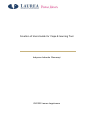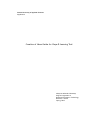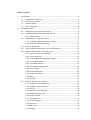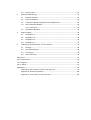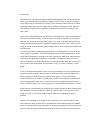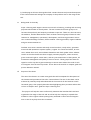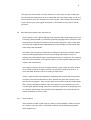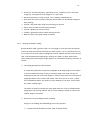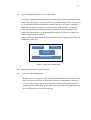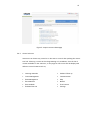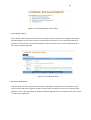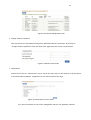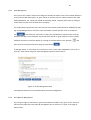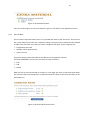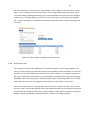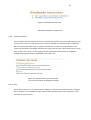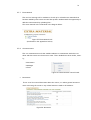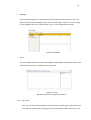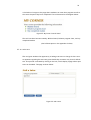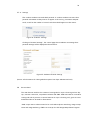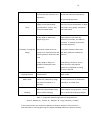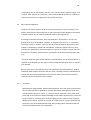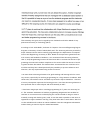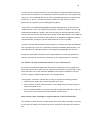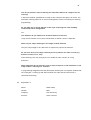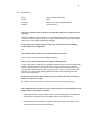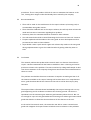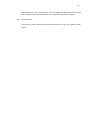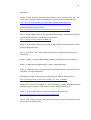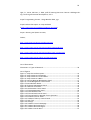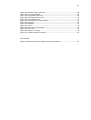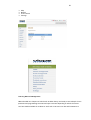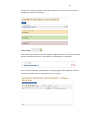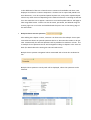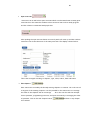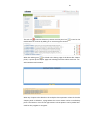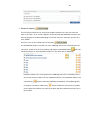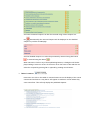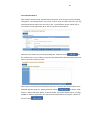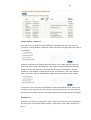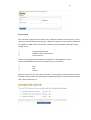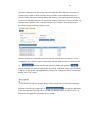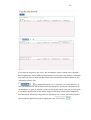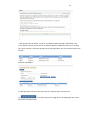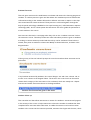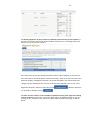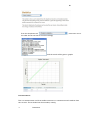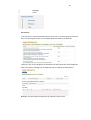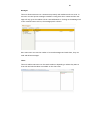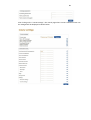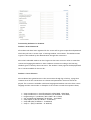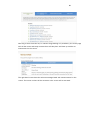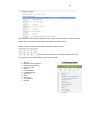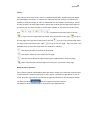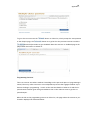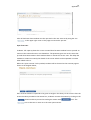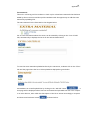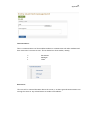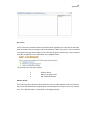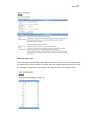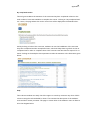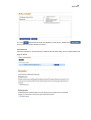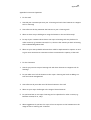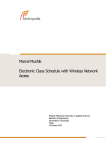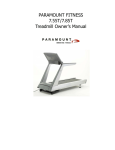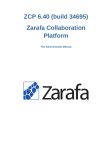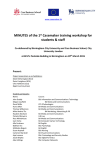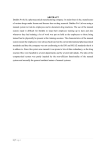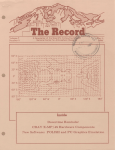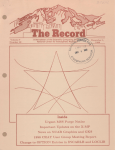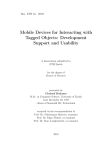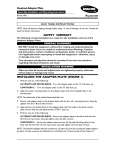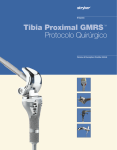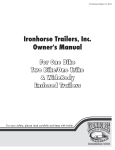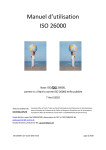Download Kaupunkien tila
Transcript
Creation of Users Guide for Viope E-learning Tool Adeyemo Adewale Oluwaseyi 0901592 Laurea Leppävaara Laurea University of Applied Sciences Leppävaara Creation of Users Guide for Viope E-learning Tool Adeyemo Adewale Oluwaseyi Degree Programme in Business Information Technology Bachelor’s Thesis Spring, 2012 Laurea University of Applied Sciences Leppävaara Degree Programme in Business Information Technology Abstract Adeyemo Adewale Oluwaseyi Creation of Users Guide for Viope E-learning Tools Year 2012 Pages 103 The purpose of this thesis is to create comprehensive user guide for Viope solutions Ltd that will help their customers maximize all the features embedded in their e-learning tool. This is carried out by investigating into the functionalities of the all features with proper descriptions of the features and step-by-step process to their respective functions. Viope Solutions Ltd is a growing company in Finland founded in 2001 to provide e-learning tool (web based tool) for institutions of learning to support their learning system. The head office is situated in Helsinki the capital city of Finland. They have professional employees and student trainees who are constantly developing their services to make it fit into the current growing demand of their customers. In this research work, qualitative research methodology was implored. This consists of in depth interviews with semi-structured questionnaires. The respondents in this research work were from two parties, the company representative and some of the companies’ customers. Both parties supplied the needed information to carry out this work, revealing the advantages and the shortcomings of the e-learning tool as well as suggestions for further improvement which formed the basis for this thesis. The outcome of the interviews showed that although viope e-learning tool is a good web based tool that is good for student to learn and improve their dexterity in their field of study, yet there is need for proper descriptions of the step-by-step usage of the features available in the tool. It was discovered that customers were not going beyond the already developed contents by the company making the studies’/contents’ idea limited to what the provider of the service had given only, whereas the e-learning tool also accommodates the input of other users (especially instructors) through the help of certain features in it. In response to this need the author has created a comprehensive users guide for the company to help the customers understand various functions of all the features in the tool by describing the step-by-step processes of the features available for both the students and the instructors. Key words: Viope’s Products, Viope’s Features descriptions, E-learning tool, User guide. Table of Contents 1 2 Introduction ......................................................................................... 6 1.1 Background of the study .................................................................. 7 1.2 Purpose of the thesis ...................................................................... 7 1.3 Thesis Problem.............................................................................. 8 1.4 Project Questions .......................................................................... 8 Literature Review .................................................................................. 8 2.1 Background of the Literature Review................................................... 8 2.2 Brief Description About Viope Solutions Ltd........................................... 9 2.2.1 Viope Products ...................................................................... 9 2.3 Guidelines for User guide creation .................................................... 11 2.3.1 Finding the Right Information/Content ...................................... 11 2.3.2 Keeping the Reader reading .................................................... 12 2.4 Features Desriptions ..................................................................... 13 2.5 Viope™ Programming Courses – Service Description................................ 14 2.6 Features Descriptions for the Instructors ............................................ 14 2.6.1 Instructors’ IDs and Passwords ................................................. 14 2.6.2 Course Selection .................................................................. 15 2.6.3 Learning Material Management (LMM) ........................................ 16 2.6.4 Course Management ............................................................. 17 2.6.5 Exam Management ............................................................... 20 2.6.6 Extra Material Management .................................................... 20 2.6.7 Exercise Bank ..................................................................... 21 2.6.8 Evaluate Exercises................................................................ 22 2.6.9 Students Followup................................................................ 23 2.6.10Help ................................................................................. 23 2.6.11Settings............................................................................. 24 2.7 Features Definition for Students ...................................................... 24 2.7.1 Students’ IDs and Passwords ................................................... 24 2.7.2 Students’ Course Selection ..................................................... 25 2.7.3 Theory .............................................................................. 27 2.7.4 Multiple-choice questions ....................................................... 28 2.7.5 Programming Exercise ........................................................... 29 2.7.6 Open Exercises .................................................................... 30 2.7.7 Extra Material ..................................................................... 31 2.7.8 Communications .................................................................. 31 2.7.9 My corner .......................................................................... 32 2.7.10Ask a tutor ......................................................................... 33 2.7.11Settings............................................................................. 34 2.8 3 Devices Used .............................................................................. 34 Research Methodology .......................................................................... 35 3.1 Research Purpose ........................................................................ 35 3.2 Types of Research ........................................................................ 35 3.3 Comparison Between Qualitative and Quantitative ................................ 36 3.4 Data Collection Methods ................................................................ 38 3.4.1 Interviews.......................................................................... 38 3.5 4 5 Distribution Methods..................................................................... 39 Empirical Data .................................................................................... 40 4.1 Respondent 1.............................................................................. 40 4.2 Respondent 2.............................................................................. 44 4.3 Respondent 3.............................................................................. 45 4.4 Respondent 4.............................................................................. 47 Findings, Recommendations, and Conclusions .............................................. 48 5.1 Findings .................................................................................... 48 5.2 Reccommendations ...................................................................... 49 5.3 Conclusions ................................................................................ 49 5.4 Future Research .......................................................................... 50 References ................................................................................................ 51 List of Illustrations ....................................................................................... 52 List of Figures............................................................................................. 52 List of Tables ............................................................................................. 53 Appendices ................................................................................................ 54 Appendix A: User Guide for Viope e-learning Tool ......................................... 54 Appendix B: Interview Questions ............................................................. 102 Appendix C: Cover Letter for the Interview ................................................ 103 1 Introduction The advent of e-learning has brought tremendous development into the educational systems, given individuals and institutions freedom to learn at their convenience irrespective of where they are and time for learning. The e-learning infrastructures is a technology that provides users with the opportunity of conducting learning exercise and activities remotely through internet regardless of the physical presence of students or any other users. There are so many benefits that are attached to the usage which cannot be undermined such as instructional flexibility, conducive way of learning, acceleration of learning process and cost effectiveness among many others. As a result of aforementioned benefits, the Finnish educational body also joined the developmental train of the e-learning technology in the 90’s which caused a great paradigm shift in terms of skills development and innovativeness. “E-Learning has been a strategically significant focus of development in the Finnish education system. In particular, ICT skills and deployment have been emphasized in the National Board of Education’s strategies since the beginning of 1990. Other administrative bodies have also gradually recognized ICT utilization as a significant skills area and in various development strategies and ventures e-learning has been seen as a pivotal method to promote skill development and innovation”( Ugur, D., Leena, V & Petri, L. 2010, p155). In lieu of all these developments in the e-learning technologies, several companies and organizations that provide e-learning tools for institutions have ensued to support students learning process in Finland and beyond. Among these, is Viope Solutions Oy. Viope Solutions Ltd is a software company that provides e-learning tools for educational and recruiting purposes with their core exercises rooted in programming which can as well be used as a platform for other programs such as business and mathematics courses. Viope Solution is a developing e-learning service provider founded in 2001 in Finland with their head office located in Helsinki, capital of Finland. Viope e-learning tool is a webbased tool, easy to use tool for students which requires no installation of any programme. Inspite of the flexibility of the usage of this e-learning tool, it has been observed that users/customers have not been able to maximize the various benefits/functions embedded in its features because there has been no effective descriptions of the processes and features with users’ guide that will help them know how to use the tool more effective- 7 ly. Developing an effective Users guide which contains features and process descriptions of the functionalities will salvage the company of this problem area on the usage of the tool. 1.1 Background of the study Viope e-learning tools support various services such as learning, teaching and recruiting purposes which makes it more dynamic. The tool contains three main groups in its functions that perfectly and uniquely coordinate its process. These are; the instructors, the students, and the administrators. Each of these functional groups consists of other features for management, operational, development, and learning processes. Instructors create and manage contents, follow students’ learning processes, register students and give announcements etc. Students view course contents and study curriculum online, study online, get assessment with ARS (automatic response system), register for courses and exams, do exercises, submit their work, auto evaluate themselves and check grades online. Administrators on the other hands are there to supply necessary supports, create accounts, grant access and right to various users, and carry out maintenance of the systems, administrative management and quality of service control. These groups have been designed in such a way that it gives autonomy to various users without the need of technical support from the service provider. This is where the need for a compact guide and process definition ensued. 1.2 Purpose of the thesis The aim of this thesis is to create users guide that will encompass the descriptions of the features and processes of the tools’ functionalities. The aim of this thesis can be achieved by carefully study and understand the functions of all the features in each functional group, then properly describe them highlighting their processes and use this to form a compact users’ guide for Viope e-learning tool. This project will help the users to effectively maximize the benefits that have been ingrained in the usage of this tool and as well as help the company to expand their markets to other regions without putting heavy workload on their technical support unit in case of any help from their customers. 8 1.3 Thesis Problem The idea of this thesis is to; Study and decipher the difficulties that customers face in the usage of the features of this tool and Create a solution by developing Users guide that will accommodate the features and process descriptions of the tool which will help them the customers maximize the capacity and benefits of the tool. The question that this thesis work will tackle is largely connected to the perceptions of customers about the tool and how they have been able to explore the functions of the Viope’s learning features taking it from different audiences (Viope’s staff and customers). The answers to this question are what instigated the purpose of this thesis. 1.4 Project Questions The need for this thesis emanated from the project questions which will be discussed later in this research work (see details in Appendix B). Semi-structured questionnaires type created and the interview was conducted personally with the chairman of the organization (Mr Mika Lackman) with responses from other concern people (customers). These semi-structured questions were directed to the three functional groups of the viope’s tool, on the effective maximization of their features such as the features for the instructors, the students and the administrators respectively based on studies and discoveries made. These discoveries revealed that some of the features such as adding contents, editing, course and exam managements etc are not being used, because there were no clue to how to make good use of them and this gave good picture of what most users of this tool might be facing. It was observed that the tool has so many useful features that if there could be guide to give direction to the users any time they are stuck, it will help them to take full advantage of the benefits embedded in the tool. 2 2.1 Literature Review Background of the Literature Review User guide is a working description of any product that gives step-by-step illustration of the usage of the product. It reveals the intent of the manufacturer on the products and provides the users with information that will help them maximize the product capacity. 9 The purpose of user manual is to help customers or other users to better understand the functions and requirements that are associated with the product usage. At the end of this research work, the researcher will come up with a well compact users guide for viope e-learning tool, giving good description of the features of the product and the processes. 2.2 Brief Description About Viope Solutions Ltd Viope Solutions Ltd is a global leading Finnish company that provides highly proficient e-learning solutions based on profound programming language which can also be used as platforms for educational institute and corporate organization. Viope’s main products are Viope Programming and Mathematical courses suitable for educational institutes and private individuals. Since 2001, Viope Solutions Ltd has been committed to continuous customer satisfactions by rendering high quality services with unending improvement. Viope’s elearning tool is described as easy to understand and users’ friendly tool. The company also serve their customers in the capacity that fit into their systems with given specifications and requirements. The company’s support services are highly efficient, given prompt and quick responses for technical and other support services. They also have training services for interns and thesis students for their on-study job experiences. In 2011, Viope Solutions Ltd embarked on expanding their market beyond the shores of Finland. This internationalization of their products has given the company a massive shift and recognition. They currently have their products in Estonia, Netherlands, China, Ghana, and Nigeria markets. Their main objective is to spread all over countries and grow globally through extensive co-operation network by creating long-term co-operative relationships with customers and organizations with continuous and intensive foundation of win-win cases. 2.2.1 Viope Products Viope Solutions Ltd has a wide range of products, well packaged to make the lives of her customer very easy and for convenient academic and developmental purposes. These products are; 10 Viope™ Recruit: This tool is basically used by organizations to help them examine and evaluate the proficiency of job applicants in programming both theoretically and in practice through the ready-made exercises provided in the tool and the ones that could be added by the customers. This will help the employer to determine the level of competence and capacity of the job applicants. On-site Training: This is another tool that is packaged for companies to do on-site training for their employees. This is done according to the customers’ requirements with online based course contents. The tuition is conducted by viope instructors that are professionals and teachers in that field with high ranking profiles in universities and other institutes. Open Platform: Viope e-learning tools can also be used as a platform for other studies not related to programming courses. The platform consists of the following convenient and smart features such as; sharing materials, communication, content editing management, executing online exercises and exams which include essay, multiple choices, and computer coding, automatic Response technology and plagiarism detection technology Online programming courses: Viope online courses are structured in a way to serve as support resources for teachers to enhance self-learning for students with easy to understand study processes. Students can self-learn several courses online and develop their proficiency with little guide from their teachers. These courses are available in English which include programming languages such as; Introduction to C programming, Introduction to Java SE, Introduction to C++ programming, SQL and Relational Databases, Python 3, Introduction to PHP and C#. “Viope™ Programming Courses are run by an intelligent webpage system called Viope™ World which includes theory along with its immediate applied practice. Viope’s system will analyze students' performance, give hints and indicate when 11 and where mistakes are made”. (Source: Viope Products description on viope websites) 2.3 Guidelines for User guide creation According to article written by Philip Hodgson (June 4, 2007), It stated some general guidelines for writing effective user guide which are based on best practice principles, principles of good information design, aspects of human perception, cognition and psychology as it pertains to reading, and his own experience of user testing various kinds of user manuals and documentation and seeing what works and what doesn't. These are as follows; Provide a real (physical) user manual with the product Make sure the instructions actually map on to the product in all respects Include a one-page quick start guide Present instructions as step-by-step procedures Tell the user what functions there are, and what they are for — not just how to use them Make sure the writers have the product, understand the product, and actually use the product as they write Consider the needs of disabled users (i.e., low vision, color-blind) and provide alternative manuals in Braille, large print, audio etc. User-test the product and the user manual with real users (including disabled user) He further said that in order to make good impression with the readers that purposeful and effective use of color is highly needed with moderate size not too big and too small size. It is important to make effective use of pictures and diagrams with a single language. 2.3.1 Finding the Right Information/Content Philip Hodgson (June 4, 2007), suggest that while writing users guide that it is very good for the writer to use familiar words or words that have direct connection with the products in order to make it easy for users to get quick search of their key words in the user’s guide. Below are the guidelines for information search in the user guide. Organize information hierarchically Code the hierarchy with tabs, colors etc. 12 Divide into sections ordered by (chronology of use, frequency of use, functional categories, and expertise level (beginner vs. expert user) Denote importance by using contrast, color, shading, emboldening etc. Work with real users to identify likely key words (these can be learned during usability testing) Provide a key word index using the terminology of the user Ensure that the index includes likely synonyms Provide a glossary of technical terms Include a (genuinely useful) trouble-shooting section Make the quick start guide readily accessible. 2.3.2 Keeping the Reader reading Bremer Michael (1955, pg 23-24), said it is not enough to write and at the end people will not be fully motivated to read what you have written, it is very important for writers to know how to keep readers reading their manual. Manual must be written in ways that it will be pleasing and appealing to read by any reader. He gave some factors which always motivate and give people appetite to read without breaking. These are as follows; The paragraphs must be small and brief It is especially important to keep the paragraphs at the beginnings of each chapter or section small and inviting. If they’re inviting enough, the reader will put off stopping until the end of the next chapter or section. Keep sentences, sections and paragraphs small—write in bite-sized chunks. This forces you to be clear, to keep your explanations simple, and stops you from rambling on too much. And it keeps the reader reading longer. The author of Viope e-learning tool users guide made use of lots of valuable small paragraphs, with inviting captions and as a result making it simple to read for the readers (Viope’s customers). Write with Lots of Headings and Sub-headings Using a lot of headings and subheadings serves four purposes: 1. It keeps the book divided into small, easy-to-absorb chunks. 13 2. It allows the reader to zero in on the exact section they want to read without fishing around. 3. It familiarizes readers with all the sections—as they look for the topic they want, they read all the other headings. When they need to look up something else, they’ll often remember that there was a heading about that subject. 4. It makes it easier for you to organize the book and explain each subject independently During this work the researcher ensure the use of lots of good headings and subheadings to give the readers a good reading flow in order not to make their reading boring and unappealing. Work with High Quality layout The quality of the layout can also help keep the reader reading. Lots of white space on the page and a good space between paragraphs makes the page look inviting. A page crammed full of solid text looks scary. Do what you can to ensure that the layout is done by a good graphic artist. High quality layout was introduced into viope e-learning tool users guide with lots of white space with paragraphs in between, thereby reducing clumsiness and cloudiness of the flow while reading. In this research work, the researcher implored the guide slated above by these authors in creating users guide for Viope solutions ltd on their e-learning tool. Most of the steps were followed while others are for future research work. Brief descriptions of the user’s guide are given directly below, following the guidelines slated for writing good users guide. While the full content of the user guide created for viope e-learning tool is given in the appendix A. 2.4 Features Desriptions This is a description of functions of various features that a computer or software has and its capabilities for performing certain task with their respective usages. Viope Solution Ltd is poised with the responsibility of defining various functions of features embedded in her e-learning tool for effective maximization of the features by her customers. 14 2.5 Viope™ Programming Courses – Service Description The Viope™ Programming Courses service includes a multi-purpose environment called Viope™ World designed for teaching and learning computer programming, and ready-touse learning material with automatically checked exercises. Courses are available in English such as Viope introduction to C programming, Viope Symbian, OS overview, Viope SQL and relational databases, Viope introduction to Java SE. Benefits of the Viope™ World environment can be separated into instructor's features, student's features and administrative features. These benefits are illustrated in the diagram below (Viope™ Programming Courses – Usage Benefits, 2010, pg 1) INSTRUCTORS STUDENTS VIOPE MAIN FEATURES ADMINISTRATORS Figure 1: Viope Service Description 2.6 2.6.1 Features Descriptions for the Instructors Instructors’ IDs and Passwords All instructors are to be given unique IDs and passwords before they can have access right to the software and this is done by the customers’ administrators. Instructors can then login into their own account to be able to control and manage resources available for them. After login in, the instructors’ home page will be displayed with list of courses that he or she will be tutoring. 15 Figure 2: Viope Instructors Homepage 2.6.2 Course Selection Instructors can choose any course he or she want to control after pushing the instructors link. Selecting a course such as Programming in C (Academic) from the list of courses available for the instructor, a new page for that course will be display with different control features such as; Learning materials Student Follow up Course Management Communication Exam Management Help Extra Material Manual Exercise Bank Free Practice Evaluate Exercise Settings 16 Figure 3: Viope Instructors Control Panel Figure 4: Viope Instructor's Menu (See Apendix A below for further illustrations) 2.6.3 Learning Material Management (LMM) LMM is divided into chapters of which each includes theory and ready-to-use multiple choice questions and programming exercises and open exercises depending on which the instructors have made available for student to work with. Instructors can also add comments to theories, add own contents and exercises in order of chapters and define the schedule for publishing chapters. Using 17 this feature, instructors can develop new courses and arrange them in order of chapters and table of contents. Figure 5: Learning Material Management Panel (For more detail about the usage and control of this feature see Appendix A below) 2.6.4 Course Management This is one of the most needed features for the instructors; this will enable them to manage the intake of students who have met certain criteria for a particular course or the other. Students who have enrolled for a course (e.g. Programming in C academic), can either be accepted or rejected depending on the capacity needed for the course and the criteria they have met. Instructors can also use this tool to assign student ID for each student with default passwords which students can later change. Here are the lists of the course management features and their processes will be defined in details below: Course bulletin board Enrolment management Change student's password Notifications 18 Figure 6: Course Management Control Panel Course Bulletin Board This is where related course announcements are made, such as school events, holidays, exam dates, new development in the course, lecture venue and other activities. For any new announcement instructors can click on the “course bulletin board” which will direct them to a new page where he or she can put the announcement. Figure 7:Course Bulletin Board Enrolment Management This tool allows for the acceptance and rejection of students’ enrolment in any course base on the course criteria and course capacity needed for that period. Instructors click on the “enrolment management” link to view the number of students that have registered for the course and can then accept or reject their registration. 19 Figure 8: Enrolment Management Panel Change Student’s Password Here instructors can help students change their passwords when the need arise. By clicking on “Change student’s password” which will lead to the page where the action/s is performed. Figure 9: Password Control Box Notifications Instructors can use the “notifications” link to control the exact day/s of the week he or she will prefer to be notified about students’ registration for the course and save the day/s. Figure 10: Notifications Control Panel (For more information on the course management features see Appendix A below) 20 2.6.5 Exam Management This control tool is where instructors manage the already set exams in the exercise bank (Details is in the exercise bank description). It gives control to the instructors on which exams he/she could made published or not, which part should be modified, edited, removed and as well as calling for a new exam from the exercise bank when necessary. For modification purpose instructors will need to select which exams need to be modified by pushing corresponding button in the basic exam information column and then click on modify button . This will direct instructors to where the intended start date and time with the end date and time can be modified. The period which answer to given questions can be viewed with date and time can also be edited, by clicking on the edit button of the question then reset the new period and save using the save button and . To manage exams, it is necessary for instructors to click on the exam management link in the instructors’ menu and it brings out exam management panel as shown below. Figure 11: Exam Management Panel (See Appendix A below for more details about the exam management) 2.6.6 Extra Material Management This tool gives right to instructors to give extra materials needed for any given course inform of files and link. When the extra material management link is clicked on, it gives a new page as shown below. 21 Figure 12: Extra Material Panel (The process description of the extra material is given in full detail in the Appendix A below) 2.6.7 Exercise Bank This is another important feature that is very needed and useful to the instructors. This is where the overall different exercises are created according to previous topics treated with the students in LMM. These exercises are created in various categories and types. These categories are; Programming exercises Multiple-choice questions and Open exercises These have properly been described in the LMM tool in the Appendix A below. Functions embedded in this tool for the Instructors are as follows; Edit Add Delete When the link to the exercise bank is clicked on, a new page will come up which will show different exercises that have already been created and as well the lead to other activities that can be performed in it. Figure 13: Exercise Bank Control Panel 22 The links to different exercises on the “Exercise Bank” are the leads to the structures of various types. In each of these exercises various controls can be implemented by the instructors, these controls are editing, adding and deleting. The control panel where the exercise can be managed comes out on a new page display as instructors click on the links e.g. multiple-choice questions link. This will show the list of multiple-choice questions that have been created on different subject areas. Figure 14: Exercise Bank for Multiple-Choice Questions 2.6.8 Evaluate Exercises This tool gives instructors the enablement to evaluate and monitor the learning progress of students. It is where points are given and also where the cumulative points of students are collected according to the answers delivered on different exercises in respect to the chapters treated and the exams conducted. These points are collected together through the help of special technology embedded in this viope learning tool, called automatic response technology (ART). And it is these points that instructors will use to grade the performance of each student in the course. Instructors are directed to a new page when they click on the “evaluate exercises” link on the instructors’ menu. This also provides two other links where points are given to students according to various answers provided and where they can be evaluated. These links are named; Give points to students’ solutions and Modify evaluated solutions, as shown in the diagram below. 23 Figure 15: Evaluate Exercise Panel (Detailed information in Appendix A) 2.6.9 Students Followup This is another tool that allows instructors to monitor the students’ activeness and progress in the activity of the course. It helps instructors to know the number of students that have completed their exercises and at what time. It enable the instructors to know how often students in the course use the resources provided, monitors their logins and the time, check their exercise return time, check if there is error in the students return method and as well check for plagiarism through the plagiarism detector embedded in the viope tool. Figure 16: Students Follow-up Control Panel (For more information see Appendix A below) 2.6.10 Help This is where instructors can easily check for support in case they encounter any form of difficulties in using the tools available for them. This contains the description of the instructors’ tools and their various processes. 24 Figure 17: Help Tool (Full descriptions in Appendix A below) 2.6.11 Settings This is where instructors can make both personal and course settings. It is mainly for the control of instructors on what information about them they want to appear e.g. username and password, as well as the number of control tools that should appear on their menu. Figure 18: Settings (Descriptions in the Appendix A below) 2.7 2.7.1 Features Definition for Students Students’ IDs and Passwords All students who have been registered for the course will be given unique IDs and passwords which they will use to access viope’ e-learning students’ environment. This authentication is given to the students by the administrators through their instructors. After which individual student can then login into their own account in other to view their courses and engaging themselves in their academic activities according to the learning schedule given to them by their instructors. The students’ home page will be displayed with list of courses available for them to do. 25 2.7.2 Students’ Course Selection After students have gained access to the environment through log in facility, a page that contains list of all the courses that are relevant and permitted in that unit will be displayed. The courses are available in different language and student can select their tuition language and the course under it. Examples of the courses are with the expiration dates; “Viope Introduction to Java SE (standard) (15.04.2008 - 15.04.2016) Viope Introduction to Java SE (academic) (23.04.2008 - 23.04.2016) Programming in C (Academic) (08.11.2004 - 08.11.2014) SQL and Relational Databases (18.05.2011 - 19.05.2012) Viope Python 3 (EN) (21.9.2011 - 21.9.2012) Viope PHP (EN) (21.9.2011 - 21.9.2012) Viope C++ (EN) (21.09.2011 - 21.09.2012)” (Viope e-learning tool, students’ homepage) Figure 19: Students Control Homepage Selecting a course from the list, for instance Programming in C (Academic), the course page with all the course and study activities that will take place will show up with the announcement for the course. 26 Figure 20: Students Welcome Page 1 The right hand corner shows the welcome message board with announcement for the course. This corner is where all the activities in the course will be executed. Figure 21: Students Welcome Page 2 The left hand corner shows the students’ menu which contains the lists of all the activities that students could perform during their learning and study exercises. Student’s menu is well structured with the lists of chapters on top followed by the activities of the chapter selected which are listed below and will be demonstrated one after the other. Theory Multiple-choice questions Programming exercises 27 Open exercises Exams Extra materials Communications My corner Help Ask a tutor Free practice Settings Figure 22: Student Control Menu 2.7.3 Theory This is where the concept of the course is explained with details, students study and digest the knowledge in this theory. It’s where the real study take place and it is compulsory for students to study thoroughly in order to understand the course before proceeding to exercises. Each chapter has many pages inside in which after student gets through with a page can proceed to the next with the help of certain tools available on top most area of the theory page The double arrow that points to the left ble arrow that points to the right points to the left to the right . is to go to the first page while the dou- is to go to the last page, the single arrow that is to go to the previous page while the single arrow that points is to go to the next page. There are other icons available there to make the study easier for students for instance, This shows the table of contents of the chapter. This helps in opening a new window for the page. This tool avail students the opportunity to give feedback about the theory page. 28 This is a quick search tool that helps in searching for a particular theory page. 2.7.4 Multiple-choice questions This is where students understanding about the theory chapter are tested with exercises that contains different options in which one or more option/s provide the right answer to the exercise. Once the right answer/s is selected through the side button, the send answer button can then be pushed and this registers the an- swers chosen. The multiple-choice question page is illustrated in the diagram below. Figure 23: Multiple-Choice Questions To go to the next exercise the question of the chapter page, the ercise/s and the button is clicked on, which prompt the next button is to go back to the previous ex- button helps student to give feedback about the exercise. A feedback page is displayed when the button is clicked on. 29 Figure 24: Exercies Feedback 2.7.5 Programming Exercise This is an exercise unit where students’ knowledge on the practical aspect of programming is tested, like every other exercises it is an independent practice that engages students in productive thinking in programming. In each of the exercises details of what to do and the expected result has been given that gives students clue on the codes to write to get the expected output. When the link to the programming exercise is clicked on, the page where the exercise is performed is displayed as illustrated below. 30 Figure 25: Programming Exercise (For more details see Appendix A) 2.7.6 Open Exercises Students’ full capacity about the course is tested here because students have to provide answers on their own and write it out themselves. The questions given are not the ones that provide alternatives answer which students have to choose the correct ones. This helps the students to master accurately the details of the course which can be expressed in written when asked to do so. When the “open exercise” link is pushed, students will be directed to the exercise page as shown in the diagram below. Figure 26: Opening Exercise Panel (See details in the Appendix A below) 31 2.7.7 Extra Material This tool is a learning tool for students to check up for related extra materials that has been added by their instructors and also proffers students with the opportunity to add their own material by uploading files . The extra material link is illustrated in the diagram below. Figure 27: Extra Material Link (See details in the Appendix A below) 2.7.8 Communications This is a communication tool that enables students to communicate with other students and their instructors from time to time. This is divided into three modes, namely; Discussions Messages Chats Figure 28: Communication Control Panel Discussions: This is a tool for internal discussion about the course, it is where general announcement concerning the course or any related issues are made to all students. Figure 29: Discussion 32 Messages: This tool allows students to communicate privately with instructors and vice-versa. Students can send private message to their instructors using their names or e-mail. Clicking on the Message link in the communication tool list, the message panel is shown. Figure 30: Messages Chats: This tool enables instructors to chat with student/s depending on whom they want to chat with and which student is available on the chat room. Figure 31: Chats (Full descriptions in the Appendix A below) 2.7.9 My corner This is a tool that provides students with information regarding the course and as well help them to measure the percentage of their performances. When “My corner” link 33 is clicked on it brings out the page where students can view their progress as well as the course chapters they have completed. This is illustrated in the diagram below. Figure 32: My Corner Control Panel The tool has three functions namely: Bulletin board, Relative progress chart, and my completed studies (See full description in the Appendix A below) 2.7.10 Ask a tutor This tool gives students the opportunity of asking instructors in charge of their courses questions regarding the exercises given should they encounter any form of difficulties. This process is initiated by clicking on the link, which display a page where questions can be asked. This page is shown below. Figure 33: Ask a tutor 34 2.7.11 Settings This is where students can make both personal. It is where students can store their personal information as they want it to appear in the tool e.g. username and password, as well as the number of control tools that should appear on their menu. Figure 34: Students’ Settings Clicking on”Personal settings”, the control page where students can manage their personal settings will be displayed as shown below. Figure 35: Students' Personal Settings (Source: All information for Users guide description from Vope websites and tool) 2.8 Devices Used The main devices used for the creation of users guide for viope e-learning tool are laptop, internet connection, viope demo software and GIMP. GIMP was used for screenshot cutting and edit of pictures in various features on viope e-learning tool, given an exact and desired shot to be used for illustrations. GIMP is open source software used in for such tasks as photo retouching, image composition and image authoring. GIMP is an acronym for GNU Image Manipulation Program. 35 It has many capabilities. It can be used as a simple paint program, an expert quality photo retouching program, an online batch processing system, a mass production image renderer, an image format converter, etc. (Source: GIMP website) 3 Research Methodology According to (Rajendar Kumar, 2008, 1), defines research as an intensive and purposeful search for knowledge and understand social and physical phenomena. Also defines it as a scientific activity undertaken to establish something, a fact, a theory, a principle or an application. He further defines research as a scientific and systematic search for pertinent information on a specific topic which makes it an art of scientific investigation. He was able to draw following characteristics of research from these definitions. Research is systematic in inquiry Research is an investigation into a subject or specific field of knowledge Research is an undertaken to establish facts or principles Research is an original contribution to the existing stock of knowledge making for its advancements. The researcher conducted this research work by systematically inquire from the chairman of the company reason why customers were not maximizing to a reasonable percentage all the features embedded in viope e-learning tool to their advantages and few of their customers on related questions using qualitative research method. And the fact deduced from the response of the chairman and the customers were used as a platform for creating the needed solutions by investigating into all the features and using the knowledge of that to create the user guide for the company following certain rules for user guide creating given by some experts in the field. 3.1 Research Purpose The purpose of the research work is to create an effective users guide for viope’s elearning tool by investigating into all the features embedded in the tool through the descriptions of the features and step-by-step processes. 3.2 Types of Research “It is not easy to say how many types of research there are because different researchers or educators may use different criteria to classify research types. Generally speak- 36 ing, research can be classified into 3 main groups based on the application of the research study, its objectives in undertaking the research and how the information is sought. Each group can be subdivided into different types as follows: (Kumar, 1996) Types of research Applications Pure research Objectives Types of information sought Descriptive Exploratory Qualitative Research Research research Applied research Corellational Explanatory Quantitative Research Research research Illustrations 1: Types of Research 3.3 Comparison Between Qualitative and Quantitative Indicator Quantitative Researches Seek to confirm hypotheses General framework Quanlitative Researches Seek to explore phenomena about phenomena Instruments use more rigid style Instruments use more flexible, of eliciting and categorizing iterative style of eliciting and responses to questions categorizing responses to questions Use highly structured methods Use semi-structured methods such such as questionnaires, surveys, as in-depth interviews, focus and structured observation groups, and participant observation To quantify variation To describe variation To predict causal relationships To describe and explain relationships 37 Analytical Objectives To describe characteristics of a To describe individual experiences population To describe group norms Tools Highly structured methods: Use semi-structured methods: in-depth questionnaires, surveys, and interviews, focus groups, and partici- structured observation pant observation Study design is stable from Some aspects of the study are beginning to end flexible (for example, the addition, exclusion, or wording of particular interview questions) Flexibility in study and design Participant responses do not Participant responses affect how influence or determine how and and which questions researchers which questions researchers ask ask next next Study design is subject to Study design is iterative, that is, statistical assumptions and data collection and research conditions questions are adjusted according to what is learned Question Format Data Format Closed-ended Open-ended Numerical (obtained by assign- Textual (obtained from audiotapes, ing numerical values to re- videotapes, and field notes sponses) Sampling Relatively large samples using Small samples using purposive, conven- often random sampling ient or snow ball sampling technique. Table 1: Comparison between Qualitative and Quantitative (Source: Natasha, M., Cynthia, W., Kathleen, M., Greg, G & Emily, N. 2005) In this research work the researcher qualitative research method to carry out the research because it involves gathering of in-depth knowledge about the research work by 38 investigating into all the features that are in the tool and their respective usage. The research work requires the researcher a less formal relationship with the company executives with the use of in-depth semi-structured interview. 3.4 Data Collection Methods Collection of data in research study is of great importance to every researcher, this helps in achieving the desire objective of the work and provides adequate information in which solutions to the research problems could be well figured out. According to business dictionary, data was defined as “Information in raw or unorganized form (such as alphabets, numbers, or symbols) that refers to, or represents, conditions, ideas, or objects”. Data can be two forms; Qualitative (descriptive information) or Quantitative (numerical information). Collection of data is then be interpreted as the gathering of factual information in pieces on a subject matter and use it as a base for reasoning, measurements, observations, descriptions and decisions making. There are different types of data collection methods which can be explored during a research work depending on the type of research method used (qualitative or quantitative method). But for the scope of this research work, the researcher explored qualitative research method by small sample collection and as a result, the data collection method used involved semi-structured questionnaire and interview which was conducted with the chairman and few customers of the company. 3.4.1 Interviews Michelle Byrne (August 2001), defined interviewing as one of the most common methods for collecting data in qualitative research that allows participants provide rich, contextual descriptions of events. It is a way in which researcher collect data effectively and as well acquire in depth knowledge in the subject question area. Interviewing as a means of collecting data could be tasking but very effective way of getting adequate information required in carrying out research work. It gives researchers opportunity to get personalized data through deep probing which would be needed to execute the research work more effectively. 39 According to Dale T. Griffee (Volume 28, Number 3, spring 2005) Interviewing is a popular way of gathering qualitative research data because it is perceived as “talking,” and talking is natural. Interviews do not presuppose any statistical knowledge, and persons to interview, called respondents, might be close at hand and willing. Interviews basically is conversation between people which involve listening, asking and answering questions, but there are different ways in which conversations is made with different people and this has direct impact on how we conduct interviews. We talk every day in different mode to different audiences. Kvale S. (1996), said conversation is a basic mode of human interaction. Human beings talk with each other – they interact, pose questions and answer questions and connected it to research interviews as a basic conversation of daily life conducted in a professional way. The researcher conducted interview as a method of information collection for Viope Solution Ltd and interviewed the staff of the company on the feedback they get from their customers on the use of their tools. It is difficult to get most of the customers interviewed because they are spread around Finland and abroad and as a result few customers of viope solutions were interviewed via distribution of questionnaire. The interviews were conducted with these few customers through sending of semistructured questionnaire to them via e-mail. The researcher used this as the best approach to bridge the gap and performed the research based on the data collected from the company’s staff (chairman) and three of their customers. 3.5 Distribution Methods There are different distribution methods that could be employed in the collection of data depending on the location and volume of the data to be collected. This is as a result of some restrictions, distance and accessibility of some data sources which may pose some level of difficulties in using face to face approach. Below are the various distribution methods that could be used among many others; By Telephone By E-mail Face-to-Face (F2F) Online By Post Individual distribution In this research work combination of three distribution methods were implored which are; by telephone, by e-mail and F2F interviews. The researcher made contact with the 40 respondents and asks them few questions and later composed a semi-structured questionnaires which was sent to the respondents by e-mail and as well as interviewing the chairman of the organization F2F. 4 Empirical Data The content of this chapter shows the list of responses that was collected from the chairman of the company and some of their customers (Viope Solutions Ltd). Most of the responses were gotten from the e-mail interview while others through F2F and telephone interviews. These responses formed the basis of this research work, looking at the needs and providing solutions that meet the needs of customers and bringing so level of effectiveness to the usage of the e-learning tool (Viope). 4.1 Respondent 1 Name: Mr Mika Lackman Gender: Male Company: Viope Solutions Ltd Position: Chairman Mr Mika Lackman is the chairman of Viope solutions Ltd and his responsible for the general administrative of the company. He is a Finnish, who is actively involved in opening new markets for the company by extending their market to other parts of the world. How did your customers perceive your e-learning tool with their features as a support tool for learning? The interview conducted by the researcher with Mr lackman on this questions reveals that there have been good testimonies about their e-learning tool. He mentioned that most of their customers have been sending letters of recommendations concerning their e-learning tools and some of these testimonies are listed below 41 42 This testimony was given and co-signed by Kari Smolander and Uolevi Nikula of Lappeenranta University of Technology (2012) According to Prof Jukka Riekki, Professor of Computer Science and Engineering Degree Program in University of Oulu Finland (2012) said “The eLearning solutions provided by Viope Solutions Ltd are used in teaching programming at the Department of Computer Science and Engineering, University of Oulu. Based on the experience gained from several courses, and hundreds of students, I can recommend these eLearning solutions, that is, Viope Programming Courses. We have been able to increase the amount of programming exercises each student completes in the courses while the amount of teaching staff has been decreased. The students have commented the user interface to be excellent and they have valued specifically the possibility to practice whenever and wherever, the only requirement being access to Internet. I can state these eLearning solutions to be good teaching and learning tools for university courses, specifically for teaching programming for a large amount of students. With these tools, the students can be activated to practise the topics themselves – this kind of active participation improves the learning process. I see these eLearning solutions to have potential also in other subjects and internationally as well” “I have been using Viope tools in teaching programming for 7 years at a university level. The automatic assessment of student programming assignments have enabled us teachers to concentrate more on developing the courses instead of using our time to manually running and checking every code. It has also made it possible to use more assignments to support students’ learning. They have been able to work when it best fits to their schedule and to obtain an instant feedback from their assignment submissions without having to wait for days for manual assessment. 43 In some courses we have been able to let the students to study by themselves using either the built-in material or one created by ourselves and have only some regular tutoring hours. I can recommend this tool for other programming teachers too” By Satu Alaoutinen Dr. Sc. (Tech.), University teacher in Aalto University School of Science Department of Computer Science and Engineering (2011) “As an Instructor of Database Management Systems/Administration, I have found the ‘VIOPE Solutions’ to be very helpful tutorial system. I had the privilege to use the ‘SQL and Relational Databases’ module, and I must say that the learning materials and the exercises are structured in way that make learning of Data-bases simple. The feedbacks I have received so far from some of the students in my database management systems class who had the privilege to use the VIOPE Solutions are just incredible. I therefore recommend the VIOPE Solutions systems to students and those professionals who are preparing to write ICT professional courses like Database Administration, System Administration, Web Development, and Programming Languages like Java etc.” Mr Lackman used these testimonies and recommendations to answer the question of how the customers perceived their e-learning tool as a supporting tool for learning. How effective do they maximize the features in your e-learning tool? Mr Lackman revealed that despite the fact that the company has so many good feedbacks and testimonies on their services, admitted that they have not been able to maximize and explore all of the benefits embedded in the features available for them in the tool. He gave explanation about this in his response below. “Among Viope’ customers, features are not fully in use with the following reasons. Customers just simply don’t know some features do exist There is barrier to start use new features, even though they are mainly simple to follow and logical to use Their teaching methods do not support all Viope’s possibilities (like use in class, as central tool to follow difficulties from students’ performance)” What are their major challenges in using the features in the tool effectively? The chairman of Viope Solution Ltd mentioned some of the major challenges customers are facing in the usage of the features in their e-learning tool and these are listed below. 44 Inadequate understanding of the benefits of Viope e-learning tool. they use Insufficient knowledge on the simplicity of the usage Lack of proper tutorials on how to use the tool effectively Do any of your customers know how to use viope e-learning tool as a platform for other courses (e.g. business courses)? If no, what are the reasons you think is limiting their understanding about that? The chairman of Viope Solutions said that only few customers know and understand that possibility and the main reason for that is that the company had built its brand around programming in the last ten years of its operation. He said that customers’ mindset has been molded into programming possibilities available in the tool especially in Finland. What are your most probable solutions that could be implemented to improve on and to give more awareness to customers on how to maximize the capacity of the tool? The chairman gave some possible solutions to these limitations that their customers have unconsciously about maximizing the capacity of the tool. He said there is need for them to have a user guide that describes the processes and features directly in tool, in text and videos format on their webpage, tool package and on YouTube for both instructors and students. The guide will also describe how the software could be used as independent service for all customers and for various courses. In lieu to that he said the company will launch Viope platform as independent service for all customers. 4.2 Respondent 2 Name: Satu Alaoutinen Gender: Female Company: Aalto University Position: Senior Lecturer 45 How do you perceive viope e-learning tool with their features as a support tool for learning? It improves students’ possibilities to study at their own pace and place. Of course, the automatic checking allows us to use more assignments, which is necessary for learning programming. Do you make use of all the features in the viope e-learning tool such as adding content and course management? Yes How effective do you make use of all these features in the tool? I may use one feature in one course and another in another course. It depends… What are your major challenges in the usage of these features? They are easy enough to use. Most work is required to prepare the material. Do you know how to use viope e-learning tool as a platform for other courses (e.g. business courses)? If no, why? Code checking is the only thing that is not needed in other courses, so no big difference. What suggestions do you have for viope on how to improve on the limitations on the usage of their e-learning tool’ features? In programming assignments the task description should open in a separate window that the coding box. Scrolling up and down between the code and the instructions is sometimes frustrating. 4.3 Respondent 3 Name: Riekki Jukka Gender: Male Company: Oulu University Position: Senior Lecturer 46 How do you perceive viope e-learning tool with their features as a support tool for learning? I perceive Viope as a good support tool. Students give positive feedback about the user interface. Automatic checking of programming exercises is a good feature. Do you make use of all the features in the viope e-learning tool such as adding content and course management? I do not use all the features related to course management. Specifically, communication is mainly done via email and irc, not Viope’s tools. How effective do you make use of all these features in the tool? I use effectively lecture material, questions, and programming exercises. Videos are offered as additional material and some pdf documents. The least used features are the tools for following the progress of the students. What are your major challenges in the usage of these features? Lack of instruction and lack of time Do you know how to use viope e-learning tool as a platform for other courses (e.g. business courses)? If no, why? No. I have not heard of that, I have not read about that. What suggestions do you have for viope on how to improve on the limitations on the usage of their e-learning tool’ features? More clear instructions One page overview displays about the whole course – how many exercises students have done etc Support for regular expressions in defining the correct answers would allow wider variations of answers to be accepted, and a wider set of questions to be created. Support for Latex equations would extend the set of courses that can be taught, for example mathematics, algorithms and data structures 47 4.4 Respondent 4 Name: Antonius De Arruda Camara Gender: Male Company: Laurea University of Applied Sciences Position: Senior Lecturer How do you perceive viope e-learning tool with their features as a support tool for learning? Useful for students, it allows students to work independently and gives them freedom in terms of when & where to study. The content is also suitable as it provides the key theory parts in the taught programming language Do you make use of all the features in the viope e-learning tool such as adding content and course management? No How effective do you make use of all these features in the tool? I don’t think I am too effective in using the features What are your major challenges in the usage of these features? Lack of information of what are the available features and how to use/configure them. Another challenge is that I have found bungs in the system when trying to use the features, which caused me to lose a lot of time to get around those. Eventually, after testing myself how the feature works, I gave up. Now, I am very reluctant to try new features on my own without knowing beforehand how it works and being sure that there are no bugs around. Do you know how to use viope e-learning tool as a platform for other courses (e.g. business courses)? If no, why? No, I didn’t we could use Viope for teaching other courses than programming What suggestions do you have for viope on how to improve on the limitations on the usage of their e-learning tool’ features? Viope should find a creative, simple, and no-time-consuming way to communicate and explain to teachers what the available features in the platform are. Viope should inform teachers in a regular basis what are the current bugs in the system and what are the affected features. 48 Viope should provide to teachers a roadmap of the platform, where we could see what new features they are planning to implement, and when those features will be released 5 5.1 Findings, Recommendations, and Conclusions Findings It is highly important for organizations rendering products and services to customers to have full descriptions of all their products (especially web based services) stated in their users guide. This will help customers to harness the capacity of products and services to their optimum benefits, as a result increasing the productivity of the company in terms of products awareness and expansion in different markets. This study also revealed that it is imperative to use pictures to illustrate the step-bystep functions of any software as it was carried out from this research work. The use of pictures and diagrams in the creation of users guide makes it easier for users to follow through without missing or jumping steps. Pictures in users guide serves as a road map or navigating tool that gives directional illustrations of products’ functions/usages from the starting point to the ending point. In the theory the authors gave guidelines to how to create effective user guide which was followed up in this research work. This shows that for any company to create users guide for its product, certain rules must be followed in order to make the reading of the manual appealing and worthwhile. It also shows the importance of quick search engine for key words which will help the readers to quickly navigate to the desired help areas instead of going through the whole manual and at the end get bored with difficulties in locating the exact help they want. It was discovered in the study the benefits of creating short and precise paragraphs in the user guide creation in order to make the reading very interesting to the readers, instead of the boring and very long paragraphs. The simplicity and coherency of the details with picture illustrations make it attracting and give the reader a prolong appetite in the reading of the manual. The summary of the comparison of the theory and the current state of viope solutions ltd is that, there is no effective user’s guide in which the customers of the company can use to direct them on the usage of the tool with good pictorial illustration of the 49 procedures. This in a way made it difficult for users to maximize the features in the tool, limiting their usages to what had already been created by the company. 5.2 Reccommendations There will be need for the modification of the viope’s software (e-learning tool) to accommodate users guide content. There should be feedback link on the viope’s website; this will help them to know the needs and concerns of customers regarding their products. Testimony from the customers should be included on their websites. You tube tutorials should be created illustrating the functions of their tool’ features. Frequent update should be made on their user guide as more developments and improvements are made on their software. Viope should create a quick search engine with relevant key words on the user guide during implementation to give the readers benefits of getting what they want on time. 5.3 Conclusions The research problem that produced this research work is to discover how effective viope’s customers maximized all the features available in their e-learning tool and to produce a solution to the problem. This was carried out by taking small sample of data from three customers of the company through semi-structured interview distributed to them via e-mail. The problem revealed that that most customers of viope do not make good use of all the features available in the viope e-learning tool because there is no comprehensive users’ guide that describes all the features of the tool as well as their step-by-step functions. The empirical data collected showed undoubtedly that viope e-learning tool is a very good supporting tool for students to enhance their learning process. The three respondents from the customers gave assertive good testimony about the tool. But it is not enough for viope to have good moderated e-learning tool without good instructional guide that describe in detail the functionalities of all the features in the tool. At the end of this research work, the researcher was able to create a textual users guide with imageries for Viope solution Ltd which serves as solution to the problems 50 and limitations on their e-learning tool. The user’s guide was delivered to the chairman of the company and tested by the staff of the company with positive response. 5.4 Future Research In the future, further research work could be carried out on viope user’s guide in video format. 51 References Bremer, M.1955, pg 23-24. The user manual manual: How to research, write, test, edit and produce a software manual. Published by: UnTechnical Press; Retrieved from http://www.untechnicalpress.com/Downloads/UMM%20sample%20doc.pdf Business dictionary; Retrieved from http://www.businessdictionary.com/definition/data.html#ixzz1rEts2ZH6 Dale T. Griffee, 2005; Research Tips: Interview Data Collection. Published by Journal of developmental education, Volume 28, Retrieved from http://www.eric.ed.gov/PDFS/EJ718580.pdf Jukka, R. 2012; Viope Testimony: University of Oulu Finland, Computer Science and Engineering Degree Program Kari, S., & Uolevi N., 2012; Use of Viope in Education at Lappeenranta University of Technology Kumar, R. 2008, 1. Research Methodology: Meaning, Types and Process of Research. Kumar, R. 1996. Research Methodology, London: SAGE Publications. Kvale, S., 1996; Interviews: An Introduction to Qualitative Research Interviewing. Thousand Oaks, CA: Sage Publications. Michelle Byrne, 2001. Interviewing as a data collection method, Retrieved from http://findarticles.com/p/articles/mi_m0FSL/is_2_74/ai_77227780/ Natasha, M., Cynthia, W., Kathleen, M., Greg, G & Emily, N., 2005; Qualitative Research Methods: A Data Collector’s Field Guide by y Family Health International. Philip, H. June 4, 2007. Tips for writing user manuals; Retrieved from http://www.userfocus.co.uk/articles/usermanuals.html Satu, A. 2011; Viope Testimony, Aalto University School of Science, Department of Computer Science and Engineering 52 Ugur, D., Leena, V & Petri, L. 2010, p155. E-learning Practices: Cases on challenges facing e-learning and national development, Vol II. Viope™ Programming Courses – Usage Benefits 2010, pg 1 Viope Products description on viope websites (http://viope.com/en/companies/products/java.html) Viope e-learning tool (Demo account) Others; http://www.gimp.org/about/introduction.html http://www.viope.com/en/schools/products/viopeworld.html http://www.viope.com/en/schools/products/viope-courses.html http://www.viope.com/en/about-us/objectives.html List of Illustrations Illustrations 1: Types of Research............................................................... 36 List of Figures Figure Figure Figure Figure Figure Figure Figure Figure Figure Figure Figure Figure Figure Figure Figure Figure Figure Figure Figure Figure Figure Figure 1: Viope Service Description............................................................. 14 2: Viope Instructors Homepage ......................................................... 15 3: Viope Instructors Control Panel ..................................................... 16 4: Viope Instructor's Menu ............................................................... 16 5: Learning Material Management Panel .............................................. 17 6: Course Management Control Panel ................................................. 18 7:Course Bulletin Board .................................................................. 18 8: Enrolment Management Panel ....................................................... 19 9: Password Control Box ................................................................. 19 10: Notifications Control Panel ......................................................... 19 11: Exam Management Panel ............................................................ 20 12: Extra Material Panel ................................................................. 21 13: Exercise Bank Control Panel ........................................................ 21 14: Exercise Bank for Multiple-Choice Questions .................................... 22 15: Evaluate Exercise Panel ............................................................. 23 16: Students Follow-up Control Panel ................................................. 23 17: Help Tool ............................................................................... 24 18: Settings ................................................................................. 24 19: Students Control Homepage ........................................................ 25 20: Students Welcome Page 1........................................................... 26 21: Students Welcome Page 2........................................................... 26 22: Student Control Menu ................................................................ 27 53 Figure Figure Figure Figure Figure Figure Figure Figure Figure Figure Figure Figure Figure 23: Multiple-Choice Questions .......................................................... 28 24: Exercies Feedback .................................................................... 29 25: Programming Exercise ............................................................... 30 26: Opening Exercise Panel .............................................................. 30 27: Extra Material Link ................................................................... 31 28: Communication Control Panel ...................................................... 31 29: Discussion .............................................................................. 31 30: Messages ............................................................................... 32 31: Chats .................................................................................... 32 32: My Corner Control Panel ............................................................ 33 33: Ask a tutor ............................................................................. 33 34: Students’ Settings .................................................................... 34 35: Students' Personal Settings ......................................................... 34 List of Tables Table 2: Comparison between Qualitative and Quantitative .............................. 37 54 Appendices Appendix A: User Guide for Viope e-learning Tool Process and Feature Description for the Instructors Instructors’ IDs and Passwords All instructors are to be given unique IDs and passwords before they can have access right to the software and this is done by the customers’ administrators. Instructors can then login into their own account to be able to control and manage resources available for students. After login in, the instructors’ home page will be displayed with list of courses that he or she will be tutoring on. Course Selection Instructors can choose any course he or she want to control after pushing the instructors link. Selecting a course such as Programming in C (Academic) from the list of courses available for the instructor, a new page for that course will be display with different control features such as; Learning materials Course Management Exam Management Extra Material Student Follow up Communication 55 Help Manual Free Practice Settings Learning Material Management: LMM is divided into chapters of which each includes theory and ready-to-use multiple choice questions and programming exercises and open exercises depending on which the instructors have made available for student to work with. Instructors can also add comments to 56 theories, add own contents and exercises, and define the schedule for publishing chapters. Using this feature, instructors can develop new courses and arrange them in order of chapters and table of contents. In this column modification of course contents can be made as well as addition of new contents by the instructors. There are other navigation tools that enable the instructors to control the course materials and these are: Add chapter ( ): This enables instructors to be able to add new contents or chapters different from the existing ones. When instructors click on the add chapter icon, a title column is displayed in LMM white box that indicates the unpublished chapters. 57 A new title is written and saved, there after instructors can click on the new title to manage the content according to: Theory page ( ): This is where the content of the new chapter is added. Instructor can click on the add button to initiate the process. This column is customized with a white box. After clicking on the theory page button, an editing page will be displayed, where instructors can either write or copy paste his or her content. 58 In the dashboard of this text column there are various tools available with their icons displayed for effective contents composition. Contents can be copied and pasted from word document, it can be copied and pasted as plain text, and just be copied and pasted from any other resources depending on the material instructor is working on and how he or she wants the text to appear. Instructors can as well upload videos or add page as links using HTML button. Content can also be saved, previewed, and deleted using the remove page icon in red color and modified with the pencil icon in the theory page of the add column. Multiple-choice exercise question ( ): After adding new chapter content, instructor can then select the multiple choice questions otherwise known as optional questions that he or she wants the student to do per time. Automatically the selected questions will be published on students’ column. These multiple choice questions are set and arranged according to chapters in the exercise bank (For details about the setting see exercise bank section. Multiple choice question navigation links is customized with a brown box as shown below. Multiple-Choice question control panel will be displayed, where the questions can be selected. 59 The Multiple-choice questions are arranged according to chapters, titles, author, date and status. Note: This shows that multiple choice questions have been selected in the control panel. Programming exercise ( ): Instructors can also select programming or practical exercises that he or she will like to publish for student to do for practice. This column is customized with a green box, the add button on programming exercise can be pushed to start the process. The control panel for the programming exercise will be displayed as shown below. The Programming exercises are arranged according to chapters, titles, author, date and status and also have automatic response system has been programmed to check students’ answers if they are correct or otherwise. Note: This shows that programming exercise has been selected in the control panel. 60 Open exercises ( ): Instructors can as well select open exercises which are otherwise known as essay questions that he or she wants the student to have access to base on their study progress and this column is customized with purple box. After pushing the open exercise button its control panel will come up and this is where instructors can do the selections of the essay exercises. The display is shown below. This is also arranged according to chapters, type, titles, author, date and status. Edit chapters ( ): Here instructors can modify the already existing chapters or contents. He or she can edit any part of the existing chapters. It is also possible for the instructors to re-arrange the order of the chapters with an arrow sign . He or she can also edit the multiple- choice questions, programming exercises, and open exercises by re-arranging the order of questions. Click on the edit chapter button to be edited. and then on any chapter 61 The red icon is used to delete any content and the pencil icon is use for the modification of contents by adding or re-structuring the content. When this editing icon is clicked in the theory page of the above edit chapter panel, it opens up the chapter page with a dialog box below where instructor can add comments and contents. When any chapter to be edited on the multiple-choice question column of the edit chapter panel is clicked on, a page where the correct answer can be controlled appears. The button in front of the right answer to that question can be pushed and send for the program to recognize. 62 Publish all chapters ( ): This tool allows instructors to control the chapters students can view at a particular time or the other. All or certain chapters can be selected and published to monitor the learning progress of students depending on how the instructor want then to pace up in their studies. This icon is use for the publishing of all chapters The unpublished chapter on white box in the LMM page and can be viewed only by the instructors. And this can be controlled by pushing the unpublished button and it au- tomatically shows on the unpublished chapters in the white box of LMM page. Published chapters are in the green box of LMM page and can be viewed by instructors as well as the students if it has unpublished button. The published chapters are controlled by which initiate the publishing immediately. The publishing date of chapters can also be made using which enables the instructors to suitably set the date that students can view the chapter and this automatically opens up on the set date. 63 And some unwanted chapters can also be removed using remove chapter button ; automatically the removed chapters will be displayed on the disabled chapters in pink box of LMM page. And the disabled chapters can either be permanently removed using this button or restored using this button . When instructors click on any of these publishing buttons, a dialog box will be displayed asking if instructor is sure of the action he or she want to take and this can either be accepted by pressing OK or rejected by pressing cancel button. Table of contents ( ): Instructors can click on the table of contents button to see the display of the course contents and outlines in a way that it will appear on students’ column where they view course flow. This will only display the published chapters. 64 Search for theory pages ( ): This is a search engine in LMM that enable the instructors to navigate quickly into his or her desired page instead of going through the whole chapters or contents one after each. Help ( ): Help navigation tool is for instructors to get quick help on any difficult areas to work with and it can as well link instructors to the administrative unit for technical support. Course Management: This is one of the most needed features for the instructors; this will enable them to manage the intake of students who have met certain criteria for a particular course or the other. Students who have enrolled for a course (Programming in C academic), can either be accepted or rejected depending on the capacity needed for the course and the criteria they have met. Instructors can also use this tool to assign student ID for each student with default passwords which students can later change. Here are the lists of the course management features and their processes will be defined in details below: Course bulletin board Enrolment management Change student's password Notifications 65 Course Bulletin Board: This is where related course announcements are made, such as school events, holidays, exam dates, new development in the course, lecture venue and other activities. For any new announcement instructors can click on the “course bulletin board” which will direct them to a new page where he or she can put the announcement. Instructors can initiate the process by pushing the “add new” button this will connect him or her to where to put the news title and the announcement which can then be saved for student to read. Also if there is any need for modification instructor can select the announcement to be modified and then push the “modify selected” button to do the modi- fication. “Delete selected” button is used to delete any announcement that is no longer needed for instance past news, the news must be selected before using the “delete selected” button . 66 Enrolment Management: This tool allows for the acceptance and rejection of students’ enrolment in any course base on the course criteria and course capacity needed for that period. Instructors click on the “enrolment management” link to view the number of students that have registered for the course and can then accept or reject their registration. Instructors can make use of the navigation tools below the table to perform various functions. He or she can select some students that will be accepted for the course and the push the “add to course” button, automatically those students will move to the accepted list page. He or she can also use the “select all” button if all the students are qualified for the course and “deselect all” button if all the students do not fit for the course. The “remove registration” button is used to remove student/s who should not have registered for the course due to one thing or the other. Below the table the total number of the enrolled students is displayed and the number of students needed for the course. There is another link below the table that leads to the page of the accepted students. Instructors can click on that link to view the accepted students and if correction is needed to be made he or she can do that with the “remove student form course”, “select all” and “deselect all” buttons. Also, below the accepted students’ table, instructors can view the number of students on the course and the capacity needed for the course. There is also a link to the students’ enrolments page. 67 Change Student’s Password: Here instructors can help students change their passwords when the need arise. By clicking on “Change student’s password” which will lead to the page where the action/s is performed. Instructors can search for students using the search criteria table which include first name, last name and ID. Thereafter the “find” button is pushed which automatically brings out where the instructor can change the password of that student. “Current password” of the student is typed as well as the “new password” and “new password again” and saved. This will automatically register the new password of that student. If instructor is not certain about the details of a particular student the ID’ search criteria fields can be left empty and can push the “find” button directly. This will bring out the list of all ID’s where instructor can select student whose password is to be changed. Notifications: Instructors can use the “notifications” link to control the exact day/s of the week he or she will prefer to be notified about students’ registration for the course and save the day/s. 68 Exam Management: This is where instructors manage the already set exams in the exercise bank (see details in the “Exercise Bank” description). It gives control to the instructors on which exams he/she could made published or not, which part should be modified, edited, removed and as well as calling for a new exam from the exercise bank when necessary. For modification purpose instructors will need to select which exams need to be modified by pushing corresponding button in the basic exam information column and then click on modify button . This will direct instructors to where the intended start date and time with the end date and time can be modified. The period which answer to given questions can be viewed with date and time can also be edited, by clicking on the edit button of the question and then reset the new period and save using the save button . To manage exams, it is necessary for instructors to click on the exam management link in the instructors’ menu and it brings out exam management panel. 69 Also when any title from the basic exam information is pushed it display a page that gives the link of the available questions for that topic. Clicking on the question e.g. Multiple-choice question 1-2, the question will appear this way on the side of the student. It is also possible for instructors to remove any exam topic he or she does not want, by selecting the topic and then push the remove button This does not totally delete the questions of that topic but only remove it from the exam management unit; it can as well be call back again if there is need for the questions of that topic by simply click add new exam button and the title can written in the add new exam search engine and push the button add. The exam topic with the questions will automatically reflect on the exam management basic exam information column. 70 Extra Material Management: Instructors can add some extra materials for student via this tool. This gives room for links and files. Links to extra information about the course can be added by clicking on the list of links, this display where the setting to can be made and it can accommodate several links depending on instructors need for the course. To add new link, click on the add new topic button on the list of links column , a new page will be displayed where the topic connected with that link can be written, the URL address of the link, link text and the description and this can be saved with save button . The link as registered will automatically appear in the list of link column. Also extra materials can also be created by the instructor in form of files by clicking on the add file button , a new page will be displayed where instructor can browse the file to be uploaded from his or her computer or other devices, after which the description of the file is written accordingly in its space and then saved with save button as illustrated below. 71 Exercise Bank This is another important feature that is very needed and useful to the instructors. This is where the overall different exercises are created according to previous topics treated with the students in LMM. These exercises are created in various categories and types. These categories are; Programming exercises Multiple-choice questions and Open exercises These have properly been described in the LMM tool in the Appendix A below. Functions embedded in this tool for the Instructors are as follows; Edit Add Delete When the link to the exercise bank is clicked on, a new page will come up which will show different exercises that have already been created and as well the lead to other activities that can be performed in it. 72 The links to different exercises on the “Exercise Bank” are the leads to the structures of various types. In each of these exercises various controls can be implemented by the instructors, these controls are editing, adding and deleting. The control panel where the exercise can be managed comes out on a new page display as instructors click on the links e.g. multiple-choice questions link. This will show the list of multiple-choice questions that have been created on different subject areas. Inside here instructors could use the search to perform quick search by using the “Title”, “Assignment” and “Author” criteria respectively and then push the button “search exercises” and also use the reset button to modify the question . The set questions can either be made public by clicking “Published” which will automatically display “In use” status and unpublished by clicking the “Incomplete” button and this will display “Not in use” status. The Add new question button in the control panel can be used to add new question in various type column such as or by using the add button in the exercise bank front page. When this add new question button is pushed, there is a display of a long page where question can be created. 73 A new title can be given in the “Title” box and question can be created in the “Question” box using different tools available in the question box to structure the question. Thereafter, instructors can then set different alternative answers by pushing numbered button on the “Alternative answer” box. by pushing alternative 1,2,3, instructors can create different options for the answers to the already created question above, He/she can also make use of the add button in green to add more options if the options will be more than three as given in the answer box and can as well delete using the red button. Points can be assigned to each alternative answers by using points for alternative tool, format; font family and font size can also be adjusted using their appropriate tools 74 . Also instructors can go to the programming exercise to modify or add new question if need be. On the programming exercise panel, instructors will see a directory as in the case of multiple-choice question, prompting them to add new programming exercise, after pushing the button there appears a new page where programming exercise can be added as shown below. Here instructors can input the necessary data and the question then save the basic information, this will continue to other process which is “solution information”. Here instructors can choose if the exercise is a full or partial program and then input the example answer click on “get answer from a file” which will prompt the user to browse the answer in already stored file on computer or other devices. Thereafter instructors can put in the prohibited and the required words and use the “checking level” to control the type of character that will be acceptable for the exercise and save. After which user can proceed to testing the information using “Testing information” tool 75 , then preview the work with “Preview” and make it public through “Publication” tool. In the similar way the open exercise can also be edited or added new exercise to it using the “Open exercise” link which prompt out a new page where list of previous exercises can be seen And new ones added. To add new open exercises users can push the “Add new open exercise” but- ton . This will bring out the page where the adding process can be performed as shown below. 76 The process goes as those in adding multiple-choice questions. Modifications can as well be made using the green + button on the open exercise column and the control panel will be displayed as shown below. This can be controlled using various tools available and can be previewed, saved and published using their respective buttons. 77 Evaluate Exercises: This tool gives instructors the enablement to evaluate and monitor the learning progress of students. It is where points are given and also where the cumulative points of students are collected according to the answers delivered on different exercises in respect to the chapters treated and the exams conducted. These points are collected together through the help of special technology embedded in this viope learning tool, called automatic response technology (ART). And it is these points that instructors will use to grade the performance of each student in the course. Instructors are directed to a new page when they click on the “evaluate exercises” link on the instructors’ menu. This also provides two other links where points are given to students according to various answers provided and where they can be evaluated. These links are named; Give points to students’ solutions and Modify evaluated solutions, as shown in the diagram below. Clicking on any of the two links will prompt the control units where these activities can be performed. If any has been answered by students, this control brings it out and if not it shows “No exercises” as it is shown in the diagram above. The arrow in the control tool can be used to choose which category of the exercises is to be evaluated, which are mainly two: chapter exercises and exams exercises as shown in the diagram below. Students follow up: This is another tool that allows instructors to monitor the students’ activeness and progress in the activity of the course. It helps instructors to know the number of students that have completed their exercises and at what time. It enable the instructors to know how often students in the course use the resources provided, monitors their logins and the time, check 78 their exercise return time, check if there is error in the students return method and as well check for plagiarism through the plagiarism detector embedded in the viope tool. In this tool, there are three controls, namely: Searching for completed exercises, Identify plagiarism exercises and Statistics, as shown in the diagram above. To search for completed exercises of a particular student, instructors click on the first link and a new page is displayed where student search criteria is inputted and searched using the “search” button . The result of that search is displayed. Also the student’s reports can as well be checked by clicking on the “saved reports” button , this brings out reports of the exercises completed by the student. The illustration is shown in the diagram below. It is also possible to view all the students in that course in respect to the exercise they have completed. To do this instructors do not need to fill the search criteria, by pushing the “search” button list of all the students will be displayed with their level of progress in the exercises given. This comes out with names, IDs, last logins, done exercises and points received on each exercise. 79 To identify plagiarism in the solutions provided for the exercises by the students, instructors click on the second link of the students follow up list. A new page where the activity can be carried out is shown. Here instructors can use the drop down menu to select which category of the exercise he or she wants to check (Chapters or Exams exercises). Then list of the exercises in the selected category is displayed. Selection can as well be made in the selected exercise category by just marking the box in front of the exercises and then click on the “start plagiarism detection” button to start the process can be used to deselect exercises . Deselect all button . To check out the number of time students have been visiting their page and working on their exercises, instructors click on the third link in the students follow up list. By clicking on the “statistics” link, instructors get a statistics drop-down page, as shown below. 80 , instructors can se- From the drop-down tool lect what he/she will like to check accordingly And the result will be given in graphs. Communications: This is a communication tool that enables instructors to communicate with students from time to time. This is divided into three modes, namely; Discussions 81 Messages Chats Discussions: This is a tool for internal discussion about the course, it is where general announcement concerning the course or any related issues are made to all students. Clicking on any of the categories of discussion link will prompt out the message box where the general message can be passed across to students as shown below. Messages are then written and send to all students in the course. 82 Messages: This tool allows instructors to communicate privately with students and vice-versa. Instructors can send private message to student/s using their IDs or names and the message will only go to the student/s that it was addressed to. Clicking on the Message link in the communication tool list, the message panel is shown. Here instructors can view the number of received messages and read them, they can send and delete messages. Chats: This tool enables instructors to chat with student/s depending on whom they want to chat with and which student is available on the chat room. 83 Help: This is where instructors can easily check for support in case they encounter any form of difficulties in using the tools available for them. This contains the description of the instructors’ tools and their various processes. Settings: This is where instructors can make both personal and course settings. It is mainly for the control of instructors on what information about them they want to appear e.g. username and password, as well as the number of control tools that should appear on their menu. Clicking on “Personal settings”, the control page where instructors can manage their personal settings will be displayed as shown below. 84 Also clicking on the “course settings”, the control page where course related activities can be managed will be displayed as shown below. 85 Functionality Definition for Students Students’ IDs and Passwords All students who have been registered for the course will be given unique IDs and passwords which they will use to access viope’ e-learning students’ environment. This authentication is given to the students by the administrators through their instructors. After which individual student can then login into their own account in other to view their courses and engaging themselves in their academic activities according to the learning schedule given to them by their instructors. The students’ home page will be displayed with list of courses available for them to do. Students’ Course Selection After students have gained access to the environment through log in facility, a page that contains list of all the courses that are relevant and permitted in that unit will be displayed. The courses are available in different language and student can select their tuition language and the course under it. Examples of the courses are with the expiration dates; Viope Introduction to Java SE (standard) (15.04.2008 - 15.04.2016) Viope Introduction to Java SE (academic) (23.04.2008 - 23.04.2016) Programming in C (Academic) (08.11.2004 - 08.11.2014) SQL and Relational Databases (18.05.2011 - 19.05.2012) Viope Python 3 (EN) (21.09.2011 - 21.09.2012) Viope PHP (EN) (21.09.2011 - 21.09.2012) Viope C++ (EN) (21.09.2011 - 21.09.2012) 86 Selecting a course from the list, for instance Programming in C (Academic), the course page with all the course and study activities that will take place will show up with the announcement for the course. The right hand corner shows the welcome message board with announcement for the course. This corner is where all the activities in the course will be executed. 87 The left hand corner shows the students’ menu which contains the lists of all the activities that students could perform during their learning and study exercises. Student’s menu is well structured with the lists of chapters on top followed by the activities of the chapter selected which are listed below and will be demonstrated one after the other. Theory Multiple-choice questions Programming exercises Open exercises Exams Extra materials Communications My corner Help Ask a tutor Free practice Settings 88 Appendix 1 Theory: This is where the concept of the course is explained with details, students study and digest the knowledge in this theory. It’s where the real study take place and it is compulsory for students to study thoroughly in order to understand the course before proceeding to exercises. Each chapter has many pages inside in which after student gets through with a page can proceed to the next with the help of certain tools available on top most area of the theory page . The double arrow that points to the left is to go to the first page while the double arrow that points to the right the last page, the single arrow that points to the left the single arrow that points to the right is to go to is to go to the previous page while is to go to the next page. There are other icons available there to make the study easier for students for instance, This shows the table of contents of the chapter. This helps in opening a new window for the page. This tool avail students the opportunity to give feedback about the theory page. This is a quick search tool that helps in searching for a particular theory page. Multiple-choice questions: This is where students understanding about the theory chapter are tested with exercises that contains different options in which one or more option/s provide the right answer to the exercise. Once the right answer/s is selected through the side button, the send answer button can then be pushed and this registers the answers chosen. The multiple-choice question page is illustrated in the diagram below. 89 Appendix 1 To go to the next exercise the of the chapter page, the button is clicked on, which prompt the next question button is to go back to the previous exercise/s and the button helps student to give feedback about the exercise. A feedback page is displayed when the button is clicked on. Programming Exercise: This is an exercise unit where students’ knowledge on the practical aspect of programming is tested, like every other exercises it is an independent practice that engages students in productive thinking in programming. In each of the exercises details of what to do and the expected result has been given that gives students clue on the codes to write to get the expected output. When the link to the programming exercise is clicked on, the page where the exercise is performed is displayed as illustrated below. 90 Appendix 1 After the students have completed the modification or writing of codes, the work can then be saved with using the icon swer with dents will now use lower right corner of the page and can also test the an- tool, thereafter when is observed to be correct with no error, stuto send the final answer which the instructors will evaluate. The “toggle editor” is use to modify the look of the answer box if needed. The tool on top of the exercise is used to give feedback about the exercise. When the give feedback icon is clicked on, the page where the feedback is written comes out as illustrated in the diagram below. 91 Appendix 1 After all has been done students can then proceed to the next exercise by using the icon in the upper right corner of the page to execute the process. Open Exercises: Students’ full capacity about the course is tested here because students have to provide answers on their own and write it out themselves. The questions given are not the ones that provide alternatives answer which students have to choose the correct ones. This helps the students to master accurately the details of the course which can be expressed in written when asked to do so. When the “open exercise” link is pushed, students will be directed to the exercise page as shown in the diagram below, Here accurate answer is expected to be given as taught in the theory of the course. After the answer has been provided in the answer box, students can save the answer by clicking on the button and then proceed to sending the answer with icon is then use to move on to the next open exercise. tool. The 92 Appendix 1 Extra Material: This tool is a learning tool for students to check up for related extra materials that has been added by their instructors and also proffers students with the opportunity to add their own material by uploading files . The extra material link is illustrated in the diagram below. List to extra information about the course can be viewed by clicking on the “List of links” link; automatically it displays the list of all the links as shown below. To view the extra materials uploaded as files by the instructors, students click on the “Files” link and the page where the list of files uploaded is displayed as given below. And students can as well upload files by clicking on the “Add file” button ,a new page will be displayed where files can be browsed and uploaded from his or her computer or other devices, after which the description of the file is written accordingly in its space and then saved with save button as shown below. 93 Appendix 1 Communications: This is a communication tool that enables students to communicate with other students and their instructors from time to time. This is divided into three modes, namely; Discussions Messages Chats Discussions: This is a tool for internal discussion about the course, it is where general announcement concerning the course or any related issues are made to all students. 94 Appendix 1 Clicking on any of the categories of discussion links (e.g. discussion on the course, discussion on the C language, discussion on the viope world learning, free discussion) will prompt out the message box where messages can be passed across or read to/by students/instructors as shown below. 95 Appendix 1 Messages are written and sent from students/instructors to instructors/students concerning the course. Messages: This tool allows students to communicate privately with instructors and vice-versa. Students can send private message to their instructors using their names or e-mail. Clicking on the Message link in the communication tool list, the message panel is shown. Chats: This tool enables instructors to chat with student/s depending on whom they want to chat with and which student is available on the chat room. 96 Appendix 1 My corner: This is a tool that provides students with information regarding the course and as well help them to measure the percentage of their performances. When “My corner” link is clicked on it brings out the page where students can view their progress as well as the course chapters they have completed. This is illustrated in the diagram below. The tool has three functions namely: Bulletin board Relative progress chart My completed studies Bulletin board: This is where general announcement about the course is made together with the announcement from the administrator regarding the new development on viope tools or any related ones. The “Bulletin board” is illustrated in the diagram below. 97 Appendix 1 Relative progress chart This tool provides the table where the completion rate of each exercise can be viewed. Each row indicates the relative number of students who have completed all exercises of the chapter in question. Illustration to this progress chart page is shown in the diagram below. 98 Appendix 1 My completed studies This tool gives students the statistics of the exercises they have completed relative to the total number of exercises available to complete the course. Clicking on “My completed studies” corner, the page where this can be carried out will be displayed as illustrated below. And by clicking on links of the exercises, students can see the breakdown of the exercises they have completed and the uncompleted ones, which will help them to go back to the uncompleted ones in order to complete them if the exercise time limit has not expired. For instance clicking on the Multiple-choice questions reveals the statistics in the illustration given below. Help: This is where students can easily check for support in case they encounter any form of difficulties in using the tools available for them. This contains the description of the students’ tools and their various processes. The page to various links of the students’ menu is illustrated in the diagram below. 99 Appendix 1 Ask a tutor: This tool gives students the opportunity of asking instructors in charge of their courses questions regarding the exercises given should they encounter any form of difficulties. This process is initiated by clicking on the link, which display a page where questions can be asked. This page is shown below. This contains a tool where the category of questions could be chosen, by clicking on the on the upper right corner of the page, the drop down tool shows the category of questions that students can demand their request on fully illustrated in the diagram below. . This is 100 Appendix 1 The icon can be used to reset the question in case of any mistake and icon is used to send the questions written. Free Practice: This tool is meant for free practice for students as the name imply and it is illustrated in the diagram below. 101 Appendix 1 Settings: This is where students can make both personal. It is where students can store their personal information as they want it to appear in the tool e.g. username and password, as well as the number of control tools that should appear on their menu. Clicking on “Personal settings”, the control page where students can manage their personal settings will be displayed as shown below. 102 Appendix 1 Appendix B: Interview Questions For the staff 1. How did your customers perceive your e-learning tool with their features as a support tool for learning? 2. How effective do they maximize the features in your e-learning tool? 3. What are their major challenges in using the features in the tool effectively? 4. Do any of your customers know how to use viope e-learning tool as a platform for other courses (e.g. business courses)? If no, what are the reasons you think is limiting their understanding about that? 5. What are your most probable solutions that could be implemented to improve on and to give more awareness to customers on how to maximize the capacity of the tool? For the Customers 1. How do you perceive viope e-learning tool with their features as a support tool for learning? 2. Do you make use of all the features in the viope e-learning tool such as adding content and course management? 3. How effective do you make use of all these features in the tool? 4. What are your major challenges in the usage of these features? 5. Do you know how to use viope e-learning tool as a platform for other courses (e.g. business courses)? If no, why? 6. What suggestions do you have for viope on how to improve on the limitations on the usage of their e-learning tool’ features? 103 Appendix 1 Appendix C: Cover Letter for the Interview My name is Adeyemo Adewale Oluwaseyi, a Bachelor of Business Administration student of Laurea University of Applied Sciences, Leppavaara Finland, in the field of Business Information Technology. I am presently doing my thesis work in Viope Solutions Ltd under the supervision of Mr. Jouni Takala. I am writing to invite you to participate in my research work in the form of an interview. My Bachelor Thesis is focusing on the creation of a user guide for the viope e-learning tool using a step by step description of the application processes. The study will help the company to know the limitations in the usage of their product and provide them with a well structured user guide that will help customers maximize all the features available in their tool. Kindly assist me to answer these questions to complete my thesis work, it will not take more than 15 minutes of your time and you can contact me via my email ([email protected]) in regards to any queries, or my supervisor, Mr. Jouni Takala at [email protected]. The quick questionnaire can be found in the attachment, kindly see the attached. With Kind Regards, ADEYEMO ADEWALE OLUWASEYI