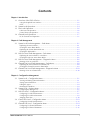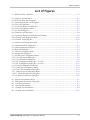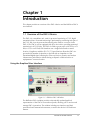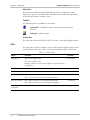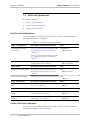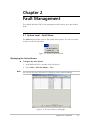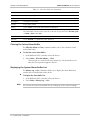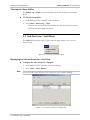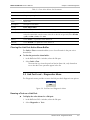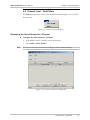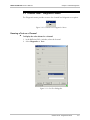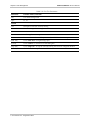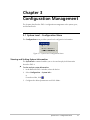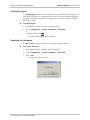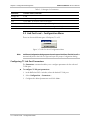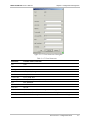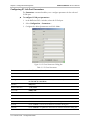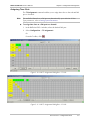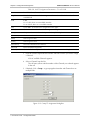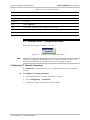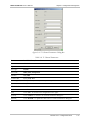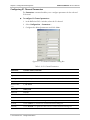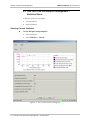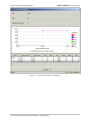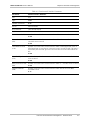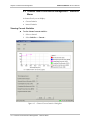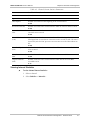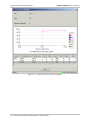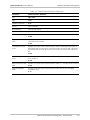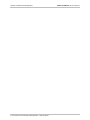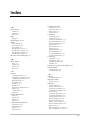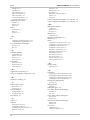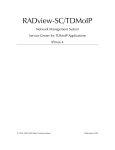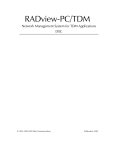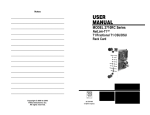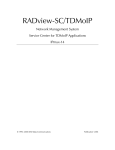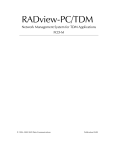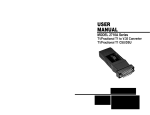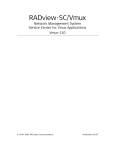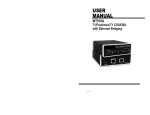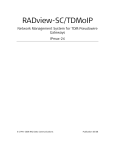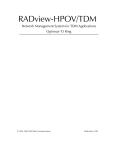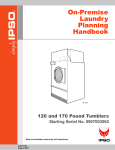Download DXC-4 - RADProductsOnline
Transcript
RADview/TDM Element Management System for TDM Applications DXC-4 © 1994–2004 RAD Data Communications Publication 05/04 Contents Chapter 1. Introduction 1.1 Overview of the DXC-4 Device.................................................................................... 1-1 Using the Graphical User Interface ........................................................................................ 1-2 LEDs..................................................................................................................................... 1-3 1.2 System Level Operations.............................................................................................. 1-4 1.3 Port Level Operations .................................................................................................. 1-6 Link Port Level Operation ..................................................................................................... 1-6 Control Port Level Operation ................................................................................................ 1-7 1.4 Channel Level Operations ........................................................................................... 1-7 E1/T1 Channel Level Operation ............................................................................................ 1-7 Chapter 2. Fault Management 2.1 System Level Fault Management – Fault Menu............................................................. 2-1 Displaying the Active Alarms ................................................................................................. 2-1 Clearing the Active Alarm Buffer ........................................................................................... 2-2 Displaying the System Alarm Buffer List ................................................................................. 2-3 Clearing the Alarm Buffer...................................................................................................... 2-4 2.2 Link Port Level Fault Management – Fault Menu.......................................................... 2-4 Displaying the Active Alarms for a Link Port........................................................................... 2-5 Clearing the Link Port Active Alarm Buffer............................................................................. 2-6 2.3 Link Port Level Fault Management – Diagnostics Menu................................................ 2-6 Running a Test on a Link Port ............................................................................................... 2-6 2.4 Channel Port Level Fault Management – Fault Menu ................................................... 2-8 Displaying the Active Alarms for a Channel Port .................................................................... 2-8 Clearing the Channel Port Active Alarm Buffer....................................................................... 2-9 2.5 Channel Port Level Fault Management – Diagnostics Menu ....................................... 2-10 Running a Test on a Channel Port ....................................................................................... 2-10 Chapter 3. Configuration Management 3.1 System Level – Configuration Menu ............................................................................. 3-1 Viewing and Setting System Information................................................................................ 3-1 Setting System Parameters..................................................................................................... 3-3 Polling the Agent................................................................................................................... 3-4 Resetting the Hardware......................................................................................................... 3-4 3.2 System Level – Options Menu ..................................................................................... 3-5 Configuring the Manager List................................................................................................. 3-5 3.3 Link Port Level – Configuration Menu.......................................................................... 3-7 Configuring T1 Link Port Parameters ..................................................................................... 3-7 Configuring E1 Link Port Parameters ..................................................................................... 3-9 Assigning Time Slots............................................................................................................ 3-10 3.4 Control Port Level – Configuration Menu................................................................... 3-12 Configuring Control Port Parameters ................................................................................... 3-13 3.5 Channel Port Level – Configuration Menu ................................................................. 3-14 Configuring T1 Channel Parameters .................................................................................... 3-14 Configuring E1 Channel Parameters .................................................................................... 3-15 RADview/TDM DXC-4 User’s Manual i Table of Contents Chapter 4. Performance Management 4.1 System Level Performance Management – Statistics Menu ........................................... 4-1 Setting Polling Interval........................................................................................................... 4-1 4.2 Port Level Performance Management – Statistics Menu................................................ 4-2 Viewing Current Statistics...................................................................................................... 4-2 Viewing Interval Statistics ...................................................................................................... 4-4 4.3 Channel Level Performance Management – Statistics Menu ......................................... 4-7 Viewing Current Statistics...................................................................................................... 4-7 Viewing Interval Statistics ...................................................................................................... 4-8 ii RADview/TDM DXC-4 Installation and Operation Manual Table of Contents List of Figures 1-1. RADview DXC-4 Window ................................................................................................... 1-2 2-1. System Level Fault Menu...................................................................................................... 2-1 2-2. All Active Alarm List Dialog Box ........................................................................................... 2-2 2-3. System Alarm Buffer List Dialog Box ..................................................................................... 2-3 2-4. Port Level Fault Menu .......................................................................................................... 2-5 2-5. Port Active Alarms List Dialog Box ........................................................................................ 2-5 2-6. Port Level Diagnostics Menu ................................................................................................ 2-6 2-7. Port Test Dialog Box............................................................................................................. 2-7 2-8. Channel Level Fault Menu.................................................................................................... 2-8 2-9. Port Active Alarms List Dialog Box for Channels ................................................................... 2-8 2-10. Channel Level Diagnostics Menu...................................................................................... 2-10 2-11. Channel Test Dialog Box .................................................................................................. 2-10 3-1. System Level Configuration Menu ........................................................................................ 3-1 3-2. System Information Dialog Box ............................................................................................ 3-2 3-3. System Parameters Dialog Box ............................................................................................. 3-3 3-4. Reset HW Dialog Box .......................................................................................................... 3-4 3-5. System Level Options Menu................................................................................................. 3-5 3-6. Manager List Dialog Box....................................................................................................... 3-6 3-7. Link Port Level Configuration Menu ..................................................................................... 3-7 3-8. T1 Port Parameters Dialog Box............................................................................................. 3-8 3-9. E1 Port Parameters Dialog Box ............................................................................................. 3-9 3-10. Link TS Assignment Dialog Box – T1 Link ......................................................................... 3-10 3-11. Link TS Assignment Dialog Box – E1 Link ......................................................................... 3-11 3-12. Group TS Assignment Dialog Box ..................................................................................... 3-12 3-13. Control Port Configuration Menu ..................................................................................... 3-12 3-14. Control Port Parameters Dialog Box ................................................................................. 3-13 3-15. Channel Level Configuration Menu ................................................................................. 3-14 3-16. T1 Channel Parameters Dialog Box ................................................................................. 3-14 3-17. E1 Channel Parameters Dialog Box .................................................................................. 3-16 4-1. 4-2. 4-3. 4-4. 4-5. 4-6. System Level Statisitics Menu .............................................................................................. 4-1 Polling Interval Selection Dialog Box ................................................................................... 4-1 Port Current Statisitics ........................................................................................................ 4-3 Port Intervals Statisitics ....................................................................................................... 4-5 Channel Current Statisitics.................................................................................................. 4-8 Channel Intervals Statisitics............................................................................................... 4-10 RADview/TDM DXC-4 Installation and Operation Manual iii Table of Contents List of Tables 1-1. 1-2. 1-3. 1-4. 1-5. DXC-4 LEDs ........................................................................................................................ 1-3 System Management Device Mode Options........................................................................ 1-4 Link Port Management Options........................................................................................... 1-6 Control Port Management Options...................................................................................... 1-7 Channel Management Options............................................................................................ 1-7 2-1. All Active Alarm List Parameters ........................................................................................... 2-2 2-2. System Alarm Buffer List Parameters..................................................................................... 2-4 2-3. Port Active Alarms List Parameters........................................................................................ 2-5 2-4. Port Test Parameters ............................................................................................................ 2-7 2-5. Port Active Alarms List Parameters for Channels .................................................................. 2-9 2-6. Channel Test Parameters .................................................................................................... 2-11 3-1. System Information Parameters ............................................................................................ 3-2 3-2. System Parameters ............................................................................................................... 3-3 3-3. Manager List Parameters ...................................................................................................... 3-6 3-4. T1 Port Parameters............................................................................................................... 3-8 3-5. E1 Port Parameters ............................................................................................................... 3-9 3-6. Link TS Assignment Parameters – T1 or E1 Link .................................................................. 3-11 3-7. Group TS Assignment Parameters....................................................................................... 3-12 3-8. Control Port Parameters ..................................................................................................... 3-13 3-9. T1 Channel Parameters ..................................................................................................... 3-15 3-10. E1 Channel Parameters .................................................................................................... 3-16 4-1. 4-2. 4-3. 4-4. iv Port Current Statisitics Parameters ....................................................................................... 4-4 Port Intervals Statisitics Parameters ...................................................................................... 4-6 Channel Current Statisitics Parameters................................................................................. 4-8 Channel Intervals Statisitics Parameters.............................................................................. 4-11 RADview/TDM DXC-4 Installation and Operation Manual Chapter 1 Introduction This chapter provides an overview of the DXC-4 device and the RADview DXC-4 user interface. 1.1 Overview of the DXC-4 Device The DXC-4 is a standalone unit, used for protected monitoring of T1/E1 digital transmission lines. Protected monitoring is performed by connecting each pair of the T1/E1 link, from its protected monitoring point (PMP) to a receiver in the DXC-4. The DXC-4 can be equipped with up to 8 receivers, providing protected monitoring for 8 T1/E1 links. The DXC-4 is able to groom up to a full 24 (for a T1 link) or 31 (for an E1 link) DS0 timeslots over a single link towards a central location. Compliance with the ITU-T G.772 specifications allows the DXC-4 to groom the full number of timeslots on the link with no impedance of the transmitted digital signal, allowing the Telecom Carrier to monitor and analyze infrastructure performance without having to dispatch a field technician or equipment to a remote location. Using the Graphical User Interface Figure 1-1. RADview DXC-4 Window The RADview DXC-4 window provides a dynamically updated graphical representation of the DXC-4 front and rear panels, allowing you to monitor and manage DXC-4 operations. The window includes port interfaces and their operational and communication statuses, as well as the device’s LED indicator statuses. Overview of the DXC-4 Device 1-1 RADview/TDM DXC-4 User’s Manual Chapter 1 Introduction Menu Bar The menu bar includes the following pull-down menus: Configuration, Fault, Diagnostics, Options, and Help. Menu availability and content varies depending on the selected interface (system or port). Toolbar The following button is available on the toolbar: System Info – Displays the system information for the selected interface. Poll agent – polls the agent. Status Bar The status bar indicates if RADview DXC-4 is ready or currently polling the device. LEDs The front panel of DXC-4 includes a series of LED indicators that show the current operating status of the unit. Table 1-1 lists and describes the DXC-4 indicators. Table 1-1. DXC-4 LEDs Name Function Location PWR (green) ON – Power supply is ON Front panel Off - Power supply is OFF Blinking – When one of the power supplies is off (for dual power supply device) TST (yellow) ON – Test is active on one of the device’s ports. Front panel ALARM (red) ON – Alarm is present in the alarm buffer Front panel ETH: LINK (green) ON – LAN is connected to the Ethernet interface Front panel OFF – LAN is not connected to the Ethernet interface ETH: ACT (yellow) ON – Ethernet interface is receiving/transmitting data Front panel OFF – Ethernet interface not receiving/transmitting data LINK: REM/LOC (red/yellow) 1-2 ON – Sync Loss exists on the link Overview of the DXC-4 Device Front panel RADview/TDM DXC-4 User’s Manual Chapter 1 Introduction 1.2 System Level Operations Table 1-2 lists the different management options for the system level device mode. Table 1-2. System Management Device Mode Options Tasks – Configuration Dialog Box and Parameter Location Path Setting the System Information System Information Dialog Box (refer to Viewing and Setting System Information in Chapter 3) Configuration ´System Info… Setting the System Parameters System Parameters Dialog Box (refer to Setting System Parameters in Chapter 3) Configuration ´System Parameters… Polling the Agent Polling the Agent in Chapter 3 Configuration ´System Commands ´Poll Agent Resetting the Hardware Reset HW Dialog Box (refer to Resetting the Hardware in Chapter 3) Configuration ´System Commands ´Reset HW Tasks – Fault Dialog Box and Parameter Location Path Displaying the Active Alarms All Active Alarm List Dialog Box (refer to Displaying the Active Alarms in Chapter 2) Fault ´All Active Alarms ´List… Clearing the Active Alarms Clearing the Active Alarm Buffer in Chapter 2) Fault ´All Active Alarms ´Clear Displaying the System Alarm Buffer List System Alarm Buffer List Dialog Box (refer to Displaying System Alarm Buffer List in Chapter 2) Fault ´History Log ´List... Clearing the Alarm Buffer Clearing the Alarm Buffer in Chapter 2 Fault ´History Log ´Clear Tasks – Options Dialog Box and Parameter Location Path Configuring the Manager List Manager List Dialog Box (refer to Configuring the Manager List in Chapter 3) Options ´Manager List... Tasks – Statistics Dialog Box and Parameter Location Path Setting the Polling Interval Setting Polling Interval in Chapter 4 Statistics ´Polling Interval… System Level Operations 1-3 RADview/TDM DXC-4 User’s Manual Chapter 1 Introduction 1.3 Port Level Operations This section describes: • Link Port Level Operations • Control Port Level Operation • Channel Level Operations Link Port Level Operations You can manage up to 8 T1/E1 ports in the DXC-4. Table 1-3 lists the different management options for a link port. Table 1-3. Link Port Management Options Tasks – Configuration Dialog Box and Parameter Location Path Configuring the Link Port Parameters For T1, T1 Port Parameters Dialog Box (refer to Configuring T1 Link Port Parameters in Chapter 3) Configuration ´Parameters… For E1, E1 Port Parameters Dialog Box (refer to Configuring E1 Link Port Parameters in Chapter 3) Assigning the Time Slots Link TS Assignment Dialog Box (refer to Assigning Time Slots in Chapter 3) Configuration ´TS Assignment… Tasks – Fault Dialog Box and Parameter Location Path Displaying the Active Alarms Port Active Alarm List Dialog Box (refer to Displaying the Active Alarms for a Port in Chapter 2) Fault ´Active Alarms… Clearing the Active Alarms Clearing the Active Alarm Buffer in Chapter 2 Fault ´Clear Tasks – Diagnostics Dialog Box and Parameter Location Path Running a Test on the Link Port Port Test Dialog Box (refer to Running a Test on a Port in Chapter 2) Diagnostics ´Test… Tasks – Statistics Dialog Box and Parameter Location Path Displaying Link Port Current Statistics Port Current Statistics (refer to Viewing Current Statistics in Chapter 4) Statistics ´Current… Displaying Link Port Interval Statistics Port Interval Statistics (refer to Viewing Interval Statistics in Chapter 4) Statistics ´Interval… Control Port Level Operation There is one Control (DB9 Serial) port in the DXC-4. Table 1-4 lists the different management options for the Control port. 1-4 Port Level Operations RADview/TDM DXC-4 User’s Manual Chapter 1 Introduction Table 1-4. Control Port Management Options Tasks – Configuration Dialog Box and Parameter Location Path Configuring the Control Port Parameters Control Port Parameters Dialog Box (refer to Configuring Control Port Parameters in Chapter 3) Configuration ´Parameters… Channel Level Operations Any configured E1/T1 Channel may be by the DXC-4. Table 1-5 lists the different management options for a Channel. Table 1-5. Channel Management Options Tasks – Configuration Dialog Box and Parameter Location Path Configuring the Channel Parameters For T1, T1 Channel Parameters Dialog Box (refer to Configuring T1 Channel Parameters in Chapter 3) Configuration ´Parameters… For E1, E1 Channel Parameters Dialog Box (refer to Configuring E1 Channel Parameters in Chapter 3) Tasks – Fault Dialog Box and Parameter Location Path Displaying the Active Alarms Port Active Alarms List Dialog Box for Channels (refer to Displaying the Active Alarms for a Channel in Chapter 2) Fault ´Active Alarms… Clearing the Active Alarms Clearing the Channel Active Alarm Buffer in Chapter 2 Fault ´Clear Tasks – Diagnostics Dialog Box and Parameter Location Path Running a Test on the Channel Port Test Dialog Box (refer to Running a Test on a Channel in Chapter 2) Diagnostics ´Test… Port Level Operations 1-5 RADview/TDM DXC-4 User’s Manual Chapter 1 Introduction Table 1-5. Channel Management Options (Cont.) Tasks – Statistics Dialog Box and Parameter Location Path Displaying Channel Current Statistics Port Current Statistics Dialog Box (refer to Viewing Current Statistics in Chapter 4) Statistics ´Current… Displaying Channel Interval Statistics Port Interval Statistics Dialog Box(refer to Viewing Interval Statistics in Chapter 4) Statistics ´Interval… 1-6 Port Level Operations Chapter 2 Fault Management This chapter describes DXC-4 fault management at the system, port, and channel levels. 2.1 System Level – Fault Menu The Fault menu provides access to the system alarm options. You can view alarm severity as well as mask alarms. Figure 2-1. System Level Fault Menu Displaying the Active Alarms To display the active alarms: 1. In the RADview DXC-4 window, select the device. 2. Select Fault > All Active Alarms > List... Note You can sort the Active Alarm List by clicking any of the column headings. Figure 2-2. All Active Alarm List Dialog Box System Level – Fault Menu 2-1 RADview/TDM DXC-4 User’s Manual Chapter 2 Fault Management Table 2-1. All Active Alarm List Parameters Parameter Possible Values / Remarks Port The port reporting the alarm Code Alarm code Description Description of the alarm Severity Event, Major, Minor [Close] Click <Close> to close the Active Alarm List dialog box [Save File...] Click <Save File...> to save the Active Alarm List. The Save dialog box appears. In the File Name field, enter the name of the file. In the File of type field, select Acrobat (*pdf) or HTML (*.htm). Click Save [Print...] Click <Print...> to print the Active Alarm List [Refresh] Click <Refresh> to update the Active Alarm List Clearing the Active Alarm Buffer The All Active Alarm > Clear command enables you to clear all entries in the active alarm buffer. To clear the active alarm buffer: 1. In the RADview DXC-4 window, select the device. 2. Select Fault > All Active Alarms > Clear. The next time you view the All Active Alarm List, only alarms that occur after the Clear operation appear in the list. Displaying the System Alarm Buffer List The History Log > List command enables you to display the alarm buffer that contains the recorded alarms of the device. To display the alarm buffer list: 1. In the RADview DXC-4 window, select the device. 2. Select Fault > History Log > List... Note You can sort the System Alarm Buffer List by clicking any of the column headings. 2-2 System Level – Fault Menu RADview/TDM DXC-4 User’s Manual Chapter 2 Fault Management Figure 2-3. System Alarm Buffer List Dialog Box Table 2-2. System Alarm Buffer List Parameters Parameter Possible Values / Remarks Port Port reporting the alarm Code Alarm code Description Description of the alarm Severity Off, Minor, Major Date & Time Date of the alarm. To set the format, refer to the System Information Dialog Box in Chapter 3 Time of the alarm in the format: HH:MM:SS [Close] Click <Close> to close the System Alarm Buffer List [Save File...] Click <Save File...> to save the System Alarm Buffer List to a file. The Save dialog box appears. In the File Name field, enter the name of the file. In the File of type field, select Acrobat (*pdf) or HTML (*.htm). Click <Save> [Print...] Click <Print...> to print the System Alarm Buffer List [Refresh] Click <Refresh> to update the System Alarm Buffer List System Level – Fault Menu 2-3 RADview/TDM DXC-4 User’s Manual Chapter 2 Fault Management Clearing the Alarm Buffer The History Log > Clear command enables you to clear all entries in the alarm buffer. To clear the alarm buffer: 1. In the RADview DXC-4 window, select the device. 2. Select Fault > History Log > Clear. The next time you view the Alarm Buffer List, only alarms that occur after the Clear operation appear in the list. 2.2 Link Port Level – Fault Menu The Fault menu provides access to the port level alarm options. You can view alarm severity. Figure 2-4. Link Port Level Fault Menu Displaying the Active Alarms for a Link Port To display the active alarms for a link port: 1. In the RADview DXC-4 window, select the link port. 2. Select Fault > Active Alarms… Note You can sort the Active Alarms List by clicking any of the column headings. Figure 2-5. Port Active Alarms List Dialog Box 2-4 Link Port Level – Fault Menu RADview/TDM DXC-4 User’s Manual Chapter 2 Fault Management Table 2-3. Port Active Alarms List Parameters Parameter Possible Values / Remarks Port The port reporting the alarm Type T1, E1 Code Alarm code Description Description of the alarm Severity Event, Major, Minor [Close] Click <Close> to close the Active Alarm List dialog box [Save File...] Click <Save File...> to save the Active Alarm List to a file. The Save dialog box appears. In the File Name field, enter the name of the file. In the File of type field, select Acrobat (*pdf) or HTML (*.htm). Click Save [Print...] Click <Print...> to print the Active Alarm List [Refresh] Click <Refresh> to update the Active Alarm List Clearing the Link Port Active Alarm Buffer The Fault > Clear command enables you to clear all entries in the port active alarm buffer. To clear the port active alarm buffer: 1. In the RADview DXC-4 window, select the link port. 2. Select Fault >Clear. The next time you view the port level Active Alarm List, only alarms that occur after the Clear operation appear in the list. 2.3 Link Port Level – Diagnostics Menu The Diagnostics menu provides access to the link port level diagnostic test options. Figure 2-6. Link Port Level Diagnostics Menu Running a Test on a Link Port To display the active alarms for a link port: 1. In the RADview DXC-4 window, select the link port. 2. Select Diagnostics > Test... Link Port Level – Diagnostics Menu 2-5 RADview/TDM DXC-4 User’s Manual Chapter 2 Fault Management Figure 2-7. Port Test Dialog Box Table 2-4. Port Test Parameters Parameter Possible Values / Remarks Port The port being tested Type T1, E1 Current Test Description of the test currently running Time Left Time remaining in the running test New Test Local Loop, Remote Loop Duration (min) Duration of test to be run. This option is only available for Remote Loop tests [Start Test] Click <Start Test> to begin testing a port [Cancel] Click <Cancel> to close the Port Test Dialog Box [Stop Test] Click <Stop Test> to stop the currently running test before its configured duration [Refresh] Click <Refresh> to update the Port Test information 2-6 Link Port Level – Diagnostics Menu RADview/TDM DXC-4 User’s Manual Chapter 2 Fault Management 2.4 Channel Level – Fault Menu The Fault menu provides access to the channel level alarm options. You can view alarm severity. Figure 2-8. Channel Level Fault Menu Displaying the Active Alarms for a Channel To display the active alarms for a channel: 1. In the RADview DXC-4 window, select the channel. 2. Select Fault > Active Alarms… Note You can sort the Active Alarm List by clicking any of the column headings. Figure 2-9. Port Active Alarms List Dialog Box Channel Level – Fault Menu 2-7 RADview/TDM DXC-4 User’s Manual Chapter 2 Fault Management Table 2-5. Port Active Alarms List Parameters for Channels Parameter Possible Values / Remarks Port The channel reporting the alarm Type T1, E1 Code Alarm code Description Description of the alarm Severity Event, Major, Minor [Close] Click <Close> to close the Active Alarm List dialog box [Save File...] Click <Save File...> to save the Active Alarm List to a file. The Save dialog box appears. In the File Name field, enter the name of the file. In the File of type field, select Acrobat (*pdf) or HTML (*.htm). Click Save [Print...] Click <Print...> to print the Active Alarm List [Refresh] Click <Refresh> to update the Active Alarm List Clearing the Channel Active Alarm Buffer The Fault > Clear command enables you to clear all entries in the channel active alarm buffer. To clear the channel active alarm buffer: 1. In the RADview DXC-4 window, select the channel. 2. Select Fault > Clear. The next time you view the channel level Active Alarm List, only alarms that occur after the Clear operation appear in the list. 2-8 Channel Level – Fault Menu RADview/TDM DXC-4 User’s Manual Chapter 2 Fault Management 2.5 Channel Level – Diagnostics Menu The Diagnostics menu provides access to the channel level diagnostic test options. Figure 2-10. Channel Level Diagnostics Menu Running a Test on a Channel To display the active alarms for a channel: 1. In the RADview DXC-4 window, select the channel. 2. Select Diagnostics > Test... Figure 2-11. Port Test Dialog Box Channel Level – Diagnostics Menu 2-9 RADview/TDM DXC-4 User’s Manual Chapter 2 Fault Management Table 2-6. Port Test Parameters Parameter Possible Values / Remarks Port The channel being tested Type T1, E1 Current Test Description of the test currently running Time Left Time remaining in the running test New Test Local Loop, Remote Loop Duration (min) Duration of test to be run. This option is only available for Remote Loop tests [Start Test] Click <Start Test> to begin testing a port [Cancel] Click <Cancel> to close the Port Test Dialog Box [Stop Test] Click <Stop Test> to stop the currently running test before its configured duration [Refresh] Click <Refresh> to update the Port Test information 2-10 Channel Level – Diagnostics Menu Chapter 3 Configuration Management The chapter describes the DXC-4 configuration management at the system, port, and channel levels. 3.1 System Level – Configuration Menu The Configuration menu provides system level configuration information. Figure 3-1. System Level Configuration Menu Viewing and Setting System Information The System Info command enables you to view and set physical information about the DXC-4. To view and set system information: 1. In the RADview DXC-4 window, select the device. 2. Select Configuration > System Info... or From the toolbar, click . 3. Configure the desired parameters and click <Set>. System Level – Configuration Menu 3-1 RADview/TDM DXC-4 User’s Manual Chapter 3 Configuration Management Figure 3-2. System Information Dialog Box Table 3-1. System Information Parameters Parameter Possible Values / Remarks Description Brief description of each agent configuration in the RADview database Object ID ID of the selected device Name System name Contact Contact information Location System location System Up Time Format: X days HH:MM:SS Date & Time Date Format DD-MM-YYYY, MM-DD-YYYY, YYYY-MM-DD Date System date Time System time (HH:MM:SS) Number of Interfaces Number of available interfaces. [Set] Click <Set> to send new values to the agent [Cancel] Click <Cancel> to close the System Information dialog box [Refresh] Click <Refresh> to refresh the data in the System Information dialog box 3-2 System Level – Configuration Menu RADview/TDM DXC-4 User’s Manual Chapter 3 Configuration Management Setting System Parameters The System Parameters command enables you to set system parameters for the DXC-4 device. To set system parameters: 1. In the RADview DXC-4 window, select the device. 2. Select Configuration > System Parameters... 3. Configure the desired parameters and click <Set>. Figure 3-3. System Parameters Dialog Box Table 3-2. System Parameters Parameter Possible Values / Remarks Ports Type LINK T1, E1 Channels T1, E1 Clock Source Mode Internal, Station Clock, Automatic, LBT Frequency (KHz) Bandwidth in KHz LBT from Port LINK, Channels 1-8 [Set] Click <Set> to send new values to the agent [Cancel] Click <Cancel> to close the System Parameters dialog box [Refresh] Click <Refresh> to refresh the data in the System Parameters dialog box System Level – Configuration Menu 3-3 RADview/TDM DXC-4 User’s Manual Chapter 3 Configuration Management Polling the Agent The Polling Agent command causes the device to immediately poll the Agent. This command is useful if you configure the device NOT to perform periodic polling of the Agent. Using this command, you can perform a ‘one time’ polling to update the device’s status. To poll the Agent: 1. In the RADview DXC-4 window, select the device. 2. Select Configuration > System Commands > Poll Agent or From the toolbar, click . The device immediately polls the agent. Resetting the Hardware The Reset HW command enables you to reset the Agent’s hardware. To reset the hardware: 1. In the RADview DXC-4 window, select the device. 2. Select Configuration > System Commands > Reset HW. 3. Click <OK>. The agent’s hardware is reset. Figure 3-4. Reset HW Dialog Box 3-4 System Level – Configuration Menu RADview/TDM DXC-4 User’s Manual Chapter 3 Configuration Management 3.2 System Level – Options Menu The Options menu enables you to configure the Manager List. Figure 3-5. System Level Options Menu Configuring the Manager List The Manager List dialog box enables you to display and configure the Manager List, where you designate the destination NMS stations for SNMP traps. To configure the manager list: 1. In the RADview DXC-4 window, select the device. 2. Select Options > Manager List... 3. Configure the desired parameters and click <Set>. Figure 3-6. Manager List Dialog Box System Level – Options Menu 3-5 RADview/TDM DXC-4 User’s Manual Chapter 3 Configuration Management Table 3-3. Manager List Parameters Parameter Possible Values / Remarks Manager ID 1..10 IP Address IP address of manager [Set] Click <Set> to send new values to the agent [Cancel] Click <Cancel> to close the Manager List dialog box [Refresh] Click <Refresh> to refresh the data in the Manager List dialog box 3.3 Link Port Level – Configuration Menu There can be two different types of link ports, T1 or E1. Figure 3-7. Link Port Level Configuration Menu Note A different Configuration dialog appears for each type of Link Port. The DXC-4 will automatically detect the Link Port type and open the proper Configuration dialog. Configuring T1 Link Port Parameters The Parameters command enables you to configure parameters for the selected T1 link port. To configure T1 link port parameters: 1. In the RADview DXC-4 window, select the desired T1 link port. 2. Select Configuration > Parameters... 3. Configure the desired parameters and click <Set>. 3-6 Link Port Level – Configuration Menu RADview/TDM DXC-4 User’s Manual Chapter 3 Configuration Management Figure 3-8. T1 Port Parameters Dialog Box Table 3-4. T1 Port Parameters Parameter Possible Values / Remarks Port LINK Type T1 Line Type D4, ESF Line Code B8ZS, B7ZS, Transparent Interface CSU, DSU Tx Gain (dB) 0, 7.5, 15.0, 22.5 Line Length (ft) 0-133, 134-266, 267-399, 400-533, 534-655, FCC-68A Sync Fast, TR-62411 Idle Code (hex) 00…FF OOS (hex) 00…FF [Set] Click <Set> to send the new configuration to the agent [Cancel] Click <Cancel> to close the T1 Port Parameters dialog box [Refresh] Click <Refresh> to update the data in the T1 Interface Parameters dialog box Link Port Level – Configuration Menu 3-7 RADview/TDM DXC-4 User’s Manual Chapter 3 Configuration Management Configuring E1 Link Port Parameters The Parameters command enables you to configure parameters for the selected E1 link port. To configure E1 link port parameters: 1. In the RADview DXC-4 window, select the E1 link port. 2. Select Configuration > Parameters... 3. Configure the desired parameters and click <Set>. Figure 3-9. E1 Port Parameters Dialog Box Table 3-5. E1 Port Parameters Parameter Possible Values / Remarks Port LINK Type E1 Line Type E1 (G.732N), E1-CRC (G.732N-CRC4), E1-MF (G.732S), E1-CRC-MF (G.732S-CRC4) Interface DSU, LTU Restore Time (sec) 1, 10, CCITT Line Code HDB3, AMI Balanced Yes, No Idle Code (hex) 00…FF OOS (hex) 00…FF [Set] Click <Set> to send the new configuration to the agent [Cancel] Click <Cancel> to close the E1 Interface Parameters dialog box [Refresh] Click <Refresh> to update the data in the E1 Interface Parameters dialog box 3-8 Link Port Level – Configuration Menu RADview/TDM DXC-4 User’s Manual Chapter 3 Configuration Management Assigning Time Slots The TS Assignment command enables you to assign time slots on the selected link port to channels. Note The available Channels on a link port are determined by your selection of Ports Type parameters, refer to Setting System Parameters. To assign time slots on a link port to a channel: 1. In the RADview DXC-4 window, select the desired link port. 2. Select Configuration > TS Assignment... Or From the Toolbar, click . Figure 3-10. Link TS Assignment Dialog Box – T1 Link Figure 3-11. Link TS Assignment Dialog Box – E1 Link Link Port Level – Configuration Menu 3-9 Chapter 3 Configuration Management RADview/TDM DXC-4 User’s Manual Table 3-6. Link TS Assignment Parameters – T1 or E1 Link Parameter Possible Values / Remarks Mng TS Timeslot dedicated to in-band management. This timeslot will be dedicated on all available links LINK 1-32 For a T1 link, there are 24 available timeslots For an E1 link, there are 31 available timeslots [Set] Click <Set> to send the new configuration to the agent [Cancel] Click <Cancel> to close the Link TS Assignment dialog box [Group] Group timeslots across channels. Opens the Group TS dialog box [Connect >] Connect timeslot to channel [Data] Sets TS Type to Data [Voice] Sets TS Type to Voice [Disconnect] Disconnect timeslot from a channel [Reset All] Reset all timeslot assignments [Refresh] Click <Refresh> to update the data in the E1 Interface Parameters dialog box 3. Click the cell that represents the timeslot and link to which you wish to assign a Channel. A list of available Channels appears. 4. Select a Channel from the list. The cell turns yellow and the number of the Channel you selected appears in the cell. 5. If desired, click <Group> to group together timeslots and Channels across multiple links. Figure 3-12. Group TS Assignment Dialog Box 3-10 Link Port Level – Configuration Menu RADview/TDM DXC-4 User’s Manual Chapter 3 Configuration Management Table 3-7. Group TS Assignment Parameters Parameter Possible Values / Remarks Start from LINK TS First timeslot to be included in group Channels 1-8 CH TS Selected timeslot TS Type Data, Voice [OK] Click <OK> to send the new configuration to the agent [Cancel] Click <Cancel> to close the Link TS Assignment dialog box 6. Configure any additional desired parameters and click <Set>. 3.4 Control Port Level – Configuration Menu Figure 3-13. Control Port Configuration Menu Configuring Control Port Parameters The Parameters command enables you to configure parameters for the control port. To configure Control interface parameters: 1. In the RADview DXC-4 window, select the control port. 2. Select Configuration > Parameters... 3. Configure the desired parameters and click <Set>. Figure 3-14. Control Port Parameters Dialog Box Control Port Level – Configuration Menu 3-11 RADview/TDM DXC-4 User’s Manual Chapter 3 Configuration Management Table 3-8. Control Port Parameters Parameter Possible Values / Remarks Port Control Rate (bps) 9600, 19200, 38400, 57600, 115200 Stop Bits 1, 1.5, 2 Parity None, Odd, Even [Set] Click <Set> to send the new configuration to the agent [Cancel] Click <Cancel> to close the Control Port Parameters dialog box [Refresh] Click <Refresh> to update the data in the Control Port Parameters dialog box 3.5 Channel Level – Configuration Menu There can be two types of channels, T1 or E1. Figure 3-15. Channel Level Configuration Menu Note A different Configuration dialog appears for each type of channel. The DXC-4 will automatically detect the type and open the proper Configuration dialog Configuring T1 Channel Parameters The Parameters command enables you to configure parameters for the selected channel. To configure T1 channel parameters: 1. In the RADview DXC-4 window, select the T1 channel. 2. Select Configuration > Parameters... 3. Configure the desired parameters and click <Set>. 3-12 Channel Level – Configuration Menu RADview/TDM DXC-4 User’s Manual Chapter 3 Configuration Management Figure 3-16. T1 Channel Parameters Dialog Box Table 3-9. T1 Channel Parameters Parameter Possible Values / Remarks Port CH1..CH8 Type T1 Line Type D4, ESF Line Code B8ZS, B7ZS, Transparent Interface CSU, DSU Tx Gain (dB) 0, 7.5, 15.0, 22.5 Line Length (ft) 0-133, 134-266, 267-399, 400-533, 534-655, FCC-68A Sync Fast, TR-62411 Idle Code (hex) 00…FF OOS (hex) 00…FF [Set] Click <Set> to send the new configuration to the agent [Cancel] Click <Cancel> to close the T1 Channel Parameters dialog box [Refresh] Click <Refresh> to update the data in the T1 Channel Parameters dialog box Channel Level – Configuration Menu 3-13 RADview/TDM DXC-4 User’s Manual Chapter 3 Configuration Management Configuring E1 Channel Parameters The Parameters command enables you to configure parameters for the selected E1 channel. To configure E1 Channel parameters: 1. In the RADview DXC-4 window, select the E1 channel. 2. Select Configuration > Parameters... 3. Configure the desired parameters and click <Set>. Figure 3-17. E1 Channel Parameters Dialog Box Table 3-10. E1 Channel Parameters Parameter Possible Values / Remarks Port CH1..CH8 Type E1 Line Type E1 (G.732N), E1-CRC (G.732N-CRC4), E1-MF (G.732S), E1-CRC-MF (G.732S-CRC4) Interface DSU, LTU Restore Time (sec) 1, 10, CCITT Line Code HDB3, AMI Balanced Yes, No Idle Code (hex) 00…FF OOS (hex) 00…FF [Set] Click <Set> to send the new configuration to the agent [Cancel] Click <Cancel> to close the E1 Channel Parameters dialog box [Refresh] Click <Refresh> to update the data in the E1 Channel Parameters dialog box 3-14 Channel Level – Configuration Menu Chapter 4 Performance Management This chapter describes DXC-4 statistics at the system, port, and channel levels. 4.1 System Level Performance Management – Statistics Menu The Statistics menu provides access to the system statistics. Figure 4-1. System Level Statistics Menu Setting Polling Interval To set the polling interval: 1. Select Statistics > Port Performance > Polling Interval... 2. Select a polling interval by selecting an interval (5 to 60 seconds in 5 second intervals) and click <Set>. Figure 4-2. Polling Interval Selection Dialog Box System Level Performance Management – Statistics Menu 4-1 Chapter 4 Performance Management RADview/TDM DXC-4 User’s Manual 4.2 Link Port Level Performance Management – Statistics Menu At link port level you can display: • Current Statistics • Interval Statistics. Viewing Current Statistics To view link port current statistics: 1. Select a link port. 2. Select Statistics > Current... Figure 4-3. Port Current Statistics Dialog Box 4-2 Link Port Level Performance Management – Statistics Menu RADview/TDM DXC-4 User’s Manual Chapter 4 Performance Management Table 4-1. Port Current Statistics Parameters Parameter Possible Values / Remarks Port Link Type T1/E1 Time Elapsed Number of seconds since the beginning of the current interval 0..899 Errored Seconds (ES) Number of seconds in the current interval in which an event or alarm occurred 0..899 Severe Errored Seconds Number of seconds in the current interval in which at least 320 CRC events or one (SES) OOF event occurred 0..899 Unavailable Seconds (UAS) Number of seconds in the current interval in which a failed signal state exists. A failed signal state occurs after 10 consecutive severe errored seconds. This state is cleared only after the DXC processes 10 consecutive seconds of data without an SES 0..899 Controlled Slip Seconds Number of seconds in the current interval in which at least one controlled SLIP (CSS) event occurred 0..899 Bursty Errored Seconds (BES) Number of seconds in the current interval in which 2 – 319 CRC events occurred 0..899 Degraded Minutes (DM) Number of minutes in the current interval in which the bit error rate (BER) exceeded 1x10–6 0..15 Viewing Interval Statistics To view port interval statistics: 1. Select a link port. 2. Select Statistics > Intervals... Link Port Level Performance Management – Statistics Menu 4-3 Chapter 4 Performance Management RADview/TDM DXC-4 User’s Manual Figure 4-4. Port Intervals Statistics Dialog Box 4-4 Link Port Level Performance Management – Statistics Menu RADview/TDM DXC-4 User’s Manual Chapter 4 Performance Management Table 4-2. Port Intervals Statistics Parameters Parameter Possible Values / Remarks Port Link Type T1/E1 Number of Intervals 0..96 Int. No. Interval number From (hh:mm) Time interval started To (hh:mm) Time interval ended Errored Seconds (ES) Number of seconds in the current interval in which an event or alarm occurred 0..899 Severe Errored Seconds Number of seconds in the current interval in which at least 320 CRC events or (SES) one OOF event occurred 0..899 Unavailable Seconds (UAS) Number of seconds in the current interval in which a failed signal state exists. A failed signal state occurs after 10 consecutive severe errored seconds. This state is cleared only after the DXC processes 10 consecutive seconds of data without an SES 0..899 Controlled Slip Seconds Number of seconds in the current interval in which at least one controlled SLIP (CSS) event occurred 0..899 Bursty Errored Seconds (BES) Number of seconds in the current interval in which 2 – 319 CRC events occurred 0..899 Degraded Minutes (DM) Number of minutes in the current interval in which the bit error rate (BER) exceeded 1x10–6 0..15 Link Port Level Performance Management – Statistics Menu 4-5 Chapter 4 Performance Management RADview/TDM DXC-4 User’s Manual 4.3 Channel Level Performance Management – Statistics Menu At channel level you can display: • Current Statistics • Interval Statistics. Viewing Current Statistics To view channel current statistics: 1. Select a channel. 2. Select Statistics > Current... Figure 4-5. Channel Current Statistics Dialog Box 4-6 Channel Level Performance Management – Statistics Menu RADview/TDM DXC-4 User’s Manual Chapter 4 Performance Management Table 4-3. Channel Current Statistics Parameters Parameter Possible Values / Remarks Port CH1..CH8 Type T1/E1 Time Elapsed Number of seconds since the beginning of the current interval 0..899 Errored Seconds (ES) Number of seconds in the current interval in which an event or alarm occurred 0..899 Severe Errored Seconds Number of seconds in the current interval in which at least 320 CRC events or (SES) one OOF event occurred 0..899 Unavailable Seconds (UAS) Number of seconds in the current interval in which a failed signal state exists. A failed signal state occurs after 10 consecutive severe errored seconds. This state is cleared only after the DXC processes 10 consecutive seconds of data without an SES 0..899 Controlled Slip Seconds Number of seconds in the current interval in which at least one controlled SLIP (CSS) event occurred 0..899 Bursty Errored Seconds (BES) Number of seconds in the current interval in which 2 – 319 CRC events occurred 0..899 Degraded Minutes (DM) Number of minutes in the current interval in which the bit error rate (BER) exceeded 1x10–6 0..15 Viewing Interval Statistics To view channel interval statistics: 1. Select a channel. 2. Select Statistics > Intervals... Channel Level Performance Management – Statistics Menu 4-7 Chapter 4 Performance Management RADview/TDM DXC-4 User’s Manual Figure 4-6. Channel Intervals Statistics Dialog Box 4-8 Channel Level Performance Management – Statistics Menu RADview/TDM DXC-4 User’s Manual Chapter 4 Performance Management Table 4-4. Channel Intervals Statistics Parameters Parameter Possible Values / Remarks Port CH1..CH8 Type T1/E1 Number of Intervals 0..96 Int. No. Interval number From (hh:mm) Time interval started To (hh:mm) Time interval ended Errored Seconds (ES) Number of seconds in the current interval in which an event or alarm occurred 0..899 Severe Errored Seconds Number of seconds in the current interval in which at least 320 CRC events or (SES) one OOF event occurred 0..899 Unavailable Seconds (UAS) Number of seconds in the current interval in which a failed signal state exists. A failed signal state occurs after 10 consecutive severe errored seconds. This state is cleared only after the DXC processes 10 consecutive seconds of data without an SES 0..899 Controlled Slip Seconds Number of seconds in the current interval in which at least one controlled SLIP (CSS) event occurred 0..899 Bursty Errored Seconds (BES) Number of seconds in the current interval in which 2 – 319 CRC events occurred 0..899 Degraded Minutes (DM) Number of minutes in the current interval in which the bit error rate (BER) exceeded 1x10–6 0..15 Channel Level Performance Management – Statistics Menu 4-9 Chapter 4 Performance Management 4-10 Channel Level Performance Management – Statistics Menu RADview/TDM DXC-4 User’s Manual Index —A— Active alarms channel, 2-7 link port, 2-4 system, 2-1 Agent polling, 3-4 Alarm Buffer List, 2-2 Alarms active channel, 2-7 active link port, 2-4 active system, 2-1 clearing buffer, active, 2-2 clearing buffer, channel, 2-8 clearing buffer, link port, 2-5 clearing buffer, system, 2-4 All Active Alarms Dialog Box, 2-1 —B— Buffer, alarms active, 2-2 channel, 2-8 link port, 2-5 system, 2-2 —C— Channel configuration menu, 3-12 configuring E1 parameters, 3-14 configuring T1 parameters, 3-12 diagnostics menu, 2-9 E1 operations, 1-5 fault menu, 2-7 operations, 1-5 performance management, 4-6 statistics, 4-6 T1 operations, 1-5 testing, 2-9 Clearing alarm buffer active, 2-2 channel, 2-8 link port, 2-5 system, 2-4 Configuration Management channel level, 3-12 link port level, 3-6 overview, 3-1 system level, 3-1 Configuration Menu channel level, 3-12 control port level, 3-11 link port level, 3-6 system level, 3-1 Configuring channel level, 3-12 channel time slots, 3-9 control port parameters, 3-11 E1 channel parameters, 3-14 E1 link port parameters, 3-8 link port level, 3-6 link port time slots, 3-9 manager list, 3-5 system information, 3-1 system parameters, 3-3 T1 channel parameters, 3-12 T1 link port parameters, 3-6 Control Port configuration, 3-11 configuration menu, 3-11 management options, 1-4 operation, 1-4 Control Port Parameters Dialog Box, 3-11 Current Statistics viewing channel, 4-6 viewing link port, 4-2 —D— Defining system parameters, 3-3 Diagnostics Menu link port level, 2-5 Dialog Box all active alarms, 2-1 channel active alarms, 2-7 channel current statistics, 4-6 channel intervals statistics, 4-8 channel test, 2-9 control port parameters, 3-11 E1 channel parameters, 3-14 E1 link port parameters, 3-8 group TS Assignment, 3-10 link port active alarms, 2-4 link port current statistics, 4-2 link port intervals statistics, 4-4 link port test, 2-6 link TS assignment – E1 Link, 3-9 link TS assignment – T1 Link, 3-9 I-1 RADview/TDM DXC-4 User’s Manual Index manager list, 3-5 reset HW, 3-4 system alarm buffer, 2-3 system information, 3-2 system parameters, 3-3 T1 channel parameters, 3-13 T1 link port parameters, 3-7 Displaying active alarms channel, 2-7 link port, 2-4 system, 2-1 DXC-4 introduction, 1-1 LEDs, 1-2 overview, 1-1 —E— E1 configuring channel parameters, 3-14 configuring link port parameters, 3-8 E1 Port Parameters Dialog Box channel, 3-14 link, 3-8 —F— Fault Management channel level, 2-7 link port level, 2-4 overview, 2-1 system level, 2-1 Fault Menu channel level, 2-7 link port level, 2-4 system level, 2-1 —G— Graphical User Interface, 1-1 Group TS Assignment Dialog Box, 3-10 —H— Hardware, resetting, 3-4 fault menu, 2-4 link operations, 1-4 operations, 1-4 performance management, 4-2 statistics, 4-2 testing, 2-5 Link TS Assignment Dialog Box, E1 Link Port, 3-9 Link TS Assignment Dialog Box, T1 Link Port, 3-9 —M— Management Options channel, 1-5 control port, 1-4 link port, 1-4 Manager List configuring, 3-5 Manager List Dialog Box, 3-5 Menu Bar, 1-2 Menus configuration, channel port level, 3-12 configuration, control port level, 3-11 configuration, link port level, 3-6 configuration, system level, 3-1 diagnostics, channel level, 2-9 diagnostics, link port level, 2-5 fault, channel level, 2-7 fault, link port level, 2-4 fault, system level, 2-1 options, system level, 3-5 statistics, system level, 4-1 —O— Options Menu system level, 3-5 —P— Parameters configuring E1 channel parameters, 3-14 configuring E1 link port parameters, 3-8 configuring T1 channel parameters, 3-12 configuring T1 link port parameters, 3-6 Performance Management overview, 4-1 —I— Interface parameters Polling Interval Interval Statistics Polling the Agent, 3-4 Port Active Alarms List Dialog Box Introduction, 1-1 Port Current Statistics Dialog Box —L— LEDs, 1-2 Link Port Port Intervals Statistics Dialog Box E1 Link Port, 3-8 T1 Link Port, 3-6 viewing channel, 4-7 viewing link port, 4-3 assigning time slots, 3-9 configuration menu, 3-6 configuring link port parameters, 3-6 diagnostics menu, 2-5 I-2 setting, 4-1 channel, 2-7 link, 2-4 channel, 4-6 link port, 4-2 channel, 4-8 link port, 4-4 Port Level control port, 3-11 control port operations, 1-4 RADview/TDM DXC-4 User’s Manual operations overview, 1-4 Port Test Dialog Box channel, 2-9 link, 2-6 —R— Reset HW Dialog Box, 3-4 Resetting Hardware, 3-4 Running Test, 2-5 channel, 2-9 link port, 2-5 Index System Information Dialog Box, 3-2 System Level configuration management, 3-1 configuration menu, 3-1 fault management, 2-1 fault menu, 2-1 operations, 1-3 options menu, 3-5 performance management, 4-1 statistics menu, 4-1 System Management, 1-3 System Parameters setting, 3-3 —S— Setting System Parameters Dialog Box, 3-3 Statistics —T— T1 system parameters, 3-3 setting polling interval, 4-1 viewing channel current statistics, 4-6 viewing channel interval statistics, 4-7 viewing link port current statistics, 4-2 viewing link port interval statistics, 4-3 Statistics Menu system level, 4-1 Status Bar, 1-2 System Alarm Buffer List Dialog Box, 2-3 System Information configuring channel parameters, 3-12 configuring link port parameters, 3-6 T1 Port Parameters Dialog Box channel, 3-13 link, 3-7 Testing channel, 2-9 link port, 2-5 Toolbar, 1-2 viewing and setting, 3-1 I-3 Index I-4 RADview/TDM DXC-4 User’s Manual