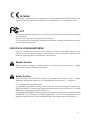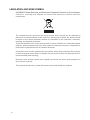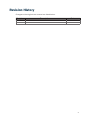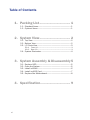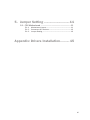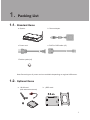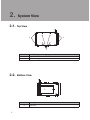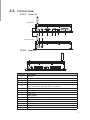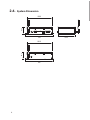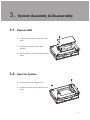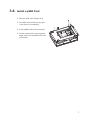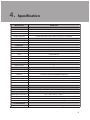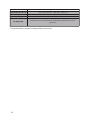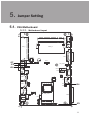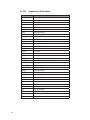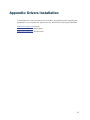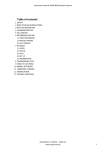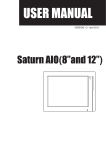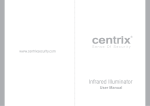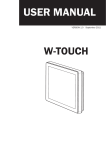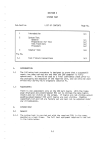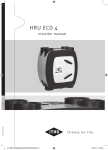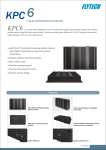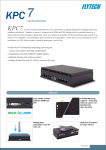Download 1. - Support Technique AURES
Transcript
USER MANUAL VERSION 1.0 October 2011 INEOS 700 Copyright 2011 All Rights Reserved Manual Version 1.0 The information contained in this document is subject to change without notice. We make no warranty of any kind with regard to this material, including, but not limited to, the implied warranties of merchantability and fitness for a particular purpose. We shall not be liable for errors contained herein or for incidental or consequential damages in connection with the furnishing, performance, or use of this material. This document contains proprietary information that is protected by copyright. All rights are reserved. No part of this document may be photocopied, reproduced or translated to another language without the prior written consent of the manufacturer. TRADEMARK Intel®, Pentium® and MMX are registered trademarks of Intel® Corporation. Microsoft® and Windows® are registered trademarks of Microsoft Corporation. Other trademarks mentioned herein are the property of their respective owners. Safety IMPORTANT SAFETY INSTRUCTIONS 111 To disconnect the machine from the electrical power supply, turn off the power switch and remove the power cord plug from the wall socket. The wall socket must be easily accessible and in close proximity to the machine. 222 Read these instructions carefully. Save these instructions for future reference. 333 Follow all warnings and instructions marked on the product. 444 Do not use this product near water. 555 Do not place this product on an unstable cart, stand, or table. The product may fall, causing serious damage to the product. 666 Slots and openings in the cabinet and the back or bottom are provided for ventilation to ensure reliable operation of the product and to protect it from overheating. These openings must not be blocked or covered. The openings should never be blocked by placing the product on a bed, sofa, rug, or other similar surface. This product should never be placed near or over a radiator or heat register or in a built-in installation unless proper ventilation is provided. 777 This product should be operated from the type of power indicated on the marking label. If you are not sure of the type of power available, consult your dealer or local power company. 888 Do not allow anything to rest on the power cord. Do not locate this product where persons will walk on the cord. 999 Never push objects of any kind into this product through cabinet slots as they may touch dangerous voltage points or short out parts that could result in a fire or electric shock. Never spill liquid of any kind on the product. ii CE MARK This device complies with the requirements of the EEC directive 2004/108/EC with regard to “Electromagnetic compatibility” and 2006/95/EC “Low Voltage Directive”. FCC This device complies with part 15 of the FCC rules. Operation is subject to the following two conditions: (1) This device may not cause harmful interference. (2) This device must accept any interference received, including interference that may cause undesired operation. CAUTION ON LITHIUM BATTERIES There is a danger of explosion if the battery is replaced incorrectly. Replace only with the same or equivalent type recommended by the manufacturer. Discard used batteries according to the manufacturer’s instructions. Battery Caution Risk of explosion if battery is replaced by an incorrectly type. Dispose of used according to the local disposal instructions. battery Safety Caution Note: To comply with IEC60950-1 Clause 2.5 (limited power sources, L.P.S) related legislation, peripherals shall be 4.7.3.2 “Materials for fire enclosure” compliant. 4.7.3.2 Materials for fire enclosures For MOVABLE EQUIPMENT having a total mass not exceeding 18kg.the material of a FIRE ENCLOSURE, in the thinnest significant wall thickness used, shall be of V-1 CLASS MATERIAL or shall pass the test of Clause A.2. For MOVABLE EQUIPMENT having a total mass exceeding 18kg and for all STATIONARY EQUIPMENT, the material of a FIRE ENCLOSURE, in the thinnest significant wall thickness used, shall be of 5VB CLASS MATERIAL or shall pass the test of Clause A.1 iii LEGISLATION AND WEEE SYMBOL 2002/96/EC Waste Electrical and Electronic Equipment Directive on the treatment, collection, recycling and disposal of electric and electronic devices and their components. The crossed dust bin symbol on the device means that it should not be disposed of with other household wastes at the end of its working life. Instead, the device should be taken to the waste collection centers for activation of the treatment, collection, recycling and disposal procedure. To prevent possible harm to the environment or human health from uncontrolled waste disposal, please separate this from other types of wastes and recycle it responsibly to promote the sustainable reuse of material resources. Household users should contact either the retailer where they purchased this product, or their local government office, for details of where and how they can take this item for environmentally safe recycling. Business users should contact their supplier and check the terms and conditions of the purchase contract. This product should not be mixed with other commercial wastes for disposal. iv Revision History Changes to the original user manual are listed below: Revision 1.0 •• Initial release Description Date October 2011 v Table of Contents 1. Packing List................................... 1 1-1. Standard Items.................................................................1 1-2. Optional Items..................................................................1 2. System View................................... 2 2-1. Top View............................................................................2 2-2. Bottom View......................................................................2 2-3. I/O Ports View...................................................................3 2-3-1. Front I/O............................................................................. 3 2-3-2. Rear I/O............................................................................. 3 2-4. System Dimension...........................................................4 3. System Assembly & Disassembly.5 3-1. 3-2. 3-3. 3-4. 3-5. Replace HDD....................................................................5 Open the System..............................................................5 Install a WLAN..................................................................6 Install a pSSD Card..........................................................7 Replace the Motherboard................................................8 4. Specification.................................. 9 vi 5. Jumper Setting............................. 11 5-1. C36 Motherboard . .........................................................11 5-1-1. Motherboard Layout......................................................... 11 5-1-2. Connectors & Functions..................................................12 5-1-3. Jumper Setting................................................................. 13 Appendix: Drivers Installation........... 15 vii The page is intentionally left blank. viii 1. Packing List 11111 Standard Items a. System b. Power adapter c. Power cord e. RJ45 to DB9 cable (x2) f. Rubber pads (x4) Note: Several types of power cord are available depanding on regional difference. 11111 Optional Items aaa WLAN card (with external antenna) bbb pSSD card 1 2. System View 22222 Top View 2 2 1 Item No. 1 2 Description Standard VESA holes 75x75mm Wall mounting holes 22222 Bottom View 3 Item No. 3 2 Description HDD door 22222 I/O Ports View 2222222 Front I/O with HDMI/DVI a b d c e f g h without HDMI/DVI 2222222 Rear I/O i j Item No. a b c d e f g h i j k l m n o k l m n o Description Antenna Audio-out PS/2 DVI-D HDMI/DVI-D Switch (turn to right:HDMI ; turn to left:DVI ) *You can switch it while the unit is turned on HDMI 2nd LAN (optional) Printer Port Power Button Power LED Indicator DC Jack LAN (10/100/1000) USB (x4) 2nd VGA Serial Port (x4) 3 22222 System Dimension 47.1 199.8 222 47.1 199.8 222 4 132.2 2. 211. System Assembly & Disassembly Replace HDD 1. Loose the screw (x1) to open the HDD cover. 2. Remove the screws (x2) on HDD bracket. 3. Take out HDD, and disconnect the HDD cable. 211. Open the System 1. Remove HDD. (see Chapter 3-1) 2. Loose the screws (x4) to open the rear cover. 5 212. Install a WLAN 1. Remove HDD and open the box PC. (see Chapter 3-1, 3-2) 2. Connect WLAN cable to “Main Connec tor” on the WLAN card. 3. Insert WLAN card to the card slot. Push down the card and fasten the screw(x1) onto the motherboard. 4. Open the blind hole on the Saturn Plus. 5. Thread the other end of the WLAN cable through the blind hole. 6. Rotate the washer to fix the cable to box PC. 7. Screw the external antenna. 6 212. Install a pSSD Card 1. Remove HDD. (see Chapter 3-1) 2. Fix pSSD metal bracket to the rear cover frame by screws(x2). 3. Insert pSSD Card to the connector. 4. Fasten screws (x2) near the golden finger side to fix the pSSD card onto the bracket. 7 33333 Replace the Motherboard 1. Remove HDD and open the Saturn Plus. (see Chapter 3-1, 3-2) 2. Disconnect all connectors linking to motherboard. 3. Loose all screws shown on the right to disassemble motherboard from the system. (x5 on Motherboard, x8 on DC Jack side, x4 on Antenna side) 8 4. Specification Model Name Motherboard Processor Chipset System Memory Graphic Memory Storage Device Hard Drive Flash Memory Expansion Mini PCI-E Slot Front I/O Line-out PS2 DVI / HDMI LAN Port Parallel Port Optional Front I/O Antenna Jack Rear I/O USB Port Serial Port LAN Port VGA DC Jack Power LED Indicator Power Button Power Certificate EMC & Safety Environment Operating Temperature Storage Temperature Operating Humidity Storage Humidity Communication Wireless LAN INEOS 700 C36 C Intel® AtomTM N270 processor 1.6GHz L2 512K FSB 533MHz Intel® 945GSE + ICH7M 1 x DDR2 DIMM up to 2GB Intel® GMA 950 share system memory up to 224MB 1 x 2.5" slim SATA HDD 1 x 2.5'' SSD (option) 2 1 1 (KBD/Mouse) either one option, selected by Switch 1 x RJ-45 (10/100/1000Mbps Giga LAN) 1 1 4 x USB 2.0 4 x RJ-45 (COM3 / COM4 with 5V / 12V power) 1 x RJ-45 (10/100/1000Mbps Giga LAN) 1 x DB-15F 1 x DC-19V 1 1 Adapter (DC 65W, 19V, 3.4A) FCC Class A / CE Mark / LVD 5°C ~ 35°C (41°F ~ 95°F) -20°C ~ 55°C (-4°F ~ 140°F) 20% ~ 80% RH non-condensing 20% ~ 85% RH non-condensing Mini PCI-E (Half Size) wireless LAN card 802.11 b/g and antenna (option) 9 VGA Accelerator Dimension (W x D x H) Weight Mounting Mini PCI-E (Full Size) Upgrade to 1080i For Atom (option) 222 x 138 x 45 mm (PCB 185 x 130 mm) 1.6kg 75mm x 75mm Standard VESA OS Supported Windows® XP Pro, Windows® XP Embedded, Windows® CE, Linux, Windows7 * This specification is subject to change without prior notice. 10 5. Jumper Setting 55555 C36 Motherboard 5555555 Motherboard Layout 200 CN15 PS3 RJ45_5 DDR2_A3 37 36 JP7 JP6 JP5 CN14 48 25 13 12 DVI3 VGA3 JP7 CN13 JP6 FAN_SYS3 SW4 JP5 SATA1 CN12 SKT3 CN11 CN10 USB4 RJ45_4 USB3 CN9 JP4 JP4 CN8 RJ45_3 CN7 MINI_PCIE3 CN6 PRN3 CN5 PWR3 CN4 CN3 SW3 JP3 JP3 11 5555555 Connectors & Functions Connector CN3 CN4 CN5 CN6 CN7 CN8 CN9 CN10 CN11 CN12 CN13 CN15 DDR2_A3 DVI3 PRN3 PS3 PWR3 RJ45_3 RJ45_4 RJ45_5 FAN-SYS3 MINI_PCIE3 SATA1 SKT3 SW3 SW4 USB3 USB4 VGA3 JP3 JP4 JP5 JP6 JP7 12 Function Internal Power On Switch Connector Internal DC-JACK Connector IrDA Connector LAN LED USB Connector Power LED USB Connector LAN LED HDMI Power Connector for HDD CMOS Battery Connector Line-out DDR2 SO-DIMM DVI LPT Port PS2 Connector +19V Power Adaptor LAN Port 2nd LAN Port COM1, COM2, COM3, COM4 FAN Mini PCI-E Socket SATA connector SPI ROM Power On Button HDMI & DVI Switch USB Port USB Port VGA Port Hardware Reset ATX/AT Setting VGA Power Setting COM3 & COM4 Power Setting CMOS Operation Mode 5555555 Jumper Setting COM3 & COM4 Power Setting Function COM3 PIN10 COM4 PIN10 JP6 ▲RI 1 3 5 7 9 11 2 4 6 8 10 12 +5V 1 3 5 7 9 11 2 4 6 8 10 12 +12V 1 3 5 7 9 11 2 4 6 8 10 12 ▲RI 1 3 5 7 9 11 2 4 6 8 10 12 +5V 1 3 5 7 9 11 2 4 6 8 10 12 +12V 1 3 5 7 9 11 2 4 6 8 10 12 CMOS Operation Mode Function JP7 ▲CMOS Normal 1 2 CMOS Reset 1 2 ▲ = Manufacturer Default Setting 13 Power Mode Setting Function ▲ATX Power AT Power VGA Power Setting Function 1 2 1 2 JP5 ▲No Power 1 2 +12V 1 2 System Reset Function JP3 ▲System Normal 1 2 System Reset 1 2 ▲ = Manufacturer Default Setting 14 JP4 Appendix: Drivers Installation To download the most recent drivers and utilities, and obtain advice regarding the installation of your equipment, please visit the AURES Technical Support Website: www.aures-support.fr (French) www.aures-support.fr /UK(English) www.aures-support.fr /GE (German) 15