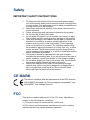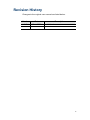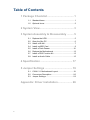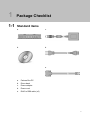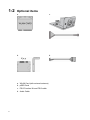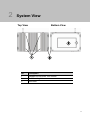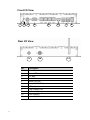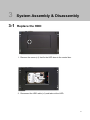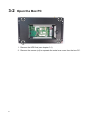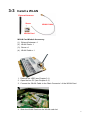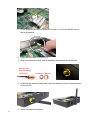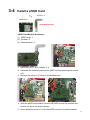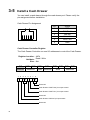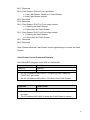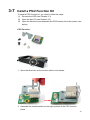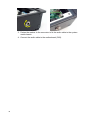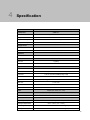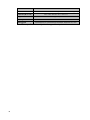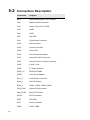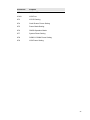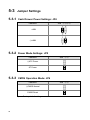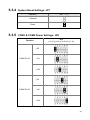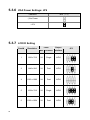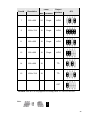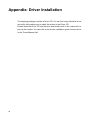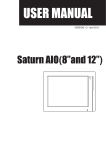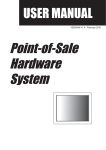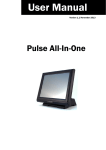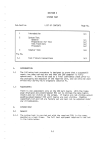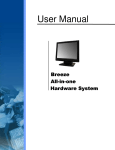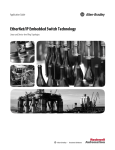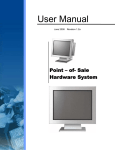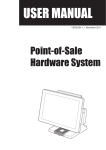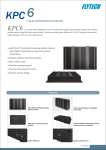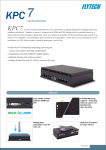Download User Manual - Touch Dynamic
Transcript
User Manual Version V1.0 Saturn PC December 2009 Copyright 2009 All Rights Reserved Manual Version 1.0 Part Number: The information contained in this document is subject to change without notice. We make no warranty of any kind with regard to this material, including, but not limited to, the implied warranties of merchantability and fitness for a particular purpose. We shall not be liable for errors contained herein or for incidental or consequential damages in connection with the furnishing, performance, or use of this material. This document contains proprietary information that is protected by copyright. All rights are reserved. No part of this document may be photocopied, reproduced or translated to another language without the prior written consent of the manufacturer. TRADEMARK Intel®, Pentium® and MMX are registered trademarks of Intel® Corporation. Microsoft® and Windows® are registered trademarks of Microsoft Corporation. Other trademarks mentioned herein are the property of their respective owners. i Safety IMPORTANT SAFETY INSTRUCTIONS 1. 2. 3. 4. 5. 6. 7. 8. 9. To disconnect the machine from the electrical power supply, turn off the power switch and remove the power cord plug from the wall socket. The wall socket must be easily accessible and in close proximity to the machine. Read these instructions carefully. Save these instructions for future reference. Follow all warnings and instructions marked on the product. Do not use this product near water. Do not place this product on an unstable cart, stand, or table. The product may fall, causing serious damage to the product. Slots and openings in the cabinet and the back or bottom are provided for ventilation to ensure reliable operation of the product and to protect it from overheating. These openings must not be blocked or covered. The openings should never be blocked by placing the product on a bed, sofa, rug, or other similar surface. This product should never be placed near or over a radiator or heat register or in a built-in installation unless proper ventilation is provided. This product should be operated from the type of power indicated on the marking label. If you are not sure of the type of power available, consult your dealer or local power company. Do not allow anything to rest on the power cord. Do not locate this product where persons will walk on the cord. Never push objects of any kind into this product through cabinet slots as they may touch dangerous voltage points or short out parts that could result in a fire or electric shock. Never spill liquid of any kind on the product. CE MARK This device complies with the requirements of the EEC directive 2004/108/EC with regard to “Electromagnetic compatibility” and 2006/95/EC “Low Voltage Directive”. FCC This device complies with part 15 of the FCC rules. Operation is subject to the following two conditions: (1) This device may not cause harmful interference. (2) This device must accept any interference received, including interference that may cause undesired operation. ii CAUTION ON LITHIUM BATTERIES There is a danger of explosion if the battery is replaced incorrectly. Replace only with the same or equivalent type recommended by the manufacturer. Discard used batteries according to the manufacturer’s instructions. LEGISLATION AND WEEE SYMBOL 2002/96/EC Waste Electrical and Electronic Equipment Directive on the treatment, collection, recycling and disposal of electric and electronic devices and their components. The crossed dustbin symbol on the device means that it should not be disposed of with other household wastes at the end of its working life. Instead, the device should be taken to the waste collection centers for activation of the treatment, collection, recycling and disposal procedure. To prevent possible harm to the environment or human health from uncontrolled waste disposal, please separate this from other types of wastes and recycle it responsibly to promote the sustainable reuse of material resources. Household users should contact either the retailer where they purchased this product, or their local government office, for details of where and how they can take this item for environmentally safe recycling. Business users should contact their supplier and check the terms and conditions of the purchase contract. This product should not be mixed with other commercial wastes for disposal. iii Revision History Changes to the original user manual are listed below: Version Date 1.0 Dec. 2009 Description Initial release iv Table of Contents 1 Package Checklist ................................... 1 1-1 Standard items...........................................................1 1-2 Optional items............................................................2 2 System View............................................. 3 3 System Assembly & Disassembly ......... 5 3-1 3-2 3-3 3-4 3-5 3-6 3-7 3-8 Replace the HDD.......................................................5 Open the Box PC.......................................................6 Install a WLAN ...........................................................7 Install a pSSD Card ...................................................9 Install a Cash Drawer ..............................................10 Replace the Motherboard ........................................12 Install a PS/2 Function Kit........................................13 Install an Audio Cable ..............................................15 4 Specification .......................................... 17 5 Jumper Settings .................................... 19 5-1 C36A V1.1 Motherboard Layout ..............................19 5-2 Connectors Description ...........................................20 5-3 Jumper Settings.......................................................22 Appendix: Driver Installation................... 26 v 1 Package Checklist 1-1 Standard items a. c. b. d. e. a. b. c. d. e. Fanless Box PC Driver bank Power adapter Power cord RJ45 to DB9 cable (x2) 1 1-2 Optional items a. c. b. d. a. b. c. d. 2 WLAN Card (with external antenna) pSSD Card PS/2 Function Kit and PS/2 cable Audio Cable 2 System View Top View Bottom View 3 1 2 No. Description 1 Standard VESA Holes 100x100mm 2 Wall Mounting Holes 3 HDD Door 3 Front I/O View 1 2 3 4 5 6 7 8 Rear I/O View 9 4 10 No. Description 1 Power Button 2 Power LED Indicator 3 DC Jack 4 2nd VGA 5 Serial Port (x4) 6 LAN (10/100/1000) 7 USB (x4) 8 Cash Drawer Port 9 Audio-out (Option) 10 PS/2 (Option) 11 Antenna (Option) 11 3 System Assembly & Disassembly 3-1 Replace the HDD 1. Remove the screw (x1) that fix the HDD door to the control box. 2. Disconnect the HDD cable (x1) and take out the HDD. 5 3-2 Open the Box PC 1. Remove the HDD first (see chapter 3-1). 2. Remove the screws (x4) to separate the metal rear cover from the box PC. 6 3-3 Install a WLAN External Antenna Screw WLAN Cable WLAN Card WLAN Card Module Accessory: (1). External Antenna x 1 (2). WLAN Card x 1 (3). Screw x 1 (4). WLAN Cable x 1 1. Remove the HDD (see Chapter 3-1). 2. Open the box PC (see Chapter 3-2). 3. Connect the WLAN Cable to the “Main Connector“ of the WLAN Card. 4. Slide the WLAN Card into the WLAN card slot. 7 5. Press down the WLAN and fasten the screw (x1) to fix the WLAN Card to the motherboard. 6. Open the blind hole on the box PC. 7. Align and thread the other end of antenna cable through the blind hole. Antenna cable with self-tapping screw head Check Nut Washer 8. Assemble the antenna cable and rotate the washer to fix the antenna cable to the box PC. 9. Screw the external antenna. 8 3-4 Install a pSSD Card Screws x 2 pSSD Card pSSD Metal Bracket pSSD Card Module Accessory: (1). pSSD card x 1 (2). Screws x 2 (3). Metal bracket x 1 1. Open the box PC first (Chapter 3-1). 2. Assemble the metal bracket and the pSSD card by fastening the screws (x2). 3. Remove the screw (x1) fixing on the Motherboard. 4. Slide the pSSD card module into the SSD/HDD slot as the position and location as above left picture shows. 5. Screw back the screw (x1) to fix the pSSD module to the Motherboard. 9 3-5 Install a Cash Drawer You can install a cash drawer through the cash drawer port. Please verify the pin assignment before installation. Cash Drawer Pin Assignment 6 1 Pin Signal 1 GND 2 DOUT bit0 3 DIN bit0 4 12V / 19V 5 DOUT bit1 6 GND Cash Drawer Controller Register The Cash Drawer Controller use one I/O addresses to control the Cash Drawer. Register Location: 48Ch Attribute: Read / Write Size: 8bit BIT Attribute 7 X 6 5 BIT7 BIT6 Reserved 4 X X 3 2 1 BIT5 BIT4 Read Reserved BIT3 BIT2 Write BIT1 BIT0 Reserved 0 X X Reserved Cash Drawer “DOUT bit0” pin output control Cash Drawer “DOUT bit1” pin output control Reserved Cash Drawer “DIN bit0” pin input status Reserved 10 Bit 7: Reserved Bit 6: Cash Drawer “DIN bit0” pin input status. = 1: the Cash Drawer closed or no Cash Drawer = 0: the Cash Drawer opened Bit 5: Reserved Bit 4: Reserved Bit 3: Cash Drawer “DOUT bit1” pin output control. = 1: Opening the Cash Drawer = 0: Allow close the Cash Drawer Bit 2: Cash Drawer “DOUT bit0” pin output control. = 1: Opening the Cash Drawer = 0: Allow close the Cash Drawer Bit 1: Reserved Bit 0: Reserved Note: Please follow the Cash Drawer control signal design to control the Cash Drawer. Cash Drawer Control Command Example Use Debug.EXE program under DOS or Windows98 Command Cash Drawer O 48C 04 Opening O 48C 00 Allow to close Set the I/O address 48Ch bit2 =1 for opening Cash Drawer by “DOUT bit0” pin control. Set the I/O address 48Ch bit2 = 0 for allow close Cash Drawer. Command Cash Drawer I 48C Check status The I/O address 48Ch bit6 =1 mean the Cash Drawer is opened or not exist. The I/O address 48Ch bit6 =0 mean the Cash Drawer is closed. 11 3-6 Replace the Motherboard 1. Disconnect the HDD cable and remove the HDD (see Chapter 3-1). 2. 3. 4. Open the box PC (see Chapter 3-2). Disconnect all the connectors connecting on the motherboard. Unfasten the screws (x5) that fix the motherboard to the sheet metal bracket. Slide out the motherboard with metal I/O bracket from the motherboard tray. 5. 12 6. 7. Unfasten the screws (x6) on the I/O panel. Unfasten the hex screws (x2) on the I/O panel. 8. Separate the metal I/O panel from the motherboard. 3-7 Install a PS/2 Function Kit To install a PS/2 function kit, you need to follow the steps: (1) Remove the HDD (see Chapter 3-1) (2) Open the box PC (see Chapter 3-2) (3) Open the blind hole and assemble the PS/2 function kit to the system (see below). PS/2 Function: 1. Open the blind hole as the location as the circle shows. 2. Assemble the metal bracket into the right position of the PS/2 function board. 13 3. Turn the bottom up and fasten the screws (x2) to fix the metal bracket to the PS/2 function board. 4. Place the PS/2 module as the direction as the arrow shows. 5. Fasten the screws (x2) to fix the PS/2 function kit to the system metal chassis. 6. Connect the motherboard to the PS/2 module and the motherboard (CN9). 14 3-8 Install an Audio Cable To install an audio cable, you need to follow the steps: (1) Remove the HDD (see Chapter 3-1) (2) Open the control box (see Chapter 3-2) (3) Open the blind hole and assemble the Audio cable to the system (see below) Audio Cable 6 pin connector Chassis-mount connector Washer 1. Open the blind hole. 2. Insert the chassis-mount connector of audio cable through the hole. 15 3. Fasten the washer to the connector to fix the audio cable to the system metal chassis. 4. Connect the audio cable to the motherboard (CN3). 16 4 Specification Model Name Saturn Motherboard C36A v1.1 Processor Intel® Atom™ N270 processor 1.6GHz L2 512K FSB 533MHz Chipset Intel® 945GSE + ICH7M System Memory 1 x DDR2 SO-DIMM up to 2GB Graphic Memory Intel® GMA 950 share system memory up to 224MB Storage Device Hard Drive Flash Memory 1 x 2.5" slim SATA HDD 1 x pSSD (option) Expansion Mini PCI-E Slot 1 Front I/O Line-out Antenna Jack 1 (option) 1 Rear I/O USB Port 4 x USB 2.0 Serial Port 4 x RJ-45 (COM3 / COM4 with 5V / 12V power) LAN Port VGA Cash Drawer Port DC Jack 1 x RJ-45 (10/100/1000Mbps Giga LAN) 1 x DB-15F Support cash drawer 1 x 12V / 24V 1 x DC-19V Power LED Indicator 1 Power Button 1 Power Adapter (DC 65W, 19V, 3.4A) Certificate EMC & Safety FCC Class A / CE Mark / LVD Environment Operating Temperature Storage Temperature 5°C ~ 35°C (41°F ~ 95°F) -20°C ~ 55°C (-4°F ~ 140°F) Operating Humidity 20% ~ 80% RH non-condensing Storage Humidity 20% ~ 85% RH non-condensing 17 Communication Wireless LAN Dimension (W x D x H) Weight Mounting OS Supported mini PCI-E wireless LAN card 801.11 b/g/n with external antenna (option) 222 x 138 x 36.8 mm / 8.7" x 5.4" x1.4" 1.2kg (2.6lbs) 100mm x 100mm Standard VESA Windows® XP Pro, Windows® XP Embedded, Windows® CE, Linux * This specification is subject to change without prior notice. 18 5 Jumper Settings 5-1 C36A V1.1 Motherboard Layout 19 5-2 20 Connectors Description Connector Purpose BAT3 CMOS Battery Base ( Use CR2023) CN3 Speaker & MIC Connector CN4 Power Connector For HDD CN5 USB5 CN6 USB7 CN7 LAN LED CN9 Card Reader Connector CN12 IrDA Connector CN13 Inverter Connector CN15 Power LED CN16 LCD Interface Connector CN17 Internal DC-JACK connector CN21 Internal Power On Switch Connector CN22 5 Wire Touch CN24 FT Status Interface DDR2_A1 DDR2 SO-DIMM PWR3 +19V Power Adaptor RJ11_3 Cash Drawer Connector RJ45_3 LAN (On Board) RJ45_4 COM1, COM2, COM3, COM4 FAN_SYS3 System FAN Connector MINI_PCIE3 Mini PCI-E Socket SATA3 SATA Connector SKT3 SPI ROM SW3 Power On Button USB3 USB1, USB2 Connector Purpose USB4 USB3, USB4 VGA3 VGA Port JP3 LCD ID Setting JP4 Cash Drawer Power Setting JP5 Power Mode Setting JP6 CMOS Operation Mode JP7 System Reset Setting JP8 COM3 & COM4 Power Setting JP9 VGA Power Setting 21 5-3 5-3-1 Jumper Settings Cash Drawer Power Settings: JP4 Function JP4 (1-2) (3-4) +12V ◎+19V 5-3-2 Power Mode Settings: JP5 Function JP5 (1-2) ◎ATX Power AT Power 5-3-3 CMOS Operation Mode: JP6 Function ◎CMOS Normal CMOS Reset ◎ = 22 Factory default settings JP6 (1-2) 5-3-4 System Reset Settings: JP7 Function JP7 (1-2) ◎Normal Reset 5-3-5 COM3 & COM4 Power Settings: JP8 JP8 Function (1-2) (3-4) (5-6) (7-8) (9-10) (11-12) ◎RI COM3 Pin10 +5V +12V ◎RI COM4 Pin10 +5V +12V ◎ = Factory default settings 23 5-3-6 VGA Power Settings: JP9 JP9 (1-2) Function ◎No Power +12V 5-3-7 LCD ID Setting LVDS Panel# 24 Resolution Output Bits Channel Interface 1 1366 x 768 24 Single LVDS 2 1440 x 990 24 Dual LVDS 4 1920 x 1080 24 Dual LVDS 5 1024 x 768 24 Single LVDS 6 1280 x 1024 24 Dual LVDS JP3 LVDS Panel# Resolution Output Bits Channel Interface 7 800 x 600 24 Single LVDS 9 1024 x 768 18 Single LVDS 11 800 x 600 18 Single LVDS 12 800 x 600 18 Single LVDS 14 800 x 600 18 TTL 15 1024 x 768 18 TTL JP3 CRT Remark: Item #12 is only applied for Sharp panel 12" LQ121S1LLG41. Note: OPEN SHORT 25 Appendix: Driver Installation The shipping package includes a Driver CD. You can find every individual driver and utility that enables you to install the drivers in the Driver CD. Please insert the Driver CD into the drive and double click on the “index.htm” to pick up the models. You can refer to the drivers installation guide for each driver in the “Driver/Manual List”. 26