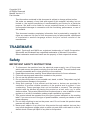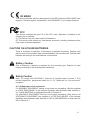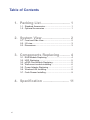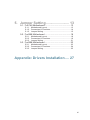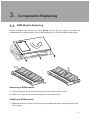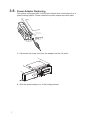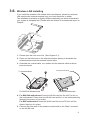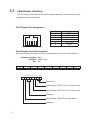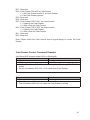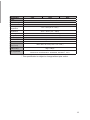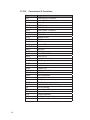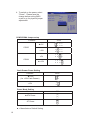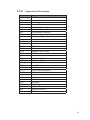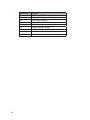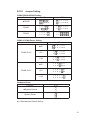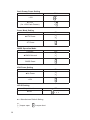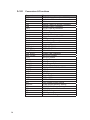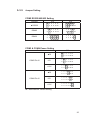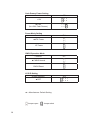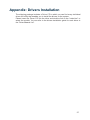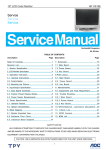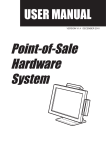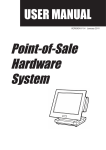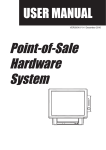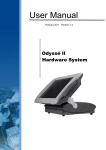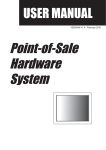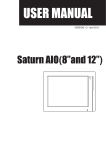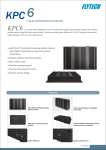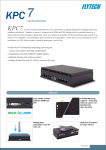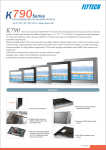Download Jupiter PC_v1.3 – 110215
Transcript
USER MANUAL VERSION 1.3 JANUARY 2011 Jupiter PC Copyright 2011 All Rights Reserved Manual Version 1.3 Part Number: The information contained in this document is subject to change without notice. We make no warranty of any kind with regard to this material, including, but not limited to, the implied warranties of merchantability and fitness for a particular purpose. We shall not be liable for errors contained herein or for incidental or consequential damages in connection with the furnishing, performance, or use of this material. This document contains proprietary information that is protected by copyright. All rights are reserved. No part of this document may be photocopied, reproduced or translated to another language without the prior written consent of the manufacturer. TRADEMARK Intel®, Pentium® and MMX are registered trademarks of Intel® Corporation. Microsoft® and Windows® are registered trademarks of Microsoft Corporation. Other trademarks mentioned herein are the property of their respective owners. Safety IMPORTANT SAFETY INSTRUCTIONS 111 To disconnect the machine from the electrical power supply, turn off the power switch and remove the power cord plug from the wall socket. The wall socket must be easily accessible and in close proximity to the machine. 222 Read these instructions carefully. Save these instructions for future reference. 333 Follow all warnings and instructions marked on the product. 444 Do not use this product near water. 555 Do not place this product on an unstable cart, stand, or table. The product may fall, causing serious damage to the product. 666 Slots and openings in the cabinet and the back or bottom are provided for ventilation to ensure reliable operation of the product and to protect it from overheating. These openings must not be blocked or covered. The openings should never be blocked by placing the product on a bed, sofa, rug, or other similar surface. This product should never be placed near or over a radiator or heat register or in a built-in installation unless proper ventilation is provided. 777 This product should be operated from the type of power indicated on the marking label. If you are not sure of the type of power available, consult your dealer or local power company. 888 Do not allow anything to rest on the power cord. Do not locate this product where persons will walk on the cord. 999 Never push objects of any kind into this product through cabinet slots as they may touch dangerous voltage points or short out parts that could result in a fire or electric shock. Never spill liquid of any kind on the product. ii CE MARK This device complies with the requirements of the EEC directive 2004/108/EC with regard to “Electromagnetic compatibility” and 2006/95/EC “Low Voltage Directive”. FCC This device complies with part 15 of the FCC rules. Operation is subject to the following two conditions: (1) This device may not cause harmful interference. (2) This device must accept any interference received, including interference that may cause undesired operation. CAUTION ON LITHIUM BATTERIES There is a danger of explosion if the battery is replaced incorrectly. Replace only with the same or equivalent type recommended by the manufacturer. Discard used batteries according to the manufacturer’s instructions. Battery Caution Risk of explosion if battery is replaced by an incorrectly type. Dispose of used battery according to the local disposal instructions. Safety Caution Note: To comply with IEC60950-1 Clause 2.5 (limited power sources, L.P.S) related legislation, peripherals shall be 4.7.3.2 “Materials for fire enclosure” compliant. 4.7.3.2Materialsforfireenclosures For MOVABLE EQUIPMENT having a total mass not exceeding 18kg.the material of a FIRE ENCLOSURE, in the thinnest significant wall thickness used, shall be of V-1 CLASS MATERIAL or shall pass the test of Clause A.2. For MOVABLE EQUIPMENT having a total mass exceeding 18kg and for all STATIONARY EQUIPMENT, the material of a FIRE ENCLOSURE, in the thinnest significant wall thickness used, shall be of 5VB CLASS MATERIAL or shall pass the test of Clause A.1 iii LEGISLATION AND WEEE SYMBOL 2002/96/EC Waste Electrical and Electronic Equipment Directive on the treatment, collection, recycling and disposal of electric and electronic devices and their components. The crossed dust bin symbol on the device means that it should not be disposed of with other household wastes at the end of its working life. Instead, the device should be taken to the waste collection centers for activation of the treatment, collection, recycling and disposal procedure. To prevent possible harm to the environment or human health from uncontrolled waste disposal, please separate this from other types of wastes and recycle it responsibly to promote the sustainable reuse of material resources. Household users should contact either the retailer where they purchased this product, or their local government office, for details of where and how they can take this item for environmentally safe recycling. Business users should contact their supplier and check the terms and conditions of the purchase contract. This product should not be mixed with other commercial wastes for disposal. iv Revision History Changes to the original user manual are listed below: Revision Description 1.0 1.1 1.2 1.3 •• •• •• •• •• •• •• •• •• •• Initial release B68 motherboard added Jumper setting updated C48 motherboard added Specification updated B68, B98 Jumper Setting updated Safety message updated Cash Drawer Controller Register updated Model name changed C48 motherboard updated to V2.1 Date 2009 March 2009 December 2010 October 2011 January v Table of Contents 1. Packing List............................... 1 1-1. Standard Accessories...............................................1 1-2. Optional Accessories................................................1 2. System View.............................. 2 2-1. Front and Side View.................................................2 2-2. I/O view.....................................................................3 2-3. Dimensions...............................................................3 3. Components Replacing............ 4 3-1. RAM Module Replacing............................................4 3-2. HDD Replacing.........................................................5 3-3. pSSD Card Module Replacing..................................5 3-4. Wall-mount module installing....................................6 3-5. Power Adapter Replacing.........................................7 3-6. Wireless LAN Installing.............................................8 3-7. Cash Drawer Installing.............................................9 4. Specification............................ 11 vi 5. Jumper Setting......................... 13 5-1. For C48 Motherboard..............................................13 5-1-1. Motherboard Layout................................................. 13 5-1-2. Connectors & Functions........................................... 14 5-1-3. Jumper Setting......................................................... 15 5-2. For B68 Motherboard..............................................18 5-2-1. Motherboard Layout................................................. 18 5-2-2. Connectors & Functions........................................... 19 5-2-3. Jumper Setting......................................................... 21 5-3. For B98 Motherboard..............................................23 5-3-1. Motherboard Layout................................................. 23 5-3-2. Connectors & Functions........................................... 24 5-3-3. Jumper Setting......................................................... 25 Appendix: Drivers Installation..... 27 vii 1. Packing List 11111 Standard Accessories aaa bbb ccc ddd System box Power Cord RJ45 to DB9 cable Driver bank a b c d 11111 Optional Accessories aaa WLAN Card + internal antenna bbb pSSD card module a b pSSD Card 1 2. System View 22222 Front and Side View 4 2 3 1 111 222 333 444 555 666 5 6 Power adapter holding bracket HDD Door I/O Placement External antennas (Options) (installing for either one) Ventilation holes VESA and wall-mount mounting holes 2 22222 I/O view j a l k b Item No. a b c d e f g h i j k l c d e i g f h Description DC Jack LAN Port Cash Drawer Port MIC-in Line-Out COM Port 1, 2, 3, 4 (from left to right) USB x 4 Parellel Port Power Button Power LED Indicator PS/2 VGA Port 70.3mm 62.3mm 22222 Dimensions 185mm 335mm 3 3. Components Replacing 33333 RAM Module Replacing Please unfasten the screws (x3) and gently flip up the rear cover to access the motherboard first, please refer to the motherboard layout to find the RAM module place. Removing a RAM module 111 Use both fingers to pull the ejector clips out of the sides of the module. 222 Slide out to remove the memory module from the memory slot. Installing a RAM module 111 Slide the memory module into the memory slot and press down until the ejector clips click in place. 4 33333 HDD Replacing If your system is equipped with HDD as storage device, please replace it as following steps. 111 Open the HDD door by unfastening the screw (x1). 222 Disconnect the HDD connectors (x2) and replace the hard drive disk. 33333 pSSD Card Module Replacing If your system is equipped with a pSSD card as storage device, please replace it as following steps. 111 Please unfasten the screws (x3) and gently flip up the top cover. 5 222 Turn the inside out and disconnect the SATA cable. 333 Unscrew the screws (x2) to remove and replace the pSSD card from the inside of the top cover. 33333 Wall-mount module installing You can assemble the system box with your wall-mount bracket, please refer to the steps below. You can assemble the system box with your wall-mount bracket, please refer to the steps below. 111 There are 8 holes at both sides (4 with tear-drop shaped holes and 4 with circle shaped holes) for securing your own wall-mount bracket or screws to fix the system box onto the wall. 6 315. PowerAdapterReplacing The system is equipped with a 90W power adapter that is held securely in a power holding bracket. Please replace the power adapter as below steps. 1. Disconnect the power cord from the adapter and the I/O panel. 2. Slide the power adapter out of the holding bracket. 7 33333 Wireless LAN Installing If you install the wireless LAN module after manufacturer, please buy wireless LAN module with external antenna from your local distributor or dealer. The installation procedure is slightly different depending on which motherboard your system is equipped with. Please refer the location of motherboard layout on Chapter. 111 Please open the rear cover first. (See Chapter 3-1). 222 Press-out the blind hole on the enclosure before starting to assemble the external antenna and the antenna coaxial cable. 333 Assemble the coaxial cable, nut, washer and the external cable as above picture instructs. To external antenna For B68/C48 Motherboard To external antenna For B98 Motherboard 444 For B68/C48 motherboard: Insert the WLAN card into the mPCI-e slot on the motherboard. Press down the WLAN card and fix it to the motherboard by fastening the screw (x1) provided. For B98 motherboard: Insert the WLAN card into the mPCI slot until the ejector clips lock it in place. 555 Connect the other end of the antenna coaxial cable to the “Main” connector on the WLAN card. 8 33333 Cash Drawer Installing You can install a cash drawer through the cash drawer port. Please verify the pin assignment before installation. Cash Drawer Pin Assignment Pin 1 2 3 4 5 6 6 Signal GND DOUT bit0 DIN bit0 12V / 19V DOUT bit1 GND 1 Cash Drawer Controller Register The Cash Drawer Controller use one I/O addresses to control the Cash Drawer. Register Location: 48Ch Attribute: Read / Write Size: 8bit BIT BIT7 Attribute Reserved BIT6 Read BIT5 BIT4 Reserved BIT3 Write BIT2 BIT1 BIT0 Reserved 7 6 5 4 3 2 1 0 X X X X X Reserved Cash Drawer “DOUT bit0” pin output control Cash Drawer “DOUT bit1” pin output control Reserved Cash Drawer “DIN bit0” pin input status Reserved 9 Bit 7: Reserved Bit 6: Cash Drawer “DIN bit0” pin input status. = 1: the Cash Drawer closed or no Cash Drawer = 0: the Cash Drawer opened Bit 5: Reserved Bit 4: Reserved Bit 3: Cash Drawer “DOUT bit1” pin output control. = 1: Opening the Cash Drawer = 0: Allow close the Cash Drawer Bit 2: Cash Drawer “DOUT bit0” pin output control. = 1: Opening the Cash Drawer = 0: Allow close the Cash Drawer Bit 1: Reserved Bit 0: Reserved Note: Please follow the Cash Drawer control signal design to control the Cash Drawer. Cash Drawer Control Command Example Use Debug.EXE program under DOS or Windows98 Command Cash Drawer O 48C 04 Opening O 48C 00 Allow to close ►► Set the I/O address 48Ch bit2 =1 for opening Cash Drawer by “DOUT bit0” pin control. ►► Set the I/O address 48Ch bit2 = 0 for allow close Cash Drawer. Command Cash Drawer I 48C Check status ►► The I/O address 48Ch bit6 =1 mean the Cash Drawer is opened or not exist. ►► The I/O address 48Ch bit6 =0 mean the Cash Drawer is closed. 10 4. Specification Mainboard CPU Chipset System Memory Graphic Memory BIOS Storage Device Hard Drive Flash Memory Expansion Mini PCI Socket Mini PCI-E Socket I/O Ports USB Port Serial / COM Parallel LAN Port VGA Cash Drawer Port MIC-in Line-out DC Jack Power Button LED indicators Power LED 11 C48 B68 B98 Intel Pineview D525 Intel® AtomTM N270 Intel® Celeron® M 1.86G, dual core 1.8G L2 1M, Processor 1.6GHz L2 CoreTM 2 Duo 1.66G, FSB800Mhz 512K FSB 533MHz CoreTM Duo 2.0G CPU with Graphic built-in + Intel® 945GSE + ICH 7M Intel® 945GME + ICH 7M ICH 8M 2 x DDR2 DIMM 2 x DDR3 DIMM up to 2 x DDR2 DIMM up to socket up to 4GB FSB 4GB, FSB 800Mhz 2GB FSB 533MHz 400/533/667MHz Intel GMA 3150 share system memory up to Intel GMA 950 share system memory up to 224MB 256MB AMI AWARD PnP 2.5" SATA HDD bay pSSD™ Modular Solid State Drive (optional) Compact Flash Card (optional) N/A 1 1 N/A 4 x USB 2.0 4 x RJ 45 COM (COM1/COM2 standard RS-232 without power, COM3 /COM4 powered 4 x COM ports RJ-45 connectors COM with power enable / ( COM1 & COM2 standard RS-232; COM3 & COM4 disable by BIOS setting and pin9 with 5V /12V power by jumper ) +5V/+12V by MB setting. COM3 default +5V/ COM4 default +12V ) 1 1 x RJ-45 (10/100/1000Mbps Giga LAN) 1 1 (12V / 24V) 1 1 1 1 1 Mainboard C48 Power Certificate EMC & Safety Operating Temperature Storage Temperature Operating Humidity Storage Humidity OS Supported B98 FCC / CE Class A, LVD, UL Environment Communication Wireless LAN System color Dimensions (W x D x H) Weight (N.W./G.W.) B68 19V /90W ext. power adapter 5°C ~ 35°C (41°F ~ 95°F) -20°C ~ 55°C (-4°F ~ 140°F) 20% ~ 80% RH non-condensing 20% ~ 85% RH non-condensing 802.11 b/g/n wireless LAN card Black 335 x 185 x 70.3 mm (13.2" x 7.3" x 2.8") 3kgs / 3.5kgs Windows® XP Professional, Windows Embedded POSReady 2009, WePOS, Windows XP Professional for Embedded, Windows 7, Linux * This specification is subject to change without prior notice. 12 5. Jumper Setting 55555 For C48 Motherboard 5555555 Motherboard Layout 13 5555555 Connectors & Functions Connector CN1 CN3 CN4 CN5/8 CN11 CN13 CN14 CN15 CN16 CN17 CN18 CN19 CN20/JP10 CN21 CN22 CN23 CN24 CN25 CN26 CN27 CN28 CN29 DDR3_A1 SATA1 SATA2 SW1 JP1 JP3/6 JP4/5 JP8 JP9 JP12 JP14 JP18 JP19 14 Purpose Power Button Connector Printer Port Reset Printer Port HDD Power COM5 For Touch Card Reader Connector Line out HDD LED Speaker & MIC CD IN MIC IN Power LED System Indicator LAN LED USB Port PS2 KEYBOARD +19V DC IN For GM2621 Debug LVDS Inverter Connector Key Pad System Fan DDR3 SO-DIMM1 SATA Connector SATA Connector Power Button CMOS Operation Mode VGA Port COM2 RS232/485/422 Setting LCD ID Setting Power Mode Setting System Reset Inverter Selection COM3/4 Power Setting Cash Drawer Power Setting 5555555 Jumper Setting COM2 RS232/485/422 Setting Function JP5 JP4 ▲RS232 1 3 5 7 9 2 4 6 8 10 1 3 5 7 9 11 2 4 6 8 10 12 RS485 1 3 5 7 9 2 4 6 8 10 1 3 5 7 9 11 2 4 6 8 10 12 RS422 1 3 5 7 9 2 4 6 8 10 1 3 5 7 9 11 2 4 6 8 10 12 COM3 & COM4 Power Setting COM3 and COM4 can be set to provide power to your serial device. The voltage can be set to +5V or 12V by setting jumper JP18 on the motherboard. When enabled, the power is available on pin 10 of the RJ45 serial connector.. If you use the serial RJ45 to DB9 adapter cable, the power is on pin 9 of the DB9 connector. By default, the power option is disabled in the BIOS. BIOS/Utility setup 111 Press <DEL> key to enter BIOS SETUP UTILITY when system boot up. 222 Find tab "Advanced". 333 Select "Power Configuration COM/VGA Ports" and press <Enter> to go to sub screen. 15 4. To switch on the power, select "Power". Please save the change before exiting BIOS so as to go for physical jumper adjustment. COM3/COM4 Jumper setup Function JP18 ▲+5V 1 3 5 7 2 4 6 8 +12V 1 3 5 7 2 4 6 8 +5V 1 3 5 7 2 4 6 8 COM3 COM4 ▲+12V 1 3 5 7 2 4 6 8 Cash Drawer Power Setting Function JP19 ▲+19V (for +24V Cash Drawer) 1 3 2 4 +12V 1 3 2 4 Power Mode Setting Function ▲ATX Power AT Power ▲ = Manufacturer Default Setting 16 JP9 1 2 1 2 System Indicator Function JP10 ▲Disable 1 3 5 7 2 4 6 8 Enable 1 3 5 7 2 4 6 8 CMOS Operation Mode CMOS Reset To clear the CMOS, 1. Remove the power cable from the system. 2. Open the system, and set the ‘CMOS Operation jumper’ from ‘CMOS Normal’ to ‘CMOS Reset’. (refer to the jumper shown below) 3. Connect the power cable to the system, and power on the system: in ATX mode: press the power button and it will fail power on in AT mode: turn on system power 4. Remove the power cable from the system. 5. Return the "CMOS Operation mode" jumper setting from "CMOS Reset" to "CMOS normal". 6. Connect the power cable and power on the system. Function JP1 ▲CMOS Normal 1 2 CMOS Reset 1 2 LCD ID Setting Output Interface ▲CRT (Pineview CRT Only) JP8 1 3 5 7 2 4 6 8 ▲ = Manufacturer Default Setting 17 SW1 CN22 PRN1 FAN_CPU1 USB1 USB2 CPU1 JP1 JP6 RJ45-1 JP4 JP3 JP5 CN21/JP2 CN6 CN5 BAT1 JP7 CN10 CN7 CN8 SATA2 JP8 CN13 CN14 CN15 CN3 U37 SKT1 CN11 JP8 CN9 CN12 JP11 CN16 JP10 CN19 CN20 BZ1 MINI_PCIE1 RJ45-2 CN18 JP11 RJ11-1 CN17 JP9 PWR1 JP12 JP12 CN4 JP4 CN1 DRR2_A1 U12 SATA1 JP9 JP1 JP3 JP5 JP6 JP2 CN23 CN2 18 For B38 Motherboard 512. 51211. Motherboard Layout 5-2-2. Connectors & Functions Connector BAT1 CN1 CN2 CN3 CN4 CN5 CN6 CN7 CN8 CN9 CN10 CN11 CN12 CN13 CN14 CN18 CN19 CN20 DDR2_A1 DDR2_A2 PRN1 PWR1 RJ11_1 RJ45_1 RJ45_2 SATA1 SATA2 SKT1 USB1 USB2 SW1 JP1 Purpose CMOS Battery Base ( Use CR2023) Power On Button Touch Sensor Power LED SATA1 HDD Power Connector SATA2 HDD Power Connector LCD Interface Connector IrDA Connector For External Touch Connector Inverter Connector Card Reader Connector Line Out LED Power MIC In Speaker & MIC CONN USB5 DC-Jack PS2 KEYBOARD DDR2 SO-DIMM1 DDR2 SO-DIMM2 Parallel Port +19V Power Adaptor Cash Drawer Connector COM1, COM2, COM3, COM4 LAN SATA Connector SATA Connector SPI ROM USB1, USB2 USB3, USB4 Power On Bottom CRT Connector 19 Connector JP2 JP3 JP4 JP5 / JP6 JP7 JP8 JP9 JP11 JP12 20 Purpose CRT Power/I2C Connector COM3/COM4 Power Setting VGA Power Setting COM2 RS232/422/485 Setting LCD ID Setting COMS Operation Mode Power Mode Setting Cash Drawer Power Setting (+12V,+19V) Hardware Reset 5-2-3. Jumper Setting COM2 RS232/485/422 Setting Function JP6 JP5 ▲RS232 1 3 5 7 9 2 4 6 8 10 1 3 5 7 9 11 2 4 6 8 10 12 RS485 1 3 5 7 9 2 4 6 8 10 1 3 5 7 9 11 2 4 6 8 10 12 RS422 1 3 5 7 9 2 4 6 8 10 1 3 5 7 9 11 2 4 6 8 10 12 COM3 & COM4 Power Setting Function COM3 Pin10 COM4 Pin10 JP3 ▲RI 1 3 5 7 9 11 2 4 6 8 10 12 +5V 1 3 5 7 9 11 2 4 6 8 10 12 +12V 1 3 5 7 9 11 2 4 6 8 10 12 ▲RI 1 3 5 7 9 11 2 4 6 8 10 12 +5V 1 3 5 7 9 11 2 4 6 8 10 12 +12V 1 3 5 7 9 11 2 4 6 8 10 12 Hardware Reset Function JP12 ▲System Normal 1 2 System Reset 1 2 ▲ = Manufacturer Default Setting 21 Cash Drawer Power Setting Function 1 3 2 4 +12V ▲+19V (for +24V Cash Drawer) Power Mode Setting Function 1 2 1 2 AT Power CMOS Operation Mode Function JP8 ▲CMOS Normal 1 2 CMOS Reset 1 2 VGA Power Setting Function JP4 ▲No Power 1 2 +12V 1 2 LCD ID Setting Output Interface ▲ = Manufacturer Default Setting Jumper open JP7 1 3 5 7 2 4 6 8 ▲CRT 22 1 3 2 4 JP9 ▲ATX Power 1 2 JP11 1 2 Jumper short 513. For B98 Motherboard 51311. Motherboard Layout JP3 JP11 JP4 JP6 JP5 JP7 BAT3 JP8 JP9 23 5-3-2. Connectors & Functions Connector BAT3 CN3 CN4 CN5 CN8 CN11 CN12 CN14 CN15 CN16 CN18 CN19 CN21 CN22 DDR2_A1 DDR2_B1 FAN_CPU3 FAN_SYS3 MINI_PCIE3 PCI3 PRN3 PWR3 RJ11_3 RJ45_3 RJ45_4 SATA1 SATA2 SKT1 SW3 USB3 USB4 JP3 JP4/JP6 JP5 JP7 JP8 JP9 JP11 24 Purpose CMOS Battery Base (Use CR2023) Audio Line Out MIC In Internal Power On Switch Connector Speaker & MIC Connector CD-IN / Line-In Connector LCD Interface Connector Inverter Connector COM5 for Touch Power Connector For HDD USB5 Card Reader Connector Internal Input Power Connector Hardware Reset DDR2 SO-DIMM DDR2 SO-DIMM CPU FAN Connector System FAN Connector Mini PCI-E Socket Mini PCI Socket Parallel Port +19V Power Adaptor Cash Drawer Connector LAN (On Board) COM1, COM2, COM3, COM4 SATA Connector SATA Connector SPI ROM Power On Button USB1, USB2 USB3, USB4 Cash Drawer Power Setting COM2 RS232/485/422 Setting COM3/COM4 Power Setting CMOS Operation Mode LCD ID Setting VGA Port Power Mode Setting 5-3-3. Jumper Setting COM2 RS232/485/422 Setting Function JP6 JP4 ▲RS232 1 3 5 7 9 11 2 4 6 8 10 12 1 3 5 7 9 2 4 6 8 10 RS485 1 3 5 7 9 11 2 4 6 8 10 12 1 3 5 7 9 2 4 6 8 10 RS422 1 3 5 7 9 11 2 4 6 8 10 12 1 3 5 7 9 2 4 6 8 10 COM3 & COM4 Power Setting Function COM3 Pin10 COM4 Pin10 JP5 ▲RI 1 3 5 7 9 11 2 4 6 8 10 12 +5V 1 3 5 7 9 11 2 4 6 8 10 12 +12V 1 3 5 7 9 11 2 4 6 8 10 12 ▲RI 1 3 5 7 9 11 2 4 6 8 10 12 +5V 1 3 5 7 9 11 2 4 6 8 10 12 +12V 1 3 5 7 9 11 2 4 6 8 10 12 ▲ = Manufacturer Default Setting 25 Cash Drawer Power Setting Function 1 3 5 2 4 6 +12V ▲+19V (for +24V Cash Drawer) Power Mode Setting Function 1 2 1 2 AT Power CMOS Operation Mode Function JP7 ▲CMOS Normal 1 2 CMOS Reset 1 2 LCD ID Setting Output Interface ▲ = Manufacturer Default Setting Jumper open JP8 1 3 5 7 2 4 6 8 ▲CRT 26 1 3 5 2 4 6 JP11 ▲ATX Power 1 2 JP3 1 2 Jumper short Appendix: Drivers Installation The shipping package includes a Driver CD in which you can find every individual driver and utility that enables you to install the drivers on the system. Please insert the Driver CD into the drive and double click on the “index.htm” to select the models. You can refer to the drivers installation guide for each driver in the “Driver/Manual List”. 27