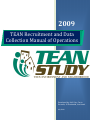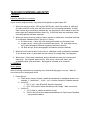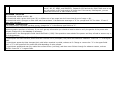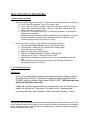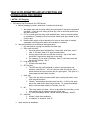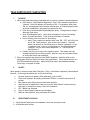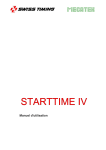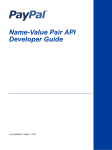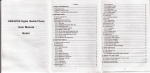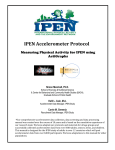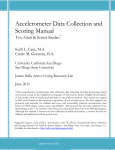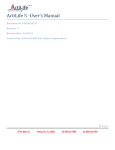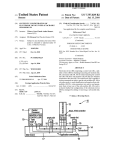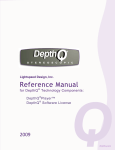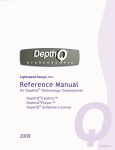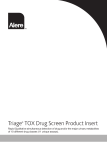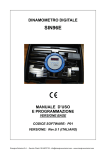Download TEAN Recruitment and Data Collection Manual of
Transcript
2009 TEAN Recruitment and Data Collection Manual of Operations Developed by: Kelli Cain, Carrie Geremia, Jill Dumbauld, Lisa Husak 6/1/2009 TEAN SAMPLE MANUAL TABLE OF CONTENTS TEAN RECRUITMENT TIMELINE ................................................................................................... 2 TEAN MAILINGS ............................................................................................................................. 3 TEAN PHONE SCRIPTS .................................................................................................................. 4 TEAN CODES .................................................................................................................................. 5 TEAN DATA SCREENING AND ENTRY .......................................................................................... 6 TEAN DATABASE CHECKLIST ....................................................................................................... 7 TEAN FOOD RECALL PROCEDURES ............................................................................................. 9 TEAN ACCELEROMETER AND GPS PREPPING AND DOWNLOADING PROCEDURES ............. 10 TEAN METERPLUS PROCEDURES ............................................................................................... 11 TEAN ACCELEROMETER TROUBLESHOOTING AND CALIBRATION ........................................ 12 TEAN GPS TESTING AND TROUBLESHOOTING ........................................................................ 13 TEAN PARTICIPANT COMPLETION ............................................................................................ 14 TEAN REWEAR PROCEDURES ..................................................................................................... 15 TEAN RECRUITMENT TIMELINE 1. Recruitment Mailings a. See Mailings. b. Set the next call date for 5-6 days later, with a next call code as NC. c. After the first call to the parent, set the next call code as CB and continue recruitment calling (see Scripts). 2. Consent Form a. After the parent and teen have agreed, mail consent and assent forms along with the meter and GPS. Set a next call date for 3 days after package mailed (MC). Skip to #3. Meter/GPS Checkup Call. b. After the parent has agreed, if you have not yet spoken with the teen, mail consent and assent form and the call availability sheet and set a next call date for 1 week later; with a next call code as CFU. Use this call to get the teen’s verbal assent. c. If you’re unable to speak to teen during this call, set next call date for 2 days later and make CBC call (see Scripts). Continue calling to reach teen (up to 8 tries). Upon getting verbal consent go over assent form (CFU) to answer questions. If verbal assent is received before or during this call, prep meter and GPS packet and mail. d. After making the CFU call (see Scripts), set a next call date for 3 days after package mailed unless already spoke with participant (MC). 3. Meter/GPS Checkup a. When the MC call comes up on the call list, check in the database to make sure that a mailing was sent at least 3 days previous to call date. Then make a check-up call to the teen (see Scripts). b. Use this call for a CFU if consent mailed with package and prompt consent return. (See Scripts). c. If the teen cannot be reached, leave a detailed message (See Scripts) and call the parent for CFU (if the consent was sent with the package). d. Set a next call date for 3 days later; with a next call code as MR (meter reminder). e. Continue to prompt consent return during each call until it’s received. Make sure to attempt to reach the parent at least once for a CFU. 4. Meter/GPS Reminder a. When the MR call comes up on list, send email or text message reminding teen to wear and charge the meter and GPS (see Scripts). Call if teen doesn’t have email or text. b. Prompt the consent form if it isn’t already in. c. Set PC1 call for 4 days later. 5. Consent Return a. When the consent forms are received, write the “date received” and stamp with the signature stamp and file it in a locked cabinet. Enter this information into the recruitment database under “date consent” and “date assent” received. b. Request a food recall through the database, entering in times and comments from the call availability sheet. Set the 3-week window date for three weeks from TEAN MAILINGS I. INTRODUCTORY/RECRUITMENT MAILING Steps 1. 2. 3. in preparing introduction/recruitment mailings Kelli will periodically print sheets of address labels for each recruiter. Place the TEAN flyer into the #10 TEAN envelope, label, stamp and mail. When flyers are ready to be mailed, fill in ‘Date letter sent’ and the expected calling date (‘Next Call Date’) for a given household in their ACCESS record (next call date should be 4-6 days after letter is sent.) Timing of mailings Recruitment mailings should be sent 4-6 days prior to the expected initial call date for that household. This ensures that the participant will have recently received these materials when contacted by phone. 60-70 letters are to be mailed per week. Re-send Mailing: 1. If the prospect has lost the flyer and wants another, hand write name and address on envelope and mail another flyer. Record this in database (Date 2nd letter sent). 2. Include a handwritten note in reference to previous conversation. II. CONSENT FORM MAILING 1. 2. 3. If the teen did not provide verbal assent during recruitment call, if either parent or teen requests more information before participation, or if there is a delay in sending the meter packets, consent and assent forms and call availability sheet will be sent before the package is sent. Otherwise, these three forms will be mailed with meter packet. If mailing forms before meter packet, prepare a mailing with consent form, assent form, call availability sheet and business reply envelope. Write your Initials on business reply envelope. Write a personal note to the participant, and send all materials in a TEAN envelope. III. RETURNED MAIL Procedure/Scenarios When Receiving Returned Mail 1. A participant mailing comes back and you are actively calling the household a. The envelope says “addressee unknown”, “forwarding order expired” or “vacant” i. Log this as RMM with date in the next available call fields and the date in date mail returned field. ii. Continue calling the household, as it may have been a postal error and the person still lives there, or they have moved and still have this phone number. TEAN PHONE SCRIPTS I. RECRUITMENT CALLING – GENERAL INFO Purpose of recruitment calling The primary purpose of recruitment calling is to facilitate eligible individuals’ interest in participating in TEAN Study. Direct phone contact with eligible individuals also allows recruiters to answer questions about the study, to facilitate the consent process, and to obtain some information about the characteristics of study participants and refusers. Guidelines for contacting participants 1. There should be no fewer than 8 attempts to contact a given possible participant. 2. Messages should be left on answering machines on the first, third, and sixth calls. 3. Each potential participant should not receive more than 3 contact attempts in any given week. 4. Each potential participant should receive a maximum of one call per day unless the recruiter is asked to call back at a different time that same day or if the telephone line is busy. No more than 2 contact attempts should be made in any single day. Calls should be spaced throughout a few weeks, giving the potential participants a chance to respond to the answering machine messages. 5. No more than one answering machine message should be left with a potential participant on any one day. 6. If a potential participant refuses or is ineligible, the recruiter should ask for another adult in the household. 7. If the potential participant has moved, the recruiter should try to recruit the person who answered the phone and verify address eligibility if different from what is in the record. 8. If a potential participant refuses, the recruiter should ask them the demographic questions. 9. Although we have a primary contact name in the database, either parent is eligible. Callers should try to recruit whoever answers the phone. Steps in phone call recruitment 1. Review calling history and choose relevant call script/procedure. 2. Initiate call. Let the phone ring for at least one minute. 3. When call is complete, fill in outcome call code in Access form and fill in date and time of next scheduled call (if need to call at a specific time, please note in the next call time or comment field). If a message was left (1st, 3rd or 6th call), set the next call date for 2 days later. If the participant was not home, and no message was left, set the next call date for the next day at a different time. Call times It is very important to space the calls out throughout the day over time, particularly during the first few days. Make sure that during the course of calling a given household, subsequent calls are made about half-hour before or after previous calls (e.g., 4:15PM, 4:45PM, 5:15PM, 5:45PM, 6:15PM, and 6:45PM). If possible, make at least one call in the morning. Each participant should be called at least once around 4pm and at least once around 8pm. This variety of calling times will increase the likelihood of finding someone at home. This may not TEAN CODES CALL OUTCOME CODES After each call made, fill in the following information into the participant’s ACCESS form: 1. 2. 3. 4. The date The approximate time A calling outcome code Next call date and code Ex: If you called at 7:15pm on August 6, 2007 and got a busy signal, enter: 8-6-07 7:15p BUSY and enter CB as next call code. CALLS NOT YET INITIATED (Next Call Code) NC New Call/participant has not been contacted yet. Once an attempt has been made to call this household, regardless of the outcome, replace the NC from the Next Call Code field with appropriate In Progress or Outcome Reached code. IN PROGRESS (Actual call outcomes only – Next Call Code is usually CB) BUSY Phone busy MSG Left message MSGO Left message with other person NH Not home HU Person hung up. After 2 HU’s, change to R Next Call Codes for in progress calls CB Call back – no final outcome has been reached (for all pending recruitment calls) CBC Call back to recruit teen TEAN DATA SCREENING AND ENTRY I. RECEIVED Preparing materials for screening As you receive study materials, keep them filed together by participant ID#. 1. When you receive a meter/ GPS log from GPS Person, check the number of valid days for meter and GPS on the form and enter them in the recruitment database. If fewer than 5 meter days or missing a weekend day, the participant will be asked to wear the meter again and complete another meter log. If sufficient days are completed, make sure that payment has been requested. 2. When you receive a survey (online or paper, parent or adolescent), mark date received in recruitment database under P-Survey or C-Survey a. If online survey: Carrie will note missing information on the survey form b. If paper survey: Survey will be screened (see below). For teen paper survey, verify that last page (raffle and comments) has been removed. c. For both surveys: check demographic information (mark as checked) 3. When the food recall location form comes in, add dates recalls completed to database (if not already done). If participant has worn meter for enough days, send payment. 4. When steps 1-3 have been completed, study materials are ready for screening and data entry. Clip together parent survey, teen survey, food recall sheet, teen availability sheet, and coversheet. Place packet in basket to be screened. II. SCREENING Survey (paper) Note all missing information on screening cover sheet and flag pages in survey. Make all corrections with a red pen and initial. 1. Parent Survey: a. Check entire survey for blank, double-answered and/or ambiguous answers (for example, if “sometimes”, “a few”, etc, is written instead of a number answer) b. Section B: i. B1: If “yes”, then B2 and B3 should be answered ii. B2-3: Verify school name and address with Google. Make corrections. c. Section G: i. G5: If filled in, number should be circled ii. G6-G8: Verify food store names and addresses in Food Sources Database (see procedure below) TEAN DATABASE CHECKLIST WHAT TO CHECK HOW TO CHECK Check that Next call Dates and Codes match up. Filter for each Next Call Date (12/12/2012, 3/3/2013, 4/4/2014, 5/5/2015, 6/6/2016, 7/7/2017) and go through the records to be sure the correct code is present in the Next Call Code box. Filter for each outcome (NA, NEVER, R, DONE, NM, etc.) and sort Next Call Date in both orders to bring up dates that don’t match the rest. Check that agree and eligible fields match up with the Next Call Codes. Filter for all refusals (3/3/2013) and make sure there is a “0” in either the parent or child agree fields (not both). Then filter for all ineligibles (12/12/2012) and make sure there is a blank in the agree field and a “0” in the eligible field. Filter excluding blanks in the “Date packet sent” field and make sure there is a “1” in the agree and eligible fields of these records. Next filter for NOCON_C and check that those whose parent agreed but child didn’t follow through have a “1” in the agree field of the parent. Filter for NMs and make sure the eligible field is blank. NC should be changed once you have attempted contact with the person. The only “recruitment in progress” codes that should be used are CB and O. Filter for NC in the Next Call Code box. Then sort the 1st Call Date box in descending order. This will bring any records that have been called to the beginning of the list. The codes for these records will need to be changed. All new calls should have a date in the date letter mailed field. Sort Next Call Dates in descending order and exclude the dummy dates for letters not yet sent (5/5/2155). Now sort the letter sent field in ascending order to bring up any blanks. Enter dates in these fields. If unknown, enter a date 1 week prior to the first call. All Next Call Dates should be reasonable dates in the future. Sort the Next Call Date box in ascending order. The earliest call should be today or in the future. Then sort the Next Call Date box in descending order. Exclude 5/5/2155 and other dummy dates for letters not yet sent. The date at the beginning of the list should be 5/5/2015 or 6/6/2016. Filter the Next Call Code box for “CB” and check that all of the dates are realistic (no typos). Another way to check would be to filter excluding the following Next Call Dates: 12/12/2012, 3/3/2013, 4/4/2014, 5/5/2015, 6/6/2016 and 5/5/2155 & other dummy dates. Then sort the remaining dates ascending and descending to catch any errors. Check that all people who are coded as DONE have a “date consent received” filled in for both parent and child. Filter for DONE in the Next Call Field and sort the Date Consent Received fields in ascending order. This will bring any blanks to the beginning of the list. Check that all meters, GPS units and surveys are accounted for. Filter excluding blanks in the Date Packet Sent field. Then sort Date Meter Received in ascending order. This will bring blanks to the beginning of the list. Now “Filter By Selection” to select only blanks. Scroll through the records to be sure appropriate action is scheduled to take place or the situation has been handled. Examples of appropriate action are MC, MR, PC, DROP, and DROPPED. Repeat for GPS and survey fields. Make sure to log any lost meters or GPS units and let Jill know also. If the survey is delinquent, you can resend the online link or mail another survey. REMINDER – NA vs NK For households without a child = NK. For households with a grown child (over 20) or children out of age range but don’t know how far out of range = NK. For households with a younger or older child who lives at home = NA and enter exact age or “6” for younger and “20” for older. If have 2 ages, enter youngest. REMINDER – SURVEY TYPE If an online person completes a written survey, change the “1” in the Survey type field to a “2”. REMINDER – DEMOGRAPHICS OF REFUSERS Ask demographic questions of refusers. If you can’t get any information you should at least be able to verify the gender of the person who refused. Change this in the database if necessary. A refusal code in the Demographic fields should be filled in (-998) if the questions were asked of the person and they refused to answer any or all of the questions. REMINDER – DROPPED vs R vs NOCON If a participant has been mailed a packet and then chooses not to participate, they would be coded as a DROPPED. Leave the “1” in the agree fields. If a participant agrees but later changes their mind before a packet is mailed, code as an R. Change or remove the “1” in the agree fields. Enter a “0” in the agree field for parent OR child depending on who refused. If a participant agreed and was only mailed the consent forms (not likely) and then never follows through for whatever reason, code as NOCON. Leave the “1” in agree fields. TEAN FOOD RECALL PROCEDURES I. Requesting Food Recalls 1. When the signed consent form arrives, or upon verification that family sent consent in: a. In the “Date FR requested” field, fill in today’s date b. In the “Next call date for recaller” field, fill in the date 2 days from today c. In the “Date 3-week window ends” field, fill in the date 3 weeks from the “Next call date for recaller” field d. Fill out the “Food Recall times” and “Food Recall comments” with as much information as possible e. Using information from the availability sheet and from recruitment, fill out as much information as possible in the Availability fields. You have to enter something into this form for the query to work. 2. At the a. b. c. d. e. f. g. end of the call shift, run and Export the Food Recall Query: Open the qryFoodRecallRequest, found in the Queries menu In design view, change the FR_request field to today’s date Close query and save changes Right click query and choose “Export…” Find the “Food Recall Requests” folder in TEAN Shared Change Save-As Type to “Microsoft Excel 97-2003” Add the date (no dashes or spaces) to the end of the spreadsheet title and save. h. Open this file and verify that all participants are included and that the participating parent is in the file. II. Food Recaller Protocol Introduction 24-hour food recalls will be conducted via telephone from the Pediatric Clinical Research Center (PCRC) at Children’s Hospital and Regional Medical Center (CHRMC) using the Nutrition Data System (NDS-R, 2007 1 ). NDS decision rules will be the default during recalls. Callers will conduct 3 separate calls for each participant over a 2-3-week period. Ideally, the calls will be 1-2 per week. The goal is to get 1 weekend recall (conducted Monday), and 2 weekday recalls (conducted Tuesday – Friday). 1 NDS-R 2007 will be used throughout the initial data collection and again at the 2-year follow-up. A revised version will not be used due to the sample size of the current study and the projected burden of re-analyzing reports to match the revised version. This decision was made based on consultation with Karen Glanz and Sarah Couch on September 24, 2007. TEAN ACCELEROMETER AND GPS PREPPING AND DOWNLOADING PROCEDURES I. METER / GPS Prepping 1. GPS/Meter Prep Procedures (For GPS Person) a. Before prepping a packet, make sure it can be sent that day! i. We always want the recruiter calling the participant 3 days after the packet is mailed. If they are not calling on that day, wait to send the packet on a day that works out. ii. If it is a rewear and they only need weekend days, wait to send the packet on a Monday or Tuesday so there’s a better chance that they rewear on the correct days. iii. Double-check supply of all materials to be sure we have what is needed (remember that long-term meters are needed for rewears!) b. Use the whiteboard to write down important dates i. Day that packet is going out (usually the same day) ii. Short-term last day: 1. Since the meter gets initialized for 2 days after send date, and it lasts 11 full days, date is 12 days from send date. 2. An easy way to tell that you did this correctly – day of the week should be 2 days before send day of the week. 3. For example, if you send it Thursday, June 25, the Short-term last day will be Tuesday, July 7. iii. Long-term last day 1. 45 days from start date. iv. GPS last day: 1. The GPS last day really depends on when it was turned on and whether it was left on. You can’t be sure what this will be, but 1 month before the long-term last day is a good guess. This gives it 34 days past the short-term last day. v. Start day: 1. This is the day that everyone should start wearing the meter, even with long-term meters 2. Choose 1 week before the short-term last day. It will be the same day of the week as the short-term last day. So, using the example above, the start date would be Tuesday, June 30. vi. MC: 1. This is the meter call date. Set for 4 days after the send day, or the next possible day if weekend days get in the way. 2. So, with the example above, the MC would be Monday, June 29. vii. Initialize: 1. Always 2 days after send date 2. In example, it would be June 27 c. Open and set up databases. TEAN METERPLUS PROCEDURES I. CONFIGURING METER PLUS This program has certain default settings based upon our criteria for a valid hour and day (see section VI #3 above) and our choices for dealing with missing data and invalid hour data. 1. To change the criteria for scoring data, open Meter Plus, select Tools, and select Options. Under the View Data tab, you can change the criteria for a valid day and hour. 3. To change the criteria for saving data, open Meter Plus, select Tools, and select Options. Under the Score Data tab, you can change the criteria for a valid day and hour. 4. To change the value used for undefined fields and replacing strings of zeros if an hour is invalid, open Meter Plus, select Tools, and select Options. Under the Score Data tab, you can change these settings. 5. To adjust for time zone differences between location of initialization/download and location of wearing, open Meter Plus, select Tools, and select Options. Under View Data tab, you can adjust the start time to account for these differences. For example, if initialized in PST and worn in EST, adjust by +3 hours. If initialized in EST and worn in PST, adjust by -3 hours. If a participant wore the meter past midnight, time will have to be adjusted before scoring. If, for example, an EST participant wore a meter initialized in PST, the time would stay the same (thus “giving” each participant’s night 3 more hours). 6. This program has certain default settings for classifying categories of movement. The default settings in Meter Plus are as follows: -999 not wearing, 0-100 sedentary, 1011952 light, 1953-5724 moderate, 5725-9498 hard, and 9499-10000 very hard. To set the “not wearing” category, set both the minimum and maximum to -999. To change these criteria or to add new categories, open Meter Plus, select Tools, and select Options. To edit, select the Categories tab and highlight the category you want to change. Select Edit and change the name and minimum and maximum count to your desired range. Click on OK to accept the changes. To add, select Add, choose the name, and set the minimum and maximum counts. You can also delete a category by selecting it and clicking delete. II. SELECTING DAYS TO BE SCORED USING METER PLUS 1. First, you need to set up a folder for Meter Plus to send the chosen data. Open Meter Plus and go to Tools, Options, and then File. Under File, it will say “Location to send new data files to:”. Click on the button to the right of the text and select the folder you want the files to go to. This location will then be saved as the default place to store the files that are ready to be scored. If you try to save selected days and a location isn’t specified, a box will pop up telling you to first select a location. 2. Run Meter Plus on a .dat file from which you wish to select days to score. It needs to be a participant file that starts with “Firstmeter…” or “Secondmeter…” in order for the selecting of days to work. TEAN ACCELEROMETER TROUBLESHOOTING AND CALIBRATION I. TROUBLESHOOTING THE ACTIGRAPH Various problems can arise during all stages of Actigraph use. Below are some of the more common occurrences. 1. Downloading the Actigraph results in the error that the .ini file for this meter is missing. If you think that there should be an .ini file for this meter, choose CANCEL to try to locate the original file. If it is not available, you will need to create a new .ini file, using the start date and time from the meter Access database. Press OK to create a new .ini file (you will receive a notice that the file may not be exactly as the one initially created for this monitor. The program will lead you through the process of creating a new file. Be sure to use the start date and time from the meter Access database. 2. Checking the battery, initializing, downloading: performing any of these functions results in the error “activity monitor did not respond.” First check to make sure that the meter is firmly placed in the carriage and then try it again. The Actigraphs are sensitive, so sometimes the carriage cannot read the information on the first try. If the problems persist, wiggle the wires connected to the carriage to ensure they haven’t come loose. Also, you can blow gently on the carriage and try it again; sometimes, dust or dirt will stop the meter from being read. 3. When you place a meter in the carriage to download, the red light is not rapidly flashing like it should be if it’s still recoding data. The first step is always to attempt to download the meter anyway. a. If the meter still flashes the 1-2-3 sequence, it means the meter never initialized in the first place. Check the .ini file to verify the meter was initialized correctly and for the correct date and time. If the .ini file is correct, this could indicate a serious problem with the computer or software. Contact MTI and your IT person to help troubleshoot the problem. b. If the meter is flashing the slow 1-1-1 sequence, it means the meter was either never initialized (check .ini file) or it means the meter is full of data and is no longer recording. The short-term meters record for 22 days, and the long-term meters for 91 days. If the meter has been recording for longer than the maximum time, the data will not be lost. Continue downloading the meter as usual. If the meter is flashing the slow 1-1-1 sequence but the meter has not been out longer than its run time (22 or 91 days) and it did indeed get initialized, something else may be wrong. Download the meter. An error saying the “current memory address is zero” may appear. This indicates a problem with the meter, and regardless of the outcome, you will need to send the meter for repairs. In order to attempt to retrieve the data, go to “Admin”, then “Recovery Mode”. You will then have to select the number of epochs to download. Calculate the number of epochs by multiplying the number of days it has TEAN GPS TESTING AND TROUBLESHOOTING I. Software Setup Track point data from the units is compatible with free Google Earth software, which can be downloaded at http://earth.google.com/. II. Testing (to be completed periodically in batches) See DG-100 User Manual for more information regarding GPS unit and software use. 1. Turn unit on and plug into USB Port. 2. Verify through [Control Panel] that USB port is recognized. Through [Performance and Maintenance] > [System], click on [Hardware] tab, and then the [Device Manager] button. Expand the [Ports (COM & LPT)] item, and look for port that says “Prolific USB-to-Serial Comm Port”. Click on this port and close [Control Panel]. a. Note: This usually has to be done after shutting down computer. If re-opening software after setting USB port through [Control Panel], this step usually isn’t necessary. 3. Opening PC Utility Software: a. Choose “DG100r” if prompted to select device type. b. Select COM Port that corresponds to number in [Control Panel], and verify that BAUD Rate is “115200”. TEAN PARTICIPANT COMPLETION I. PAYMENT: 1. When study tasks have been completed and no rewear is needed, request payment. a. Enter date in “Date Payment Requested” field. Enter amount requested in “Amount” field (this amount will usually be 50). For payments other than $50 (ex: extra payment due to meter malfunction, or reduced payment due to partial completion), get supervisor permission first. b. Close entry form and open PaymentRequest query. Change date to today’s date and close query. c. Open CheckRequest query. Verify that information is correct (including teen’s first and last name). Print out and initial back of request. d. Put in Lindsay’s box to be sent for processing. i. Note: If you request an amount other than $50, “$50” will still print out in the “check amount” part of the check request. You must white out amount on check and write in amount requested. In the “comments” box, write in a justification for the changed amount (example “$60 for extra tasks completed”, or “$30 for partial participation”). e. Lindsay will give you a copy of the signed request. This means that the request has been sent to be processed. Keep the copy in participant folder to verify that check was requested. 2. When the payment check arrives from SDSU Foundation, send the check to the participant with the Thank You letter (see Appendices). Check should be sent in a #10 TEAN letterhead envelope. Add a sticky note with a personalized message. Shred copy of request in folder. II. PACKET: When packet is returned from Data Collection / Entry, it should be completely collected and entered. Go through the packet and verify the following: 1. 2. 3. 4. 5. 6. 7. III. Consent forms not in packet (filed separately, give to Kelli) Food recall printout: all missing information filled in, recruiter and enterer ID written Both parent and child surveys included and complete Paper Surveys (if applicable): Both survey entry dates filled in (entered twice). Last page of surveys torn away if there are comments. GPS / Meter Log included Copy of check request removed and shredded Name on label deleted, only participant ID# visible RECRUITMENT DATABASE: 1. Verify that all fields entered in database, and enter necessary items. 2. In Data Retrieval Section, TEAN REWEAR PROCEDURES I. PARTICIPANTS WITH INSUFFICIENT METER DATA Situations There are three ways a participant can have insufficient meter data (does not have at least 5, 10-hour days (8-hours for weekend days): 1. The participant did not wear the Actigraph for 5 days including 1 weekend day, resulting in less than 5, 10-hour days. In this case, the recruiter needs to call the participant and see if they will wear the Actigraph again for the number of days that they’re missing to complete 7 total days. 2. The participant wore the Actigraph for seven days, but there were not enough valid hours in each day. In this case, the recruiter needs to call and have the participant wear the Actigraph again for how many days they’re missing. Emphasize that the Actigraph needs to be worn the entire day, and not just for a few hours. 3. Computer/Equipment failure. The recruiter needs to call and ask the participant to re-wear the meter for seven days (or however many they are missing). $10 can be offered as compensation for the inconvenience. * No matter what the GPS results, a participant should never be asked to re-wear the GPS unit. * A participant should never be asked to wear the meter more than 2 times for any reason per phase of the study II. REWEAR CALLING INSTRUCTIONS / SCRIPT General Information 1. If rewear is needed, GPS Person will indicate number and type of days needed on the meter / GPS log. If rewear is due to technical failure (situation 3), GPS Person will indicate that $10 extra compensation may be offered. 2. When requesting a rewear from a participant, be sure to request the specific number of days and types of days requested on the meter log. 3. If you have received surveys back from parent and teen, the rewear call may be a good time to ask for missing survey information. It is not recommended to call for missing information before calling for a rewear. 4. If you have not received the surveys back, or are waiting for other study materials, use the rewear call as a survey or other prompt. 5. If possible, ask the teen directly to rewear, instead of going through his/her parent. 6. If participant has questions about meter wearing, use the meter / GPS log to verify information. Rewear “Selling Points” – if participant refuses 1. Participant agreed to complete steps in study, including wear meter for 7 full days.