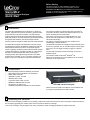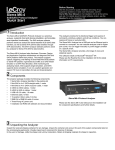Download Sierra M6-2 Quick Start Manual
Transcript
Before Starting Sierra M6-2 SAS/SATA Protocol Analyzer Use this document for quick installation and setup. If you experience problems or need more information, see the Sierra M6-2 User Manual on the Installation CD or at the LeCroy web site. For details about the latest software version, see the Readme file on the Installation CD. Quick Start 1 Introduction The Sierra M6-2 SAS/SATA Protocol Analyzer is a serial bus analyzer, supports host and device emulation, generates traffic, and provides error injection functionality. The SAS analyzer software performs serial bus analysis for Serial Attached SCSI (SAS) data transfers, as well as Serial ATA (SATA) data transfers through STP data transfers. The SATA analyzer software performs serial bus analysis for Serial ATA (SATA) data transfers. The Sierra M6-2 Analyzer helps Hardware, Firmware, Design, and Application Engineers troubleshoot and diagnose SAS and SATA problems within their product. The analyzer supports capture, triggering, and filtering of Serial Attached SCSI packets or Serial ATA packets. It generates bus traffic as a SAS Initiator Emulator or a SATA Host Emulator, while monitoring and analyzing results. SAS supports target emulation, and SATA supports device emulation. It can run a pattern generator and support TX Vout on transmitters for test and characterization. The analyzer provides for bi-directional trigger and capture of commands, primitives, patterns and all bus conditions. You can capture all frames and/or exclude traffic. The Infusion™ Error Injector and Traffic Modifier is an error injector and traffic modification tool that allows you to verify real-world fault handling. The Trainer is a traffic generator that can emulate a SAS initiator/target or SATA host/device. The Sierra M6-2 Analyzer has a USB port and an Ethernet port to connect to a computer. You can cascade analyzer units for higher port counts. You can trigger manually or trigger on a specific event. The Sierra M6-2 Analyzer provides a full range of views and statistical reports. The software installs on Microsoft® Windows® XP. Please see the Readme file on the installation CD for the latest information on PC requirements. 2 Components The analyzer package includes the following components: • 1 Sierra M6-2 Analyzer identified in the packing list • 2 SATA cables, 0.5 meter • 1 USB A-B 2.0 cable, 1.8 meter • 1 Ethernet cable, 10 feet • 1 10-position ribbon cable, 6 inches • 1 SMB RA to SMB RA cable, 6 inches • 1 Three-Prong AC power cord • 1 Installation CD ROM with software and documentation Sierra M6-2 Protocol Analyzer Please see the Sierra M6-2 User Manual on the installation CD for component specifications and further details. 3 Unpacking the Analyzer Inspect the received shipping container for any damage. Unpack the container and account for each of the system components listed on the accompanying packing list. Visually inspect each component for absence of damage. In the event of damage, notify the shipper and LeCroy Corporation. Retain all shipping materials for shipper’s inspection. 4 Front Panel Description 11 1 2 3 4 5 6 7 8 9 10 Features The Analyzer has the following features on the front: • Power Switch (0/1) [1] • LED Indicators for I1-T1 and I2-T2 [2] • TRIGGER or for trigger • ERROR or for error • LINK or for link • SPEED or for speed level Speed Initiator Target 1.5G Off Off 3.0G On Off 6.0G On On • FRAME/OOB or for OOB or traffic Before the link, illuminates during the OOB sequence. After the link, indicates traffic on the bus. • • • • • • • • • Port 1 Initiator/Host SATA connector [3] Port 1 Target/Device SATA connector [4] Port 2 Initiator/Host SATA connector [5] Port 2 Target/Device SATA connector [6] External Trigger Input (Trigger IN) [7] External Trigger Output (Trigger OUT) [8] USB Port for host connectivity [9] Ethernet Port for network connectivity [10] Status and Configuration LCD Display [11] 5 Expansion and Clock Connectors The Analyzer provides cascading features through the STX Sync card (ACC-EXP-003) on the back: • Expansion In/Out connectors • Clock In/Out connectors Warning: Do not open the enclosure. No operator serviceable parts are inside. 6 Installing the Software Important! Do not connect Sierra M6-2 to your host system until software installation is complete. 1. Insert the Installation CD ROM into the CD drive on the host machine. The installation automatically starts setup, unless Auto Run is off. In that case, select the CD ROM from “My Computer” and click Setup. After the warning to close all other programs and before starting the installation, the Install component selection opens. 2. Select components for installation. 3. Click Next to complete the installation. The Sierra M6-2 software installs on the PC hard disk. 4. Restart the computer before using the software. Note: If you get an error message during installation of the drivers, consult your system administrator. 7 Setting Up and Connecting Note: You must install the software before connecting the analyzer to the host machine for the first time. To set up the analyzer: 1. Connect the analyzer to a 100V–240V, 50Hz–60Hz, power outlet and turn on the Power switch. At power on, the analyzer will go through initialization as shown on the LCD display. 2. Connect the USB cable between the Sierra M6-2 USB port and a USB port on the Host PC. The host PC operating system detects the analyzer and driver files. (See section 8 for how to connect via Ethernet.) When using Sierra as a Host Emulator, connect from Target to hard drives using a SATA cable. When using Sierra as a Device Emulator, connect from Initiator to HBAs using a SATA cable. For an illustration of the cabling, see the Introduction chapter of the Sierra M6-2 User Manual. 3. Connect the analyzer to Initiator and Target: Analyzer I1 T1 SATA cables I2 T2 SATA cables HBAs Hard Drives Cascading You can use cascading of analyzer units for higher port counts, by daisy chaining the units through the provided Expansion and Clock In/Out interfaces on the analyzer front. For expansion, see the Introduction chapter of the Sierra M6-2 User Manual. 8 Connecting via Ethernet The Ethernet connection can have any of these configurations: Connecting to a Network using a Hub, Switch, GigE interface, or Similar Device When connected to a network, the analyzer can communicate with the DHCP server to establish a connection. The DHCP server continually sends the next available IP address to the analyzer until the software starts. Note: To connect using a different subnet or for remote operation, see the Introduction chapter of the Sierra M6-2 User Manual. Connecting to a Host Computer using a Hub, Switch, GigE interface, or Similar Device When connected to the host machine using a hub, switch, GigE interface, or similar device, the Analyzer must communicate with the host computer to establish a connection. The host computer continually broadcasts the next available IP address to the Analyzer, until the software starts. IP_Address: When you start the software, the Internet Protocol (TCP/IP) Properties dialog may prompt you to automatically use the offered IP address or to assign a specific IP address. (The assigned IP address must be on the same network segment as the host computer.) Device ID is MAC Address DHCP Address Static Address The software searches for all analyzers connected to the network and displays a list of available units in the Find Devices dialog. After you select a unit, the software assigns the IP address to the selected unit, completing the connection, then launches the software. Connecting Directly to the Host Computer using a SATA Cable Connect Sierra M6-2 to the Host PC using a SATA cable. 9 Starting the Application To launch the software, double-click the SAS or SATA Icon in the Program Manager Window. The first time you run your software, the software displays the Device Selection dialog. Select an interface and click OK to display the software Operating in Simulation Mode The system operates in Simulation Mode by default, if the software detects no hardware. However, you can operate in Simulation Mode directly, without installing the Analyzer hardware. To operate without hardware, select Hardware Not Installed (Simulation Mode) in the Device Selection dialog box and click OK. To start using the protocol analyzer and software, see the Protocol Analyzer chapter of the Sierra M6-2 User Manual. 10 Operating the Sierra M6-2 System The Sierra M6-2 application has the LeCroy SAS Protocol Suite and the LeCroy SATA Protocol Suite. Protocol Analysis To use the software for protocol analysis, first select File > New > Protocol Analyzer for a new project protocol analysis file: .sac for SAS or .stc for SATA. (You can also open a .scs SAS Sample file or .sts SATA Sample file from the Examples folder. 1. In Easy Mode, on the Capture tab, select to capture Everything or Pattern. For Pattern, select a Pattern. You can exclude patterns and frames. You can use different patterns for pre-trigger and post-trigger. 2. In Easy Mode, on the Trigger tab, select the trigger type. For Pattern, select the pattern.In Easy Mode, on the Settings tab, select trigger position and memory use. 3. Change the Analyzer settings if necessary. Change the port Speed if necessary. 4. Use Advanced Mode only after you become familiar with the hardware and software and have special needs. Protocol Analyzer Initiator Emulator or Host Emulator To use the software for protocol analysis to generate host traffic, first select File > New > Protocol Analyzer Initiator Emulation or Protocol Analyzer Host Emulation for a new project Pattern Generator file: .ppf for a dual-role file or .spg for a single-role file. 1. In Easy Mode, on the Initiator Emulator or Host Emulator tab, insert instances of ATA, SCSI, TASK, SMP, Frame, or Event. Select the type of each from the drop-down lists. You can also loop, go to, wait, delay, if...then, and stop. 2. In Easy Mode, on the Capture tab, Trigger tab, and Settings, follow the steps for Protocol Analysis. 3. In Easy Mode, on the Initiator Setting or Host Setting tab, select the port and speed. Select to run the Pattern Generator or Initiator Emulator or Host Emulator. Target Emulator or Device Emulator To use the software as a target or device emulator, first select File > New > Target Emulator or Device Emulator for a new project .std Target Emulator file or .sde Device Emulator file. 1. In the Pages tab, change settings for the supported pages if necessary. 2. In the Error Injection tab, select General periodic errors, Identify frames, Connection Management open and close connection errors, SAS Commands and events errors, ATA Commands errors, or SATA Signature content. 3. In the Settings tab, select addresses, sizes, times, and ports, if necessary. Infusion The LeCroy Infusion™ Error Injector and Traffic Modifier is an error injector and traffic modification tool that allows you to verify real-world fault handling for Serial Attached SCSI (SAS) and Serial ATA (SATA) systems. Trainer The Trainer is a traffic generator that can emulate a SAS initiator/target or SATA host/device. Traffic generation enables engineers to test designs under realistic conditions and to transmit known errors, allowing engineers to observe how devices handle faulty link conditions. Traffic generation is performed via the execution of text-based scripts. These traffic generation files (*.ssg) contain statements about the types of traffic to be generated. These script files can be edited with either a simple text editor such as Notepad or with the Script Editor utility provided by the application. To change viewer options and see more detail about operation, see the Introduction chapter of the Sierra M6-2 User Manual. LeCroy Customer Support Online Download Periodically check the LeCroy Protocol Solutions Group web site for software updates and other support related to this product. Software updates are available to users with a current Maintenance Agreement. Mail: Web: E-mail: Tel: Tel: Fax: 3385 Scott Blvd., Santa Clara, CA 95054-3115 http://www.lecroy.com/tm/Library/software/PSG [email protected] (800) 909-7112 (USA and Canada) (408) 653-1260 (worldwide) (408) 727-6622 (worldwide) Trademarks and Servicemarks Changes LeCroy and Sierra M6-2 are trademarks of LeCroy Corporation. Microsoft and Windows are registered trademarks of Microsoft Inc. All other trademarks are property of their respective companies. Product specifications are subject to change without notice. LeCroy reserves the right to revise the information in this document without notice or penalty. Copyright © 2009 by LeCroy Corporation. All rights reserved. Part Number: 917116-00 This document may be printed and reproduced without additional permission, but all copies should contain this copyright notice.