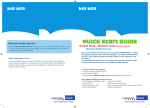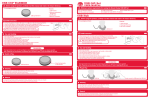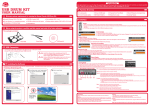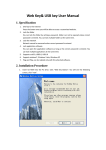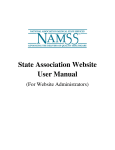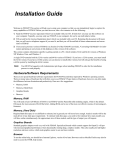Transcript
Introduction BIG RED BUTTON user manual This demonstrates how to use the Big Red Button. Load the Big Red Button software provided and use these instructions to maximize your playing capability. Note: Please be sure to plug your Big Red Button into a USB port in your PC prior to playing with the unit. Before using the product, carefully read this manual and retain it for future reference. USB Big Red Button x 1 How to Play Minimum system requirements: This packaging contains: Instruction x 1 Install CD x 1 • Windows 7/ Vista / XP SP2 or later • PC with Pentium 3 or compatible processor • One available USB 1.1 port • 512 MB of system RAM • 200 MB available hard disk space • XGA or higher-resolution monitor • Sound card • CD-ROM drive Connect the USB cable attached to the Big Red Button to a USB port located on your PC prior to playing with it. NOTE: For all modes ( Except the Take-a-break mode.) closing the lid will instant close the program. 1 2 3 4 5 Click to mute the sound Click to save and exit Safety Precautions: Before using this product, carefully read this manual and retain it for future reference. Safety: This product has been designed with the highest concern for safety. However, any electrical device, if used improperty, has the potential of causing fire, electrical shock or personal injury. To help ensure accident-free operation, follow these guideline: Stop use, unplug the USB cord, immediately if the device functions in an abnormal manner, produces unusual sounds or smells or becomes too hot. Use and Handling 1. Do not expose the Big Red Button to high temperatures, high humidity,or direct sunlight. 2. Do not expose the Big Red Button to dust, smoke or steam. 3. Do not allow small particles to get into the Big Red Button. 4. Do not place the Big Red Button on surfaces that are unstable or subject to vibration. 5. Do not throw or drop the Big Red Button or subject it to physical shock. Cleaning: 1. For safety reasons, unplug the USB cord from your computer before cleaning. 2. Wipe gently with a damp cloth, and then dry the surface. 3. Do not use solvents or other chemicals to clean the exterior of Big Red Button. 1 BOOM PUNCH UP 2 i) i) Click to load the I‘m working mode General: 1. Should the product perform unexpected function, unplug the unit and then restart the computer. Note: See www.dreamcheeky.com for full online support link and trouble shooting ii) Click for checking new effect Installing the Big Red Button program into your PC couldn't be easier. Just follow these simple instructions and you will be ready to go in no time! ii) Click to see the next foe Open the lid to load the worksheet. Click to load the present foe Exhausted: Take 3 mins break every 20mins; Normal: Take 5 mins break every 30mins; Energetic: Take 10 mins break every 60mins; Custom: Set the work and break time. Click to delete the present image Click to edit the present image Click to load the boom Click to load a new image 2 Installation complete window will show up after file are cpoied. Click “Close” to finish. Click to setup the take a break mode ii) ii) TAKE-A-BREAK 4 i) Click to setup the punch up mode Select your boom effect install program will show up automatically. (If not manually click "setup.exe" on the CD drive). On the Set up window, click "Start Install". I’M WORKING i) Click to setup the boom mode Installation 1 The 3 iii) iii) A browser will pop up after you click the load image, choose your image and click open to load. Open the lid to load the count down screen iv) iii) A reminder will show on the screen when the break time is up iii) After you load the image. Below screen will show Push the button, the worksheet will start working Click the zoom button to adjust the image sizes. Click to confirm the image iv) 3 i.) Connect the USB cable attached to the Big Red Button to a USB port located on your PC prior to playing with it. 4 Press the Desktop Icon to run the Big Red Button software. (If on a network system, this may not appear. Please find the software under start menu.) Tray Icon will be appear when the software is running. Push the button to enter the sleep mode Adjust the image to fit the mark by using the mouse Push the button to boom the screen v) NOTE: the computer will go into sleep mode during the break time. Press any button on your computer to return your workspace. After you load the foe. Open the lid, and your foe will show up Desktop Icon 5 WEBKEY i) ii) Enter your favourite website ii.) Double click on the Big Red Button program on your desktop. Click to load the webkey mode Tray Icon Push the button to punch up Note: Install the software before connecting your Big Red Button. Push the button to launch your favourite website Note: Using a USB HUB or docking station may result in the loss of power to the Big Red Button. This could create the Unit to not work properly. Please plug it directly into the USB port on your computer. www.dreamcheeky.com iii) © 2010 Dream Cheeky Ltd. All Rights Reserved. Company Address: 1207, Peninsula Centre, 67 Mody Road, Tsim Sha Tsui East, H.K.