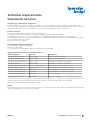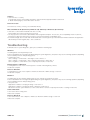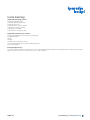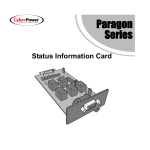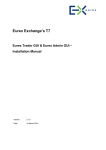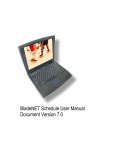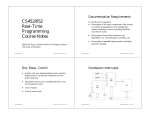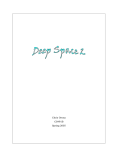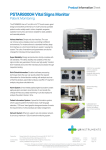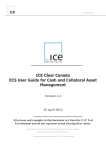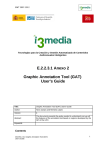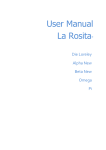Download teamwork-net plus technical requirements
Transcript
Technical requirements teamwork-net plus Determining your Workstation Configuration To find the details of your current workstation configuration, click system diagnostics on the login page of teamwork-net. The system checks your workstation’s operating system, web browser, Oracle Java and JavaScript settings, speed of network connection, and proxy settings. It also tests your Smart Review connection, and your upload and download connections. Internet Connection Your Internet connection has to meet the following requirements: • Connection to the server teamwork-net.de over http or https possible (SSL-certificate available). • Has a high-speed connection of at least 1 megabit per second (Mbps) down and 512 kilobits per second (Kbps) up. • Provides access to the server over IP 195.243.79.202 on ports 80 (HTML) and 443 (SSL) and over IP 195.243.79.203 on Port 443. • Does not analyze traffic on port 443. • Does not block .jar or .jnlp files. Recommended Computer Configuration • Display Resolution: 1024 x 768 or higher • Memory: 1 GB of RAM • To use preview functionality Adobe Flash Player 9.0 or later must be available. Supported Operating Systems, Java and Web Browsers Operating System Java VM Web Browser Mac OS X 10.10 (Yosemite) Java 7 for Mac Safari 8, Firefox* or Chrome* Mac OS X 10.9 (Mavericks) Java 7 for Mac Safari 7, Firefox* or Chrome* Mac OS X 10.8 (Mountain Lion) Java 7 for Mac Safari 6.0, 6.1 or Firefox* or Chrome* Mac OS X 10.7 (Lion) Java 7 for Mac Safari 6.0, 6.1 or Firefox* or Chrome* Mac OS X 10.6.8 (Snow Leopard) Java 1.6 or later for Mac Safari 5.1 or Firefox* or Chrome* Windows 8 (64 bit only) Oracle Java 7 Internet Explorer 11 or Firefox* or Chrome* Windows 7 (32 bit oder 64 bit) Oracle Java 7 Internet Explorer 11 or Firefox* or Chrome* Windows Server 2008 R2 SP2 Oracle Java 7 Internet Explorer 11 or Firefox* or Chrome* Windows Server 2003 R2 SP2 Oracle Java 7 Firefox* or Chome* Windows XP (32 bit only) Oracle Java 7 Firefox* or Chrome* * Mozilla Firefox: Due to the strategy of extremely frequent major releases we are no longer able to test and qualify all new versions. We will continue to provide support for these versions of Firefox on a best-effort basis as issues are identified. • Internet Explorer 9 and below does not support HTML5. E-Mails After several actions resp. as a request for action you will receive e-mail notifications. Please make sure that automatically generated mails are not handled by your e-mail account as spam! ICW5.0.1 User Manual teamwork-net Proxy Server Support Proxy Server Requirements • The proxy server has to use the CERN protocol. • Supports both http and https client requests on a single port • Has access to teamwork-net on ports 80 and 443 • Does not analyze traffic on port 443 • Does not block .cab, .jar, or .jnlp files Client Requirements To connect to the proxy server, client computers have to meet the following requirements: • The proxy server IP address has to be manually set. • On a Mac computer, the proxy server IP address has to be entered separately for http and https. • Automatic proxy detection needs to be disabled. Scripted proxy configuration is supported on Windows computers with the Internet Explorer browser and Java software 1.6 or later. Mac OS X 10.6.8 or later supports scripted proxy configurations. Supported Authentication Schemes The following authentication schemes are supported: • Unauthenticated • Basic • NTLM (only for Windows clients) The following authentication schemes are NOT supported: • Bypass • Microsoft Kerberos Tips for configuring the operating system and browser • Google Chrome is a 32-bit browser that does not support Java 7, which runs only on 64-bit browsers. • For both Mac and PC platforms, the JNLP file is downloaded to the browser download folder and you are required to double-click the JNLP file to launch Smart Review. • Ensure the pop-up blocker in your browser is unchecked. • A signed applet conducts the following activities on the client‘s computer: System Diagnostics, Upload, Download, Smart Review. Please always trust the applet to work successfully with teamwork-net. The exact wording of the messages and the options depend on which browser you use, and whether you use a Windows operating system or a Mac OS. You can avoid seeing these messages each time you use it in teamwork-net. In the message dialog box, select the option that allows you to always trust applets or certificates from Kodak or Do no show this again from apps from the publisher and location above. Mac OS X 10.7/10.8/10.9/10.10: • Parental controls must be disabled on Mac computers. • Set system preferences as follows: 1. In Security & Privacy > General, select Allow apps downloaded from: Anywhere. 2. In Java > General > Temporary Internet Files > Settings: a. Ensure Keep temporary files on my computer is unchecked. b. Click Delete Files to start with a clean slate. 3. In Java > Security: Ensure Enable Java content in the browser is checked. • If you upgrade to Mavericks (Mac OS X 10.9) or 10.9.5 or Yosemite (Mac OS X 10.10), you will need to redo all OS and browser settings as well as re-install Java. Safari 6.1/7.0/8.0: 1. In Preferences > Security > Internet Plug-ins, enable and select Manage Website Setting > Select Java. 2. Select http://www.teamwork-net.de you are connecting to. 3. From the drop-down menu, select Run in unsafe mode, and click Trust when asked. Mac OS X 10.6.8: • In Applications > Utilities > Java Preferences > Network: a. Ensure Keep temporary files for test access is unchecked. b. Click Delete Files to start with a clean slate. ICW5.0.1 User Manual teamwork-net Safari 5.1: • Click Preferences > Security. a. Under Web content, ensure Enable JavaScript is checked and Block pop-up windows is unchecked. b. Under Internet plug-ins, ensure Allow Java is checked Firefox 26 or later: • In Preferences > Privacy > History, select Remember History. Microsoft Windows XP (IE 8/Firefox) / Windows 7 (IE 10/Firefox) / Windows 8 (IE 11/Firefox): • Click Start > Control Panel and double-click Java > Security. Ensure Enable Java content in the browser is checked. • You may experience user interface abnormalities when using Internet Explorer. In such cases, select Compatibility mode on (click F12, Developer Tool appear, from the browser mode list, select Internet Explorer Compatibility view). • If Smart Review.jnlp does not start with Java Web Start then select the jnlp file open the information window and define the application that should open with: Program (x86) > Java > JavaWS.exe Troubleshooting If difficulties arise in System Diagnostics, please proceed with the following steps: Windows: • Installing Oracle Java: http://www.java.com If Java is installed and error messages still appear during the system diagnostics, then please carry out the following operations (depending on the installed javaversion and operating system): • Clearing Java cache: Start > Settings > Control Panel > Java Plugin > Cache > Delete. or Start > Settings > Control Panel > Java > Temporary Internet files > Delete files. or Start > Programs > Control Panel > Java > Temporary Internet files > Delete files. Internet Explorer on Windows: • Clearing browser cache: Tools > Internet options > General > Browsing history > Delete • Reboot the computer Firefox on Windows: • Clearing browser cache: Tools > Options > Advanced > Network > Offline Storage > Clear now • Reboot the computer Mac OS X: • Installing Java: Use the Software update feature of your computer to get the latest version. If Java is installed and error messages still appear during the system diagnostics, then please carry out the following operations (depending on the installed javaversion and operating system): • Clear java cache: Applications > Utilities > Java plug-in settings > clear cache or Applications > Utilities > Java plug-in settings > Network > Delete files or Mac OS 10.7 or later: System Preferences > Java Control Panel > General > Temporary internet files > Settings > Delete files Safari on Mac OS X: • Clear cache: Safari > Empty cache • Reboot the computer Firefox on Mac OS X: • Clear cache: Firefox > Tools > Options > Advanced > Network > Offline Storage > Clear now • Reboot the computer ICW5.0.1 User Manual teamwork-net Insite Desktop Supported Operating Systems • Mac OS 10.9 (Mavericks) • Mac OS 10.8 (Mountain Lion) • Mac OS 10.7 (Lion) • Mac OS 10.6.8 (Snow Leopard) • Windows 7 (32 bit or 64 bit) • Windows Server 2003 • Windows XP SP 2 (32 bit only) Supported Authentication Schemes The following authentication schemes are supported: • Unauthenticated • Basic • Bypass • NTLM (only for Windows clients) The following authentication scheme is NOT supported: • Microsoft Kerberos InDesign Requirements To use the ”Make viewable in Smart Review” option when uploading an InDesign element using Desktop on Mac, you must have Adobe Creative Suite CS2, CS3, CS4, CS5, CS5.5 or CS6 installed. ICW5.0.1 User Manual teamwork-net