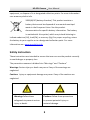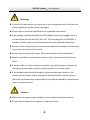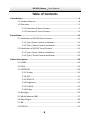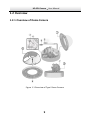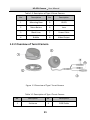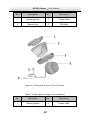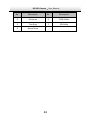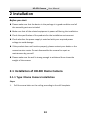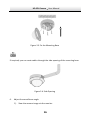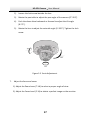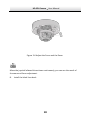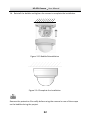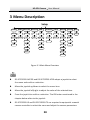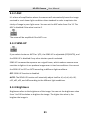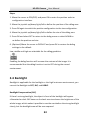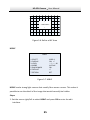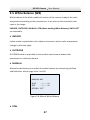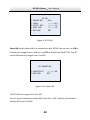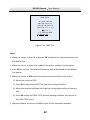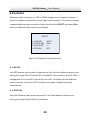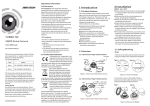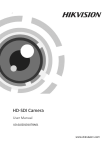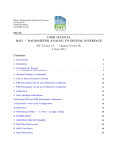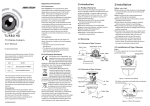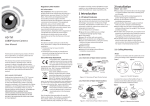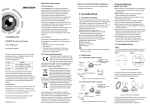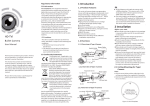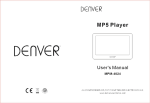Download User Manual of DS-2CC51D5S-AVPIR3
Transcript
‘ Camera HD-SDI Camera User Manual UD.6L0201D1325A01 0 HD-SDI Camera·User Manual Thank you for purchasing our product. If there are any questions, or requests, please do not hesitate to contact the dealer. This manual applies to DS-2CC51D5S-AVPIR3, DS-2CC52D5S-IRM, DS-2CC52D5S-IT3, and DS-2CC52D5S-VPIR. This manual may contain several technical incorrect places or printing errors, and the content is subject to change without notice. The updates will be added to the new version of this manual. We will readily improve or update the products or procedures described in the manual. DISCLAIMER STATEMENT “Underwriters Laboratories Inc. (“UL”) has not tested the performance or reliability of the security or signaling aspects of this product. UL has only tested for fire, shock or casualty hazards as outlined in UL’s Standard(s) for Safety, UL60950-1. UL Certification does not cover the performance or reliability of the security or signaling aspects of this product. UL MAKES NO REPRESENTATIONS, WARRANTIES OR CERTIFICATIONS WHATSOEVER REGARDING THE PERFORMANCE OR RELIABILITY OF ANY SECURITY OR SIGNALING RELATED FUNCTIONS OF THIS PRODUCT. 0100001040108 1 HD-SDI Camera·User Manual Regulatory Information FCC Information FCC compliance: This equipment has been tested and found to comply with the limits for a digital device, pursuant to part 15 of the FCC Rules. These limits are designed to provide reasonable protection against harmful interference when the equipment is operated in a commercial environment. This equipment generates, uses, and can radiate radio frequency energy and, if not installed and used in accordance with the instruction manual, may cause harmful interference to radio communications. Operation of this equipment in a residential area is likely to cause harmful interference in which case the user will be required to correct the interference at his own expense. FCC Conditions This device complies with part 15 of the FCC Rules. Operation is subject to the following two conditions: 1. This device may not cause harmful interference. 2. This device must accept any interference received, including interference that may cause undesired operation. EU Conformity Statement This product and - if applicable - the supplied accessories too are marked with "CE" and comply therefore with the applicable harmonized European standards listed under the Low Voltage Directive 2006/95/EC, the EMC Directive 2004/108/EC, the RoHS Directive 2011/65/EU. 2012/19/EU (WEEE directive): Products marked with this symbol cannot be disposed of as unsorted municipal waste in the European Union. For proper recycling, return this product to your local supplier upon the purchase of equivalent new 2 HD-SDI Camera·User Manual equipment, or dispose of it at designated collection points. For more information see: www.recyclethis.info. 2006/66/EC (battery directive): This product contains a battery that cannot be disposed of as unsorted municipal waste in the European Union. See the product documentation for specific battery information. The battery is marked with this symbol, which may include lettering to indicate cadmium (Cd), lead (Pb), or mercury (Hg). For proper recycling, return the battery to your supplier or to a designated collection point. For more information see: www.recyclethis.info. Safety Instruction These instructions are intended to ensure that user can use the product correctly to avoid danger or property loss. The precaution measure is divided into “Warnings” and “Cautions” Warnings: Serious injury or death may occur if any of the warnings are neglected. Cautions: Injury or equipment damage may occur if any of the cautions are neglected. Warnings Follow these Cautions Follow these precautions safeguards to prevent serious to prevent potential injury or injury or death. material damage. 3 HD-SDI Camera·User Manual Warnings In the use of the product, you must be in strict compliance with the electrical safety regulations of the nation and region. Please refer to technical specifications for detailed information. Input voltage should meet both the SELV (Safety Extra Low Voltage) and the Limited Power Source with AC 24V or DC 12V according to the IEC60950-1 standard. Please refer to technical specifications for detailed information. Do not connect several devices to one power adapter as adapter overload may cause over-heating or a fire hazard. Please make sure that the plug is firmly connected to the power socket. When the product is mounted on wall or ceiling, the device shall be firmly fixed. If smoke, odor or noise rise from the device, turn off the power at once and unplug the power cable, and then please contact the service center. If the product does not work properly, please contact your dealer or the nearest service center. Never attempt to disassemble the camera yourself. (We shall not assume any responsibility for problems caused by unauthorized repair or maintenance.) Cautions Make sure the power supply voltage is correct before using the camera. Do not drop the camera or subject it to physical shock. 4 HD-SDI Camera·User Manual Do not touch senor modules with fingers. If cleaning is necessary, use clean cloth with a bit of ethanol and wipe it gently. If the camera will not be used for an extended period, please replace the lens cap to protect the sensor from dirt. Do not aim the camera at the sun or extra bright places. Blooming or smearing may occur otherwise (which is not a malfunction), and affect the endurance of sensor at the same time. The sensor may be burned out by a laser beam, so when any laser equipment is in using, make sure that the surface of sensor will not be exposed to the laser beam. Do not place the camera in extremely hot, cold (the operating temperature shall be-30℃~+60℃), dusty or damp locations, and do not expose it to high electromagnetic radiation. To avoid heat accumulation, good ventilation is required for operating environment. Keep the camera away from liquid while in use. While in delivery, the camera shall be packed in its original packing, or packing of the same texture. Improper use or replacement of the battery may result in hazard of explosion. Replace with the same or equivalent type only. Dispose of used batteries according to the instructions provided by the battery manufacturer. 5 HD-SDI Camera·User Manual Table of Contents 1 Introduction ...................................................................................................... 8 1.1 Product Features .............................................................................. 8 1.2 Overview .......................................................................................... 9 1.2.1 Overview of Dome Camera .................................................... 9 1.2.2 Overview of Turret Camera .................................................. 11 2 Installation ...................................................................................................... 14 2.1 Installation of HD-SDI Dome Camera .............................................. 14 2.1.1 Type I Dome Camera Installation.......................................... 14 2.1.2 Type II Dome Camera Installation......................................... 20 2.2 Installation of HD-SDI Turret Camera .............................................. 23 2.2.3 Type I Turret Camera Installation ......................................... 23 2.2.4 Type II Turret Camera Installation ........................................ 24 3 Menu Description ........................................................................................... 28 3.1 SCENE ............................................................................................. 29 3.2 LENS ............................................................................................... 29 3.3 EXPOSURE ...................................................................................... 30 3.3.1 Shutter ................................................................................ 30 3.3.2 AGC ..................................................................................... 31 3.3.3 SENS-UP............................................................................... 31 3.3.4 Brightness ............................................................................ 31 3.3.5 D-WDR ................................................................................. 32 3.3.6 Defog ................................................................................... 32 3.4 Backlight ........................................................................................ 33 3.5 White Balance (WB) ....................................................................... 37 3.6 Day & Night .................................................................................... 38 3.7 NR .................................................................................................. 39 3.8 SPECIAL .......................................................................................... 41 6 HD-SDI Camera·User Manual 3.8.1 Camera Title ........................................................................ 41 3.8.2 D-effect................................................................................ 43 3.8.3 Motion ................................................................................ 45 3.8.4 Privacy ................................................................................. 47 3.8.5 Language ............................................................................. 48 3.8.6 Defect .................................................................................. 49 3.8.7 Version ................................................................................ 51 3.9 ADJUST ........................................................................................... 51 3.9.1 Sharpness ............................................................................ 52 3.9.2 Monitor ............................................................................... 52 3.9.3 LSC....................................................................................... 53 3.9.4 Video. Out ........................................................................... 53 3.10 RESET ........................................................................................... 54 3.11 EXIT .............................................................................................. 54 7 HD-SDI Camera·User Manual 1 Introduction 1.1 Product Features This series of camera adopts high-sensitive sensor and advanced circuit board design technology. It features high resolution, low distortion, and low noise features, etc., which make it extremely suitable for surveillance system and image process system. The main features of HD-SDI cameras are as follows: 2 Megapixel high-performance CMOS sensor Clear and detailed image of up to 1080p resolution Low illumination: 0.01Lux @ (F1.2,AGC ON), 0 Lux with IR IR cut filter auto switch Auto white balance, auto gain control, and backlight compensation for different surveillance environment Support Digital Wide Dynamic Range (D-WDR) for backlighting surveillance OSD menu, parameters are configurable Ingress protection level reaches IP66 8 HD-SDI Camera·User Manual 1.2 Overview 1.2.1 Overview of Dome Camera Figure 1-1 Overview of Type I Dome Camera 9 HD-SDI Camera·User Manual Table 1-1 Description of Type I Dome Camera No. Description No. Description 1 Bubble 6 Power Cable 2 IR LED 7 Lens 3 Auxiliary Video Output 8 Adapter Plate 4 OK Button 9 Black Liner 5 SDI Cable Figure 1-2 Overview of Type II Dome Camera 10 HD-SDI Camera·User Manual Table 1-2 Description of Type II Dome Camera No. Description No. Description 1 Mounting Base 5 IR LED 2 Menu Button 6 Lens 3 Black Liner 7 Power Cable 4 Bubble 8 Video Output 1.2.2 Overview of Turret Camera Figure 1-3 Overview of Type I Turret Camera Table 1-3 Description of Type I Turret Camera No. Description No. Description 1 Enclosure 4 CVBS Cable 11 HD-SDI Camera·User Manual No. Description No. Description 2 Mounting Base 5 Power Cable 3 Dome Drive 6 SDI Cable Figure 1-4 Overview of Type II Turret Camera Table 1-4 Description of Type II Turret Camera No. Description No. Description 1 Mounting Base 5 Power Cable 12 HD-SDI Camera·User Manual No. Description No. Description 2 Enclosure 6 CVBS Cable 3 Trim Ring 7 SDI Cable 4 Dome Drive 13 HD-SDI Camera·User Manual 2 Installation Before you start: Please make sure that the device in the package is in good condition and all the assembly parts are included. Make sure that all the related equipment is power-off during the installation. Check the specification of the products for the installation environment. Check whether the power supply is matched with your required power voltage to avoid damage. If the product does not function properly, please contact your dealer or the nearest service center. Do not disassemble the camera for repair or maintenance by yourself. Please make sure the wall is strong enough to withstand three times the weight of the camera. 2.1 Installation of HD-SDI Dome Camera 2.1.1 Type I Dome Camera Installation Steps: 1. Drill the screw holes on the ceiling according to the drill template. 14 HD-SDI Camera·User Manual Figure 2-1 Drill Template 2. Loosen the set screws on the bubble with a hex key (supplied) to open the bubble. 3. Remove the black liner. Figure 2-2 Remove the Black Liner 4. Connect the corresponding power/video cables. 5. Fix the mounting base to the ceiling with the supplied screws. 15 HD-SDI Camera·User Manual Figure 2-3 Fix the Mounting Base If required, you can route cables through the side opening of the mounting base. Figure 2-4 Side Opening 6. Adjust the surveillance angle. 1). View the camera image via the monitor. 16 HD-SDI Camera·User Manual 2). Loosen the lock screw besides the lens 3). Rotate the pan table to adjust the pan angle of the camera [0°~355°]. 4). Push the dome drive backward or forward to adjust the tilt angle [0~75°]. 5). Rotate the lens to adjust the azimuth angle [0 ~355°]. Tighten the lock screw. Figure 2-5 3-axis Adjustment 7. Adjust the focus and zoom. 1). Adjust the Zoom Lever (T~W) to select a proper angle of view. 2). Adjust the Focus Level (F~N) to obtain a perfect image on the monitor. 17 HD-SDI Camera·User Manual Figure 2-6 Adjust the Focus and the Zoom Move the joystick leftward three times continuously, you can see the result of the zoom and focus adjustment. 8. Install the black liner back. 18 HD-SDI Camera·User Manual Figure 2-7 Install the Black Liner 9. Align the bubble to the mounting base and tighten the screws to fix it. Figure 2-8 Bubble Reinstallation 19 HD-SDI Camera·User Manual 2.1.2 Type II Dome Camera Installation Steps: 10. Drill the screw holes on the ceiling according to the drill template. Figure 2-9 Drill Template of Dome Camera 11. Loosen the set screws with a hex key (supplied) to remove the bubble. Figure 2-10 Remove the Bubble 20 HD-SDI Camera·User Manual 12. Fix the mounting base on the ceiling with screws. Figure 2-11 Fix the Mounting Base 13. Adjust the Lens to the required surveillance angle. 6). Adjust the pan direction [0°~180°]. 7). Adjust the tilt direction [0°~75°]. 8). Rotate the camera [0~360°] to adjust the lens 9). Tighten the tilt lock screw to complete the installation. Figure 2-12 Angle Adjustment 21 HD-SDI Camera·User Manual 14. Reinstall the bubble and tighten the screws to complete the installation. Figure 2-13 Bubble Reinstallation Figure 2-14 Complete the Installation Remove the protection film softly before using the camera In case of the scrape on the bubble during the project. 22 HD-SDI Camera·User Manual 2.2 Installation of HD-SDI Turret Camera 2.2.3 Type I Turret Camera Installation Steps: 1. Drill the screws holes and the cable hole on the ceiling according to the supplied drill template. Figure 2-15 Drill Template of Type IV Camera 2. Fix the mounting base to the ceiling with the supplied screws. Figure 2-16 Install the Mounting Base 3. Route the cables to the cable hole and connect the corresponding power cable and video cable. 4. Secure the camera to the mounting base. 5. Fix the enclosure to camera. 23 HD-SDI Camera·User Manual Figure 2-17 Install the Camera and the Enclosure 6. Adjust the camera according to the figure below to get an optimum angle. Figure 2-18 Lens Adjustment 2.2.4 Type II Turret Camera Installation 1. Drill the screw holes and the cable hole according to the drill template. 24 HD-SDI Camera·User Manual Figure 2-19 Drill Template of Type II Camera 2. Fix the mounting base to the ceiling with the supplied screws. Figure 2-20 Fix the Mounting Base 3. Route the cables to the cable hole and connect the corresponding power cable and video cable. 4. Fix the camera to the mounting base. 5. Fit the enclosure to camera. 25 HD-SDI Camera·User Manual Figure 2-21 Fix the Camera 6. Adjust the surveillance angle according to the figure below. Figure 2-22 Lens Adjustment 7. Attach the trim ring to the camera and rotate it clockwise to secure the camera. 26 HD-SDI Camera·User Manual Figure 2-23 Attach the Trim Ring 8. Rotate the trim ring to get it fixed with the camera to complete the installation. Figure 2-24 Complete the Installation 27 HD-SDI Camera·User Manual 3 Menu Description Setup SCENE LENS EXPOSURE BACKLIGHT WB DAY&NIGHT NR SPECIAL ADJUST RESET INDOOR DC SHUTTER BLC ATW COLOR 2D NR CAM TITLE SHARPNESS EXIT OUTDOOR MANUAL AGC HSBLC AWC-SET B/W 3D NR D-EFFECT MONITOR EXT INDOOR1 SENS-UP INDOOR MOTION LSC LOWLIGHT BRIGHTNE SS OUTDOOR PRIVACY VIDEO. OUT D-WDR MANUAL LAUGUAGE DEFOG DEFECT VERSION Figure 3-1 Main Menu Overview DS-2CC51D5S-AVPIR3 and DS-2CC52D5S-VPIR adopts a joystick to select the menu and confirm a selection. Move the joystick up/down to select the menu item. Move the joystick left/right to adjust the value of the selected item. Press the joystick to confirm a selection. The OK button mentioned in the chapter below refers to the joystick. DS-2CC52D5S-IR and DS-2CC52D5S-IT3 are required to equip with a coaxial camera controller to select the menu and adjust the camera parameters. 28 HD-SDI Camera·User Manual 3.1 SCENE Scene option allows user to select the different environment, indoor, outdoor, indoor 1, and low-light are selectable. 3.2 LENS DC and manual are selectable for lens. If the camera is equipped with a fixed focal, which is not configurable, you should go to manual for lens type. If the camera is equipped with an auto iris, you should go to DC for lens type. And indoor and outdoor are selectable for different environment. DC LENS MODE 1. MODE 2. RETURN INDOOR RET Figure 3-2 DC 29 HD-SDI Camera·User Manual 3.3 EXPOSURE EXPOSURE 1. SHUTTER 2. AGC 3. SENS-UP 4. BRIGHTNESS 5. ACCE 6. DEFOG 7. BACKLIGHT 8. RETURN AUTO OFF -----|------ 40 OFF OFF OFF RET Figure 3-3 Exposure Exposure describes the brightness-related parameters. You can adjust the image brightness by the SHUTTER, AGC, SENS-UP, BRIGHTNESS, ACCE, BACKLIGHT, etc. in different light conditions. 3.3.1 Shutter Shutter denotes the speed of the shutter. AUTO,1/25, 1/50, FLK, 1/200, 1/400, 1/1k, 1/2k, 1/5k, 1/10k, 1/50k, x2, x4, x6, x8, x10, x15, x20,x25, and x30 are selectable. If you select shutter as AUTO or 1/25, the SENS-UP is adjustable (OFF/AUTO), and the SENS-UP is disabled if any other shutter speed is selected. 30 HD-SDI Camera·User Manual 3.3.2 AGC It’s a form of amplification where the camera will automatically boost the image received in much lower light conditions than standard in order to optimize the clarity of image in poor light scene. You can set the AGC value from 0 to 15. The AGC is disabled if the value is set to 0. The noise will be amplified if the AGC is on. 3.3.3 SENS-UP If you select shutter as AUTO or 1/25, the SENS-UP is adjustable (OFF/AUTO), and the SENS-UP is disabled if any other shutter speed is selected. SENS-UP increases the exposure on a signal frame, which makes a camera more sensitive to light so it can produce images even in low lux conditions. You can set the SENS-UP to OFF or AUTO according to different light conditions. OFF: SENS-UP function is disabled. AUTO: The SENS-UP function will atomically adjust itself to x2, x4, x6, x8, x10, x15, x20, x25, and x30 according to the different light conditions. 3.3.4 Brightness Brightness refers to the brightness of the image. You can set the brightness value from 1 to 100 to darken or brighten the image. The higher the value is, the brighter the image is. 31 HD-SDI Camera·User Manual 3.3.5 D-WDR The digital wide dynamic range (D-WDR) function helps the camera provide clear images even under back light circumstances. When there are both very bright and very dark areas simultaneously in the field of view, D-WDR balances the brightness level of the whole image and provide clear images with details. Set the D-WDR to ON to improve the image quality under the backlight environment. Set the D-WDR to OFF to disable the function. 3.3.6 Defog DEFOG is used in special environment such as the foggy or rainy weather or in high illumination, in which the dynamic range is lower than that in the ordinary environment and the image always appear hazy. Enable the defog function can enhance the subtle details so that the image appears clearer. Set the defog to ON to enable the function. Position, size, and the defog gradation are configurable. DEFOG 1. POS/SIZE 2. GRADATION 3. DEFAULT 4. RETURN LOW RET Figure 3-4 Defog 32 HD-SDI Camera·User Manual Steps: 1. Move the cursor to POS/SIZE, and press OK to enter the position and size configuration interface. 2. Move the joystick up/down/right/left to define the position of the defog area. 3. Press OK again to switch the position configuration to the size configuration. 4. Move the joystick up/down/right/left to define the size of the defog area. 5. Press OK and select RET to return to the defog menu or select AGAIN to re-define the position and size. 6. (Optional) Move the cursor to DEFAULT and press OK to restore the defog settings to the default. Low, middle and high are selectable for the defog gradation. Enabling the defog function will increase the contrast of the image. It is recommended that the defog function is set to OFF during the normal environment. 3.4 Backlight Backlight is applicable for the backlight or the high luminance environment; you can set the Backlight to OFF, BLC, and HSBLC. Backlight Compensation (BLC) If there’s a strong backlight, the object in front of the backlight will appear silhouetted or dark. BLC bases on the back area to enhance the brightness of the whole image, which makes it possible to see the area before the strong backlight clearly, but the backlight area will be over-exposed. 33 HD-SDI Camera·User Manual BLC 1. GAIN 2. AREA 3. DEFAULT 4. RETURN MIDDLE RET Figure 3-5 BLC The gain of BLC can be set to High, Middle, and Low, the higher the gain is, and the clearer the image is. Follow the steps below to set a BLC area. Steps: 1. Move the cursor AREA, and press OK to enter the area edit interface. 2. Move the joystick up/down/left/right to define the BLC position. 3. Press OK to enter the area size edit interface. 4. Move the joystick up/down/left/right to define the BLC size. 5. Press OK to confirm the selection, and select RET to go back the BLC menu, or select AGAIN to re-define the BLC area. 6. (Optional) Move the cursor to DEFAULT and press OK to restore the BLC settings to the default. 34 HD-SDI Camera·User Manual ↑ ← POSITION→ ↓ Figure 3-6 Define a BLC Area HSBLC HSBLC 1. SELECT 2. DISPLAY 3. LEVEL 4. MODE 5. BLACK MASK 6. DEFAULT 7. RETURN AREA 1 ON ---|------ 40 ALL DAY ON RET Figure 3-7 HSBLC HSBLC masks strong light sources that usually flare across a scene. This makes it possible to see the detail of the image that would normally be hidden. Steps: 1. Set the cursor right/left to select HSBLC and press OK to enter the edit interface. 35 HD-SDI Camera·User Manual 2. Move the cursor to SELECT and select the area by setting the joystick to left/right. Four areas are selectable. 3. Set the DISPLAY to ON /OFF to enable/disable the HSBLC area. 4. Press OK to enter the position/size edit interface. 5. Move the joystick up/down/left/right to define the position of the HSBLC area. 6. Press OK to switch to the size edit interface. 7. Move the joystick up/down/left/right to define the size of the HSBLC area. 8. Press OK to confirm the configuration and select RET to return to the HSBLC menu, or select AGAIN to re-define the HSBLC area. LEVEL It is adjustable from 0 to 100. If the brightness is higher than the level you set, the HSBLC will take effect. MODE ALL DAY refers to the HSBLC works all day; Night refers to the HSBLC only works in night. BLACK MASK ON and OFF are selectable. Only when the Black Mask is set to ON, the HSBLC takes effect. If you the set black mask to OFF, the HSBLC function is disabled. DEFAULT Selecting DEFAULT will restore all the HSBLC settings to the default. 36 HD-SDI Camera·User Manual 3.5 White Balance (WB) White balance is the white rendition function of the camera to adjust the color temperature according to the environment. It can remove the unrealistic color casts in the image. INDOOR, OUTDOOR, MANUAL, ATW (Auto-tracking White Balance), AWC→SET are selectable. INDOOR Indoor mode is applicable to the indoor environment whose color temperature change is relatively slight. OUTDOOR OUTDOOR mode is applicable to the outdoor environment whose color temperature is relatively obvious. MANUAL Manual mode allows you to adjust the white balance by customizing the Blue and Red value, which range from 1 to 100. MANUAL WB BLUE ---|------ 51 RED ---|------ 50 RETURN RET Figure 3-8 Manual White Balance ATW 37 HD-SDI Camera·User Manual ATW mode refers to the white balance is continuously being adjusted in real-time according to the color temperature of the scene illumination. AWC→SET Similar with ATW, the white balance is continuously being adjusted in real-time according the scene if AWC→SET is selected, however, if the scene changed, you have to go to AWC→SET to get another proper white balance for the new scene. The white balance is not adjustable if B/W mode is selected. 3.6 Day & Night Color, B/W, and EXT are selectable for DAY and NIGHT switches. COLOR The image is colored in day mode all the time. B/W The image is black and white all the time, and the IR LED turns on in the low-light conditions. EXT The image switches from color to B/W or from B/W to color automatically according to the light condition. And you can select to turn on or turn off the IR LED according to different illumination. 38 HD-SDI Camera·User Manual 3.7 NR NR (Noise Reduction) is used to reduce the noise in the video stream. Move the cursor to NR, and press OK to enter the NR submenu. 2D&3D NR 1. 2DNR 2. 3DNR 3. RETURN OFF ON RET Figure 3-9 NR 2D NR 2D NR reduces the noise in a single frame to get a gentle image. You can set it ON or OFF by setting the joystick to left/right. 3D NR Compared to traditional general 2D NR technology, 3D NR processes the noise reduction between two frames instead of in one frame. It can decrease the noise effect, especially when capturing moving images in low light conditions and delivering more accurate and sharp image quality. 39 HD-SDI Camera·User Manual 3D NR 1. SMART NR ON 2. LEVEL -------|--8 0 3. START. AGC -|--------10 4. END. AGC -|--------10 5. RETURN RET Figure 3-10 3D NR Smart NR usually takes effect in cooperation with 3D NR. You can set it to ON to improve the image fluency. And set it to OFF to disable the SMART NR. The 3D smart NR sensitivity ranges from 0 to 100. 3D SMART NR 1. SENSITIVITY 2. RETURN -------|-- 80 RET Figure 3-11 Smart NR The 3D NR level ranges from 0 to 100. You can set a threshold to enable AGC from Start. AGC. And set a threshold to disable AGC from End.AGC. 40 HD-SDI Camera·User Manual 3.8 SPECIAL In the SPECIAL sub-menu, you can set the camera name, the digital effect of the image, the motion detection, privacy task, language, dead pixel correction, and check the version of the camera. SPECIAL ON 1. CAM TITLE 2. D-DFFECT 3. MOTION 4. PRIVACY 5. LANGUAGE 6. DEFECT 7. VERSION 8. RETURN OFF OFF ENG 130722 RET Figure 3-12 Special 3.8.1 Camera Title You can name your camera by configuring the CAM TITLE. Move the cursor to CAM TITLE, set it to ON, and press OK to enter the edit interface. Up to 15 characters can be selected. ON: Display the camera title. OFF: Do not display the camera title. 41 HD-SDI Camera·User Manual CAM TITLE 0123456789 ABCDEFGHIJK LMNOPQRSTUV W X Y Z ▶ → ←↑↓( ) ¯ - _■/=&:~,. ← → CLR POS END CAMERA01___ Figure 3-13 CAM Title Steps: 1. Move the cursor to ←or →, and press OK to decide the character position on the dotted line. 2. Move the cursor to select the needed characters, numbers, and symbols. 3. Press OK to confirm. The selected character will be displayed on the dotted line below. 4. Move the cursor to POS to edit the camera title position on the screen. 1). Move the cursor to POS. 2). Press OK to enter the CAM TITLE position setting interface. 3). Move the joystick up/down/left/right to change the position of camera title. 4). Press OK to exit the CAM TITLE position setting interface, and return to the CAM TITLE menu. 5. (Optional) Move the cursor to CLR to clear all the selected characters. 42 HD-SDI Camera·User Manual 6. Move the cursor to END and press OK to save the settings and return to the previous menu. 3.8.2 D-effect D-EFFECT 1. FREEZE 2. MIRROR 3. D-ZOOM 4. SMART D-ZOOM 5. NEG. IMAGE 6. DIS 7. RETURN OFF OFF OFF OFF OFF --RET Figure 3-14 D-effect FREEZE You can set the freeze function as ON or OFF. When you set it as on, the image is frozen as still. The live view will stay on the moment you set the freeze ON. The mirror function will be disabled if the FREEZE is ON. MIRROR OFF, MIRROR, V-FLIP, and ROTATE are selectable for mirror. OFF: The mirror function is disabled. MIRROR: The image flips 180 degree horizontally. V-FLIP: The image flips 180 degree vertically. ROTATE: The image flips 180 degrees both horizontally and vertically. 43 HD-SDI Camera·User Manual D-ZOOM You can set the D-ZOOM as ON to zoom in the image. When digital zoom is processed, the image will be enlarged without gaining the actual pixel. D-ZOOM 1. D-ZOOM 2. PAN & TILT 3. DEFAULT 4. RETURN x 2.0 RET Figure 3-15 D-Zoom The min. magnification is x2, and the max. magnification is x62. You can define the zoom area by configuring the position from PAN & TILT, and restore the D-Zoom settings to the default. SMART D-ZOOM The smart D-Zoom enlarges the motion object detected in the pre-defined area. The D-Zoom area, the sensitivity, and the time are configurable from the smart D-Zoom edit interface. SMART D-ZOOM 1. SELECT 2. DISPLAY 3. SENSITIVITY 4. D-ZOOM 5.TIME 6.DEFAULT 7.RETURN AREA1 ON ---|----31 x 2.0 --|-------3 RET Figure 3-16 Smart D-Zoom 44 HD-SDI Camera·User Manual D-Zoom and Smart D-Zoom cannot take effect simultaneously. 2 areas are selectable. Move the joystick up/down to select the area. Set the display ON/OFF to display/not display the smart D-Zoom area. And if the display is set to ON, press OK to enter the position edit interface and define the smart D-Zoom area. The sensitivity ranges from 0 to 60. The higher the sensitivity, the easier the smart D-ZOOM is triggered. The min. magnification is x 2.0, and the max. magnification is x62.0. The time refers to the duration of the magnification, you can set it from 0 to 15. Move the cursor to DEFAULT and press OK to restore the smart D-Zoom settings to the default. NEG.IMAGE You can set the NEG IMAGE as ON or OFF, and if you set it as on, the bright area and the dark area of the image are reversed. 3.8.3 Motion In the user-defined motion detection surveillance area, the moving object can be detected and the alarm will be triggered. 45 HD-SDI Camera·User Manual MOTION 1. SELECT 2. DISPLAY 3. SENSITIVITY 4. MOTION VIEW 5. DEFAULT 6. RETURN AREA 1 ON ----|---- 30 ON RET Figure 3-17 Motion Detection Set a Motion Detection Area: Steps: 1. Move the cursor to SELECT and select a motion area. Four areas are selectable. 2. Move the cursor to DISPLAY, set it ON and press OK to enter the motion detection edit interface. 3. Move the joystick up/down/left/right to define the position of the selected motion area. 4. Press OK to enter the area size configuration interface after the position is defined. 5. Move the joystick up/down/left/right to define the size of the selected area. 6. Press OK to confirm the size configuration and select RET to return to the motion menu, and select AGAIN to try again. 7. (Optional)Move the cursor to DEFAULT and press OK to restore the motion settings to the default. SENSITIVITY 46 HD-SDI Camera·User Manual It refers to the sensitivity of the motion detection, which ranges from 0 to 60. And the higher sensitivity causes the better response of the detection. MOTION VIEW Motion view enables a better visual judgment when the motion is detected. Set the motion view ON, once motion occurred; you can see the transparent red mosaic flickering to show the exact location where the motion occurs. Or you can set it OFF to disable the motion view. 3.8.4 Privacy The privacy mask allows you to cover certain areas which you don’t want to be viewed or recorded. Up to 8 privacy areas are configurable. PRIVACY 1. SELECT 2. DISPLAY 3. COLOR 4. TRANS. 5. DEFAULT 6. RETURN AREA 1 MOSAIC 10 1 RET Figure 3-18 Privacy Mask Set a Privacy Mask: Steps: 1. Move the cursor to SELECT and select a privacy mask area. Eight areas are selectable. 47 HD-SDI Camera·User Manual 2. Move the cursor to DISPLAY, and press OK to enter the privacy mask edit interface. INV., mosaic, color and off are selectable for display. INV.: The privacy mask area converts the bright area and the dark area in the image. Mosaic: The privacy mask area displayed with the flickering mosaic. Color: The privacy mask area is displayed with selectable colors. 16 colors are selectable. The Color and TRANS [0-3] only works when the display is set to color. 3. Move the joystick up/down/left/right to define the position of the selected privacy mask area. 4. Press OK to enter the area size configuration interface after the position is defined. Define the size by configuring the top left, top right, bottom left, and bottom right of the selected area. 5. Press OK to confirm the configuration and select RET to return to the privacy mask menu, or select AGAIN to try again. 6. (Optional)Move the cursor to DEFAULT and press OK to restore the privacy mask settings to the default. 3.8.5 Language This series of camera supports multiple languages. English, Japanese, CHN1, CHN2, Korean, German, French, Italian, Spanish, Polish, Russian, Portuguese, Dutch, Turkish, Hebrew, and Arabic are selectable. 48 HD-SDI Camera·User Manual 3.8.6 Defect Defective pixels are pixels in a CCD or CMOS image sensor in digital cameras, in which the defective pixels fail to sense light levels correctly. This series of camera supports defective pixel correction. Move the cursor to DEFECT and press OK to enter the defective pixel correction interface. DEFECT 1. LIVE DPC 2. STATIC DPC 3. BLACK DPC 4. RETURN AUTO ON RET Figure 3-19 Defective Pixel Correction LIVE DPC Live DPC detects and corrects the dynamic or the real-time defective pixels occur during the using. ON, OFF and AUTO is selectable. The correction level [0-255] is configurable if the live DPC is set to ON; set it OFF to disable the live defective pixel correction; and set it AUTO to detect and repair the defective pixels automatically. STATIC DPC Static DPC detects and corrects the static or the fixed defective pixels occur during the using. ON and OFF are selectable. 49 HD-SDI Camera·User Manual STATIC DPC 1.START 2.LEVEL 3.SENS-UP 4.RETURN ---|------15 x 20 RET Figure 3-20 Static DPC Steps: 1. Set the static DPC as ON, and press OK to enter the static DPC edit interface. 2. Move the cursor to START, and press OK to start correcting the defective pixels. 3. Press OK when you see the message of CLOSE THE IRIS THEN PRESS ENTER KEY showing up on the screen. The level of the STATIC DPC ranges from 0 to 60. Some of the defective pixels may appear undistinguished for the system to detect. You can adjust the sens-up to X2, X4, X6, X8, X10, X15, X20, X25 or X30 to brighten the defective pixel for the system to find it. Black DPC Black DPC is the pixel on CCD or CMOS sensor that appear completely black, since no light is being emitted at all. Move the cursor to black DPC and press OK to enter the black DPC configuration interface. 50 HD-SDI Camera·User Manual BLACK DPC 1.START 2.LEVEL 3.DIFF.TH 4.RETUEN -----|------85 ---|--------29 RET Figure 3-21 Black DPC Steps: 1. Move the cursor to START, and press OK to confirm. 2. Press OK to start black DPC correction. The DPC detection and correction levels are adjustable [0-255], and the DIFF.TH refers to the threshold value the device judges a pixel to a black pixel. 3.8.7 Version Move the cursor to version and press OK to check the software version of the device. 3.9 ADJUST In the Adjust sub-menu, you can configure the settings, including the sharpness, the image quality on monitor, the OSD settings, the Lens Shadow Compensation, and the Video output standard, etc. Move the cursor to ADJUST and press OK to enter the adjust configuration interface. 51 HD-SDI Camera·User Manual ADJUST --------|15 1. SHARPNESS 2. MONITOR 3. LSC 4. VIDEO. OUT 5. RETURN LCD OFF PAL RET Figure 3-22 Adjust 3.9.1 Sharpness Sharpness determines the amount of detail an imaging system can reproduce. And you can adjust the sharpness from 0 to 15. The higher the value is, the clearer and sharper the image appears. 3.9.2 Monitor Monitor CRT, and Monitor LCD are selectable. The cathode ray tube (CRT) is a fluorescent screen used to view images. You can user-define the black level [-30~+30], the blue gain [0~100], and the red gain [0~100]. CRT 1. BLACK LEVEL 2. BLUE GAIN 3. RED GAIN 4.RETURN ----|----+0 ----|----50 ----|----60 RET Figure 3-23 Monitor CRT 52 HD-SDI Camera·User Manual If liquid-crystal display (LCD) is selected. You can user-define the gamma, blue gain [0~100], and red gain [0~100]. Gamma is the name of a nonlinear operation used to code and decode luminance or tristimulus values in video or still image system. USER +Y, USER, AUTO, 1.00, 0.95, 0.90, 0.85, 0.80, 0.75, 0.70, 0.65, 0.60, 0.55, 0.50, and 0.45 are selectable. LCD 1. GAMMA 2. BLUE GAIN 3. RED GAIN 4.RETURN AUTO ----|----50 ----|----50 RET Figure 3-24 Monitor LCD 3.9.3 LSC Lens Shading Correction (LSC) corrects the phenomenon where the image gets darkened or blurred on the periphery. Set it ON, move the cursor to SCAN and press OK to correct the lens shading. Set it OFF to disable the LSC. 3.9.4 Video. Out Phase Alternating Lines (PAL) is a color encoding system for analog television used in broadcast television systems in most countries broadcasting at 576i. National Television System Committee (NTSC) is the analog television system that is used in most of North America, parts of South America Myanmar, South Korea, etc. 53 HD-SDI Camera·User Manual Move the joystick left/right to select the required video output standard. 3.10 RESET Reset all the settings to the default. 3.11 EXIT Move the cursor to EXIT and press OK to exit the menu. 54 HD-SDI Camera·User Manual 55