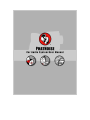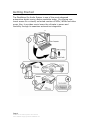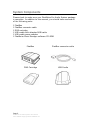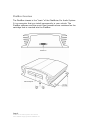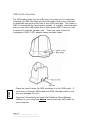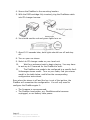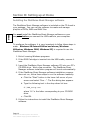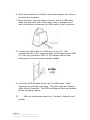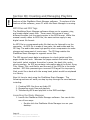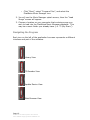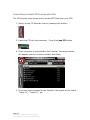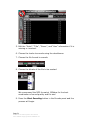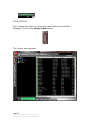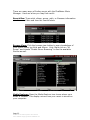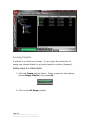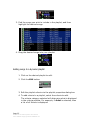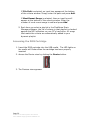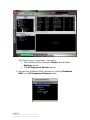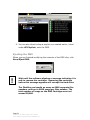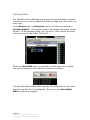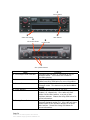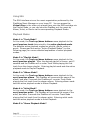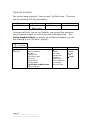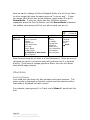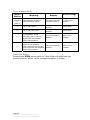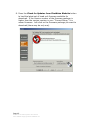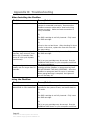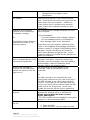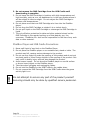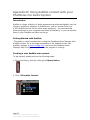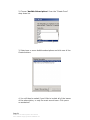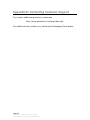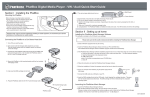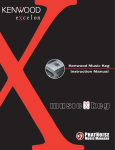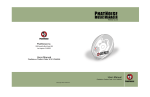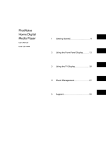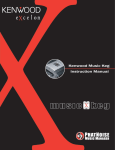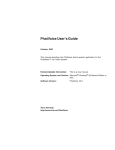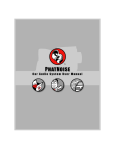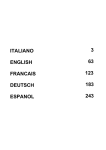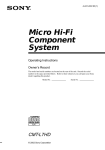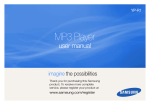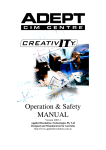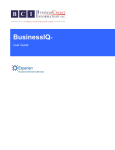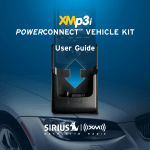Download Section I
Transcript
Table of Contents GETTING STARTED ....................................................................................... 4 FOUR STEPS TO A QUICK START .................................................................................................................. 5 SYSTEM COMPONENTS ............................................................................................................................... 6 PhatBox Overview .................................................................................................. 8 DMS Cartridge Overview ......................................................................................... 9 USB Cradle Overview............................................................................................ 10 Safety and Handling Precautions ............................................................................ 11 SECTION I: INSTALLATION GUIDE ............................................................. 12 Before mounting the PhatBox ................................................................................ 12 Mounting Orientation...................................................................................................................................... 12 Mounting Clearance........................................................................................................................................ 12 Connecting the PhatBox ........................................................................................ 12 SECTION II: SETTING UP AT HOME ............................................................ 14 Installing the PhatNoise Music Manager software ...................................................... 14 SECTION III: CREATING AND MANAGING PLAYLISTS ................................ 18 MP3 Files and ID3 Tags......................................................................................... 18 Launching the Music Manager ................................................................................ 18 Navigating the Program ........................................................................................ 19 Converting an Audio CD to computer files ................................................................ 20 Finding Music ...................................................................................................... 22 Creating Playlists ................................................................................................. 24 Accessing the DMS Cartridge ................................................................................. 26 Adding Music to the DMS Cartridge ......................................................................... 28 Ejecting the DMS ................................................................................................. 31 Syncing Music ..................................................................................................... 32 SECTION IV: OPERATING THE PHATBOX .................................................... 33 Starting the PhatBox ............................................................................................ 33 Button Layout Overview........................................................................................ 33 Using SSA........................................................................................................... 35 Playback Modes ................................................................................................... 35 Active Playback Modes .......................................................................................... 36 Playback Example ................................................................................................ 37 Other Notes ........................................................................................................ 38 Head Unit Display........................................................................................................................................... 38 Voice Prompting ............................................................................................................................................. 39 Random Play................................................................................................................................................... 39 The Album Sort Order .................................................................................................................................... 40 Seeking............................................................................................................................................................ 41 Summary of Modes and Functions .......................................................................... 41 Track Mode..................................................................................................................................................... 41 Playlist Mode .................................................................................................................................................. 41 Album Browser Mode..................................................................................................................................... 42 Artist Browser Mode....................................................................................................................................... 42 Genre Browser Mode ...................................................................................................................................... 43 Track Info Button............................................................................................................................................ 43 APPENDIX A: UPDATING THE FIRMWARE IN YOUR PHATBOX ................... 44 APPENDIX B: TROUBLESHOOTING............................................................. 49 APPENDIX C: IMPORTANT SAFETY AND HANDLING INSTRUCTIONS .......... 53 Installation Precautions......................................................................................... 53 Digital Media Storage Cartridge Precautions ............................................................. 53 PhatBox Player and USB Cradle Precautions ............................................................. 54 Page 2 PhatNoise Car Audio System User Manual 3301-MAN-EN Copyright 2003 PhatNoise Inc. APPENDIX D: USING AUDIBLE CONTENT WITH YOUR PHATNOISE CAR AUDIO SYSTEM........................................................................................... 55 APPENDIX E: CONTACTING CUSTOMER SUPPORT....................................... 63 Copyright © 2003, PhatNoise, Inc. – All Rights Reserved. All trademarks, service marks and tradenames, including without limitation, PHATNOISE, PHATNOISE CAR AUDIO SYSTEM, PHATNOISE MUSIC MANAGER, PHATBOX, SSA/VOICE, DPGT and DMS are proprietary to PhatNoise, Inc. Gracenote is CDDB, Inc. d/b/a "Gracenote." CD and music-related data from Gracenote CDDB® Music Recognition ServiceSM © 2000, 2001, 2002 Gracenote. Gracenote CDDB Client Software © 2000, 2001, 2002 Gracenote. U.S. Patents Numbers #5,987,525; #6,061, 680; #6,154,773, and other patents issued or pending. CDDB is a registered trademark of Gracenote. The logo and logotype, the Gracenote CDDB CDDB logo and logotype, and the "Powered by Gracenote CDDB" logo are registered trademarks of Gracenote. Music Recognition Service and MRS are service marks of Gracenote. Page 3 PhatNoise Car Audio System User Manual 3301-MAN-EN Copyright 2003 PhatNoise Inc. Getting Started The PhatNoise Car Audio System is one of the most advanced automotive digital music jukebox available today. By offering onetouch access to a virtually unlimited number of MP3s, WMAs and other music files, it provides music lovers the ultimate in power and flexibility through its seamless automotive integration. Page 4 PhatNoise Car Audio System User Manual 3301-MAN-EN Copyright 2003 PhatNoise Inc. Four steps to a quick start This manual contains step-by-step instructions for the operation of your PhatNoise Car Audio System, but as a quick overview we will start with the four major steps: Step 1) Installing the PhatBox in your car. For more information on how to install the PhatBox in your car, see section I. Step 2) Installing the PhatNoise Music Manager software on your PC. For more information on how to set up your PC, see section II. Step 3) Creating playlists of your favorite music. For more information on creating and managing playlists, see section III. Step 4) Playing your music through your car stereo head unit by switching to the CD changer mode. For more information on operating your head unit, see section IV in this manual. Page 5 PhatNoise Car Audio System User Manual 3301-MAN-EN Copyright 2003 PhatNoise Inc. System Components Please check to make sure your PhatNoise Car Audio System package is complete. In addition to this manual, you should have received all of the following parts: 1 1 1 1 1 1 PhatBox PhatBox connector cable DMS cartridge USB cradle with attached USB cable USB cradle power adapter PhatNoise Music Manager software CD-ROM PhatBox PhatBox connector cable DMS Cartridge USB Cradle Page 6 PhatNoise Car Audio System User Manual 3301-MAN-EN Copyright 2003 PhatNoise Inc. USB Cradle power adapter Page 7 PhatNoise Car Audio System User Manual 3301-MAN-EN Copyright 2003 PhatNoise Inc. PhatNoise Music Manager software CD-ROM PhatBox Overview The PhatBox chassis is the “brain” of the PhatNoise Car Audio System. It is a computer that you install permanently in your vehicle. The PhatBox software and the music files themselves are contained on the cartridge that is inserted into the PhatBox. Page 8 PhatNoise Car Audio System User Manual 3301-MAN-EN Copyright 2003 PhatNoise Inc. DMS Cartridge Overview The DMS cartridge is what makes the PhatBox flexible. Just like a computer hard drive, its huge storage capacity can accommodate thousands of music files. When inserting the DMS Cartridge into the PhatBox, make sure the cartridge slides all the way in until the latches click. Press the release button whenever pulling the drive out of the cradle or the PhatBox. ! Do not open the DMS cartridge casing. Doing so will void your warranty. Only use genuine DMS cartridges with your PhatNoise Car Audio System — other cartridges with other drives inside will not work with your system. Page 9 PhatNoise Car Audio System User Manual 3301-MAN-EN Copyright 2003 PhatNoise Inc. USB Cradle Overview The USB cradle plugs into the USB port in the back of your computer. Inserting the DMS cartridge into the USB cradle allows your computer to download and store music files in your DMS cartridge. This cradle is USB 2.0 compatible for fast transfer speeds. It is highly recommended that you use your USB cradle with a high-speed USB 2.0 port in order to achieve the fastest transfer rate. There are many brands of inexpensive USB 2.0 PCI adapter cards available today. ! Please be careful when the DMS cartridge is in the USB cradle. If you bump or drop the USB cradle and DMS cartridge while in use, you may damage the unit. Important! Download and install the PhatNoise Music Manager software in your computer before you connect the USB cradle to your computer. Page 10 PhatNoise Car Audio System User Manual 3301-MAN-EN Copyright 2003 PhatNoise Inc. Safety and Handling Precautions Do not install the PhatBox on the rear deck of a car where it will be subjected to direct sunlight and high temperatures. Do not install the PhatBox where it will be subjected to hot air from the heater or any other high-temperature location. Do not install the PhatBox where you cannot firmly secure the unit, or in high-vibration areas. Do not install the PhatBox in an area of high humidity or where large amounts of airborne dust/dirt are present. Page 11 PhatNoise Car Audio System User Manual 3301-MAN-EN Copyright 2003 PhatNoise Inc. Section I: Installation Guide The PhatBox is connected to the head unit the same way a CD changer is connected. Be sure to insert the DMS cartridge into the PhatBox before installation. ! Important note: The PhatBox should be professionally installed. Before mounting the PhatBox Please consider the following when mounting your PhatBox. Mounting Orientation The PhatBox should be mounted in the vertical, horizontal, or upside down positions. Avoid mounting the PhatBox on an angled surface for best shock performance. Mounting Clearance You must leave the front of the PhatBox unobstructed to allow the DMS cartridge to be removed from the DMS cartridge slot. The PhatBox cable needs at least 3 inches of clearance to keep the cables from straining or bending unnecessarily. Connecting the PhatBox A CD changer harness running from the radio to the mounting location is required for installation; this harness may already be present in the vehicle. The PhatBox is connected to the CD changer harness using the supplied PhatBox connector cable. Be sure to insert the DMS cartridge into the PhatBox before installation. 1. Turn off the car and the radio. 2. Gain access to the CD Changer harness. 3. Connect the short PhatBox connector cable into the back of the PhatBox and screw in the thumbscrews. Do not attach the PhatBox connector cable to the CD changer harness yet. Page 12 PhatNoise Car Audio System User Manual 3301-MAN-EN Copyright 2003 PhatNoise Inc. 4. Secure the PhatBox to the mounting location. 5. With the DMS cartridge fully inserted, plug the PhatNoise cable into CD changer harness. 6. You should see the red and green lights turn on. 7. About 5-10 seconds later, both lights should turn off and stay off. 8. Turn on your car stereo. 9. Switch to CD changer mode on your head unit. 10. Wait for a welcome track to begin playing. You may have to wait up to 15 seconds for the PhatBox to boot. 11. The PhatBox now needs to be configured to a specific AudiVolkswagen stereo model. Turn on your radio, find your stereo model in the table below, and follow the corresponding configuration instructions. Even when the stereo is off and the key is out of the ignition, the PhatBox will remember the configuration. You will only need to configure the PhatBox again if: • • The firmware is reprogrammed. The PhatBox loses power, e.g. PhatNoise cable becomes unplugged, or car battery loses power. Page 13 PhatNoise Car Audio System User Manual 3301-MAN-EN Copyright 2003 PhatNoise Inc. Section II: Setting up at Home Installing the PhatNoise Music Manager software The PhatNoise Music Manager software is included on the CD found in your package. You can use the software to create and manage playlists of MP3s, WMA and WAV files. ! You must install the PhatNoise Music Manager software on your computer before you connect the USB cradle to your computer. To configure the software, it is very important to follow these steps in order. Windows 98 Second Edition and above (Windows Millenium, Windows 2000, Windows XP) is required to use the PhatNoise Music Manager. 1. Exit all running Windows programs. 2. If the DMS Cartridge is inserted into the USB cradle, remove it now. 3. Insert the PhatNoise Music Manager software CD into your PC's CD-ROM drive. Wait a few moments. The PhatNoise Music Manager software installation program will launch automatically. 4. If the PhatNoise Music Manager software installation program does not run, follow these steps to run the software manually: a. Click the “Start” button in the lower left corner of your screen and select "Run...". The Run dialog box appears. b. Type the following text in the drop-down list box: d:\PMM_setup.exe where "d:" is the letter corresponding to your CD-ROM drive. c. Click OK. 5. Follow the instructions to install the PhatNoise Music Manager software. Page 14 PhatNoise Car Audio System User Manual 3301-MAN-EN Copyright 2003 PhatNoise Inc. 6. When the installation is finished, the setup program will ask you to reboot the computer. 7. Once rebooted, plug the power connector into the USB cradle. Make sure the other end of the power cable is plugged into a wall outlet before connecting the USB cradle to your computer. 8. Connect the USB cradle to a USB port on your PC. (We recommend that if your computer does not already support USB 2.0, that you purchase a USB 2.0 PCI adapter card to take advantage of the much faster transfer speed). 9. Insert the DMS cartridge firmly into the USB cradle. Avoid ‘slapping’ the cartridge into place. The green and red indicator lights should illuminate. The DMS cartridge will then be detected by the operating system. 10. After an initialization period, an “Autoplay” dialog box will appear: Page 15 PhatNoise Car Audio System User Manual 3301-MAN-EN Copyright 2003 PhatNoise Inc. 11. Let the Autoplay feature finish. 12. Next, dialog boxes will appear for PHTDTA and PHTSYS: Page 16 PhatNoise Car Audio System User Manual 3301-MAN-EN Copyright 2003 PhatNoise Inc. 13. For each dialog box, select “Take No Action” and check “Always do the selected Action”, then Click “OK”. 14. ! Your DMS is ready! If you have USB 2.0 ports installed on your machine, but the cradle is plugged into a USB 1.0 port, Windows XP will give the warning below. To solve this, plug the cradle into a USB 2.0 port. Page 17 PhatNoise Car Audio System User Manual 3301-MAN-EN Copyright 2003 PhatNoise Inc. Section III: Creating and Managing Playlists ! This section of the instruction manual serves to introduce the core features of the PhatNoise Music Manager software. To explore all the features of the software, press F1 while the Music Manager is running. MP3 Files and ID3 Tags The PhatNoise Music Manager software allows you to organize, play, and create digital music files. These music files come in many different formats, but the most popular is the MP3 format. While this manual usually refers to MP3 files, the same actions apply to any digital music file format. An MP3 file is a compressed audio file that can be listened to on the computer. An MP3 file is made of two parts, the audio data and the ID3 tag. The audio data uses high quality music compression to make storage and movement of music easy. The ID3 tag enables the PhatNoise Music Manager to organize music files. The ID3 tag and music data is analogous to a book jacket and the pages inside the book. Whereas the pages contain the book’s story, the book’s jacket contains the author's name, the book title, and a short summary. An ID3 tag contains information about the Artist, Song Title, Album Title, and Genre, and the rest of the MP3 file is the audio content. MP3 files possessing an incorrect ID3 tag will be improperly filed, much like a book with the wrong book jacket would be misplaced in a library. Now it’s time to start using the PhatNoise Music Manager. The following sections will walk you step by step through the core features including: 1. Creating MP3 files from an Audio CD 2. Organizing music files and playlists 3. Transferring MP3s and playlists to the DMS cartridge Launching the Music Manager 1. Launch the PhatNoise Music Manager software. You can do this one of two ways: o Double-click the PhatNoise Music Manager icon on your desktop. Page 18 PhatNoise Car Audio System User Manual 3301-MAN-EN Copyright 2003 PhatNoise Inc. o Click “Start”, select “Program Files”, and select the PhatNoise Music Manager icon. 2. You will see the Music Manager splash screen, then the “Load Songs” screen will appear. 3. Choose a location on your computer that contains songs you wish to load into the PhatNoise Music Manager database. This may be a music folder you already have (i.e. “C:\My Music”). Navigating the Program Each icon on the left of the application’s screen represents a different interface and part of the software. Library View CD Encoder View Update Device View Web Browser View Page 19 PhatNoise Car Audio System User Manual 3301-MAN-EN Copyright 2003 PhatNoise Inc. Converting an Audio CD to computer files The CD Encoder view allows you to create MP3 files from your CDs. 1. Switch to the CD Encoder view by pressing this button: 2. Insert the CD into the computer. Press the Load CD button. 3. If the computer is connected to the Internet, the songs names will appear next to the track number as follows: 4. If you are not connected to the Internet, the tracks will be listed "Track 01", "Track 02", etc. Page 20 PhatNoise Car Audio System User Manual 3301-MAN-EN Copyright 2003 PhatNoise Inc. 5. Edit the “Artist”, “Title”, “Genre”, and “Year” information if it is missing or incorrect. 6. Choose the tracks to encode using the checkboxes. 7. Choose the file format to encode. 8. Choose the bitrate of the file to be created. We recommend the MP3 format at 192kbps for the best combination of sound quality and file size. 9. Press the Start Encoding button in the Encode panel and the process will begin. Page 21 PhatNoise Car Audio System User Manual 3301-MAN-EN Copyright 2003 PhatNoise Inc. Finding Music First, display the library of music you have loaded into the Music Manager. Click on the Library View button: The Library view appears: Page 22 PhatNoise Car Audio System User Manual 3301-MAN-EN Copyright 2003 PhatNoise Inc. There are many ways of finding music with the PhatNoise Music Manager. Here are a few you may find useful: Search Box: Type artist, album, genre, path, or filename information into the search box and view the results below. Browse View: Click the browse view button to see a breakdown of your music library by Artist and Album. Hint: Right click on “All Songs” and choose “Enable Genre Browsing” to see the available Genres as well. Media Explorer: Open the Media Explorer tree to see where your music is located. This display mirrors how your music is stored on your computer. Page 23 PhatNoise Car Audio System User Manual 3301-MAN-EN Copyright 2003 PhatNoise Inc. Creating Playlists A playlist is a collection of songs. It can simply be a collection of songs you choose (static) or a playlist based on criteria (dynamic). Adding songs to a static playlist 1. Click the Create playlist button. Enter a name for this playlist, choose Empty Playlist, then press Ok 2. Click on the All Songs playlist. Page 24 PhatNoise Car Audio System User Manual 3301-MAN-EN Copyright 2003 PhatNoise Inc. 3. Find the songs you wish to include in the playlist, and then highlight the desired songs. 4. Drag the desired songs into your playlist. Adding songs to a dynamic playlist 1. Click on the desired playlist to edit. 2. Click the Edit button. 3. Edit the playlist criteria via the playlist properties dialog box. 4. To add criteria to a playlist, select the criteria to add. The criteria category selected will determine what is displayed in the criteria window. For example, if Artist is selected, then a list of all Artists is displayed. Page 25 PhatNoise Car Audio System User Manual 3301-MAN-EN Copyright 2003 PhatNoise Inc. If File Path is selected, an input box appears at the bottom of the criteria window. Simply enter the path and press Add. If Most Recent Songs is selected, then an input box will appear at the bottom of the criteria window. Enter the number of most recent songs to add and press Add. 5. Each time you select a playlist in the PhatNoise Music Manager software, the list of criteria in that playlist is checked against the MP3 collection on your PC's hard drive. All songs that match the criteria are automatically added to your dynamic playlist. Accessing the DMS Cartridge 1. Insert the DMS cartridge into the USB cradle. The LED lights on the cradle will flicker when the cartridge has been properly inserted. 2. Access the Device view by clicking the Device button. 3. The Devices view appears: Page 26 PhatNoise Car Audio System User Manual 3301-MAN-EN Copyright 2003 PhatNoise Inc. The Device view is organized in two parts: • The PhatNoise Music Manager Playlist and Windows Explorer panels • The All Supported Devices panels 4. Activate the PhatNoise DMS cartridge by clicking PhatNoise DMS in the All Supported Devices panel. Page 27 PhatNoise Car Audio System User Manual 3301-MAN-EN Copyright 2003 PhatNoise Inc. When the DMS cartridge is connected properly, a summary screen appears with a red GO button. If a blue Reconnect button appears, click on it to activate your DMS cartridge. If the DMS cartridge has not been configured properly, a configuration wizard will launch. For more information, refer to Appendix A: Updating the Firmware in your PhatBox. Adding Music to the DMS Cartridge The DMS cartridge stores all music in playlists. The PhatBox can play these playlists directly, or sort all the music by Album, Artist, or Genre in the car. Here are several ways of placing content on your DMS cartridge, depending on how you like to organize your music. CD Based: If most of your music came from CDs you encoded, follow these steps to use the PhatBox like a large CD player. 1. Find the base folder where all your encoded CDs are located using the Media Explorer. In this example, it is under C:\My Music: Page 28 PhatNoise Car Audio System User Manual 3301-MAN-EN Copyright 2003 PhatNoise Inc. 2. Drag the Folder onto the bottom left space of the window to create a “virtual” Disc 1. On the bottom right you can see the music contained in this Disc. Playlist Based: To create custom mixes of music, follow these steps: 1. Select All Songs, then choose the songs you would like to place on the DMS. Page 29 PhatNoise Car Audio System User Manual 3301-MAN-EN Copyright 2003 PhatNoise Inc. 2. Drag the selected songs onto the bottom left space of the window to create a “virtual” Disc of these songs. 3. Give the Disc a name by selecting the disc twice – this name will be read aloud to you in the car when you play this disc. Page 30 PhatNoise Car Audio System User Manual 3301-MAN-EN Copyright 2003 PhatNoise Inc. 4. You can also directly drag a playlist you created earlier, listed under All Playlists, onto the DMS. Ejecting the DMS When you are finished modifying the contents of the DMS disc, click Save/Eject DMS. ! Wait until the software displays a message indicating it is safe to remove the cartridge. Removing the cartridge before this message appears will corrupt the hard drive. The PhatBox can handle as many as 9999 separate Disc numbers, with up to 9999 songs per Disc number. The total number of songs on the DMS Cartridge must not exceed 30,000. Page 31 PhatNoise Car Audio System User Manual 3301-MAN-EN Copyright 2003 PhatNoise Inc. Syncing Music The PhatNoise Music Manager has a one-click synchronization feature. This allows you to easily update the DMS cartridge with new music you may have. In the Device view, a yellow star next to the Disc icon denotes a dynamic playlist. This playlist is set to find songs that match certain criteria. In the example below, the “My Music” Disc reflects all songs that are stored in the folder “My Music”: When the Sync DMS button is pressed all of the discs with a yellow star will be updated if new matching content is available. If a disc has fresh content after syncing, the yellow star will turn blue and the new files will be highlighted. Be sure to click Save/Eject DMS to apply the changes. Page 32 PhatNoise Car Audio System User Manual 3301-MAN-EN Copyright 2003 PhatNoise Inc. Section IV: Operating the PhatBox The PhatBox is controlled through the CD changer controls of your existing car stereo head unit. ! The PhatBox operates differently than a standard CD Changer! Please read the instructions below carefully to learn how to properly use the PhatNoise Car Audio system. Most radios have limited control and display capabilities. These limitations caused PhatNoise to reinvent the user interface for your PhatBox. We call this new method of operation SSA, which stands for Simple Stereo Architecture. This system maximizes the functionality and ease of use of the PhatBox through voice prompting, while using the existing equipment in your car. SSA allows the user to switch between different playback modes. These modes determine the next song that will play. The user can browse through lists of playlists, artists, albums and genres. Please read this entire section to get a better idea of how this system works. Starting the PhatBox The PhatBox is available through the CD mode of your radio. The unit powers on and off automatically, and resumes where you last left playback. To begin playback: 1. Insert the DMS cartridge into the cartridge slot of the PhatBox. 2. Turn on your radio and switch to the CD mode. This is labeled CD or MODE on your radio. 3. Playback will resume where the system last stopped. Button Layout Overview All radios look a bit different from each other, but these are the general features of a radio that are used with the PhatBox. Page 33 PhatNoise Car Audio System User Manual 3301-MAN-EN Copyright 2003 PhatNoise Inc. C source button E D direct disc buttons track buttons A B CD mode indicator current mode F disc up/down buttons Label A. CD Changer Mode Indicator B. Current Mode C. Source Button D. Track Buttons E. Direct Disc Buttons F. Disc Up/Down Buttons Purpose Indicates that the radio is connected to the CD changer device. This means the PhatBox is currently playing. Displays the playback mode you are currently in. Please see Using SSA below for more information. Pressing this button will switch into the CD Changer mode. This button may be labeled CD or MODE. Changes the current track or list item. These buttons, labeled 1-6, switches into playback modes 1-6, respectively. Your radio will have either 6 direct disc buttons, or a pair of disc up/down buttons. Please see Using SSA below for more information. Pressing these buttons repeatedly will cycle through playback modes 2-6. Your radio will have either a pair of disc up/down buttons or 6 direct disc buttons. Please see Using SSA below for more information. Page 34 PhatNoise Car Audio System User Manual 3301-MAN-EN Copyright 2003 PhatNoise Inc. Using SSA The SSA interface mirrors the music organization performed by the PhatNoise Music Manager on your home PC. You can access the Virtual Discs in the order you placed them onto the DMS cartridge via the Playlist Mode, or you can have the PhatBox sort the music by Album, Artist, or Genre via the corresponding Playback Modes. Playback Modes Mode 1 is “Track Mode”. In this mode, the Track up/down buttons move playback to the next/previous track determined by the active playback mode. The possible active playback modes are playlist, album, artist or genre. Please read the section “Active Playback Modes” (on the following page) for a more detailed explanation of active playback modes. Mode 2 is “Playlist Mode”. In this mode, the Track up/down buttons move playback to the next/previous playlist. After the desired playlist is chosen, wait 5 seconds and the PhatBox will re-enter Track Mode playing the first track from the chosen playlist. Entering playlist mode sets the active playback mode to Playlist Playback. Mode 3 is “Album Mode”. In this mode, the Track up/down buttons move playback to the next/previous album. The PhatBox will announce the name of the album, and after 5 seconds the PhatBox will re-enter Track Mode playing the first track from the chosen album. Entering album mode sets the active playback mode to Album Playback. Mode 4 is “Artist Mode”. In this mode, the Track up/down buttons move playback to the next/previous artist. The PhatBox will announce the name of the artist, and after 5 seconds the PhatBox will re-enter Track Mode playing the first track from the chosen artist. Entering artist mode sets the active playback mode to Artist Playback. Mode 5 is “Genre Playback Mode”. Page 35 PhatNoise Car Audio System User Manual 3301-MAN-EN Copyright 2003 PhatNoise Inc. In this mode, the Track up/down buttons move playback to the next/previous genre. The PhatBox will announce the name of the genre, and after 5 seconds the PhatBox will re-enter Track Mode playing the first track from the chosen genre. Entering genre mode sets the active playback mode to Genre Playback. Mode 6 is “Features Mode”. In the Feature mode you can set special features and options of the PhatBox. The Track up/down buttons change the feature to be selected. To make a selection, press the SCAN or Fast Forward button. A voice will describe the features that can be activated. Active Playback Modes Every MP3 file on the PhatBox belongs to a list based on Playlist, Album, Artist, and Genre criteria. Playback order can be switched from one list to another by changing the active playback mode. The track order is determined by the active playback mode. For example, if you are listening to a playlist called “Favorites” in Playlist Playback mode, then you will hear all the songs in the playlist “Favorites”. If you switch to Artist Playback mode, then the current song’s artist criteria determines your location in the artist list. Changing modes does not change the CURRENT song that is playing, it changes the NEXT song that will play. The only way that you can change the song that is currently playing is by pressing the Track up/down buttons. With the SSA interface system, there are always 4 different possible songs that can play after the current song. The song that plays next is determined by the active playback mode. Page 36 PhatNoise Car Audio System User Manual 3301-MAN-EN Copyright 2003 PhatNoise Inc. Playback Example Our current song playing is “Love my way” by Beth Jones. This song has the following ID3 tag information: Playlist My Music Album The Best of Beth Jones Artist Beth Jones Genre Rock Looking at all the 4 lists on the PhatBox, you can see this particular song’s location in each list from the arrows illustrated below. The Active Playback Mode is currently set to Playlist Playback (e.g. we are listening to our “My Music” playlist). Listening to Playlists All Playlists → My Music Party Mix All Albums Award Time! Best of Classical Blender Digitize This Don't Know Why Mix It Up Rockin Boots Sunday Night → The Best of Beth Jones This is Express Page 37 PhatNoise Car Audio System User Manual 3301-MAN-EN Copyright 2003 PhatNoise Inc. All Artists → Beth Jones Blender DJ Freddy Express Mail Grand Prix Mobile Army Rick's Jamhouse The Gangles Various Artists All Genres Blues Classical Hip-Hop Punk → Rock Now we want to change to Genre Playback Mode; this will let us listen to other songs that have the same genre as “Love my way”. If your car stereo has 6 direct disc access buttons, press button 5 to go to Genre Mode. If your car stereo has Disc Up/Down buttons, repeatedly press the Disc Up Button until the Genre Mode is reached (an audible voice prompt will tell you which mode you are in). All Playlists → My Music Party Mix All Albums Award Time! Best of Classical Blender Digitize This Don't Know Why Mix It Up Rockin Boots Sunday Night → The Best of Beth Jones This is Express All Artists → Beth Jones Blender DJ Freddy Express Mail Grand Prix Mobile Army Rick's Jamhouse The Gangles Various Artists Listening to Genres All Genres Blues Classical Hip-Hop Punk → Rock Now the next song we will hear is of the Rock genre. Since we are not changing the genre, the current song will continue until it is finished playing. If we were to change genres to Blues, then the first Blues song would begin playing. Other Notes Head Unit Display Your head unit can show only disc numbers and track numbers. The active mode is displayed as the disc number and the selection within that mode is displayed as track number. For example, playing song 14 in Track mode (Mode 1) would look like this: Page 38 PhatNoise Car Audio System User Manual 3301-MAN-EN Copyright 2003 PhatNoise Inc. Mode Track Number CD 1 TR 14 If you switched to Playlist Mode (Mode 2) and started switching playlists, the playlist number would be displayed in the track number location. For example, if you switched from playlist 6 to 7 while browsing playlists, the display would read like this: Mode Track Number CD 2 TR 07 Voice Prompting When changing modes, the PhatBox will announce which mode it is entering. This will help you as you learn the functions of the buttons on the head unit. After using the PhatBox SSA interface for a period of time and the functions of the buttons are memorized, you can disable this voice prompting in the Features Mode. The voice that announces the album, artist and genre cannot be disabled. Random Play Some head units have a Random button (usually labeled “RDM” or “MIX”). If you press the Random button, the track order will be random within the current playback mode. For example, if the PhatBox is in Artist Mode and you are listening to all your Beth Jones songs and you press RND, then the next song will be a random Beth Jones song. Page 39 PhatNoise Car Audio System User Manual 3301-MAN-EN Copyright 2003 PhatNoise Inc. The Album Sort Order When in Album mode, albums are sorted first by artist name then by album name. For example, consider the table below. It is sorted alphabetically by album name without regard to the artist name. Artist Name Grand Prix Various Artists Blender Mobile Army The Gangles DJ Freddy Rick's Jamhouse Blender Rick's Jamhouse Beth Jones Express Mail Album Number 1 2 3 4 5 6 7 8 9 10 11 Album Name Award Time! Best of Classical Blender Digitize This Don't Know Why Mix It Up Rockin Boots Straight Up Sunday Night The Best of Beth Jones This is Express If a user is listening to album #3 “Blender” by the artist Blender, it would be difficult to find out that the other album by the same artist -“Straight Up” -- is also present in the database. To alleviate this, the SSA album mode sorts by artist first, then alphabetically sorts by album name. Our example now looks like this: Artist Name Beth Jones Blender Blender DJ Freddy Express Mail Grand Prix Mobile Army Rick's Jamhouse Rick's Jamhouse The Gangles Various Artists Album Number 1 2 3 4 5 6 7 8 9 10 11 Album Name The Best of Beth Jones Blender Straight Up Mix It Up This is Express Award Time! Digitize This Rockin Boots Sunday Night Don't Know Why Best of Classical The order represented in table above is implemented in the current software. Page 40 PhatNoise Car Audio System User Manual 3301-MAN-EN Copyright 2003 PhatNoise Inc. Seeking The seeking operation is different from the track change operation. On some radios, seeking is performed by holding the track button down. On other radios there is a separate seek button; holding the track button down performs the same action as pressing the track button just once. To distinguish between the two actions, we use the following notation: |< >| << >> Track backwards Track forwards Seek backwards Seek forwards Summary of Modes and Functions Track Mode Action Button Wait 5 seconds or press 1 Meaning The track number currently playing Incremented track number Enter Track mode >| Track forward |< Track reverse (if not at the beginning of a song, playback will return to the beginning) >> at the start of a song << at the start of a song Multiple track forward quickly Multiple track reverse quickly >> Time seek forward << Time seek backwards Playlist Mode Action Button Disc Up/Down or press 2 >| Meaning Voice Prompt Display Decremented track number Incremented track number Decremented track number The time in seconds The time in seconds Display None None None None None None None Voice Prompt Stop playback and enter Playlist mode The playlist number currently playing “...the current playlist is...” Go to next playlist Incremented playlist number Playlist name Page 41 PhatNoise Car Audio System User Manual 3301-MAN-EN Copyright 2003 PhatNoise Inc. |< >> << Go to previous playlist Advance playlist number quickly forward Advance playlist number quickly backward Album Browser Mode Action Meaning Button Disc Up/Down or press 3 >| |< Stop playback and enter Album Browser mode Go to next album Go to previous album >> Advance to the next artist << Advance to the previous artist Artist Browser Mode Action Meaning Button Disc Up/Down or press 4 Stop playback and enter Artist Browser mode >| Go to next artist |< Go to previous artist >> << Announce the next letter of the alphabet. When seeking is done, the first artist with the selected letter is announced. Announce the previous letter of the alphabet. When seeking is done, the first artist with the selected letter is announced. Page 42 PhatNoise Car Audio System User Manual 3301-MAN-EN Copyright 2003 PhatNoise Inc. Decremented playlist number The current playlist number The current playlist number Display The album number currently playing Incremented album number Decremented album number The current album number The current album number Display The artist number currently playing Incremented artist number Decremented artist number Playlist name Playlist name Playlist name Voice Prompt “...the current album is...” Album name Album name Artist name Artist name Voice Prompt “...the current artist is...” Artist name Artist name The current artist number Letter of the alphabet The current artist number Letter of the alphabet Genre Browser Mode Action Meaning Button Disc Up/Down or press 5 Stop playback and enter Genre Browser mode >| Go to next genre |< Go to previous genre >> << Announce the next letter of the alphabet. When seeking is done, the first genre with the selected letter is announced. Announce the previous letter of the alphabet. When seeking is done, the first genre with the selected letter is announced. Display The genre number currently playing Incremented genre number Decremented genre number Voice Prompt “...the current genre is...” Genre name Genre name The current genre number Letter of the alphabet The current genre number Letter of the alphabet Track Info Button Pressing the SCAN button while in Track Mode will announce the current playlist, album, artist, and genre names, if known. Page 43 PhatNoise Car Audio System User Manual 3301-MAN-EN Copyright 2003 PhatNoise Inc. Appendix A: Updating the Firmware in your PhatBox Your PhatBox has firmware programmed inside of it. It has already been setup at the factory to work with your car stereo head unit. PhatNoise periodically releases updates to the firmware in order to fix problems or to provide feature upgrades. A notice of firmware updates may appear on the PhatNoise website, or you may be contacted via the email address you registered with PhatNoise when you loaded your PhatNoise Music Manager Software onto your PC. In the event of a firmware update, follow these steps: 1. Insert the DMS cartridge into the USB Cradle. 2. Launch the PhatNoise Music Manager by double-clicking the icon on your desktop. 3. Press the Device button. 4. Click the text PhatNoise DMS and then press the “GO” button. Page 44 PhatNoise Car Audio System User Manual 3301-MAN-EN Copyright 2003 PhatNoise Inc. 5. Press the Hardware Options button. 6. ‘Installed Product’ should be PhatNoise Car Audio System Volkswagen/Audi Edition. Press the Start Wizard button to begin the update process. 7. The wizard will begin. Press Next to skip the introductory screen. Page 45 PhatNoise Car Audio System User Manual 3301-MAN-EN Copyright 2003 PhatNoise Inc. 8. Press the Check for Updates from PhatNoise Website button to load the latest set of head unit firmware available for download. If the Version number of the firmware package is higher than the version number in your “Current Setup,” it is newer firmware. Left click on the firmware package you want to download (there may be only one). Page 46 PhatNoise Car Audio System User Manual 3301-MAN-EN Copyright 2003 PhatNoise Inc. 9. Press the Next button. The window will display information about this particular version of firmware. 10. Press the Next button one more time. This screen summarizes the options you have chosen. Press Update PhatNoise DMS when you are done, and the firmware will then be downloaded to your DMS Cartridge. ! Make sure you are choosing the correct options. Reprogramming the PhatBox for an incorrect head unit may damage your system! 11. The wizard will close. Now press the Save/Eject DMS button. Page 47 PhatNoise Car Audio System User Manual 3301-MAN-EN Copyright 2003 PhatNoise Inc. After completing these steps, your DMS cartridge is set to reprogram the PhatBox with the firmware you just downloaded. Now the PhatBox can be updated using the following steps: 12. While your car radio is off, insert the DMS cartridge into your PhatBox. 13. Turn on the radio and verify that the PhatBox powers on (the green light begins to blink). 14. While the green light is blinking, the PhatBox is reprogramming itself. This will take about 7 minutes. ! Do not pull the cartridge out while the lights are blinking. 15. You may turn off the radio and lock the car – the PhatBox will turn itself off when done. 16. When the PhatBox is done reprogramming, all the PhatBox lights will turn off. Now the PhatBox is ready for normal operation. 17. The PhatBox now needs to be configured to a specific AudiVolkswagen stereo model. Turn on your radio, find the model in the table below, and follow the corresponding configuration instructions. Even when the stereo is off and the key is out of the ignition, the PhatBox will remember the configuration. You will only need to configure the PhatBox again if: • • The firmware is reprogrammed. The PhatBox loses power, e.g. PhatNoise cable becomes unplugged, car battery loses power. Page 48 PhatNoise Car Audio System User Manual 3301-MAN-EN Copyright 2003 PhatNoise Inc. Appendix B: Troubleshooting When Installing the PhatBox: Problem Cause/Solution No lights come on at all. The PhatBox connector cable and/or head unit wiring harness is connected incorrectly. Reconnect the PhatBox connector cable and/or head unit wiring harness correctly. Make sure each connection is firmly connected. Or, The DMS cartridge is not fully inserted. Fully insert the DMS cartridge. Or, The green light blinks for 15 seconds, then turns off, then blinks for 15 seconds, then turns off…this cycle repeats continuously. The green light blinks at a steady rate for longer than 20 seconds. A fuse in the car has blown. After checking for short circuits in the wires, replace the fuse with one with the same rating. The DMS cartridge is not fully inserted. Fully insert the DMS cartridge. Or, File(s) on your cartridge may be corrupt. Run the PhatNoise DMS Doctor on your computer and follow the recommendations. You have updated the firmware on the DMS cartridge and the PhatBox is reprogramming itself. DO NOT REMOVE THE DMS CARTRIDGE. Allow the PhatBox to reprogram itself for up to 10 minutes. When reprogramming is complete, the lights will turn off and stay off. Using the PhatBox: Problem Cause/Solution The radio displays NO MAGAZINE or CHK MAGAZINE. The system is still booting. Please wait up to 15 seconds for the system to boot, and switch back to CD mode. Or, The DMS cartridge is not fully inserted. Fully insert the DMS cartridge. Or, File(s) on your cartridge may be corrupt. Run the PhatNoise DMS Doctor on your computer and follow Page 49 PhatNoise Car Audio System User Manual 3301-MAN-EN Copyright 2003 PhatNoise Inc. the recommendations. The radio displays NO CD. No playlists were found on the DMS cartridge. Please place playlists on the DMS cartridge using the PhatNoise Music Manager. Or, File(s) on your cartridge may be corrupt. Run the PhatNoise DMS Doctor on your computer and follow the recommendations. General Cases: Problem Cause/Solution No Sound. - Adjust the volume of the head unit. - Make sure the PhatBox cable is correctly connected to the head unit. - Make sure the head unit has the CD changer as the active source. - Make sure the navigation or telephone mute is not activated. - Make sure the PhatBox cable is correctly connected to the head unit. - Note that during firmware reprogramming (green light flashing), your head unit will NOT recognize the PhatBox – for this reason, it is often better to have the head unit off during programming. File(s) on your cartridge may be corrupt. Run the PhatNoise DMS Doctor on your computer and follow the recommendations. The head unit does not recognize the PhatBox. No Sound. The head unit cannot access the PhatBox. Green light on PhatBox blinks and does not stop blinking. Audio skipping occurs during playback. If you have just downloaded new firmware, this is normal. Wait about 7 minutes until the green light stops blinking, then both lights should go off. Many things can cause a ‘skip’, or any break in audio playback. If you are hearing breaks in playback, here are some things to check: 1. When you hear a skip, restart the track (or seek backwards a bit) to hear if the skip is actually in the music file. 2. Note that on some SSA radios, when the playback mode changes a brief mute in sound may occur. This is normal and a property of the radio. 3. Check to see if you are you using the latest firmware and desktop software. This is very important, as software is updated frequently. 4. Sometimes a heavily fragmented cartridge Page 50 PhatNoise Car Audio System User Manual 3301-MAN-EN Copyright 2003 PhatNoise Inc. WMA files are not playing in the PhatBox PhatNoise Music Manager software errors containing a “Codebase” message. Or The PhatNoise Music Manager playlists are missing or not working properly. When transferring files to the DMS a message appears “Long Filenames not supported” When a DMS cartridge is inserted into the USB cradle, neither the green nor the red light turn on. USB cradle is not recognized properly. Voice prompts are missing in the car can skip due to increased seek times. Defragment the cartridge for best performance. Some software such as Windows Media Player features copy protection in their WMA encoding tools. This prevents the tracks from playing on any device other than your computer. Disable any "Copy protect music" checkbox when encoding music (consult your software’s manual for more information). The PhatNoise Music Manager database files have been corrupted. To fix the database: - Close the PhatNoise Music Manager software. - Run the Database Doctor in the PhatNoise Music Manager folder on the Start Menu. If this does not fix the problem, delete the folder “Data” in the PhatNoise Music Manager installation directory (usually C:\Program Files\PhatNoise Music Manager). Please note that this will erase the entire user’s database and playlist files. All the songs will need to be reloaded and the playlists will need to be redefined. The DMS has been mounted incorrectly, or improperly formatted. Cancel the current copy operation, eject the cartridge, close the PhatNoise Music Manager, restart the PhatNoise Music Manager, and try the operation again. The external AC/DC power adapter is not connected. Make the connection is firmly connected. Or, The DMS cartridge is not inserted all the way. Apply gentle pressure with your hand to the top of the DMS cartridge to see if this makes the lights come on. If the lights go off right away after you remove your hand, the lever switch inside the USB cradle may be out of alignment. In this case, contact the customer service listed in Appendix E. - Make sure the computer is running Windows 98, Windows ME, Windows 2000, or Windows XP. WinNT 4.0 and Windows 95 do not have proper USB support. - The USB interface has been disabled in the system settings or in the motherboard BIOS. Check your voice prompt settings: Page 51 PhatNoise Car Audio System User Manual 3301-MAN-EN Copyright 2003 PhatNoise Inc. 1. Insert the DMS. 2. Open the Device view and select the DMS. 3. Press the Hardware Options button. 4. Open the DMS Database/Voice Prompts tab and click Fix Voice Prompts. Page 52 PhatNoise Car Audio System User Manual 3301-MAN-EN Copyright 2003 PhatNoise Inc. Appendix C: Important Safety and Handling Instructions NOTE This equipment has been tested and found to comply with the limits for a Class B digital device, pursuant to Part 15 of the FCC Rules. These limits are designed to provide reasonable protection against harmful interference in a residential installation. This equipment may cause harmful interference to radio communications, if it is not installed and used in accordance with the instructions. However, there is no guarantee that interference will not occur in a particular installation. If this equipment does cause harmful interference to radio or television reception, which can be determined by turning the equipment off and on, the user is encouraged to try to correct the interference by one or more of the following measures: • • • • Reorient or relocate the receiving antenna Increase the separation between the equipment and the receiver Connect the equipment into an outlet on a circuit different from that to which the receiver is connected Consult the dealer or an experienced radio/TV technician for help. PLEASE READ AND UNDERSTAND ALL INSTRUCTIONS Installation Precautions Mounting location precautions to ensure and observe: 1. The unit is not subject to direct sunlight. 2. The unit is not near heat sources (such as heaters). 3. The unit is not exposed to rain or moisture. 4. The unit is not exposed to excessive dust, sand or dirt. 5. The unit is not subject to excessive vibration. 6. The fuel tank should not be damaged during installation. 7. There should be no wire harnesses or pipes under the place where you are going to install the unit. 8. The spare tire, tools or other equipment in or under the trunk should not be interfered with or damaged. 9. Make holes only after making sure there is nothing on the other side of the mounting surface. Digital Media Storage Cartridge Precautions 1. Do not remove the DMS Cartridge from the PhatBox Player unless the PhatBox Player is turned off. Page 53 PhatNoise Car Audio System User Manual 3301-MAN-EN Copyright 2003 PhatNoise Inc. 2. Do not remove the DMS Cartridge from the USB Cradle until downloading is complete. 3. Do not leave the DMS Cartridge in locations with high temperatures and high humidity, such as on a car dashboard or in the rear window where it will be subject to direct sunlight. Do not subject the DMS Cartridge to extreme cold temperatures. 4. Do not place more that one DMS Cartridge at a time into the PhatBox player. 5. Do not drop the DMS Cartridge or subject it to a violent shock. 6. Do not spill liquid on the DMS Cartridge or submerge the DMS Cartridge in liquid. 7. The only effective protection for data and other material stored on the DMS Cartridge is the regular backing up of that data by you, the consumer. PhatNoise Inc. shall not be responsible for the loss of any such data or other material. PhatBox Player and USB Cradle Precautions 1. Never spill liquid of any kind on the PhatBox Player. 2. Do not place the PhatBox player on an unstable cart, stand or table. The product may fall, causing serious damage to the product. 3. Do not use any object to probe the opening of the product and do not put any body parts or other foreign objects in the opening of the product- this may result in bodily injury and can also damage the product. 4. Avoid severe impact. Do not drop the PhatBox player on a solid surface or drop a heavy object on the PhatBox player. 5. Take care when plugging and unplugging cables. 6. Do not hold the PhatBox or the USB Cradle by the cables alone 7. Do not remove the DMS Cartridge from the USB Cradle when the green activity light is on. ! Do not attempt to service any part of the product yourself. Servicing should only be done by qualified service personnel. Page 54 PhatNoise Car Audio System User Manual 3301-MAN-EN Copyright 2003 PhatNoise Inc. Appendix D: Using Audible content with your PhatNoise Car Audio System Introduction Audible is a huge collection of audio programming delivered digitally over the Internet, anywhere, anytime. At audible.com, you can choose from over 4,500 audiobooks and 14,000 other audio programs. You can download those programs to your computer and listen immediately, or you can transfer them to your PhatBox and listen on the go. Getting Started with Audible This guide is a brief introduction to using the PhatNoise Music Manager with Audible content. For a thorough explanation of the Audible service visit Audible’s website at www.audible.com, and view the PhatNoise Music Manager Help File by pressing F1 while the program is running. Creating a new Audible.com account To get started, please perform the following steps: 1. Go to the Library View by clicking the Library Button. 2. Click "All Audible Content". Page 55 PhatNoise Car Audio System User Manual 3301-MAN-EN Copyright 2003 PhatNoise Inc. 3. When you click the "All Audible Content" link for the first time you will be presented with the following dialog box: The Audible User Name Entry dialog box gives you the following three options: Welcome - Tell Me More! Click the Tell Me More! Button to get more information about audible.com Existing Users - Click Here! Click the Existing Users Click Here! Button if you already have an audible.com account. Page 56 PhatNoise Car Audio System User Manual 3301-MAN-EN Copyright 2003 PhatNoise Inc. Enter your audible.com username and password. Then press the OK button. A dialog box will appear asking if you would like to synchronize your subscriptions with the Audible.com servers. We recommend you press the Yes button. New Users - Click Here! Click the New Users Click Here! Button to create a new audible.com account and take advantage of our special introductory offer. Page 57 PhatNoise Car Audio System User Manual 3301-MAN-EN Copyright 2003 PhatNoise Inc. You will be taken to the new user signup page at audible.com. Please follow the instructions on the site. Once you have registered at the audible.com site, return back to the PhatNoise Music Manager. Now that you are a registered audible.com user, click the Existing Users - Click Here! button and follow the steps explained above. Once your audible.com username and password have been entered, you will be ready to download Audible content for use with the PhatNoise Music Manager and your PhatNoise Car Audio System. Audible Content on the PhatNoise DMS Audible files are transferred to the PhatNoise DMS in much the same way as mp3 files are transferred to the PhatNoise DMS. The only difference is that most Audible files are indexed according to chapter or section breaks in the content. A new track will be added for each index point. This will allow for easy navigation in the car. To transfer Audible files to the PhatNoise DMS, follow these steps: 1. Insert the PhatNoise DMS cartridge into the USB cradle. 2. Click on the Device View button Page 58 PhatNoise Car Audio System User Manual 3301-MAN-EN Copyright 2003 PhatNoise Inc. 3. Click on the "PhatNoise DMS" text under the All Supported Devices panel 4. Click on the red GO button 5. On the top portion of the Device view click on the "All Audible Content" text in the Playlist panel 6. Drag an audible file to a DMS disc Page 59 PhatNoise Car Audio System User Manual 3301-MAN-EN Copyright 2003 PhatNoise Inc. You will notice that the Audible file will be added, and each section break will correspond to a track on the PhatNoise DMS. Assigning a track to each index point is meant to assist you in finding your place in longer audiobooks and/or periodicals. Dynamic Audible Subscription Discs It is possible to create discs that will automatically update with issues of Audible subscriptions. To create a dynamic audible subscription disc, follow these steps: 1. Click the Disc Wizard button from the PhatNoise DMS view. Page 60 PhatNoise Car Audio System User Manual 3301-MAN-EN Copyright 2003 PhatNoise Inc. 2. Choose "Audible Subscriptions" from the "Create From" drop down list. 3. Select one or more Audible subscriptions and click one of the Create buttons 4. You will then be asked if you'd like to include all of the issues of the subscription, or only the most recent issue. Click yes or no as desired. Page 61 PhatNoise Car Audio System User Manual 3301-MAN-EN Copyright 2003 PhatNoise Inc. To update the Audible Subscription Discs Discs will automatically be updated when you click the Sync DMS button. Saving Your Changes When you have finished organizing your Audible content, click the SAVE/EJECT DMS button. Playing Audible content in your car A playlist with Audible content on it will auto-resume. The Auto-resume feature allows the PhatBox to remember where playback stopped in a playlist. For example, suppose you are listening to an Audible playlist and you switch to a different playlist. At any point you return to the Audible playlist, the PhatBox will remember where you left off and will resume at that point. Page 62 PhatNoise Car Audio System User Manual 3301-MAN-EN Copyright 2003 PhatNoise Inc. Appendix E: Contacting Customer Support If you have additional questions, please see http://www.phatnoise.com/faq/index.php. For additional help contact your authorized Volkswagen/Audi dealer. Page 63 PhatNoise Car Audio System User Manual 3301-MAN-EN Copyright 2003 PhatNoise Inc.