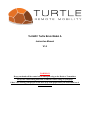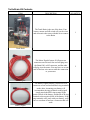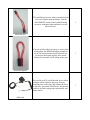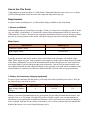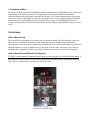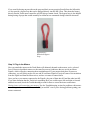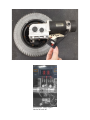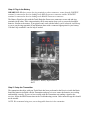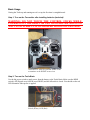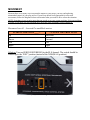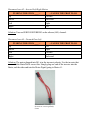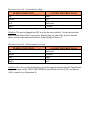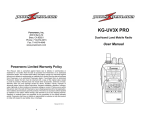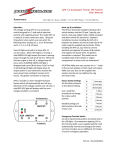Download User Manual
Transcript
TurtleRC Turtle Brain Model A Instruction Manual V1.0 WARNINGS Keep your hands off the control sticks when powering on the Brain or Transmitter. Always use a functioning killswitch if someone will be riding on your prop. PRACTICE driving your prop in a safe area away from people until you understand how it moves and reacts. Turtle Brain Kit Contents ITEM DESCRIPTION QUANTITY The Turtle Brain is the star of the show. Your battery, motors and kill switch will use the wires and accessories that come with this kit to connect to the Brain. 1 The Motor Pigtails feature 45A Powerwerx connectors on each end. One end will plug in to the Brain's M1 or M2 connector, and the other will plug in to the motor. You may have to cut one end off and use wire nuts to make the connection to your motor. 2 Turtle Brain Motor Pigtail The Battery Pigtail features a Powerwerx 45A connector on one end and red/black ring terminals on the other. Assuming your battery will accommodate the ring terminals on the pigtail, simply attach the RED ring terminal to the positive block of the battery, and the BLACK ring terminal to the negative block of the battery. If the ring terminals won't work with your battery, you'll have to cut them off and use a connector that will work. Battery Pigtail 1 The small Motor Inverter cable is included to help solve out-of-phase motor problems. Visit the MOVEMENT section of the Troubleshooting section to understand when and how to use the Motor Inverter. 1 If no one will be riding your prop, or you're in the testing phase, the Killswitch Bypass is handy to use if you haven't mounted your killswitch yet. Do not use the bypass in place of the actual killswitch if someone will be riding on the prop 1 We provide an ATV style killswitch for use when someone will be riding on the prop. Securely install the base to the prop, and connect the wires to the KILL port on the Turtle Brain. Test that the switch is in good working order periodically and before shows. 1 Motor Inverter Killswitch Bypass Killswitch How to Use This Guide: Congratulations on your purchase of a Turtle Brain! Although the Brain is super easy to use, we hope you'll read through these instructions for some important usage and safety tips. Requirements: In order to make something move, you'll need three thing in addition to the Turtle Brain 1. Motors and Wheels Acknowledging that our Turtle Brain is just that, a 'brain', we need to have something to control. In this case, the 'brain' is controlling 1 or 2 brushed DC motors. Most configurations will have 2 motors in a 'differential drive' format – the motors spin separately which allows whatever you are driving to change direction by varying rotation of the motors, instead of relying on any kind of steering mechanism. Motor Specs: Specification Amperage (A) Continuous Output Current 32A Peak Output Current Fused at 40A Typically, the motors and wheels used in electric wheelchairs work extremely well with the Turtle Brain. These motors are quiet, robust, capable of carrying heavy loads, and fit within the specifications of the Brain. Additionally, several of the wheelchair motor options already share the same connectors used on the Brain. If you need help locating good used motors, visit the FAQ section of turtlerc.com. One additional benefit of using wheelchair motors is they typically come with wheels in addition to the motors themselves. Otherwise you'll need to find wheels that will work with your prop and motors. 2. Battery (and necessary charging equipment) In order to power the Brain and the motors, you'll need some kind of portable power source. We'll get the technical specs out of the way first: Specification Input Voltage (Battery Voltage) Min Voltage (V) Typical Voltage (V) Maximum Voltage (V) 6 12 or 24 33.6 Marine or powered wheelchair batteries are great options for powering the Brain and the motors, and typically come in a 12V format. Visit the FAQ section of turtlerc.com to view recommendations on tested battery styles and brands. In addition to the battery itself, you'll need some means of charging it. Select a charger sufficient for the voltage of the battery you've selected, and one that will maintain the health of the battery over several charge/discharge cycles. 3. Something to Move Of course you didn't just buy a Turtle Brain to admire it (although we wouldn't blame you). You need to combine the Turtle with some kind of cool stage prop or item you want mobilized and remote controlled. Mount each of the motors and wheels from step 1 in a similar fashion (motors oriented the same with respect to each other) to avoid any out-of-phase issues, create a sheltered spot for the Brain and the battery to sit (preferably with some airflow and easy access for charging and to the power switch), securely mount your kill switch (if someone will be riding on your platform), and you're good to go! Turtle Setup: Step 1: Mount Turtle This step will vary depending on how and where you decide to attach your Turtle Brain to your prop. There are two ¼ inch holes in the back of the Turtle that will accommodate bolts (you'll need to carefully remove the Turtle cover, install bolts, and replace the cover), or a thick cable tie if you need to attach the Brain to a pipe or cylindrical piece of the prop. In some cases, some heavy duty Velcro or mounting tape is appropriate. Make sure you leave plenty of room for the various wires to plug in. Step 2: Mount & Install Killswitch (or Bypass) We highly recommend that if someone will be riding on your prop that you use the killswitch option. If the pull cord is removed, power to the Turtle will be deactivated, immediately bringing the prop to a stop. This is a precaution in case the rider(s) fall off the prop. Illustration 1: Port for Killswitch is labeled 'KILL' If you won't be having anyone ride on the prop and don't see any practical benefit from the killswitch, we also provide a bypass loop that can be plugged directly into the KILL Port. This shorts the battery directly into the Turtle motor controller, and will always remain closed. The bypass loop is also helpful during testing of props that would normally be ridden but are unmanned during technical rehearsals. Illustration 2: Killswitch Bypass Loop Step 3: Plug in the Motors How you attach the motors to the Turtle Brain will ultimately depend on the motors you've selected. Lots of electric wheelchair motors use the same Powerwerx connectors that we use on our Motor Pigtails, which will make connecting them straightforward. If your motors don't have Powerwerx connectors, you will likely need to cut one end of our Motor Pigtail off, strip off some of the insulation from the Pigtail and from the Motor wires, and use wire nuts to connect them. Once you have your motors connected to the Pigtails, plug one of them into M1 and the other into M2. If you later determine that the Turtle isn't responding how you would expect (left and right or forward and back reversed) check the Troubleshooting section for how to correct the motor connections. Having issues with connecting your motors? See the Troubleshooting section for problems with motors not moving in the correct direction, or the FAQ at turtleRC.com if you're having problems getting your motors connected. Illustration 3: Powerwerx Connectors (Red and Black) are standard on some motors Illustration 4: Motor inputs labeled M1 and M2 Step 4: Plug in the Battery IMPORTANT: Whether you use the ring terminals or other connectors, ensure that the POSITIVE terminal is connected to the wire leading to the RED Powerwerx connector and the NEGATIVE terminal is connected to the wire leading to the BLACK Powerwerx connector. The Battery Pigtail we ship with the Turtle Brain has Powerwerx connectors on one end and ring terminals on the other. These ring terminals will fit most marine deep-cycle or powered wheelchair batteries. Similar to the motors, if our pigtail won't work with the battery you've selected, it will be up to you to cut the ring terminals off and terminate them with a connector appropriate for your battery. Visit the FAQ at turtleRC.com for help if needed. Illustration 5: Battery Input Labeled BATT Step 5: Setup the Transmitter The transmitter that ships with your Turtle Brain has been pre-bound to the Receiver inside the Brain. Install the batteries included with the Transmitter and power it on to ensure the batteries are working and installed correctly. If you ever have trouble with the Transmitter not sending a signal to the receiver, follow the BIND instructions in the Troubleshooting section. Under normal usage this should not be needed. NOTE: We recommend using new, non-rechargeable batteries in the transmitter. Basic Usage Getting the Turtle up and running once it's set up the first time is straightforward. Step 1: Turn on the Transmitter after installing batteries (included) WARNING: DO NOT TOUCH THE CONTROL STICKS WHILE POWERING ON THE BRAIN OR THE TRANSMITTER. DOING SO MAY CAUSE SUDDEN UNCONTROLLED MOTION OF THE PROP. Illustration 6: Push the POWER button on the transmitter to the RIGHT to turn it on Step 2: Turn on the Turtle Brain Use the big power switch to apply power from the battery to the Turtle Brain. Make sure the BIND switch is off (flipped away from the word 'BIND') and the killswitch is closed. You should see the red LED illuminate when power is applied. Illustration 7: Power Switch (Orange), BIND Switch (White), LED (Red) Step 3: Use your RC Prop! That's it! Once everything is powered up and all the connections are configured properly, drive the prop with the RIGHT thumbstick on the transmitter. Be careful here, depending on the style and mounting locations of the motors, it may not take much stick movement at all to make big movements with your prop. BE SURE TO PRACTICE DRIVING YOUR PROP! This step is very important. While we've made every attempt available to us to make the Turtle a safe product, the responsibility for USING it safely rests in your hands. TROUBLESHOOTING POWER: The RED LED doesn't illuminate when I switch the Brain on. In order for power to be supplied to the Turtle Brain, you must have: 1) Power from the Battery – Ensure your battery cables are correctly installed at the battery, and are firmly in place in the BATT port on the Turtle Brain. Also make sure that you have charged your battery with an appropriate charger, following the instructions for you specific battery and charging equipment. 2) A functioning Killswitch or Killswitch Bypass Loop – If using a killswitch or bypass loop, ensure it is firmly installed in the 'Kill' port on the Brain. If using a killswitch, make sure the pull cord is installed appropriately. If the killswitch is disconnected or is broken during use, no power will be applied to the Turtle Brain. TRANSMITTER The Transmitter isn't making the motors move, even though the Red LED is on. In rare cases you may need to re-bind your Turtle Brain to it's transmitter. To do so, do the following: 1) Turn off everything. 2) Plug only the battery and killswitch into the Turtle Brain (LEAVE THE MOTORS UNPLUGGED). 3) Flip the BIND Switch so it is closest to the word 'Bind'. 4) Use the large power switch to turn on the Turtle Brain. The Red LED should illuminate, and you should see a faint blinking from the receiver inside the Brain, which sits under the power switch. 5) Keep your hands off the control sticks. Pull and hold the Trainer Switch (located on the left shoulder of the Transmitter) while turning on the transmitter. Release the Trainer Switch once the LEDs on the front of the transmitter flash. 6) After several seconds the receiver will stop blinking (and have a solid light). This indicates the system has established a connection. 7) Turn off the BIND plug and the main power switch to the brain. At this point your Brain should react to incoming transmissions from the transmitter. MOVEMENT: Because there are so many ways to mount the motors to your props, you may end up having mismatched control of your prop at first. If your Prop doesn't react appropriately to the stick movements, follow the diagrams below to determine what you need to do to correct the situation. NOTE: Sometimes it may require more than one tweak to get your system working. Solve one problem at a time. If you don't see your situation here, check the FAQ at turtleRC.com or contact us. Movement Issue #1 – Inverted Forward/Back motion PUSHING THE STICK ____... ...CAUSES THE PROP TO GO Up Backward Down Forward Left Left Right Right Solution: Turn on SERVO REVERSING for the ELE channel. The switch should be clicked up to the “REV” position (instead of the NOR(MAL) position) Illustration 8: Example of servo reversing enabled on the ELE channel Movement Issue #2– Inverted Left/Right Motion PUSHING THE STICK ____... ...CAUSES THE PROP TO GO Up Forward Down Backward Left Right Right Left Solution: Turn on SERVO REVERSING on the aileron (AIL) channel. Movement Issue #3– Forward Goes Left PUSHING THE STICK ____... ...CAUSES THE PROP TO GO Up Left Down Right Left Forward Right Backward Solution: The motor plugged into M1 is in the incorrect polarity. Use the inverter that came with the Brain Kit to correct this. Simply plug one end of the inverter into the Brain, and the other end into the Motor Pigtail going to Motor #1. Illustration 9: Use the inverter to correct polarity issues Movement Issue #4– Forward Goes Right PUSHING THE STICK ____... ...CAUSES THE PROP TO GO Up Right Down Left Left Backward Right Forward Solution: The motor plugged into M2 is in the incorrect polarity. Use the inverter that came with the Brain Kit to correct this. Simply plug one end of the inverter into the Brain, and the other end into the Motor Pigtail going to Motor #2. Movement Issue #5– All movements inverted PUSHING THE STICK ____... ...CAUSES THE PROP TO GO Up Backward Down Forward Left Right Right Left Solution: This occurs when both motors are in the opposite polarity that the Turtle Brain expects. Simply enable SERVO REVERSING on both the elevator (ELE) and aileron (AIL) channels (see Illustration 8).