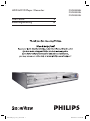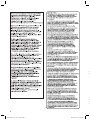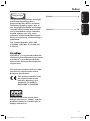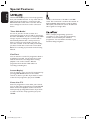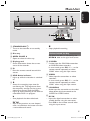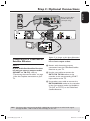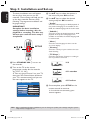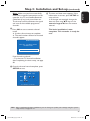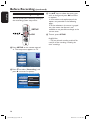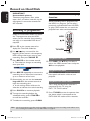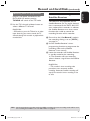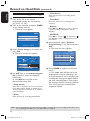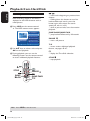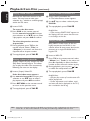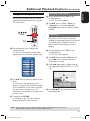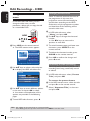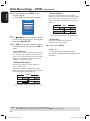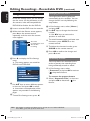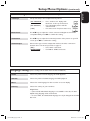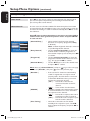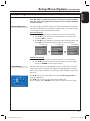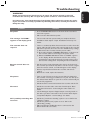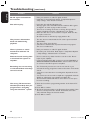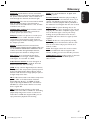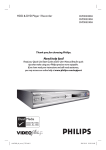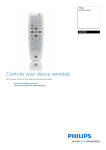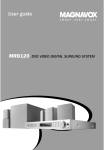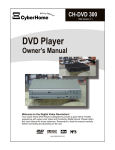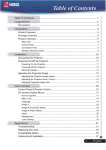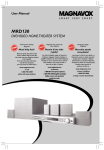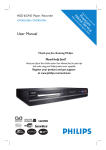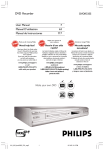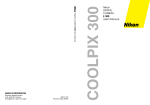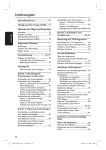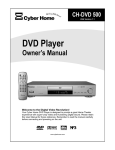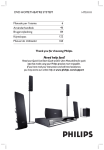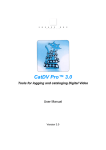Download Record on Hard Disk (continued)
Transcript
HDD & DVD Player / Recorder
User Manual
DVDR3300H
DVDR3330H
DVDR5330H
6
Bedienungsanleitung
70
TM
dvdr3300H_eu_Cover_17221.indd 1
2005-06-29 3:02:41 PM
Important notes for users in the
U.K.
Mains plug
This apparatus is fitted with an approved 13
Amp plug. To change a fuse in this type of plug
proceed as follows:
1
2
3
Remove fuse cover and fuse.
Fix new fuse which should be a BS1362
5 Amp, A.S.T.A. or BSI approved type.
Refit the fuse cover.
If the fitted plug is not suitable for your socket
outlets, it should be cut off and an appropriate
plug fitted in its place.
If the mains plug contains a fuse, this should
have a value of 5 Amp. If a plug without a fuse
is used, the fuse at the distribution board
should not be greater than 5 Amp.
Note: The severed plug must be disposed of to
avoid a possible shock hazard should it be
inserted into a 13 Amp socket elsewhere.
How to connect a plug
The wires in the mains lead are coloured with
the following code: blue = neutral (N),
brown = live (L).
As these colours may not correspond with the
colour markings identifying the terminals in your
plug, proceed as follows:
– Connect the blue wire to the terminal
marked N or coloured black.
– Connect the brown wire to the terminal
marked L or coloured red.
– Do not connect either wire to the earth
terminal in the plug, marked E (or ˛) or
coloured green (or green and yellow).
Before replacing the plug cover, make certain
that the cord grip is clamped over the sheath
of the lead - not simply over the two wires.
Copyright in the U.K.
Recording and playback of material may require
consent. See Copyright Act 1956 and The
Performer’s Protection Acts 1958 to 1972.
Italia
DICHIARAZIONE DI CONFORMITA’
Si dichiara che l’apparecchio DVDR3300H,
DVDR3330H, DVDR5330H Philips risponde
alle prescrizioni dell’art. 2 comma 1 del D.M.
28 Agosto 1995 n. 548.
Fatto a Eindhoven
Philips Consumer Electronics
Philips, Glaslaan 2
5616 JB Eindhoven, The Netherlands
Norge
Typeskilt finnes på apparatens underside.
Observer: Nettbryteren er sekundert
innkoplet. Den innebygde netdelen er
derfor ikke frakoplet nettet så lenge
apparatet er tilsluttet nettkontakten.
For å redusere faren for brann eller elektrisk
støt, skal apparatet ikke utsettes for regn
eller fuktighet.
For Customer Use:
Read carefully the information located at
the bottom or rear of your DVD Recorder
and enter below the Serial No. Retain this
information for future reference.
Model No. HDD & DVD PLAYER/
RECORDER DVDR3300H,
DVDR3330H, DVDR5330H
Serial No. _______________
2
dvdr3300H_eu_Cover_17221.indd 2
2005-06-29 3:02:41 PM
DK
Advarsel: Usynlig laserstråling ved åbning
når sikkerhedsafbrydere er ude af funktion.
Undgå utsættelse for stråling.
Bemærk: Netafbryderen er sekundært
indkoblet og ofbryder ikke strømmen fra
nettet. Den indbyggede netdel er derfor
tilsluttet til lysnettet så længe netstikket
sidder i stikkontakten.
S
Klass 1 laseraparat
Varning! Om apparaten används på annat
sätt än i denna bruksanvisning specificerats,
kan användaren utsättas för osynlig
laserstrålning, som överskrider gränsen för
laserklass 1.
Observera! Stömbrytaren är sekundärt
kopplad och bryter inte strömmen från
nätet. Den inbyggda nätdelen är därför
ansluten till elnätet så länge stickproppen
sitter i vägguttaget.
SF
Luokan 1 laserlaite
Varoitus! Laitteen käyttäminen muulla kuin
tässä käyttöohjeessa mainitulla tavalla
saattaa altistaa käyttäjän
turvallisuusluokan 1 ylittävälle
näkymättömälle lasersäteilylle.
Oikeus muutoksiin varataan. Laite ei saa
olla alttiina tippu-ja roiskevedelle.
Huom. Toiminnanvalitsin on kytketty
toisiopuolelle, eikä se kytke laitetta irti
sähköverkosta. Sisäänrakennettu verkko-osa
on kytkettynä sähköverkkoon aina silloin,
kun pistoke on pistorasiassa.
CAUTION
VISIBLE AND INVISIBLE LASER
RADIATION WHEN OPEN AVOID
EXPOSURE TO BEAM
ADVARSEL
SYNLIG OG USYNLIG LASERSTRÅLING
VED ÅBNING UNDGÅ UDSÆTTELSE
FOR STRÅLING
VARNING
SYNLIG OCH OSYNLIG
LASERSTRÅLNING NÄR DENNA DEL
ÄR ÖPPNAD BETRAKTA EJ STRÅLEN
VARO!
AVATTAESSA OLET ALTTIINA
NÄKYVÄLLE JA NÄKYMÄTTÖMÄLLE
LASER SÄTEILYLLE. ÄLÄ KATSO
SÄTEESEEN
VORSICHT
SICHTBARE UND UNSICHTBARE
LASERSTRAHLUNG WENN
ABDECKUNG GEÖFFNET NICHT DEM
STRAHL AUSSETSEN
ATTENTION
RAYONNEMENT LASER VISIBLE ET
INVISIBLE EN CAS D’OUVERTURE
EXPOSITION DANGEREUSE AU
FAISCEAU
LASER
Type
Wave length
Output Power
Beam divergence
Semiconductor laser
InGaAlP (DVD)
AIGaAs (CD)
658 nm (DVD)
790 nm (CD)
30 mW (DVD+RW write)
1.0 mW (DVD read)
1.0 mW (CD read)
84 degrees (DVD)
61 degrees (CD)
3
dvdr3300H_eu_Cover_17221.indd 3
2005-06-29 3:02:42 PM
T
i
E
M
D
d
D
4
dvdr3300H_eu_Cover_17221.indd 4
2005-06-29 4:38:05 PM
English
This product incorporates copyright
protection technology that is
protected by US patents and other
intellectual property rights. Use of
this copyright protection technology
must be authorized by Macrovision,
and is intended for home and other
limited viewing uses only unless
otherwise authorized by Macrovision.
Reverse engineering or disassembly is
prohibited.
English------------------------------------------ 6
Deutsch ---------------------------------------70
Deutsch
Index
U.S. Patent Numbers 4,631,603;
4,819,098; 4,907,093; 5,315,448 and
6,516,132.
SHOWVIEW® is a registered trademark
of Gemstar Development Corporation.
SHOWVIEW® is manufactured under
license from Gemstar Development
Corporation.
This product complies with the radio
interference requirements of the
European Community.
This product complies with
the requirements of the
following directives and
guidelines: 73/23/EEC +
89/336/EEC + 93/68/EEC
Manufactured under license from
Dobly Laboratories. “Dolby” and the
double-D symbol are trademarks of
Dolby Laboratories.
5
dvdr3300H_eu_Cover_17221.indd 5
2005-06-29 3:02:49 PM
Table of Contents
English
Special Features .................................... 8
Frequently Asked Questions .......... 9
Care and Safety Information
Setup precautions .................................... 10
Cleaning discs ........................................... 10
HDD (Hard Disk Drive) handling
care .............................................................. 10
General Information
Introduction ...............................................11
Accessories supplied ................................11
Region codes ..............................................11
Remote Control ........................... 12~13
Inserting Batteries ....................................14
Using the remote control to operate
the system ......................................................14
Main Unit
Sockets behind the flap ..............................15
Step 1: Basic Recorder
Connections
Connecting the antenna cables .............16
Connecting the video cable ...................17
Option 1: Using the Scart socket
(best picture quality) ...................................17
Option 2: Using the S-Video socket
(excellent picture quality) ..........................17
Option 3: Using the Video (CVBS)
socket (good picture quality)....................17
Connecting the audio cables ................ 18
Option 1: Using the analogue audio
sockets ............................................................18
Option 2: Using the digital audio
socket (Optical or Coaxial) ......................18
Connecting to a camcorder .................. 22
Option 1: Using the DV IN socket ..........22
Option 2: Using the S-VIDEO In or
VIDEO In socket ..........................................23
Step 3: Installation and
Set-up.................................................24~25
Control TV Programmes
Switching on to TV programme .......... 26
Pause live TV function ............................ 26
Instant Replay function ........................... 26
FlexTime function .................................... 26
Before Recording
About temporary HDD storage/
Time Shift video bar ................................ 27
Default recording settings ..............28~29
Record on Hard Disk
Recording TV programmes ................... 30
Simultaneous record and play
function....................................................... 30
Playback from HDD ....................................30
Playback from DVD .....................................30
Playback from other device .......................30
Watching other TV programmes ............31
Automatic recording from a Satellite
Receiver.......................................................31
Recording from a DV camcorder ........ 32
Recording from an external device
(Camcorder/VCR/DVD player) ........... 33
About timer recording ........................... 34
Timer recording (SHOWVIEW ®
System) ................................................34~35
Timer recording (manually) .................. 36
Changing/Deleting a timer
recording ................................................... 37
Step 2: Optional Connections
Record on DVD Recordable Disc
Connecting to a Cable Box or
Satellite Receiver ......................................19
Connecting to a VCR or other
similar device ............................................ 20
Connecting to a VCR and Cable Box/
Satellite Receiver ......................................21
About copying from HDD to a
recordable DVD....................................... 38
Discs for recording.................................. 38
Recording to a recordable DVD.......... 39
Playback from Hard Disk
Basic operation......................................... 40
6
1_dvdr3300H_Eng17.indd 6
2005-07-01 9:56:31 AM
Playback from Disc
Setup Menu Options
Playable discs............................................. 41
Starting disc playback ............................. 41
Accessing the Setup Menu..................... 56
Video settings ........................................... 57
Language settings ..................................... 57
Sound settings .......................................... 58
Feature settings ........................................ 59
Setup settings.....................................60~61
Playing a DVD video disc ...........................42
Playing a (Super) Video CDs .....................42
Playing a DVD recordable disc .................42
Playing an MP3 CD ......................................42
Playing a picture disc (slide show) ...........43
Additional Playback Features
Searching forwards/backwards ............ 44
Using the Play Mode options ................ 44
Using the T/C options ............................ 45
Selecting a title/chapter .............................45
Zooming in .....................................................45
Switching camera angles.............................46
Switching to slow motion play .................46
Searching by time .........................................46
Changing the audio soundtrack
language ..........................................................46
Changing subtitle language ........................47
Selecting sound mode .................................47
English
Table of Contents
Firmware Upgrade
Installing the latest firmware ................ 62
Troubleshooting .......................... 63~65
Specifications ........................................ 66
Glossary ................................................... 67
Display panel symbol/messages .. 68
Edit Recordings - HDD
Using the HDD edit title menu............ 48
Changing the title name ............................ 48
Protecting the title (recording)............... 48
Deleting a title from HDD ........................49
Using the HDD edit scene menu .49~50
Editing Recordings - Recordable
DVD
About recordable DVD editing ............51
Index Picture screen ................................51
Using the disc settings menu ................ 52
Changing the disc name..............................52
Protecting the disc .......................................52
Erasing disc (DVD+RW only)...................53
Making the edited DVD+RW
compatible......................................................53
Finalising the DVD+R for playback .........53
Using the title settings menu ................ 54
Changing the title name .............................54
Playing the entire title including the
hidden scenes ................................................54
Erasing title ....................................................54
Using the edit chapters menu .............. 55
7
1_dvdr3300H_Eng17.indd 7
2005-07-01 9:56:31 AM
Special Features
English
This function enables you to record a programme
from your Satellite Receiver or any other devices.
Make sure that the device is connected to the
EXT2-AUX I/O socket of this recorder, and the
timer setting has to be done on the connected
device.
i.LINK, is also known as ‘FireWire’ and ‘IEEE
1394’. This connection is used for the transfer of
high bandwidth digital signals as used by digital
video (DV) camcorders. It carries all audio and
video signals via a single cable.
‘Time Shift Buffer’
As soon as you turn on this recorder, the
programme showing on the TV will be stored into
the ‘Time Shift Buffer’. It acts as a temporary HDD
storage of your recordings, the contents will be
automatically deleted after a time period of 6
hours or when you turn off this recorder. To
store the contents on the hard disk permanently,
you have to mark the section in the ‘Time Shift
Buffer’ for recording to prevent them from being
deleted.
This is a simple programming system for
recorders. To use it, enter the programming
number associated with your television
programme. You can find this number in your
favourite listings magazine.
‘FlexTime’
You can watch or recall a TV programme while it
is still being recorded. You do not have to wait
until the end of the recording before starting
playback. You can also watch a different
programme from the hard disk while it is
recording something else.
‘Instant Replay’
You can repeat a scene of a live TV programme by
pressing JUMP BACK button on the remote
control, as often as you like. If you wish to return
to the live TV programme, just press TUNER.
‘Pause Live TV’
A live TV programme is now under your control.
You can pause the programme by pressing PAUSE
button and resume playback at the scene it was
interrupted by pressing PLAY button. If you want
to return to the live TV programme, just press
TUNER.
8
1_dvdr3300H_Eng17.indd 8
2005-07-01 9:56:32 AM
What kind of disc should I use for
recording?
You can only record on DVD+R or DVD+RW
discs. DVD+R/+RW is the most compatible
recordable DVD format on the market today.
They are fully compatible to most of the
existing DVD-Video players and DVD-ROM
drives in computers.
What is the capacity of a DVD+R/
+RW disc?
What are Titles and Chapters?
A DVD disc contains Titles and Chapters,
which are similar to the Titles and Chapters of
Titlea complete movie and
a book. A Title is often
is broken down into Chapters, or individual
Chapter
scenes from the movies.
Title
Chapter Chapter Chapter Chapter
chapter markers
4.7GB, or equivalent to 6CDs. You can store
only one hour of recordings on a single disc at
the highest quality (DVD standard) and about
8 hours recordings at the lowest quality (VHS
standard).
Programmes are recorded as a single title, it
may consist of one chapter or a few chapters
within a title, depending on the recording
settings.
What is the difference between
DVD+R and DVD+RW?
How do I set up Titles and
Chapters?
DVD+R is “recordable” and DVD+RW is
“erasable” and “rewritable”. With a DVD+R,
you can record multiple sessions on the same
dis. But when the disc is full, you cannot
record any more on the disc. The DVD+RW
allows you to record over the same disc
literally hundreds of times.
What does “finalising” a disc do?
What is DV?
Using DV, also known as i.LINK, you can
connect a DV-equipped camcorder to this
recorder using a single DV cable for input and
output of audio, video, data and control
signals.
– This recorder is only compatible with DVformat (DVC-SD) camcorders. Digital satellite
tuners and Digital VHS video recorders are
not compatible.
– You cannot connect more than one DV
camcorder at a time to this recorder.
– You cannot control this recorder from
external equipment connected via the DV IN
socket.
Can I copy a VHS tape or DVD
from an external player?
Yes, but only if the VHS tape or DVD is not
copy protected.
English
Frequently Asked Questions
The recorder will automatically create a new
Title every time you start a new recording.
You can then add Chapters to these
recordings manually or have them
automatically inserted at a specific intervals.
Finalising a disc locks the disc so it can no
longer be recorded, only required for DVD+R.
It will then be compatible with virtually any
DVD player. To close a disc without finalising
it, simply stop recording and eject the disc.
You will still be able to record on the disc if
there is storage space for more recordings.
How good is the quality of the
recording?
There are a few picture quality levels to
choose from, ranging from “HQ” (1 hour
recording at high quality) to “SEP” (8 hours
recording at VHS quality) on a recordable
DVD. Press REC MODE button on the
remote control to choose the quality level that
best suits your purpose and the length of
recording.
Record Mode
Hours of recordings can be stored on the HDD or an
empty 4.7GB DVD recordable disc.
DVDR3300H
HDD
HQ (high quality)
SP (standard play)
SPP (standard play plus)
LP (long play)
EP (extended play)
SLP (standard long play)
SEP (standard extended play)
16
32
40
48
64
96
130
DVDR3330H
HDD
DVDR5330H
HDD
DVD+R/
DVD+RW
30
60
80
90
120
180
250
50
100
120
150
200
300
400
1
2
2.5
3
4
6
8
9
1_dvdr3300H_Eng17.indd 9
2005-07-01 9:56:37 AM
Care and Safety Information
English
CAUTION!
High voltage! Do not open.
You run the risk of getting an
electric shock.
The machine does not contain any
user-serviceable parts. Please leave
all maintenance work to qualified
personnel.
Setup precautions
Finding a suitable location
– Place the set on a flat, hard and stable
surface. Do not place the set on a carpet.
– Do not position the set on top of
other equipment that might heat it up
(e.g., receiver or amplifier).
– Do not put anything under the set
(e.g., CDs, magazines).
– Install this unit near the AC outlet and
where the AC power plug can be reached
easily.
Space for ventilation
– Place the apparatus in a location with
adequate ventilation to prevent internal
heat build up. Allow at least 10 cm (4.5”)
clearance from the rear and the top of
the set and 5cm (2.3”) from the left and
right to prevent overheating.
5cm (2.3")
10cm (4.5")
10cm (4.5")
5cm (2.3")
Avoid high temperatures, moisture,
water and dust
– Apparatus shall not be exposed to
dripping or splashing.
– Do not place any sources of danger on
the apparatus (e.g., liquid filled objects,
lighted candles).
Cleaning discs
Some problems occur (frozen picture,
sound disruptions, picture distortions)
because the disc inside the recorder is
dirty . To avoid these problems, discs
should be cleaned on a regular basis.
To clean a disc, use a micro fibre cleaning
cloth and wipe the disc from the center
to the edge in a straight line.
CAUTION!
Do not use solvents such as benzene,
thinner, commercially available cleaners,
or anti-static sprays intended for discs.
HDD (Hard Disk Drive)
handling care
The HDD is a fragile piece of device that is
easily prone to damage due to its long
recording capacity and high speed operation.
– Do not move the unit while it is
turned on.
– Do not remove the AC power plug
from the power outlet during operation.
– Do not use the unit in excessively hot
or humid places. It may cause
condensation to form inside the unit.
If the HDD fails, playback and recording
are not possible. In this case, it will be
necessary to replace the HDD unit.
WARNING!
The HDD is not an everlasting device for
storing recorded content. We recommend
that you copy the important video content
to a recordable DVD as backup.
10
1_dvdr3300H_Eng17.indd 10
2005-07-01 9:56:39 AM
Introduction
This recorder has a built-in hard disk
drive (HDD), you can record up to
130~400 hours of video in SEP (Super
Extended Play) recording mode.
Model
Internal hard
Maximum
disk drive recording hours
DVDR3300H
80 GB
130
DVDR3330H
160 GB
250
DVDR5330H
250 GB
400
With both recordable DVD and highcapacity HDD in the same recorder, you
have the flexibility to keep recordings on
the HDD or copy to a recordable DVD
for safekeeping or later viewing.
Furthermore, you can take advantage of
features like ‘FlexTime’, ‘Instant Replay’,
or ‘Pause Live TV’, see page 26 for more
information.
Before you can start using this
recorder, complete the basic
connection and set-up in three easy
steps.
Step 1: Basic recorder connections
(pages 16~18)
Step 2: Optional connections for other
devices (pages 19~23)
Step 3: Do the basic installation and
set-up (pages 24~25)
Helpful Hints:
– If you have questions or if problems come
up during operation, please see the chapter
‘Troubleshooting’.
– If you need further assistance, please call
the customer support service in your country.
The corresponding telephone numbers and
e-mail addresses are given in the guarantee
booklet.
– Refer to the type plate at the rear or
bottom of the product for identification and
supply ratings.
English
General Information
Accessories supplied
–
–
–
–
Quick Start Guide
RF coaxial cable
Scart cable
Remote control and batteries
Region codes
DVD films are usually not released at the
same time in all regions of the world,
thus all DVD players/recorders are keyed
to a specific region code.
This device will only play
Region 2 DVDs or DVDs
manufactured to be played in all
regions ‘ALL’. DVDs from
other regions cannot be played
on this recorder.
ALL
2
Please take time to read this user manual
before using your recorder. It contains
important information and notes
regarding operation of the recorder.
11
1_dvdr3300H_Eng17.indd 11
2005-07-01 9:56:44 AM
Remote Control
English
1
2
3
4
5
6
7
8
9
10
11
12
13
e OK
– Confirms an entry or selection.
– Starts playback the selected title in the
menu.
f m
– Displays the Time Shift video bar while in
tuner mode. It shows the timing of the
TV programmes stored in the temporary
HDD storage.
g REC
– Access to the recording input time for
transferring the TV programmes from
the temporary storage (or the current
video input source) onto the HDD.
h RETURN
– Returns to the previous menu on a video
CD (VCD) or some DVDs.
i EDIT
– Enters/Exits the video editing menu.
j JUMP-FWD
– Jumps forward by 30 seconds at each
press during playback.
JUMP-BACK
– Jumps backward by 30 seconds at each
press during playback.
k PLAY MODE
– Access to various play mode options.
a 2
– Turns on the recorder or to standby
mode.
b TIMER
– Enters/Exits the timer recording menu.
c SETUP
– Enters/Exits the system setup menu.
d : Cursor buttons for moving to the
left or right.
: Cursor buttons for moving up or
down.
l CH +/– While in tuner mode, selects the next or
previous TV channel or the external
input source (EXT1, EXT2, CAM1,
CAM2).
m REC MODE
– Selects a recording speed : HQ, SP, SPP,
LP, EP, SLP or SEP.
This determines the quality of the
recording and the amount/length of time
you can record on the HDD and
recordable DVD.
12
1_dvdr3300H_Eng17.indd 12
2005-07-01 9:56:47 AM
Remote Control (continued)
English
n Numeric keypad 0-9
– Selects a chapter/track number to play.
– Selects the recorder’s preset TV tuner
channel.
o HDD
– Access to the HDD content menu.
p DVD
– Switches to disc mode or displays the
disc content menu.
q SELECT
– Selects a function.
r PLAY
– Start playback the select title/track.
s STOP
– Stops playback/recording.
– Hold down this button to open or close
the disc tray.
t PAUSE Å
– Pauses the playback or recording.
– Press repeatedly to advance a paused
picture one frame at a time.
u
– Skips to the previous or next chapter/
track.
– Hold down this button for fast reverse or
fast forward search.
– Slow backward/forward search while in
pause mode.
v
–
–
–
CLEAR
Clear a timer programme entry.
Delete the HDD title.
Delete the recording.
w DV
– Switches to ‘camera mode’ for camcorder
connecting to DV IN socket.
The recording will make directly onto the
HDD.
x T/C
– Enters the T/C tools menu.
14
15
16
17
18
19
20
21
22
23
24
25
26
y TUNER
– Switches to the recorder’s tuner mode
(TV channel).
z TV/HDD
(only applicable when using the EXT1 TO
TV-I/O scart socket to connect your TV)
– Switches to the device that is connected
to the EXT2 AUX-I/O scart socket of
this recorder.
– Toggles between the recorder and TV
mode if no video input signal from the
EXT2 AUX-I/O scart socket.
13
1_dvdr3300H_Eng17.indd 13
2005-07-01 9:56:49 AM
Remote Control (continued)
English
Inserting Batteries
Using the remote control to
operate the system
3
1
2
A Open the battery compartment.
B Insert two batteries type R06 or AA,
following the indications (+-) inside
the compartment.
C Close the cover.
CAUTION!
– Remove batteries if they are
exhausted or if the remote control
is not to be used for a long time.
– Do not mix batteries (old and new
or carbon and alkaline, etc.).
– Batteries contain chemical
substances, so they should be
disposed properly.
A Aim the remote control directly at the
remote sensor (iR) on the front panel.
B Select the source you wish to control by
pressing TUNER, HDD or DVD
button.
C Select the desired function (for example
, ).
14
1_dvdr3300H_Eng17.indd 14
2005-07-01 9:56:51 AM
English
Main Unit
a STANDBY-ON 2
– Turns on the recorder or to standby
mode.
b Disc tray
c OPEN CLOSE ç
– Opens or closes the disc tray.
d Display panel
– Shows information about the current
status of the recorder.
e iR
– Point the remote control towards this
sensor.
f HDD Active indicator
– Lights up while the recorder is switched
on.
g
– Access the recording input time for
transferring the TV programmes from
the temporary storage (or the current
video input source) onto the HDD.
– Lights up while recording to the HDD or
recordable DVD is in progress.
– Start playback the select title/track.
/
– Skips to the previous or next chapter/
track, or hold down the button to make
a reverse/forward search.
– Stops playback/recording.
Sockets behind the flap
Flip down the door as indicated by the
OPEN label at the right hand corner.
h S-VIDEO
– S-video input for SVHS/Hi8 camcorders
or SVHS/Hi8 video recorders.
In tuner mode, press CH +/- on the
remote control repeatedly to select
‘CAM2’ when using this input source.
i VIDEO
– Video input for camcorders or video
recorders.
In tuner mode, press CH +/- on the
remote control repeatedly to select
‘CAM1’ when using this input source.
j L/R AUDIO
– Audio input for camcorder or the audio/
video device which connected to the
S-VIDEO or VIDEO socket.
k DV IN
– Inputs for digital camcorders or other
suitable devices using this connector.
Press DV on the remote control when
using this input source.
15
1_dvdr3300H_Eng17.indd 15
2005-07-01 9:56:52 AM
Step 1: Basic Recorder Connections
English
���
��
����
���
���
��
����
����
Cable
Satellite Antenna
A
B
TV
Connecting the antenna
cables
These connections enable you to watch
and record TV programmes using this
recorder. If the antenna signal is
connected via a Cable Box or Satellite
Receiver, ensure that these devices are
turned on in order to watch or record
the cable programmes.
If you want to connect to a VCR
and/or a separate Cable Box/
Satellite Receiver, see page 19~21 for
other possible connections.
A Connect the existing Antenna/Satellite/
Cable TV signal (or from the Cable Box/
Satellite Receiver, labelled as RF OUT or
TO TV) to the ANTENNA
socket
on the recorder.
B Use the supplied RF coaxial cable to
connect the TV
socket on the
recorder to the antenna input socket (or
labelled as VHF/UHF RF IN) on your TV.
Helpful Hint:
– Depending on how you have currently
connected your TV channel (directly from an
air-off antenna or Cable box or VCR), you’ll
have to disconnect some of the cables before
you make the above connection.
TIPS: Before making or changing any connections, make sure that all the devices are disconnected
from the power outlet.
16
1_dvdr3300H_Eng17.indd 16
2005-07-01 9:56:54 AM
English
Step 1: Basic Recorder Connections (continued)
OR
Option 2
OR
Option 3
Option 1
TV
Connecting the video cable
This connection enables you to view the
playback from this recorder. You only
need to choose one of the options
below to make your video connection.
Option 1: Using the Scart socket
(best picture quality)
Use the scart cable to connect the
EXT1 TO TV-I/O socket on the
recorder to the corresponding SCART
input socket on the TV.
Option 2: Using the S-Video socket
(excellent picture quality)
Use an S-video cable (not supplied) to
connect the S-VIDEO (Y/C) socket on
the recorder to the S-Video input socket
(or labelled as Y/C or S-VHS) on the TV.
Option 3: Using the Video (CVBS)
socket (good picture quality)
Use a composite video cable (yellow - not
supplied) to connect the VIDEO (CVBS)
socket on the recorder to the video input
socket (or labelled as A/V In, Video In,
Composite or Baseband) on the TV.
Helpful Hints:
– If your TV displays a selection for the
SCART socket, select ‘VCR’ as the source for
the SCART socket.
– The EXT2 AUX-I/O socket is intended
only for additional devices.
TIPS: Before making or changing any connections, make sure that all the devices are disconnected
from the power outlet.
17
1_dvdr3300H_Eng17.indd 17
2005-07-01 9:56:56 AM
Step 1: Basic Recorder Connections (continued)
English
OR
OR
Option 2
Option 1
AV amplifier/receiver
Connecting the audio cables
This connection enables you to listen to
the playback from this recorder.
However, this connection is not required
if this recorder is connected to the TV
using the supplied scart cable.
Option 1: Using the analogue audio
sockets
You can connect the recorder to a two
channel stereo system (mini system, TV)
or receiver in order to enjoy the stereo
sound system.
Use an audio cable (red/white - not
supplied) to connect the AUDIO OUT
L/R sockets to the audio input sockets of
the connected device.
Option 2: Using the digital audio
socket (Optical or Coaxial)
You can connect the recorder to an AV
amplifier/receiver in order to enjoy
multichannel surround sound.
Use a coaxial cable (not supplied) to
connect the COAXIAL-DIGITAL
AUDIO OUT socket to the digital
coaxial input socket (or labelled as
COAXIAL IN or DIGITAL IN) of the
connected device.
– an A/V receiver or amplifier with a
digital multi-channel sound decoder.
– a receiver with two-channel digital
stereo (PCM).
OR
Use an optical fiber-optic cable (not
supplied) to connect the OPTICALDIGITAL AUDIO OUT socket to the
optical input socket of the connected device.
Make sure that both plugs are fully
inserted (until a click is heard).
Remove the dust caps from the optical
socket. Keep the caps in a safe place.
TIPS: For option 2 connection, you have to set the appropriate Digital Audio Output setting, see
page 58. Otherwise, no sound or a loud noise may occur.
18
1_dvdr3300H_Eng17.indd 18
2005-07-01 9:56:57 AM
English
Step 2: Optional Connections
���
��
����
���
���
��
����
����
Back of Cable Box/
Satellite Receiver
(example only)
Cable
Satellite
A
C
Antenna
TV
B
Connecting to a Cable Box or
Satellite Receiver
Option 1
If your Cable Box/Satellite Receiver
has only an antenna output socket
(RF OUT or TO TV), refer to
“Connecting the antenna cables” on page
16 for the complete connection to your
TV.
Option 2 (as shown on the above illustration)
If your Cable Box/Satellite Receiver
has a Scart output socket
A Remain with the existing antenna
connection from the Cable Box/Satellite
Receiver to your TV.
B Use the scart cable to connect the
EXT1 TO TV-I/O socket on the
recorder to the corresponding SCART
input socket on the TV.
C Use another scart cable to connect the
EXT2 AUX-I/O socket on the recorder
to the Scart output socket (or labelled as
TV OUT or TO TV) on the Cable Box/
Satellite Receiver.
TIPS: The device that connected to the EXT 2 AUX-I/O socket will pass its video/audio signals
through the EXT 1 TO TV-I/O socket and display on the TV.
19
1_dvdr3300H_Eng17.indd 19
2005-07-01 9:56:59 AM
Step 2: Optional Connections (continued)
English
Back of a VCR (example only)
���
��
����
���
���
��
����
����
Cable
VHF/UHF
RF IN
Satellite
SCART OUT
SCART IN
VHF/UHF
RF OUT
A
D
Antenna
B
TV
C
Connecting to a VCR or
other similar device
B Use the supplied RF coaxial cable to
connect the TV
socket on the
recorder to the antenna input socket (or
labelled as VHF/UHF RF IN) on your TV.
This connection enables you to record
from video tape to HDD and allows the
VCR to be used for playback on the TV if
the recorder is turned off.
C Use the scart cable to connect the
EXT1 TO TV-I/O socket on the
recorder to the corresponding SCART
input socket on the TV.
IMPORTANT!
Your new recorder can replace the
VCR for all your recording needs.
Just unplug all the connections to
your VCR.
D Use another scart cable to connect the
EXT2 AUX-I/O socket on the recorder
to the Scart output socket (or labelled as
TV OUT or TO TV) on the VCR.
A Connect the existing Antenna/Satellite/
Cable TV signal (or from the Cable Box/
Satellite Receiver, labelled as RF OUT or
TO TV) to the ANTENNA
socket
on the recorder.
Helpful Hints:
– Most commercial video cassettes and
DVDs are copy-protected and therefore
cannot be recorded.
– Connect the recorder directly to the TV.
If there is a VCR or an additional device in
between, the picture quality may be poor
because of the copy protection system built
into this recorder.
TIPS: Refer to your optional connected devices’ user manual for others possible connections.
20
1_dvdr3300H_Eng17.indd 20
2005-07-01 9:57:02 AM
Satellite Receiver/
Cable Box
���
��
����
���
���
��
����
����
Cable
F
VCR
English
Step 2: Optional Connections (continued)
Satellite
A
Antenna
E
B
C
D
Connecting to a VCR and
Cable Box/Satellite Receiver
A Remain with the existing antenna
connection from the Cable Box/Satellite
Receiver to your TV.
B Use the supplied RF coaxial cable to
connect the antenna output (RF OUT)
socket on the Cable Box/Satellite
Receiver to the ANTENNA
socket
on the recorder.
E Use another scart cable to connect the
EXT2 AUX-I/O socket on the recorder
to the Scart output socket (or labelled as
TV OUT or TO TV) on the VCR.
F Use another scart cable to connect the
Scart input socket (or labelled as TV IN
or TO DECODER) on the VCR to the
Scart output socket (or labelled as
TV OUT or TO VCR) on the Cable Box/
Satellite Receiver.
C Use another RF coaxial cable to connect
the TV
socket on the recorder to the
antenna input socket on the TV.
D Use the scart cable to connect the
EXT1 TO TV-I/O socket on the
recorder to the corresponding SCART
input socket on the TV.
TIPS: Refer to your optional connected devices’ user manual for others possible connections.
21
1_dvdr3300H_Eng17.indd 21
2005-07-01 9:57:03 AM
Step 2: Optional Connections (continued)
English
Connecting to a camcorder
You can use the front sockets to copy
camcorder recordings. These sockets are
located behind the flap on the right hand
side which provides convenient
connections for a camcorder.
Helpful Hints:
– You can also use the DV IN to connect
this recorder to a Personal Computer that
has a DV output socket. The PC must have
an IEEE 1394 Firewire connector.
– It is not possible to record from this
recorder to your camcorder via the DV IN
socket on your recorder.
Option 1: Using the DV IN socket
Use this connection if you have a Digital
Video or Digital 8 camcorder. The DV
socket conforms to the i.Link standard. It
provides the best picture quality.
Use an i.LINK 4-pin cable (not supplied)
to connect the DV IN socket on the
recorder to the appropriate DV OUT
socket on the camcorder.
Press DV on the remote control
when using this input source.
TIPS: Refer to your optional connected devices’ user manual for others possible connections.
22
1_dvdr3300H_Eng17.indd 22
2005-07-01 9:57:04 AM
English
Step 2: Optional Connections (continued)
A
OR
B
Option 2: Using the S-VIDEO In or
VIDEO In socket
Use the S-VIDEO connection if you have
a Hi8 or S-VHS(C) camcorder. It
provides very good picture quality.
Alternatively, you can use VIDEO
connection if your camcorder has only a
single video output (Composite Video,
CVBS). It provides good picture quality.
A Connect the S-VIDEO socket at the
front panel of the recorder to the
corresponding S-VHS output socket on
the camcorder.
Press TUNER on the remote control,
then press CH +/- repeatedly to
select ‘CAM 2’ as the input source.
OR
Connect the VIDEO socket at the front
panel of the recorder to the
corresponding Video output socket on
the camcorder.
Press TUNER on the remote control,
then press CH +/- repeatedly to
select ‘CAM 1’ as the input source.
B Use an audio cable (red/white - not
supplied) to connect the AUDIO L/R
sockets at the front panel of the recorder
to the audio output socket on the
camcorder.
TIPS: Refer to your optional connected devices’ user manual for others possible connections.
23
1_dvdr3300H_Eng17.indd 23
2005-07-01 9:57:05 AM
Step 3: Installation and Set-up
English
The basic installation menu will appear
the very first time you turn on this
recorder. These settings will help you set
up the basic recorder features easily,
including TV programme installation and
language settings.
IMPORTANT!
Complete the basic installation
settings before inserting a disc for
playback or recording. The disc tray
will not open until the basic setup is
completed.
C Use keys to select the options in
the menu and press OK to access.
D Use keys to select the desired
setting and press OK to confirm.
{ Audio }
Select the audio language for DVD playback. If
the preferred language is not available on the
DVD, the default language will be used instead.
{ Subtitle }
Select the preferred subtitle language for DVD
playback. If the preferred language is not
available on the DVD, the default language will
be used instead.
{ Menu }
SETUP
OK
Select the menu language for this recorder
on-screen display.
{ Country }
Select the country of your residence for auto
channel tuning.
{ TV Shape }
Select the appropriate TV shape according to
the TV you have connected.
A Press STANDBY-ON 2 to turn on
the recorder.
B Turn on the TV to the correct
programme number for the recorder
(e.g. ‘EXT’, ‘0’, ‘AV’).
You may go to Channel 1 on your TV,
then press the Channel down button on
your TV’s remote control until you see
the menu appear on the TV.
16:9
4:3 Letterbox
4:3 PanScan
Please Choose Settings
Audio
English
Subtitle
English
Menu
English
Country
Austria
TV Shape
4:3 PanScan
E Once complete, press SETUP on the
remote control to continue.
A reminder on connecting your
antenna appears.
Press SETUP to continue
TIPS: After completing the basic installation, you can change or update your settings using the system
setup menu, see page 56~61.
24
1_dvdr3300H_Eng17.indd 24
2005-07-01 9:57:11 AM
Note: Make sure you have successfully
made all the required connections to this
recorder, the TV and Satellite Receiver/
Cable Box (if any) and turned them on.
The channel search will detect the signals
and save all the available programme
channels.
F Press OK to start automatic channel
install.
It takes a few minutes to complete.
The total number of found and stored
channels appear.
H The time and date menu appears. If the
information is correct, press SETUP to
save and exit.
If changes are required, change the
date and time using keys or the
numeric keypad 0-9 on the remote
control.
English
Step 3: Installation and Set-up (continued)
The basic installation is now
complete. This recorder is ready for
use!
Auto Install Channels
Please wait.... Searching for channels
00 Channels found
"CLEAR to cancel. STOP to save"
If no channels are found :
– Try the auto TV channel installation
after completing the basic setup, see page
60.
G Once the channel search complete, press
SETUP to save.
Set Date and Time
Day
Date
Time
01
Month
/
00
Year
/ 00
00 : 00
Press SETUP to save and exit
TIPS: After completing the basic installation, you can change or update your settings using the system
setup menu, see page 56~61.
25
1_dvdr3300H_Eng17.indd 25
2005-07-01 9:57:16 AM
Control TV Programmes
Pause live TV function
English
Switching on to TV
programme
TUNER
Sometimes, you might be interrupted
when watching your favourite TV
programme or match. Now, you can
pause the show by pressing PAUSE Å
on the remote control and press
PLAY to resume playback. It behaves
exactly as if you were in control of the
live broadcast.
CH +/-
A Turn on the TV to the correct
programme number for the recorder
(e.g. ‘EXT’, ‘0’, ‘AV’).
B Press STANDBY-ON 2 to turn on
this recorder.
If no TV programme appears on the
screen, press TUNER on the remote
control.
C Press CH +/- to select a TV channel.
The selected TV channel will appear
on the status window.
The active TV programmes will be
stored automatically to the temporary
HDD storage in this recorder. The
information is shown on the Time Shift
video bar.
You can choose to display or remove the
Time Shift video bar by pressing m key
on the remote control.
If you want to return to the live TV
programme, just press TUNER.
Instant Replay function
When watching a live TV programme,
you can press JUMP BACK on the
remote control to jump back 30 seconds
upon every single press for instant replay.
If you want to return to the live TV
programme, just press TUNER.
FlexTime function
You do not need to wait until the
recording is completed before starting
playback.
While the recording is in progress, press
repeatedly on the remote control to
go back to the beginning of the recording
and start playback from there.
For more information about the
temporary HDD storage (Time
Shift Buffer), see next page.
26
1_dvdr3300H_Eng17.indd 26
2005-07-01 9:57:19 AM
About temporary HDD
storage/Time Shift video bar
As soon as you turn on this recorder, the
currently selected TV programme will be
stored in the temporary hard disk
storage called ‘TSB’ (Time Shift Buffer),
up to 6 hours of programmes can be
stored.
The Time Shift video bar will appear on
the screen, it indicates the status and
timing of the TV programmes stored in
the temporary HDD storage. You can
choose to display or remove the video
bar by pressing m on the remote
control.
Warning!
The TV programmes stored in the
temporary HDD storage will be deleted
once it exceeded the storage buffer or
when you press STANDBY-ON to
turn off the recorder.
English
Before Recording
In addition, executing the following
actions will also clear the contents in the
temporary HDD storage:
– Press DV or REC MODE on the
remote control.
– Enter to { Setup } option in the setup
menu.
This will clear Time Shift Video Bar
Press OK to continue
Cancel
i) To proceed and clear the contents in
the temporary HDD storage, select
{ Press OK to continue } in the
menu and press OK on the remote
control, OR
ii) Select { Cancel } in the menu and
press OK on the remote control to
abort.
The Time Shift video bar consists of the
following information:
a Remaining space in the temporary storage.
b Clips that are selected to be recorded
onto the HDD (marked Red).
c The TV programme start time.
Once it has exceeded 6 hours, the
beginning of the contents will be deleted
and the start time will be changed
accordingly.
d Current position and time of playback.
e End time of the buffer.
If you want to keep the contents, you
have to ‘mark’ the contents by pressing
REC on the remote control at the
beginning of the scene you wish to start
recording and key in the total recording
time required. The ‘marked’ contents will
be recorded onto the HDD, see page 30.
27
1_dvdr3300H_Eng17.indd 27
2005-07-01 9:57:23 AM
Before Recording (continued)
English
Default recording settings
You can preset your recording settings in
the recording system setup menu.
SETUP
OK
C Use keys to select the setting you
wish to change and press OK to access
its options.
Instructions and explanation of the
options are provided in the following
pages.
If the selection in the menu is greyed
out, that means the feature is not
available or not possible to change at the
current state.
D To exit, press SETUP.
Helpful Hint:
– The last selected recording mode will be
used for all the recordings, including the
timer recordings.
A Press SETUP on the remote control.
The setup menu appears on TV.
Setup Menu
Video
Sound
Feature
Language
Recording
Setup
B Press to select { Recording } and
press to access its options.
Recording Options
Record Mode
Filter Mode
SP
Standard
Auto Chapter
Off
SAT Record
Off
Dual Language
Language I
Press SETUP to exit.
28
1_dvdr3300H_Eng17.indd 28
2005-07-01 9:57:34 AM
Before Recording (continued)
Record mode
English
Recordings (underlined options are the factory default settings)
The recording mode defines the picture quality of recordings and the
maximum recording time on the HDD (hard disk drive).
Important! When copying from HDD to a recordable DVD, the
recording mode of the selected recording in the HDD will automatically
be transferred, selecting another recording mode is not possible.
Record Mode
Hours of recordings can be stored on the HDD or an
empty 4.7GB DVD recordable disc.
DVDR3300H
HDD
HQ (high quality)
SP (standard play)
SPP (standard play plus)
LP (long play)
EP (extended play)
SLP (standard long play)
SEP (standard extended play)
16
32
40
48
64
96
130
DVDR3330H
HDD
DVDR5330H
HDD
DVD+R/
DVD+RW
30
60
80
90
120
180
250
50
100
120
150
200
300
400
1
2
2.5
3
4
6
8
Note: Changing the Recording Mode and Filter mode will delete the contents in
the temporary HDD storage, only the marked contents (in red bar) will be
recorded onto the hard disk drive (HDD) of this recorder.
Filter mode
For long play or extended play recording, you can select a suitable filter
mode to optimise the video recording. The setting does not influence
high quality or standard play recording mode.
{ Standard }
– Recording quality is same as the recording mode
selected.
{ Sport }
– Improves the recording quality for fast movement
images in LP/EP/SLP/SEP recording mode.
Auto Chapters
Automatically divides a recording (title) into chapters by inserting chapter
markers at a specific interval. This enables you to access a specific point in
the recording quickly.
{ Off }
– No chapter marker will be inserted in the
recording.
{ On }
– Chapter markers will be inserted during recording
at every five minutes interval.
SAT record
This feature is only available if you have connected a Satellite Receiver or
other devices to the EXT 2 AUX-I/O scart socket of this recorder, see
page 31 for more information.
{ Off }
– Turns off the function.
{ EXT2 }
– Enables this recorder to start and stop recording
when a signal is received from the connected device.
Dual Language
Selects the recording language to be used for TV programmes which are
transmitted additional audio language. For example, if a programme is
available in English and Spanish, with Spanish being the additional language
option.
{ Language 1 } – Original broadcast language.
{ Language 2 } – Additional audio language.
29
1_dvdr3300H_Eng17.indd 29
2005-07-01 9:57:34 AM
Record on Hard Disk
English
IMPORTANT!
Unrecordable pictures
Television programmes, films, video
tapes, discs, and other materials may be
copyrighted, it cannot be recorded on
this recorder.
Simultaneous record and play
function
While recording the TV programme to
the HDD is in progress, you can play a
previously recorded title from the HDD,
or play a DVD video disc, or watch the
playback from other connected device.
Recording TV programmes
Follow the instructions below to record
the TV programmes onto the HDD,
where you can store for future viewing
and copy to a recordable DVD disc if
required.
HDD
A Press m on the remote control to
display the Time Shift Video bar.
TV/HDD
B Use
/
keys to search for the
beginning of the scene in the temporary
HDD storage where you want to start
recording, then press PAUSE Å.
C Press REC on the remote control.
The video bar changes to recording
time input field.
- - :- -
D Press REC repeatedly to increase the
recording time in 30-minute increments,
up to a maximum of six hours.
Playback from HDD
Press HDD, use keys to select a
title in the HDD content menu and press
OK to start playback.
Playback from DVD
Press OPEN CLOSE at the recorder’s
front panel and load in a disc to start
playback.
Alternatively, you can use the numeric
keypad 0-9 on the remote control to
input the recording time.
A red marking will be visible on the
video bar to indicate the marked recording.
E Press PLAY to continue playback.
F To stop the recording before the
scheduled ending, press STOP or
turn off the recorder.
Playback from other device
This is only possible if this recorder is
connected to the TV using the
EXT1 TO TV-I/O socket.
Press TV/HDD to view the picture from
the device which is connected to the
EXT2 AUX-I/O socket of this recorder.
To delete the recording, press CLEAR.
TIPS: Set the appropriate recording mode for HDD recording, the same recording mode will be used
for recording from HDD to a recordable DVD, see page 29.
30
1_dvdr3300H_Eng17.indd 30
2005-07-01 9:57:39 AM
Watching other TV programmes
If there is no device connected to the
EXT2 AUX-I/O socket, pressing
TV/HDD will switch to the TV mode.
Use the TV’s channel up/down button to
select a different TV channel.
Helpful Hint:
– Remember to turn the TV back to its video
input channel if you want to watch the TV
channel through the recorder or playback the
recorded disc.
Automatic recording from a
Satellite Receiver
English
Record on Hard Disk (continued)
This feature is only applicable for the
Satellite Receiver (or any similar devices)
that is connected to the EXT2 AUX-I/O
scart socket of this recorder. In addition,
the Satellite Receiver must have a timer
function that is able to control the
recording function of this recorder.
A Ensure that the { Sat Record } mode in
the recording setting is set to { EXT2 },
see page 29.
B Use the Satellite Receiver’s timer
programming function to programme the
recording (refer to the Satellite
Receiver’s user manual).
C Leave the recorder and Satellite Receiver
in standby mode for the recording.
The recorder will start recording
when it detects a signal from the Satellite
Receiver.
Helpful Hint:
– The recorder’s timer recordings take
precedence over automatic satellite
recording. Automatic Satellite recording will
stop if the recorder’s timer recording is due
to start.
TIPS: Set the appropriate recording mode for HDD recording, the same recording mode will be used
for recording from HDD to a recordable DVD, see page 29.
31
1_dvdr3300H_Eng17.indd 31
2005-07-01 9:57:39 AM
Record on Hard Disk (continued)
English
Recording from a DV
camcorder
Using this feature, you can record video
directly from a connected DV camcorder
onto the HDD, where you can edit it
easily and copy to a recordable DVD if
required.
IMPORTANT!
Before start camcorder recording,
marked the contents in the
temporary HDD storage for which
you wish to record to the HDD.
This will clear Time Shift Video Bar
Press OK to continue
Cancel
E A warning message will appear on the
screen. Select { Press OK to continue }
in the menu and press OK to confirm.
All the contents in the temporary
HDD storage will be deleted except for
the ‘marked’ (in red) contents.
Select { Cancel } in the menu and press
OK to abort the camcorder recording
operation.
STOP
PAUSE
DV
OK
REC
CH +/REC MODE
A Connect the DV camcorder to the
DV IN socket at the front panel of this
recorder (see page 22).
B Find the place on the DV camcorder that
you want to start recording from and set
the camcorder to pause mode.
C Turn on the TV to the correct
programme number for the recorder
(e.g. ‘EXT’, ‘0’, ‘AV’).
D Turn on the recorder and press DV on
the remote control.
F Press REC MODE to select a suitable
recording mode, see page 29 for more
information.
G Press REC to start recording and
press PLAY button on the DV camcorder
to start playback.
To pause the recording, press PAUSEÅ.
To continue recording, press PAUSE Å
again.
A new chapter marker is created after
recording restarts.
H To stop the recording, press STOP .
A new title will be created when you
begin another recording.
I To end the camcorder operation, press
DV again.
Helpful Hint:
– Scheduled recordings will not be carried
out whilst the recorder is in camcorder
operating mode.
TIPS: Set the appropriate recording mode for HDD recording, the same recording mode will be used
for recording from HDD to a recordable DVD, see page 29.
32
1_dvdr3300H_Eng17.indd 32
2005-07-01 9:57:42 AM
Recording from an external
device (Camcorder/VCR/
DVD player)
You can record from an external device
which is connected to this recorder’s
input socket. For copy protected
material, it cannot be recorder on this
recorder.
PAUSE
TUNER
REC
CH +/-
A Connect the external device to this
recorder (see page 20, 23).
D Press CH +/- repeatedly to select the
correct input channel that matching the
connected socket of the device.
{ EXT 1 } : EXT 1 TO TV-I/O Scart
socket at the back.
{ EXT 2 } : EXT 2 AUX-I/O Scart
socket at the back.
{ CAM 1 } : VIDEO socket at the
front.
{ CAM 2 } : S-VIDEO socket at the
front.
English
Record on Hard Disk (continued)
E Press REC and use the numeric
keypad 0-9 on the remote control to
input the total recording time.
You can also press REC repeatedly
to increase the recording time in 30minute increments.
F Start playback on the connected device.
G To stop the recording before the
scheduled ending, press REC and
enter the total recording time required.
B Turn on the TV to the correct
programme number for the recorder
(e.g. ‘EXT’, ‘0’, ‘AV’).
C Press STANDBY-ON 2 to turn on
the recorder.
If no TV programme appears on the
screen, press TUNER on the remote
control.
TIPS: Set the appropriate recording mode for HDD recording, the same recording mode will be used
for recording from HDD to a recordable DVD, see page 29.
33
1_dvdr3300H_Eng17.indd 33
2005-07-01 9:57:45 AM
Record on Hard Disk (continued)
English
About timer recording
Use the timer recording to automatically
start and stop a recording at a later date/
time. This recorder will tune to the right
programme channel and begin recording
at the specified time.
With this recorder, you can programme
up to 8 recordings at a time.
To make a timer recording, your
recorder needs to know:
– The date you want to make the
recording.
– The recording input source.
– The start and stop time of the
recording.
– The recording mode, see page 29.
Timer recording (SHOWVIEW®
System)
This is a simple timer programming
system. To use it, enter the SHOWVIEW®
programming number associated with
your television programme. You can find
this number in your TV listings magazine.
All the information needed by this
recorder for programming is contained in
the programming number.
A Turn on the TV to the correct
programme number for the recorder
(e.g. ‘EXT’, ‘0’, ‘AV’).
B Turn on the recorder and press TIMER
on the remote control.
The timer menu appears.
TIMER
ShowView System
TIMER
Timer Setup
Timer List
OK
To EXIT, Press TIMER
CLEAR
C Select { SHOWVIEW® System } in the
menu and press OK.
The SHOWVIEW® entry menu appears.
About ‘VPS/PDC’
‘VPS’ (Video Programming System) or
‘PDC’ (Programme Delivery Control) is
used to control the start and duration of
TV channel recordings. If a TV
programme starts earlier or end later
than was scheduled, this recorder will
then turn on and off at the correct time.
ShowView System
Enter code
--
--
--
--
Repeat
--
--
--
--
--
None
VPS/PDC
Confirm Programming
To exit Press TIMER
If you want to programme a time that is
different from the VPS/PDC time, you
must turn off VPS/PDC.
TIPS: Set the appropriate recording mode for HDD recording, the same recording mode will be used
for recording from HDD to a recordable DVD, see page 29.
34
1_dvdr3300H_Eng17.indd 34
2005-07-01 9:57:52 AM
Record on Hard Disk (continued)
English
D Use the numeric keypad 0-9 to enter
the SHOWVIEW® programming number.
(e.g.,: 5-312-4 or 5,312 4, key in ‘53124’).
Use keys to move to the
previous/next entry field.
E The default recording settings for record
mode, repeat setting and VPS/PDC are
used. To make changes, move to the
respective field in the menu.
{ Repeat }
Press OK, use keys to select the repeat
recording setting (None, Mo~Fr, Weekly) and
press OK again to confirm.
{ VPS/PDC }
Press OK to activate ( ) or deactivate
( ) the VPS/PDC setting, see page 34 for
more information.
F Once complete, select { Confirm
Programming } in the menu and press
OK.
The timer list menu appears.
Timer List
Date
26/03
Pg.
TELET
Start End VPS/PDC
18:30 / 19:00
26/03
CH08
20:30 / 21:00
-- / --
---
-- : -- / -- : --
-- / --
---
-- : -- / -- : --
Total recording time : 00:30
Press OK to edit entry. CLEAR to delete
To exit Press TIMER
G Press TIMER to confirm and exit the
menu.
The ‘TIMER’ icon will light up on the
display panel if a timer recording is set.
If the recorder is not in standby mode,
a notification message will appear before
the timer recording begins. If you ignore
the message, the timer recording will not
start unless you have switched to the
respective channel.
TIPS: Set the appropriate recording mode for HDD recording, the same recording mode will be used
for recording from HDD to a recordable DVD, see page 29.
35
1_dvdr3300H_Eng17.indd 35
2005-07-01 9:57:56 AM
Record on Hard Disk (continued)
English
Timer recording (manually)
{ Time-Start }
Enter the start time of recording (hours :
minutes).
A Turn on the TV to the correct
programme number for the recorder
(e.g. ‘EXT’, ‘0’, ‘AV’).
{ Time-End }
B Turn on the recorder and press TIMER
on the remote control.
The timer menu appears.
{ Repeat }
TIMER
ShowView System
Timer Setup
Timer List
To EXIT, Press TIMER
C Select{ Timer Setup } in the menu and
press OK.
The timer setup menu appears.
Programme
Time
---Start
00 : 00
Repeat
Enter the end time of recording (hours :
minutes).
Press OK, use keys to select a desired
repeat recording setting (None, Mo~Fr,
Weekly).
{ VPS/PDC }
Press OK to activate ( ) or deactivate ( )
the VPS/PDC setting, see page 34 for more
information.
E Once complete, select { Confirm
Programming } in the menu and press
OK.
The timer list menu appears.
Timer List
Timer Setup
Date
26/03
Pg.
TELET
Start End VPS/PDC
18:30 / 19:00
26/03
CH08
20:30 / 21:00
00 / 00
-- / --
---
-- : -- / -- : --
-- / --
---
-- : -- / -- : --
Date
End
00 : 00
None
Total recording time : 00:30
Press OK to edit entry. CLEAR to delete
To exit Press TIMER
VPS/PDC
Confirm Programming
To exit Press TIMER
D Use keys or the numeric keypad
0-9 to select or enter the recording
information.
Use keys to move to the
previous/next entry field.
{ Programme }
Select the TV channel or the correct external
input (EXT1, EXT2, CAM1 or CAM2) if you
want to make the recording from an external
connected device.
F Press TIMER to confirm and exit the
menu.
The ‘TIMER’ icon will light up on the
display panel if a timer recording is set.
If the recorder is not in standby mode,
a notification message will appear before
the timer recording begins. If you ignore
the message, the timer recording will not
start unless you have switched to the
respective channel.
{ Date }
Enter the date for recording (Day/Month).
TIPS: Set the appropriate recording mode for HDD recording, the same recording mode will be used
for recording from HDD to a recordable DVD, see page 29.
36
1_dvdr3300H_Eng17.indd 36
2005-07-01 9:58:02 AM
Changing/Deleting a timer
recording
D Use keys to select a timer
programme which you want to delete/
change.
To change the timer entry, press OK
English
Record on Hard Disk (continued)
to return to the entry menu.
To cancel the timer programming,
TIMER
OK
press CLEAR.
E Once complete, press TIMER to confirm
and exit the menu.
CLEAR
A Turn on the TV to the correct
programme number for the recorder
(e.g. ‘EXT’, ‘0’, ‘AV’).
B Turn on the recorder and press TIMER
on the remote control.
The timer menu appears.
TIMER
ShowView System
Timer Setup
Timer List
To EXIT, Press TIMER
C Select { Timer List } in the menu and
press OK.
The timer list menu appears.
Timer List
Date
26/03
Pg.
TELET
Start End VPS/PDC
18:30 / 19:00
26/03
CH08
20:30 / 21:00
-- / --
---
-- : -- / -- : --
-- / --
---
-- : -- / -- : --
Total recording time : 00:30
Press OK to edit entry. CLEAR to delete
To exit Press TIMER
TIPS: Set the appropriate recording mode for HDD recording, the same recording mode will be used
for recording from HDD to a recordable DVD, see page 29.
37
1_dvdr3300H_Eng17.indd 37
2005-07-01 9:58:05 AM
Record on DVD Recordable Disc
English
IMPORTANT!
You can only copy the recorded
titles in the hard disk drive of this
recorder to a DVD recordable disc.
Direct recording from the TV
programmes or external input
source to a DVD recordable disc is
not possible.
About copying from HDD to
a recordable DVD
You can copy a recorded title from the
HDD (hard disk drive) to a DVD
recordable disc.
The speed of copying from HDD to a
recordable DVD depends on the
recording mode of the HDD recordings.
It is not possible to change the recording
mode for copying process. As such, it is
important that you choose the
appropriate recording mode when you
set up the recording to the HDD.
The copying process is done at a higher
speed than the recording.
HDD Recordable DVD
HDD Recording Mode
HQ (high quality)
SP (standard play)
SPP (standard play plus)
LP (long play)
EP (extended play)
SLP (standard long play)
SEP (standard extended play)
Hours of recordings can be
stored in a 4.7GB DVD+R/+RW
1
2
2.5
3
4
6
8
Discs for recording
Two different formats of DVD
recordable discs can be used with this
recorder:
DVD+RW (DVD ‘plus’ Rewritable)
– Discs that are re-writable can be used
for multiple recordings once existing data
is erased.
DVD+R (DVD ‘plus’ Recordable)
– Discs can only be used for a single
recording. Each new recording is always
added at the end of all previous
recordings as existing recordings cannot
be overwritten.
– Editing can be made on DVD+R discs
as long as they have not been finalised.
– You can also delete unwanted
recordings. However, the disc space
occupied by the deleted recordings
cannot be recovered for further
recording.
– To play a DVD+R disc on other DVD
player, it must be finalised (see page 53).
After this is done, no more data can be
added to the disc.
The following information will be stored
on the disc :
– Recording mode
– Title/name of recording
– Date and time of recording
– Index picture of title
TIPS: Ensure that there is sufficient space available on the recordable DVD before recording.
You have to finalise the DVD+R before it can be played on other players, see page 53.
38
1_dvdr3300H_Eng17.indd 38
2005-07-01 9:58:09 AM
Record on DVD Recordable Disc (continued)
You can choose any recordings from the
HDD that you wish to copy to a DVD
recordable disc. The storage capacities of
the disc depends on the recording mode
that was selected for the recordings in
the HDD, see page 38.
HDD
D Use keys to select a title to copy
and press to display the edit title
menu.
English
Recording to a recordable
DVD
Edit Title
Name
Philips
Copy to Recordable DVD
Protect Title
Delete Title
E Press to select { Copy to
Recordable DVD } in the menu and
press OK.
OK
Copy to Recordable DVD
Yes, Copy Title
No, DO NOT copy Title
Time to complete copy : 2 hours 59 minutes
99 % completed
A Turn on the TV to the correct
programme number for the recorder
(e.g. ‘EXT’, ‘0’, ‘AV’).
B Insert a DVD recordable disc into the
recorder.
C Press HDD on the remote control.
The overview of all recordings on the
HDD appears.
Recorded title list
TELET 2005-03-26 19:30:10
P04 2005-03-28 09:00:00
00:29:30 SP+
2005-03-26 19:30:10
PAL
Press
TELET 2005-03-28 17:20:30
P16 2005-03-30 17:00:00
TELET 2005-03-30 11:10:10
to edit title or PLAY/OK keys for playback
F Select { Yes, Copy Title } in the menu
and press OK to proceed.
Otherwise, select { No, DO NOT
copy Title } and press OK to exit.
While copying the recordings from
HDD, any interruption to the process
(e.g. power failure) may lead to a bad
disc.
Helpful Hint:
– If {Copy to Recordable DVD} is greyed out
(not selectable), it may be due to the current
selected title is not yet stored in HDD. Turn
off and on the recorder and re-select the title
again.
To edit your recordings on the
recordable DVD, see pages 51~55.
TIPS: Ensure that there is sufficient space available on the recordable DVD before recording.
You have to finalise the DVD+R before it can be played on other players, see page 53.
39
1_dvdr3300H_Eng17.indd 39
2005-07-01 9:58:19 AM
Playback from Hard Disk
English
Basic operation
Each recording stored on the HDD is
displayed in the HDD browser with an
index picture.
A Press HDD on the remote control.
The HDD content menu appears.
Recorded title list
TELET 2005-03-26 19:30:10
/
– move to the beginning or previous/next
chapter.
– holding down this button to start fast
backward/forward search, press the
button again will increase the search
speed (x4, x8, x16, x32).
– while in pause mode, start slow motion
playback.
JUMP BACK/JUMP FWD
– jump backward/forward by 30 seconds
P04 2005-03-28 09:00:00
00:29:30 SP+
2005-03-26 19:30:10
PAL
Press
TELET 2005-03-28 17:20:30
P16 2005-03-30 17:00:00
TELET 2005-03-30 11:10:10
to edit title or PLAY/OK keys for playback
B Use keys to select a title and press
OK to start playback.
C During playback, you can use the
following buttons on the remote control
to access additional playback features.
STOP
JUMP
BACK
PAUSE Å
– view a still picture.
T/C
– access various additional playback
feature, see pages 45~47.
m
– display the Time Shift video bar.
STOP
– stop playback.
PAUSE
JUMP FWD
T/C
TIPS: Press HDD to exit the menu.
40
1_dvdr3300H_Eng17.indd 40
2005-07-01 9:58:22 AM
Playable discs
Using this recorder, you can play and
record on the following discs:
Recording and Playback
DVD+RW (DVD ‘plus’
Rewritable); can be recorded on
over and over.
DVD+R (DVD ‘plus’ Recordable);
IMPORTANT!
– If the inhibit icon appears on
the TV screen when a button is
pressed, it means the function is not
available on the current disc or at
the current time.
– DVD discs and players are
designed with regional restrictions.
Before playing a disc, make sure the
disc is for the same zone as your
player.
English
Playback from Disc
can be recorded only once.
Starting disc playback
Playback only:
DVD Video (Digital Versatile
A Press STANDBY-ON 2 to turn on
the recorder.
Disc)
DVD-R (DVD ‘minus’
B Press OPEN CLOSE ç on the front of
the recorder.
Recordable); can only be played
back when the recording was
made in ‘video mode’ and the
recording was finalised.
You can also hold down the STOP
button on the remote control to open
and close the disc tray.
DVD-RW (DVD ‘minus’
C Carefully place the disc into the tray
with the label facing up, then press
OPEN CLOSE ç.
For double-sided discs, load the side
which you want to play facing up.
Rewritable); can only be played
back when the recording was
made in ‘video mode’.
Audio CD (Compact Disc
Digital Audio)
D Turn on the TV to the correct
programme number for the recorder
(e.g. ‘EXT’, ‘0’, ‘AV’).
Video CD
(Formats 1.0, 1.1, 2.0)
Super Video CD
E Playback may start automatically. If not,
press PLAY .
If the pin code entry dialogue appears on
CD-R (CD-Recordable)
Audio/ Video format or
MP3/JPEG files.
Recordable
CD-RW (CD-Rewritable)
Audio/Video format or
MP3/JPEG files.
ReWritable
the TV, this means that the child lock/
parental control was activated for the
inserted disc, you have to enter your
four-digit pin code (see page 59).
For more playback features, see pages
44~47.
TIPS: Some discs cannot be played on this DVD recorder due to the configuration and characteristics
of the disc, or due to the condition of recording and authoring software that was used.
41
1_dvdr3300H_Eng17.indd 41
2005-07-01 9:58:29 AM
Playback from Disc (continued)
English
Playing a DVD video disc
Normally the DVD disc contains a disc
menu. You may have to make your
selection (e.g., subtitle or audio language)
within the disc menu.
A Insert a DVD.
To access the disc menu
Press DVD on the remote control.
Use the numeric keypad 0-9 to input
your selection or use keys to select
a play option and press OK to confirm.
To select the previous or next
chapter/title
During playback, press T/C on the
remote control. Select { Title } or
{ Chapter } in the menu and enter the
required title or chapter number.
B To stop playback, press STOP .
Playing a (Super) Video CDs
(Super) Video CDs may contain the ‘PBC’
(Play Back Control) feature. This allows
you to play the video CDs interactively,
following the menu on the display.
A Insert a (Super) Video CD.
If the disc index menu appears
B Use numeric keypad 0-9 to input your
selection or use keys to select a
play option and press OK to confirm.
Press RETURN on the remote control
to return to the previous menu.
Playing a DVD recordable disc
A Insert a DVD recordable disc.
The Index Picture screen appears.
B Use keys to select a title and press
PLAY .
C To stop playback, press STOP .
Helpful Hint:
– If the message ‘EMPTY DISC’ appears on
the display panel, this means that there are
no recordings on this disc.
Playing an MP3 CD
MP3 (MPEG1 Audio Layer-3) files are
highly compressed music files. It can
contain about 10 times more data (music,
pictures) on a single CD-ROM than a
regular CD.
A Insert an MP3 CD.
B Press T/C on the remote control, select
{ Album } or { Track } in the menu and
press repeatedly to select the album
number and/or the track number to play.
C During playback, you can press
/
to select the next/previous track.
D To stop playback, press STOP .
Helpful Hints:
– Only the first session of a multi-session CD
will be played back.
– Further information on the album, track
and artist will also be displayed on the TV if
this is included in the ID tag.
C To stop playback, press STOP .
TIPS: Some discs cannot be played on this DVD recorder due to the configuration and characteristics
of the disc, or due to the condition of recording and authoring software that was used.
42
1_dvdr3300H_Eng17.indd 42
2005-07-01 9:58:29 AM
Playing a picture disc (slide show)
You can display JPEG pictures in the
selected roll automatically one after the
other at adjustable intervals.
A Insert a JPEG picture disc (CD,
DVD+RW, DVD+R).
The photo thumbnails menu with first
nine images from the selected roll folder
will appear.
To hide/unhide the pictures in a
slideshow, select the picture in the
thumbnails menu and press STOP .
C During slideshow playback, you can press
T/C on the remote control to edit the
displayed photo. However, the changes
cannot be stored on the HDD or disc.
Photo
Slide Show
Photo
Play
Thumbnails
Zoom
Rotate
Timer
Repeat
Photo
Thumbnails
Page
Rolls
Play
Reorder
Page:
Roll :
Photo:
Date:
English
Playback from Disc (continued)
1
3
OK
OK
1/2
3/5
1/10
30/03/2005
Photo:
Date:
1
OK
OK
x2
-3
Off
999
30/03/05
{ Photo }
B Use keys to select the following
options.
{ Page }
Show the current photo number, up to 999
files are viewable.
{ Play }
Use the numeric keypad 0-9 to enter the
page number, up to 99 pages are viewable. The
thumbnails images will change accordingly,
Select this and press OK on the remote
control to start the slideshow playback.
{ Rolls }
Select this and press OK to return to the
photo thumbnails menu.
Use the numeric keypad 0-9 to enter the
roll folder number, up to 99 folders are
viewable.
{ Thumbnails }
{ Zoom }
{ Play }
Select this and press OK on the remote
control to start the slideshow playback.
Select this and press OK to enlarge the
picture by changing the zoom factor (x1, x2,
x4, x8). Use keys to pan through
the zoomed picture.
{ Reorder }
{ Rotate }
Re-arrange the photos position to create the
desired slideshow playback order. Select this
and press OK to enter the thumbnails view
area.
Select a photo to move and press OK, a green
bar appears at the left hand side of the photo.
Move to the desired position and press OK
again to insert the photo before the position.
To cancel the action, press STOP .
To return to the thumbnails menu, press .
Select this and press OK to change the picture
orientation.
{ Timer }
Select this and press OK to change the
slideshow speed at 3, 5 or 8 seconds interval.
{ Repeat }
Select this to turn on/off repeat play mode.
D To stop playback, press STOP .
TIPS: Some discs cannot be played on this DVD recorder due to the configuration and characteristics
of the disc, or due to the condition of recording and authoring software that was used.
43
1_dvdr3300H_Eng17.indd 43
2005-07-01 9:58:35 AM
Additional Playback Features
English
Searching forwards/
backwards
You can fast forward or fast reverse a
disc during playback and select a desired
search speed.
A During playback, hold down
(reverse) or
(forward) until the
search speed status bar appears on the
TV.
The sound will be muted.
B Press the
(reverse) or
(forward)
repeatedly to cycle through the different
search speed (4X, 8X, 16X, 32X).
C To resume normal playback, press
PLAY .
A During disc playback, press PLAY
MODE repeatedly on the remote
control to toggle between :
Repeat chapter (DVD, DVD+R/+RW
only)
Repeat title/track
Repeat disc (VCD, CD only)
Repeat A-B
Shuffle
Scan
B To stop the play mode, press STOP
on the remote control or press PLAY
MODE until no display appears on the
status box.
{ Repeat Chapter }
Select this to repeat playback of the current
chapter (DVD, DVD+R/+RW only).
{ Repeat Track/Title }
Select this to repeat playback of the current
track/title.
Using the Play Mode options
{ Repeat Disc }
The Play Mode button on the remote
control provides the options for repeat
play, random play and scan mode.
{ Repeat A-B }
OK
STOP
PLAY MODE
Select this to repeat playback of the entire disc
(VCD, CD only).
Select this to repeat the playback of a specific
segment within a title/chapter/track. Press OK
to mark the start and end of the segment you
want to repeat.
{ Shuffle }
Select this to randomly playback all the tracks
within the disc (DVD, MP3 and audio CD
only).
{ Scan }
Select this to play the first 10 seconds of each
chapter/track.
TIPS: The operating features described here might not be possible for certain discs.
Always refer to the instructions supplied with the discs.
44
1_dvdr3300H_Eng17.indd 44
2005-07-01 9:58:37 AM
Additional Playback Features (continued)
You can have a quick access to various
additional playback features by using the
T/C tools menu.
B Use keys to select { Title } or
{ Chapter }, and use the numeric
keypad 0-9 to enter the title or chapter
number.
Zooming in
This option allows you to enlarge the
picture on the TV screen and to pan
through the enlarged picture. If no button
is pressed within 10 seconds while in
zoom mode, it will change to normal
display.
OK
T/C
A During playback, press T/C on the
remote control.
The T/C menu options might differ
depending on the situation and disc type.
T/C Tools
Title
Chapter
Zoom
Angle
Slow
Search
Audio
Subtitles
Sound
Selecting a title/chapter
A During playback, press T/C on the
remote control.
The T/C menu appears.
English
Using the T/C options
99
99
OK
9
x8
OK
EN
EN
A During playback, press T/C on the
remote control.
The T/C menu appears.
B Use keys to select { Zoom } and
press OK on the remote control to
enter zoom in mode.
C Press OK repeatedly to toggle through
the supported zoom factor (x1, x1.3, x2,
x4).
Surround
B Use keys to select an option in the
menu.
Instructions and explanation of the
options are provided in the following pages.
If the selection in the menu is greyed
out, that means the feature is not
available or not possible to change at the
current state.
OK to ZOOM, T/C to EXIT x2
D Use keys to pan around the
zoomed picture.
C To exit, press SETUP.
Otherwise, the T/C menu will exit
automatically after a few seconds.
TIPS: The operating features described here might not be possible for certain discs.
Always refer to the instructions supplied with the discs.
45
1_dvdr3300H_Eng17.indd 45
2005-07-01 9:58:45 AM
Additional Playback Features (continued)
English
Switching camera angles
This option is only available with DVDs
that contain sequences recorded from
different camera angles. This allows you
to view the picture from different angles.
A During playback, press T/C on the
remote control.
The T/C menu appears.
B Use keys to select { Angle } and
press OK to enter its options.
The available camera angles for
selection appears.
C Use keys to select the camera angle
you want to switch to, then press OK to
confirm.
Switching to slow motion play
You can select the playback speed for
various slow motion modes available.
A During playback, press T/C on the
remote control.
The T/C menu appears.
B Use keys to select { Slow } and use
keys to select a required speed.
OR
A During playback, press PAUSE Å to
pause playback and display a still picture.
B Hold down
(reverse) or
(forward)
to start reverse or forward slow motion
playback.
Press
or
repeatedly to switch
between different slow motion speed
(-1/8, -1/4, -1/2, 1/8, 1/4 or 1/2).
C To resume normal playback, press
PLAY .
Searching by time
This option allows you to skip to a
specific point in the current disc.
A During playback, press T/C on the
remote control.
The T/C menu appears.
B Use keys to select { Search } and
press OK to display the time field.
Playback will pause.
The time shows the elapsed playing
time of the current disc (hours: minutes).
C Use the numeric keypad 0-9 to enter
the time where playback should start and
press OK to confirm.
Playback skips to the time entered.
Changing the audio soundtrack
language
This operation works only on DVDs with
multiple soundtrack language or VCDs
with multiple audio channels.
A During playback, press T/C on the
remote control.
The T/C menu appears.
B Use keys to select { Audio } and
use keys to select the available
audio language.
The languages may be numbered or
abbreviated, such as “en” for English.
For VCD, it will toggle between LL,
LR or RR, by which audio is heard from
left, both or right channel respectively.
Helpful Hint:
– Some DVDs allow soundtrack language
changes only via the DVD disc menu. To
access the Disc Menu, press DVD on the
remote control.
TIPS: The operating features described here might not be possible for certain discs.
Always refer to the instructions supplied with the discs.
46
1_dvdr3300H_Eng17.indd 46
2005-07-01 9:58:45 AM
Additional Playback Features (continued)
English
Changing subtitle language
This operation works only on DVDs with
multiple subtitle languages, you can
change the language you want while
playing the DVD.
A During playback, press T/C on the
remote control.
The T/C menu appears.
B Use keys to select { Subtitle } and
use keys to select the available
subtitle language.
The languages may be numbered or
abbreviated, such as “en” for English.
Helpful Hint:
– Some DVDs discs allow subtitle language
changes only via the DVD disc menu. To
access the disc menu, press DVD on the
remote control.
Selecting sound mode
This operation works only on discs
recorded with various sound mode (e.g.
digital surround).
A During playback, press T/C on the
remote control.
The T/C menu appears.
B Use keys to select { Sound } and
press OK to enter its options.
C Use keys to select { Stereo } or
{ Surround } and press OK to confirm.
TIPS: The operating features described here might not be possible for certain discs.
Always refer to the instructions supplied with the discs.
47
1_dvdr3300H_Eng17.indd 47
2005-07-01 9:58:45 AM
Edit Recordings - HDD
English
Using the HDD edit title
menu
In the HDD edit title menu, you can
change the title name, set title
protection, delete title, or copy the title
to a recordable DVD.
A In HDD edit title menu, select
{ Name } and press OK.
HDD
B Use keys to change the character/
number.
Use keys to move to the
previous or next field.
OK
A Press HDD on the remote control.
The HDD content menu appears.
Recorded title list
TELET 2005-03-26 19:30:10
P04 2005-03-28 09:00:00
00:29:30 SP+
2005-03-26 19:30:10
PAL
Press
TELET 2005-03-28 17:20:30
P16 2005-03-30 17:00:00
To switch between upper and lower case
characters, press SELECT on the
remote control.
To delete the character/number, press
CLEAR on the remote control.
C Press OK to confirm the changes and
press to exit.
TELET 2005-03-30 11:10:10
to edit title or PLAY/OK keys for playback
B Use keys to select a title and press
to display the HDD edit title menu.
Edit Title
Name
Changing the title name
Some TV channels transmit the name of
the programme. In this case, the
programme name will automatically be
stored when recording to the HDD.
Otherwise, only the programme number
and date/time of the recording will be
stored as title name.
Philips
Copy to Recordable DVD
Protect Title
Delete Title
C Use keys to access different options
in the menu and press OK to select.
Instructions and explanation of the
options are provided in the following
pages.
Protecting the title (recording)
You can protect the title to prevent the
recording from being accidentally erased
or edited.
In HDD edit title menu, select { Protect
Title } and press OK.
To remove the protect feature
A In the HDD content menu, select the title
and press on the remote control.
B Select { Unprotect Title } in the menu
and press OK.
D To exit HDD edit tile menu, press .
TIPS: No editing can be carried out on a protected title.
Press to go back to previous menu item. Press HDD to exit the menu.
48
1_dvdr3300H_Eng17.indd 48
2005-07-01 9:58:51 AM
Edit Recordings - HDD (continued)
Use keys to select a title and press
CLEAR on the remote control.
OR
A In HDD edit title menu, select { Delete
Title } and press OK.
A warning message appears.
B Select { OK to Erase Title } and press
OK on the remote control to proceed.
Otherwise, select { Cancel } and
press OK to abort.
Note:
For { Copy to Recordable DVD },
see page 38.
Using the HDD edit scene
menu
English
Deleting a title from HDD
If the space in the hard disk drive (HDD)
is full, you have to delete some titles in
the HDD in order to make space for
new recordings.
After a recording has been made, this
recorder allows you to edit the video
content. You can insert/delete chapter
markers or hide unwanted scenes.
When you playback a recording in video
edit mode, the entire recording will be
played back including the hidden scenes.
HDD
OK
PLAY
STOP
PAUSE
EDIT
A Press HDD on the remote control.
The HDD content menu appears.
Recorded title list
TELET 2005-03-26 19:30:10
P04 2005-03-28 09:00:00
00:29:30 SP+
2005-03-26 19:30:10
PAL
Press
TELET 2005-03-28 17:20:30
P16 2005-03-30 17:00:00
TELET 2005-03-30 11:10:10
to edit title or PLAY/OK keys for playback
B Use keys to select a title and press
PLAY to start playback.
TIPS: No editing can be carried out on a protected title.
Press to go back to previous menu item. Press HDD to exit the menu.
49
1_dvdr3300H_Eng17.indd 49
2005-07-01 9:58:53 AM
Edit Recordings - HDD (continued)
English
C During playback, press EDIT on the
remote control.
The HDD edit scene menu appears.
Edit Scene
Insert Marker
{ Delete Marker }
Select this to delete the current chapter
marker (it refers to the closest marker before
the current point of playback). The current
chapter will then combine with the chapter
before it.
Hide Scene
Title
Delete Marker
Chapter 1 Chapter 2 Chapter 3 Chapter 4
Delete All
Hidden Scene
D Use
/
keys on the remote control
to search for the scene you want to edit,
then press PAUSE Å.
E Use keys to access different options
in the edit scene menu and press OK to
select.
{ Insert Marker }
Select this to insert a new chapter marker at
Title This will allow
the current point of playback.
you toChapter
access 1a Chapter
specific2 point
in3the
recording
Chapter
Chapter
4
easily or set a chapter you wish to hide (for
example, commercial scenes).
Chapter 1
Chapter 1
Chapter 2 Chapter 3
(for example, chapter
Title2 is being selected)
Chapter 1 Chapter 2 Chapter 3 Chapter 4
{ Delete
All }
Select this to delete all the chapter
Chapter
Chapter 3 Chapter 4
markers
in the1 current title.
Chapter Chapter
2a
2b
F To exit, press EDIT.
Title
Chapter 1 Chapter 2 Chapter 3 Chapter 4
Helpful Hint:
– There is a limit on chapter markers
Chapter 1
Chapter 3 Chapter 4
that can be stored within a title and the hard
disk drive.
Chapter 2 Chapter 3
{ Hide/Unhide Scene }
Select this to hide theTitle
current chapter or
make it visible again.
Chapter 1 Chapter 2 Chapter 3 Chapter 4
The hidden chapters are displayed in grey
while in editing mode. During normal playback,
Chapter
1
Chapter
3 Chapter 4
the hidden
chapter
will be
skipped.
Chapter Chapter
2a
2b
Title
Chapter 1 Chapter 2 Chapter 3 Chapter 4
Chapter 1
Chapter 3 Chapter 4
(for example, chapter 2 is being selected)
TIPS: No editing can be carried out on a protected title.
Press to go back to previous menu item. Press HDD to exit the menu.
50
1_dvdr3300H_Eng17.indd 50
2005-07-01 9:58:59 AM
Editing Recordings - Recordable DVD
This recorder offers various disc edit
options. You can change the disc content
and settings of a recorded DVD from the
editing menu. If a DVD+R has been
finalised, it cannot be edited. The edited
contents may not be available if you play
the disc on another DVD player.
The displayed options in the editing menu
differ depending on the situation and disc
type.
Disc settings menu (see pages 52~53)
– Change disc name
– Protect the disc from being erased
– Erase disc
– Make the edited DVD+RW disc
compatible
– Finalise DVD+R disc for playback on
other DVD players
Index Picture screen
English
About recordable DVD
editing
The Index Picture screen shows your
recordings on a DVD+R/+RW. It will
appear on the TV once you load in the
DVD+R/+RW or when playback
is stopped.
P06 30.03.2005
00:30:33 SP
Tue 30.03.2005
a
b
TELET 0.48:53:1:2
03:30:00 SP
Tue 31.03.2005
Empty title
An Index Picture screen represents each
recording information saved:
a Title’s name (or channel number and date),
date, recording mode and length of the
recording.
b Title’s index picture.
Title settings menu (see page 54)
– Change title name
– Playback the complete title including
the hidden scenes
– Erase title
Edit Chapters menu (see page 55)
– Insert chapter marker
– Hide chapters
– Delete chapter marker
– Delete all chapter markers
TIPS: No further recording and editing can be carried out on a finalised DVD+R.
Press to go back to previous menu item.
51
1_dvdr3300H_Eng17.indd 51
2005-07-01 9:59:02 AM
Editing Recordings - Recordable DVD (continued)
English
Using the disc settings menu
In the disc settings menu, you can change
the disc name, set disc protection, erase
disc content, make edit compatible for
DVD+RW or finalise disc for DVD+R.
Changing the disc name
The original disc name is generated
automatically by this recorder. You can
change the disc name by following the
steps below.
A Insert a recorded DVD into the recorder.
A In Disc Settings menu, select { Name }
and press OK.
B While the Index Picture screen appears,
press on the remote control
repeatedly until the main disc content
menu appears.
B Use keys to change the character/
number.
Use keys to move to the
previous or next field.
PAL
DVD
disc name
recording time used
date of first
recording
Philips
01:35:59 used
Fri 30/03/2005
To switch between upper and lower case
characters, press SELECT on the
remote control.
To delete the character/number, press
CLEAR on the remote control.
C Press OK to confirm the changes and
press to exit.
C Press to display the Disc Settings
menu.
The setting options are varied for
DVD+R and DVD+RW.
Disc Settings
Name
Protecting the disc
You can protect the recorded DVD in
order to prevent the recording from
being accidentally erased or edited.
In Disc Settings menu, select
Philips
Protected
Erase Disc
Make DVD Compatible
Finalise Disc
D Use keys to access different options
in the menu and press OK to select.
Instructions and explanation of the
options are provided in the following
pages.
{ Protected } and press OK to activate
( ) the protect feature.
To remove the protect feature
Select { Unprotect Title } in the menu
and press OK to deactivate (
feature.
) the
E To exit Disc Settings menu, press .
TIPS: No further recording and editing can be carried out on a finalised DVD+R.
Press to go back to previous menu item.
52
1_dvdr3300H_Eng17.indd 52
2005-07-01 9:59:07 AM
Erasing disc (DVD+RW only)
This erases the content of the DVD+RW
including those that was not recorded on
this recorder. Once the existing content
is erased, it can be used for recording.
A In Disc Settings menu, select { Erase
Disc } and press OK.
A warning message appears.
B Press OK to proceed or press to
abort.
Making the edited DVD+RW
compatible
The edited DVD+RW may still display
the original titles or hidden scenes when
played back on other DVD players. This
function allows you to make an edited
version DVD+RW compatible with other
players.
A In Disc Settings menu, select { Make
DVD Compatible } and press OK.
A message showing the estimated
process time appears.
Finalising the DVD+R for playback
It is necessary to finalise a DVD+R disc
before you can play it on another DVD
player. Otherwise, the DVD+R will only
playback on this recorder.
English
Editing Recordings - Recordable DVD (continued)
After a DVD+R disc has been
finalised, no further recordings or
editing can be made to it. Make sure
that you have completed all the
recordings and editing before
finalising the disc.
A In Disc Settings menu, select
{ Finalise Disc } and press OK.
A message showing the estimated
process time appears.
B Press OK to proceed or press to
abort.
Finalisation may take more than 30
minutes, depending on the length of
recordings. Do not try to open the disc
tray or turn the power off as this may
render the disc unusable.
B Press OK to proceed or press to
abort.
If the option is not available for
selection, it means that the disc is already
compatible.
TIPS: No further recording and editing can be carried out on a finalised DVD+R.
Press to go back to previous menu item.
53
1_dvdr3300H_Eng17.indd 53
2005-07-01 9:59:08 AM
Editing Recordings - Recordable DVD (continued)
Changing the title name
The original recording title name is
generated automatically by this recorder.
You can give a new name to the title by
following the steps below.
English
Using the title settings menu
In the title settings menu, you can change
the title name, view the hidden scene or
erase the title.
A Insert a recorded DVD into the recorder.
P06 30.03.2005
00:30:33 SP
Tue 30.03.2005
TELET 0.48:53:1:2
03:30:00 SP
Tue 31.03.2005
Empty title
B Use keys to select a title in the
Index Picture screen and press to
display the Title Settings menu.
Title Settings
A In Title Settings menu, select { Name }
and press OK.
B Use keys to change the character/
number.
Use keys to move to the
previous or next field.
To switch between upper and lower case
characters, press SELECT on the
remote control.
To delete the character/number, press
CLEAR on the remote control.
C Press OK to confirm the changes and
press to exit.
Name
Play Full Title
Press OK
Erase Title
Press OK
C Use keys to access different options
in the menu and press OK to select.
Instructions and explanation of the
options are provided in the following
pages.
D To exit Title Settings menu, press .
Playing the entire title including the
hidden scenes
In Title Settings menu, select { Play Full
Title } and press OK.
Playback begins automatically.
Erasing title
You can erase a specific title (recording)
from the disc. However, for DVD+R, the
deleted space cannot be used for further
recording.
A In Title Settings menu, select { Erase
Title } and press OK.
A warning message appears.
B Press OK to proceed or press to
abort.
For DVD+RW disc, ‘Deleted Title’
will appear in the Index Picture screen
where the title was erased. The empty
space can be used for new recordings.
TIPS: No further recording and editing can be carried out on a finalised DVD+R.
Press to go back to previous menu item.
54
1_dvdr3300H_Eng17.indd 54
2005-07-01 9:59:10 AM
Using the edit chapters menu
After a recording has been made, this
recorder allows you to edit the video
content. You can add/delete chapter
marker or hide unwanted scenes.
The hidden chapters will playback while
in editing mode. You can access editing
mode by pressing EDIT on the remote
control during playback.
E Use keys to access different options
in the edit chapters menu and press OK
to select.
{ Insert Marker}
English
Editing Recordings - Recordable DVD (continued)
Select this to insert a new chapter marker at
Title This will allow
the current point of playback.
you toChapter
access 1a Chapter
specific2 point
in3the
recording
Chapter
Chapter
4
easily or set a chapter you wish to hide (for
example, commercial scenes).
Chapter 1
Chapter 2 Chapter 3
{ Hide/Unhide Chapter }
Select this to hide theTitle
current chapter or
make it visible again.
Chapter 1 Chapter 2 Chapter 3 Chapter 4
The hidden chapters are displayed in grey
while in editing mode. During playback, the
1 will be skipped.
Chapter 3 Chapter 4
hiddenChapter
chapter
Chapter Chapter
2a
2b
Title
Chapter 1 Chapter 2 Chapter 3 Chapter 4
Chapter 1
A Insert a recorded DVD into the recorder.
The Index Picture screen appears.
B Use keys to select a title and press
PLAY to start playback.
C Hold down
/
keys on the remote
control to search for the scene you want
to edit, then press PAUSE Å.
D Press EDIT on the remote control.
The Edit Chapters menu appears.
Edit Chapters
Insert Marker
Unhide Chapter
Delete Marker
Delete All
Hidden chapter
Chapter 3 Chapter 4
(for example, chapter 2 is being selected)
{ Delete Marker }
Select this to delete the current chapter
marker (it refers to the closest marker before
the current point of playback). The current
chapter will then combine with the chapter
before it.
Title
Chapter 1 Chapter 2 Chapter 3 Chapter 4
Chapter 1
Chapter 2 Chapter 3
(for example, chapter 2 is being selected)
Title
Chapter
2 Chapter 3 Chapter 4
{ Delete
All1 Chapter
}
Select this to delete all the chapter
markers
in the1 current title.
Chapter
Chapter 3 Chapter 4
Chapter Chapter
2b
2a
Title
F To exit, press EDIT.
Chapter 1 Chapter 2 Chapter 3 Chapter 4
Helpful Hint:
– There
is a limit
on chapter
Chapter
1
Chaptermarkers
3 Chapter 4
that can be stored within a title and a disc.
TIPS: No further recording and editing can be carried out on a finalised DVD+R.
Press RETURN to go back to previous menu item. Press EDIT to exit the menu.
55
1_dvdr3300H_Eng17.indd 55
2005-07-01 9:59:12 AM
Setup Menu Options
English
Accessing the Setup Menu
The setup menu provides various options
for you to adjust the recorder to suit
your preferences.
Video Options
TV Shape
4:3 PanScan
Black Level
Video Shift
Video Output
see page 57
CVBS+RGB
Sound Options
SETUP
OK
Digital output
Analogue output
Off
Stereo
Night mode
see page 58
Feature Options
A Press SETUP on the remote control.
The setup menu appears on TV.
Setup Menu
Video
Access Control
Press OK
Status Display
see page 59
Resume
Low Power Standby
Version Info
Sound
Feature
Language
Recording
Setup
Note: You can only access to the
{ Setup } option when in disc mode with
no disc in the disc tray.
B Use keys to select a setup option
and press to access.
C Highlight the setting you wish to change
and press OK. Once you have changed
the setting, press OK to confirm and
back to the previous selected item.
Instructions and explanation of the
options are provided in the following
pages.
If the option in the menu is greyed
out, that means the setting is not
available or not possible to change at the
current state.
Language Options
Audio
English
Subtitle
English
Menu
English
Country
see page 57
Germany
Recording Options
Record Mode
Filter Mode
SP
Standard
Auto Chapters
On
SAT Record
Off
Dual Language
see page 29
Language I
Setup Options
Auto Install
Manual Search
Sort TV channels
Time & Date
see pages
60~61
D To exit, press SETUP.
56
1_dvdr3300H_Eng17.indd 56
2005-07-01 9:59:16 AM
Setup Menu Options (continued)
TV Shape
English
Video settings (underlined options are the factory default settings)
The picture shape can be adjusted to fit your TV.
{ 4:3 Letterbox } –
{ 4:3 PanScan }
–
{ 16:9 }
–
For a ‘wide-screen’ display with
black bars on the top and bottom.
For a full-height picture with the
sides trimmed.
For wide-screen TV (frame ratio 16:9).
Black Level
Use keys to adjust the colour contrast and brightness for NTSCcompatible DVD, press OK to confirm the setting.
Video Shift
Use keys to adjust the horizontal position of the picture on your TV
screen, press OK to confirm the setting.
Video Output
Chooses the type of video output that matches the video connection
between this recorder and your TV, see page 17.
– For S-Video connection.
{ YC }
{ CVBS+RGB } – For RGB or CVBS connection.
Language settings (These settings will be taken from the first installation)
Audio
Selects the preferred audio language for DVD playback.
Subtitle
Selects the preferred subtitle language for DVD playback.
Menu
Selects the menu language for this recorder on-screen display.
Country
Selects the country of your residence.
Helpful Hints:
– If the selected audio/subtitle language is not available on the disc, the disc’s
default setting language will be used instead.
– For some DVDs, the subtitle/audio language can only be changed via the DVD
disc menu.
57
1_dvdr3300H_Eng17.indd 57
2005-07-01 9:59:17 AM
Setup Menu Options (continued)
English
Sound settings (underlined options are the factory default settings)
Digital Output
This setting is only required if you are using this recorder’s COAXIAL
OUT socket to connect other audio/video device.
{ Off }
– Selects this to deactivate the digital audio output. For
example, if you use the AUDIO OUT sockets to
connect this recorder to a TV or Stereo system.
{ All }
– Selects this if the connected device has a built-in
Multi-Channel decoder that supports one of the
multi-channel audio format (Dolby Digital, MPEG-2).
{ PCM only } – Selects this if the connected device is not capable of
decoding multi-channel audio. The system will
convert the Dolby Digital and MPEG-2 multi-channel
signals to PCM (Pulse Code Modulation).
Analogue Output
This setting is only required if you used this recorder’s AUDIO OUT L/R
sockets to connect other audio/video device.
{ Stereo }
– Selects this to hear the sound from the left and right
audio channels. Use this setting when this recorder is
connected to a TV or Stereo system.
{ Surround } – Selects this if the connected audio/video device is
compatible with Dolby Surround. Dolby Digital and
MPEG-2 multi-channel are mixed to a Dolby
Surround-compatible two-channel output signal.
Night Mode
This mode optimises playback of sound at low volume. High volume
outputs will be softened and low volume outputs are brought upward to
an audible level. This feature is only available for DVD video discs with
Dolby Digital mode. Press OK to select:
– Turns on night mode.
– Disables night mode feature. Select this to enjoy the
surround sound with its full dynamic range.
58
1_dvdr3300H_Eng17.indd 58
2005-07-01 9:59:17 AM
Feature settings (underlined options are the factory default settings)
Access Control
Parental Level
Enter Code
[ ] [ ] [ ] [ ]
Level: Off
Set Country
Austria
Press SETUP to save and exit.
This is to prohibit viewing of discs that exceed the limits you set.
Before you can set the parental level or country, you must set a four-digit
pin code. Press OK to access.
{ Enter Code } – When doing this for the first time, use the
numeric keypad 0-9 on the remote control to
enter any four-digit you prefer. You must enter
the same pin code a second time to confirm it.
– If you forget your four-digit pin code, press
STOP four times to revert to default pin code
‘0000’ and enter any four-digit you prefer.
{ Level }
– It works only on the DVDs with parental level
assigned to the complete disc or to certain scenes
on the disc. Use keys to select a rating level
from 1 to 8 and are country dependent (‘1’ is
considered material that is least offensive and ‘8’
is most offensive). DVDs that are rated higher
than the level you selected will not play unless
you enter your four-digit pin code.
– To disable parental controls and allow all discs to
play, select ‘0ff’.
{ Set Country } – The Parental control levels depend on the
country in which the DVD was manufactured.
Therefore, it is necessary to select a geographic
area as the playback limitation level.
Status Display
Displays the information about the current state of the recorder. Press
OK to select:
– The current operating information will appear for
few seconds and disappears.
– Turns off the status display.
Resume
With this feature, you can resume playback of the disc from its last
stopped point. This applies to the last 20 DVDs and Video CDs you
played. Press OK to select:
– Turns on auto resume mode.
– The disc will always start from the beginning
when you load in a disc or start playback.
Low Power Standby
This is an energy saving mode. Press OK to select:
– When switching the recorder to standby mode,
the display panel will turn blank to save power.
Note: When this mode is active, automatic
SAT(satellite) recording is not possible.
– Clock will display on the recorder’s display panel
when switching off to standby mode.
Version Info
This is only an information screen that provides the current version of
firmware installed in your recorder.You may require this information for
future firmware online upgrade.
English
Setup Menu Options (continued)
59
1_dvdr3300H_Eng17.indd 59
2005-07-01 9:59:19 AM
Setup Menu Options (continued)
English
Setup settings (These settings will be taken from the first installation)
Auto Install
Press OK on the remote control to start automatic TV channel search
process and replace all previously stored analogue TV channels. This
process may take several minutes.
Manual Search
In some cases, not all of the available TV channels may have been found
and stored during first installation. In this case, you will need to search for
and store the missing or coded TV channels manually. Press OK to access
the submenus.
Use keys to select the options in the menu and press OK to
confirm. Press to go back to previous menu and press SETUP
to save and exit.
Manual Channel Search (Page 1)
Channel/Freq.
Channel
Entry/Search
000
Program #
1
Channel Name
-----
"OK to Select. NEXT to Page 2"
Press SETUP to save and exit
{ Channel/Freq. }
{ Entry/Search }
Manual Channel Search (Page 2)
Decoder
Off
NICAM
On
OK
{ Program # }
Fine Tuning
Manual Channel Search (Page 1)
Press Previous for page 1 of options
Press SETUP to save
and exit
Channel/Freq.
Channel
Entry/Search
000
Program #
1
Channel Name
-----
Note: Move to { Channel Name } and press
to go to the next page
or move to { Decoder } and press
back to the previous page.
"OK to Select. NEXT to Page 2"
Press SETUP to save and exit
Manual Channel Search (Page 2)
Decoder
Off
NICAM
On
{ Channel Name }
– Selects manual search based on channel
allocation or frequency (Programme, FREQ,
S. Channel).
Note: S. Channel (Special channel) is referred
to specified hyperband channels.
– Use the numeric keypad 0-9 to enter the
channel number of the TV programme or
start manual frequency search, then press OK
to confirm.
– Use the numeric keypad 0-9 to enter the
programme number for the channel to store
(e.g., ‘01’) and press OK to confirm.
– Use the keys to select the channel name
and press OK to confirm.
{ Decoder }
OK
Fine Tuning
Press Previous for page 1 of options
Press SETUP to save and exit
{ NICAM }
{ Fine Tuning }
– If the current TV channel is transmitted by
coded TV signals that can only be viewed
properly with a decoder which is connected
to the EXT2 AUX-I/O socket, you need to
activate the connected decoder.
{ On } – Selects this to allocate the
connected decoder to this TV
channel.
{ Off } – Turns off the decoder feature.
– NICAM is a digital sound transmission system.
It can transmit either one stereo channel or
two separate mono channels.
{ On } – Selects this to improve the sound
transmission of the TV channel.
{ Off } – Selects this if the reception is poor
and the sound is distorted.
– Select this to fine-tune the TV channel
manually if the reception is poor. Use
keys to adjust the frequency and press OK to
confirm.
60
1_dvdr3300H_Eng17.indd 60
2005-07-01 9:59:22 AM
Setup settings (These settings will be taken from the first installation)
Use keys to select the options in the menu and press OK to
confirm. Press to go back to previous menu and press SETUP
to save and exit.
Sort TV Channels
English
Setup Menu Options (continued)
You may not agree with the sequence in which the individual TV channels
have been allocated to the programme numbers.You can use this function
to rearrange or delete unwanted TV channels.
Sort TV channel
1) Press OK on the remote control to view a list of TV channel.
2) Use keys to select the TV channel that you want to move
and press OK to confirm.
3) Use keys to shift the TV channel to the desired position and
press OK to place the TV channel after the current position
Sort Channel List
P.01
P.02
P.03
P.04
P.05
P.06
P.07
Ch:003
Ch:005 TELET
Ch:008 TELET
Ch:010
Ch:012
S.Ch:020
Ch:024
Sort Channel List
Sort Channel List
P.01
P.02
P.03
P.04
P.05
P.06
P.07
Ch:003
Ch:005 TELET
Ch:008 TELET
Ch:010
Ch:012
S.Ch:020
Ch:024
P.01
P.02
P.03
P.04
P.05
P.06
P.07
Ch:003
Ch:008 TELET
Ch:010
Ch:012
Ch:005 TELET
S.Ch:020
Ch:024
Delete TV channel
1) Press OK on the remote control to view a list of TV channel.
2) Use keys to select the TV channel that you want to delete
and press CLEAR on the remote control.
Time & Date
The time/date can be set automatically to this recorder if the stored TV
programme channel transmits time signal. Normally programme number
‘P01’ is used. If the time/date is incorrect, you must manually set the time/
date here.
Set Date and Time
Day
Date
Time
01
Month
/
00
Year
/ 00
Use keys to select the digits or use the numeric keypad 0-9 to
make the digit entry.
Use keys to move to the previous/next digit field.
Once complete, press SETUP on the remote control to save and exit.
00 : 00
Press SETUP to save and exit
61
1_dvdr3300H_Eng17.indd 61
2005-07-01 9:59:25 AM
Firmware Upgrade
English
Installing the latest firmware
Periodically Philips will issue upgrades for
the firmware that was initially installed in
your recorder as the firmware is
continuously refined for greater stability
and compatibility of the recorder.
Caution! Power supply must not be
interrupted during upgrade!
A Get the version information of this
recorder by pressing SETUP on the
remote control and select { Feature } >
{ Version Info } in the menu.
Write down the information of your
current firmware version.
B Visit Philips website ‘www.philips.com/
support’ to check the availability of latest
firmware upgrade. Download the
firmware programme to a CD-ROM.
C Press OPEN CLOSE ç on the front of
the recorder to open the disc tray.
D Insert the CD-ROM and press
OPEN CLOSE çagain.
The firmware will start to install on
the recorder automatically.
During upgrade process, it is normal
that the recorder will turn on and off
occasionally.
62
1_dvdr3300H_Eng17.indd 62
2005-07-01 9:59:25 AM
Troubleshooting
English
WARNING
Under no circumstances should you try to repair the system yourself, as this will
invalidate the warranty. Do not open the system as there is a risk of electric shock.
If a fault occurs, first check the points listed below before taking the system for repair.
If you are unable to remedy a problem by following these hints, consult your dealer or
Philips for help.
Problem
Solution
No power.
– Press STANDBY-ON button on the front of the recorder to
turn on the system.
– Make sure the AC outlet has power.
The message “IS TVON?”
appears on the display panel.
– The recorder will not operate until you complete the basic
installation. Read chapter “Step3: Installation and Set-up” for
details.
The recorder does not
respond.
– There is a technical problem. Disconnect the recorder from the
power outlet for 30 seconds, then connect again. If the recorder
still will not operate, then reset it to the default factory settings:
1) Disconnect the recorder from the power outlet.
2) Press and hold down STANDBY-ON button on the front of
the recorder while reconnecting to the power outlet.
3) Release STANDBY-ON button when “IS TVON?” appears
on the display. All the information stored in the memory
(programmes, time) will be cleared. You may need to reset
the recorder settings after completing the basic installation.
Remote control does not
work.
– Aim the remote control directly at the sensor on the front of
the recorder (not towards TV). If the recorder receives a signal
from the remote control, icon D will appear on the display.
– Remove any obstacles between the recorder and remote
control.
– Batteries are weak, replace the batteries.
No picture.
– Turn on your TV and set to the correct Video In channel for
the recorder. You may go to Channel 1 on your TV, then press
the channel down button on your TV’s remote control until you
see the TV programme.
– Check the video connection between the recorder and the TV.
No sound.
– Check the recorder audio connection. Read chapter “Basic
Recorder Connections - Connecting the audio cables” for
details.
– Set the Analogue output or Digital output correctly, based on
the device you have connected to the recorder. Read chapter
“Setup Menu Options - Sound settings” for details.
SAT (satellite) recording does
not occur.
– Check the { Low Power Standby } option is set to ‘Off’ in the
{ Feature } setting.
– Check the { SAT record } option is set to ‘On’ in the
{ Recording } setting.
– Make sure that the Satellite Receiver is connected to the
EXT 2 AUX-1/O scart socket.
63
1_dvdr3300H_Eng17.indd 63
2005-07-01 9:59:25 AM
Troubleshooting (continued)
English
Problem
Solution
No TV signal received from
the recorder.
– Have your antenna or cable TV signal checked.
– Install the TV channel. Read chapter “Setup Menu Options Setup settings - Auto Install” for details.
Disc will not play.
– Insert the disc with the label facing up.
– Wrong region code. The DVD must be coded for ALL regions
or Region 2 in order to play on this recorder.
– There is no recording on the disc or wrong disc type. Read
chapter “Playback from Disc - Playable discs” for details.
– Make sure the disc is not scratched or warped. Clean the disc
or replace a new one.
– Check if the disc is defective by trying another disc.
The picture is distorted or
black and white during
playback.
– The disc does not match with the TV colour system standard
(PAL/NTSC).
– The disc is dirty, clean the disc.
– Sometimes a small amount of picture distortion may appear.
This is not a malfunction.
There is picture or sound
interference with the TV
reception.
– Have your antenna or cable TV signal checked.
– Fine-tune your TV channel. Read chapter “Setup Menu Options
- Setup Settings - Manual Search” for details.
Distorted sound coming from
a connected hi-fi system or
amplifier.
– Do not connect any cables from the recorder to the ‘Phono’
input of your amplifier.
– If you are playing a DTS CD, you have to use the COAXIAL or
OPTICAL-DIGITAL AUDIO OUTPUT socket of this recorder
to connect to the Hi-Fi system or amplifier.
Recordings are not occurring
as scheduled. New recordings
cannot be made.
– The TV channel you want to record is not stored or you
selected the wrong programme number. Check the TV channels
stored.
– You have to reset the timer recording after adjusted the clock
setting.
– You cannot use the recorder to duplicate copyrighted materials
(DVDs or videotapes) onto a DVD recordable disc.
– The hard disk could be full. Delete some titles to create space
for new recordings.
The wrong TV channel was
decoded (recorded) after you
programmed a recording
using the SHOWVIEW® system.
1) Enter the SHOWVIEW® programming number of the desired TV
channel.
2) Press OK to confirm.
3) Check the channel number in the {Program #} input field. If this
does not correspond to the desired TV channel, select this
entry field and change the channel number.
4) Press OK to confirm.
64
1_dvdr3300H_Eng17.indd 64
2005-07-01 9:59:26 AM
Problem
Solution
The recorded DVD cannot be
played back on another DVD
player.
– If a recording is too short, it is possible that a DVD player
cannot detect it. Please observe the following ‘minimum
recording times’. Recording mode : {HQ} – 5 minutes, {SP} – 10
minutes, {SPP} – 13 minutes, {LP} – 15 minutes, {EP} – 20
minutes, {SLP} – 30 minutes, {SEP} – 30 minutes.
The message ‘Disc contains
unknown data’ appears.
– This message may appear if you insert a disc that was not
finalised. DVD+R’s that have not been finalised are very
sensitive to fingerprints, dust, or dirt. This may cause problems
during recording. To use the disc again, do the following :
1) Make sure that the surface of the disc is clean.
2) Press OPEN/CLOSE on the recorder to open the disc tray.
3) Insert the disc but do not close the tray.
4) Hold down button number {5} on the remote control until
the tray closes. This recorder will start the repair process.
5) If the disc is recovered, the Picture Index screen will appear.
English
Troubleshooting (continued)
Please observe the following:
– Error during recording: The title may be missing.
– Error while changing the title/index picture: The original title/
index picture may be visible.
– Error while finalising: The disc appears not to have been
finalised.
Picture is fuzzy and
brightness varies when
copying DVD Video discs or
prerecorded video cassettes.
– This happens if you try to copy DVDs or video cassettes that
have been copy-protected. Even though the picture on the TV is
fine, but the recording on the DVD recordable disc is faulty.
This interference is unavoidable with copy-protected DVDs or
video cassettes.
– The DVD recordable disc has a limited recording lifetime, please
change a new disc for recording.
‘No Signal’ appears on the
TV.
– No signal received. Check that the cable is plugged in firmly.
– If a recording is made from a video recorder, change the
tracking on the video recorder.
– This recorder may not be able to recognise the video input
signal if this signal is poor or does not comply with relevant
standards.
The message ‘Timer overlaps
existing timer’ appears.
– The timer recording overlaps with another timer recording.
– If you ignore this warning, the programmed recording with the
early start time will start first
– Change the information for one of the two recordings.
– Delete one of the two recordings.
The message ‘This will clear
the time shift buffer’ appears.
– The requested action requires that the time shift buffer
(temporary HDD storage) to be cleared. All contents that is not
marked for recording will be deleted.
65
1_dvdr3300H_Eng17.indd 65
2005-07-01 9:59:26 AM
Specifications
English
Video Recording
Tuner/Reception/Transmission
•
•
•
•
•
•
Recording system : PAL
Compression formats: MPEG2
Recording Modes: HQ (M1), SP (M2), SPP
(M2x), LP (M3), EP (M4), SLP (M6), SEP (M8)
Audio compression: Dolby Digital
Connectivity
•
Video Playback
•
•
•
Disc Playback Media: CD-R/CD-RW,
DVD+RW, DVD+R, DVD-RW (Video mode),
DVD-R, DVD-Video, MP3-CD, Video CD/
SVCD
Compression formats: MPEG2, MPEG1
Video disc playback system: NTSC, PAL
Audio Playback
•
•
•
Disc Playback Media: MP3-CD, CD, CD-R,
CD-RW
Compression formats: Dolby Digital, MP3,
MPEG2 Multichannel, PCM
MP3 bit rates: 80 - 320 kbps
Picture Display
•
•
•
•
D/A Converter: 24 bit, 96 kHz
A/D Converter: 24 bit, 96 kHz
Still Picture Playback
•
•
•
Disc Playback Media: Picture CD
Picture compression formats: JPEG
Picture enhancement: Rotate, Slideshow,
Zoom
Storage Media
•
•
•
•
Hard disk Capacity:
DVDR3300H: 80 GB
DVDR3330H: 160GB
DVDR5330H: 250GB
Recording media: DVD+R, DVD+RW
HDD recording enhancements: Instant Replay,
Time Shift Buffer
Rear Connections
– Scart 1 (cvbs, S-video/RGB out)
– Scart 2 (cvbs, S-video/RGB in)
– S-video out
– Video out (cvbs)
– Analogue Audio left/right out
– Digital audio out (coaxial/optical)
– RF antenna in
– RF TV out
– Mains
Front Connections
– i.LINK DV in (IEEE 1394 4-pin)
– S-video in
– Video in (cvbs)
– Audio left/right in
Convenience
•
D/A Converter: 10 bit, 54 MHz
A/D Converter: 10 bit, 54 MHz
Sound
TV system: PAL, SECAM
Aerial Input: 75 Ohm coaxial (IEC75)
•
•
•
•
•
Programming/timer Enhancements: Automatic
Satellite, Recording, Daily/Weekly/MondayFriday, Repeat Program, Manual Timer,
SHOWVIEW®, VPS/PDC recording control
Child Protection: Parental Control
Clock: Smart Clock
Digital Content Management: Digital Photo
Manager
Ease of Installation: Auto install
Programmable events: 8
Power
•
•
•
Power supply: 200 – 240 V, 50Hz
Standby power consumption: 3.0W
Power Consumption: 28 W
Dimensions
•
•
Set dimension (W x H x D): 435 x 65 x 340 mm
Set weight: 4 kg
66
1_dvdr3300H_Eng17.indd 66
2005-07-01 9:59:26 AM
Analogue: Sound that has not been turned into
numbers. Analogue sound varies, while digital sound
has specific numerical values. These sockets send
audio through two channels, the left and right.
Aspect ratio: The ratio of vertical and horizontal
sizes of a displayed image. The horizontal vs.
vertical ratio of conventional TVs. is 4:3, and that
of wide-screens is 16:9.
AUDIO OUT sockets: Red and white sockets
on the back of the system that send audio to
another system (TV, Stereo, etc).
Chapter: Sections of a picture or a music piece
on a DVD that are smaller than titles. A title is
composed of several chapters. Each chapter is
assigned a chapter number enabling you to locate
the chapter you want.
Digital: Sound that has been converted into
numerical values. Digital sound is available when you
use the DIGITAL AUDIO OUT COAXIAL. These
sockets send audio through multiple channels,
instead of just two channels as analogue does.
Disc menu: A screen display prepared for
allowing selection of images, sounds, subtitles,
multi-angles, etc recorded on a DVD.
PCM: Pulse Code Modulation. A digital audio
encoding system.
Parental control: Limits disc play according to
the age of the users or the limitation level in each
country. The limitation varies from disc to disc;
when it is activated, playback will be prohibited if
the software’s level is higher than the user-set level.
English
Glossary
Region code: A system allowing discs to be
played only in the region designated. This unit will
only play discs that have compatible region codes.
You can find the region code of your unit by
looking on the product label. Some discs are
compatible with more than one region (or ALL
regions).
S-Video: Produces a clear picture by sending
separate signals for the luminance and the color.
You can use S-Video only if your TV has an SVideo In socket.
Title: The longest section of a movie or music
feature on DVD. Each title is assigned a title
number, enabling you to locate the title you want.
VIDEO OUT socket: Yellow socket on the back
of the system that sends the DVD picture
video to a TV.
Index Picture Screen: A screen that gives an
overview of a DVD+RW or DVD+R. An Index
Picture represents each recording.
JPEG: A very common digital still picture format.
A still-picture data compression system proposed
by the Joint Photographic Expert Group, which
features small decrease in image quality in spite of
its high compression ratio.
MP3: A file format with a sound data compression
system. “MP3” is the abbreviation of Motion
Picture Experts Group 1 (or MPEG-1) Audio
Layer 3. By using the MP3 format, one CD-R or
CD-RW can contain about 10 times more data
then a regular CD.
PBC: Playback Control. Refers to the signal
recorded on video CDs or SVCDs for controlling
playback. By using menu screens recorded on a
Video CD or SVCD that supports PBC, you can
enjoy interactive playback and searching.
67
1_dvdr3300H_Eng17.indd 67
2005-07-01 9:59:26 AM
Display panel symbol/messages
English
The following symbols/messages may
appear on your recorder display:
00:00
Multifunction display/text line
– Title/track number
– Total/elapsed/remaining title/track time
– Disc/title name
– Error or warning messages
– Additional information regarding the disc
– TV channel number or source of video
– Clock (This is displayed in Standby mode).
– TV programme title
D
Remote control command for the recorder
has been received.
X TIMER
A timer recording has been programmed or is
active.
! SAT
The recorder is prepared for satellite
recording.
BLOCKED
The disc tray cannot be opened or closed due
to some mechanical obstruction.
CLOSING
IS TVON?
The recorder is currently in the basic
installation mode. Turn on your TV and read
chapter ‘Step3: Installation and Set-up’ for
details.
LIVE P_XX
The current live TV channel.
MENU
The disc menu or timer menu display is on.
NO DISC
No disc has been inserted. If a disc has been
inserted, then it is possible that the disc cannot
be read.
NO SIGNAL
No signal or poor signal strength.
OPENING
Disc tray is opening.
READING
Disc is being recognised by the recorder.
STARTING
The recorder has been turned on.
WAIT _XX
Please wait until this message disappears. The
recorder is busy processing an operation.
XX indicates the number of found channels,
and is constantly updated.
Disc tray is closing.
DISC FULL
Disc is full. There is no storage space for new
recordings.
EMPTY
No recordings in the hard disk drive or DVD
recordable disc.
68
1_dvdr3300H_Eng17.indd 68
2005-07-01 9:59:26 AM
English
69
1_dvdr3300H_Eng17.indd 69
2005-07-01 9:59:26 AM