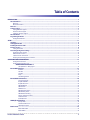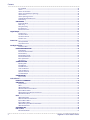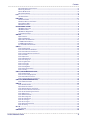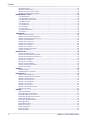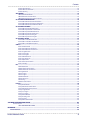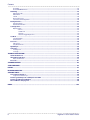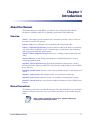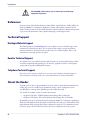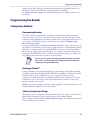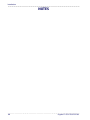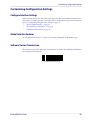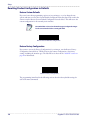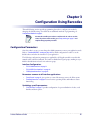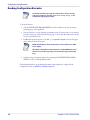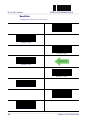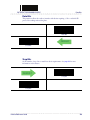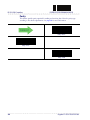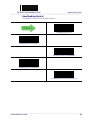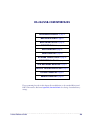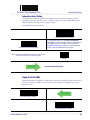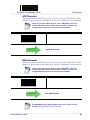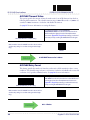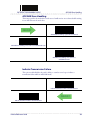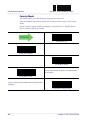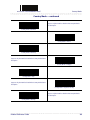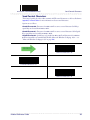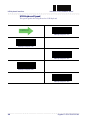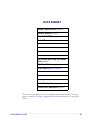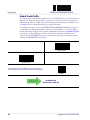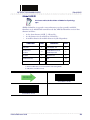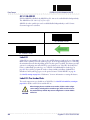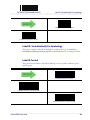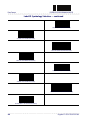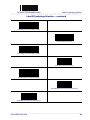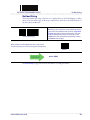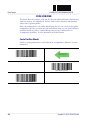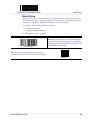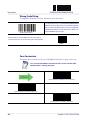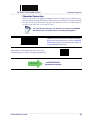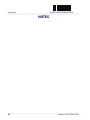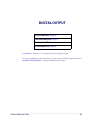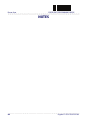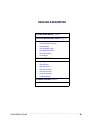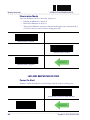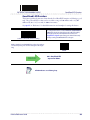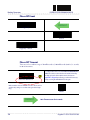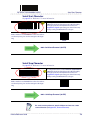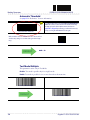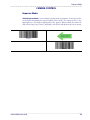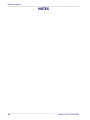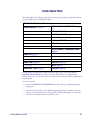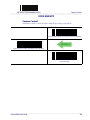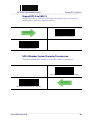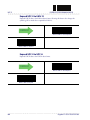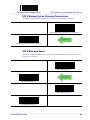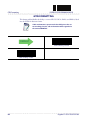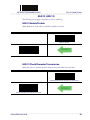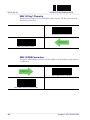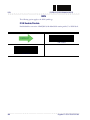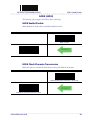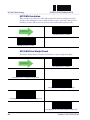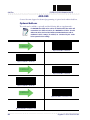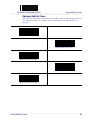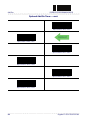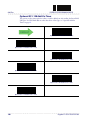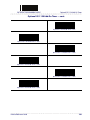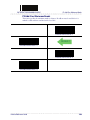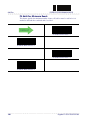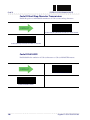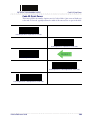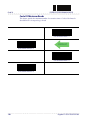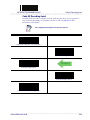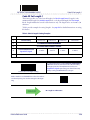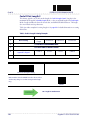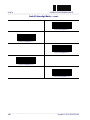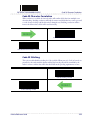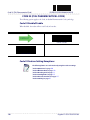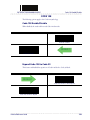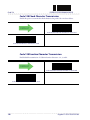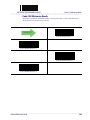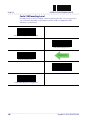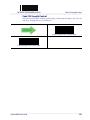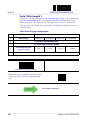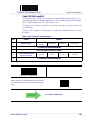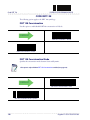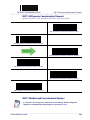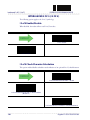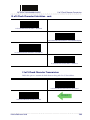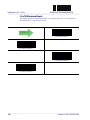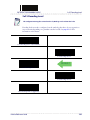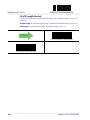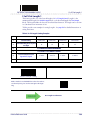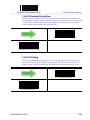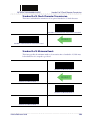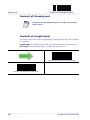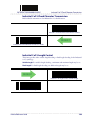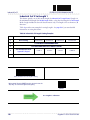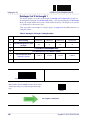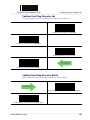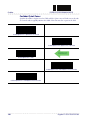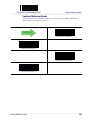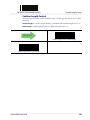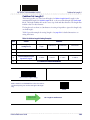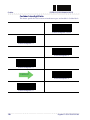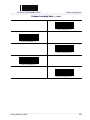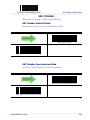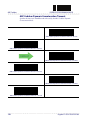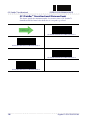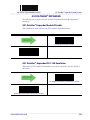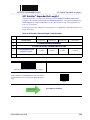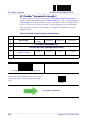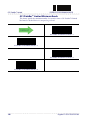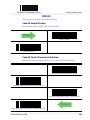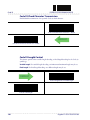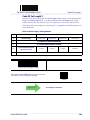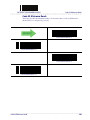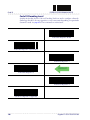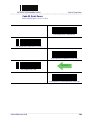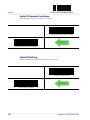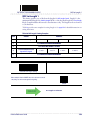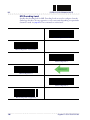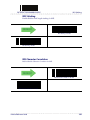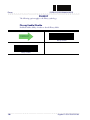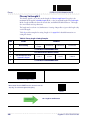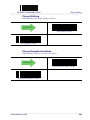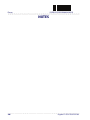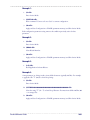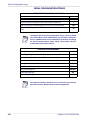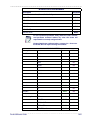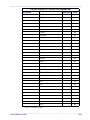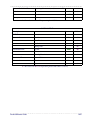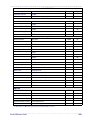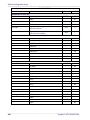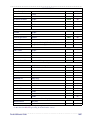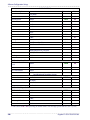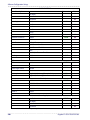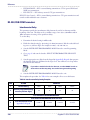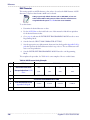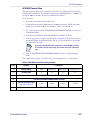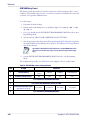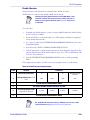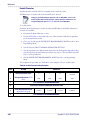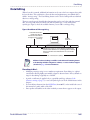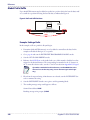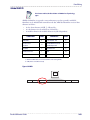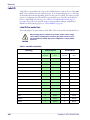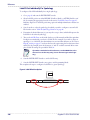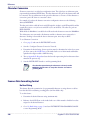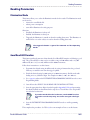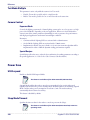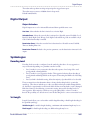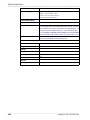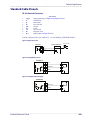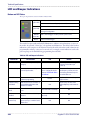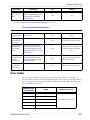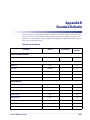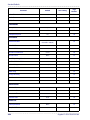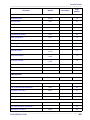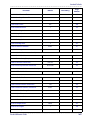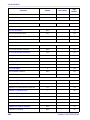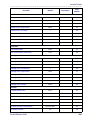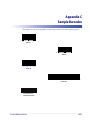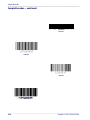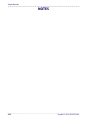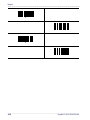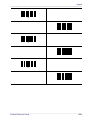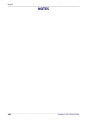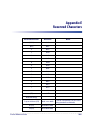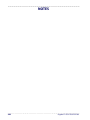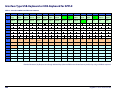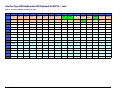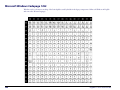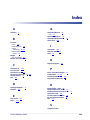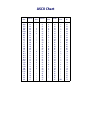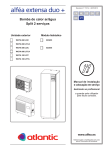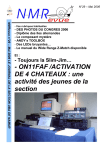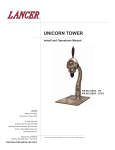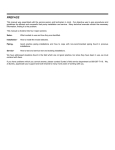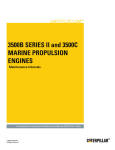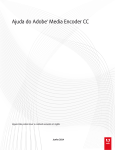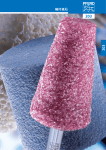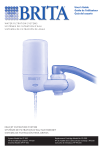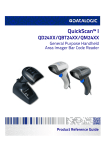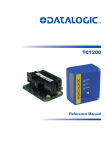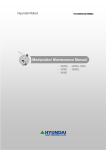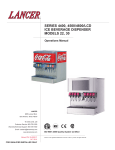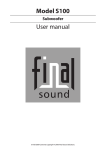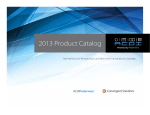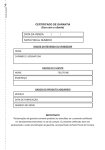Download Gryphon™I GFS4100
Transcript
Gryphon™ I GFS4100
Fixed Mount Linear Imager
Bar Code Reader
Product Reference Guide
Datalogic Scanning, Inc.
959 Terry Street
Eugene, Oregon 97402
USA
Telephone: (541) 683-5700
Fax: (541) 345-7140
An Unpublished Work - All rights reserved. No part of the contents of this documentation or the procedures
described therein may be reproduced or transmitted in any form or by any means without prior written permission
of Datalogic Scanning, Inc. or its subsidiaries or affiliates ("Datalogic" or “Datalogic Scanning”). Owners of Datalogic
products are hereby granted a non-exclusive, revocable license to reproduce and transmit this documentation for
the purchaser's own internal business purposes. Purchaser shall not remove or alter any proprietary notices, including copyright notices, contained in this documentation and shall ensure that all notices appear on any reproductions of the documentation.
Should future revisions of this manual be published, you can acquire printed versions by contacting your Datalogic
representative. Electronic versions may either be downloadable from the Datalogic website (www.scanning.datalogic.com) or provided on appropriate media. If you visit our website and would like to make comments or suggestions about this or other Datalogic publications, please let us know via the "Contact Datalogic" page.
Disclaimer
Datalogic has taken reasonable measures to provide information in this manual that is complete and accurate, however, Datalogic reserves the right to change any specification at any time without prior notice.
Datalogic and the Datalogic logo are registered trademarks of Datalogic S.p.A. in many countries, including the
U.S.A and the E.U. All other brand and product names referred to herein may be trademarks of their respective owners.
Microsoft Windows®, Windows® XP and the Windows logo are registered trademarks of Microsoft Corporation.
Patents
This product is covered by one or more of the following patents.
US Pat.: 5,144,118; 5,311,000; 5,481,098; 5,493,108; 5,929,421; 5,992,740; 6,098,883; 6,260,764; 6,443,360 B1;
6,631,846 B2; 6,808,114 B1; 6,817,525 B2; 6,997,385 B2; 7,075,663 B2; 7,387,246 B2.
European Pat.: 789,315 B1; 926,620 B1; 962,880 B1; 997,760 B1; 1,128,315 B1; 1,164,536 B1; 1,217,571 B1; 1,396,811
B1; 1,413,971 B1.
Additional patents pending.
Table of Contents
INTRODUCTION ................................................................................................................................................................................ 7
About this Manual .......................................................................................................................................................................................... 7
Overview .................................................................................................................................................................................................................................................... 7
Manual Conventions ............................................................................................................................................................................................................................. 7
References ....................................................................................................................................................................................................... 8
Technical Support .......................................................................................................................................................................................... 8
Datalogic Website Support ................................................................................................................................................................................................................. 8
Reseller Technical Support .................................................................................................................................................................................................................. 8
Telephone Technical Support ............................................................................................................................................................................................................ 8
About the Reader ........................................................................................................................................................................................... 8
Programming the Reader .............................................................................................................................................................................. 9
Configuration Methods ........................................................................................................................................................................................................................ 9
SETUP .............................................................................................................................................................................................. 11
Unpacking ..................................................................................................................................................................................................... 11
Setting Up the Reader .................................................................................................................................................................................. 11
Installing the Interface Cable ...................................................................................................................................................................... 12
Interface Selection ....................................................................................................................................................................................... 13
Setting the Interface ............................................................................................................................................................................................................................13
Customizing Configuration Settings .......................................................................................................................................................... 15
Configure Interface Settings ............................................................................................................................................................................................................15
Global Interface Features ...................................................................................................................................................................................................................15
Software Version Transmission .......................................................................................................................................................................................................15
Resetting Product Configuration to Defaults .............................................................................................................................................................................16
CONFIGURATION USING BARCODES ............................................................................................................................................ 17
Configuration Parameters .................................................................................................................................................................................................................17
Reading Configuration Barcodes ....................................................................................................................................................................................................18
GLOBAL INTERFACE FEATURES 19
Host Commands — Obey/Ignore .............................................................................................................................................................................19
RS-232 ONLY Interface ........................................................................................................................................................... 21
Baud Rate ...........................................................................................................................................................................................................................22
Data Bits .............................................................................................................................................................................................................................23
Stop Bits ..............................................................................................................................................................................................................................23
Parity ....................................................................................................................................................................................................................................24
Handshaking Control ....................................................................................................................................................................................................25
RS-232/USB-Com Interfaces................................................................................................................................................... 26
Intercharacter Delay .......................................................................................................................................................................................................27
Beep On ASCII BEL ..........................................................................................................................................................................................................27
Beep On Not on File .......................................................................................................................................................................................................28
ACK NAK Options ............................................................................................................................................................................................................28
ACK Character ..................................................................................................................................................................................................................29
NAK Character ..................................................................................................................................................................................................................29
ACK NAK Timeout Value ...............................................................................................................................................................................................30
ACK NAK Retry Count ....................................................................................................................................................................................................30
ACK NAK Error Handling ...............................................................................................................................................................................................31
Indicate Transmission Failure .....................................................................................................................................................................................31
Disable Character ............................................................................................................................................................................................................32
Enable Character .............................................................................................................................................................................................................32
USB Keyboard Interfaces ....................................................................................................................................................... 33
Country Mode ..................................................................................................................................................................................................................34
Send Control Characters ..............................................................................................................................................................................................37
USB Keyboard Speed .....................................................................................................................................................................................................38
Data Format ............................................................................................................................................................................ 41
Global Prefix/Suffix .........................................................................................................................................................................................................42
Global AIM ID ....................................................................................................................................................................................................................43
Product Reference Guide
1
Contents
GS1-128 AIM ID ................................................................................................................................................................................................................44
Label ID ...............................................................................................................................................................................................................................44
Label ID: Pre-loaded Sets .............................................................................................................................................................................................44
Label ID: Set Individually Per Symbology ...............................................................................................................................................................45
Label ID Control ...............................................................................................................................................................................................................45
Label ID Symbology Selection ...................................................................................................................................................................................46
Set Global Mid Label ID Characters ..........................................................................................................................................................................50
No Read String .................................................................................................................................................................................................................51
CODE VERIFIER ............................................................................................................................................................................ 52
Code Verifier Mode .........................................................................................................................................................................................................52
Match String .....................................................................................................................................................................................................................53
Wrong Code String .........................................................................................................................................................................................................54
Case Conversion ..............................................................................................................................................................................................................54
Character Conversion ....................................................................................................................................................................................................55
Digital Output ......................................................................................................................................................................... 57
Activation Event ..............................................................................................................................................................................................................58
Deactivation Event .........................................................................................................................................................................................................59
Deactivation Timeout ....................................................................................................................................................................................................59
Activation State ...............................................................................................................................................................................................................60
Power Save.............................................................................................................................................................................. 61
USB Suspend Mode ........................................................................................................................................................................................................62
Sleep Mode Timeout .....................................................................................................................................................................................................63
Reading Parameters .............................................................................................................................................................. 65
Illumination Mode ..........................................................................................................................................................................................................66
LED AND BEEPER INDICATORS ................................................................................................................................................... 66
Power On Alert .................................................................................................................................................................................................................66
Good Read: When to Indicate .....................................................................................................................................................................................67
Good Read Beep ..............................................................................................................................................................................................................67
Good Read Beep Length ..............................................................................................................................................................................................68
Good Read LED Duration .............................................................................................................................................................................................69
Green Spot Duration ......................................................................................................................................................................................................70
LED Indication ..................................................................................................................................................................................................................70
SCANNING FEATURES ................................................................................................................................................................. 71
Operating Mode ..............................................................................................................................................................................................................71
Phase Off Event ................................................................................................................................................................................................................72
Phase Off Timeout ..........................................................................................................................................................................................................72
Serial Start Character .....................................................................................................................................................................................................73
Serial Stop Character .....................................................................................................................................................................................................73
Automatic Threshold .....................................................................................................................................................................................................74
Test Mode Multiple ........................................................................................................................................................................................................74
CAMERA CONTROL ...................................................................................................................................................................... 75
Exposure Mode ................................................................................................................................................................................................................75
Code Selection ........................................................................................................................................................................ 77
DISABLE ALL SYMBOLOGIES ...................................................................................................................................................... 78
CODE EAN/UPC ............................................................................................................................................................................ 79
Coupon Control ...............................................................................................................................................................................................................79
UPC-A ..................................................................................................................................................................................................................................80
UPC-A Enable/Disable ...................................................................................................................................................................................................80
UPC-A Check Character Transmission .....................................................................................................................................................................80
Expand UPC-A to EAN-13 .............................................................................................................................................................................................81
UPC-A Number System Character Transmission .................................................................................................................................................81
UPC-A Minimum Reads .................................................................................................................................................................................................82
UPC-E ............................................................................................................................................................................................ 83
UPC-E Enable/Disable ....................................................................................................................................................................................................83
UPC-E Check Character Transmission ......................................................................................................................................................................83
Expand UPC-E to EAN-13 .............................................................................................................................................................................................84
Expand UPC-E to UPC-A ...............................................................................................................................................................................................84
UPC-E Number System Character Transmission ..................................................................................................................................................85
UPC-E Minimum Reads .................................................................................................................................................................................................85
GTIN FORMATTING ...................................................................................................................................................................... 86
EAN 13 (JAN 13) ........................................................................................................................................................................... 87
EAN 13 Enable/Disable .................................................................................................................................................................................................87
2
Gryphon™ I GFS4170/GFS4150-9
Contents
EAN 13 Check Character Transmission ...................................................................................................................................................................87
EAN-13 Flag 1 Character ...............................................................................................................................................................................................88
EAN-13 ISBN Conversion ..............................................................................................................................................................................................88
EAN 13 Minimum Reads ...............................................................................................................................................................................................89
ISSN .............................................................................................................................................................................................. 90
ISSN Enable/Disable .......................................................................................................................................................................................................90
EAN 8 (JAN 8) ............................................................................................................................................................................... 91
EAN 8 Enable/Disable ....................................................................................................................................................................................................91
EAN 8 Check Character Transmission ......................................................................................................................................................................91
Expand EAN 8 to EAN 13 ..............................................................................................................................................................................................92
EAN 8 Minimum Reads ..................................................................................................................................................................................................92
UPC/EAN GLOBAL SETTINGS ...................................................................................................................................................... 93
UPC/EAN Decoding Level ............................................................................................................................................................................................93
UPC/EAN Correlation .....................................................................................................................................................................................................94
UPC/EAN Price Weight Check .....................................................................................................................................................................................94
In-Store Minimum Reads ..............................................................................................................................................................................................95
ADD-ONS ...................................................................................................................................................................................... 96
Optional Add-ons ...........................................................................................................................................................................................................96
Optional Add-On Timer ................................................................................................................................................................................................97
Optional GS1-128 Add-On Timer ........................................................................................................................................................................... 100
P2 Add-Ons Minimum Reads ................................................................................................................................................................................... 103
P5 Add-Ons Minimum Reads ................................................................................................................................................................................... 104
GS1-128 Add-Ons Minimum Reads ....................................................................................................................................................................... 105
CODE 39 ......................................................................................................................................................................................106
Code 39 Enable/Disable ............................................................................................................................................................................................ 106
Code 39 Check Character Calculation .................................................................................................................................................................. 106
Code 39 Check Character Transmission .............................................................................................................................................................. 107
Code 39 Start/Stop Character Transmission ...................................................................................................................................................... 108
Code 39 Full ASCII ........................................................................................................................................................................................................ 108
Code 39 Quiet Zones .................................................................................................................................................................................................. 109
Code 39 Minimum Reads .......................................................................................................................................................................................... 110
Code 39 Decoding Level ........................................................................................................................................................................................... 111
Code 39 Length Control ............................................................................................................................................................................................ 112
Code 39 Set Length 1 ................................................................................................................................................................................................. 113
Code 39 Set Length 2 ................................................................................................................................................................................................. 114
Code 39 Interdigit Ratio ............................................................................................................................................................................................. 115
Code 39 Character Correlation ................................................................................................................................................................................ 117
Code 39 Stitching ......................................................................................................................................................................................................... 117
CODE 32 (ITAL PHARMACEUTICAL CODE) ...............................................................................................................................118
Code 32 Enable/Disable ............................................................................................................................................................................................ 118
Code 32 Feature Setting Exceptions ..................................................................................................................................................................... 118
Code 32 Check Char Transmission ........................................................................................................................................................................ 119
Code 32 Start/Stop Character Transmission ...................................................................................................................................................... 119
CODE 39 CIP (FRENCH PHARMACEUTICAL) .............................................................................................................................120
Code 39 CIP Enable/Disable ..................................................................................................................................................................................... 120
CODE 128 ...................................................................................................................................................................................121
Code 128 Enable/Disable .......................................................................................................................................................................................... 121
Expand Code 128 to Code 39 .................................................................................................................................................................................. 121
Code 128 Check Character Transmission ............................................................................................................................................................ 122
Code 128 Function Character Transmission ...................................................................................................................................................... 122
Code 128 Sub-Code Change Transmission ........................................................................................................................................................ 123
Code 128 Quiet Zones ................................................................................................................................................................................................ 124
Code 128 Minimum Reads ........................................................................................................................................................................................ 125
Code 128 Decoding Level ......................................................................................................................................................................................... 126
Code 128 Length Control .......................................................................................................................................................................................... 127
Code 128 Set Length 1 ............................................................................................................................................................................................... 128
Code 128 Set Length 2 ............................................................................................................................................................................................... 129
Code 128 Character Correlation ............................................................................................................................................................................. 130
Code 128 Stitching ...................................................................................................................................................................................................... 130
GS1-128 ......................................................................................................................................................................................131
GS1-128 Enable ............................................................................................................................................................................................................. 131
CODE ISBT 128 ...........................................................................................................................................................................132
Product Reference Guide
3
Contents
ISBT 128 Concatenation ............................................................................................................................................................................................ 132
ISBT 128 Concatenation Mode ................................................................................................................................................................................ 132
ISBT 128 Dynamic Concatenation Timeout ........................................................................................................................................................ 133
ISBT 128 Advanced Concatenation Options ...................................................................................................................................................... 133
INTERLEAVED 2 OF 5 (I 2 OF 5) .................................................................................................................................................134
I 2 of 5 Enable/Disable ................................................................................................................................................................................................ 134
I 2 of 5 Check Character Calculation ..................................................................................................................................................................... 134
I 2 of 5 Check Character Transmission .................................................................................................................................................................. 135
I 2 of 5 Minimum Reads ............................................................................................................................................................................................. 136
2 of 5 Decoding Level ................................................................................................................................................................................................. 137
I 2 of 5 Length Control ............................................................................................................................................................................................... 138
I 2 of 5 Set Length 1 ..................................................................................................................................................................................................... 139
I 2 of 5 Set Length 2 ..................................................................................................................................................................................................... 140
I 2 of 5 Character Correlation ................................................................................................................................................................................... 141
I 2 of 5 Stitching ............................................................................................................................................................................................................ 141
STANDARD 2 OF 5 .....................................................................................................................................................................142
Standard 2 of 5 Enable/Disable .............................................................................................................................................................................. 142
Standard 2 of 5 Check Character Calculation .................................................................................................................................................... 142
Standard 2 of 5 Check Character Transmission ................................................................................................................................................. 143
Standard 2 of 5 Minimum Reads ............................................................................................................................................................................ 143
Standard 2 of 5 Decoding Level ............................................................................................................................................................................. 144
Standard 2 of 5 Length Control .............................................................................................................................................................................. 144
Standard 2 of 5 Set Length 1 ................................................................................................................................................................................... 145
Standard 2 of 5 Set Length 2 ................................................................................................................................................................................... 146
Standard 2 of 5 Character Correlation .................................................................................................................................................................. 147
Standard 2 of 5 Stitching ........................................................................................................................................................................................... 147
INDUSTRIAL 2 OF 5 ....................................................................................................................................................................148
Industrial 2 of 5 Enable/Disable .............................................................................................................................................................................. 148
Industrial 2 of 5 Check Character Calculation .................................................................................................................................................... 148
Industrial 2 of 5 Check Character Transmission ................................................................................................................................................ 149
Industrial 2 of 5 Length Control .............................................................................................................................................................................. 149
Industrial 2 of 5 Set Length 1 ................................................................................................................................................................................... 150
Industrial 2 of 5 Set Length 2 ................................................................................................................................................................................... 151
Industrial 2 of 5 Minimum Reads ............................................................................................................................................................................ 152
Industrial 2 of 5 Character Correlation ................................................................................................................................................................. 152
Industrial 2 of 5 Stitching .......................................................................................................................................................................................... 153
CODE IATA ..................................................................................................................................................................................154
IATA Enable/Disable ................................................................................................................................................................................................... 154
IATA Check Character Transmission ..................................................................................................................................................................... 154
DATALOGIC 2 OF 5 ....................................................................................................................................................................155
Datalogic 2 of 5 Enable/Disable .............................................................................................................................................................................. 155
Datalogic 2 of 5 Check Character Calculation ................................................................................................................................................... 155
Datalogic 2 of 5 Minimum Reads ........................................................................................................................................................................... 156
Datalogic 2 of 5 Decoding Level ............................................................................................................................................................................. 156
Datalogic 2 of 5 Length Control ............................................................................................................................................................................. 157
Datalogic 2 of 5 Set Length 1 ................................................................................................................................................................................... 158
Datalogic 2 of 5 Set Length 2 ................................................................................................................................................................................... 159
Datalogic 2 of 5 Character Correlation ................................................................................................................................................................. 160
Datalogic 2 of 5 Stitching .......................................................................................................................................................................................... 160
CODABAR ...................................................................................................................................................................................161
Codabar Enable/Disable ............................................................................................................................................................................................ 161
Codabar Check Character Calculation .................................................................................................................................................................. 161
Codabar Check Character Transmission .............................................................................................................................................................. 162
Codabar Start/Stop Character Transmission ...................................................................................................................................................... 162
Codabar Start/Stop Character Set .......................................................................................................................................................................... 163
Codabar Start/Stop Character Match ................................................................................................................................................................... 163
Codabar Quiet Zones .................................................................................................................................................................................................. 164
Codabar Minimum Reads ......................................................................................................................................................................................... 165
Codabar Decoding Level ........................................................................................................................................................................................... 166
Codabar Length Control ............................................................................................................................................................................................ 167
Codabar Set Length 1 ................................................................................................................................................................................................. 168
Codabar Set Length 2 ................................................................................................................................................................................................. 169
4
Gryphon™ I GFS4170/GFS4150-9
Contents
Codabar Interdigit Ratio ............................................................................................................................................................................................ 170
Codabar Character Correlation ............................................................................................................................................................................... 172
Codabar Stitching ........................................................................................................................................................................................................ 172
ABC CODABAR ...........................................................................................................................................................................173
ABC Codabar Enable/Disable .................................................................................................................................................................................. 173
ABC Codabar Concatenation Mode ...................................................................................................................................................................... 173
ABC Codabar Dynamic Concatenation Timeout .............................................................................................................................................. 174
GS1 DATABAR™ OMNIDIRECTIONAL .......................................................................................................................................175
GS1 DataBar™ Omnidirectional Enable/Disable ............................................................................................................................................... 175
GS1 DataBar™ Omnidirectional GS1-128 Emulation ....................................................................................................................................... 175
GS1 DataBar™ Omnidirectional Minimum Reads ............................................................................................................................................. 176
GS1 DATABAR™ EXPANDED .....................................................................................................................................................177
GS1 DataBar™ Expanded Enable/Disable ............................................................................................................................................................ 177
GS1 DataBar™ Expanded GS1-128 Emulation ................................................................................................................................................... 177
GS1 DataBar™ Expanded Minimum Reads ......................................................................................................................................................... 178
GS1 DataBar™ Expanded Length Control ........................................................................................................................................................... 178
GS1 DataBar™ Expanded Set Length 1 ................................................................................................................................................................. 179
GS1 DataBar™ Expanded Set Length 2 ................................................................................................................................................................. 180
GS1 DATABAR™ LIMITED ..........................................................................................................................................................181
GS1 DataBar™ Limited Enable/Disable ................................................................................................................................................................. 181
GS1 DataBar™ Limited GS1-128 Emulation ........................................................................................................................................................ 181
GS1 DataBar™ Limited Minimum Reads .............................................................................................................................................................. 182
CODE 93 ......................................................................................................................................................................................183
Code 93 Enable/Disable ............................................................................................................................................................................................ 183
Code 93 Check Character Calculation .................................................................................................................................................................. 183
Code 93 Check Character Transmission .............................................................................................................................................................. 184
Code 93 Length Control ............................................................................................................................................................................................ 184
Code 93 Set Length 1 ................................................................................................................................................................................................. 185
Code 93 Set Length 2 ................................................................................................................................................................................................. 186
Code 93 Minimum Reads .......................................................................................................................................................................................... 187
Code 93 Decoding Level ........................................................................................................................................................................................... 188
Code 93 Quiet Zones .................................................................................................................................................................................................. 189
Code 93 Character Correlation ................................................................................................................................................................................ 190
Code 93 Stitching ......................................................................................................................................................................................................... 190
MSI ..............................................................................................................................................................................................191
MSI Enable/Disable ...................................................................................................................................................................................................... 191
MSI Check Character Calculation ........................................................................................................................................................................... 191
MSI Check Character Transmission ........................................................................................................................................................................ 192
MSI Length Control ..................................................................................................................................................................................................... 192
MSI Set Length 1 .......................................................................................................................................................................................................... 193
MSI Set Length 2 .......................................................................................................................................................................................................... 194
MSI Minimum Reads ................................................................................................................................................................................................... 195
MSI Decoding Level .................................................................................................................................................................................................... 196
MSI Stitching .................................................................................................................................................................................................................. 197
MSI Character Correlation ......................................................................................................................................................................................... 197
PLESSEY ......................................................................................................................................................................................198
Plessey Enable/Disable .............................................................................................................................................................................................. 198
Plessey Check Character Calculation .................................................................................................................................................................... 199
Plessey Check Character Transmission ................................................................................................................................................................ 199
Plessey Length Control .............................................................................................................................................................................................. 200
Plessey Set Length 1 ................................................................................................................................................................................................... 201
Plessey Set Length 2 ................................................................................................................................................................................................... 202
Plessey Minimum Reads ............................................................................................................................................................................................ 203
Plessey Decoding Level ............................................................................................................................................................................................. 204
Plessey Stitching .......................................................................................................................................................................................................... 205
Plessey Character Correlation ................................................................................................................................................................................. 205
SOFTWARE CONFIGURATION STRINGS ..................................................................................................................................... 207
Command Syntax .............................................................................................................................................................................................................................. 208
SERIAL CONFIGURATION STRINGS ......................................................................................................................................................................... 210
REFERENCES................................................................................................................................................................................. 233
RS-232 Parameters .....................................................................................................................................................................................233
Product Reference Guide
5
Contents
RS-232 Only ......................................................................................................................................................................................................................................... 233
RS-232/USB COM Parameters ....................................................................................................................................................................................................... 234
Data Editing ................................................................................................................................................................................................241
Global Prefix/Suffix ........................................................................................................................................................................................................................... 242
Global AIM ID ...................................................................................................................................................................................................................................... 243
Label ID ................................................................................................................................................................................................................................................. 244
Character Conversion ...................................................................................................................................................................................................................... 248
Scanner Data Formatting Control ............................................................................................................................................................................................... 248
Reading Parameters ...................................................................................................................................................................................251
Illumination Mode ............................................................................................................................................................................................................................. 251
Good Read LED Duration ................................................................................................................................................................................................................ 251
Scanning Features ......................................................................................................................................................................................252
Operating Mode ................................................................................................................................................................................................................................ 252
On Line ............................................................................................................................................................................................................................. 252
Serial On Line ................................................................................................................................................................................................................. 252
Automatic ....................................................................................................................................................................................................................... 253
Automatic/Trigger Object Sense ............................................................................................................................................................................ 253
Test Mode ....................................................................................................................................................................................................253
Test Mode Multiple ........................................................................................................................................................................................................................... 254
Camera Control .................................................................................................................................................................................................................................. 254
Power Save ..................................................................................................................................................................................................254
USB Suspend ....................................................................................................................................................................................................................................... 254
Sleep Mode Timeout ........................................................................................................................................................................................................................ 254
Digital Output .............................................................................................................................................................................................255
Symbologies ...............................................................................................................................................................................................255
Decoding Level .................................................................................................................................................................................................................................. 255
Set Length ............................................................................................................................................................................................................................................ 255
TECHNICAL SPECIFICATIONS...................................................................................................................................................... 257
Standard Cable Pinouts .............................................................................................................................................................................259
LED and Beeper Indications .......................................................................................................................................................................260
Button and LED Status ..................................................................................................................................................................................................................... 260
Error Codes ..................................................................................................................................................................................................261
STANDARD DEFAULTS ................................................................................................................................................................ 263
SAMPLE BARCODES..................................................................................................................................................................... 273
KEYPAD ........................................................................................................................................................................................ 277
RESERVED CHARACTERS............................................................................................................................................................. 281
SCANCODE TABLES ..................................................................................................................................................................... 283
Control Character Emulation .....................................................................................................................................................................283
Single Press and Release Keys ....................................................................................................................................................................................................... 283
Interface Type USB-Keyboard or USB-Keyboard for APPLE ...................................................................................................................284
Interface type USB-Keyboard Alt Mode ...................................................................................................................................................286
Microsoft Windows Codepage 1252 .........................................................................................................................................................288
INDEX ........................................................................................................................................................................ 289
6
Gryphon™ I GFS4170/GFS4150-9
Chapter 1
Introduction
About this Manual
This Product Reference Guide (PRG) is provided for users seeking advanced technical
information, including connection, programming, maintenance and specifications.
Overview
Chapter 1, (this chapter) presents information about manual conventions, and an overview of
the reader, its features and operation.
Chapter 2, Setup presents information about unpacking and setting up the reader.
Chapter 3, Configuration Using Barcodes provides instructions and barcode labels for customizing
your reader. There are different sections for interface types, general features, data formatting,
symbology-specific and model-specific features.
Chapter 4, Software Configuration Strings describes how to configure certain models using serial
strings.
Chapter 5, References provides background information and detailed instructions for more
complex programming items.
Appendix A, Technical Specifications lists physical and performance characteristics, as well as
environmental and regulatory specifications. It also provides standard cable pin-outs and LED/
Beeper functions.
Appendix B, Standard Defaults references common factory default settings for reader features and
options.
Appendix C, Sample Barcodes offers sample barcodes of several common symbologies.
Appendix D, Keypad includes numeric barcodes to be scanned for certain parameter settings.
Appendix E, Scancode Tables lists control character emulation information for the USB Keyboard
interface.
Manual Conventions
The following conventions are used in this document. The symbols listed below are used in this
manual to notify the reader of key issues or procedures that must be observed when using the
reader:
Notes contain information necessary for properly diagnosing,
repairing and operating the reader.
Product Reference Guide
7
Introduction
The CAUTION symbol advises you of actions that could damage
equipment or property.
CAUTION
References
Current versions of this Product Reference Guide (PRG), Quick Reference Guide (QRG), the
Datalogic Aladdin™ Configuration application, and any other manuals, instructions and
utilities for this product can be downloaded from the website listed below. Alternatively, printed
copies of most documentation can be purchased through your Datalogic reseller.
Technical Support
Datalogic Website Support
The Datalogic website (www.datalogic.com) is the complete source for technical support and
information for Datalogic products. The site offers product support, product registration,
warranty information, product manuals, product tech notes, software updates, demos, and
instructions for returning products for repair.
Reseller Technical Support
An excellent source for technical assistance and information is an authorized Datalogic reseller.
A reseller is acquainted with specific types of businesses, application software, and computer
systems and can provide individualized assistance.
Telephone Technical Support
If you do not have internet or email access, you may contact Datalogic technical support at
(541) 349-8283 or check the back cover of your manual for more contact information.
About the Reader
Typically, units are factory-programmed for the most common terminal and communications
settings. If you need to modify any programmable settings, custom configuration can be
accomplished by scanning the programming barcodes within this guide.
Two models are available, and are covered in this manual:
• Gryphon I GFS4170 - USB Fixed Mount Linear Imager Bar Code Reader
• Gryphon I GFS4150-9 - RS-232 Fixed Mount Linear Imager Bar Code Reader
Programming can also be performed using the Datalogic Aladdin™ Configuration application
which is downloadable from the Datalogic website listed on the back cover of this manual. This
multi-platform utility program allows device configuration using a PC. It communicates with
the device using a serial or USB cable and can also create configuration barcodes to print.
8
Gryphon™ I GFS4170/GFS4150-9
Programming the Reader
Advances in the LED technology used in the imager-based readers significantly improve the
illumination of the target field of view, resulting in higher scan efficiency.
See "Interface Selection" on page 13 for a listing and descriptions of available interface sets by
model type.
Programming the Reader
Configuration Methods
Programming Barcodes
The reader is factory-configured with a standard set of default features. After scanning the
interface barcode, you can select other options and customize your reader through use of the
instructions and programming barcode labels available in the corresponding features section for
your interface. Customizable settings for many features are found in "Configuration Using
Barcodes" starting on page 17.
Some programming labels, like "Restore Custom Defaults" on page 16, require only the scan of the
single label to enact the change. Most, however, require the reader to be placed in Programming
Mode prior to scanning them. Scan an ENTER/EXIT barcode once to enter Programming
Mode. Once the reader is in Programming Mode, scan a number of parameter settings before
scanning the ENTER/EXIT barcode a second time, which will then accept your changes, exit
Programming Mode and return the reader to normal operation.
There are some exceptions to the typical programming sequence described
above. Please read the description and setting instructions carefully when
configuring each programmable feature.
Datalogic Aladdin™
Datalogic Aladdin™ is a multi-platform utility program providing a quick and user-friendly
configuration method via the RS-232/USB-COM interface. Aladdin is available for download
from the Datalogic website. Aladdin allows you to program the reader by selecting
configuration commands through a user-friendly graphical interface running on a PC. These
commands are sent to the reader over the selected communication interface, or they can be
printed as barcodes to be scanned.
Aladdin also provides the ability to perform a software upgrade for the connected device (see the
Datalogic Aladdin™ Help On-Line for more details).
Software Configuration Strings
The reader can also be configured by using command strings. These strings can be sent via the
RS232/USB-COM interface using a terminal emulator such as HyperTerminal.
Refer to Chapter 4 in this manual, "Software Configuration Strings," for configuration procedures
using Serial Strings sent by the Host."
Product Reference Guide
9
Introduction
NOTES
10
Gryphon™ I GFS4170/GFS4150-9
Chapter 2
Setup
Unpacking
Check carefully to ensure the reader and any accessories ordered are present and undamaged. If
any damage occurred during shipment, contact Datalogic Technical Support. Information is
shown on page 8.
KEEP THE PACKAGING. Should the unit ever require service, it should be returned in its
original shipping container.
Setting Up the Reader
Follow the steps provided in this section to connect and get your reader up, and communicating
with its host.
1. Connect the cable to the Host.
2. Go to Interface Selection and set the desired interface.
3. Configure Interface Settings (only if not using factory settings for that interface).
4. Go to Software Version Transmission (if modifications are needed from factory settings).
Product Reference Guide
11
Setup
Installing the Interface Cable
RS-232 Serial Connection
Turn off power to the terminal/PC and connect the reader to the terminal/PC serial port via the
RS-232 cable, as shown in Figure 1. If the terminal will not support POT (Power Off the
Terminal) to supply reader power, use the approved power supply (AC Adapter). Plug the AC
Adapter barrel connector into the socket on the RS-232 cable connector and the AC Adapter
plug into a standard power outlet.
Figure 1. RS-232 Connection
USB Connection
Connect the reader to a USB port on the terminal/PC using the USB cable for the interface type
you ordered. Reference Figure 2.
Figure 2. USB connection
Specific cables are required for connection to different hosts. The connectors illustrated above are examples only. Actual connectors may vary from
those illustrated, but the steps to connect the reader remain the same.
12
Gryphon™ I GFS4170/GFS4150-9
Interface Selection
Interface Selection
Upon completing the physical connection between the reader and its host, proceed to Table 1
starting on page 14 to select the interface type the reader is connected to (for example, RS-232
or USB). Scan the appropriate barcode in that section to configure your system’s correct
interface type.
Each reader model will support one of the following sets of host interfaces:
GFS4150-9 Model
• RS-232-STD
• RS-232 Wincor-Nixdorf
GFS4170 Model
• USB-COM, USB-KBD, USB_KBD-ALT,
USB-KBD-Apple
Setting the Interface
Scan the programming barcode from this section which selects the appropriate interface type
matching the system the reader will be connected to. Next, proceed to the corresponding
section in this manual (also listed in Table 1 starting on page 14) to configure any desired
settings and features associated with that interface.
Unlike some programming features and options, interface selections
require that you scan only one programming barcode label. DO NOT scan
an ENTER/EXIT barcode prior to scanning an interface selection barcode.
Some interfaces require the scanner to start in the disabled state when
powered up. If additional scanner configuration is desired while in this
state, pull the trigger and hold it for five seconds. The scanner will
change to a state that allows programming with barcodes.
Product Reference Guide
13
Setup
Table 1. Available Interfaces
RS-232
FEATURES
RS-232 standard interface
Select RS-232 STD
USB Com to simulate RS-232 standard interface
Select USB-COM-STD
Set RS-232
Interface
Features
starting on
page 21
a
RS-232 Wincor-Nixdorf
Select RS-232 Wincor-Nixdorf
a. Download the correct USB COM driver from the Datalogic Scanning website.
KEYBOARD
FEATURES
USB Keyboard with standard key encoding
Select USB Keyboard
Set KEYBOARD
Interface
Features
USB Keyboard with alternate key encoding
Select USB Alternate Keyboard
starting on page
33
USB Keyboard for Apple computers
Select USB-KBD-APPLE
14
Gryphon™ I GFS4170/GFS4150-9
Customizing Configuration Settings
Customizing Configuration Settings
Configure Interface Settings
If after scanning the interface barcode from the previous table, your installation requires you to
select options to further customize your reader, turn to the appropriate section for your interface
type in "Configuration Using Barcodes" starting on page 17.
• "RS-232 ONLY Interface" on page 21
• "RS-232/USB-Com Interfaces" on page 26
• "USB Keyboard Interfaces" on page 33
Global Interface Features
See "Global Interface Features" on page 19 for settings configurable by all interface types.
Software Version Transmission
The software version of the device can be transmitted over the RS-232 and Keyboard interfaces
by scanning the following label.
Transmit Software Version
Product Reference Guide
15
Setup
Resetting Product Configuration to Defaults
Restore Custom Defaults
If you aren’t sure what programming options are in your imager, or you’ve changed some
options and want to restore the Custom Default Configuration that may have been saved in the
scanner, scan the Restore Custom Default Configuration barcode below. This will restore the
custom configuration for the currently active interface.
Custom defaults are based on the interface type. Configure the imager
for the correct interface before scanning this label.
Restore Custom Default Configuration
Restore Factory Configuration
If you want to restore the Factory Configuration for your imager, scan the Restore Factory
Configuration barcode below. The label restores the scanner configuration to the factory
settings, including the interface type. The Label ID set is shown in the “Label ID” section on
page 44 of this manual.
Restore Factory Configuration
The programming items listed in the following sections show the factory default settings for
each of the menu commands.
16
Gryphon™ I GFS4170/GFS4150-9
Chapter 3
Configuration Using Barcodes
This and following sections provide programming barcodes to configure your reader by
changing the default settings. For details about additional methods of programming, see
Configuration Methods on page 9.
You must first enable your reader to read barcodes in order to use this
section. If you have not done this, go to Setup, starting on page 11 and
complete the appropriate procedure.
Configuration Parameters
Once the reader is set up, you can change the default parameters to meet your application needs.
Refer to "Standard Defaults" starting on page 263 for initial configuration in order to set the
default values and select the interface for your application.
The following configuration parameters are applicable to all Gryphon models covered in this
manual, unless otherwise indicated. The items are divided into logical groups, making it easy to
find the desired function based on its reference group.
Interface Configuration:
•
•
•
"RS-232 ONLY Interface" on page 21
"RS-232/USB-Com Interfaces" on page 26
"USB Keyboard Interfaces" on page 33
Parameters common to all interface applications:
•
•
"Data Format" on page 41 gives options to control the messages sent to the Host system.
"Reading Parameters" on page 65 control various operating modes and indicators status
functioning.
Symbology-specific parameters:
•
"Code Selection" on page 77 provides configuration of a personalized mix of codes, code
families and their options.
Product Reference Guide
17
Configuration Using Barcodes
Reading Configuration Barcodes
You must first enable your reader to read barcodes in order to use this
section. If you have not done this, go to Setup, starting on page 11 and
complete the appropriate procedure.
To program features:
1. Scan the ENTER/EXIT PROGRAMMING barcode, available at the top of each programming page, when applicable.
2. Scan the barcode to set the desired programming feature. You may need to cover unused
barcodes on the page, and possibly the facing page, to ensure that the reader reads only the
barcode you intend to scan.
3. If additional input parameters are needed, go to Appendix D, Keypad, and scan the appropriate characters from the keypad.
Additional information about many features can be found in the “References” chapter.
If you make a mistake before the last character, scan the CANCEL barcode to
abort and not save the entry string. You can then start again at the beginning.
4. Complete the programming sequence by scanning the ENTER/EXIT PROGRAMMING barcode to exit Programming Mode.
For detailed descriptions, programming information and examples for setting selected
configuration items, see References, starting on page 233.
18
Gryphon™ I GFS4170/GFS4150-9
ENTER/EXIT PROGRAMMING MODE
Host Commands — Obey/Ignore
GLOBAL INTERFACE FEATURES
The following interface features are configurable by all interface types.
Host Commands — Obey/Ignore
This option specifies whether the reader will obey or ignore host commands. When set to
ignore, the reader will ignore all host commands except for those necessary for:
• service mode
• flash programming mode
• keeping the interface active
• transmission of labels
DEFAULT
Host Commands = Obey
Host Commands = Ignore
Product Reference Guide
19
Configuration Using Barcodes
ENTER/EXIT PROGRAMMING MODE
NOTES
20
Gryphon™ I GFS4170/GFS4150-9
RS-232 ONLY INTERFACE
BAUD RATE on page 22
DATA BITS on page 23
STOP BITS on page 23
PARITY on page 24
HANDSHAKING CONTROL on page 25
Use the programming barcodes in this section if modifications to the standard RS-232 interface
settings are necessary to meet your system’s requirements. Additional settings which apply to
both the RS-232 and USB interfaces are available in the next section, "RS-232/USB-Com
Interfaces" starting on page 4-26.
Reference Appendix B, Standard Defaults for a listing of standard factory settings.
Product Reference Guide
21
RS-232 ONLY Interface
ENTER/EXIT PROGRAMMING MODE
Baud Rate
See page 233 for information on this feature.
Baud Rate = 1200
Baud Rate = 2400
Baud Rate = 4800
DEFAULT
Baud Rate = 9600
Baud Rate = 19,200
Baud Rate = 38,400
Baud Rate = 57,600
Baud Rate = 115,200
22
Gryphon™ I GFS4170/GFS4150-9
ENTER/EXIT PROGRAMMING MODE
Data Bits
Data Bits
This parameter allows the reader to interface with devices requiring a 7-bit or 8-bit ASCII
protocol for sending and receiving data.
7 Data Bits
DEFAULT
8 Data Bits
Stop Bits
Set the number of stop bits to match host device requirements. See page 233 for more
information on this feature.
DEFAULT
1 Stop Bit
2 Stop Bits
Product Reference Guide
23
RS-232 ONLY Interface
ENTER/EXIT PROGRAMMING MODE
Parity
This feature specifies parity required for sending and receiving data. Select the parity type
according to host device requirements. See page 233 for more information.
DEFAULT
Parity = None
Parity = Even
Parity = Odd
24
Gryphon™ I GFS4170/GFS4150-9
ENTER/EXIT PROGRAMMING MODE
Handshaking Control
Handshaking Control
See page 233 for more information about this feature.
DEFAULT
Handshaking Control = RTS
Handshaking Control = RTS/CTS
Handshaking Control = RTS/XON/XOFF
Handshaking Control = RTS On/CTS
Handshaking Control = RTS/CTS Scan Control
Product Reference Guide
25
RS-232/USB-COM INTERFACES
INTERCHARACTER DELAY on page 27
BEEP ON ASCII BEL on page 27
BEEP ON NOT ON FILE on page 28
ACK NAK OPTIONS on page 28
ACK CHARACTER on page 29
NAK CHARACTER on page 29
ACK NAK TIMEOUT VALUE on page 30
ACK NAK RETRY COUNT on page 30
ACK NAK ERROR HANDLING on page 31
INDICATE TRANSMISSION FAILURE on page 31
DISABLE CHARACTER on page 32
ENABLE CHARACTER on page 32
The programming barcodes in this chapter allow modifications to the standard RS-232 and
USB-Com interfaces. Reference Appendix B, Standard Defaults for a listing of standard factory
settings.
Product Reference Guide
26
ENTER/EXIT PROGRAMMING MODE
Intercharacter Delay
Intercharacter Delay
This parameter specifies the intercharacter delay between the end of one character and the
beginning of the next. The delay can be set within a range of zero (0) to 990 milliseconds in
10ms increments. A setting of zero specifies no delay.
See page 234 for more information.
Intercharacter Delay = No Delay
To configure this feature, scan the ENTER/EXIT PROGRAMMING MODE barcode above, then the barcode at left followed
by the digits (in hex) from the Alphanumeric characters in
Appendix D, Keypad representing your desired character(s).
End by scanning the ENTER/EXIT barcode again.
Select Intercharacter Delay Setting
Make a mistake? Scan the CANCEL barcode to abort and not
save the entry string. You can then start again.
CANCEL
DEFAULT
00 = No Intercharacter Delay
Beep On ASCII BEL
When this parameter is enabled, the reader issues a beep when a <BEL> character is detected on
the RS-232 serial line. <BEL> is issued to gain a user's attention to an illegal entry or other
important event.
DEFAULT
Beep On ASCII BEL = Disable
Beep On ASCII BEL = Enable
Product Reference Guide
27
RS-232/USB-Com Interfaces
ENTER/EXIT PROGRAMMING MODE
Beep On Not on File
This option enables/disables the action of the reader to sound a three beep sequence upon
receiving a Not-On-File (NOF) host command.
Beep On Not On File = Disable
DEFAULT
Beep On Not On File = Enable
ACK NAK Options
This enables/disables the ability of the reader to support the RS-232 ACK/NAK protocol.
See page 235 for more information.
DEFAULT
ACK/NAK Protocol = Disable ACK/NAK
ACK/NAK Protocol = Enable for label transmission
ACK/NAK Protocol = Enable for host-command
acknowledge
ACK/NAK Protocol = Enable for label transmission and hostcommand acknowledge
28
Gryphon™ I GFS4170/GFS4150-9
ENTER/EXIT PROGRAMMING MODE
ACK Character
ACK Character
This setting specifies an ASCII character or hex value to be used as the ACK character. ASCII
characters or any hex value from 0 to 0xFF can be selected. See page 235 for more information.
Setting to previously defined characters such as XON, XOFF, or host commands conflicts with normal operation of these characters. 8-bit data is not
recognized when the option Data Bits has been set as 7 Data Bits.
Select ACK Character Setting
DEFAULT
0x06 ‘ACK’ Character
NAK Character
This setting specifies an ASCII character or hex value to be used as the NAK character. ASCII
characters or any hex value from 0 to 0xFF can be selected. See page 236 for more information.
Setting to previously defined characters such as XON, XOFF, or host commands conflicts with normal operation of these characters. 8-bit data is not
recognized when the option Data Bits has been set as 7 Data Bits.
Select NAK Character Setting
DEFAULT
0x15 ‘NAK’ Character
The ACK/NACK Characters must be different and must not contain reserved
characters (see Appendix E, Reserved Characters).
Product Reference Guide
29
RS-232/USB-Com Interfaces
ENTER/EXIT PROGRAMMING MODE
ACK NAK Timeout Value
This option specifies the amount of time the reader waits for an ACK character from the host
following label transmission. The selectable timeout range is 200 milliseconds to 15,000ms (15
seconds) in 200ms increments. A selection of 0 disables the timeout.
See page 237 for more information on setting this feature.
To configure this feature, scan the ENTER/EXIT
PROGRAMMING MODE barcode above, then the barcode at
left followed by the digits (in hex) from the Alphanumeric
characters in Appendix D, Keypad representing your desired
character(s). End by scanning the ENTER/EXIT barcode again.
Select ACK NAK Timeout Value Setting
Make a mistake? Scan the CANCEL barcode to abort and not
save the entry string. You can then start again at the beginning.
CANCEL
DEFAULT
01 ACK NAK Timeout value is 200ms
ACK NAK Retry Count
This feature specifies the number of times the reader retries a label transmission due to a retry
condition. The selectable range is from 1 to 254 retries. A selection of 0 disables the count, and
a selection of 255 specifies unlimited retries. See page 238 for more information.
Select ACK NAK Retry Count Setting
To configure this feature, scan the ENTER/EXIT PROGRAMMING MODE barcode above, then the barcode at left followed
by the digits (in hex) from the Alphanumeric characters in
Appendix D, Keypad representing your desired character(s).
End by scanning the ENTER/EXIT barcode again.
Make a mistake? Scan the CANCEL barcode to abort and not
save the entry string. You can then start again at the beginning.
CANCEL
DEFAULT
30
003 = 3 Retries
Gryphon™ I GFS4170/GFS4150-9
ENTER/EXIT PROGRAMMING MODE
ACK NAK Error Handling
ACK NAK Error Handling
This feature specifies the method the reader uses to handle receive errors detected while waiting
for an ACK character from the host.
DEFAULT
ACK NAK Error Handling = Ignore Errors Detected
ACK NAK Error Handling = Process Error as Valid ACK Character
ACK NAK Error Handling = Process Error as
Valid NAK Character
Indicate Transmission Failure
This option enables/disables the reader’s ability to sound an error beep to indicate a
transmission failure while in ACK/NAK mode.
Indicate Transmission Failure = Disable Indication
DEFAULT
Indicate Transmission Failure = Enable Indication
Product Reference Guide
31
RS-232/USB-Com Interfaces
ENTER/EXIT PROGRAMMING MODE
Disable Character
Specifies the value of the RS-232 host command used to disable the reader. ASCII characters or
any hex value from 0 to 0xFF can be selected.
Setting to previously defined characters such as XON, XOFF or host commands conflicts with normal operation of these characters. 8-bit data is
not recognized when Data Bits are set as 7 Data Bits.
See page 239 for more information on setting this feature.
Select Disable Character Setting
DEFAULT
0x44 = Disable Character is ‘D’
Enable Character
Specifies the value of the RS-232 host command used to enable the reader. ASCII characters or
any hex value from 0 to 0xFF can be selected.
Setting to previously defined characters such as XON, XOFF or host commands conflicts with normal operation of these characters. 8-bit data is
not recognized when Data Bits are set as 7 Data Bits.
See page 240 in “References” for more information on setting this feature.
Select Enable Character Setting
DEFAULT
0x45 = Enable Character is ‘E’
The Enable/Disable Characters must be different and must not contain
reserved characters (see Appendix E, Reserved Characters)
32
Gryphon™ I GFS4170/GFS4150-9
USB KEYBOARD INTERFACES
COUNTRY MODE on page 34
SEND CONTROL CHARACTERS on page 37
USB KEYBOARD SPEED on page 38
Use the programming barcodes in this chapter to select options for USB Keyboard Interfaces.
Reference Appendix B, Standard Defaults for a listing of standard factory settings.
Information about control character emulation which applies to keyboard interfaces is listed in
Appendix F, Scancode Tables.
Product Reference Guide
33
USB Keyboard Interfaces
ENTER/EXIT PROGRAMMING MODE
Country Mode
This feature specifies the country/language supported by the keyboard.
Only the USB Keyboard (without alternate key encoding) interface supports ALL Country
Modes.
All other interfaces support ONLY the following Country Modes: U.S., Belgium, Britain,
France, Germany, Italy, Spain, Sweden.
DEFAULT
Country Mode = U.S.
Country Mode = Belgium
Country Mode = Britain
Supports only the interfaces listed in the Country Mode feature description.
Country Mode = Croatia
Supports only the interfaces listed in the Country Mode feature
description.
Country Mode = Czechoslovakia
34
Gryphon™ I GFS4170/GFS4150-9
ENTER/EXIT PROGRAMMING MODE
Country Mode
Country Mode — continued
Supports only the interfaces listed in the Country Mode feature description.
Country Mode = Denmark
Country Mode = France
Country Mode = Germany
Supports only the interfaces listed in the Country Mode feature
description.
Country Mode = Hungary
Country Mode = Italy
Supports only the interfaces listed in the Country Mode feature
description.
Country Mode = Japanese 106-key
Supports only the interfaces listed in the Country Mode feature description.
Country Mode = Norway
Product Reference Guide
35
USB Keyboard Interfaces
ENTER/EXIT PROGRAMMING MODE
Country Mode — continued
Supports only the interfaces listed in the Country Mode feature description.
Country Mode = Poland
Supports only the interfaces listed in the Country Mode feature
description.
Country Mode = Portugal
Supports only the interfaces listed in the Country Mode feature description.
Country Mode = Romania
Supports only the interfaces listed in the Country Mode feature
description.
Country Mode = Slovakia
Country Mode = Spain
Country Mode = Sweden
Supports only the interfaces listed in the Country Mode feature description.
Country Mode = Switzerland
36
Gryphon™ I GFS4170/GFS4150-9
ENTER/EXIT PROGRAMMING MODE
Send Control Characters
Send Control Characters
This feature Specifies how the reader transmits ASCII control characters to the host. Reference
Appendix F, Scancode Tables for more information about control characters.
Options are as follows:
Control Character 00 . Characters from 00 to 0x1F are sent as control character Ctrl+Keys,
special keys are located from 0x80 to 0xA1.
Control Character 01 . Characters from 00 to 0x1F are sent as control character Ctrl+Capital
Key, special keys are located from 0x80 to 0xA1.
Control Character 02 . Special keys are located from 00 to 0x1F and characters from 0x80 to
0xFE are intended as an extended ASCII table (Microsoft Windows Codepage 1252 — see
"Microsoft Windows Codepage 1252"on page 288).
DEFAULT
Send Control Characters = 00
Send Control Characters = 01
Send Control Characters = 02
Product Reference Guide
37
USB Keyboard Interfaces
ENTER/EXIT PROGRAMMING MODE
USB Keyboard Speed
This option specifies the USB poll rate for a USB keyboard.
DEFAULT
USB Keyboard Speed = 1ms
USB Keyboard Speed = 2ms
USB Keyboard Speed = 3ms
USB Keyboard Speed = 4ms
USB Keyboard Speed = 5ms
38
Gryphon™ I GFS4170/GFS4150-9
ENTER/EXIT PROGRAMMING MODE
USB Keyboard Speed
USB Keyboard Speed — continued
USB Keyboard Speed = 6ms
USB Keyboard Speed = 7ms
USB Keyboard Speed = 8ms
USB Keyboard Speed = 9ms
USB Keyboard Speed = 10ms
Product Reference Guide
39
USB Keyboard Interfaces
ENTER/EXIT PROGRAMMING MODE
NOTES
40
Gryphon™ I GFS4170/GFS4150-9
DATA FORMAT
GLOBAL PREFIX/SUFFIX on page 42
GLOBAL AIM ID on page 43
GS1-128 AIM ID on page 44
LABEL ID starting on page 44
•Label ID: Pre-loaded Sets
•Label ID: Set Individually Per Symbology
•Label ID Control
•Label ID Symbology Selection
SET GLOBAL MID LABEL ID CHARACTERS on page 50
NO READ STRING on page 51
CODE VERIFIER starting on page 52
•Code Verifier Mode
•Match String
•Wrong Code String
CASE CONVERSION on page 54
CHARACTER CONVERSION on page 55
The features in this chapter can be used to build specific user-defined data into a message
string. See “References” starting on page 241 for more detailed instructions on setting these
features.
Product Reference Guide
41
Data Format
ENTER/EXIT PROGRAMMING MODE
Global Prefix/Suffix
This option sets up to 20 characters each from the set of ASCII characters or any hex value from
00 to FF. The characters may be added as a prefix (in a position before the barcode data, also
called a header) and/or as a suffix (in a position following the barcode data, also called a footer).
See page 242 for more detailed instructions on setting this feature.
To configure this feature, scan the ENTER/EXIT PROGRAMMING MODE barcode above
to place the unit in Programming Mode, then the “Set Global Prefix” or “Set Global Suffix,”
barcode followed by the digits (in hex) from the Alphanumeric characters in Appendix D, Keypad
representing your desired character(s). If less than the expected string of 20 characters are
selected, scan the ENTER/EXIT barcode to terminate the string. Exit programming mode by
scanning the ENTER/EXIT barcode again.
Set Global Prefix
Set Global Suffix
Make a mistake? Scan the CANCEL barcode to abort and not
save the entry string. You can then start again at the beginning.
CANCEL
DEFAULT
42
No Global Prefix
Global Suffix = 0x0D (CR)
Gryphon™ I GFS4170/GFS4150-9
ENTER/EXIT PROGRAMMING MODE
Global AIM ID
Global AIM ID
This feature enables/disables addition of AIM IDs for all symbology
types.
AIM label identifiers (as opposed to custom characters you select yourself as with label
identifiers) can be included with scanned barcode data. AIM label identifiers consist of three
characters as follows:
• A close brace character (ASCII ‘]’), followed by...
• A code character (see the table below), followed by...
• A modifier character (the modifier character is symbol dependent).
SYMBOLOGY
CHAR
SYMBOLOGY
CHAR
UPC/EAN
Ea
Code 128/GS1-128
C
Code 39 and
Code 32
A
DataBar Omnidirectional,
DataBar Expanded
e
Codabar
F
Standard 2 of 5
S
Interleaved 2 of 5
I
ISBN
Xb
Code 93
G
Code 11
H
a. UPC-A and UPC-E labels are converted to EAN 13 when adding AIM IDs.
b. ISBN (X with a 0 modifier character)
DEFAULT
Global AIM ID = Disable
Global AIM ID = Enable
Product Reference Guide
43
Data Format
ENTER/EXIT PROGRAMMING MODE
GS1-128 AIM ID
If Global AIM ID is disabled, the AIM ID for GS1-128 can be enabled/disabled independently.
The AIM ID for GS1-128 is a ]C1, ]C2 or ]C3.
AIM IDs for other symbologies can be enabled/disabled independently as well. Contact
Customer Support for assistance
GS1-128 AIM ID = Disable
DEFAULT
GS1-128 AIM ID = Enable
Label ID
A Label ID is a customizable code of up to three ASCII characters (each can be one of hex 0x010xFF), used to identify a barcode (symbology) type. It can be appended previous to or following
the transmitted barcode data depending upon how this option is enabled. This feature provides
options for configuring custom Label IDs as a pre-loaded set (see "Label ID: Pre-loaded Sets"
below) or individually per symbology (see "Label ID: Set Individually Per Symbology"on
page 45). If you wish to program the reader to always include an industry standard label
identifier for ALL symbology types, see the previous feature "Global AIM ID"on page 43.
See Label ID, starting on page 244 of “References” for more information on setting this feature.
Label ID: Pre-loaded Sets
The reader supports two pre-loaded sets of Label IDs. See Label ID: Pre-loaded Sets, starting on
page 244 for details on the USA set and the EU set.
CAUTION
44
When changing from one Label ID set to another, all other reader configuration settings, including the host interface type, will be erased and set to
the standard factory defaults. Any custom configuration or custom defaults
will be lost.
Gryphon™ I GFS4170/GFS4150-9
ENTER/EXIT PROGRAMMING MODE
Label ID: Set Individually Per Symbology
DEFAULT
Label ID Pre-loaded Set = USA Set
Label ID Pre-loaded Set = EU Set
Label ID: Set Individually Per Symbology
This feature configures a Label ID individually for a single symbology. See Label ID: Set
Individually Per Symbology, starting on page 246 for detailed instructions on setting this feature.
Label ID Control
This option controls whether a Label ID is disabled, or sent as a prefix or suffix for a given
symbology type.
DEFAULT
Label ID Transmission = Disable
Label ID Transmission = Enable as Prefix
Label ID Transmission = Enable as Suffix
Product Reference Guide
45
Data Format
ENTER/EXIT PROGRAMMING MODE
Label ID Symbology Selection
This option selects the symbology for which a Label ID is to be configured. See "Label ID"on
page 44 or page 246 in “References” for more detailed instructions.
Set UPC-A Label ID Character(s)
Set UPC-A/P2 Label ID Character(s)
Set UPC-A/P5 Label ID Character(s)
Set UPC-E Label ID Character(s)
Set UPC-E/P2 Label ID Character(s)
Set UPC-E/P5 Label ID Character(s)
Set EAN 13 Label ID Character(s)
46
Gryphon™ I GFS4170/GFS4150-9
ENTER/EXIT PROGRAMMING MODE
Label ID Symbology Selection
Label ID Symbology Selection — continued
Set EAN 13/P2 Label ID Character(s)
Set EAN 13/P5 Label ID Character(s)
Set EAN 8 Label ID Character(s)
Set EAN 8/P2 Label ID Character(s)
Set EAN 8/P5 Label ID Character(s)
Set GTIN Label ID Character(s)
Set GTIN/P2 Label ID Character(s)
Set GTIN/P5 Label ID Character(s)
Product Reference Guide
47
Data Format
ENTER/EXIT PROGRAMMING MODE
Label ID Symbology Selection — continued
Set Code 39 Label ID Character(s)
Set Code 32 Label ID Character(s)
Set Code 39 CIP Label ID Character(s)
Set Code 128 Label ID Character(s)
Set GS1-128 Label ID Character(s)
Set ISBT 128 Label ID Character(s)
Set Interleaved 2 of 5 Label ID Character(s)
Set Standard 2 of 5 Label ID Character(s)
48
Gryphon™ I GFS4170/GFS4150-9
ENTER/EXIT PROGRAMMING MODE
Label ID Symbology Selection
Label ID Symbology Selection — continued
Set Industrial 2 of 5 Label ID Character(s)
Set IATA Label ID Character(s)
Set Datalogic 2 of 5 Label ID Character(s)
Set Codabar Label ID Character(s)
Set ABC Codabar Label ID Character(s)
Set DataBar Omnidirectional Label ID Character(s)
Set DataBar Expanded Label ID Character(s)
Product Reference Guide
49
Data Format
ENTER/EXIT PROGRAMMING MODE
Label ID Symbology Selection — continued
Set DataBar Limited Label ID Character(s)
Set Code 93 Label ID Character(s)
Set MSI Label ID Character(s)
Set Plessey Label ID Character(s)
Set Global Mid Label ID Characters
Specifies mid-label ID that is added for transmission between the labels of a two-label pair.
Set Global Mid Label ID Character(s)
To configure this feature, scan the ENTER/EXIT PROGRAMMING
MODE barcode above, then the barcode at left followed by the
digits (in hex) from the Alphanumeric characters in Appendix
D, Keypad representing your desired character(s). End by scanning the ENTER/EXIT barcode again.
Make a mistake? Scan the CANCEL barcode to abort and not
save the entry string. You can then start again at the beginning.
CANCEL
DEFAULT
50
No Mid Label ID
Character (00)
Gryphon™ I GFS4170/GFS4150-9
ENTER/EXIT PROGRAMMING MODE
No Read String
No Read String
This feature defines the string or character to be displayed in case of No Read during a reading
phase (in On Line Mode only). It allows up to 20 characters, from the set of ASCII characters or
any hex value from 00 to FE.
Select No Read String
To configure this feature, scan the ENTER/EXIT PROGRAMMING
MODE barcode above, then the barcode at left followed by the
digits (in hex) from the Alphanumeric characters in Appendix
D, Keypad representing your desired character(s). If less than
the expected string of 20 characters are selected, scan the
ENTER/EXIT barcode to terminate the string.End by scanning
the ENTER/EXIT barcode again.
Make a mistake? Scan the CANCEL barcode to abort and not
save the entry string. You can then start again at the beginning.
CANCEL
DEFAULT
0x18 = (CAN)
See No Read String on page 248 for more information on setting this feature.
Product Reference Guide
51
Data Format
ENTER/EXIT PROGRAMMING MODE
CODE VERIFIER
This feature allows the scanner to verify that all codes read and decoded match a defined string
saved in its memory. It is valid when in On Line, Serial On Line, Automatic and Automatic
(Object Sense) Operating Modes.
If the code read matches the code verifier Match String, then it is sent to the host through the
configured port. If it does not match the code verifier Match String, you can specify whether to
send either the Wrong Code or a defined Wrong String message to indicate the error.
See page 249 in “References” for more information about these features.
Code Verifier Mode
Disable or specify parameters for Code Verifier Mode. See page 249 in “References” for more
information.
DEFAULT
Disabled
Transmit Wrong String
Transmit Wrong Code
52
Gryphon™ I GFS4170/GFS4150-9
ENTER/EXIT PROGRAMMING MODE
Match String
Match String
This feature allows you to define the string to be used as the match code for Code Verification.
The Match String must be configured to include start/stop characters and check digits if their
transmission is enabled. See page 249 in “References” for more information.
It is possible to define the Match string by inserting:
• all printable characters
• non printable ASCII characters
No wild card characters are supported.
Set Match String
To configure this feature, scan the ENTER/EXIT PROGRAMMING
MODE barcode above, then the barcode at left followed by the
digits (in hex) from the Alphanumeric characters in Appendix
D, Keypad representing your desired character(s). End by scanning the ENTER/EXIT barcode again.
Make a mistake? Scan the CANCEL barcode to abort and not
save the entry string. You can then start again at the beginning.
CANCEL
Product Reference Guide
53
Data Format
ENTER/EXIT PROGRAMMING MODE
Wrong Code String
See page 250 in “References” for more information about this feature.
Set Wrong Code String
To configure this feature, scan the ENTER/EXIT PROGRAMMING
MODE barcode above, then the barcode at left followed by the
digits (in hex) from the Alphanumeric characters in Appendix
D, Keypad representing your desired character(s). End by scanning the ENTER/EXIT barcode again.
Make a mistake? Scan the CANCEL barcode to abort and not
save the entry string. You can then start again at the beginning.
CANCEL
Case Conversion
This feature allows conversion of the case of all alphabetic characters to upper or lower case.
Case conversion affects ONLY scanned barcode data, and does not affect Label
ID, Prefix, Suffix, or other appended data.
DEFAULT
Case Conversion = Disable (no case conversion)
Case Conversion = Convert to upper case
Case Conversion = Convert to lower case
54
Gryphon™ I GFS4170/GFS4150-9
ENTER/EXIT PROGRAMMING MODE
Character Conversion
Character Conversion
Character conversion is an eight byte configuration item. The eight bytes are 4 character pairs
represented in hexadecimal ASCII values. The first character in the pair is the character that will
be converted. The second character in the pair is the character to convert to. If the character to
convert in a pair is FF, then no conversion is done.
If less than the expected string of 16 characters are selected, scan the ENTER/
EXIT barcode twice to accept the selections and exit Programming Mode.
To configure this feature, scan the ENTER/EXIT PROGRAMMING
MODE barcode above, then the barcode at left, followed by the
digits (in hex) from the Alphanumeric characters in Appendix
D, Keypad representing your desired character(s). End by scanning the ENTER/EXIT barcode again.
Configure Character Conversion
Make a mistake? Scan the CANCEL barcode to abort and not
save the entry string. You can then start again at the beginning.
CANCEL
DEFAULT
Product Reference Guide
0xFFFFFFFFFFFFFFFF
(No character conversion)
55
Data Format
ENTER/EXIT PROGRAMMING MODE
NOTES
56
Gryphon™ I GFS4170/GFS4150-9
DIGITAL OUTPUT
ACTIVATION EVENT on page 58
DEACTIVATION EVENT on page 59
DEACTIVATION TIMEOUT on page 59
ACTIVATION STATE on page 60
See page 255 in “References” for more information about Digital Output.
Use the programming barcodes in this chapter to select options for Digital Outputs. Reference
Appendix B, Standard Defaults for a listing of standard factory settings.
Product Reference Guide
57
Digital Output
ENTER/EXIT PROGRAMMING MODE
Activation Event
Defines the event activating the output.
DEFAULT
Disable
Good Read
No Read
Wrong Code
58
Gryphon™ I GFS4170/GFS4150-9
ENTER/EXIT PROGRAMMING MODE
Deactivation Event
Deactivation Event
Defines the event deactivating the output. See page 255 in “References” for more information
about this feature.
DEFAULT
Disable
Timeout
Reading Phase Active
Deactivation Timeout
When Timeout is the selected Deactivation Event, this specifies the maximum duration of the
output pulse.
Set Deactivation Timeout
To configure this feature, scan the ENTER/EXIT PROGRAMMING
MODE barcode above, then the barcode at left followed by the
digits (in hex) from the Alphanumeric characters in Appendix
D, Keypad representing your desired character(s). Exit programming mode by scanning the ENTER/EXIT barcode again.
Make a mistake? Scan the CANCEL barcode to abort and not
save the entry string. You can then start again at the beginning.
CANCEL
DEFAULT
Product Reference Guide
005 = 500 msec.
59
Digital Output
ENTER/EXIT PROGRAMMING MODE
Activation State
Determines the active state of the output.
DEFAULT
Closed
Open
60
Gryphon™ I GFS4170/GFS4150-9
POWER SAVE
USB SUSPEND MODE on page 62
SLEEP MODE TIMEOUT on page 63
Use the programming barcodes in this chapter to select Power Save options. Reference Appendix
B, Standard Defaults for a listing of standard factory settings.
Product Reference Guide
61
Power Save
ENTER/EXIT PROGRAMMING MODE
USB Suspend Mode
This setting enables/disables the ability of USB interfaces to enter suspend mode. See page 254
in “References” for more information about this feature.
.
All LED indicators are off during USB Suspend.
DEFAULT
USB Suspend
$ Mode = Disable
USB Suspend
$ Mode = Enable
62
Gryphon™ I GFS4170/GFS4150-9
ENTER/EXIT PROGRAMMING MODE
Sleep Mode Timeout
Sleep Mode Timeout
This feature sets the amount of time that the reader will be idle before it enters into a low power
Sleep Mode. When in Sleep Mode the reader can no longer receive commands from the Host or
base station until it is woken up again, either by a trigger pull or when an external trigger event
occurs.
See page 254 in “References” for more information about this feature.
This feature is available only for the GFS4150-9 (RS-232 interface) in On Line
operating mode.
DEFAULT
Sleep Mode Timeout = Disable
Sleep Mode Timeout = 10 Seconds
Sleep Mode Timeout = 30 Seconds
Sleep Mode Timeout = 1 minute
Sleep Mode Timeout = 5 minutes
Sleep Mode Timeout = 10 minutes
Product Reference Guide
63
Power Save
ENTER/EXIT PROGRAMMING MODE
NOTES
64
Gryphon™ I GFS4170/GFS4150-9
READING PARAMETERS
ILLUMINATION MODE on page 66
LED AND BEEPER INDICATORS on page 66
•
•
•
•
•
•
•
Power On Alert
Good Read: When to Indicate
Good Read Beep
Good Read Beep Length
Good Read LED Duration
Green Spot Duration
LED Indication
SCANNING FEATURES on page 71
•
•
•
•
•
•
•
Operating Mode
Phase Off Event
Phase Off Timeout
Serial Start Character
Serial Stop Character
Automatic Threshold
Test Mode Multiple
CAMERA CONTROL on page 75
•
Product Reference Guide
Exposure Mode
65
Reading Parameters
ENTER/EXIT PROGRAMMING MODE
Illumination Mode
Selects the illumination mode for the reader. Options are:
• Disabled: the illuminator is always off
• Enabled: the illuminator is always on
• Triggered: the illuminator is turned on when the reading phase starts, and turned off as
soon as the code(s) are read or when the reading phase ends.
Illumination Mode = Disabled
Illumination Mode = Enabled
DEFAULT
Illumination Mode = Triggered
LED AND BEEPER INDICATORS
Power On Alert
Disables or enables the indication (from the Beeper) that the reader is receiving power.
Power On Alert = Disable (No Audible Indication)
DEFAULT
Power On Alert = Enable
66
Gryphon™ I GFS4170/GFS4150-9
ENTER/EXIT PROGRAMMING MODE
Good Read: When to Indicate
Good Read: When to Indicate
This feature specifies when the reader will provide indication (beep and/or flash its green LED)
upon successfully reading a barcode.
This option, which uses CTS, is only valid for RS-232 interfaces.
DEFAULT
Indicate Good Read = On Decode
Indicate Good Read = After Transmit
Good Read Beep
Enable/Disable the good read beep following a good read of a label
DEFAULT
Enable Good Read Beep
Disable Good Read Beep
Product Reference Guide
67
Reading Parameters
ENTER/EXIT PROGRAMMING MODE
Good Read Beep Length
Good Read Beep Length = 60 msec
Good Read Beep Length = 80 msec
DEFAULT
Good Read Beep Length = 100 msec
Good Read Beep Length = 120 msec
Good Read Beep Length = 140 msec
Good Read Beep Length = 160 msec
Good Read Beep Length = 180 msec
Good Read Beep Length = 200 msec
68
Gryphon™ I GFS4170/GFS4150-9
ENTER/EXIT PROGRAMMING MODE
Good Read LED Duration
Good Read LED Duration
This feature specifies the amount of time that the Good Read LED remains on following a good
read. The good read LED on time can be set within a range of 100 milliseconds to 25,500
milliseconds (0.1 to 25.5 seconds) in 100ms increments.
See page 251 in “References” for detailed instructions and examples for setting this feature.
Select Good Read LED Duration Setting
To configure this feature scan the ENTER/EXIT PROGRAMMING
MODE barcode above, then the barcode at left, followed by
the digits (in hex) from the Alphanumeric characters in
Appendix D, Keypad representing your desired character(s).
End by scanning the ENTER/EXIT barcode again.
Make a mistake? Scan the CANCEL barcode to abort and not
save the entry string. You can then start again at the beginning.
CANCEL
DEFAULT
001 = Good Read LED
stays on for 100 ms.
All LED indicators are off during sleep.
Product Reference Guide
69
Reading Parameters
ENTER/EXIT PROGRAMMING MODE
Green Spot Duration
Specifies the duration of the good read pointer beam after a good read.
Green Spot Duration = Disable (Green Spot is Off)
DEFAULT
Green Spot Duration = Short (300 msec)
Green Spot Duration = Medium (500 msec)
Green Spot Duration = Long (800 msec)
LED Indication
Specifies when the scanner’s LEDs will provide notification of successful reading of a barcode.
Selections:
• On Decode = Indicate Good Read immediately after decoding.
• After Transmission = Indicate Good Read after code transmission to host.
DEFAULT
LED Indication = On Decode
LED Indication = After Transmission
70
Gryphon™ I GFS4170/GFS4150-9
ENTER/EXIT PROGRAMMING MODE
Operating Mode
SCANNING FEATURES
Operating Mode
Selects the reader's scan operating mode. See page 252 in “References” for more information.
DEFAULT
On Line
Serial On Line
Automatic
Automatic (Object Sense)
Test Mode
The barcode must remain steady before the reader in order for the
Test mode to work properly.
Product Reference Guide
71
Reading Parameters
ENTER/EXIT PROGRAMMING MODE
Phase Off Event
DEFAULT
Trigger Stop
Timeout
Trigger Stop - Timeout
Phase Off Timeout
Timeout can be set within a range of 40 milliseconds to 5100 milliseconds (0.04 to 5.1 seconds)
in 20 ms increments.
To configure this feature scan the ENTER/EXIT PROGRAMMING
MODE barcode above, then the barcode at left, followed by
the digits (in hex) from the Alphanumeric characters in
Appendix D, Keypad representing your desired character(s).
End by scanning the ENTER/EXIT barcode again.
Select Phase Off Timeout
Make a mistake? Scan the CANCEL barcode to abort and not
save the entry string. You can then start again at the beginning.
CANCEL
DEFAULT
72
100 = Timeout set on for 2 seconds
Gryphon™ I GFS4170/GFS4150-9
ENTER/EXIT PROGRAMMING MODE
Serial Start Character
Serial Start Character
See page 253 in “References” for more information.
To configure this feature scan the ENTER/EXIT PROGRAMMING
MODE barcode above, then the barcode at left, followed by
the digits (in hex) from the Alphanumeric characters in
Appendix D, Keypad representing your desired character(s).
End by scanning the ENTER/EXIT barcode again.
Select Serial Start Characters
Make a mistake? Scan the CANCEL barcode to abort and not
save the entry string. You can then start again at the beginning.
CANCEL
0x02 = Serial Start Character is [02 STX]
DEFAULT
Serial Stop Character
See page 253 in “References” for more information.
To configure this feature scan the ENTER/EXIT PROGRAMMING
MODE barcode above, then the barcode at left, followed by
the digits (in hex) from the Alphanumeric characters in
Appendix D, Keypad representing your desired character(s).
End by scanning the ENTER/EXIT barcode again.
Select Serial Stop Characters
Make a mistake? Scan the CANCEL barcode to abort and not
save the entry string. You can then start again at the beginning.
CANCEL
DEFAULT
0x03 = Serial Stop Character is [03 ETX]
The Serial Start/Stop Characters must be different and must not contain
reserved characters (see Appendix E, Reserved Characters)
Product Reference Guide
73
Reading Parameters
ENTER/EXIT PROGRAMMING MODE
Automatic Threshold
See page 253 in “References” for more information.
To configure this feature scan the ENTER/EXIT PROGRAMMING
MODE barcode above, then the barcode at left, followed by
the digits (in hex) from the Alphanumeric characters in
Appendix D, Keypad representing your desired character(s).
End by scanning the ENTER/EXIT barcode again.
Select Automatic Threshold
Make a mistake? Scan the CANCEL barcode to abort and not
save the entry string. You can then start again at the beginning.
CANCEL
DEFAULT
0x0A = 10
Test Mode Multiple
This parameter is active only in Test Mode.
Disable: Test mode is possible only for a single barcode
Enable: Test mode is possible for one or more barcodes at the mean time.
Enable Test Mode Multiple
DEFAULT
74
Disable Test Mode Multiple
Gryphon™ I GFS4170/GFS4150-9
Exposure Mode
CAMERA CONTROL
Exposure Mode
Strobed Exposure Mode: For any selectable scanning mode, performance on moving barcodes
can be improved by flashing the scanner's lighting (strobe mode). The scanner strobes at a very
high frequency, so the change in lighting may not be apparent. When enabled, the scanner can
read codes moving at up to 1m/sec, depending on the bar size and direction the code is moving.
DEFAULT
Continuous
Strobed
Product Reference Guide
75
Reading Parameters
NOTES
76
Gryphon™ I GFS4170/GFS4150-9
CODE SELECTION
The reader supports the following symbologies (barcode types). Symbology-dependent options
for each symbology are included in this chapter.
DISABLE ALL SYMBOLOGIES on page 78
INTERLEAVED 2 OF 5 (I 2 OF 5) on page
CODE EAN/UPC on page 79
134
• Coupon Control
• UPC-A
• UPC-E
• EAN 13 (Jan 13)
• ISSN
• EAN 8 (Jan 8)
• UPC/EAN Global Settings
STANDARD 2 OF 5 on page 142
INDUSTRIAL 2 OF 5 on page 148
• Code IATA
DATALOGIC 2 OF 5 on page 155
CODABAR on page 161
• ABC Codabar
GS1 DATABAR™ OMNIDIRECTIONAL
on page 175
CODE 39 on page 106
• GS1 DataBar™ Omnidirectional
• Code 32 (ITAL Pharmaceutical Code)
• GS1 DataBar™ Expanded
• Code 39 CIP (French Pharmaceutical)
• GS1 DataBar™ Limited
CODE 128 on page 121
• GS1-128
CODE ISBT 128 on page 132
CODE 93 on page 183
MSI on page 191
PLESSEY on page 198
Default settings are indicated for each feature/option with a green arrow. Also reference
Appendix B, Standard Defaults for a listing of the most widely used set of standard factory
settings. That section also provides space to record any custom settings needed or implemented
for your system.
To set most features:
1. Scan the ENTER/EXIT PROGRAMMING barcode at the top of applicable programming pages.
2. Scan the correct barcode to set the desired programming feature or parameter. You may
need to cover unused barcodes on the page, and possibly the facing page, to ensure that
the reader reads only the barcode you intend to scan.
Product Reference Guide
77
Disable All Symbologies
3. If additional input parameters are needed, go to Appendix D, Keypad, and scan the appropriate characters from the keypad.
Additional information about many features can be found in the “References” chapter.
If you make a mistake before the last character, scan the CANCEL barcode to
abort and not save the entry string. You can then start again at the beginning.
4. Complete the programming sequence by scanning the ENTER/EXIT PROGRAMMING barcode to exit Programming Mode.
DISABLE ALL SYMBOLOGIES
Use this feature to disable all symbologies.
1. Scan the ENTER/EXIT PROGRAMMING barcode below.
2. Scan the Disable All Symbologies barcode.
3. Complete the programming sequence by scanning the ENTER/EXIT PROGRAMMING barcode.
ENTER/EXIT PROGRAMMING MODE
Disable All Symbologies
This does not disable the reading of programming labels.
78
Gryphon™ I GFS4170/GFS4150-9
ENTER/EXIT PROGRAMMING MODE
Coupon Control
CODE EAN/UPC
Coupon Control
This feature is used to control the reader’s method of processing coupon labels.
Coupon Control = Allow all coupon barcodes to be decoded
DEFAULT
Coupon Control = Enable only UPCA coupon decoding
Coupon Control = Enable only GS1 DataBar™
coupon decoding
Product Reference Guide
79
Code EAN/UPC
ENTER/EXIT PROGRAMMING MODE
UPC-A
The following options apply to the UPC-A symbology.
UPC-A Enable/Disable
When disabled, the reader will not read UPC-A barcodes.
UPC-A = Disable
DEFAULT
UPC-A = Enable
UPC-A Check Character Transmission
Enable this option to transmit the check character along with UPC-A barcode data.
UPC-A Check Character Transmission = Don’t Send
DEFAULT
UPC-A Check Character Transmission = Send
80
Gryphon™ I GFS4170/GFS4150-9
ENTER/EXIT PROGRAMMING MODE
Expand UPC-A to EAN-13
Expand UPC-A to EAN-13
Expands UPC-A data to the EAN-13 data format. Selecting this feature also changes the
symbology ID to match those required for EAN-13.
DEFAULT
UPC-A to EAN-13 = Don’t Expand
UPC-A to EAN-13 = Expand
UPC-A Number System Character Transmission
This feature enables/disables transmission of the UPC-A number system character.
UPC-A Number System Character = Do not transmit
DEFAULT
UPC-A Number System Character = Transmit
Product Reference Guide
81
Code EAN/UPC
ENTER/EXIT PROGRAMMING MODE
UPC-A Minimum Reads
This feature specifies the minimum number of consecutive times a UPC-A label must be
decoded before it is accepted as a good read.
DEFAULT
UPC-A Minimum Reads = 1
UPC-A Minimum Reads = 2
UPC-A Minimum Reads = 3
UPC-A Minimum Reads = 4
82
Gryphon™ I GFS4170/GFS4150-9
ENTER/EXIT PROGRAMMING MODE
UPC-E Enable/Disable
UPC-E
The following options apply to the UPC-E symbology.
UPC-E Enable/Disable
When disabled, the reader will not read UPC-E barcodes.
UPC-E = Disable
DEFAULT
UPC-E = Enable
UPC-E Check Character Transmission
Enable this option to transmit the check character along with UPC-E barcode data.
UPC-E Check Character Transmission = Don’t Send
DEFAULT
UPC-E Check Character Transmission = Send
Product Reference Guide
83
UPC-E
ENTER/EXIT PROGRAMMING MODE
Expand UPC-E to EAN-13
Expands UPC-E data to the EAN-13 data format. Selecting this feature also changes the
symbology ID to match those required for EAN-13.
DEFAULT
UPC-E to EAN-13 = Don’t Expand
UPC-E to EAN-13 = Expand
Expand UPC-E to UPC-A
Expands UPC-E data to the UPC-A data format.
DEFAULT
UPC-E to UPC-A = Don’t Expand
UPC-E to UPC-A = Expand
84
Gryphon™ I GFS4170/GFS4150-9
ENTER/EXIT PROGRAMMING MODE
UPC-E Number System Character Transmission
UPC-E Number System Character Transmission
This feature enables/disables transmission of the UPC-E system number character.
UPC-E Number System Character = Do not transmit
DEFAULT
UPC-E Number System Character = Transmit
UPC-E Minimum Reads
Specifies the minimum number of consecutive times a UPC-E label must be decoded before it is
accepted as a good read.
UPC-E Minimum Reads = 1
DEFAULT
UPC-E Minimum Reads = 2
UPC-E Minimum Reads = 3
UPC-E Minimum Reads = 4
Product Reference Guide
85
GTIN Formatting
ENTER/EXIT PROGRAMMING MODE
GTIN FORMATTING
This feature enables/disables the ability to convert UPC-E, UPC-A, EAN 8, and EAN 13 labels
into the GTIN 14-character format.
If add-on information is present on the base label prior to the conversion taking place, the add-on information will be appended to
the converted GTIN label.
DEFAULT
GTIN Formatting = Disable
GTIN Formatting = Enable
86
Gryphon™ I GFS4170/GFS4150-9
ENTER/EXIT PROGRAMMING MODE
EAN 13 Enable/Disable
EAN 13 (JAN 13)
The following options apply to the EAN 13 (Jan 13) symbology.
EAN 13 Enable/Disable
When disabled, the reader will not read EAN 13/JAN 13 barcodes.
EAN 13 = Disable
DEFAULT
EAN 13 = Enable
EAN 13 Check Character Transmission
Enable this option to transmit the check character along with EAN 13 barcode data.
EAN 13 Check Character Transmission = Don’t Send
DEFAULT
EAN 13 Check Character Transmission = Send
Product Reference Guide
87
EAN 13 (Jan 13)
ENTER/EXIT PROGRAMMING MODE
EAN-13 Flag 1 Character
Enables/disables transmission of an EAN/JAN13 Flag1 character. The Flag 1 character is the
first character of the label.
EAN-13 Flag 1 Char= Don’t transmit
DEFAULT
EAN-13 Flag 1 Char= Transmit
EAN-13 ISBN Conversion
This option enables/disables conversion of EAN 13/JAN 13 Bookland labels starting with 978
to ISBN labels.
DEFAULT
EAN-13 ISBN Conversion = Disable
EAN-13 ISBN Conversion = Convert to ISBN
88
Gryphon™ I GFS4170/GFS4150-9
ENTER/EXIT PROGRAMMING MODE
EAN 13 Minimum Reads
EAN 13 Minimum Reads
This feature specifies the minimum number of consecutive times an EAN 13 label must be
decoded before it is accepted as good read.
DEFAULT
EAN 13 Minimum Reads = 1
EAN 13 Minimum Reads = 2
EAN 13 Minimum Reads = 3
EAN 13 Minimum Reads = 4
Product Reference Guide
89
ISSN
ENTER/EXIT PROGRAMMING MODE
ISSN
The following options apply to the ISSN symbology.
ISSN Enable/Disable
Enables/disables conversion of EAN/JAN13 Bookland labels starting with 977 to ISSN labels.
DEFAULT
ISSN = Disable
ISSN = Enable
90
Gryphon™ I GFS4170/GFS4150-9
ENTER/EXIT PROGRAMMING MODE
EAN 8 Enable/Disable
EAN 8 (JAN 8)
The following options apply to the EAN 8 (Jan 8) symbology.
EAN 8 Enable/Disable
When disabled, the reader will not read EAN 8/JAN 8 barcodes.
EAN 8 = Disable
DEFAULT
EAN 8 = Enable
EAN 8 Check Character Transmission
Enable this option to transmit the check character along with EAN 8 barcode data.
EAN 8 Check Character Transmission = Don’t Send
DEFAULT
EAN 8 Check Character Transmission = Send
Product Reference Guide
91
EAN 8 (Jan 8)
ENTER/EXIT PROGRAMMING MODE
Expand EAN 8 to EAN 13
Enable this option to expand EAN 8/JAN 8 labels to EAN 13/JAN 13.
DEFAULT
Expand EAN 8 to EAN 13 = Disable
Expand EAN 8 to EAN 13 = Enable
EAN 8 Minimum Reads
This feature specifies the minimum number of consecutive times an EAN 8 (Jan 8) label must
be decoded before it is accepted as good read.
DEFAULT
EAN 8 Minimum Reads = 1
EAN 8 Minimum Reads = 2
EAN 8 Minimum Reads = 3
EAN 8 Minimum Reads = 4
92
Gryphon™ I GFS4170/GFS4150-9
ENTER/EXIT PROGRAMMING MODE
UPC/EAN Decoding Level
UPC/EAN GLOBAL SETTINGS
This section provides configuration settings for UPC-A, UPC-E, EAN 13 and EAN 8
symbologies, and affects all of these unless otherwise marked for each feature description.
UPC/EAN Decoding Level
Decoding Levels are used to configure a barcode symbology decoder to be very aggressive to
very conservative depending on a particular customer’s needs.
See page 255 for more information on this feature.
UPC/EAN Decoding Level = 1 (Conservative)
DEFAULT
UPC/EAN Decoding Level = 2
UPC/EAN Decoding Level = 3
UPC/EAN Decoding Level = 4
UPC/EAN Decoding Level = 5 (Aggressive)
Product Reference Guide
93
UPC/EAN Global Settings
ENTER/EXIT PROGRAMMING MODE
UPC/EAN Correlation
When correlation is enabled, the reader will combine label data from multiple scans when
decoding. This will help the scanner read labels that have spots, voids and/or damaged areas.
Enabling correlation will also increase the chances that a label will be read incorrectly.
DEFAULT
UPC/EAN Correlation = Disable
UPC/EAN Correlation = Enable
UPC/EAN Price Weight Check
This feature enables/disables calculation and verification of price/weight check digits.
DEFAULT
Price Weight Check = Disabled
Price Weight Check = 4-digit price-weight check
Price Weight Check = 5-digit price-weight check
Price Weight Check = European 4-digit price-weight check
Price Weight Check = European 5-digit price-weight check
94
Gryphon™ I GFS4170/GFS4150-9
ENTER/EXIT PROGRAMMING MODE
In-Store Minimum Reads
In-Store Minimum Reads
This feature specifies the minimum number of consecutive times an in-store label must be
decoded before it is accepted as good read.
In-store labels are defined as UPC-A labels with a number-system character of 2 or 4 as well as
EAN 8 and EAN 13 labels with a Flag1 character of 2 or an EAN 13 label starting with the
three characters '980'.
In-Store Minimum Reads = 1
DEFAULT
In-Store Minimum Reads = 2
In-Store Minimum Reads = 3
In-Store Minimum Reads = 4
Product Reference Guide
95
Add-Ons
ENTER/EXIT PROGRAMMING MODE
ADD-ONS
Contact Customer Support for advanced programming of optional and conditional add-ons.
Optional Add-ons
The reader can be enabled to optionally read the following add-ons (supplementals):
If a UPC/EAN base label and an add-on are both decoded, the reader will
transmit the base label and add-on. If a UPC/EAN base label is decoded
without an add-on, the base label will be transmitted without an add-on.
Conditional add-on settings (if enabled) are considered by the reader
before optional add-on settings.
DEFAULT
Optional Add-Ons = Disable P2
Optional Add-Ons = Enable P2
DEFAULT
Optional Add-Ons = Disable P5
Optional Add-Ons = Enable P5
DEFAULT
Optional Add-Ons = Disable GS1-128
Optional Add-Ons = Enable GS1-128
96
Gryphon™ I GFS4170/GFS4150-9
ENTER/EXIT PROGRAMMING MODE
Optional Add-On Timer
Optional Add-On Timer
This option sets the time the reader will look for an add-on when an add-on fragment has been
seen and optional add-ons are enabled. (Also see "Optional GS1-128 Add-On Timer"on
page 100.)
Optional Add-on Timer = 10ms
Optional Add-on Timer = 20ms
Optional Add-on Timer = 30ms
Optional Add-on Timer = 40ms
Optional Add-on Timer = 50ms
Product Reference Guide
97
Add-Ons
ENTER/EXIT PROGRAMMING MODE
Optional Add-On Timer — cont.
Optional Add-on Timer = 60ms
DEFAULT
Optional Add-on Timer = 70ms
Optional Add-on Timer = 100ms
Optional Add-on Timer = 120ms
Optional Add-on Timer = 140ms
Optional Add-on Timer = 160ms
98
Gryphon™ I GFS4170/GFS4150-9
ENTER/EXIT PROGRAMMING MODE
Optional Add-On Timer
Optional Add-On Timer — cont.
Optional Add-on Timer = 180ms
Optional Add-on Timer = 200ms
Optional Add-on Timer = 220ms
Optional Add-on Timer = 240ms
Optional Add-on Timer = 260ms
Optional Add-on Timer = 280ms
Optional Add-on Timer = 300ms
Product Reference Guide
99
Add-Ons
ENTER/EXIT PROGRAMMING MODE
Optional GS1-128 Add-On Timer
This option sets the timer expiration value to read the added part after reading the linear EAN/
UPC part. For UPC/EAN add-ons other than those of that type, see "Optional Add-On
Timer"on page 97.
DEFAULT
Optional GS1-128 Add-On Timer = Disable
Optional GS1-128 Add-On Timer = 10ms
Optional GS1-128 Add-On Timer = 20ms
Optional GS1-128 Add-On Timer = 30ms
Optional GS1-128 Add-On Timer = 40ms
Optional GS1-128 Add-On Timer = 50ms
100
Gryphon™ I GFS4170/GFS4150-9
ENTER/EXIT PROGRAMMING MODE
Optional GS1-128 Add-On Timer
Optional GS1-128 Add-On Timer — cont.
Optional GS1-128 Add-On Timer = 60ms
Optional GS1-128 Add-On Timer = 70ms
Optional GS1-128 Add-On Timer = 100ms
Optional GS1-128 Add-On Timer = 120ms
Optional GS1-128 Add-On Timer = 140ms
Optional GS1-128 Add-On Timer = 160ms
Product Reference Guide
101
Add-Ons
ENTER/EXIT PROGRAMMING MODE
Optional GS1-128 Add-On Timer — cont.
Optional GS1-128 Add-On Timer = 180ms
Optional GS1-128 Add-On Timer = 200ms
Optional GS1-128 Add-On Timer = 220ms
Optional GS1-128 Add-On Timer = 240ms
Optional GS1-128 Add-On Timer = 260ms
Optional GS1-128 Add-On Timer = 280ms
Optional GS1-128 Add-On Timer = 300ms
102
Gryphon™ I GFS4170/GFS4150-9
ENTER/EXIT PROGRAMMING MODE
P2 Add-Ons Minimum Reads
P2 Add-Ons Minimum Reads
This feature specifies the minimum number of times a P2 add-on must be read before it is
marked as valid and then combined with a base label.
P2 Add-Ons Minimum Reads = 1
DEFAULT
P2 Add-Ons Minimum Reads = 2
P2 Add-Ons Minimum Reads = 3
P2 Add-Ons Minimum Reads = 4
Product Reference Guide
103
Add-Ons
ENTER/EXIT PROGRAMMING MODE
P5 Add-Ons Minimum Reads
This feature specifies the minimum number of times a P5 add-on must be read before it is
marked as valid and then combined with a base label.
DEFAULT
P5 Add-Ons Minimum Reads = 1
P5 Add-Ons Minimum Reads = 2
P5 Add-Ons Minimum Reads = 3
P5 Add-Ons Minimum Reads = 4
104
Gryphon™ I GFS4170/GFS4150-9
ENTER/EXIT PROGRAMMING MODE
GS1-128 Add-Ons Minimum Reads
GS1-128 Add-Ons Minimum Reads
This feature specifies the minimum number of times an GS1-128 add-on must be read before it
is marked as valid and then combined with a base label.
DEFAULT
GS1-128 Add-Ons Minimum Reads = 1
GS1-128 Add-Ons Minimum Reads = 2
GS1-128 Add-Ons Minimum Reads = 3
GS1-128 Add-Ons Minimum Reads = 4
Product Reference Guide
105
Code 39
ENTER/EXIT PROGRAMMING MODE
CODE 39
The following options apply to the Code 39 symbology.
Code 39 Enable/Disable
Code 39 = Disable
DEFAULT
Code 39 = Enable
Code 39 Check Character Calculation
Enable this option to enables/disables calculation and verification of an optional Code 39 check
character. When disabled, any check character in the label is treated as a data character
DEFAULT
Code 39 Check Character Calculation = Don’t Calculate
Code 39 Check Character Calculation = Calculate Std Check
Code 39 Check Character Calculation = Calculate Mod 7 Check
106
Gryphon™ I GFS4170/GFS4150-9
ENTER/EXIT PROGRAMMING MODE
Code 39 Check Character Transmission
Code 39 Check Character Calculation — cont.
Code 39 Check Character Calculation = Enable Italian Post Check
Code 39 Check Character Calculation = Enable Daimler
Chrysler Check
Code 39 Check Character Transmission
Enable this option to transmit the check character along with Code 39 barcode data.
Code 39 Check Character Transmission = Don’t Send
DEFAULT
Code 39 Check Character Transmission = Send
Product Reference Guide
107
Code 39
ENTER/EXIT PROGRAMMING MODE
Code 39 Start/Stop Character Transmission
Enable this option to enable/disable transmission of Code 39 start and stop characters.
DEFAULT
Code 39 Start/Stop Character Transmission = Don’t Transmit
Code 39 Start/Stop Character Transmission = Transmit
Code 39 Full ASCII
Enables/disables the translation of Code 39 characters to Code 39 full-ASCII characters.
DEFAULT
Code 39 Full ASCII = Disable
Code 39 Full ASCII = Enable
108
Gryphon™ I GFS4170/GFS4150-9
ENTER/EXIT PROGRAMMING MODE
Code 39 Quiet Zones
Code 39 Quiet Zones
This feature specifies the number of quiet zones for Code 39 labels. Quiet zones are blank areas
at the ends of a barcode, typically 10 times the width of the narrowest bar or space in the label.
Code 39 Quiet Zones = Quiet Zone on one side
Code 39 Quiet Zones = Quiet Zones on two sides
DEFAULT
Code 39 Quiet Zones = Auto
Code 39 Quiet Zones = Virtual Quiet Zones on two sides
Code 39 Quiet Zones = Small Quiet Zones on two sides
Product Reference Guide
109
Code 39
ENTER/EXIT PROGRAMMING MODE
Code 39 Minimum Reads
This feature specifies the minimum number of consecutive times a Code 39 label must be
decoded before it is accepted as good read.
Code 39 Minimum Reads = 1
DEFAULT
Code 39 Minimum Reads = 2
Code 39 Minimum Reads = 3
Code 39 Minimum Reads = 4
110
Gryphon™ I GFS4170/GFS4150-9
ENTER/EXIT PROGRAMMING MODE
Code 39 Decoding Level
Code 39 Decoding Level
Decoding Levels are used to configure a barcode symbology decoder to be very aggressive to
very conservative depending on a particular customer’s needs. See page 255 for more
information on this feature.
This configuration item applies to Code 39 and Code 32.
Code 39 Decoding Level = 1 (Conservative)
Code 39 Decoding Level = 2
DEFAULT
Code 39 Decoding Level = 3
Code 39 Decoding Level = 4
Code 39 Decoding Level = 5 (Aggressive)
Product Reference Guide
111
Code 39
ENTER/EXIT PROGRAMMING MODE
Code 39 Length Control
This feature specifies either variable length decoding or fixed length decoding for the Code 39
symbology.
Variable Length. For variable length decoding, a minimum and maximum length may be set.
Fixed Length. For fixed length decoding, two different lengths may be set.
DEFAULT
Code 39 Length Control = Variable Length
Code 39 Length Control = Fixed Length
112
Gryphon™ I GFS4170/GFS4150-9
ENTER/EXIT PROGRAMMING MODE
Code 39 Set Length 1
Code 39 Set Length 1
This feature specifies one of the barcode lengths for Code 39 Length Control. Length 1 is the
minimum label length if in Variable Length Mode, or the first fixed length if in Fixed Length
Mode. Length includes the barcode’s data characters only. The length can be set from 0 to 50
characters.
Table 2 provides examples for setting Length 1. See page 256 for detailed instructions on setting
this feature.
Table 2. Code 39 Length 1 Setting Examples
STEP
ACTION
1
Desired Setting
EXAMPLES
00 Characters
07 Characters
15 Characters
2
Scan ENTER/EXIT PROGRAMMING MODE
3
Scan SELECT CODE 39 LENGTH 1 SETTING
4
Scan Two Characters From
‘0’ and ‘0’
Appendix D, Keypad
5
‘0’ and ‘7’
‘1’ and ‘5’
50 Characters
‘5’ AND ‘0’
Scan ENTER/EXIT PROGRAMMING MODE
Select Code 39 Set Length 1 Setting
To configure this feature scan the ENTER/EXIT PROGRAMMING
MODE barcode above, then the barcode at left, followed by
the digits (in hex) from the Alphanumeric characters in
Appendix D, Keypad representing your desired character(s).
End by scanning the ENTER/EXIT barcode again.
Make a mistake? Scan the CANCEL barcode to abort and not
save the entry string. You can then start again at the beginning.
CANCEL
DEFAULT
Product Reference Guide
02 = Length 1 is 2 Characters
113
Code 39
ENTER/EXIT PROGRAMMING MODE
Code 39 Set Length 2
This feature specifies one of the barcode lengths for Code 39 Length Control. Length 2 is the
maximum label length if in Variable Length Mode, or the second fixed length if in Fixed Length
Mode. Length includes the barcode’s check, data, and full-ASCII shift characters. The length
does not include start/stop characters.
Table 3 provides examples for setting Length 2. See page 256 for detailed instructions on setting
this feature.
Table 3. Code 39 Length 2 Setting Examples
STEP
ACTION
1
Desired Setting
EXAMPLES
00 (Ignore This
Length)
07 Characters
15 Characters
2
Scan ENTER/EXIT PROGRAMMING MODE
3
Scan SELECT CODE 39 LENGTH 2 SETTING
4
Scan Two Characters From
Appendix D, Keypad
5
‘0’ and ‘0’
‘0’ and ‘7’
‘1’ and ‘5’
50 Characters
‘5’ AND ‘0’
Scan ENTER/EXIT PROGRAMMING MODE
Select Code 39Length 2 Setting
Make a mistake? Scan the CANCEL barcode to abort and not
save the entry string. You can then start again at the beginning.
CANCEL
DEFAULT
114
50 = Length 2 is 50 Characters
Gryphon™ I GFS4170/GFS4150-9
ENTER/EXIT PROGRAMMING MODE
Code 39 Interdigit Ratio
Code 39 Interdigit Ratio
This feature specifies the ratio between an intercharacter space and module for Code 39 labels.
Code 39 Interdigit Ratio = Disable
Code 39 Interdigit Ratio = 1
Code 39 Interdigit Ratio = 2
Code 39 Interdigit Ratio = 3
DEFAULT
Code 39 Interdigit Ratio = 4
Code 39 Interdigit Ratio = 5
Product Reference Guide
115
Code 39
ENTER/EXIT PROGRAMMING MODE
Code 39 Interdigit Ratio — cont.
Code 39 Interdigit Ratio = 6
Code 39 Interdigit Ratio = 7
Code 39 Interdigit Ratio = 8
Code 39 Interdigit Ratio = 9
Code 39 Interdigit Ratio = 10
116
Gryphon™ I GFS4170/GFS4150-9
ENTER/EXIT PROGRAMMING MODE
Code 39 Character Correlation
Code 39 Character Correlation
When correlation is enabled, the barcode reader will combine label data from multiple scans
when decoding. Enabling correlation will help the scanner read labels that have some spots and/
or voids. It may also help read labels that have damaged areas. Enabling correlation will also
increase the chances that a label will be read incorrectly.
DEFAULT
Code 39 Character Correlation = Disable
Code 39 Character Correlation = Enable
Code 39 Stitching
This option enables/disables stitching for Code 39 labels. When parts of a Code 39 barcode are
presented to the reader with this feature enabled, the barcode parts will be assembled by the
reader’s software, and the data will be decoded if all barcode proofing requirements are met.
Code 39 Stitching = Disable
DEFAULT
Code 39 Stitching = Enable
Product Reference Guide
117
Code 32 (ITAL Pharmaceutical Code)
ENTER/EXIT PROGRAMMING MODE
CODE 32 (ITAL PHARMACEUTICAL CODE)
The following options apply to the Code 32 (Italian Pharmaceutical Code) symbology.
Code 32 Enable/Disable
When disabled, the reader will not read Code 32 barcodes.
DEFAULT
Code 32 = Disable
Code 32 = Enable
Code 32 Feature Setting Exceptions
The following features are set for Code 32 by using these Code 39 settings:
"Code 39 Quiet Zones"on page 109
"Code 39 Minimum Reads"on page 110
"Code 39 Decoding Level"on page 111
"Code 39 Interdigit Ratio"on page 115
"Code 39 Character Correlation"on page 117
"Code 39 Stitching"on page 117
118
Gryphon™ I GFS4170/GFS4150-9
ENTER/EXIT PROGRAMMING MODE
Code 32 Check Char Transmission
Code 32 Check Char Transmission
Enable this option to transmit the check character along with Code 32 barcode data.
DEFAULT
Code 32 Check Character Transmission = Don’t Send
Code 32 Check Character Transmission = Send
Code 32 Start/Stop Character Transmission
This option enables/disables transmission of Code 32 start and stop characters.
DEFAULT
Code 32 Start/Stop Character Transmission = Don’t Transmit
Code 32 Start/Stop Character Transmission = Transmit
Product Reference Guide
119
Code 39 CIP (French Pharmaceutical)
ENTER/EXIT PROGRAMMING MODE
CODE 39 CIP (FRENCH PHARMACEUTICAL)
The following options apply to the Code 39 CIP symbology.
Code 39 CIP Enable/Disable
Enables/Disables ability of the reader to decode Code 39 CIP labels.
DEFAULT
$ 39 CIP = Disable
Code
Code 39 CIP = Enable
120
Gryphon™ I GFS4170/GFS4150-9
ENTER/EXIT PROGRAMMING MODE
Code 128 Enable/Disable
CODE 128
The following options apply to the Code 128 symbology.
Code 128 Enable/Disable
When disabled, the reader will not read Code 128 barcodes.
Code 128 = Disable
DEFAULT
Code 128 = Enable
Expand Code 128 to Code 39
This feature enables/disables expansion of Code 128 labels to Code 39 labels.
DEFAULT
Code 128 to Code 39 = Don’t Expand
Code 128 to Code 39 = Expand
Product Reference Guide
121
Code 128
ENTER/EXIT PROGRAMMING MODE
Code 128 Check Character Transmission
Enable this option to transmit the check character along with Code 128 barcode data.
DEFAULT
Code 128 Check Character Transmission = Don’t Send
Code 128 Check Character Transmission = Send
Code 128 Function Character Transmission
Enables/disables transmission of Code128 function characters 1, 2, 3, and 4.
DEFAULT
Code 128 Function Character Transmission = Don’t Send
Code 128 Function Character Transmission = Send
122
Gryphon™ I GFS4170/GFS4150-9
ENTER/EXIT PROGRAMMING MODE
Code 128 Sub-Code Change Transmission
Code 128 Sub-Code Change Transmission
Enables/disables the transmission of “Sub-Code exchange” characters (NOT transmitted by
standard decoding).
DEFAULT
Code 128 Sub-Code Change Transmission = Disable
Code 128 Sub-Code Change Transmission = Enable
Product Reference Guide
123
Code 128
ENTER/EXIT PROGRAMMING MODE
Code 128 Quiet Zones
This feature specifies the number of quiet zones for Code 128 labels. Quiet zones are blank areas
at the ends of a barcode and are typically 10 times the width of the narrowest bar or space in the
label.
Code 128 Quiet Zones = No Quiet Zones
Code 128 Quiet Zones = Quiet Zone on one side
Code 128 Quiet Zones = Quiet Zones on two sides
DEFAULT
Code 128 Quiet Zones = Auto
Code 128 Quiet Zones = Virtual Quiet Zones on two sides
124
Gryphon™ I GFS4170/GFS4150-9
ENTER/EXIT PROGRAMMING MODE
Code 128 Minimum Reads
Code 128 Minimum Reads
This feature specifies the minimum number of consecutive times a Code 128 label must be
decoded before it is accepted as good read.
DEFAULT
Code 128 Minimum Reads = 1
Code 128 Minimum Reads = 2
Code 128 Minimum Reads = 3
Code 128 Minimum Reads = 4
Product Reference Guide
125
Code 128
ENTER/EXIT PROGRAMMING MODE
Code 128 Decoding Level
Decoding Levels are used to configure a barcode symbology decoder to be very aggressive to
very conservative depending on a particular customer’s needs. See page 255 for more
information on this feature.
Code 128 Decoding Level = 1 (Conservative)
Code 128 Decoding Level = 2
DEFAULT
Code 128 Decoding Level = 3
Code 128 Decoding Level = 4
Code 128 Decoding Level = 5 (Aggressive)
126
Gryphon™ I GFS4170/GFS4150-9
ENTER/EXIT PROGRAMMING MODE
Code 128 Length Control
Code 128 Length Control
This feature specifies either variable length decoding or fixed length decoding for the Code 128
symbology. See page 256 for more information.
DEFAULT
Code 128 Length Control = Variable Length
Code 128 Length Control = Fixed Length
Product Reference Guide
127
Code 128
ENTER/EXIT PROGRAMMING MODE
Code 128 Set Length 1
Specifies one of the barcode lengths for Code 128 Length Control. Length 1 is the minimum label
length if in Variable Length Mode, or the first fixed length if in Fixed Length Mode. Length
includes the barcode’s data characters only. The length can be set from 1 to 80 characters.
Table 4 provides some examples for setting Length 1. See page 256 for detailed instructions on
setting this feature.
Table 4. Code 128 Length 1 Setting Examples
STEP
ACTION
1
Desired Setting
EXAMPLES
01 Character
07 Characters
15 Characters
2
Scan ENTER/EXIT PROGRAMMING MODE
3
Scan SELECT CODE 128 LENGTH 1 SETTING
4
Scan Two Characters From
‘0’ and ‘1’
Appendix D, Keypad
5
‘0’ and ‘7’
‘1’ and ‘5’
80 Characters
‘8’ AND ‘0’
Scan ENTER/EXIT PROGRAMMING MODE
Select Code 128 Set Length 1 Setting
Make a mistake? Scan the CANCEL barcode to abort and not
save the entry string. You can then start again at the beginning.
CANCEL
DEFAULT
128
01 = Length 1 is 1 Character
Gryphon™ I GFS4170/GFS4150-9
ENTER/EXIT PROGRAMMING MODE
Code 128 Set Length 2
Code 128 Set Length 2
This feature specifies one of the barcode lengths for Code 128 Length Control. Length 2 is the
maximum label length if in Variable Length Mode, or the second fixed length if in Fixed Length
Mode. Length includes the barcode’s data characters only.
The length can be set from 1 to 80 characters. A setting of 0 specifies to ignore this length (only
one fixed length).
Table 5 provides examples for setting Length 2. See page 256 for detailed instructions on setting
this feature.
Table 5. Code 128 Length 2 Setting Examples
STEP
ACTION
1
Desired Setting
EXAMPLES
00 (Ignore This
Length)
07 Characters
15 Characters
2
Scan ENTER/EXIT PROGRAMMING MODE
3
Scan SELECT CODE 128 LENGTH 2 SETTING
4
Scan Two Characters From
‘0’ and ‘0’
Appendix D, Keypad
5
‘0’ and ‘7’
‘0’ and ‘F’
80 Characters
‘5’ AND 0’
Scan ENTER/EXIT PROGRAMMING MODE
.
Select Code 128 Length 2 Setting
Make a mistake? Scan the CANCEL barcode to abort and not
save the entry string. You can then start again at the beginning.
CANCEL
DEFAULT
Product Reference Guide
80 = Length 2 is 80 Characters
129
Code 128
ENTER/EXIT PROGRAMMING MODE
Code 128 Character Correlation
When correlation is enabled, the barcode reader will combine label data from multiple scans
when decoding. Enabling correlation will help the scanner read labels that have some spots and/
or voids. It may also help read labels that have damaged areas. Enabling correlation will also
increase the chances that a label will be read incorrectly.
DEFAULT
Code 128 Character Correlation = Disable
Code 128 Character Correlation = Enable
Code 128 Stitching
This option enables/disables stitching for Code 128 labels. When parts of a Code 128 barcode
are presented to the reader with this feature enabled, the barcode parts will be assembled by the
reader’s software, and the data will be decoded if all barcode proofing requirements are met.
Code 128 Stitching = Disable
DEFAULT
Code 128 Stitching = Enable
130
Gryphon™ I GFS4170/GFS4150-9
ENTER/EXIT PROGRAMMING MODE
GS1-128 Enable
GS1-128
The following options apply to the GS1-128 symbology. (Also known as USS-128, GS1-128,
GTIN-128, UCC-128, EAN-128.)
GS1-128 Enable
This option enables/disables the ability of the reader to translate GS1-128 labels to the GS1-128
data format. Options are:
• Transmit GS1-128 labels in Code 128 data format.
• Transmit GS1-128 labels in GS1-128 data format.
• Do not transmit GS1-128 labels.
DEFAULT
GS1-128 = Transmit in Code 128 data format
GS1-128 = Transmit in GS1-128 data format
GS1-128 = Do not transmit GS1-128 labels
Product Reference Guide
131
Code ISBT 128
ENTER/EXIT PROGRAMMING MODE
CODE ISBT 128
The following options apply to the ISBT 128 symbology.
ISBT 128 Concatenation
Use this option to enable/disable ISBT128 concatenation of 2 labels.
DEFAULT
ISBN 128 Concatenation = Disable
ISBN 128 Concatenation = Enable
ISBT 128 Concatenation Mode
Specifies the concatenation mode between Static and Dynamic.
This option is only valid when ISBT 128 Concatenation is enabled (see page 132).
DEFAULT
ISBT 128 Concatenation Mode = Static
ISBT 128 Concatenation Mode = Dynamic
132
Gryphon™ I GFS4170/GFS4150-9
ENTER/EXIT PROGRAMMING MODE
ISBT 128 Dynamic Concatenation Timeout
ISBT 128 Dynamic Concatenation Timeout
Specifies the timeout used by the ISBT 128 Dynamic Concatenation Mode.
ISBT 128 Dynamic Concatenation Timeout = 50 msec
ISBT 128 Dynamic Concatenation Timeout = 100 msec
DEFAULT
ISBT 128 Dynamic Concatenation Timeout = 200 msec
ISBT 128 Dynamic Concatenation Timeout = 500 msec
ISBT 128 Dynamic Concatenation Timeout = 750 msec
ISBT 128 Dynamic Concatenation Timeout = 1 second
ISBT 128 Advanced Concatenation Options
To set up pairs of label types for concatenation, use the Datalogic Aladdin configuration
application or contact Datalogic Technical Support, as described on page 8.
Product Reference Guide
133
Interleaved 2 of 5 (I 2 of 5)
ENTER/EXIT PROGRAMMING MODE
INTERLEAVED 2 OF 5 (I 2 OF 5)
The following options apply to the I 2 of 5 symbology.
I 2 of 5 Enable/Disable
When disabled, the reader will not read I 2 of 5 barcodes.
DEFAULT
I 2 of 5 = Disable
I 2 of 5 = Enable
I 2 of 5 Check Character Calculation
This option enables/disables calculation and verification of an optional I 2 of 5 check character.
DEFAULT
I 2 of 5 Check Character Calculation = Disable
I 2 of 5 Check Character Calculation = Check Standard
(Modulo 10)
I 2 of 5 Check Character Calculation = Check German Parcel
134
Gryphon™ I GFS4170/GFS4150-9
ENTER/EXIT PROGRAMMING MODE
I 2 of 5 Check Character Transmission
I 2 of 5 Check Character Calculation - cont.
I 2 of 5 Check Character Calculation = Check DHL
I 2 of 5 Check Character Calculation = Check Daimler Chrysler
I 2 of 5 Check Character Calculation = Check Bosch
I 2 of 5 Check Character Calculation = Italian Post
I 2 of 5 Check Character Transmission
Enable this option to transmit the check character along with I 2 of 5 barcode data.
I 2 of 5 Check Character Transmission = Don’t Send
DEFAULT
I 2 of 5 Check Character Transmission = Send
Product Reference Guide
135
Interleaved 2 of 5 (I 2 of 5)
ENTER/EXIT PROGRAMMING MODE
I 2 of 5 Minimum Reads
This feature specifies the minimum number of consecutive times an I 2 of 5 label must be
decoded before it is accepted as good read.
DEFAULT
I 2 of 5 Minimum Reads = 1
I 2 of 5 Minimum Reads = 2
I 2 of 5 Minimum Reads = 3
I 2 of 5 Minimum Reads = 4
136
Gryphon™ I GFS4170/GFS4150-9
ENTER/EXIT PROGRAMMING MODE
2 of 5 Decoding Level
2 of 5 Decoding Level
This configuration item applies to Interleaved 2 of 5, Datalogic 2 of 5 and Standard 2 of 5.
Decoding Levels are used to configure a barcode symbology decoder to be very aggressive to
very conservative depending on a particular customer’s needs. See page 255 for more
information on this feature.
2 of 5 Decoding Level = 1 (Conservative)
2 of 5 Decoding Level = 2
DEFAULT
2 of 5 Decoding Level = 3
2 of 5 Decoding Level = 4
2 of 5 Decoding Level = 5 (Aggressive)
Product Reference Guide
137
Interleaved 2 of 5 (I 2 of 5)
ENTER/EXIT PROGRAMMING MODE
I 2 of 5 Length Control
This feature specifies either variable length decoding or fixed length decoding for the I 2 of 5
symbology.
Variable Length. For variable length decoding, a minimum and maximum length may be set.
Fixed Length. For fixed length decoding, two different lengths may be set.
DEFAULT
I 2 of 5 Length Control = Variable Length
I 2 of 5 Length Control = Fixed Length
138
Gryphon™ I GFS4170/GFS4150-9
ENTER/EXIT PROGRAMMING MODE
I 2 of 5 Set Length 1
I 2 of 5 Set Length 1
This feature specifies one of the barcode lengths for I 2 of 5 Length Control. Length 1 is the
minimum label length if in Variable Length Mode, or the first fixed length if in Fixed Length
Mode. The length includes the barcode’s check and data characters. The length can be set from
2 to 50 characters in increments of two.
Table 6 provides some examples for setting Length 1. See page 256 for detailed instructions on
setting this feature.
Table 6. I 2 of 5 Length 1 Setting Examples
STEP
ACTION
EXAMPLES
1
Desired Setting
2 Characters
6 Characters
14 Characters
50 Characters
2
Pad with leading zeroes to yield
two digits
02
06
14
50
‘1’ and ‘4’
‘5’ AND ‘0’
3
Scan ENTER/EXIT PROGRAMMING MODE
4
Scan SELECT I 2 of 5 LENGTH 1 SETTING
5
Scan Two Characters From
Appendix D, Keypad
6
‘0’ and ‘2’
‘0’ and ‘6’
Scan ENTER/EXIT PROGRAMMING MODE
Select I 2 of 5 Length 1 Setting
Make a mistake? Scan the CANCEL barcode to abort and not
save the entry string. You can then start again at the beginning.
CANCEL
DEFAULT
Product Reference Guide
06 = Length 1 is 6 Characters
139
Interleaved 2 of 5 (I 2 of 5)
ENTER/EXIT PROGRAMMING MODE
I 2 of 5 Set Length 2
This feature specifies one of the barcode lengths for I 2 of 5 Length Control. Length 2 is the
maximum label length if in Variable Length Mode, or the second fixed length if in Fixed Length
Mode. The length includes the barcode’s check and data characters.
The length can be set from 2 to 50 characters. A setting of 0 specifies to ignore this length (only
one fixed length).
Table 7 provides examples for setting Length 2. See page 256 for detailed instructions on setting
this feature.
Table 7. I 2 of 5 Length 2 Setting Examples
STEP
ACTION
EXAMPLES
1
Desired Setting
Ignore This
Length
4 Characters
14 Characters
50 Characters
2
Pad with leading zeroes to yield
two digits
00
04
14
50
‘1’ and ‘4’
‘5’ AND ‘0’
3
Scan ENTER/EXIT PROGRAMMING MODE
4
Scan SELECT I 2 OF 5 LENGTH 2 SETTING
5
Scan Two Characters From
Appendix D, Keypad
6
‘0’ and ‘0’
‘0’ and ‘4’
Scan ENTER/EXIT PROGRAMMING MODE
Select I 2 of 5 Length 2 Setting
Make a mistake? Scan the CANCEL barcode to abort and not
save the entry string. You can then start again at the beginning.
CANCEL
DEFAULT
140
50 = Length 2 is 50 Characters
Gryphon™ I GFS4170/GFS4150-9
ENTER/EXIT PROGRAMMING MODE
I 2 of 5 Character Correlation
I 2 of 5 Character Correlation
When correlation is enabled, the barcode reader will combine label data from multiple scans
when decoding. Enabling correlation will help the scanner read labels that have some spots and/
or voids. It may also help read labels that have damaged areas. Enabling correlation will also
increase the chances that a label will be read incorrectly.
DEFAULT
I 2 of 5 Character Correlation = Disable
I 2 of 5 Character Correlation = Enable
I 2 of 5 Stitching
This option enables/disables stitching for I 2 of 5 labels. When parts of a I 2 of 5 barcode are
presented to the reader with this feature enabled, the barcode parts will be assembled by the
reader’s software, and the data will be decoded if all barcode proofing requirements are met.
DEFAULT
I 2 of 5 Stitching = Disable
I 2 of 5 Stitching = Enable
Product Reference Guide
141
Standard 2 of 5
ENTER/EXIT PROGRAMMING MODE
STANDARD 2 OF 5
The following options apply to the Standard 2 of 5 symbology.
Standard 2 of 5 Enable/Disable
When disabled, the reader will not read Standard 2 of 5 barcodes.
DEFAULT
Standard 2 of 5 = Disable
Standard 2 of 5 = Enable
Standard 2 of 5 Check Character Calculation
This option enables/disables calculation and verification of an optional Standard 2 of 5 check
character.
DEFAULT
Standard 2 of 5 Check Character Calculation = Disable
Standard 2 of 5 Check Character Calculation = Enable
142
Gryphon™ I GFS4170/GFS4150-9
ENTER/EXIT PROGRAMMING MODE
Standard 2 of 5 Check Character Transmission
Standard 2 of 5 Check Character Transmission
This feature enables/disables transmission of an optional Standard 2 of 5 check character.
Standard 2 of 5 Check Character Transmission = Don’t Send
DEFAULT
Standard 2 of 5 Check Character Transmission = Send
Standard 2 of 5 Minimum Reads
This feature specifies the minimum number of consecutive times a Standard 2 of 5 label must
be decoded before it is accepted as good read.
Standard 2 of 5 Minimum Reads = 1
DEFAULT
Standard 2 of 5 Minimum Reads = 2
Standard 2 of 5 Minimum Reads = 3
Standard 2 of 5 Minimum Reads = 4
Product Reference Guide
143
Standard 2 of 5
ENTER/EXIT PROGRAMMING MODE
Standard 2 of 5 Decoding Level
The Standard 2 of 5 Decoding Level feature is set using "2 of 5 Decoding
Level"on page 137.
Standard 2 of 5 Length Control
This feature specifies either variable length decoding or fixed length decoding for the Standard 2
of 5 symbology.
Variable Length. For variable length decoding, a minimum and maximum length may be set.
Fixed Length. For fixed length decoding, two different lengths may be set.
DEFAULT
Standard 2 of 5 Length Control = Variable Length
Standard 2 of 5 Length Control = Fixed Length
144
Gryphon™ I GFS4170/GFS4150-9
ENTER/EXIT PROGRAMMING MODE
Standard 2 of 5 Set Length 1
Standard 2 of 5 Set Length 1
This feature specifies one of the barcode lengths for Standard 2 of 5 Length Control. Length 1 is
the minimum label length if in Variable Length Mode, or the first fixed length if in Fixed Length
Mode. Length includes the barcode’s check and data characters. The length can be set from 1 to
50 characters.
Table 8 provides some examples for setting Length 1. See page 256 if you want detailed
instructions on setting this feature.
Table 8. Standard 2 of 5 Length 1 Setting Examples
STEP
ACTION
1
Desired Setting
EXAMPLES
01 Character
07 Characters
15 Characters
2
Scan ENTER/EXIT PROGRAMMING MODE
3
Scan SELECT STANDARD 2 OF 5 LENGTH 1 SETTING
4
Scan Two Characters From
‘0’ and ‘1’
Appendix D, Keypad
5
‘0’ and ‘7’
‘1’ and ‘5’
50 Characters
‘5’ AND ‘0’
Scan ENTER/EXIT PROGRAMMING MODE
Select Standard 2 of 5 Length 1 Setting
Make a mistake? Scan the CANCEL barcode to abort and not
save the entry string. You can then start again at the beginning.
CANCEL
DEFAULT
Product Reference Guide
08 = Length 1 is 8 Characters
145
Standard 2 of 5
ENTER/EXIT PROGRAMMING MODE
Standard 2 of 5 Set Length 2
This feature specifies one of the barcode lengths for Standard 2 of 5 Length Control. Length 2 is
the maximum label length if in Variable Length Mode, or the second fixed length if in Fixed
Length Mode. Length includes the barcode’s check and data characters.
The length can be set from 1 to 50 characters. A setting of 0 specifies to ignore this length (only
one fixed length).
Table 9 provides examples for setting Length 2. See page 256 for detailed instructions on setting
this feature.
Table 9. Standard 2 of 5 Length 2 Setting Examples
STEP
ACTION
EXAMPLES
1
Desired Setting (pad with leading
zeroes)
00 (Ignore This
Length)
07 Characters
15 Characters
2
Scan ENTER/EXIT PROGRAMMING MODE
3
Scan SELECT STANDARD 2 OF 5 LENGTH 2 SETTING
4
Scan Two Characters From
‘0’ and ‘0’
Appendix D, Keypad
5
‘0’ and ‘7’
‘1’ and ‘5’
50 Characters
‘5’ AND ‘0’
Scan ENTER/EXIT PROGRAMMING MODE
Select Standard 2 of 5 Length 2 Setting
Make a mistake? Scan the CANCEL barcode to abort and not
save the entry string. You can then start again at the beginning.
CANCEL
DEFAULT
146
50 = Length 2 is 50 Characters
Gryphon™ I GFS4170/GFS4150-9
ENTER/EXIT PROGRAMMING MODE
Standard 2 of 5 Character Correlation
Standard 2 of 5 Character Correlation
When correlation is enabled, the barcode reader will combine label data from multiple scans
when decoding. Enabling correlation will help the scanner read labels that have some spots and/
or voids. It may also help read labels that have damaged areas. Enabling correlation will also
increase the chances that a label will be read incorrectly.
DEFAULT
Standard 2 of 5 Character Correlation = Disable
Standard 2 of 5 Character Correlation = Enable
Standard 2 of 5 Stitching
This option enables/disables stitching for Standard 2 of 5 labels. When parts of a Standard 2 of
5 barcode are presented to the reader with this feature enabled, the barcode parts will be
assembled by the reader’s software, and the data will be decoded if all barcode proofing
requirements are met.
DEFAULT
Standard 2 of 5 Stitching = Disable
Standard 2 of 5 Stitching = Enable
Product Reference Guide
147
Industrial 2 of 5
ENTER/EXIT PROGRAMMING MODE
INDUSTRIAL 2 OF 5
The following options apply to the Industrial 2 of 5 symbology.
Industrial 2 of 5 Enable/Disable
Enables/Disables ability of reader to decode Industrial 2 of 5 labels.
DEFAULT
Industrial 2 of 5 = Disable
Industrial 2 of 5 = Enable
Industrial 2 of 5 Check Character Calculation
Enables/Disables calculation and verification of an optional Industrial 2 of 5 check character.
DEFAULT
Industrial 2 of 5 Check Character Calculation = Disable
Industrial 2 of 5 Check Character Calculation = Enable
148
Gryphon™ I GFS4170/GFS4150-9
ENTER/EXIT PROGRAMMING MODE
Industrial 2 of 5 Check Character Transmission
Industrial 2 of 5 Check Character Transmission
Enables/disables transmission of an Industrial 2 of 5 check character.
Industrial 2 of 5 Check Character Transmission = Disable
DEFAULT
Industrial 2 of 5 Check Character Transmission = Enable
Industrial 2 of 5 Length Control
This feature specifies either variable length decoding or fixed length decoding for the Industrial
2 of 5 symbology.
Variable Length. For variable length decoding, a minimum and maximum length may be set.
Fixed Length. For fixed length decoding, two different lengths may be set.
DEFAULT
Industrial 2 of 5 Length Control = Variable Length
Industrial 2 of 5 = Fixed Length
Product Reference Guide
149
Industrial 2 of 5
ENTER/EXIT PROGRAMMING MODE
Industrial 2 of 5 Set Length 1
This feature specifies one of the barcode lengths for Industrial 2 of 5 Length Control. Length 1 is
the minimum label length if in Variable Length Mode, or the first fixed length if in Fixed Length
Mode. Length includes the barcode’s data characters only. The length can be set from 0 to 50
characters.
Table 10 provides some examples for setting Length 1. See page 256 if you want detailed
instructions on setting this feature.
Table 10. Industrial 2 of 5 Length 1 Setting Examples
STEP
ACTION
1
Desired Setting
EXAMPLES
00 Characters
07 Characters
15 Characters
2
Scan ENTER/EXIT PROGRAMMING MODE
3
Scan SELECT INDUSTRIAL 2 OF 5 LENGTH 1 SETTING
4
Scan Two Characters From
Appendix D, Keypad
5
‘0’ and ‘0’
‘0’ and ‘7’
‘1’ and ‘5’
50 Characters
‘5’ AND ‘0’
Scan ENTER/EXIT PROGRAMMING MODE
Select Industrial 2 of 5 Set Length 1 Setting
Make a mistake? Scan the CANCEL barcode to abort and not save the
entry string. You can then start again at the beginning.
CANCEL
DEFAULT
150
01 = Length 1 is 1 Character
Gryphon™ I GFS4170/GFS4150-9
ENTER/EXIT PROGRAMMING MODE
Industrial 2 of 5 Set Length 2
Industrial 2 of 5 Set Length 2
This feature specifies one of the barcode lengths for Industrial 2 of 5 Length Control. Length 2 is
the maximum label length if in Variable Length Mode, or the second fixed length if in Fixed
Length Mode. Length includes the barcode’s check, data, and full-ASCII shift characters. The
length does not include start/stop characters.
The length can be set from 1 to 50 characters. A setting of 0 specifies to ignore this length (only
one fixed length).
Table 11 provides examples for setting Length 2. See page 256 for detailed instructions on
setting this feature.
Table 11. Industrial 2 of 5 Length 2 Setting Examples
STEP
ACTION
1
Desired Setting
EXAMPLES
00 (Ignore This
Length)
07 Characters
15 Characters
2
Scan ENTER/EXIT PROGRAMMING MODE
3
Scan SELECT INDUSTRIAL 2 OF 5 LENGTH 2 SETTING
4
Scan Two Characters From
‘0’ and ‘0’
Appendix D, Keypad
5
‘0’ and ‘7’
‘1’ and ‘5’
50 Characters
‘5’ AND ‘0’
Scan ENTER/EXIT PROGRAMMING MODE
Select Industrial 2 of5 Length 2 Setting
Make a mistake? Scan the CANCEL barcode to abort and not save the
entry string. You can then start again at the beginning.
CANCEL
DEFAULT
Product Reference Guide
50 = Length 2 is 50 Characters
151
Industrial 2 of 5
ENTER/EXIT PROGRAMMING MODE
Industrial 2 of 5 Minimum Reads
This feature specifies the minimum number of consecutive times an Industrial 2 of 5 label must
be decoded before it is accepted as good read.
DEFAULT
Industrial 2 of 5 Minimum Reads = 1
Industrial 2 of 5 Minimum Reads = 2
Industrial 2 of 5 Minimum Reads = 3
Industrial 2 of 5 Minimum Reads = 4
Industrial 2 of 5 Character Correlation
Enable/disables character correlation for Industrial 2 of 5.
DEFAULT
Industrial 2 of 5 Character Correlation = Disable
Industrial 2 of 5 Character Correlation = Enable
152
Gryphon™ I GFS4170/GFS4150-9
ENTER/EXIT PROGRAMMING MODE
Industrial 2 of 5 Stitching
Industrial 2 of 5 Stitching
Enables/disables fixed length stitching for Industrial 2 of 5.
DEFAULT
Industrial 2 of 5 Stitching = Disable
Industrial 2 of 5 Stitching = Enable
Product Reference Guide
153
Code IATA
ENTER/EXIT PROGRAMMING MODE
CODE IATA
The following options apply to the IATA symbology.
IATA Enable/Disable
Enables/Disables the ability of the reader to decode IATA labels.
DEFAULT
IATA = Disable
IATA = Enable
IATA Check Character Transmission
Enables/Disables calculation and verification of an optional Industrial 2 of 5 check character.
IATA Check Character Transmission = Disable
DEFAULT
IATA Check Character Transmission = Enable
154
Gryphon™ I GFS4170/GFS4150-9
ENTER/EXIT PROGRAMMING MODE
Datalogic 2 of 5 Enable/Disable
DATALOGIC 2 OF 5
The following options apply to the Datalogic 2 of 5 symbology.
Datalogic 2 of 5 Enable/Disable
When disabled, the reader will not read Datalogic 2 of 5 barcodes.
DEFAULT
Datalogic 2 of 5 = Disable
Datalogic 2 of 5 = Enable
Datalogic 2 of 5 Check Character Calculation
This option enables/disables calculation and verification of an optional Datalogic 2 of 5 check
character.
DEFAULT
Datalogic 2 of 5 Check Character Calculation = Disable
Datalogic 2 of 5 Check Character Calculation = Enable
Product Reference Guide
155
Datalogic 2 of 5
ENTER/EXIT PROGRAMMING MODE
Datalogic 2 of 5 Minimum Reads
This feature specifies the minimum number of consecutive times an Datalogic 2 of 5 label must
be decoded before it is accepted as good read.
I 2 of 5 Minimum Reads = 1
DEFAULT
I 2 of 5 Minimum Reads = 2
I 2 of 5 Minimum Reads = 3
I 2 of 5 Minimum Reads = 4
Datalogic 2 of 5 Decoding Level
The Datalogic 2 of 5 Decoding Level feature is set using "2 of 5 Decoding
Level"on page 137.
156
Gryphon™ I GFS4170/GFS4150-9
ENTER/EXIT PROGRAMMING MODE
Datalogic 2 of 5 Length Control
Datalogic 2 of 5 Length Control
This feature specifies either variable length decoding or fixed length decoding for the Datalogic
2 of 5 symbology.
Variable Length. For variable length decoding, a minimum and maximum length may be set.
Fixed Length. For fixed length decoding, two different lengths may be set.
DEFAULT
Datalogic 2 of 5 Length Control = Variable Length
Datalogic 2 of 5 Length Control = Fixed Length
Product Reference Guide
157
Datalogic 2 of 5
ENTER/EXIT PROGRAMMING MODE
Datalogic 2 of 5 Set Length 1
This feature specifies one of the barcode lengths for Datalogic 2 of 5 Length Control. Length 1 is
the minimum label length if in Variable Length Mode, or the first fixed length if in Fixed Length
Mode. The length includes the barcode’s check and data characters. The length can be set from
2 to 50 characters in increments of two.
Table 12 provides some examples for setting Length 1. See page 256 for detailed instructions on
setting this feature.
Table 12. Datalogic 2 of 5 Length 1 Setting Examples
STEP
ACTION
EXAMPLES
1
Desired Setting
2 Characters
6 Characters
14 Characters
50 Characters
2
Pad with leading zeroes to yield
two digits
02
06
14
50
3
Scan ENTER/EXIT PROGRAMMING MODE
4
Scan SELECT Datalogic 2 of 5 LENGTH 1 SETTING
5
Scan Two Characters From
Appendix D, Keypad
6
‘0’ and ‘2’
‘0’ and ‘6’
‘1’ and ‘4’
‘5’ AND ‘0’
Scan ENTER/EXIT PROGRAMMING MODE
Select Datalogic 2 of 5 Length 1 Setting
Make a mistake? Scan the CANCEL barcode to abort and not
save the entry string. You can then start again at the beginning.
CANCEL
DEFAULT
158
06 = Length 1 is 6 Characters
Gryphon™ I GFS4170/GFS4150-9
ENTER/EXIT PROGRAMMING MODE
Datalogic 2 of 5 Set Length 2
Datalogic 2 of 5 Set Length 2
This feature specifies one of the barcode lengths for Datalogic 2 of 5 Length Control. Length 2 is
the maximum label length if in Variable Length Mode, or the second fixed length if in Fixed
Length Mode. The length includes the barcode’s check and data characters.
The length can be set from 2 to 50 characters. A setting of 0 specifies to ignore this length (only
one fixed length).
Table 13 provides examples for setting Length 2. See page 256 for detailed instructions on
setting this feature.
Table 13. Datalogic 2 of 5 Length 2 Setting Examples
STEP
ACTION
EXAMPLES
1
Desired Setting
Ignore This
Length
4 Characters
14 Characters
50 Characters
2
Pad with leading zeroes to yield
two digits
00
04
14
50
3
Scan ENTER/EXIT PROGRAMMING MODE
4
Scan SELECT DATALOGIC 2 OF 5 LENGTH 2 SETTING
5
Scan Two Characters From
Appendix D, Keypad
6
‘0’ and ‘0’
‘0’ and ‘4’
‘1’ and ‘4’
‘5’ AND ‘0’
Scan ENTER/EXIT PROGRAMMING MODE
Select Datalogic 2 of 5 Length 2 Setting
Make a mistake? Scan the CANCEL barcode to abort and not
save the entry string. You can then start again at the beginning.
CANCEL
DEFAULT
Product Reference Guide
50 = Length 2 is 50 Characters
159
Datalogic 2 of 5
ENTER/EXIT PROGRAMMING MODE
Datalogic 2 of 5 Character Correlation
When correlation is enabled, the barcode reader will combine label data from multiple scans
when decoding. Enabling correlation will help the scanner read labels that have some spots and/
or voids. It may also help read labels that have damaged areas. Enabling correlation will also
increase the chances that a label will be read incorrectly.
DEFAULT
I 2 of 5 Character Correlation = Disable
I 2 of 5 Character Correlation = Enable
Datalogic 2 of 5 Stitching
This option enables/disables stitching for Datalogic 2 of 5 labels. When parts of a Datalogic 2 of
5 barcode are presented to the reader with this feature enabled, the barcode parts will be
assembled by the reader’s software, and the data will be decoded if all barcode proofing
requirements are met.
DEFAULT
Datalogic 2 of 5 Stitching = Disable
Datalogic 2 of 5 Stitching = Enable
160
Gryphon™ I GFS4170/GFS4150-9
ENTER/EXIT PROGRAMMING MODE
Codabar Enable/Disable
CODABAR
The following options apply to the Codabar symbology.
Codabar Enable/Disable
When disabled, the reader will not read Codabar barcodes.
DEFAULT
Codabar = Disable
Codabar = Enable
Codabar Check Character Calculation
Enable this option to enables/disables calculation and verification of an optional Codabar check
character. When disabled, any check character in the label is treated as a data character
DEFAULT
Codabar Check Character Calculation = Don’t Calculate
Codabar Check Character Calculation = Enable AIM standard
check char.
Codabar Check Character Calculation = Enable Modulo 10
check char.
Product Reference Guide
161
Codabar
ENTER/EXIT PROGRAMMING MODE
Codabar Check Character Transmission
Enable this option to transmit the check character along with Codabar barcode data.
Codabar Check Character Transmission = Don’t Send
DEFAULT
Codabar Check Character Transmission = Send
Codabar Start/Stop Character Transmission
Enable this option to enable/disable transmission of Codabar start and stop characters.
Codabar Start/Stop Character Transmission = Don’t Transmit
DEFAULT
Codabar Start/Stop Character Transmission = Transmit
162
Gryphon™ I GFS4170/GFS4150-9
ENTER/EXIT PROGRAMMING MODE
Codabar Start/Stop Character Set
Codabar Start/Stop Character Set
This option specifies the format of transmitted Codabar start/stop characters.
Codabar Check Character Set = ABCD/TN*E
Codabar Check Character Set = ABCD/ABCD
Codabar Check Character Set = abcd/tn*e
DEFAULT
Codabar Check Character Set = abcd/abcd
Codabar Start/Stop Character Match
When enabled, this option requires that start and stop characters match.
DEFAULT
Codabar Start/Stop Character Match = Don’t Require Match
Codabar Start/Stop Character Match = Require Match
Product Reference Guide
163
Codabar
ENTER/EXIT PROGRAMMING MODE
Codabar Quiet Zones
Specifies the number of quiet zones for Codabar labels. Quiet zones are blank areas at the ends
of a barcode and are typically 10 times the width of the narrowest bar or space in the label.
Codabar Quiet Zones = Quiet Zone on one side
Codabar Quiet Zones = Quiet Zones on two sides
DEFAULT
Codabar Quiet Zones = Auto
Codabar Quiet Zones = Virtual Quiet Zones on two sides
Codabar Quiet Zones = Small Quiet Zones on two sides
164
Gryphon™ I GFS4170/GFS4150-9
ENTER/EXIT PROGRAMMING MODE
Codabar Minimum Reads
Codabar Minimum Reads
This feature specifies the minimum number of consecutive times a Codabar label must be
decoded before it is accepted as good read.
DEFAULT
Codabar Minimum Reads = 1
Codabar Minimum Reads = 2
Codabar Minimum Reads = 3
Codabar Minimum Reads = 4
Product Reference Guide
165
Codabar
ENTER/EXIT PROGRAMMING MODE
Codabar Decoding Level
Decoding Levels are used to configure a barcode symbology decoder to be very aggressive to
very conservative, depending on a particular customer’s needs. See page 255 for more
information on this feature.
Codabar Decoding Level = 1 (Conservative)
Codabar Decoding Level = 2
DEFAULT
Codabar Decoding Level = 3
Codabar Decoding Level = 4
Codabar Decoding Level = 5
166
Gryphon™ I GFS4170/GFS4150-9
ENTER/EXIT PROGRAMMING MODE
Codabar Length Control
Codabar Length Control
This feature specifies either variable length decoding or fixed length decoding for the Codabar
symbology.
Variable Length. For variable length decoding, a minimum and maximum length may be set.
Fixed Length. For fixed length decoding, two different lengths may be set.
DEFAULT
Codabar Length Control = Variable Length
Codabar Length Control = Fixed Length
Product Reference Guide
167
Codabar
ENTER/EXIT PROGRAMMING MODE
Codabar Set Length 1
This feature specifies one of the barcode lengths for Codabar Length Control. Length 1 is the
minimum label length if in Variable Length Mode, or the first fixed length if in Fixed Length
Mode. Length includes the barcode’s start, stop, check and data characters. The length must
include at least one data character. The length can be set from 3 to 50 characters.
Table 14 provides some examples for setting Length 1. See page 256 for detailed instructions on
setting this feature.
Table 14. Codabar Length 1 Setting Examples
STEP
ACTION
1
Desired Setting (and pad with
leading zeroes)
EXAMPLES
03 Characters
09 Characters
15 Characters
2
Scan ENTER/EXIT PROGRAMMING MODE
3
Scan SELECT CODABAR LENGTH 1 SETTING
4
Scan Two Characters From
‘0’ and ‘3’
Appendix D, Keypad
5
‘0’ and ‘9’
‘1’ and ‘5’
50 Characters
‘5’ AND ‘0’
Scan ENTER/EXIT PROGRAMMING MODE
Select Codabar Length 1 Setting
Make a mistake? Scan the CANCEL barcode to abort and not
save the entry string. You can then start again at the beginning.
CANCEL
DEFAULT
168
03 = Length 1 is 3 Characters
Gryphon™ I GFS4170/GFS4150-9
ENTER/EXIT PROGRAMMING MODE
Codabar Set Length 2
Codabar Set Length 2
This feature specifies one of the barcode lengths for Codabar Length Control. Length 2 is the
maximum label length if in Variable Length Mode, or the second fixed length if in Fixed Length
Mode. The length includes the barcode’s start, stop, check and data characters. The length must
include at least one data character.
The length can be set from 3 to 50 characters. A setting of 0 specifies to ignore this length (only
one fixed length).
Table 15 provides examples for setting Length 2. See page 256 for detailed instructions on
setting this feature.
Table 15. Codabar Length 2 Setting Examples
STEP
ACTION
1
Desired Setting (and pad with
leading zeroes)
EXAMPLES
00 Ignore This
Length
07 Characters
15 Characters
2
Scan ENTER/EXIT PROGRAMMING MODE
3
Scan SELECT CODABAR LENGTH 2 SETTING
4
Scan Two Characters From
‘0’ and ‘0’
Appendix D, Keypad
5
‘0’ and ‘7’
‘1’ and ‘5’
50 Characters
‘5’ AND ‘0’
Scan ENTER/EXIT PROGRAMMING MODE
Select Codabar Length 2 Setting
Make a mistake? Scan the CANCEL barcode to abort and not
save the entry string. You can then start again at the beginning.
CANCEL
DEFAULT
Product Reference Guide
50 = Length 2 is 50 Characters
169
Codabar
ENTER/EXIT PROGRAMMING MODE
Codabar Interdigit Ratio
This feature specifies the ratio between an intercharacter space and module for Codabar labels.
Codabar Interdigit Ratio = Disable
Codabar Interdigit Ratio = 1
Codabar Interdigit Ratio = 2
Codabar Interdigit Ratio = 3
DEFAULT
Codabar Interdigit Ratio = 4
Codabar Interdigit Ratio = 5
170
Gryphon™ I GFS4170/GFS4150-9
ENTER/EXIT PROGRAMMING MODE
Codabar Interdigit Ratio
Codabar Interdigit Ratio — cont.
Codabar Interdigit Ratio = 6
Codabar Interdigit Ratio = 7
Codabar Interdigit Ratio = 8
Codabar Interdigit Ratio = 9
Codabar Interdigit Ratio = 10
Product Reference Guide
171
Codabar
ENTER/EXIT PROGRAMMING MODE
Codabar Character Correlation
When correlation is enabled, the barcode reader will combine label data from multiple scans
when decoding. Enabling correlation will help the scanner read labels that have some spots and/
or voids. It may also help read labels that have damaged areas. Enabling correlation will also
increase the chances that a label will be read incorrectly.
DEFAULT
Codabar Character Correlation = Disable
Codabar Character Correlation = Enable
Codabar Stitching
This option enables/disables stitching for Codabar labels. When parts of a Codabar barcode are
presented to the reader with this feature enabled, the barcode parts will be assembled by the
reader’s software, and the data will be decoded if all barcode proofing requirements are met.
DEFAULT
Codabar Stitching = Disable
Codabar Stitching = Enable
172
Gryphon™ I GFS4170/GFS4150-9
ENTER/EXIT PROGRAMMING MODE
ABC Codabar Enable/Disable
ABC CODABAR
The following options apply to the ABC Codabar symbology.
ABC Codabar Enable/Disable
Enables/Disables ability of reader to decode ABC Codabar labels.
DEFAULT
ABC Codabar = Disable
ABC Codabar = Enable
ABC Codabar Concatenation Mode
Specifies the concatenation mode between Static and Dynamic.
DEFAULT
ABC Codabar Concatenation Mode = Static
ABC Codabar Concatenation Mode = Dynamic
Product Reference Guide
173
ABC Codabar
ENTER/EXIT PROGRAMMING MODE
ABC Codabar Dynamic Concatenation Timeout
Specifies the timeout in 10-millisecond ticks used by the ABC Codabar Dynamic
Concatenation Mode.
ABC Codabar Dynamic Concatenation Timeout = 50 msec
ABC Codabar Dynamic Concatenation Timeout = 100 msec
DEFAULT
ABC Codabar Dynamic Concatenation Timeout = 200 msec
ABC Codabar Dynamic Concatenation Timeout = 500 msec
ABC Codabar Dynamic Concatenation Timeout = 750 msec
ABC Codabar Dynamic Concatenation Timeout = 1 Second
174
Gryphon™ I GFS4170/GFS4150-9
ENTER/EXIT PROGRAMMING MODE
GS1 DataBar™ Omnidirectional Enable/Disable
GS1 DATABAR™ OMNIDIRECTIONAL
The following options apply to the GS1 DataBar™ Omnidirectional (formerly RSS-14)
symbology.
GS1 DataBar™ Omnidirectional Enable/Disable
When disabled, the reader will not read GS1 DataBar™ Omnidirectional barcodes.
DEFAULT
GS1 DataBar™ Omnidirectional = Disable
GS1 DataBar™ Omnidirectional = Enable
GS1 DataBar™ Omnidirectional GS1-128 Emulation
When enabled, GS1 DataBar™ Omnidirectional barcodes will be translated to the GS1-128
label data format.
DEFAULT
GS1 DataBar™ Omnidirectional GS1-128 Emulation = Disable
GS1 DataBar™ Omnidirectional GS1-128 Emulation = Enable
Product Reference Guide
175
GS1 DataBar™ Omnidirectional
ENTER/EXIT PROGRAMMING MODE
GS1 DataBar™ Omnidirectional Minimum Reads
This feature specifies the minimum number of consecutive times a GS1 DataBar™
Omnidirectional label must be decoded before it is accepted as good read.
DEFAULT
GS1 DataBar™ Omnidirectional Minimum Reads = 1
GS1 DataBar™ Omnidirectional Minimum Reads = 2
GS1 DataBar™ Omnidirectional Minimum Reads = 3
GS1 DataBar™ Omnidirectional Minimum Reads = 4
176
Gryphon™ I GFS4170/GFS4150-9
ENTER/EXIT PROGRAMMING MODE
GS1 DataBar™ Expanded Enable/Disable
GS1 DATABAR™ EXPANDED
The following options apply to the GS1 DataBar™ Expanded (formerly RSS Expanded)
symbology.
GS1 DataBar™ Expanded Enable/Disable
When disabled, the reader will not read GS1 DataBar™ Expanded barcodes.
DEFAULT
GS1 DataBar™ Expanded = Disable
GS1 DataBar™ Expanded = Enable
GS1 DataBar™ Expanded GS1-128 Emulation
When enabled, GS1 DataBar™ Expanded barcodes will be translated to the GS1-128 label
data format.
DEFAULT
GS1 DataBar™ Expanded GS1-128 Emulation = Disable
GS1 DataBar™ Expanded GS1-128 Emulation = Enable
Product Reference Guide
177
GS1 DataBar™ Expanded
ENTER/EXIT PROGRAMMING MODE
GS1 DataBar™ Expanded Minimum Reads
This feature specifies the minimum number of consecutive times a GS1 DataBar™ Expanded
label must be decoded before it is accepted as good read.
DEFAULT
GS1 DataBar™ Expanded Minimum Reads = 1
GS1 DataBar™ Expanded Minimum Reads = 2
GS1 DataBar™ Expanded Minimum Reads = 3
GS1 DataBar™ Expanded Minimum Reads = 4
GS1 DataBar™ Expanded Length Control
This feature specifies either variable length decoding or fixed length decoding for the GS1
DataBar™ Expanded symbology.
Variable Length. For variable-length decoding, a minimum length may be set.
Fixed Length. For fixed-length decoding, two different lengths may be set.
DEFAULT
GS1 DataBar™ Expanded Length Control = Variable Length
GS1 DataBar™ Expanded Length Control = Fixed Length
178
Gryphon™ I GFS4170/GFS4150-9
ENTER/EXIT PROGRAMMING MODE
GS1 DataBar™ Expanded Set Length 1
GS1 DataBar™ Expanded Set Length 1
This feature specifies one of the barcode lengths for GS1 DataBar™ Expanded Length Control.
Length 1 is the minimum label length if in Variable Length Mode, or the first fixed length if in
Fixed Length Mode. Length includes the barcode’s data characters only. The length can be set
from 1 to 74 characters.
Table 16 provides some examples for setting Length 1. See page 256 for detailed instructions on
setting this feature.
Table 16. GS1 DataBar™ Expanded Length 1 Setting Examples
STEP
ACTION
1
Desired Setting
EXAMPLES
01 Character
07 Characters
52 Characters
2
Scan ENTER/EXIT PROGRAMMING MODE
3
Scan SELECT GS1 DataBar™ EXPANDED LENGTH 1SETTING
4
Scan Two Characters From
Appendix D, Keypad
5
‘0’ and ‘1’
‘0’ and ‘7’
‘5’ and ‘2’
74 Characters
‘7’ AND ‘4’
Scan ENTER/EXIT PROGRAMMING MODE
Select GS1 DataBar™ Expanded Set Length 1 Setting
Make a mistake? Scan the CANCEL barcode to abort and not
save the entry string. You can then start again at the beginning.
CANCEL
DEFAULT
Product Reference Guide
01 = Length 1 is 1 Character
179
GS1 DataBar™ Expanded
ENTER/EXIT PROGRAMMING MODE
GS1 DataBar™ Expanded Set Length 2
This feature specifies one of the barcode lengths for GS1 DataBar™ Expanded Length Control.
Length 2 is the maximum label length if in Variable Length Mode, or the second fixed length if
in Fixed Length Mode. Length includes the barcode’s data characters only. The length can be set
from 1 to 74 characters. A setting of 0 specifies to ignore this length (only one fixed length).
Table 17 provides examples for setting Length 2. See page 256 for detailed instructions on
setting this feature.
Table 17. GS1 DataBar™ Expanded Length 2 Setting Examples
STEP
ACTION
1
Desired Setting
EXAMPLES
00 (ignore second
length)
07 Characters
52 Characters
2
Scan ENTER/EXIT PROGRAMMING MODE
3
Scan SELECT GS1 DataBar™ EXPANDED LENGTH 2 SETTING
4
Scan Two Characters From
Appendix D, Keypad
5
‘0’ and ‘0’
‘0’ and ‘7’
‘5’ and ‘2’
74 Characters
‘7’ and ‘4’
Scan ENTER/EXIT PROGRAMMING MODE
Select GS1 DataBar™ Expanded Set Length 2 Setting
Make a mistake? Scan the CANCEL barcode to abort and not
save the entry string. You can then start again at the beginning.
CANCEL
DEFAULT
180
74 = Length 2 is 74 Characters
Gryphon™ I GFS4170/GFS4150-9
ENTER/EXIT PROGRAMMING MODE
GS1 DataBar™ Limited Enable/Disable
GS1 DATABAR™ LIMITED
The following options apply to the GS1 DataBar™ Limited (formerly RSS Limited)
symbology.
GS1 DataBar™ Limited Enable/Disable
When disabled, the reader will not read GS1 DataBar™ Limited barcodes.
DEFAULT
GS1 DataBar™ Limited = Disable
GS1 DataBar™ Limited = Enable
GS1 DataBar™ Limited GS1-128 Emulation
When enabled, GS1 DataBar™ Limited barcodes will be translated to the GS1-128 label data
format.
DEFAULT
GS1 DataBar™ Limited GS1-128 Emulation = Disable
GS1 DataBar™ Limited GS1-128 Emulation = Enable
Product Reference Guide
181
GS1 DataBar™ Limited
ENTER/EXIT PROGRAMMING MODE
GS1 DataBar™ Limited Minimum Reads
This feature specifies the minimum number of consecutive times a GS1 DataBar™ Limited
label must be decoded before it is accepted as good read.
DEFAULT
GS1 DataBar™ Limited Minimum Reads = 1
GS1 DataBar™ Limited Minimum Reads = 2
GS1 DataBar™ Limited Minimum Reads = 3
GS1 DataBar™ Limited Minimum Reads = 4
182
Gryphon™ I GFS4170/GFS4150-9
ENTER/EXIT PROGRAMMING MODE
Code 93 Enable/Disable
CODE 93
The following options apply to the Code 93 symbology.
Code 93 Enable/Disable
Enables/Disables ability of reader to decode Code 93 labels.
DEFAULT
Code 93 = Disable
Code 93 = Enable
Code 93 Check Character Calculation
Enables/disables calculation and verification of an optional Code 93 check character.
Code 93 Check Character Calculation = Disable
Code 93 Check Character Calculation = Enable Check C
Code 93 Check Character Calculation = Enable Check K
DEFAULT
Code 93 Check Character Calculation = Enable Check C and K
Product Reference Guide
183
Code 93
ENTER/EXIT PROGRAMMING MODE
Code 93 Check Character Transmission
Enables/disables transmission of an optional Code 93 check character.
Code 93 Check Character Transmission = Disable
DEFAULT
Code 93 Check Character Transmission = Enable
Code 93 Length Control
This feature specifies either variable length decoding or fixed length decoding for the Code 93
symbology.
Variable Length. For variable length decoding, a minimum and maximum length may be set.
Fixed Length. For fixed length decoding, two different lengths may be set.
DEFAULT
Code 93 Length Control = Variable Length
Code 93 = Fixed Length
184
Gryphon™ I GFS4170/GFS4150-9
ENTER/EXIT PROGRAMMING MODE
Code 93 Set Length 1
Code 93 Set Length 1
Specifies one of the barcode lengths for Code 93 Length Control. Length 1 is the minimum label
length if in Variable Length Mode, or the first fixed length if in Fixed Length Mode. Length
includes the barcode’s data characters only. The length can be set from 01 to 50 characters.
Table 18 provides some examples for setting Length 1. See page 256 for detailed instructions on
setting this feature.
Table 18. Code 93 Length 1 Setting Examples
STEP
ACTION
1
Desired Setting
EXAMPLES
01 Characters
07 Characters
15 Characters
2
Scan ENTER/EXIT PROGRAMMING MODE
3
Scan SELECT CODE 93 LENGTH 1 SETTING
4
Scan Two Characters From
‘0’ and ‘1’
Appendix D, Keypad
5
‘0’ and ‘7’
‘1’ and ‘5’
50 Characters
‘5’ AND ‘0’
Scan ENTER/EXIT PROGRAMMING MODE
Select Code 93 Set Length 1 Setting
Make a mistake? Scan the CANCEL barcode to abort and not save the
entry string. You can then start again at the beginning.
CANCEL
DEFAULT
Product Reference Guide
01 = Length 1 is 1 Character
185
Code 93
ENTER/EXIT PROGRAMMING MODE
Code 93 Set Length 2
This feature specifies one of the barcode lengths for Code 93 Length Control. Length 2 is the
maximum label length if in Variable Length Mode, or the second fixed length if in Fixed Length
Mode. Length includes the barcode’s check, data, and full-ASCII shift characters. The length
does not include start/stop characters. The length can be set from 1 to 50 characters. A setting of
0 specifies to ignore this length (only one fixed length).
Table 19 provides examples for setting Length 2. See page 256 for detailed instructions on
setting this feature.
Table 19. CODE 93 Length 2 Setting Examples
STEP
ACTION
1
Desired Setting
EXAMPLES
00 (Ignore This
Length)
07 Characters
15 Characters
2
Scan ENTER/EXIT PROGRAMMING MODE
3
Scan SELECT CODE 93 LENGTH 2 SETTING
4
Scan Two Characters From
‘0’ and ‘0’
Appendix D, Keypad
5
‘0’ and ‘7’
‘1’ and ‘5’
50 Characters
‘5’ AND ‘0’
Scan ENTER/EXIT PROGRAMMING MODE
Select Code 93 Length 2 Setting
Make a mistake? Scan the CANCEL barcode to abort and not save the
entry string. You can then start again at the beginning.
CANCEL
DEFAULT
186
50 = Length 2 is 50 Characters
Gryphon™ I GFS4170/GFS4150-9
ENTER/EXIT PROGRAMMING MODE
Code 93 Minimum Reads
Code 93 Minimum Reads
This feature specifies the minimum number of consecutive times a Code 93 label must be
decoded before it is accepted as good read.
DEFAULT
Code 93 Minimum Reads = 1
Code 93 Minimum Reads = 2
Code 93 Minimum Reads = 3
Code 93 Minimum Reads = 4
Product Reference Guide
187
Code 93
ENTER/EXIT PROGRAMMING MODE
Code 93 Decoding Level
Specifies the decoding level for Code 93. Decoding Levels are used to configure a barcode
symbology decoder to be very aggressive to very conservative depending on a particular
customer’s needs. See page 255 for more information on this feature.
Code 93 Decoding Level = Disable
Code 93 Decoding Level = 1 (Conservative)
Code 93 Decoding Level = 2
DEFAULT
Code 93 Decoding Level = 3
Code 93 Decoding Level = 4
Code 93 Decoding Level = 5 (Aggressive)
188
Gryphon™ I GFS4170/GFS4150-9
ENTER/EXIT PROGRAMMING MODE
Code 93 Quiet Zones
Code 93 Quiet Zones
Enables/disables quiet zones for Code 93.
Code 93 Quiet Zones = No Quiet Zones
Code 93 Quiet Zones = Quiet Zone on one side
Code 93 Quiet Zones = Quiet Zones on two sides
DEFAULT
Code 93 Quiet Zones = Auto
Code 93 Quiet Zones = Virtual Quiet Zones on two sides
Product Reference Guide
189
Code 93
ENTER/EXIT PROGRAMMING MODE
Code 93 Character Correlation
Enables/disables Character Correlation for Code 93.
Code 93 Character Correlation = Disable
DEFAULT
Code 93 Character Correlation = Enable
Code 93 Stitching
Disable/enable fixed or variable length stitching for Code 93.
Code 93 Stitching = Disable
DEFAULT
Code 93 Stitching = Enable
190
Gryphon™ I GFS4170/GFS4150-9
ENTER/EXIT PROGRAMMING MODE
MSI Enable/Disable
MSI
The following options apply to the MSI symbology.
MSI Enable/Disable
Enables/Disables ability of reader to decode MSI labels.
DEFAULT
MSI = Disable
MSI = Enable
MSI Check Character Calculation
Enables/Disables calculation and verification of an optional MSI check character.
MSI Check Character Calculation = Disable
DEFAULT
MSI Check Character Calculation = Enable Mod10
MSI Check Character Calculation = Enable Mod11/10
MSI Check Character Calculation = Enable Mod10/10
Product Reference Guide
191
MSI
ENTER/EXIT PROGRAMMING MODE
MSI Check Character Transmission
Enables/disables transmission of an MSI check character.
MSI Check Character Transmission = Disable
DEFAULT
MSI Check Character Transmission = Enable
MSI Length Control
This feature specifies either variable length decoding or fixed length decoding for the
MSI symbology.
Variable Length. For variable length decoding, a minimum and maximum length may be
set.
Fixed Length. For fixed length decoding, two different lengths may be set.
DEFAULT
MSI Length Control = Variable Length
MSI = Fixed Length
192
Gryphon™ I GFS4170/GFS4150-9
ENTER/EXIT PROGRAMMING MODE
MSI Set Length 1
MSI Set Length 1
This feature specifies one of the barcode lengths for MSI Length Control. Length 1 is the
minimum label length if in Variable Length Mode, or the first fixed length if in Fixed Length
Mode. Length includes the barcode’s data characters only. The length can be set from 01
to 50 characters.
Table 20 provides some examples for setting Length 1. See page 256 for detailed instructions on
setting this feature.
Table 20. MSI Length 1 Setting Examples
STEP
ACTION
1
Desired Setting
EXAMPLES
01 Characters
07 Characters
15 Characters
2
Scan ENTER/EXIT PROGRAMMING MODE
3
Scan SELECT MSI LENGTH 1 SETTING
4
Scan Two Characters From
Appendix D, Keypad
5
‘0’ and ‘1’
‘0’ and ‘7’
‘1’ and ‘5’
50 Characters
‘5’ AND ‘0’
Scan ENTER/EXIT PROGRAMMING MODE
Select MSI Set Length 1 Setting
Make a mistake? Scan the CANCEL barcode to abort and not save the
entry string. You can then start again at the beginning.
CANCEL
DEFAULT
Product Reference Guide
01 = Length 1 is 1 Character
193
MSI
ENTER/EXIT PROGRAMMING MODE
MSI Set Length 2
This feature specifies one of the barcode lengths for MSI Length Control. Length 2 is the
maximum label length if in Variable Length Mode, or the second fixed length if in Fixed
Length Mode. Length includes the barcode’s check, data, and full-ASCII shift characters.
The length does not include start/stop characters.
The length can be set from 1 to 50 characters. A setting of 0 specifies to ignore this length
(only one fixed length).
Table 21 provides examples for setting Length 2. See page 256 for detailed instructions on
setting this feature.
Table 21. MSI Length 2 Setting Examples
STEP
ACTION
1
Desired Setting
EXAMPLES
00 (Ignore This
Length)
07 Characters
15 Characters
2
Scan ENTER/EXIT PROGRAMMING MODE
3
Scan SELECT MSI LENGTH 2 SETTING
4
Scan Two Characters From
Appendix D, Keypad
5
‘0’ and ‘0’
‘0’ and ‘7’
‘1’ and ‘5’
50 Characters
‘5’ AND ‘0’
Scan ENTER/EXIT PROGRAMMING MODE
Select MSI Length 2 Setting
Make a mistake? Scan the CANCEL barcode to abort and not save the
entry string. You can then start again at the beginning.
CANCEL
DEFAULT
194
50 = Length 2 is 50 Characters
Gryphon™ I GFS4170/GFS4150-9
ENTER/EXIT PROGRAMMING MODE
MSI Minimum Reads
MSI Minimum Reads
This feature specifies the minimum number of consecutive times an MSI label must be
decoded before it is accepted as good read.
MSI Minimum Reads = 1
MSI Minimum Reads = 2
MSI Minimum Reads = 3
DEFAULT
MSI Minimum Reads = 4
Product Reference Guide
195
MSI
ENTER/EXIT PROGRAMMING MODE
MSI Decoding Level
Specifies the decoding level for MSI. Decoding Levels are used to configure a barcode
symbology decoder to be very aggressive to very conservative depending on a particular
customer’s needs. See page 255 for more information on this feature.
MSI Decoding Level = Disable
MSI Decoding Level = 1 (conservative)
MSI Decoding Level = 2
DEFAULT
MSI Decoding Level = 3
MSI Decoding Level = 4
MSI Decoding Level = 5 (aggressive)
196
Gryphon™ I GFS4170/GFS4150-9
ENTER/EXIT PROGRAMMING MODE
MSI Stitching
MSI Stitching
Enables/disables fixed length stitching for MSI.
DEFAULT
MSI Stitching = Disable
MSI Stitching = Enable
MSI Character Correlation
Enables/disables Character Correlation for MSI.
DEFAULT
MSI Character Correlation = Disable
MSI Character Correlation = Enable
Product Reference Guide
197
Plessey
ENTER/EXIT PROGRAMMING MODE
PLESSEY
The following options apply to the Plessey symbology.
Plessey Enable/Disable
Enables/Disables ability of reader to decode Plessey labels.
DEFAULT
Plessey = Disable
Plessey = Enable
198
Gryphon™ I GFS4170/GFS4150-9
ENTER/EXIT PROGRAMMING MODE
Plessey Check Character Calculation
Plessey Check Character Calculation
Enables/Disables calculation and verification of an optional Plessey check character.
Plessey Check Character Calculation = Disable
DEFAULT
Plessey Check Character Calculation =
Enable Plessey std. check char. verification
Plessey Check Character Calculation =
Enable Anker check char. verification
Plessey Check Character Calculation =
Enable Plessey std. and Anker check char verification
Plessey Check Character Transmission
Enables/disables transmission of an MSI check character.
Plessey Check Character Transmission = Disable
DEFAULT
Plessey Check Character Transmission = Enable
Product Reference Guide
199
Plessey
ENTER/EXIT PROGRAMMING MODE
Plessey Length Control
This feature specifies either variable length decoding or fixed length decoding for the Plessey
symbology.
Variable Length. For variable length decoding, a minimum and maximum length may be set.
Fixed Length. For fixed length decoding, two different lengths may be set.
DEFAULT
Plessey Length Control = Variable Length
Plessey = Fixed Length
200
Gryphon™ I GFS4170/GFS4150-9
ENTER/EXIT PROGRAMMING MODE
Plessey Set Length 1
Plessey Set Length 1
This feature specifies one of the barcode lengths for Plessey Length Control. Length 1 is the
minimum label length if in Variable Length Mode, or the first fixed length if in Fixed Length
Mode. Length includes the barcode’s data characters only. The length can be set from 01 to 50
characters.
Table 22 provides some examples for setting Length 1. See page 256 for detailed instructions on
setting this feature.
Table 22. Plessey Length 1 Setting Examples
STEP
ACTION
1
Desired Setting
EXAMPLES
01 Characters
07 Characters
15 Characters
2
Scan ENTER/EXIT PROGRAMMING MODE
3
Scan SELECT Plessey LENGTH 1 SETTING
4
Scan Two Characters From
‘0’ and ‘1’
Appendix D, Keypad
5
‘0’ and ‘7’
‘1’ and ‘5’
50 Characters
‘5’ AND ‘0’
Scan ENTER/EXIT PROGRAMMING MODE
Select Plessey Set Length 1 Setting
Make a mistake? Scan the CANCEL barcode to abort and not save the
entry string. You can then start again at the beginning.
CANCEL
DEFAULT
Product Reference Guide
01 = Length 1 is 1 Character
201
Plessey
ENTER/EXIT PROGRAMMING MODE
Plessey Set Length 2
This feature specifies one of the barcode lengths for Plessey Length Control. Length 2 is the
maximum label length if in Variable Length Mode, or the second fixed length if in Fixed Length
Mode. Length includes the barcode’s check, data, and full-ASCII shift characters. The length
does not include start/stop characters.
The length can be set from 1 to 50 characters. A setting of 0 specifies to ignore this length (only
one fixed length).
Table 23 provides examples for setting Length 2. See page 256 for detailed instructions on
setting this feature.
Table 23. Plessey Length 2 Setting Examples
STEP
ACTION
1
Desired Setting
EXAMPLES
00 (Ignore This
Length)
07 Characters
15 Characters
2
Scan ENTER/EXIT PROGRAMMING MODE
3
Scan SELECT PLESSEY LENGTH 2 SETTING
4
Scan Two Characters From
Appendix D, Keypad
5
‘0’ and ‘0’
‘0’ and ‘7’
‘1’ and ‘5’
50 Characters
‘5’ AND ‘0’
Scan ENTER/EXIT PROGRAMMING MODE
Select Plessey Length 2 Setting
Make a mistake? Scan the CANCEL barcode to abort and not save the
entry string. You can then start again at the beginning.
CANCEL
DEFAULT
202
50 = Length 2 is 50 Characters
Gryphon™ I GFS4170/GFS4150-9
ENTER/EXIT PROGRAMMING MODE
Plessey Minimum Reads
Plessey Minimum Reads
This feature specifies the minimum number of consecutive times a Plessey label must be
decoded before it is accepted as good read.
Plessey Minimum Reads = 1
Plessey Minimum Reads = 2
Plessey Minimum Reads = 3
DEFAULT
Plessey Minimum Reads = 4
Product Reference Guide
203
Plessey
ENTER/EXIT PROGRAMMING MODE
Plessey Decoding Level
Specifies the decoding level for Plessey. Decoding Levels are used to configure a barcode
symbology decoder to be very aggressive to very conservative depending on a particular
customer’s needs. See page 255 for more information on this feature.
Plessey Decoding Level = Disable
Plessey Decoding Level = 1 (conservative)
Plessey Decoding Level = 2
DEFAULT
Plessey Decoding Level = 3
Plessey Decoding Level = 4
Plessey Decoding Level = 5 (aggressive)
204
Gryphon™ I GFS4170/GFS4150-9
ENTER/EXIT PROGRAMMING MODE
Plessey Stitching
Plessey Stitching
Enables/disables fixed length stitching for Plessey.
DEFAULT
Plessey Stitching = Disable
Plessey Stitching = Enable
Plessey Character Correlation
Enables/disables Character Correlation for Plessey.
DEFAULT
Plessey Character Correlation = Disable
Plessey Character Correlation = Enable
Product Reference Guide
205
Plessey
ENTER/EXIT PROGRAMMING MODE
NOTES
206
Gryphon™ I GFS4170/GFS4150-9
Chapter 4
Software Configuration Strings
RS-232 models (as well as USB models with the USB-COM Interface selected) can be
configured using the serial strings contained in this chapter.
To configure RS-232 models by using the configuration strings:
1. Connect your reader to a PC RS-232 port according to the information in Installing the
Interface Cable, starting on page 12. Set the PC serial port to the default RS-232 communication parameters (see Standard Defaults, starting on page 263).
To configure the reader using configuration strings you must
enter Service Mode, which automatically sets the reader communication to 115200 baud rate. You must therefore set the host
accordingly for RS-232 communications. Upon exiting Service
Mode, the programmed baud rate will be restored.
2. Using a Terminal Emulation Program, send the Restore Current Interface (Custom)
Default string to the reader using the syntax described on the next page.
3. Send all the necessary command strings according to your application's requirements.
To configure USB models (only for USB-COM Interface) by using the configuration strings:
USB models by default have the USB-KBD Interface selected and
are easily configured by reading the barcodes in Setting the
Interface, starting on page 13.
1. Download and install the USB-COM driver from www.scanning.datalogic.com .
2. Connect your reader to a PC USB port according to the information in Installing the
Interface Cable, starting on page 12.
3. Change the interface to USB-COM by reading the barcode below.
USB-COM
4. Using a Terminal Emulation Program, send the Restore Current Interface (Custom)
Default string to the reader using the syntax described on the next page.
5. Send all the necessary command strings according to your application's requirements.
Product Reference Guide
207
Software Configuration Strings
Command Syntax
1. Enter Service (Serial String Programming) Mode
$S<CR>
This command automatically sets the reader communication to
115200 baud rate. Before continuing, please set the baud rate of
the Terminal Emulation Program to 115200.
2. Send Command
Where:
Command:
Description
HAXX
Interface Selection
AA
Enable All Symbologies
AD
Disable All Symbologies
R
Reset Reader
CXXXXXX
Write Single Configuration Item to RAM
Parameter:
XXXX
A 4-character ASCII string
See Serial Configuration Strings Table
XX
A 2-character Hex string
See Serial Configuration Strings Table
Value:
3. Apply and Save Configuration to FLASH (permanent memory) and Exit Service Mode
$Ar<CR>
This command automatically returns to the programmed baud
rate. Before continuing, please set the baud rate of the Terminal
Emulation Program to the programmed baud rate.
208
Gryphon™ I GFS4170/GFS4150-9
Example 1:
1. $S<CR>
Enter Service Mode.
2. $CLFCA02<CR>
Write command "Convert to Lower Case" to current configuration.
3. $Ar<CR>
Apply and Save Configuration to FLASH (permanent memory) and Exit Service Mode.
Each configuration parameter setting removes the condition previously active for that
parameter.
Example 2:
1. $S<CR>
Enter Service Mode.
2. $HA05<CR>
Select RS232 Interface.
3. $Ar<CR>
Apply and Save Configuration to FLASH (permanent memory) and Exit Service Mode.
Example 3:
1. $+$!<CR>
Read Application Software Release.
Example 4:
Some parameters (ex. Strings) need to insert all the characters (typically 20 Chrs). For example,
to apply the Chr "T" (0x54) as Serial Stop String:
1. $S<CR>
Enter Service Mode
2. $CSTON5400000000000000000000000000000000000000<CR>
Select the string:"T" (54 = T) as Serial Stop Character. You must insert all the 20 Chrs (00
= one empty Chr)
3. $Ar<CR>
Apply and Save Configuration to FLASH (permanent memory) and Exit Service Mode.
Product Reference Guide
209
Software Configuration Strings
SERIAL CONFIGURATION STRINGS
ENTER/EXIT CONFIGURATION COMMANDS
Description
Command
Enter Service Mode (configuration) fixed 115200 Baud rate
S
Exit Service Mode (configuration) return to programmed Baud rate
s
Apply Configuration to RAM (temporary memory) and Exit Service Mode
r01
Apply and Save Configuration to FLASH (permanent memory) and Exit Service
Mode
Ar
To configure the reader using configuration strings, it must be placed
into Service Mode, which automatically sets the reader communication to 115200 baud rate. You must therefore set the host accordingly
for RS-232 communications. Upon exiting Service Mode, the programmed baud rate will be restored.
CONFIGURATION COMMANDS
Description
Command
Write Single Configuration Item to RAM (temporary memory)
Cxxxxxx
Read Single Configuration Item from RAM (temporary memory)
Reset Reader
cxxxx
R
Read Application Software Release (does not require Enter/Exit Service Mode)
$+$!
Host Commands Obey
CIFIH00
Host Commands Ignore
CIFIH01
Enable All Symbologies
AA
Disable All Symbologies
AD
The Interface Selection commands store and load the new interface
type with its factory defaults into the current configuration.
210
Gryphon™ I GFS4170/GFS4150-9
INTERFACE SELECTION COMMANDS
Description
Command
Restore Current Interface (Custom) Default Configuration
HA00
RS232-STD
HA05
USB-COM
HA47
RS232-Wincor-Nixdorf
HA12
USB-KBD
HA35
USB-KBD-ALT
HA2B
USB KBD-APPLE
HA2C
To read a particular parameter setting from the reader, send the
read parameter command without any value. The reader will
respond with its currently configured value.
The Read Application Software Release command is a direct command that does not require entering Service Mode.
RS-232 ONLY PARAMETERS
Description
Baud Rate
Parity
Data Bits
1200
Parameter
Value
R2BA
00
2400
01
4800
02
9600
03
19200
04
38400
05
57600
06
115200
07
none
R2PA
even
01
odd
02
7
R2DA
8
Stop Bits
1
Product Reference Guide
00
01
R2ST
2
Handshaking Control
00
00
01
RTS
R2HC
00
RTS/CTS
R2HC
01
RTS/Xon/Xoff
R2HC
02
RTS On/CTS
R2HC
03
RTS/CTS Scan Control
R2HC
04
211
Software Configuration Strings
RS-232/USB-COM PARAMETERS
Description
Parameter
Value
Intercharacter Delay
No delay or from 10 to 990 ms
R2IC
a
Disable Character
Host command character which disables the reader
R2DC
b
Enable Character
Host command character which
enables the reader
R2EC
b
ACK/NAK Options
Disable
R2AE
00
Enable for label transmission
01
Enable for host command acknowledge
02
Enable for label transmission and
host command acknowledge
03
ACK Character
Selects character to be used as ACK
R2AC
c
NAK Character
Selects character to be used as NAK
R2NA
c
ACK/NAK Timeout Value
No timeout or from 200 to 15000 ms
R2AT
d
ACK/NAK Retry Count
From 0 to unlimited retries
R2AR
e
R2EH
00
ACK/NAK Error Handling Ignore errors detected
Beep On ASCII BEL
Process errors as valid ACK character
01
Process errors as valid NAK character
02
Disable
R2BB
00
Enable
Beep On Not-On-File
Disable
01
BPNF
00
Enable
Indicate Transmission
Failure
Disable
01
R2TF
00
Enable
01
a = Hex value from 00 to 63 representing the decimal number (00 = no delay; all others x10 ms)
b = Hex value from 00 to FE representing the ASCII character
c = Hex value from 00 to FF representing the ASCII character
d =Hex value from 00 to 4B representing the decimal number (00 = timeout disabled; all others
x200 ms)
e = Hex value from 00 to FF representing the number of retries (00 = no retries; 01-FE = 1-254
retries; FF = unlimited retries)
USB ONLY PARAMETERS
Description
USB suspend mode
Disable
Enable
212
Parameter
Value
USSE
00
01
Gryphon™ I GFS4170/GFS4150-9
USB-KBD / USB-KBD-ALT / USB-KBD-APPLE PARAMETERS
Description
Keyboard Country Mode
Send Control Characters
USB Keyboard Speed
*US
Parameter
Value
KBCO
00
*Belgium
01
*Britain
02
Croatia
11
Czechoslovakia
0E
Denmark
03
*France
04
*Germany
05
Hungary
0D
*Italy
06
Japanese (106 key)
0C
Norway
07
Poland
12
Portugal
08
Romania
10
Slovakia
0F
*Spain
09
*Sweden
0A
Switzerland
0B
CTRL + KEY
KBSC
00
CTRL + SHIFT + KEY
01
Special Function KEY
02
1 ms
KBSP
01
2 ms
02
3 ms
03
4 ms
04
5 ms
05
6 ms
06
7 ms
07
8 ms
08
9 ms
09
10 ms
0A
* = Valid for USB-KBD-APPLE
Product Reference Guide
213
Software Configuration Strings
READING PARAMETERS PARAMETERS
Description
Illumination Mode
Operating Modes
Test Mode Multiple
Parameter
Value
SPIL
00
Disabled
Triggered
01
Enabled
02
On Line
SNRM
00
Serial On Line
01
Automatic
02
Automatic (Object Sense)
03
Test Mode
04
Disabled
SNTM
Enabled
00
01
Automatic Threshold
From 2 to 255 scans without a code
SNAT
g
Phase Off Event
Trigger Stop
SNTO
00
Timeout
01
Trigger Stop-Timeout
02
Timeout
From 40 to 5100 ms
SNET
h
Serial Start
Any string of characters (max 20) between 00-FE
STON
i
Serial Stop
Any string of characters (max 20) between 00-FE
STOF
i
Label Programming Mode
Disabled
FAPM
00
Enabled
Exposure Mode
01
Continuous
SPST
00
Strobed
SPST
01
g = Hex value from 02 to FF representing the number of scans without a code
h = Hex value from 02 to FF representing the decimal number (x20 ms)
i = Hex value from 00 to FE representing the ASCII character
214
Gryphon™ I GFS4170/GFS4150-9
DATA FORMAT
Description
Data Transmission
On Decode
Parameter
Value
LFTX
01
After Phase Off
Code Verifier Mode
Disabled
00
LFCV
00
Transmit Wrong String
01
Transmit Wrong Code
02
Match String
Any string of characters (max 20) between 00-FE
COVS
k
Wrong Code String
Any string of characters (max 20) between 00-FE
WCVS
k
Case Conversion
Disable
LFCA
00
Upper Case
01
Lower Case
02
Global Prefix (Header)
Any string of characters (max 20) between 00-FE
LFPR
k
Global Suffix (Terminator)
Any string of characters (max 20) between 00-FE
LFSU
k
No Read String
Any string of characters (max 20) between 00-FE
NORS
k
Character Conversion
An 8-character string between 00-FF
LFCH
m
Transmit AIM IDs
Disable
AIEN
00
Enable
Transmit Custom Label IDs
GS1-128 AIM ID
Disable
01
IDCO
00
Prefix
01
Suffix
02
Disable
Enable
U8AI
00
01
k = Hex value from 00 to FE representing the ASCII character
m = 8 Hex values from 00 to FF representing the 8 ASCII characters (FF = no replacement or
ignore)
Product Reference Guide
215
Software Configuration Strings
Custom Code Identifiers
216
Any string of characters (max 3) between 00-FE
UPC-A
ABID
k
UPC-E
EBID
k
EAN-8
8BID
k
EAN-13
3BID
k
UPC-A/P2
A2ID
k
UPC-A/P5
A5ID
k
UPC-E/P2
E2ID
k
UPC-E/P5
E5ID
k
EAN-8/P2
82ID
k
EAN-8/P5
85ID
k
EAN-13/P2
32ID
k
EAN-13/P5
35ID
k
ISBN
ISID
k
ISSN
INID
k
GTIN for EAN/UPC w/o Add-On
GBID
k
GTIN for EAN/UPC w P2
G2ID
k
GTIN for EAN/UPC w P5
G5ID
k
Code 39
C3ID
k
Code 32
P3ID
k
Code 128
C8ID
k
GS1-128
U8ID
k
ISBT 128
I8ID
k
Interleaved 2 of 5
I2ID
k
Standard 2 of 5
S2ID
k
Industrial 2 of 5
U2ID
k
Datalogic 2 of 5
D2ID
k
IATA
IAID
k
Codabar
CBID
k
ABC Codabar
ACID
k
GS1 Databar 14 (Omnidirectional)
4BID
k
GS1 Databar Expanded
XBID
k
GS1 Databar Limited
LBID
k
Gryphon™ I GFS4170/GFS4150-9
Custom Code Identifiers
Any string of characters (max 3) between 00-FE
Code 93
C9ID
k
MSI
MSID
k
Plessey
PLID
k
Parameter
Value
OUA1
00
k = Hex value from 00 to FE representing the ASCII character
DIGITAL OUTPUT
Description
OUTPUT
Activation Event
Deactivation Event
Disable
Good Read
01
No Read
02
Wrong Code
03
Disable
OUD1
00
Timeout
01
Reading Phase Active
02
Deactivation Timeout
100 to 25500 ms
OUT1
n
Active Level
Closed
OUL1
00
Open
01
n = Hex value from 01 to FF representing the decimal number (x100 ms)
Product Reference Guide
217
Software Configuration Strings
POWER SAVE
Description
Sleep Mode Timeout
Disable
Parameter
Value
SLTO
00
10 seconds
01
30 seconds
02
1 minute
03
5 minutes
04
10 minutes
05
LED AND BEEPER INDICATORS
Description
Power On Alert
Disable
Parameter
Value
BPPU
00
Enable
Indicate Good Read
On Decode
01
BPIN
After Transmit
Good Read Beep
Disable
00
01
BPVO
Enable
00
01
Good Read Beep Length
Time length from 10 to 2550 ms
BPLE
o
Good Read Led Duration
Time length from 0 to 25,500 ms
LAGL
f
Green Spot Duration
Disable
LSSP
00
Led Indication
Short 300ms
01
Medium 500ms
02
Long 800ms
03
On Decode
BPIN
After Transmit
00
01
o = Hex value from 01 to FF representing the decimal number (x10 ms)
f = Hex value from 00 to FF representing the decimal number (00 = Disable; others x100ms)
218
Gryphon™ I GFS4170/GFS4150-9
CODE SELECTION
Description
Parameter
Value
ABEN
00
UPC-A
UPC-A
Disable
01
Enable
Check Character Tx
Disable
ABCT
01
Enable
Expand to EAN-13
Disable
AB3B
Disable
ABNS
Coupon Control
One Read
00
01
Enable
Minimum Reads
00
01
Enable
Number System Tx
00
ABMR
01
Two Reads
02
Three Reads
03
Four Reads
04
Allow all coupon barcodes to be decoded
CPCL
00
Enable only UPC-A coupon decoding
01
Enable only GS1 Databar coupon decoding
02
UPC-E
UPC-E
Disable
EBEN
01
Enable
Check Character Tx
Disable
EBCT
Disable
EBAB
Disable
EB3B
Disable
EBNS
One Read
00
01
Enable
Minimum Reads
00
01
Enable
Number System Tx
00
01
Enable
Expand to EAN-13
00
01
Enable
Expand to UPC-A
00
EBMR
01
Two Reads
02
Three Reads
03
Four Reads
04
EAN-13
EAN-13
Disable
3BEN
01
Enable
Check Character Tx
Disable
3BCT
Product Reference Guide
Disable
00
01
Enable
ISBN Conversion
00
3BIS
00
219
Software Configuration Strings
CODE SELECTION
Description
Parameter
Value
01
3BIN
00
Enable
ISSN Conversion
Disable
01
Enable
Flag 1 Character
Disable
3BF1
01
Enable
Minimum Reads
Coupon Control
One Read
00
3BMR
01
Two Reads
02
Three Reads
03
Four Reads
04
Allow all coupon barcodes to be decoded
CPCL
00
Enable only UPC-A coupon decoding
01
Enable only GS1 Databar coupon decoding
02
EAN-8
EAN-8
Disable
8BEN
01
Enable
Check Character Tx
Disable
8BCT
Disable
8B3B
One Read
00
01
Enable
Minimum Reads
00
01
Enable
Expand to EAN-13
00
8BMR
01
Two Reads
02
Three Reads
03
Four Reads
04
Add-Ons
P2 Add-On
Disable
ADO2
01
Enable
P5 Add-On
Disable
ADO5
P5 Minimum Reads
One Read
00
01
Enable
P2 Minimum Reads
00
ADM2
01
Two Reads
02
Three Reads
03
Four Reads
04
One Read
ADM5
01
Two Reads
02
Three Reads
03
Four Reads
04
ADOT
p
Optional Add-On Timer
Timer disabled or from 10 to 300 ms
p = Hex value from 00 to 1E representing the decimal number (00 = Timer disabled; all others x10 ms)
220
Gryphon™ I GFS4170/GFS4150-9
CODE SELECTION
Description
Parameter
Value
GBEN
00
EAN/UPC Global Settings
GTIN Format
Disable
01
Enable
Decoding Level
Character Correlation
UNDL
Disable
Level 1
01
Level 2
02
Level 3
03
Level 4
04
Level 5
05
UNCO
Disable
00
01
Enable
In-Store Minimum Reads
00
INMR
One Read
01
Two Reads
02
Three Reads
03
Four Reads
04
Code 39
Code 39
C3EN
Disable
01
Enable
Code 39 Full ASCII
C3FA
Disable
C3LC
Variable
Code 32 (Italian Pharma)
Length 1 (or Min Length) from 1 to 50 characters
C3L1
q
Length 2 (or Max Length) 0 or from 1 to 50 characters
C3L2
q
Disable
P3EN
00
01
Enable
Code 32 Check Tx
P3CT
Disable
00
01
Enable
Code 32 Start/Stop Tx
00
01
Fixed
Set Length
00
01
Enable
Code Length Control
00
P3SS
Disable
00
01
Enable
Check Options
Check Calculation
Disable
C3CC
00
Enable Standard Check
01
Enable Mod-7 Check
02
Enable Italian Post Check
04
Enable Daimler Chrysler Check
08
q = Hex value from 00 to 32 representing the decimal number
Product Reference Guide
221
Software Configuration Strings
CODE SELECTION
Description
Code 39 Check Tx
Parameter
C3CT
Disable
01
Enable
Code 39 Start/Stop Tx
Value
00
C3SS
Disable
00
01
Enable
Decoding Options
Minimum Reads
Decoding Level
C3MR
One Read
01
Two Reads
02
Three Reads
03
Four Reads
04
C3DL
Disable
00
Level 1
01
Level 2
02
Level 3
03
Level 4
04
Level 5
05
Interdigit Ratio
Any ratio or 1 to 10
C3IR
r
Character Correlation
Disable
C3CO
00
01
Enable
Quiet Zones
Stitching
C3LO
Quiet Zone on One Side
01
Quiet Zones on Two Sides
02
Auto
03
Virtual Quiet Zones on Two Sides
04
Small Quiet Zones on Two Sides
05
C3ST
Disable
00
01
Enable
Code 128 (GS1-128)
Code 128
C8EN
Disable
01
Enable
GS1-128 Enable
Code Length Control
Enable (transmit labels in Code 128 data format)
U8EN
00
Enable (transmit labels in GS1-128 data format)
01
Disable
02
C8LC
Variable
00
01
Fixed
Set Length
00
Length 1 (or Min Length) from 1 to 80 characters
C8L1
s
Length 2 (or Max Length) 0 or from 1 to 80 characters
C8L2
s
r = Hex value from 00 to 0A representing the decimal number of the interdigit space/module ratio (00 = any ratio)
s = Hex value from 00 to 50 representing the decimal number
222
Gryphon™ I GFS4170/GFS4150-9
CODE SELECTION
Description
Expand to Code 39
Parameter
C8C3
Disable
Value
00
01
Enable
Check Options
Check Tx
C8CT
Disable
01
Enable
Function Character Tx
C8TF
Disable
00
01
Enable
Sub-Code Change Tx
00
C8SC
Disable
00
01
Enable
Decoding Options
Minimum Reads
Decoding Level
Character Correlation
One Read
C8MR
Two Reads
02
Three Reads
03
Four Reads
04
Disable
C8DL
Stitching
00
Level 1
01
Level 2
02
Level 3
03
Level 4
04
Level 5
05
Disable
C8CO
No Quiet Zones
00
01
Enable
Quiet Zones
01
C8LO
00
Quiet Zone on One Side
01
Quiet Zones on Two Sides
02
Auto
03
Virtual Quiet Zones on Two Sides
04
Disable
C8ST
00
01
Enable
ISBT 128
ISBT 128 Concatenation
Disable
I8CE
01
Enable
Concatenation Mode
Static
I8CM
From 50 to 2550 ms
Chain 0 - Chain 15
Contact Datalogic
00
01
Dynamic
Dynamic Concat. Timeout
00
I8DT
t
t = Hex value from 05 to FF representing the decimal number (x10 ms)
Product Reference Guide
223
Software Configuration Strings
CODE SELECTION
Description
Parameter
Value
I2EN
00
Interleaved 2 of 5 (I 2 of 5)
I 2 of 5
Disable
01
Enable
Code Length Control
I2LC
Variable
01
Fixed
Set Length
Length 1 (or Min Length) from 2 to 50 characters
(only even numbers)
Length 2 (or Max Length) from 0 or from 2 to 50 characters (only even numbers)
Check Options
Check Calculation
Check Tx
Disable
00
I2L1
v
I2L2
v
I2CC
00
Enable Standard(Mod 10)
01
Enable German Parcel
02
Enable DHL
04
Enable Daimler Chrysler
08
Enable Bosch
10
Enable Italian Post
20
Disable
I2CT
00
01
Enable
Decoding Options
Minimum Reads
Decoding Level
Character Correlation
One Read
I2MR
Two Reads
02
Three Reads
03
Four Reads
04
Disable
I2DL
01
Level 2
02
Level 3
03
Level 4
04
Level 5
05
Disable
I2CO
Disable
Disable
Enable
00
01
I2ST
00
01
Enable
Zero Pattern
00
Level 1
Enable
Stitching
01
I2ZP
00
01
v = Hex value from 00 or 02 to 32 representing the decimal number
224
Gryphon™ I GFS4170/GFS4150-9
CODE SELECTION
Description
Parameter
Value
S2EN
00
Standard 2 of 5
Standard 2 of 5
Disable
01
Enable
Code Length Control
S2LC
Variable
01
Fixed
Set Length
Check Calculation
Length 1 (or Min Length) from 1 to 50 characters
S2L1
v
Length 2 (or Max Length) 0 or from 1 to 50 characters
Check Options
S2L2
v
Disable
S2CC
00
01
Enable
Check Tx
00
S2CT
Disable
00
01
Enable
Decoding Options
Minimum Reads
Decoding Level
Character Correlation
One Read
S2MR
Two Reads
02
Three Reads
03
Four Reads
04
Disable
S2DL
00
Level 1
01
Level 2
02
Level 3
03
Level 4
04
Level 5
05
Disable
S2CO
Disable
00
01
Enable
Stitching
01
S2ST
00
01
Enable
Industrial 2 of 5
Industrial 2 of 5
Disable
U2EN
01
Enable
Code Length Control
Variable
U2LC
Check Calculation
00
01
Fixed
Set Length
00
Length 1 (or Min Length) from 1 to 50 characters
U2L1
v
Length 2 (or Max Length) 0 or from 1 to 50 characters
Check Options
U2L2
v
Disable
U2CC
00
Enable
01
v = Hex value from 00 or 02 to 32 representing the decimal number
Product Reference Guide
225
Software Configuration Strings
CODE SELECTION
Description
Check Tx
Parameter
U2CT
Disable
Value
00
01
Enable
Decoding Options
Minimum Reads
Character Correlation
U2MR
One Read
Two Reads
02
Three Reads
03
Four Reads
04
U2CO
Disable
00
01
Enable
Stitching
01
U2ST
Disable
00
01
Enable
IATA
IATA
IAEN
Disable
01
Enable
Check Tx
00
IACT
Disable
00
01
Enable
Datalogic 2 of 5
Datalogic 2 of 5
D2EN
Disable
01
Enable
Code Length Control
D2LC
Variable
Check Calculation
Length 1 (or Min Length) from 1 to 50 characters
D2L1
v
Length 2 (or Max Length) 0 or from 1 to 50 characters
Check Options
D2L2
v
Disable
D2CC
00
01
Enable
Check Tx
00
01
Fixed
Set Length
00
D2CT
Disable
00
01
Enable
Decoding Options
Minimum Reads
Decoding Level
One Read
D2MR
01
Two Reads
02
Three Reads
03
Four Reads
04
Disable
D2DL
00
Level 1
01
Level 2
02
Level 3
03
v = Hex value from 00 or 02 to 32 representing the decimal number
226
Gryphon™ I GFS4170/GFS4150-9
CODE SELECTION
Description
Character Correlation
Parameter
Level 4
Value
04
Level 5
05
D2CO
Disable
01
Enable
Stitching
00
D2ST
Disable
00
01
Enable
Codabar
Codabar
CBEN
Disable
01
Enable
Code Length Control
CBLC
Variable
00
01
Fixed
Set Length
00
Length 1 (or Min Length) from 3 to 50 characters
CBL1
v
Length 2 (or Max Length) 0 or from 3 to 50 characters
CBL2
v
Disable
CBAB
00
ABC Codabar
ABC Codabar
01
Enable
Concatenation Mode
CBCM
Static
00
01
Dynamic
Dynamic Concat. Timeout
From 50 to 2550 ms
Check Options
CBDT
t
Check Calculation
Disable
CBCC
00
Check Tx
Enable AIM Standard Check
01
Enable Mod-10 Check
02
CBCT
Disable
01
Enable
Start/Stop Set
Start/Stop Tx
CBSC
ABCD/TN*E
00
ABCD/ABCD
01
abcd/tn*e
02
abcd/abcd
03
CBSS
Disable
00
01
Enable
Start/Stop Match
00
CBSM
Disable
00
01
Enable
Decoding Options
Minimum Reads
One Read
Two Reads
v = Hex value from 00 or 02 to 32 representing the decimal number
t = Hex value from 05 to FF representing the decimal number (x10 ms)
Product Reference Guide
CBMR
01
02
227
Software Configuration Strings
CODE SELECTION
Description
Decoding Level
Character Correlation
Parameter
Three Reads
Value
03
Four Reads
04
Disable
CBDL
00
Level 1
01
Level 2
02
Level 3
03
Level 4
04
Level 5
05
Disable
CBCO
00
01
Enable
Interdigit Ratio
Any ratio or 1 to 10
CBIR
r
Quiet Zones
Quiet Zone on One Side
CBLO
01
Stitching
Quiet Zones on Two Sides
02
Auto
03
Virtual Quiet Zones on Two Sides
04
Small Quiet Zones on Two Sides
05
Disable
CBST
00
01
Enable
GS1 Databar Omnidirectional
GS1 Databar Omnidirectional
Disable
4BEN
01
Enable
GS1-128 Emulation
Disable
4BU8
One Read
00
01
Enable
Omnidirectional Decoding Options
Minimum Reads
00
4BMR
01
Two Reads
02
Three Reads
03
Four Reads
04
GS1 Databar Expanded
GS1 Databar Expanded
Disable
XBEN
01
Enable
GS1-128 Emulation
Disable
XBU8
Variable
Fixed
00
01
Enable
Code Length Control
00
XBLC
00
01
r = Hex value from 00 to 0A representing the decimal number of the interdigit space/module ratio (00 = any ratio)
228
Gryphon™ I GFS4170/GFS4150-9
CODE SELECTION
Description
Set Length
Minimum Reads
Coupon Control
Parameter
XBL1
Value
w
Length 2 (or Max Length) 0 or from 1 to 74 characters
Expanded Decoding Options
XBL2
w
One Read
XBMR
01
Length 1 (or Min Length) from 1 to 74 characters
Two Reads
02
Three Reads
03
Four Reads
04
Allow all coupon barcodes to be decoded
CPCL
00
Enable only UPC-A coupon decoding
01
Enable only GS1 Databar coupon decoding
02
GS1 Databar Limited
GS1 Databar Limited
LBEN
Disable
01
Enable
GS1-128 Emulation
00
LBU8
Disable
00
01
Enable
Limited Decoding Options
Minimum Reads
LBMR
One Read
01
Two Reads
02
Three Reads
03
Four Reads
04
Code 93
Code 93
C9EN
Disable
01
Enable
Code Length Control
C9LC
Variable
Check Calculation
Check Tx
00
01
Fixed
Set Length
00
Length 1 (or Min Length) from 1 to 50 characters
C9L1
v
Length 2 (or Max Length) 0 or from 1 to 50 characters
Check Options
C9L2
v
Disable
C9CC
00
Enable Check C
01
Enable Check K
02
Enable Check C and K
03
C9CT
Disable
00
01
Enable
Decoding Options
Minimum Reads
One Read
C9MR
01
w = Hex value from 00 to 4A representing the decimal number
v = Hex value from 00 or 02 to 32 representing the decimal number
Product Reference Guide
229
Software Configuration Strings
CODE SELECTION
Description
Decoding Level
Character Correlation
Parameter
Two Reads
Value
02
Three Reads
03
Four Reads
04
C9DL
Disable
Level 1
01
Level 2
02
Level 3
03
Level 4
04
Level 5
05
C9CO
Disable
Stitching
00
01
Enable
Quiet Zones
00
C9LO
No Quiet Zones
00
Quiet Zone on One Side
01
Quiet Zones on Two Sides
02
Auto
03
Virtual Quiet Zones on Two Sides
04
C9ST
Disable
00
01
Enable
MSI
MSI
MSEN
Disable
01
Enable
Code Length Control
MSLC
Variable
Check Calculation
Check Tx
00
01
Fixed
Set Length
00
Length 1 (or Min Length) from 1 to 50 characters
MSL1
v
Length 2 (or Max Length) 0 or from 1 to 50 characters
Check Options
MSL2
v
Disable
MSCC
00
Enable Mod 10
01
Enable Mod 11/10
02
Enable Mod 10/10
03
MSCT
Disable
00
01
Enable
Decoding Options
Minimum Reads
One Read
MSMR
01
Two Reads
02
Three Reads
03
Four Reads
04
v = Hex value from 00 or 02 to 32 representing the decimal number
230
Gryphon™ I GFS4170/GFS4150-9
CODE SELECTION
Description
Decoding Level
Stitching
Parameter
MSDL
Disable
Value
00
Level 1
01
Level 2
02
Level 3
03
Level 4
04
Level 5
05
MSST
Disable
00
01
Enable
Plessey
Plessey
PLEN
Disable
01
Enable
Code Length Control
PLLC
Variable
Check Calculation
Check Tx
00
01
Fixed
Set Length
00
Length 1 (or Min Length) from 1 to 50 characters
PLL1
v
Length 2 (or Max Length) 0 or from 1 to 50 characters
Check Options
PLL2
v
Disable
PLCC
00
Standard
01
Anker Calculation
02
Standard and Anker Calculation
03
PLCT
Disable
00
01
Enable
Decoding Options
Minimum Reads
Decoding Level
Character Correlation
One Read
PLMR
Two Reads
02
Three Reads
03
Four Reads
04
Disable
PLDL
00
Level 1
01
Level 2
02
Level 3
03
Level 4
04
Level 5
05
Disable
PLCO
Disable
Enable
00
01
Enable
Stitching
01
PLST
00
01
v = Hex value from 00 or 02 to 32 representing the decimal number
Product Reference Guide
231
Software Configuration Strings
NOTES
232
Gryphon™ I GFS4170/GFS4150-9
Chapter 5
References
This section contains explanations and examples of selected barcode features. See the
Configuration section for the actual barcode labels used to configure the reader.
RS-232 Parameters
RS-232 Only
Baud Rate
Baud rate is the number of bits of data transmitted per second. Set the reader's baud rate to
match the baud rate setting of the host device. With an improper baud rate setting, data may
not reach the host correctly.
Stop Bits
The stop bit(s) at the end of each transmitted character marks the end of transmission of one
character and prepares the receiving device for the next character in the serial data stream. The
number of stop bits selected (one or two) depends on the number the receiving terminal is
programmed to accommodate. Set the number of stop bits to match host device requirements.
Parity
This feature specifies parity required for sending and receiving data. A parity check bit is the
most significant bit of each ASCII coded character. Select the parity type according to host
device requirements.
• Select None when no parity bit is required.
• Select Odd parity and the parity bit value is set to 0 or 1, based on data, to ensure that an
odd number of 1 bits are contained in the coded character.
• Select Even parity and the parity bit value is set to 0 or 1, based on data, to ensure that an
even number of 1 bits are contained in the coded character.
Handshaking Control
The data interface consists of an RS-232 port designed to operate either with or without the
hardware handshaking lines, Request to Send (RTS), and Clear to Send (CTS). Handshaking
Control includes the following options:
• RTS — RTS is asserted during transmissions. CTS is ignored.
• RTS/CTS — RTS is asserted during transmissions. CTS gates transmissions.
Product Reference Guide
233
References
•
•
RTS/XON/XOFF — RTS is asserted during transmissions. CTS is ignored. XON and
XOFF gate transmissions.
RTS On/CTS — RTS is always asserted. CTS gates transmissions.
RTS/CTS Scan Control — RTS is asserted during transmissions. CTS gates transmissions and
controls enable and disable state of scanner.
RS-232/USB COM Parameters
Intercharacter Delay
This parameter specifies the intercharacter delay between the end of one character and the
beginning of the next. The delay can be set within a range of zero (0) to 990 milliseconds in
10ms increments. A setting of zero specifies no delay.
To set the delay:
1. Determine the desired setting in milliseconds.
2. Divide the desired setting by 10 (setting is in 10ms increments). Pad the result with leading zeroes to yield two digits. For example: 0 = 00, 5 = 05, 20 = 20, etc.
3. Scan the ENTER/EXIT PROGRAMMING MODE barcode to enter Programming
Mode.
4. Go to page 27 and scan the barcode: SELECT INTERCHARACTER DELAY SETTING.
5. Scan the appropriate two digits from the keypad in Appendix D, Keypad, that represent
the duration which was determined in the steps above. You will hear a two-beep indication after the last character.
If you make a mistake before the last character, scan the CANCEL barcode to
abort and not save the entry string. You can then start again at the beginning.
6. Scan the ENTER/EXIT PROGRAMMING MODE barcode to exit.
This completes the procedure. See Table 24 for some examples of how to set this feature.
Table 24. Intercharacter Delay Setting Examples
STEP
ACTION
EXAMPLES
1
Desired Setting
50ms
150ms
600ms
850ms
2
Divide by 10 (pad with leading
zeroes to yield two-digits)
05
15
60
85
3
Scan ENTER/EXIT PROGRAMMING MODE
4
Scan SELECT INTERCHARACTER DELAY SETTING
5
6
234
Scan Two Characters From
Appendix D, Keypad
‘0’ and ‘5’
‘5’ and ‘0’
‘6’ and ‘0’
‘8’ and ‘5’
Scan ENTER/EXIT PROGRAMMING MODE
Gryphon™ I GFS4170/GFS4150-9
RS-232 Parameters
ACK NAK Options
This enables/disables the ability of the reader to support the RS-232 ACK/NAK protocol.
When configured, the reader and/or host sends an “ACK” when it receives data properly, and
sends “NAK” when the data is in error.
Options are:
• Disable
• Enable for label transmission — The reader expects an ACK/NAK response from the host
when a label is sent.
• Enable for host-command acknowledge — The reader will respond with ACK/NAK
when the host sends a command.
• Enable for label transmission and host-command acknowledge
The ACK/NAK Characters must be different and must not contain reserved
characters (see Appendix E, Reserved Characters).
ACK Character
This setting specifies an ASCII character or hex value to be used as the ACK character. ASCII
characters or any hex value from 0 to 0xFF can be selected.
Setting to previously defined characters such as XON, XOFF, or host commands conflicts with normal operation of these characters. 8-bit data is not
recognized when the option Data Bits has been set as 7 Data Bits.
1. Determine the desired character or value. Use the ASCII Chart on the inside back cover of
this manual to find the hex equivalent for the desired character/value.
2. Go to page 29 and scan ENTER/EXIT PROGRAMMING MODE to enter Programming Mode.
3. Scan the barcode: SELECT ACK CHARACTER SETTING.
4. Scan the appropriate two alpha-numeric characters from the keypad in Appendix D, Keypad, that represent the desired character/value in step 1 above. The second character will
cause a two-beep indication.
5. Scan the ENTER/EXIT PROGRAMMING MODE barcode to exit.
Table 25. ACK Character Setting Examples
STEP
ACTION
EXAMPLES
1
Desired Character/Value
ACK
$
@
>
2
Hex equivalent from ASCII
Chart
0x06
0x24
0x40
0x3E
3
Scan ENTER/EXIT PROGRAMMING MODE
4
Scan SELECT ACK CHARACTER SETTING
5
Scan Two Characters from
Appendix D, Keypad
6
Product Reference Guide
‘0’ and ‘6’
‘2’ and ‘4’
‘4’ and ‘0’
‘3’ AND ‘E’
Scan ENTER/EXIT PROGRAMMING MODE
235
References
NAK Character
This setting specifies an ASCII character or hex value to be used as the NAK character. ASCII
characters or any hex value from 0 to 0xFF can be selected.
Setting to previously defined characters such as XON, XOFF, or host commands conflicts with normal operation of these characters. 8-bit data is not
recognized when the option Data Bits has been set as 7 Data Bits.
To set this feature:
1. Determine the desired character or value.
2. Use the ASCII Chart on the inside back cover of this manual to find the hex equivalent
for the desired character/value.
3. Go to page 29 and scan the ENTER/EXIT PROGRAMMING MODE barcode to enter
Programming Mode.
4. Scan the barcode: SELECT NAK CHARACTER SETTING.
5. Scan the appropriate two alpha-numeric characters from the keypad in Appendix D, Keypad, that represent the desired character/value in step 1 above. The second character will
cause a two-beep indication.
6. Scan the ENTER/EXIT PROGRAMMING MODE barcode to exit Programming
Mode.
This completes the procedure. See Table 26 for some examples of how to set this feature.
Table 26. NAK Character Setting Examples
STEP
ACTION
EXAMPLES
1
Desired Character/Value
NAK
$
@
>
2
Hex equivalent from ASCII
Chart
0x15
0x24
0x40
0x3E
3
Scan ENTER/EXIT PROGRAMMING MODE
4
Scan SELECT ACK CHARACTER SETTING
5
6
236
Scan Two Characters From
Appendix D, Keypad
‘1’ and ‘5’
‘2’ and ‘4’
‘4’ and ‘0’
‘3’ AND ‘E’
Scan ENTER/EXIT PROGRAMMING MODE
Gryphon™ I GFS4170/GFS4150-9
RS-232 Parameters
ACK NAK Timeout Value
This option specifies the amount of time the reader waits for an ACK character from the host
following label transmission. The selectable timeout range is 200 milliseconds to 15,000ms (15
seconds) in 200ms increments. A selection of 0 disables the timeout.
To set this value:
1. Determine the desired setting in milliseconds.
2. Divide the desired setting by 200 (setting is in 200ms increments). Pad the result with
leading zeroes to yield two digits. For example: 0 = 00, 5 = 05, 20 = 20, etc.
3. Go to page 30 and scan the ENTER/EXIT PROGRAMMING MODE barcode to enter
Programming Mode.
4. Scan the barcode: SELECT ACK NAK TIMEOUT VALUE SETTING.
5. Scan the appropriate two digits from the keypad in Appendix D, Keypad, that represent
the duration which was determined in the steps above. You will hear a two-beep indication after the last character.
If you make a mistake before the last character, scan the CANCEL barcode to
abort and not save the entry string. You can then start again at the beginning.
6. Scan the ENTER/EXIT PROGRAMMING MODE barcode to exit Programming
Mode.
This completes the procedure. See Table 27 for some examples of how to set this feature.
Table 27. ACK NAK Timeout Value Setting Examples
STEP
ACTION
EXAMPLES
1
Desired Setting
200ms
1,000ms (1 sec.)
5200ms (5.2 sec.)
15,000ms (15 sec.)
2
Divide by 200
01
05
26
75
3
Scan ENTER/EXIT PROGRAMMING MODE
4
Scan SELECT ACK NAK TIMEOUT VALUE SETTING
5
Scan Two Characters From
Appendix D, Keypad
6
Product Reference Guide
‘0’ and ‘1’
‘0’ and ‘5’
‘2’ and ‘6’
‘7’ and ‘5’
Scan ENTER/EXIT PROGRAMMING MODE
237
References
ACK NAK Retry Count
This feature specifies the number of times the reader retries a label transmission due to a retry
condition. The selectable range is from 1 to 254 retries. A selection of 0 disables the count, and
a selection of 255 specifies unlimited retries.
To set this feature:
1. Determine the desired setting.
2. Pad the number with leading zeroes to yield three digits. For example: 0 = 000, 5 = 005,
20 = 020, etc.
3. Go to page 30 and scan the ENTER/EXIT PROGRAMMING MODE barcode to enter
Programming Mode.
4. Scan the barcode: SELECT ACK NAK RETRY COUNT SETTING.
5. Scan the appropriate three digits from the keypad in Appendix D, Keypad, that represent
the number which was determined in the steps above. You will hear a two-beep indication
after the last character.
If you make a mistake before the last character, scan the CANCEL barcode to
abort and not save the entry string. You can then start again at the beginning.
6. Scan the ENTER/EXIT PROGRAMMING MODE barcode to exit Programming
Mode.
This completes the procedure. See Table 28 for some examples of how to set this feature.
Table 28. ACK NAK Retry Count Setting Examples
STEP
ACTION
EXAMPLES
1
Desired Setting
Disable Retry
Count
3 Retries
54 Retries
Unlimited Retries
2
Pad with leading zero(es)
000
003
054
255
3
Scan ENTER/EXIT PROGRAMMING MODE
4
Scan SELECT ACK NAK RETRY COUNT SETTING
5
6
238
Scan Three Characters From
Appendix D, Keypad
‘0’, ‘0’ and ‘0’
‘0’, ‘0’ and ‘3’
‘0’, ‘5’ and ‘4’
‘2’, ‘5’ and ‘5’
Scan ENTER/EXIT PROGRAMMING MODE
Gryphon™ I GFS4170/GFS4150-9
RS-232 Parameters
Disable Character
Specifies the value of the RS-232 host command used to disable the reader.
ASCII characters or any hex value from 0 to 0xFF can be selected.
Setting to previously defined characters such as XON, XOFF, or host
commands conflicts with normal operation of these characters. 8bit data is not recognized when the option Data Bits has been set
as 7 Data Bits.
To set the value:
1. Determine the desired character or value. A setting of 0xFF indicates the Disable Character is not used (not available).
2. Use the ASCII Chart on the inside back cover of this manual to find the hex equivalent
for the desired character/value.
3. Go to page 32 and scan the ENTER/EXIT PROGRAMMING MODE barcode to enter
Programming Mode.
4. Scan the barcode: SELECT DISABLE CHARACTER SETTING.
5. Scan the appropriate two alpha-numeric characters from the keypad in Appendix D, Keypad, that represent the desired character/value in step 1 above. The second character will
cause a two-beep indication.
6. Scan the ENTER/EXIT PROGRAMMING MODE barcode to exit Programming
Mode.
This completes the procedure. See Table 29 for some examples of how to set this feature.
Table 29. Disable Character Setting Examples
STEP
ACTION
EXAMPLES
1
Desired character/value
‘d’
‘}’
‘D’
Disable Command
Not Used
2
Hex equivalent from ASCII
Chart
0x64
0x7D
0x44
0xFF
3
Scan ENTER/EXIT PROGRAMMING MODE
4
Scan SELECT DISABLE CHARACTER VALUE SETTING
5
Scan Two Characters From
Appendix D, Keypad
6
‘6’ and ‘4’
‘7’ and ‘D’
‘4’ and ‘4’
‘F’ AND ‘F’
Scan ENTER/EXIT PROGRAMMING MODE
The Enable/Disable Characters must be different and must not contain
reserved characters (see Appendix E, Reserved Characters)
Product Reference Guide
239
References
Enable Character
Specifies the value of the RS-232 host command used to enable the reader.
ASCII characters or any hex value from 0 to 0xFF can be selected.
Setting to previously defined characters such as XON, XOFF, or host commands conflicts with normal operation of these characters. 8-bit data is not
recognized when the option Data Bits has been set as 7 Data Bits.
To set this feature:
Determine the desired character or value. A setting of 0xFF indicates the Enable Character is
not used (not available).
1. Determine the desired character or value.
2. Use the ASCII Chart on the inside back cover of this manual to find the hex equivalent
for the desired character/value.
3. Go to page 32 and scan the ENTER/EXIT PROGRAMMING MODE barcode to enter
Programming Mode.
4. Scan the barcode: SELECT ENABLE CHARACTER SETTING.
5. Scan the appropriate two alpha-numeric characters from the keypad in Appendix D, Keypad, that represent the desired character/value in step 2 above. The second character will
cause a two-beep indication.
6. Scan the ENTER/EXIT PROGRAMMING MODE barcode to exit Programming
Mode.
This completes the procedure. See Table 30 for some examples of how to set this feature.
Table 30. Enable Character Setting Examples
STEP
ACTION
EXAMPLES
1
Desired character/value
‘e’
‘}’
‘E’
Enable Command
Not Used
2
Hex equivalent from ASCII
Chart
0x65
0x7D
0x45
0xFF
3
Scan ENTER/EXIT PROGRAMMING MODE
4
Scan SELECT DISABLE CHARACTER VALUE SETTING
5
6
240
Scan Two Characters From
Appendix D, Keypad
‘6’ and ‘5’
‘7’ and ‘D’
‘4’ and ‘5’
‘F’ AND ‘F’
Scan ENTER/EXIT PROGRAMMING MODE
Gryphon™ I GFS4170/GFS4150-9
Data Editing
Data Editing
When a barcode is scanned, additional information can be sent to the host computer along with
the barcode data. This combination of barcode data and supplementary user-defined data is
called a “message string.” The Data Editing features can be used to build specific user-defined
data into a message string.
There are several types of selectable data characters that can be sent before and after scanned
data. You can specify if they should be sent with all symbologies, or only with specific
symbologies. Figure 3 shows the available elements you can add to a message string:
Figure 3. Breakdown of a Message String
Label ID Transmission:
Enable this option to
transmit the Label ID you
configure for the scanned
symbology.
Prefix
Label ID
AIM ID
OR...
Bar Code Data
Label ID
Suffix
AIM ID: This function is used to identify and display the
common label identifier for its symbology. When enabled,
this ID code will be transmitted before the scanned bar
code data.
00 - 20 Characters (ASCII)
Additional advanced editing is available. See the Advanced formatting features
in the Datalogic Aladdin configuration software, or contact Technical Support
(described on page 8 for more information.
Please Keep In Mind...
•
•
•
•
Modifying a message string is not a mandatory requirement. Data editing is a sophisticated feature allowing highly customizable output for advanced users. Factory default settings for data editing is typically set to NONE.
A prefix or suffix may be applied only to a specified symbology (reference Code
Selection, starting on page 77) or across all symbologies (set via the Global features in this
chapter).
You can add any character from the ASCII Chart (from 00-FF) on the inside back cover of
this manual as a prefix, suffix or Label ID.
Enter prefixes and suffixes in the order in which you want them to appear on the output.
Product Reference Guide
241
References
Global Prefix/Suffix
Up to 20 ASCII characters may be added as a prefix (in a position before the barcode data) and/
or as a suffix (in a position following the barcode data) as indicated in Figure 4.
Figure 4. Prefix and Suffix Positions
OR...
Prefix
Label ID
AIM ID
Bar Code Data
Label ID
Suffix
00 - 20 Characters (ASCII)
AND
OR
Example: Setting a Prefix
In this example, we’ll set a prefix for all symbologies.
1. Determine which ASCII character(s) are to be added to scanned barcode data. In this
example, we’ll add a dollar sign (‘$’) as a prefix.
2. Go to page 42 and scan the ENTER/EXIT PROGRAMMING MODE barcode.
3. Scan the SET GLOBAL PREFIX barcode.
4. Reference the ASCII Chart on the inside back cover of this manual to find the hex value
assigned to the desired character. The corresponding hex number for the ‘$’ character is
24. To enter this selection code, scan the ‘2’ and ‘4’ barcodes from Appendix D, Keypad.
If you make a mistake before the last character, scan the CANCEL barcode to
abort and not save the entry string. You can then start again at the beginning.
5. If less than the expected string of 20 characters are selected, scan the ENTER/EXIT barcode to terminate the string.
6. Scan the ENTER/EXIT barcode once again to exit Programming Mode.
7. The resulting message string would appear as follows:
Scanned barcode data:12345
Resulting message string output: $12345
242
Gryphon™ I GFS4170/GFS4150-9
Data Editing
Global AIM ID
This feature enables/disables addition of AIM IDs for all symbology
types.
AIM label identifiers (as opposed to custom characters you select yourself as with label
identifiers) can be included with scanned barcode data. AIM label identifiers consist of three
characters as follows:
• A close brace character (ASCII ‘]’), followed by...
• A code character (see the table below), followed by...
• A modifier character (the modifier character is symbol dependent).
SYMBOLOGY
CHAR
SYMBOLOGY
CHAR
UPC/EAN
Ea
Code 128/GS1-128
C
Code 39 and
Code 32
A
DataBar Omnidirectional,
DataBar Expanded
e
Codabar
F
Standard 2 of 5
S
Interleaved 2 of 5
I
ISBN
Xb
Code 93
G
Code 11
H
a. UPC-A and UPC-E labels are converted to EAN 13 when adding AIM IDs.
b. ISBN (X with a 0 modifier character)
Figure 5. AIM ID
Prefix
Product Reference Guide
Label ID
AIM ID
Bar Code Data
Label ID
Suffix
243
References
Label ID
A Label ID is a customizable code of up to three ASCII characters (each can be one of hex 0x010xFF), used to identify a barcode (symbology) type. It can be appended previous to or following
the transmitted barcode data depending upon how this option is enabled. This feature provides
options for configuring custom Label IDs as a pre-loaded set (see "Label ID: Pre-loaded Sets"
below) or individually per symbology (see "Label ID: Set Individually Per Symbology"on
page 246). If you wish to program the reader to always include an industry standard label
identifier for ALL symbology types, see "Global AIM ID"on page 43.
Label ID: Pre-loaded Sets
The reader supports two pre-loaded sets of Label IDs. Table 31 shows the USA and the EU sets.
CAUTION
When changing from one Label ID set to another, all other reader configuration settings, including the host interface type, will be erased and set to
the standard factory defaults. Any custom configuration or custom defaults
will be lost.
Table 31. Label ID Pre-loaded Sets
Symbology
244
USA Label ID set
EU Label ID set
ASCII
character
Hexadecimal
value
ASCII
character
Hex i decimal
value
ABC Codabar
S
530000
S
530000
Anker Plessey
o
6F0000
o
6F0000
CODABAR
%
250000
R
520000
CODE128
#
230000
T
540000
CODE32
A
410000
X
580000
CODE39
*
2A0000
V
560000
CODE39 CIP
Y
590000
Y
590000
CODE93
&
260000
U
550000
DATALOGIC 2OF5
s
730000
s
730000
EAN13
F
460000
B
420000
EAN13 P2
F
460000
L
4C0000
EAN13 P5
F
460000
M
4D0000
EAN8
FF
464600
A
410000
EAN8 P2
FF
464600
J
4A0000
EAN8 P5
FF
464600
K
4B0000
Gryphon™ I GFS4170/GFS4150-9
Data Editing
Label ID Pre-Loaded Sets (continued)
Symbology
USA Label ID set
EU Label ID set
ASCII
character
Hexadecimal
value
ASCII
character
Hexadecimal
value
GS1 DATABAR EXPANDED
RX
525800
t
740000
GS1 DATABAR LIMITED
RL
524C00
v
760000
GS1 DATABAR OMNIDIRECTIONAL
R4
523400
u
750000
000000
k
6B0000
GS1-128
GTIN
G
470000
$A
244100
GTIN2
G2
473200
$B
244200
GTIN5
G5
473500
$C
244300
IATA
IA
494100
&
260000
Industrial 2 of 5
W
570000
W
570000
Interleaved 2 of 5
i
690000
N
4E0000
ISBN
I
490000
@
400000
ISBT128
f
660000
f
660000
ISSN
n
6E0000
n
6E0000
MSI
@
400000
Z
5A0000
Plessey
a
610000
a
610000
S25
s
730000
P
500000
UPCA
A
410000
C
430000
UPCA P2
A
410000
F
460000
UPCA P5
A
410000
G
470000
Product Reference Guide
245
References
Label ID: Set Individually Per Symbology
To configure a Label ID individually for a single symbology:
1. Go to page 45 and scan the ENTER/EXIT barcode.
2. Select Label ID position as either BEFORE (Enable as Prefix) or AFTER (Enable as suffix) by scanning the appropriate barcode in the section "Label ID Control"on page 45.
Reference Figure 6 for Label ID positioning options if multiple identification features are
enabled.
3. Scan a barcode to select the symbology for which you wish to configure a custom Label
ID from the section "Label ID Symbology Selection"on page 46.
4. Determine the desired character(s) (you may choose up to three) which will represent the
Label ID for the selected symbology.
5. Turn to the ASCII Chart on the inside back cover of this manual and find the equivalent
hex digits associated with your choice of Label ID. For example, if you wish to select an
equal sign (=) as a Label ID, the chart indicates its associated hex characters as 3D. Turn to
Keypad, starting on page 277 and scan the barcodes representing the hex characters determined. For the example given, the characters ‘3’ and ‘D’ would be scanned. More examples of Label ID settings are provided in Table 32.
If you make a mistake before the last character, scan the CANCEL barcode to
abort and not save the entry string. You can then start again at the beginning.
6. Scan the ENTER/EXIT barcode to exit Label ID entry.
7. Scan the ENTER/EXIT barcode once again to exit Programming Mode.
This completes the steps to configure a Label ID for a given symbology.
Figure 6. Label ID Position Options
Prefix
Label ID
Aim ID
Bar Code Data
Label ID
Suffix
OR
246
Gryphon™ I GFS4170/GFS4150-9
Data Editing
Table 32. Label ID Examples
STEP
ACTION
EXAMPLES
1.
Scan the ENTER/EXIT barcode
(Scanner enters Programming Mode)
2.
Determine placement of the
Label ID characters BEFORE or
AFTER with regard to scanned Enable as Prefix
data using Label ID
Control, starting on page 45
Enable as Suffix
Enable as Prefix
Enable as Suffix
3.
Scan the barcode selecting the
symbology type you wish to
DataBar
designate label ID characters
Omnidirectional
for using Label ID Symbology
Selection, starting on page 46.
Code 39
Interleaved 2 of 5
Code 32
4.
Custom Label ID example
(desired characters):
D B *
=C3
+
PH
5.
Find hex equivalents from the
ASCII Chart(inside back
cover), then scan in these
digits/characters using the
barcodes in the section:
Keypad, starting on page 277.
If you make a mistake before
the last character, scan the
CANCEL barcode to abort and
not save the entry string. You
can then start again at the
beginning.
44 42 2A
3D 43 33
2B
50 48
6.
Scan the ENTER/EXIT barcode
(Scanner exits Label ID entry)
7.
Scan the ENTER/EXIT barcode
once again
(Scanner exits Programming Mode)
Result:
Product Reference Guide
DB*[barcode
data]
[barcode
data]=C3
+[barcode data]
[barcode data]PH
247
References
Character Conversion
Character conversion is an eight byte configuration item. The eight bytes are 4 character pairs
represented in hexadecimal ASCII values. The first character in the pair is the character that will
be converted. The second character in the pair is the character to convert to. If the character to
convert in a pair is FF, then no conversion is done.
For example, if you have the character conversion configuration item set to the following:
41423132FFFFFFFF
The first pair is 4142 or AB (41 hex is an ASCII capital A, 42 hex is an ASCII capital B) and the
second pair is 3132 or 12 (31 hex is an ASCII 1, 32 is an ASCII 2). The other two pairs are
FFFF and FFFF.
With the label, AB12BA21, it would look as follows after the character conversion: BB22BB22.
The A characters were converted to B characters and the 1 characters were converted to 2
characters. Nothing is done with the last two character pairs, since they are all FF.
To set Character Conversion:
1. Go to page 55 and scan the ENTER/EXIT barcode.
2. Scan the “Configure Character Conversion” barcode.
3. Determine the desired string. Sixteen positions must be determined as in the above example. Next, turn to the ASCII Chart on the inside back cover of this manual and find the
equivalent hex digits needed to fulfill the string.
4. Turn to Appendix D, Keypad and scan the barcodes representing the hex characters determined in the previous step.
5. Scan the ENTER/EXIT barcode to exit Programming Mode.
If less than the expected string of 16 characters is selected, scan the
ENTER/EXIT barcode twice to accept the selections and exit Programming Mode.
Scanner Data Formatting Control
No Read String
This feature allows the transmission of a programmable character or string when no code has
been decoded (No read) during a reading phase (On Line Mode only).
To set this feature:
1. Determine the desired character string (maximum 20).
2. Reference the ASCII Chart on the inside back cover of this manual to find the hex value
assigned to the desired character.
3. Go to No Read String on page 51 and scan ENTER/EXIT PROGRAMMING MODE
to enter Programming Mode
248
Gryphon™ I GFS4170/GFS4150-9
Data Editing
4. Scan the barcode: "Select No Read String."
5. Scan the hex equivalent characters from the keypad in Appendix D that represent the
desired character string in step 1 above.
6. If less than the expected string of 20 characters is selected, scan the ENTER/EXIT barcode to terminate the string.
7. Scan the ENTER/EXIT PROGRAMMING MODE barcode once again to exit Programming Mode.
This completes the procedure.
Code Verifier
Code Verifier is available in On Line or Serial On Line and Automatic modes only. A
programmable character or string is transmitted after a successful reading phase depending on
the result of a comparison between the decoded label and a user specified label.
Code Verifier Mode
Options for this feature are:
• Disable: disable the Code Verifier functionality
• Transmit Wrong String: the reader will transmit the wrong string to the Host.
• Transmit Wrong Code: the reader wll transmit the wrong code to the Host.
If the code read matches the code verifier Match String then it is sent to the host through the
configured port. If it does not match the code verifier Match String, either the Wrong Code can
be sent or the defined Wrong String message can be sent indicating the error.
Match String
The string used as the match code for code verification. The Match String must be configured
to include start/stop characters and check digits, if their transmission is enabled.
It is possible to define the Match string by inserting:
• any printable characters
• non-printable ASCII characters available in the list inside the parameter edit box
No wild card characters are supported.
To set this feature:
1. Determine the desired character string (max 32).
2. Reference the ASCII Chart on the inside back cover of this manual to find the hex value
assigned to the desired character.
3. Go to Match String on page 53 and scan ENTER/EXIT PROGRAMMING MODE to
enter Programming Mode.
4. Scan the barcode: SELECT MATCH STRING.
5. Turn to Appendix D, Keypad and scan the barcodes representing the hex characters determined in step 1 above.
6. If less than the expected string of 32 characters are selected, scan the ENTER/EXIT barcode to terminate the string.
Product Reference Guide
249
References
7. Scan the ENTER/EXIT PROGRAMMING MODE barcode to exit Programming
Mode.
This completes the procedure.
Wrong Code String
The string sent in case of a mismatch (wrong code read).
To set this feature:
1. Determine the desired character string (max 20).
2. Reference the ASCII Chart on the inside back cover of this manual to find the hex value
assigned to the desired character.
3. Go to Wrong Code String on page 54 and scan ENTER/EXIT PROGRAMMING
MODE to enter Programming Mode.
4. Scan the barcode: SELECT WRONG CODE STRING.
5. Turn to Appendix D, Keypad and scan the barcodes representing the hex characters determined in step 1 above.
6. If less than the expected string of 20 characters are selected, scan the ENTER/EXIT barcode to terminate the string.
7. Scan the ENTER/EXIT PROGRAMMING MODE barcode to exit Programming
Mode.
This completes the procedure.
Label Transmit Mode
Specifies whether the decoded label must be transmitted over the host interface as it has been
decoded or after the reading phase has been deactivated (phase off). This does not apply to Test
Mode.
250
Gryphon™ I GFS4170/GFS4150-9
Reading Parameters
Reading Parameters
Illumination Mode
This feature allows you to select the illumination mode for the reader. The illumination mode
can be used to:
• increase the overall diode life
• reduce power consumption
• turn off the illuminator for safety purposes
Selections:
• Disabled: the illuminator is always off
• Enabled: the illuminator is always on
• Triggered: the illuminator is turned on when the reading phase starts. The illuminator is
turned off as soon as the code(s) are read or when the reading phase ends.
The triggered selection is ignored for Automatic and Test Operating
Modes.
Good Read LED Duration
This feature specifies the amount of time that the Good Read LED remains on following a good
read. The good read LED on time can be set within a range of 100 milliseconds to 25,500
milliseconds (0.1 to 25.5 seconds) milliseconds in 100ms increments.
Follow these instructions to set this feature:
1. Determine the desired setting in milliseconds. A setting of 0 means that the good read
LED stays on until the next time the trigger is pulled.
2. Divide the desired setting by 100 (setting is in 100ms increments). Pad the result with
leading zeroes to yield three digits. For example: 0 = 000, 5 = 005, 20 = 020, etc.
3. Go to page 69 and scan the ENTER/EXIT PROGRAMMING MODE barcode to enter
Programming Mode.
4. Scan the barcode: SELECT GOOD READ LED DURATION SETTING.
5. Scan the appropriate three digits from the keypad in Appendix D, Keypad representing
the duration which was determined in the steps above. You will hear a two-beep indication after the last character.
If you make a mistake before the last character, scan the CANCEL barcode to
abort and not save the entry string. You can then start again at the beginning.
6. Scan the ENTER/EXIT PROGRAMMING MODE barcode to exit Programming
Mode.
This completes the procedure. See Table 33 for some examples of how to set this feature.
Product Reference Guide
251
References
Table 33. Good Read LED Duration Setting Examples
STEP
ACTION
EXAMPLES
1
Desired Setting
Good Read LED
stays on until next
trigger pull (00)
20ms
150ms
2550ms (2.55 sec.)
2
Divide by 10 (and pad with
leading zeroes)
000
002
015
255
3
Scan ENTER/EXIT PROGRAMMING MODE
4
Scan LABEL GOOD READ LED DURATION
5
Scan Three Characters From
Appendix D, Keypad
6
‘0’, ‘0’ and ‘0’
‘0’, ‘0’ and ‘2’
‘0’, ‘1’ and ‘5’
‘2’, ‘5’ and ‘5’
Scan ENTER/EXIT PROGRAMMING MODE
Scanning Features
Operating Mode
The following Operating Modes (Reading Modes) are supported:
On Line
In On Line mode, the reading phase is defined as the time between the Phase ON and Phase
OFF events. The Phase events can be generated by an external input (trigger) or by the Trigger
button. While in this mode the scanner activates reading only during a reading phase. The
Phase events can be signals coming from the trigger button (or external presence sensor
connected to the scanner input for RS232 models).
On Line mode allows the following configurations:
Phase Off Event: Specifies whether the reading phase is closed on a timeout or phase off event.
The following selections are available:
• Trigger Stop: the reading phase ends when the trigger event stops. Timeout is disabled.
• Timeout: the reading phase ends when the timeout is expired. Trigger stop is ignored.
• Trigger Stop - Timeout: the reading phase ends when the first event occured.
Timeout: Specifies the maximum duration for the reading phase. Selections: from 40 to 5100
ms in 20 ms increments
Serial On Line
In Serial On Line mode, a reading phase is defined as the time between two events: phase on
and phase off, generated by a message sent from the host interface to the scanner. While in this
mode the scanner activates reading only during a reading phase. The message (character or
string) is user programmable.
Serial On Line mode configurations:
252
Gryphon™ I GFS4170/GFS4150-9
Test Mode
Serial Start Character (or String): Specifies the string message to be sent over the host interface
to activate the reading phase
Serial Stop Character (or String): Specifies the string message to be sent over the host interface
to stop the reading phase.
The Serial Start/Stop Characters must be different and must not contain
reserved characters (see Appendix E, Reserved Characters).
Phase Off Event: Specifies whether the reading phase is closed on a timeout or phase off event.
The following selections are available:
• Trigger Stop: the reading phase ends when the serial stop character (or string) is received.
Timeout is disabled.
• Timeout: the reading phase ends when the timeout is expired. Serial stop character (or
string) is ignored.
• Trigger Stop - Timeout: the reading phase ends when the first event occured.
Timeout: Specifies the maximum duration for the reading phase. Selections: from 40 to 5100
ms in 20 ms increments.
Automatic
In Automatic mode, the scanner is continuously scanning. When a label enters the reading zone
and is decoded, no more decodes and reading phases are allowed until the label has left the
reading area. In order to guarantee identification of the code in the reading zone, a threshold
specifies the number of scans after the successful decode that the scanner will wait before
rearming the reading phase. The transmission of the decoded label depends on the
configuration of the Transmission Mode parameter.
Automatic mode configurations:
Automatic Threshold: Specifies the number of “empty” scans allowed after decoding a label,
before the scanner switches back to a new reading phase.
Automatic/Trigger Object Sense
Automatic/TOS mode is the same as Automatic mode, but with the lighting system OFF. As an
object or barcode enters the reading area, the light is turned ON. The light will return OFF as
the reading phase is closed (see Automatic Mode above).
While in Trigger Object Sense Mode the green spot stays on while in
stand watch state.
Test Mode
Test Mode reports information about the reading performance of the reader, and the code is
continuosly read. After 100 scans, the following information is transmitted to the Host:
• The code content
• Percentage of good reads. If the good read percentage is 0, no transmission occurs.
The information can be displayed on the Host PC by running a terminal emulator program
such as HyperTerminal. The output data format is fixed.
Product Reference Guide
253
References
Test Mode Multiple
This parameter is active only while the scanner is in Test mode:
• Disable: Test mode is possible only for a single barcode
• Enable: Test mode is possible for one or more barcodes at the same time
Camera Control
Exposure Mode
Controls the lighting system mode. Camera lighting system can be set to low power or to high
power (Strobed Mode), depending on the user application. When set in Strobed Mode the
scanner controls the camera parameters dynamically in order to guarantee best performances
with high speed applications and extreme external light conditions.
Parameters:
• Continuous Mode: Lighting LEDs are activated with a 150mA current
• Strobed Mode: Lighting LEDs are activated with a 750mA current.
• Implementation details: Scan rate is fixed to 3,25 msec. An automatic algorithm will be
implemented in order to fulfil the dynamic reading performances required.
Special Recipes
Special Recipes allow the user to select the best combination for reading parameters according to
the specific application (i.e. Code Color, Code Contrast, Code Resolution).
Power Save
USB Suspend
Enables or disables USB Suspend Mode.
This feature is available only for GFS4170 model (USB interface).
Suspend Mode enables the reader to enter low-power mode if no bus activity is detected,
typically when the Host PC goes into Standby mode. All LED indicators are off during Suspend
Mode, and the reader power consumption is less than 2.5 mA. The reader wakes up
automatically when it detects bus activity.
This feature is disabled by default.
Sleep Mode Timeout
Specifies the timeout value for the reader to enter low-power mode (Sleep).
This feature is available only for GFS4150-9 (RS232 interface) in On Line
operating mode.
254
Gryphon™ I GFS4170/GFS4150-9
Digital Output
The reader wakes up when receiving an input signal or trigger button press.
The reader cannot connect to Aladdin when in sleep mode.
Default is 00 (Disable).
Digital Output
Output Activation:
Digital Output can set to be Activated/Deactivated when specified events occur.
Line State: Selects whether the line is Active Low or Active High.
Activation Event: Selects the event the line is activated on. Selectable events: Disabled, Good
Read, No Read, Right Code, Wrong Code. Right Code and Wrong Code are available only if
Code Verifier functionality is enabled.
Deactivation Event: Selects the event the line is deactivated on. Selectable events: Disabled,
Timeout, Reading Phase On.
Deactivation Timeout: Related to the previous parameter, sets the deactivation timeout for the
output.
Symbologies
Decoding Level
Decoding Levels are used to configure a barcode symbology decoder to be very aggressive to
very conservative depending on a particular customer’s needs.
• Level 1 results in a very conservative decoder at the expense of not being able to read
poorly printed or damaged labels.
• Level 5 results in a very aggressive decoder. This aggressive behavior allows decoding of
poorly printed and damaged labels at the expense of increasing the likelihood of decoding
errors.
• Level 3, which is the default setting, allows the majority of product labels to be decoded.
There are many factors that determine when to change the decoding level for a particular
symbology. These factors include spots, voids, non-uniform bar/space widths, damaged labels,
etc. that may be experienced in some barcode labels. If there are many hard to read or damaged
labels that cannot be decoded using a conservative setting, increase the decoding level to be
more aggressive. If the majority of labels are very good quality labels, or there is a need to
decrease the possibility of a decoder error, lower the decoding level to a more conservative level.
Set Length
Length Control allows you to select either variable length decoding or fixed length decoding for
the specified symbology.
Variable Length. For variable length decoding, a minimum and maximum length may be set.
Fixed Length. For fixed length decoding, two different lengths may be set.
Product Reference Guide
255
References
Set Length 1
This feature specifies one of the barcode lengths for Length Control. Length 1 is the minimum
label length if in Variable Length Mode, or the first fixed length if in Fixed Length Mode.
Length includes the barcode’s data characters only.
The number of characters that can be set varies, depending on the symbology. Reference the
page for your selected symbology to see specific variables.
1. Determine the desired character length (varies depending on symbology). Pad the number
with leading zeroes to yield two digits. For example: 0 = 00, 5 = 05, 20 = 20, etc.
2. Go to the Set Length page for your selected symbology and scan the ENTER/EXIT PROGRAMMING MODE barcode to enter Programming Mode.
3. Scan the barcode to SELECT LENGTH 1 SETTING for your selected symbology.
4. Scan the appropriate two digits from the keypad in Appendix D, Keypad, that represent
the length setting which was determined in the steps above. You will hear a two-beep indication after the last character.
If you make a mistake before the last character, scan the CANCEL barcode to abort
and not save the entry string. You can then start again at the beginning.
5. Scan the ENTER/EXIT PROGRAMMING MODE barcode to exit Prog Mode.
Set Length 2
This feature allows you to set one of the barcode lengths for the specified symbology. Length 2
is the maximum label length if in Variable Length Mode, or the second fixed length if in Fixed
Length Mode. See the page for the specific symbology for parameters.
The length that can be set varies depending on the symbology. A setting of 0 specifies to ignore
this length (only one fixed length).
Follow these instructions to set this feature:
1. Determine the desired character length (from 1 to 50 — or 0 to ignore this length). Pad
the number with leading zeroes to yield two digits. For example: 0 = 00, 5 = 05, 20 = 20,
etc.
2. Go to the Set Length page for your selected symbology and scan the ENTER/EXIT PROGRAMMING MODE barcode to enter Programming Mode.
3. Scan the barcode to SELECT LENGTH 2 SETTING for your selected symbology.
4. Scan the appropriate two digits from the keypad in Appendix D, Keypad that represent
the length setting which was determined in the steps above. You will hear a two-beep indication after the last character.
If you make a mistake, before the last character scan the CANCEL barcode
to abort and not save the entry string. You can then start again at the
beginning.
5. Scan the ENTER/EXIT PROGRAMMING MODE barcode to exit Programming
Mode.
This completes the procedure.
256
Gryphon™ I GFS4170/GFS4150-9
Appendix A
Technical Specifications
Table 34 contains Physical and Performance Characteristics, User Environment and Regulatory
information.
Table 34. Technical Specifications
Item
Description
Physical Characteristics
Color
Grey
Dimensions
Height 1.54" / 39mm
Length 2.24" / 57mm
Width 2.28" / 58 mm
USB model - Approx. 5.0 ounces/140 g
RS-232 model - approx. 6.0 ounces/170 g
Weight (without brackets)
Electrical Characteristics
Input Voltage
5 VDC ± 5%
External Trigger Input (Only GFS4150-9)
5 ÷ 30 VDC (Only GFS4150-9)
Voltage
Current Consumption
10 mA max
Minimum Pulse Duration
5 ms
Output (Only GFS4150-9)
30 Vdc max
40 mA continuous max.
1V max at 10 mA
80 mW max at 50 °C (ambient temperature)
Current & Power Consumption Input current at 5V = 390 mA (max)
< 2.5 mA (GFS4170 model in USB suspend)
Vce
Collector Current
Vce Saturation
Power Dissipation
Performance Characteristics
Scan rate
320 scans/s (max)
Light Source
Dual LEDs (Red Light, =620 nm)
Roll Angle Tolerance
± 35°
Pitch Angle Tolerance
± 65° (Avoid zero angle, ± 6°)
Skew Angle Tolerance
± 65°
Product Reference Guide
257
Technical Specifications
Item
Description
Minimum Element Width
5 mil - 2" to 6.3" (5cm to 16cm)
8 mil - 1.2" to 10.6" (3cm to 27cm)
13 mil* - 1.2" to 15.7" (3cm to 40 cm)
20 mil - up to 23.6" (up to 60 cm)
3 mil
Print Contrast Minimum
15% minimum reflectance
Decode Capability
UPC/EAN/JAN A, E, 13, 8 (including P2 /P5, ISBN / Bookland & ISSN); Code
39 (including full ASCII); Code 39 CIP (French Pharmaceutical); Code 128; I
2 of 5; Standard 2 of 5; China Post Code (DLS 2 of 5); IATA Industrial 2 of 5
Air Cargo Code; Codabar; ABC Codabar; GS1 - 128; Code ISBT 128; MSI;
Plessey; DATABAR-14; DATABAR Limited; DATABAR-14 Stacked; DATABAR
Expanded Stacked; Code32 (Italian Pharmacode); China Post (DLS 2 of 5).
GFS4150-9 model: RS-232 Standard
GFS4170 model: USB COM Standard, USB Keyboard
Depth of Field (Typical)
Interfaces Supported
User Environment
Operative Temperature
32° to 122° F (0° to 50° C)
Storage Temperature
-13° to 158° F (-25° to 70° C)
Humidity
Operating: 5% to 90% relative humidity, non condensing
Drop specifications
5 drops from 30 inches (0.76 mt.) to concrete
Ambient Light immunity
Up to 100,000 Lux
Contaminants
IP54
ESD Level
16 KV
Regulatory
See the Quick Reference Guide for each specific product for details.
* (13 mils DOF based on EAN. All others are Code 39. All labels grade A, minimum illumination 100 lux, 20°C, label inclination 10°, static reading).
258
Gryphon™ I GFS4170/GFS4150-9
Technical Specifications
Standard Cable Pinouts
RS-232 Electrical Connections
9-pin connector
1
2
3
4
5
6
7
8
9
Trigger
TX
RX
NC
GND
VCC
CTS
RTS
OUT
Trigger signal input (see Figure 36 and Figure 37 below)
Transmit Data
Receive Data
Not connected
Ground
+5Vdc
Clear To Send
Request To Send
Output signal (see Figure 35 below)
Default configuration RS-232: 9600, 8, N, 1, no handshaking, ACK/NAK disabled.
Figure 35. Output Connection
GFS4150-9
USER INTERFACE
9
OUT
5
GND
Vext 30Vdc max
Figure 36. Using GFS4150-9 Power
GFS4150-9
EXT TRIGGER
6
VCC
1
TRIGGER
5
GND
Figure 37. Using External Power Supply
GFS4150-9
EXT TRIGGER
30Vdc Vext
max
1
5
Product Reference Guide
TRIGGER
GND
259
Technical Specifications
LED and Beeper Indications
Button and LED Status
The top of the product has a button and three indicator LEDs:
POWER
(yellow LED)
ON = Power ON
GOOD
(green LED)
ON = Good Read
TRIGGER
(blue LED)
ON = external trigger or button pressed or phase active
Button
OFF = Power OFF or standby (only USB model)
Blinks = USB enumeration or interface inactive or waiting for
change of configuration
Press for manual trigger
The reader’s beeper sounds and its LED illuminates to indicate various functions or errors on
the reader. An optional “Green Spot” also performs useful functions. The tables below list these
indications. One exception to the behaviors listed in the tables is that the reader’s functions are
programmable, and may or may not be turned on. For example, certain indications such as the
power-up beep can be disabled using programming barcode labels.
Table 38. LED and Beeper Indications
INDICATION
DESCRIPTION
Power-up Beep
The reader is in the process of powering-up.
Good Read Beep
A label has been successfully
scanned by the reader.
ROM Failure
There is an error in the reader's
software/programming
Limited Scanning
Label Read
Indicates that a host connection is
not established when the USB
interface is enabled.
Reader Active
Mode
LED
BEEPER
Reader beeps four times at highest
frequency and volume upon
power-up.
LED behavior for this indication is configurable via the
feature “Good Read: When
to Indicate”
The reader will beep once at current frequency, volume, mono/bitonal setting and duration upon a
successful label scan.
Flashes
Reader sounds one error beep at
highest volume.
N/A
Reader 'chirps' six times at the
highest frequency and current volume.
The reader is active and ready to
scan.
The Green LED is lit steadilya
N/A
Reader
Disabled
The reader has been disabled by
the host.
The Green LED blinks continuously
N/A
Green Spot is on
continuously
While in Object Sense Mode, the
green spot stays on while in stand
watch state.
260
N/A
N/A
Gryphon™ I GFS4170/GFS4150-9
Technical Specifications
INDICATION
Green Spota
flashes momentarily
DESCRIPTION
LED
BEEPER
Upon successful read of a label, the
software shall turn the green spot
on for the time specified by the
configured value.
N/A
N/A
a. Except when in sleep mode or when a Good Read LED Duration other than 00 is selected
Table 39. Programming Mode Indications
Programming Mode - The following indications ONLY occur when the reader is in Programming Mode.
Label Programming Mode Entry
A valid programming label has
been scanned.
Label Programming Mode Rejection of Label
A label has been rejected.
Label Programming Mode Acceptance of Partial
Label
In cases where multiple labels
must be scanned to program one
feature, this indication acknowledges each portion as it is successfully scanned.
Label Programming Mode Acceptance of
Programming
Configuration option(s) have been
successfully programmed via
labels and the reader has exited
Programming Mode.
Label Programming Mode Cancel Item Entry
Cancel label has been scanned.
Green LED blinks continuously
Reader sounds four low frequency
beeps.
N/A
Reader sounds three times at lowest frequency & current volume.
N/A
N/A
N/A
Reader sounds one short beep at
highest frequency & current volume.
Reader sounds one high frequency
beep and 4 low frequency beeps
followed by reset beeps.
Reader sounds two times at low
frequency and current volume.
Error Codes
Upon startup, if the reader sounds a long tone, this means the reader has not passed its
automatic Selftest and has entered FRU (Field Replaceable Unit) isolation mode. If the reader is
reset, the sequence will be repeated. The following table describes the LED flashes/beep codes
associated with an error found.
NUMBER OF LED
FLASHES/BEEPS
ERROR
1
Configuration
2
Interface PCB
4
Reader Module
6
Digital PCB
14
CPLD/Code Mismatch
Product Reference Guide
CORRECTIVE ACTION
Contact Helpdesk for assistance
261
Technical Specifications
NOTES
262
Gryphon™ I GFS4170/GFS4150-9
Appendix B
Standard Defaults
The most common configuration settings are listed in the “Default” column of the table below.
Page references are also provided for feature descriptions and programming barcodes for each
parameter. A column has also been provided for recording of your preferred default settings for
these same configurable features.
Table 40. Standard Defaults
Parameter
Default
Your Setting
Page
Number
GLOBAL INTERFACE FEATURES
Host Commands — Obey/Ignore
Obey
19
Baud Rate
9600
22
Data Bits
8 Data Bits
23
Stop Bits
1 Stop Bit
23
None
24
Disable
25
Intercharacter Delay
No Delay
27
Beep On ASCII BEL
Disable
27
Beep On Not on File
Enable
28
ACK Character
‘ACK’
29
NAK Character
‘NAK’
29
ACK NAK Timeout Value
200 ms
30
ACK NAK Retry Count
3 Retries
30
Ignore Errors Detected
31
RS-232 ONLY
Parity
Handshaking Control
RS-232/USB-COM
ACK NAK Error Handling
Product Reference Guide
263
Standard Defaults
Parameter
Indicate Transmission Failure
Default
Your Setting
Page
Number
Enable
31
Disable Character
‘D’
32
Enable Character
‘E’
32
U.S. Keyboard
34
Disable
37
1 ms
38
No Global Prefix
Global Suffix = 0x0D (CR)
42
Global AIM ID
Disable
43
GS1-128 AIM ID
Enable
44
Label ID: Pre-loaded Sets
USA Set
44
Label ID Control
Disable
45
USB KEYBOARD
Country Mode
Send Control Characters
USB Keyboard Speed
DATA FORMAT
Global Prefix/Suffix
Label ID Symbology Selection
Set Global Mid Label ID Characters
No Read String
Code Verifier Mode
46
No Mid Label ID Character
50
0x18 = [CAN]
51
Disabled
52
Match String
53
Wrong Code String
54
Disable
54
No Char Conversion
55
Activation Event
Disable
58
Deactivation Event
Disable
59
005 = 500 msec
59
Closed
60
USB Suspend Mode
Disable
62
Sleep Mode Timeout
00
63
Case Conversion
Character Conversion
DIGITAL OUTPUT
Deactivation Timeout
Activation State
POWER SAVE
264
Gryphon™ I GFS4170/GFS4150-9
Standard Defaults
Parameter
Default
Your Setting
Page
Number
READING PARAMETERS
Illumination Mode
Triggered
66
Enable
66
On Decode
67
Good Read Beep
Enable
67
Good Read Beep Length
100 ms
68
Good Read LED Duration
100 ms
69
Green Spot Duration
300 ms
70
On Decode
70
Operating Mode
On Line
71
Phase Off Event
Trigger Stop
72
100 = Timeout set on for
2 seconds
72
Serial Start Character
0x02 = Serial Start Character is
[02 STX]
73
Serial Stop Character
0x03 = Serial Stop Character is
[03 ETX]
73
Automatic Threshold
0x0A = 10
74
Disable
74
Continuous
75
Enable UPCA coupon decoding
79
UPC-A Enable/Disable
Enable
80
UPC-A Check Character Transmission
Enable
80
Expand UPC-A to EAN-13
Disable
81
UPC-A Number System Character Transmission
Transmit
81
1
82
UPC-E Enable/Disable
Enable
83
UPC-E Check Character Transmission
Send
83
Disable
84
Power On Alert
Good Read: When to Indicate
LED Indication
Phase Off Timeout
Test Mode Multiple
Exposure Mode
CODE SELECTION
Coupon Control
UPC-A
UPC-A Minimum Reads
UPC-E
Expand UPC-E to EAN-13
Product Reference Guide
265
Standard Defaults
Parameter
Default
Your Setting
Page
Number
Expand UPC-E to UPC-A
Disable
84
UPC-E Number System Character Transmission
Transmit
85
2
85
Disable
86
EAN 13 Enable/Disable
Enable
87
EAN 13 Check Character Transmission
Send
87
EAN-13 Flag 1 Character
Transmit
88
EAN-13 ISBN Conversion
Disable
88
EAN 13 Minimum Reads
1
89
Disable
90
EAN 8 Enable/Disable
Enable
91
EAN 8 Check Character Transmission
Send
91
Expand EAN 8 to EAN 13
Disable
92
EAN 8 Minimum Reads
1
92
3
93
UPC/EAN Correlation
Disable
94
UPC/EAN Price Weight Check
Disable
94
2
95
Disable P2, P5 and P8
96
Optional Add-On Timer
70 ms
97
Optional GS1-128 Add-On Timer
Disable
100
1
104
Enable
106
Calculate
106
UPC-E Minimum Reads
GTIN
GTIN Formatting
EAN 13 (Jan 13)
ISSN
ISSN Enable/Disable
EAN 8
UPC/EAN Global Settings
UPC/EAN Decoding Level
In-Store Minimum Reads
Add-Ons
Optional Add-ons
P5 Add-Ons Minimum Reads
Code 39
Code 39 Enable/Disable
Code 39 Check Character Calculation
266
Gryphon™ I GFS4170/GFS4150-9
Standard Defaults
Parameter
Code 39 Check Character Transmission
Default
Your Setting
Page
Number
Send
107
Don’t Transmit
108
Disable
108
Auto
109
Code 39 Minimum Reads
2
110
Code 39 Decoding Level
3
111
Code 39 Length Control
Variable
112
Code 39 Set Length 1
2
113
Code 39 Set Length 2
50
114
Code 39 Interdigit Ratio
4
115
Code 39 Character Correlation
Disable
117
Code 39 Stitching
Enable
117
Disable
118
N/A
118
Don’t Send
119
Don’t Transmit
119
Disable
118
Code 128 Enable/Disable
Enable
121
Expand Code 128 to Code 39
Disable
121
Send
122
Code 128 Function Character Transmission
Disable
122
Code 128 Sub-Code Change Transmission
Disable
123
Auto
124
Code 128 Minimum Reads
1
125
Code 128 Decoding Level
3
126
Code 128 Length Control
Variable
127
Code 128 Set Length 1
1
128
Code 128 Set Length 2
80
129
Code 39 Start/Stop Character Transmission
Code 39 Full ASCII
Code 39 Quiet Zones
Code 32 (Italian Pharmaceutical Code)
Code 32 Enable/Disable
Code 32 Feature Setting Exceptions
Code 32 Check Char Transmission
Code 32 Start/Stop Character Transmission
Code 39 CIP (French Pharmaceutical Code)
Code 39 CIP Enable/Disable
Code 128
Code 128 Check Character Transmission
Code 128 Quiet Zones
Product Reference Guide
267
Standard Defaults
Parameter
Default
Your Setting
Page
Number
Code 128 Character Correlation
Disable
130
Code 128 Stitching
Enable
130
Transmit in Code 128 Data Format
131
ISBT 128 Concatenation
Disable
132
ISBT 128 Concatenation Mode
Static
132
ISBT 128 Dynamic Concatenation Timeout
200 msec
133
ISBT 128 Advanced Concatenation Options
Disable
133
I 2 of 5 Enable/Disable
Disable
134
I 2 of 5 Check Character Calculation
Disable
134
Send
135
I 2 of 5 Minimum Reads
2
156
2 of 5 Decoding Level
3
156
I 2 of 5 Length Control
Variable
138
I 2 of 5 Set Length 1
6
139
I 2 of 5 Set Length 2
50
140
I 2 of 5 Character Correlation
Disable
141
I 2 of 5 Stitching
Disable
141
Standard 2 of 5 Enable/Disable
Disable
142
Standard 2 of 5 Check Character Calculation
Disable
142
Send
143
Standard 2 of 5 Minimum Reads
2
143
Standard 2 of 5 Decoding Level
3
144
Standard 2 of 5 Length Control
Variable
144
Standard 2 of 5 Set Length 1
8
145
Standard 2 of 5 Set Length 2
50
146
Standard 2 of 5 Character Correlation
Disable
147
Standard 2 of 5 Stitching
Disable
147
GS1-128
GS1-128 Enable
ISBT 128
Interleaved 2 of 5
I 2 of 5 Check Character Transmission
Standard 2 of 5
Standard 2 of 5 Check Character Transmission
268
Gryphon™ I GFS4170/GFS4150-9
Standard Defaults
Parameter
Default
Your Setting
Page
Number
Industrial 2 of 5
Industrial 2 of 5 Enable/Disable
Disable
148
Industrial 2 of 5 Check Character Calculation
Disable
148
Industrial 2 of 5 Check Character Transmission
Enable
149
Industrial 2 of 5 Length Control
Variable
149
Industrial 2 of 5 Set Length 1
1
150
Industrial 2 of 5 Set Length 2
50
151
Industrial 2 of 5 Minimum Reads
1
152
Industrial 2 of 5 Stitching
Disable
153
Industrial 2 of 5 Character Correlation
Disable
152
IATA Enable/Disable
Disable
154
IATA Check Character Transmission
Enable
154
Datalogic 2 of 5 Enable/Disable
Disable
155
Datalogic 2 of 5 Check Character Calculation
Disable
155
Datalogic 2 of 5 Minimum Reads
2
156
Datalogic 2 of 5 Decoding Level
3
156
Datalogic 2 of 5 Length Control
Variable
157
Datalogic 2 of 5 Set Length 1
6 characters
158
Datalogic 2 of 5 Set Length 2
50
159
Datalogic 2 of 5 Character Correlation
Disable
160
Datalogic 2 of 5 Stitching
Disable
160
Disable
161
Don’t Calculate
161
Send
162
Codabar Start/Stop Character Transmission
Transmit
162
Codabar Start/Stop Character Set
abcd/abcd
163
Don’t Require Match
163
Auto
164
Code IATA
Datalogic 2 of 5
Codabar
Codabar Enable/Disable
Codabar Check Character Calculation
Codabar Check Character Transmission
Codabar Start/Stop Character Match
Codabar Quiet Zones
Product Reference Guide
269
Standard Defaults
Parameter
Default
Your Setting
Page
Number
Codabar Minimum Reads
2
165
Codabar Decoding Level
3
166
Codabar Length Control
Variable
166
Codabar Set Length 1
3
168
Codabar Set Length 2
50
169
Codabar Interdigit Ratio
4
170
Codabar Character Correlation
Disable
172
Codabar Stitching
Disable
172
ABC Codabar Enable/Disable
Disable
173
ABC Codabar Concatenation Mode
Static
173
200 msec
174
GS1 DataBar™ Omnidirectional Enable/Disable
Disable
175
GS1 DataBar™ Omnidirectional GS1-128 Emulation
Disable
175
1
176
GS1 DataBar™ Expanded Enable/Disable
Disable
177
GS1 DataBar™ Expanded GS1-128 Emulation
Disable
177
GS1 DataBar™ Expanded Minimum Reads
1
178
GS1 DataBar™ Expanded Length Control
Variable
178
GS1 DataBar™ Expanded Set Length 1
1
179
GS1 DataBar™ Expanded Set Length 2
74
180
GS1 DataBar™ Limited Enable/Disable
Disable
181
GS1 DataBar™ Limited GS1-128 Emulation
Disable
181
1
182
Disable
183
Enable Check C and K
183
Disable
184
ABC Codabar
ABC Codabar Dynamic Concatenation Timeout
GS1 DataBar™ Omnidirectional
GS1 DataBar™ Omnidirectional Minimum Reads
GS1 DataBar™ Expanded
GS1 DataBar™ Limited
GS1 DataBar™ Limited Minimum Reads
Code 93
Code 93 Enable/Disable
Code 93 Check Character Calculation
Code 93 Check Character Transmission
270
Gryphon™ I GFS4170/GFS4150-9
Standard Defaults
Parameter
Code 93 Length Control
Default
Your Setting
Page
Number
Variable
184
Code 93 Set Length 1
1
185
Code 93 Set Length 2
50
186
Code 93 Minimum Reads
1
187
Code 93 Decoding Level
3
188
Auto
189
Code 93 Stitching
Enable
190
Code 93 Character Correlation
Enable
190
Disable
191
Enable Mod10
191
MSI Check Character Transmission
Enable
192
MSI Length Control
Variable
193
MSI Set Length 1
1
193
MSI Set Length 2
50
194
MSI Minimum Reads
4
195
MSI Decoding Level
3
196
MSI Stitching
Disable
197
MSI Character Correlation
Disable
197
Disable
198
Enable Plessey std. check char.
verification
199
Plessey Check Character Transmission
Enable
199
Plessey Length Control
Variable
200
Plessey Set Length 1
1
201
Plessey Set Length 2
50
202
Plessey Minimum Reads
4
203
Plessey Decoding Level
3
204
Plessey Stitching
Disable
205
Plessey Character Correlation
Disable
205
Code 93 Quiet Zones
MSI
MSI Enable/Disable
MSI Check Character Calculation
Plessey
Plessey Enable/Disable
Plessey Check Character Calculation
Product Reference Guide
271
Standard Defaults
NOTES
272
Gryphon™ I GFS4170/GFS4150-9
Appendix C
Sample Barcodes
The sample barcodes in this appendix are typical representations for their symbology types.
0
12345 67890
5
UPC-A
3 4 5 67 8 9 0 1 2 3 4 0
EAN-13
123ABC
Code 39
12345678901234567890123456789012345678901234
Code 128
12345678901231
Interleaved 2 of 5
Product Reference Guide
273
Sample Barcodes
Sample Barcodes — continued
A020096020
Code 32
Codabar
Code 93
Code 11
274
Gryphon™ I GFS4170/GFS4150-9
Sample Barcodes
GS1 DataBar™ (RSS)
GS1 DataBar™ variants must be enabled to read the barcodes below (see GS1 DataBar™
Omnidirectional on page 175).
10293847560192837465019283746029478450366523
(GS1 DataBar™ Expanded Stacked)
1234890hjio9900mnb
(GS1 DataBar™ Expanded)
08672345650916
(GS1 DataBar™ Limited)
GS1 DataBar™-14
55432198673467
(GS1 DataBar™ Omnidirectional Truncated)
90876523412674
(GS1 DataBar™ Omnidirectional Stacked)
78123465709811
(GS1 DataBar™ Omnidirectional Stacked)
Product Reference Guide
275
Sample Barcodes
NOTES
276
Gryphon™ I GFS4170/GFS4150-9
Appendix D
Keypad
Use the barcodes in this appendix to enter numbers as you would select digits/characters from a
keypad.
0
1
2
3
4
5
Product Reference Guide
277
Keypad
6
7
8
9
278
Gryphon™ I GFS4170/GFS4150-9
Keypad
A
B
C
D
E
F
Product Reference Guide
279
Keypad
NOTES
280
Gryphon™ I GFS4170/GFS4150-9
Appendix E
Reserved Characters
Reserved Characters
Hex Value
[SOH]
0x01
[BEL]
0x07
#
0x23
$
0x24
0
0x30
3
0x33
B
0X42
D
0X44
E
0X45
F
0X46
R
0X52
S
0X53
h
0x68
i
0x69
s
0x73
t
0x74
[FF]
0xFF
Notes
Reserved Strings
C<up to 36 chars>[CR]
0x43 <xxx> 0x0D
01[CR]
0x30 0x31 0x0D
34[CR]
0x33 0x34 0x0D
Product Reference Guide
C can be used without [CR] or inside a
string (not the first character)
281
NOTES
282
Gryphon™ I GFS4170/GFS4150-9
Appendix F
Scancode Tables
Control Character Emulation
Control character emulation selects from different scancode tables as listed in this appendix.
Each of the control character sets below are detailed by interface type in the tables. These apply
to USB Keyboard platforms.
Control Character 00 . Characters from 00 to 0x1F are sent as control character Ctrl+Keys,
special keys are located from 0x80 to 0xA1.
Control Character 01 . Characters from 00 to 0x1F are sent as control character Ctrl+Capital
Key, special keys are located from 0x80 to 0xA1.
Control Character 02 . Special keys are located from 00 to 0x1F and characters from 0x80 to
0xFE are intended as an extended ASCII table (Microsoft Windows Codepage 1252 — See
page 288).
Single Press and Release Keys
In the following tables, Ar↓ means Alt right pressed and Ar↑ means Alt right released and so on.
Definitions for other keys are Al (Alt left), Cr (Control Right) Cl (Control Left) Sh (shift). This
method can be used for combining Alt, Control or Shift with other keys.
Example: Consider a Control character set to 00. If AltRight+A is required before sending a
label to the host, it could be done by setting three Prefix keys in this way: 0x99 0x41 0x9A.
Product Reference Guide
283
Interface Type USB-Keyboard or USB-Keyboard for APPLE
Table 41. Scancode Set When Control Character is 00 or 01
0x
1x
x0
NULL
C+@
DLE
C(S)+P
x1
SOH
C(S)+A
DC1
C(S)+Q
x2
STX
C(S)+B
DC2
C(S)+R
x3
ETX
C(S)+C
DC3
C(S)+S
x4
EOT
C(S)+D
DC4
C(S)+T
x5
ENQ
C(S)+E
NAK
C(S)+U
X6
ACK
C(S)+F
SYN
C(S)+V
x7
BEL
C(S)+G
ETB
C(S)+W
x8
BS
CAN
C(S)+X
x9
HT
TAB
EM
C(S)+Y
xA
LF
C(S)+J
SUB
C(S)+Z
xB
VT
C(S)+K
ESC
Esc
xC
FF
C(S)+L
FS
C+\
xD
CR
Enter
GS
C+]
xE
SO
C(S)+N
RS
C+^
xF
SI
C(S)+O
US
C(S)+_
2x
SP
!
"
#
$
%
&
'
(
)
*
+
,
-
.
/
3x
0
1
2
3
4
5
6
7
8
9
:
;
<
=
>
?
4x
@
A
B
C
D
E
F
G
H
I
J
K
L
M
N
O
5x
P
Q
R
S
T
U
V
W
X
Y
Z
[
\
]
^
_
6x
`
a
b
c
d
e
f
g
h
i
j
k
l
m
n
o
7x
p
q
r
s
t
u
v
w
x
y
z
{
|
}
~
Del
8x
€
Sh↓
Sh↑
Ins
Ent
(keyp)
F1
F2
F3
F4
F5
F6
F7
F8
F9
F10
F11
9x
F12
Home
End
Pg Up
Pg Dwn
Ar↓
Ar↑
Al↓
Al ↑
Cl ↓
Cl ↑
Cr ↓
Ax
Cr ↑
‘
ƒ
„
…
†
‡
ˆ
‰
Š
‹
Ś
‹
Œ
Bx
°
±
²
³
´
µ
¶
¸
¹
º
»
¼
½
¾
¿
Cx
À
Á
Â
Ã
Ä
Å
Æ
Ç
È
É
Ê
Ë
Ì
Í
Î
Ï
Dx
Ð
Ò
Ó
Ô
Õ
Ö
×
Ø
Ù
Ú
Û
Ü
Ý
Þ
ß
Ex
à
á
â
ã
ä
å
æ
ç
è
é
ê
ë
ì
í
î
ï
Fx
ð
ñ
ò
ó
ô
õ
ö
÷
ø
ù
ú
û
ü
ý
þ
ÿ
·
Extended characters (sky blue) are sent through dedicated keys (when available in the selected country mode) or by using an Alt Mode sequence.
284
Gryphon™ I GFS4170/GFS4150-9
Interface Type USB-Keyboard or USB-Keyboard for APPLE — cont.
Table 42. Scancode Set When Control Character is 02
0x
x0
x1
x2
x3
x4
x5
X6
x7
x8
x9
xA
xB
Ar↓
Ar↑
Al↓
Al ↑
Cl ↓
Cl ↑
Cr ↓
Cr ↑
BS
Tab
S+ Tab
Home
F1
F2
F3
F5
ESC
F7
xE
xF
Enter
Ins
Pg Up
Pg Dwn
2x
Space
!
“
#
$
%
&
‘
(
)
*
+
,
-
.
/
3x
0
1
2
3
4
5
6
7
8
9
:
;
<
=
>
?
4x
@
A
B
C
D
E
F
G
H
I
J
K
L
M
N
O
5x
P
Q
R
S
T
U
V
W
X
Y
Z
[
\
]
^
_
6x
`
a
b
c
d
e
f
g
h
i
j
k
l
m
n
o
7x
p
q
r
s
t
u
v
w
x
y
z
{
|
}
~
Del
8x
€
‘
ƒ
„
…
†
‡
ˆ
‰
Š
‹
Ś
‹
Œ
9x
‘
’
“
”
•
–
—
˜
™
š
›
œ
ž
Ÿ
Ax
NBSP
¡
¢
£
¤
¥
¦
§
¨
©
ª
«
¬
-
®
¯
Bx
°
±
²
³
´
µ
¶
¸
¹
º
»
¼
½
¾
¿
Cx
À
Á
Â
Ã
Ä
Å
Æ
Ç
È
É
Ê
Ë
Ì
Í
Î
Ï
Dx
Ð
Ò
Ó
Ô
Õ
Ö
×
Ø
Ù
Ú
Û
Ü
Ý
Þ
ß
Ex
à
á
â
ã
ä
å
æ
ç
è
é
ê
ë
ì
í
î
ï
Fx
ð
ñ
ò
ó
ô
õ
ö
÷
ø
ù
ú
û
ü
ý
þ
ÿ
·
F4
xD
1x
Product Reference Guide
F6
xC
Enter
Keypd
F8
F9
F10
285
Interface type USB-Keyboard Alt Mode
Table 43. Scancode Set When Control Character is 00 or 01
x0
x1
x2
x3
x4
x5
X6
x7
x8
0x
Alt+000
Alt+001
Alt+002
Alt+003
Alt+004
Alt+005
Alt+006
Alt+007
1x
Alt+016
Alt+017
Alt+018
Alt+019
Alt+020
Alt+021
Alt+022
Alt+023
Alt+024
Alt+025
Alt+026
2x
A+032
A+033
A+034
A+035
A+036
A+037
A+038
A+039
A+040
A+041
A+042
3x
A+048
A+049
A+050
A+051
A+052
A+053
A+054
A+055
A+056
A+057
4x
A+064
A+065
A+066
A+067
A+068
A+069
A+070
A+071
A+072
5x
A+080
A+081
A+082
A+083
A+084
A+085
A+086
A+087
6x
A+096
A+097
A+098
A+099
A+100
A+101
A+102
7x
A+112
A+113
A+114
A+115
A+116
A+117
8x
€
Sh↓
Sh↑
Ins
Ent
(keyp)
9x
F12
Home
End
Pg Up
Ax
Cr ↑
A+0161
A+0162
Bx
A+0176
A+0177
Cx
A+0192
Dx
BS
x9
HT
TAB
xA
xB
Alt+010
Alt+011
ESC
Esc
xC
xD
CR
Alt+012
Enter
xE
Xf
Alt+014
Alt+015
Alt+028
Alt+029
Alt+030
Alt+031
A+043
A+044
A+045
A+046
A+047
A+058
A+059
A+060
A+061
A+062
A+063
A+073
A+074
A+075
A+076
A+077
A+078
A+079
A+088
A+089
A+090
A+091
A+092
A+093
A+094
A+095
A+103
A+104
A+105
A+106
A+107
A+108
A+109
A+110
A+111
A+118
A+119
A+120
A+121
A+122
A+123
A+124
A+125
A+126
A+127
F1
F2
F3
F4
F5
F6
F7
F8
F9
F10
F11
Pg Dwn
Ar↓
Ar↑
Al↓
Al ↑
Cl ↓
Cl ↑
Cr ↓
A+0163
A+0164
A+0165
A+0166
A+0167
A+0168
A+0169
A+0170
A+0171
A+0172
A+0173
A+0174
A+0175
A+0178
A+0179
A+0180
A+0181
A+0182
A+0183
A+0184
A+0185
A+0186
A+0187
A+0188
A+0189
A+0190
A+0191
A+0193
A+0194
A+0195
A+0196
A+0197
A+0198
A+0199
A+0200
A+0201
A+0202
A+0203
A+0204
A+0205
A+0206
A+0207
A+0208
A+0209
A+0210
A+0211
A+0212
A+0213
A+0214
A+0215
A+0216
A+0217
A+0218
A+0219
A+0220
A+0221
A+0222
A+0223
Ex
A+0224
A+0225
A+0226
A+0227
A+0228
A+0229
A+0230
A+0231
A+0232
A+0233
A+0234
A+0235
A+0236
A+0237
A+0238
A+0239
Fx
A+0240
A+0241
A+0242
A+0243
A+0244
A+0245
A+0246
A+0247
A+0248
A+0249
A+0250
A+0251
A+052
A+0253
A+0254
A+0255
286
Gryphon™ I GFS4170/GFS4150-9
Interface type USB-Keyboard Alt Mode — cont.
Table 44. Scancode Set When Control Character is 02
x0
x1
x2
x3
x4
x5
X6
x7
x8
x9
xA
0x
Ar↓
Ar↑
Al↓
Al ↑
Cl ↓
Cl ↑
Cr ↓
Cr ↑
BS
Tab
1x
Pg Dwn
Home
2x
A+032
A+033
A+034
A+035
A+036
A+037
A+038
A+039
A+040
A+041
A+042
A+043
A+044
A+045
A+046
A+047
3x
A+048
A+049
A+050
A+051
A+052
A+053
A+054
A+055
A+056
A+057
A+058
A+059
A+060
A+061
A+062
A+063
4x
A+064
A+065
A+066
A+067
A+068
A+069
A+070
A+071
A+072
A+073
A+074
A+075
A+076
A+077
A+078
A+079
5x
A+080
A+081
A+082
A+083
A+084
A+085
A+086
A+087
A+088
A+089
A+090
A+091
A+092
A+093
A+094
A+095
6x
A+096
A+097
A+098
A+099
A+100
A+101
A+102
A+103
A+104
A+105
A+106
A+107
A+108
A+109
A+110
A+111
7x
A+112
A+113
A+114
A+115
A+116
A+117
A+118
A+119
A+120
A+121
A+122
A+123
A+124
A+125
A+126
A+127
8x
A+0128
A+0129
A+0130
A+0131
A+0132
A+0133
A+0134
A+0135
A+0136
A+0137
A+0138
A+0139
A+0140
A+0141
A+0142
A+0143
9x
A+0144
A+0145
A+0146
A+0147
A+0148
A+0149
A+0150
A+0151
A+0152
A+0153
A+0154
A+0155
A+0156
A+0157
A+0158
A+0159
Ax
A+0160
A+0161
A+0162
A+0163
A+0164
A+0165
A+0166
A+0167
A+0168
A+0169
A+0170
A+0171
A+0172
A+0173
A+0174
A+0175
Bx
A+0176
A+0177
A+0178
A+0179
A+0180
A+0181
A+0182
A+0183
A+0184
A+0185
A+0186
A+0187
A+0188
A+0189
A+0190
A+0191
Cx
A+0192
A+0193
A+0194
A+0195
A+0196
A+0197
A+0198
A+0199
A+0200
A+0201
A+0202
A+0203
A+0204
A+0205
A+0206
A+0207
Dx
A+0208
A+0209
A+0210
A+0211
A+0212
A+0213
A+0214
A+0215
A+0216
A+0217
A+0218
A+0219
A+0220
A+0221
A+0222
A+0223
Ex
A+0224
A+0225
A+0226
A+0227
A+0228
A+0229
A+0230
A+0231
A+0232
A+0233
A+0234
A+0235
A+0236
A+0237
A+0238
A+0239
Fx
A+0240
A+0241
A+0242
A+0243
A+0244
A+0245
A+0246
A+0247
A+0248
A+0249
A+0250
A+0251
A+052
A+0253
A+0254
A+0255
Product Reference Guide
F6
F1
F2
F3
F4
F5
xB
xC
Enter
S+ Tab
Keypd
ESC
F7
xD
xE
xF
Enter
Ins
Pg Up
F8
F9
F10
287
Microsoft Windows Codepage 1252
Windows-1252 is a character encoding of the Latin alphabet, used by default in the legacy components of Microsoft Windows in English
and some other Western languages.
288
Gryphon™ I GFS4170/GFS4150-9
Index
A
Aladdin™
G
Good Read, Beeper 66
Pitch 67
Good Read, Beeper – 66
Good Read, Beeper Pitch –
Green Spot 260
9
B
barcodes
cancel 277
numeric barcodes 277
RS-232
baud rate 38, 59
RS-232 parameters
parity 36
Beeper
Pitch, Good Read 67
Beeper, Good Read 66
67
I
Indications 260
Interface Cable 12
ISSN 90
K
keyboard support
34
C
Cable Pinouts 259
Clear to Send 233
Conversion, case 54
Conversion, character
Coupon Control 79
CTS 233
P
55, 248
D
Datalogic Aladdin™
Defaults 263
Pitch – Good Read, Beeper 67
Prefix/Suffix 42, 242
Product Specifications 257
Programming Barcodes 9
R
9
E
Error Codes 261
Errors 261
Read, Beeper – Good 66
Read, Beeper Pitch – Good 67
Reading Configuration Barcodes
Request to Send 233
RS-232 interface selection 14
RS-232 Serial Connection 12
RTS 233
18
S
sample barcodes
Product Reference Guide
289
Index
code 128 273
code 39 273
interleaved 2 of 5 274
Scancode Tables 283
select digits/characters
Suffix 42, 242
symbology types 273
U
UPC 80
USB Connection
X
XON/XOFF
290
12
277
234
Gryphon™ I GFS4170/GFS4150-9
ASCII Chart
ASCII
Char.
Hex No.
ASCII
Char.
Hex No.
ASCII
Char.
Hex No.
ASCII
Char.
Hex
No.
NUL
SOH
STX
ETX
EOT
ENQ
ACK
BEL
BS
HT
LF
VT
FF
CR
SO
SI
DLE
DC1
DC2
DC3
DC4
NAK
SYN
ETB
CAN
EM
SUB
ESC
FS
GS
RS
US
00
01
02
03
04
05
06
07
08
09
0A
0B
0C
0D
0E
0F
10
11
12
13
14
15
16
17
18
19
1A
1B
1C
1D
1E
1F
SP
!
“
#
$
%
&
’
(
)
*
+
,
.
/
0
1
2
3
4
5
6
7
8
9
:
;
<
=
>
?
20
21
22
23
24
25
26
27
28
29
2A
2B
2C
2D
2E
2F
30
31
32
33
34
35
36
37
38
39
3A
3B
3C
3D
3E
3F
@
A
B
C
D
E
F
G
H
I
J
K
L
M
N
O
P
Q
R
S
T
U
V
W
X
Y
Z
[
\
]
^
_
40
41
42
43
44
45
46
47
48
49
4A
4B
4C
4D
4E
4F
50
51
52
53
54
55
56
57
58
59
5A
5B
5C
5D
5E
5F
‘
a
b
c
d
e
f
g
h
i
j
k
l
m
n
o
p
q
r
s
t
u
v
w
x
y
z
{
|
}
~
DEL
60
61
62
63
64
65
66
67
68
69
6A
6B
6C
6D
6E
6F
70
71
72
73
74
75
76
77
78
79
7A
7B
7C
7D
7E
7F
Australia
Datalogic Scanning Pty Ltd
Telephone: [61] (2) 9870 3200
[email protected]
France and Benelux
Datalogic Scanning SAS
Telephone: [33].01.64.86.71.00
[email protected]
Germany
Datalogic Scanning GmbH
Telephone: 49 (0) 61 51/93 58-0
[email protected]
India
Datalogic Scanning India
Telephone: 91- 22 - 64504739
[email protected]
Italy
Datalogic Scanning SpA
Telephone: [39] (0) 39/62903.1
[email protected]
Japan
Datalogic Scanning KK
Telephone: 81 (0)3 3491 6761
[email protected]
Latin America
Datalogic Scanning, Inc
Telephone: (305) 742-2206
[email protected]
Singapore
Datalogic Scanning Singapore PTE LTD
Telephone: (65) 6435-1311
[email protected]
Iberia
Datalogic Scanning SAS Sucursal en España
Telephone: 34 91 746 28 60
[email protected]
United Kingdom
Datalogic Scanning LTD
Telephone: 44 (0) 1582 464900
[email protected]
www.scanning.datalogic.com
Datalogic Scanning, Inc.
959 Terry Street
Eugene, OR 97402
USA
Telephone: (541) 683-5700
Fax: (541) 345-7140
© 2011-2012 Datalogic Scanning, Inc.
820002614 (Rev. C)
November 2012