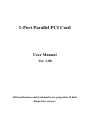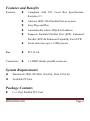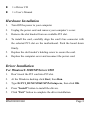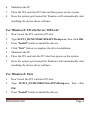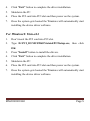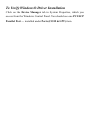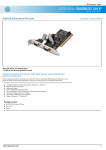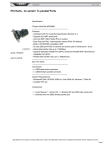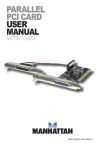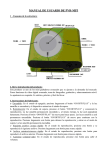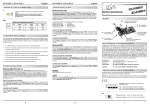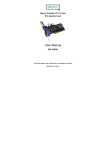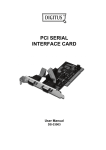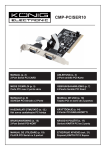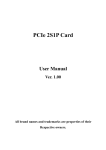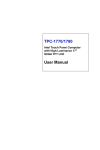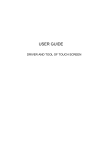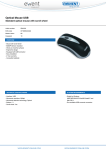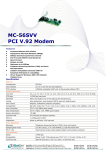Download 1-Port Parallel PCI Card
Transcript
1-Port Parallel PCI Card User Manual Ver. 1.00 All brand names and trademarks are properties of their Respective owners. Features and Benefits Features z Compliant with PCI Local Bus Specification, Revision 2.3 z Add one IEEE 1284 Parallel Port on system z Easy Plug and Play z Automatically selects IRQ & I/O address z Supports Standard Parallel Port (SPP), Enhanced Parallel (EPP) & Enhanced Capability Port (ECP) z Faster data rates up to 1.5Mbytes/sec Bus z PCI 32-bit Connectors z 1 x DB25 female parallel connector System Requirements z Windows® 2000, XP/2003 32/64 bit, Vista 32/64 bit z Available PCI slot Package Contents z 1 x 1-Port Parallel PCI Card MN2000000140 Page 2 z 1 x Driver CD z 1 x User’s Manual Hardware Installation 1. Turn Off the power to your computer. 2. Unplug the power cord and remove your computer’s cover. 3. Remove the slot bracket from an available PCI slot. 4. To install the card, carefully align the card’s bus connector with the selected PCI slot on the motherboard. Push the board down firmly. 5. Replace the slot bracket’s holding screw to secure the card. 6. Replace the computer cover and reconnect the power cord. Driver Installation For Windows® 2000/XP/Server 2003 1. Don’t insert the PCI card into PCI slot. 2. At the Windows desktop click Start, then Run. 3. Type D:\PCI_IO\MCS9865\XP\PciSetup.exe, then click OK. 4. Press “Install” button to install the drivers. 5. Click “Exit” button to complete the driver installation. MN2000000140 Page 3 6. Shutdown the PC. 7. Place the PCI card into PCI slot and then power on the system. 8. Once the system gets booted the Windows will automatically start installing the device driver software. For Windows® XP-x64/Server 2003-x64 1. Don’t insert the PCI card into PCI slot. 2. Type D:\PCI_IO\MCS9865\XP64\PCISetup.exe, then click OK. 3. Press “Install” button to install the drivers. 4. Click “Exit” button to complete the driver installation. 5. Shutdown the PC. 6. Place the PCI card into the PCI slot then power on the system. 7. Once the system gets booted the Windows will automatically start installing the device driver software. For Windows® Vista 1. Don’t insert the PCI card into PCI slot. 2. Type D:\PCI_IO\MCS9865\Vista32\PciSetup.exe, then click OK. 3. Press “Install” button to install the drivers. MN2000000140 Page 4 4. Click “Exit” button to complete the driver installation. 5. Shutdown the PC. 6. Place the PCI card into PCI slot and then power on the system. 7. Once the system gets booted the Windows will automatically start installing the device driver software. For Windows® Vista-x64 1. Don’t insert the PCI card into PCI slot. 2. Type D:\PCI_IO\MCS9865\Vista64\PCISetup.exe, then click OK. 3. Press “Install” button to install the drivers. 4. Click “Exit” button to complete the driver installation. 5. Shutdown the PC. 6. Place the PCI card into PCI slot and then power on the system. 7. Once the system gets booted the Windows will automatically start installing the device driver software. MN2000000140 Page 5 To Verify Windows® Driver Installation Click on the Device Manager tab in System Properties, which you access from the Windows Control Panel. You should see one PCI ECP Parallel Port … installed under Ports (COM & LPT) item.