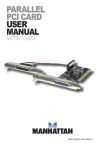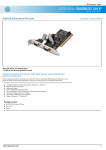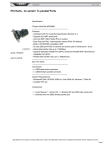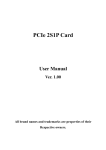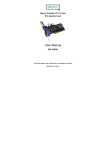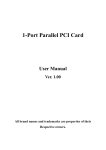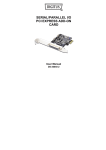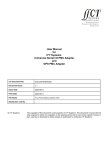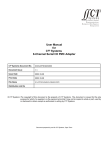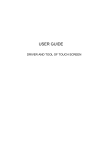Download DS-33003_manual_manual english_20120124
Transcript
PCI SERIAL INTERFACE CARD User Manual DS-33003 Features and Benefits Compliant with PCI Local Bus Specification, Revision 2.3 Supports 2 x UART serial ports Easy Plug and Play Automatically selects IRQ & I/O address Built-in 16C450/550 compatible UART On chip 256 byte FIFOs in transmit and receive path of each serial port Serial data transfer rate up to 115200bps Bus PCI 32-bit Connectors 2 x DB9 male serial connectors System Requirements Windows® 2000, XP/2003, Vista,Windows 7 Available PCI slot Package Contents 1 x 2-Port Serial PCI Card 1 x Driver CD 1 x User’s Manual Hardware Installation 1. 2. 3. 4. Turn Off the power to your computer. Unplug the power cord and remove your computer’s cover. Remove the slot bracket from an available PCI slot. To install the card, carefully align the card’s bus connector with the selected PCI slot on the motherboard. Push the board down firmly. 5. Replace the slot bracket’s holding screw to secure the card. 6. Replace the computer cover and reconnect the power cord. Driver Installation For Windows® 2000/XP/Server 2003 1. Don’t insert the PCI card into PCI slot. 2. At the Windows desktop click Start, then Run. 3. Select CD ROM:\SERIAL&PARALLEL\MCS9865 \MCS9865_XP\setup.exe 4. 5. 6. 7. Press “Install” button to install the drivers. Click “Exit” button to complete the driver installation. Shutdown the PC. Place the PCI card into PCI slot and then power on the system. 8. Once the system gets booted the Windows will automatically start installing the device driver software. For Windows® XP-x64/Server 2003-x64 1. Don’t insert the PCI card into PCI slot. 2. Select CD ROM:\ SERIAL&PARALLEL\ MCS9865 \MCS9865_XP64\setup.exe 3. Press “Install” button to install the drivers. 4. Click “Exit” button to complete the driver installation. 5. Shutdown the PC. 6. Place the PCI card into the PCI slot then power on the system. 7. Once the system gets booted the Windows will automatically start installing the device driver software. For Windows® Vista 1. Don’t insert the PCI card into PCI slot. 2. Select CD ROM:\ SERIAL&PARALLEL\MCS9865 \MCS9865_Vista\setup.exe 3. Press “Install” button to install the drivers. 4. Click “Exit” button to complete the driver installation. 5. Shutdown the PC. 6. Place the PCI card into PCI slot and then power on the system. 7. Once the system gets booted the Windows will automatically start installing the device driver software. For Windows® Vista-x64 1. Don’t insert the PCI card into PCI slot. 2. Select CD ROM:\ SERIAL&PARALLEL\MCS9865 \MCS9865_Vista64\setup.exe 3. Press “Install” button to install the drivers. 4. Click “Exit” button to complete the driver installation. 5. Shutdown the PC. 6. Place the PCI card into PCI slot and then power on the system. 7. Once the system gets booted the Windows will automatically start installing the device driver software. For Windows® 7 32bit 1. Don’t insert the PCI card into PCI slot. 2. Select CD ROM:\ SERIAL&PARALLEL\MCS9865 \MCS9865\Win 7\32bit\setup.exe 3. Press “Install” button to install the drivers. 4. Click “Exit” button to complete the driver installation. 5. Shutdown the PC. 6. Place the PCI card into PCI slot and then power on the system. 7. Once the system gets booted the Windows will automatically start installing the device driver software. For Windows® 7 64bit 1. Don’t insert the PCI card into PCI slot. 2. Select CD ROM:\ SERIAL&PARALLEL\MCS9865 \MCS9865\Win 7\64bit\setup.exe 3. Press “Install” button to install the drivers. 4. Click “Exit” button to complete the driver installation. 5. Shutdown the PC. 6. Place the PCI card into PCI slot and then power on the system. 7. Once the system gets booted the Windows will automatically start installing the device driver software. To Verify Windows® Driver Installation Click on the Device Manager tab in System Properties, which you access from the Windows Control Panel. You should see two High-Speed PCI Serial Port … installed under Ports (COM & LPT) item.