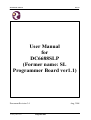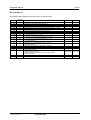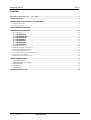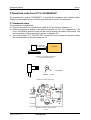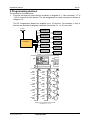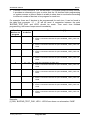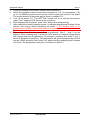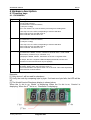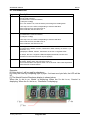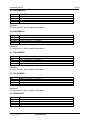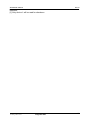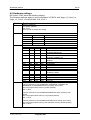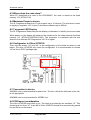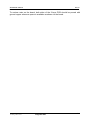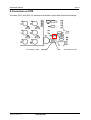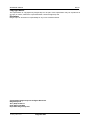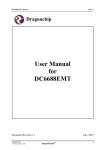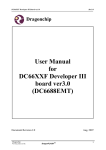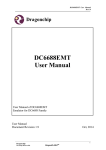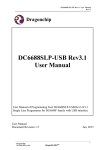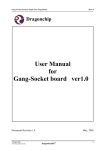Download User Manual for DC6688SLP
Transcript
DC6688SLP Manual Rev3.0 User Manual for DC6688SLP (Former name: SL Programmer Board ver1.1) Document Revision 3.0 Aug, 2008 Dragonchip We bring silicon to life DragonFLASH TM 1 DC6688SLP Manual Rev3.0 Revision History The following table shows the revision history for this document. Nov, 2004 Nov, 2004 Dec, 2004 Feb, 2005 Feb, 2005 July, 2005 Aug, 2005 Jan, 2005 July, 2006 July, 2006 Document Revision 1.0 1.1 1.2 1.3 1.4 1.5 1.6 1.8 1.9 2.0 Sept, 2006 Jan, 2007 2.1 2.2 May, 2007 July, 2007 2.3 2.4 Oct, 2007 May, 2008 Jul, 2008 Jul, 2008 2.5 2.6 2.7 2.8 Date July, 2008 Aug, 2008 2.9 3.0 Remark Preliminary for SL Programmer Board ver1.0 Preliminary for SL Programmer Board ver1.1 Modify section 3.1, 4, 5.1, 5.2 added description on DC6688F05S fix LED flashing for the board, use configurator file “fpga_v1_1.mcs” Change to use configurator file “fpga_v1_5.mcs” Change to use configurator file “fpga_v1_10.mcs” Change to use configurator file “fpga_v1_11.mcs” Change to use configurator file “fpga_v2_0.mcs” a) Revise section 2, 3.2, 5.1, 5.2 b) Change to use configurator file “fpga_v2_2.mcs” Change to use configurator file “fpga_v2_4.mcs” 1) Change to use configurator file “fpga_v2_5.mcs” 2) Revise section 5.2 1) Change to use configurator file “fpga_v2_6.mcs” 1) Change to use configuratot file “fpga_v2_7.mcs” 2) Hardware modified 1) Change to use configurator file “fpga_v2_8.mcs” 1) Change to use configurator file “fpga_v3_0.mcs” 1) Change to use configurator file “fpga_v3_0.mcs” or “fpga_v3_1.mcs” 1) Remove Appendix A 2) Remove Glossary section 3) Added edited by & reviewed by at revision history table 4) Some typing error Change the name of the board to “DC6688SLP” Change the name of the board to “DC6688SLP” in all section Dragonchip We bring silicon to life DragonFLASH TM Edited By Reviewed By - - - - - - - - - - - - - - Ken Yeung Danny Ho Danny Ho Danny Ho Ken Yeung Ken Yeung 2 DC6688SLP Manual Rev3.0 Contents DOCUMENT REVISION 3.0 AUG, 2008 ............................................................................................................1 1 INTRODUCTION ....................................................................................................................................................4 2 DOWNLOAD CODE FROM PC TO DC6688SLP.............................................................................................5 2.1 HARDWARE SETUP ..............................................................................................................................................5 2.2 SOFTWARE SETUP ...............................................................................................................................................6 3 PROGRAMMING DEVICES .................................................................................................................................7 4 HARDWARE DESCRIPTION.............................................................................................................................10 4.1 FUNCTION KEYS ................................................................................................................................................10 4.1.1 DC6688FSA ..........................................................................................................................................10 4.1.2 DC6688FL32A......................................................................................................................................11 4.1.3 DC6688F05S ........................................................................................................................................12 4.1.4 DC6688FLX ..........................................................................................................................................12 4.1.5 DC6688FSX ..........................................................................................................................................12 4.1.6 DC6688FSB ..........................................................................................................................................12 4.1.7 DC6688FLB ..........................................................................................................................................12 4.2 HARDWARE SETTINGS .......................................................................................................................................14 4.3 WHERE DOES THE CODE STORE? .......................................................................................................................15 4.4 MAXIMUM POWER TO DEVICE ..........................................................................................................................15 4.5 7-SEGMENT LED DISPLAY ................................................................................................................................15 4.6 CONFIGURATOR TO XILINX XC2S100 ..............................................................................................................15 4.7 CONNECTION TO DEVICE ...................................................................................................................................15 4.8 PCB LAYOUT CONSIDERATION..........................................................................................................................15 5 PROGRAMMING TIME.......................................................................................................................................17 5.1 DC6688FSA/FSB ............................................................................................................................................17 5.2 DC6688FL32A/DC6688FLB...........................................................................................................................17 5.3 DC6688F05S....................................................................................................................................................17 5.4 DC6688FSX.....................................................................................................................................................17 5.5 DC6688FLX ....................................................................................................................................................17 6 CORRECTION ON PCB .....................................................................................................................................18 Dragonchip We bring silicon to life DragonFLASH TM 3 DC6688SLP Manual Rev3.0 1 Introduction The Objective of this document is to provide the user a quick start to evaluate DC6688SLP. This board is applicable to the following: 1) DC6688F05S 2) DC6688FSA 3) DC6688FSB 4) DC6688FLB 5) DC6688FL32A 6) DC6688FLX 7) DC6688FSX To program the DC6688 family, it involves 2 steps: a) Download code from PC to DC6688SLP refer to section 3 for detail b) Program DC6688 family in each device refer to section 4 for detail Section 5 describes the hardware in detail. Section 6 summarizes the difference between versions of configurator file in detail. It should be noted that this document applies only to DC6688SLP with the configurator ‘XC18V01PC’ programmed with configurator file “fpga_v3_0.mcs” or “fpga_v3_1.mcs” or with the configurator ‘XC18V01PC’marked with “v3.0”, or “v3.1”. Dragonchip We bring silicon to life DragonFLASH TM 4 DC6688SLP Manual Rev3.0 2 Download code from PC to DC6688SLP To download the code to DC6688SLP, it involves the hardware and software setup. Setting up the hardware first, and then use software to control the download. 2.1 Hardware setup The procedure is listed below: a) Connect the board via a parallel port cable to PC as shown in diagram 3.1 b) Attach a fixed power supply to the power-connector at ‘J13’. An unregulated +7.5V up to +12V/800mA power source can be used to supply the power of the board. The correct polarity of the power plug is shown in diagram 3.2. c) Turn on the switch ‘S1’. The LED ‘D14’should turn on to indicate the board is ready. The on/off position is shown in diagram 3.3 PC To parallel port in PC side DC6688SLP Diagram 3.1 Connection between SL Programmer board and PC +ve (inside) Polarity : -ve (outside) Diagram 3.2 Polarity of DC Jack ON OFF Diagram 3.3 On/Off position of power switch Dragonchip We bring silicon to life DragonFLASH TM 5 DC6688SLP Manual Rev3.0 2.2 Software setup The software setup needs ‘Dragonchip ISP Programmer’ with version 4.1.0 or higher. Details on setup and how to use the software to download code refer to document “Dragonchip In-system programmer Manual”. This software downloads the code to DC6688SLP. After downloading the code, the checksum displayed on the 7-segment LEDs is not updated until turning off/on the power. Dragonchip We bring silicon to life DragonFLASH TM 6 DC6688SLP Manual Rev3.0 3 Programming devices The procedure is listed below: 1. Connect the board to each device as shown in diagram 4.1. Use connector ‘J1’ to ‘J10’to connect to each device. The pin assignment on each connector is shown in diagram 4.2. The SL Programmer board can support up to 10 devices. For example, if only 6 devices are needed to program, then the connectors ‘J1’to ‘J6’are used. Buzzer Device 1 Device 2 Device 3 Device 4 Device 5 DC6688SLP Device 6 Device 7 Device 8 Device 9 Device Diagram 4.1 Connection between SL Programmer board and device GND ISPSEL PWR GND ISPSEL PWR GND ISPSEL PWR GND ISPSEL PWR GND ISPSEL PWR GND ISPSEL PWR GND ISPSEL PWR GND ISPSEL PWR GND ISPSEL PWR GND ISPSEL PWR Diagram 4.2 Pin assignments for each connector ‘J1’– ‘J10’ Dragonchip We bring silicon to life DragonFLASH TM 7 DC6688SLP Manual 2. Rev3.0 Connect a 3VDC buzzer to ‘J15’on the board. This buzzer produces beep sounds. It provides an alternative to user a notice that the 10 devices finish programming no matter success or failure. Below is a table to show how to use buzzer according to different number of devices to be program for each turn: For example: there are 2 devices to be programmed for each turn. It can be found in the table that connector ‘J1’ – ‘J2’ will be used. A connection between the point ‘BUZZAR_TEST_PAD’ and LED3 should be made. Then each time finished programming, the buzzer beeps sound immediately. No. of devices to program connector to device Buzzer connection[1] 1 ‘J1’ a) open the connection on ‘R58’, and b) make a connection between the point ‘BUZZAR_TEST_PAD’and LED2 2 ‘J1’- ‘J2’ a) open the connection on ‘R58’, and b) make a connection between the point ‘BUZZAR_TEST_PAD’and LED3 3 ‘J1’- ‘J3’ a) open the connection on ‘R58’, and b) make a connection between the point ‘BUZZAR_TEST_PAD’and LED4 4 ‘J1’- ‘J4’ a) open the connection on ‘R58’, and b) make a connection between the point ‘BUZZAR_TEST_PAD’and LED5 5 ‘J1’- ‘J5’ a) open the connection on ‘R58’, and b) make a connection between the point ‘BUZZAR_TEST_PAD’and LED6 6 ‘J1’- ‘J6’ a) open the connection on ‘R58’, and b) make a connection between the point ‘BUZZAR_TEST_PAD’and LED7 7 ‘J1’- ‘J7’ a) open the connection on ‘R58’, and b) make a connection between the point ‘BUZZAR_TEST_PAD’and LED8 8 ‘J1’- ‘J8’ a) open the connection on ‘R58’, and b) make a connection between the point ‘BUZZAR_TEST_PAD’and LED9 9 ‘J1’- ‘J9’ a) open the connection on ‘R58’, and b) make a connection between the point ‘BUZZAR_TEST_PAD’and LED10 10 ‘J1’- ‘J10’ short the connection on ‘R58’ Remarks: [1] R58, ‘BUZZAR_TEST_PAD’, LED1 - LED10 are shown on schematics ‘CASE’ Dragonchip We bring silicon to life DragonFLASH TM 8 DC6688SLP Manual 3. 4. 5. 6. 7. 8. Rev3.0 Check the settings on the board. Details refer to section 5.2 Attach a fixed power supply to the power-connector at ‘J13’. An unregulated +7.5V up to +12V/800mA power source can be used to supply the power of the board. The correct polarity of the power plug is shown in diagram 3.2. Turn on the switch ‘S1’. The LED ‘D14’ should turn on to indicate the board is ready. The 7-segment LED shows up the checksum. After displayed the checksum, press ‘Auto’button to do programming. After hearing the buzzer beeping sounds, it indicates programming finished. All the devices can unplug without switching off power. If the devices need to reprogram(‘Auto’button), verify(‘Verify’button) or read checksum(‘Checksum’button), the devices should unplug and plug again. Repeat step 1 to 7 for the second turn programming. Step 2 – step 5 can be skipped. When reaching step 6, press the ‘Auto’ button no matter the programmer still undergo last turn programming. For example, assuming that there is only 1 device to program for each turn. The programmer still goes to program the rest of 9 devices. When pressing ‘Auto’ button, the device being programming will continue until finish. The programmer then goes to restart from device 1. Dragonchip We bring silicon to life DragonFLASH TM 9 DC6688SLP Manual Rev3.0 4 Hardware description 4.1 Function keys 4.1.1 DC6688FSA Keys Description Auto This key performs a) write code to device, b) read back the code from device, c) verify the code[2], d) if ‘Lock’switch is on, lock the device preventing from reading back From step a to d, the LED corresponding to a device will flash. If the result success, the LED turns on. If the result fails, the LED turns off. Verify This key performs a) read back the code from device, b) verify the code[2] From step a to b, the LED corresponding to a device will flash. If the result success, the LED turns on. If the result fails, the LED turns off. CheckSum[1] This key performs a) read back the Model, Version, Checksum stored at 0x3A ~ 0x3F in data flash memory on device 1(i.e. connector “J1”) b) display the Model, Version, Checksum on the four 7-segment LEDs On step b, the four 7-segment LEDs will display the Model, Version and Checksum in the order and then recycle again[3]. Reset This key, when pressed, will reset the board to initial state without turn off/on the power. When ready, the LED ‘D14’turns on. It is recommended to use power switch ‘S2’to do reset. This is also equivalent to the function of ‘Reset’button. Remarks: [1] Only device 1 will be read for checksum. [2] Verify the code by comparing byte by byte. If at least one byte fails, the LED will be off. [3] The Model/Version/Checksum display is shown below: When the 1st dot is on, ‘Model’ is displaying. When the 2nd dot is on, ‘Version’ is displaying. When the 3rd dot is on, ‘Checksum’is displaying. Dragonchip We bring silicon to life DragonFLASH TM 10 DC6688SLP Manual Rev3.0 4.1.2 DC6688FL32A Keys Description Auto This key performs a) write code to device, b) read back the code from device, c) verify the code[2], d) if ‘Lock’switch is on, lock the device preventing from reading back From step a to d, the LED corresponding to a device will flash. If the result success, the LED turns on. If the result fails, the LED turns off. Verify This key performs a) read back the code from device, b) verify the code[2] From step a to b, the LED corresponding to a device will flash. If the result success, the LED turns on. If the result fails, the LED turns off. CheckSum[1] This key performs a) read back the Model, Version, Checksum in flash memory on device 1 (i.e. connector “J1”) b) display the Model, Version, Checksum on the four 7-segment LEDs On step b, the four 7-segment LEDs will display the Model, Version and Checksum in the order and then recycle again[3]. Reset This key, when pressed, will reset the board to initial state without turn off/on the power. When ready, the LED ‘D14’turns on. It is recommended to use power switch ‘S2’to do reset. This is also equivalent to the function of ‘Reset’button. Remarks: [1] Only device 1 will be read for checksum. [2] Verify the code by comparing byte by byte. If at least one byte fails, the LED will be off. [3] The Model/Version/Checksum display is shown below: When the 1st dot is on, ‘Model’ is displaying. When the 2nd dot is on, ‘Version’ is displaying. When the 3rd dot is on, ‘Checksum’is displaying. Dragonchip We bring silicon to life DragonFLASH TM 11 DC6688SLP Manual Rev3.0 4.1.3 DC6688F05S Keys Description Auto Verify CheckSum[1] Reset Refers to section 4.1.2 for details Refers to section 4.1.2 for details Refers to section 4.1.2 for details Refers to section 4.1.2 for details Remarks: [1] Only device 1 will be read for checksum. 4.1.4 DC6688FLX Keys Description Auto Verify CheckSum[1] Reset Refers to section 4.1.2 for details Refers to section 4.1.2 for details Refers to section 4.1.2 for details Refers to section 4.1.2 for details Remarks: [1] Only device 1 will be read for checksum. 4.1.5 DC6688FSX Keys Description Auto Verify CheckSum[1] Reset Refers to section 4.1.2 for details Refers to section 4.1.2 for details Refers to section 4.1.2 for details Refers to section 4.1.2 for details Remarks: [1] Only device 1 will be read for checksum. 4.1.6 DC6688FSB Keys Description Auto Verify CheckSum[1] Reset Refers to section 4.1.1 for details Refers to section 4.1.1 for details Refers to section 4.1.1 for details Refers to section 4.1.1 for details Remarks: [1] Only device 1 will be read for checksum. 4.1.7DC6688FLB Keys Description Auto Verify CheckSum[1] Reset Refers to section 4.1.2 for details Refers to section 4.1.2 for details Refers to section 4.1.2. for details Refers to section 4.1.2 for details Dragonchip We bring silicon to life DragonFLASH TM 12 DC6688SLP Manual Rev3.0 Remarks: [1] Only device 1 will be read for checksum. Dragonchip We bring silicon to life DragonFLASH TM 13 DC6688SLP Manual Rev3.0 4.2 Hardware settings DIP switch ‘SW6’have the following setting: The following settings apply to only configurator XC18V01 with “fpga_v3_0.mcs” or “fpga_v3_1.mcs”, or marked with v3.0, or v3.1. Position Device 1 Mode of XC2S100 On: Master (default) Off: JTAG User should not modify this setting 2, 3 Frequency selection: SW2 SW3 ON ON Fosc/12 = 4MHz ON OFF Fosc/8 = 6MHz OFF ON Fosc/1 OFF OFF Fosc/4 = 12MHz (default) Program device selection SW4 SW5 SW6 SW7 ON ON ON ON DC6688F05S/SP/SN ON ON ON OFF DC6688F2SB/SBT DC6688F4SB/SBT/SA ON ON OFF ON DC6688F8SB/SBT/SA ON ON OFF OFF DC6688F14SB/SBT DC6688F16SB/SBT/SA ON OFF ON ON DC6688F24SB/SBT/SA (default) ON OFF ON OFF DC6688F30SB/SBT/SBE/SA ON OFF OFF ON DC6688FE4 ON OFF OFF OFF DC6688FE8 OFF ON ON ON DC6688FE16 OFF ON ON OFF DC6688FE24 OFF ON OFF ON DC6688FL32A DC6688FL16B/BT OFF ON OFF OFF reserved OFF OFF ON ON DC6688F62SX/SXE/SXR OFF OFF ON OFF DC6688FL64X/XE OFF OFF OFF ON reserved OFF OFF OFF OFF reserved Lock This key decides to lock DC6688FSA, DC6688FSB, DC6688FL32A, DC6688FLB and DC6688F05S when pressing ‘Auto’button On: lock(program flash memory) enable (default) Off: no lock 4, 5, 6, 7 8 This key decides to lock DC6688F62SX/SXE/SXR when pressing ‘Auto’ button On: lock(program flash memory only) enable (default) Off: no lock This key decides to lock DC6688FL64X/XE when pressing ‘Auto’button On: lock(program flash memory and data flash memory) enable (default) Off: no lock Dragonchip We bring silicon to life DragonFLASH TM 14 DC6688SLP Manual Rev3.0 4.3 Where does the code store? When PC downloads the code to the DC6688SLP, the code is stored to the flash memory ‘U3’(AT29LV512). 4.4 Maximum Power to device The SL Programmer Board ver1.0 can support up to 10 devices. The maximum current to supply by regulator ‘U10’to the 10 devices simultaneously is 800mA. 4.5 7-segment LED Display The SL Programmer Board can provide display of checksum to identify the source code. When power on, the display will show up the checksum for the code stored at the flash memory ‘U3’ (AT29LV512/AT29LV010A). The checksum is consistent with the one shown in the software ISP Programmer V3.5.5 or higher. 4.6 Configurator to Xilinx XC2S100 There are two areas, ‘U6’ and ‘U8’, to put configurator on the board as shown in red below. The xilinx XC2S100 only need one configurator. It is recommended to choose ‘U6’as this is PLCC package type. 4.7 Connection to device AWG#26 wire is recommended for power line. The wire, which the thickness is too thin, is not appropriate. AWG#28 wire is recommended for ISPSEL line. 4.8 PCB layout consideration The Xilinx XC2S100 need clock to run. The clock is provided by can oscillator ‘U7’. This clock signal line from ‘U7’to pin 88 of Xilinx XC2S100 should be surrounded by ground line as shown on the board. Dragonchip We bring silicon to life DragonFLASH TM 15 DC6688SLP Manual Rev3.0 To reduce noise on the board, both sides of the 2-layer PCB should be poured with ground copper wherever space is available as shown on the board. Dragonchip We bring silicon to life DragonFLASH TM 16 DC6688SLP Manual Rev3.0 5 Programming Time 5.1 DC6688FSA/FSB The maximum programming time for each device operating at 12MHz is shown in the table below: Program Size/kbytes 2 4 8 14 16 24 30 Programming time/s 0.850 0.850 1.340 2.330 2.330 3.320 4.070 5.2 DC6688FL32A/DC6688FLB The maximum programming time for each device operating at 12MHz is 4.400s 5.3 DC6688F05S The maximum programming time for each device operating at 4MHz is 3.840s 5.4 DC6688FSX The maximum programming time for each device operating at 12MHz is shown in the table below: Devices DC6688F62SX/SXE/SXR Programming time/s 8.000 5.5 DC6688FLX The maximum programming time for each device operating at 12MHz is shown in the table below: Devices DC6688FL64X/XE Dragonchip We bring silicon to life DragonFLASH Programming time/s 8.240 TM 17 DC6688SLP Manual Rev3.0 6 Correction on PCB The label “R23” and “R56” on silkscreen as shown in red below should interchange. This resistor is R23 This resistor is R56 Dragonchip We bring silicon to life DragonFLASH TM 18 DC6688SLP Manual Rev3.0 Copyright Notice This specification is copyrighted by Dragonchip Ltd. No part of this specification may be reproduced in any form or means, without the expressed written consent Dragonchip Ltd. Disclaimer Dragonchip Ltd. assumes no responsibility for any errors contained herein. Copyright by Dragonchip Ltd. All Rights Reserved. Dragonchip Ltd. TEL: (852) 2776-0111 FAX: (852) 2776-0996 http://www.dragonchip.com Dragonchip We bring silicon to life DragonFLASH TM 19