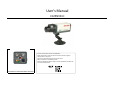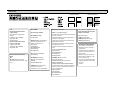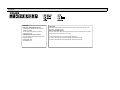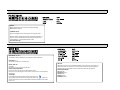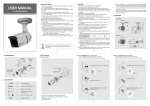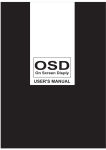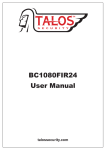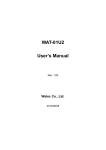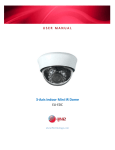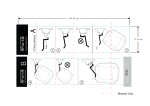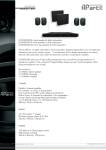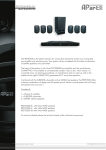Download Click to view User`s Manual in format - COP
Transcript
User's Manual CC25NVD‐H Press the center Button to Enter the OSD Menu. Move Up or Down to move thru the menu options and left or right to change values on the menu, Press the center button again to get into sub menus. Always remember to save before you exit. When you Highlight the Return Option, press the right button to either exit , save and exit or just return. These buttons are located at the Back of the Camera 1. EXPOSURE DEFAULT HLI AREA Lens: DC IRIS (Use this feature when using a DC Lens) Go to Submenu and adjust the settings: E.Shutter (1/60 ~1/100000) Bright (001~100) DC REF (000~20) ELECTR.( use this feature when using a non‐DC Lens) i DC L ) E.Shutter (Auto,1/60, 1/100FLK,1/120~1/100000) Bright (001~100) Sense up: (Slowshutter Speed) AUTO OFF X2~X512 Manual Slowshutter mode select from low x2 up to high x512 HBLC/D‐WDR: HLI (High Level Interface) OFF / BLC / HLI / D‐WDR HBLC ( It is Highlight Backlight Compensation. And what this will do is intensify the area around the bright light to help you see the object better. If you leave this off, regular HLI will do its work and will only black out the bright lights but will not intensify the objects that are directly around the bright light. You can select the intensity of the BLC as well as the area.) LEVEL: OFF/LOW/MID/HIGH TOP:(000~030) BOTTOM:(000~030) LEFT:(000~030) RIGHT:(000~030) BLC MODE:( Backlight Compensation) Manual (Backlight Compensation will be in effect whenever the d drawn area detects low d l illumination) TOP (000~016) BOTTOM(000~016) LEFT(000~016) RIGHT(000~016) Auto ( Adjusts the Backlight Automatically) BLC WEIGHT (Sensitivity to Backlight can be adjusted or disabled) (OFF/LOW/MID/HIGH) D‐WDR (Wide Dynamic Range) This Function is used to compensate the strong Backlight HLI MODE: (NIGHT / ALL DAY) SET LEVEL: (001~100) GRAYMODE:( Select the HLI area color : GRAY/D.GRAY/BLACK) MASK SEL:(MASK1/MASK2/MASK3/MASK4) for each mask you have an option to adjust the size and location. the feature will take effect only on selected areas MODE :(ON/OFF) TOP:(000~030) BOTTOM:(000~030) LEFT:(000~030) DEFAULT HBLC AREA AGC :( Increases Brightness , the higher the setting the more noise will get on the video) OFF AGC disabled LOW Low AGC Setting MIDDLE Middle AGC Setting HIGH High AGC Setting 3D‐DNR (OFF/LOW/MID/HIGH) (This Feature is to reduce the Background noise in a low light environment.) toggle this setting at night time. If you notice a nice clear picture at night with this setting as being off, then please leave it like that. However, if you notice a great deal of noise you can toggle between the strength settings to see what best suits your scenario 2. COLOR WB MODE: ATW ( Auto Tracking White Balance) It Automatically adjusts the color between 1.800K and 10500K. Use this option if the lighting conditions changes constantly MANUAL(Adjust the color manually) Adjust the RED and BLUE settings with values ranging from 0~255 M.WB R (000~128) M.WB B(000~128) AWC>PUSH Adjust the white balance by focusing at a white object or white sheet of paper and press enter to adjust the color. AWC ( Preset White Balance) Use this option when many white objects appears on the scene and also when a object merges to the scene with similar color shade To all the features there is a R‐Y and B‐Y color adjustment. R‐Y GAIN (000~255) We recommend leaving at default value of 128 B‐Y GAIN (000~255) We recommend leaving at default value of 128 3. DAY & NIGHT C‐SUP and A‐SUP:(000~100) Default is 40. Use these settings to reduce the color or aperture settings. For this function to work, the 3D DNR must be OFF. The Higher the number, the higher is the supression. MODE: BURST: AUTO (BURST /DAY>NIGHT/NIGHT>DAY/DWELL TIME) Camera switches from Color to B/W depending on the illumination of the scene. ON When this is selected, a COLOR ‐ B/W picture will be shown .This will increase the noise . OFF When this is Selected a true B/W picture will be shown on screen no hints of color. COLOR Stays on DAY mode and Color B&W Stays on Night mode and B/W DAY/NIGHT (007~030) This Option sets the brightness level which will determine when to switch from DAY to NIGHT mode. EXT. Camera switches from Color to B/W depending on the illumination of the scene. NIGHT/DAY (006~029) This Option sets the brightness level which will determine when to switch from NIGHT to DAY mode. DWELL TIME:(000~015) This Function controls the switching time between DAY mode to NIGHT mode, and From NIGHT mode to DAY mode. EXT: (This requires the use of an external mechanism and cannot be used on this camera.) BURST (ON/OFF) ON When this is selected, a COLOR ‐ B/W picture will be shown .This will increase the noise . OFF When this is Selected a true B/W picture will be shown on screen no hints of color. hi t f l DAY/NIGHT (000~255) This Option sets the brightness level which will determine when to switch from DAY to NIGHT mode. NIGHT/DAY (000~255) This Option sets the brightness level which will determine when to switch from NIGHT to DAY mode. SMART IR (AUTO/OFF) It automatically adjust the infrared light required in a scene as the subject moves closer to or further away from the camera, resulting in a clear image that is not washed out or too dark. DWELL TIME:(000~015) This Function controls the switching time between DAY mode to 4. FUNCTION MIRROR ON This Option allows you to mirror the image horizontally OFF Disables the feature SHARPNESS (0~30) Adjust the Image Sharpness decreasing or Increasing the Values LSC (Lens Shading compensation) which compensates brightness of four lens’ corners. So that the LSC function activates to get a clear image effectively. Is recommended to leave it OFF. ON ‐ SET LEVEL (0~30) 5. MOTION MOTION DET. (ON/OFF) This Function allows to identify the area where the motion is detected AREA SELECT. 1~4 This function enables up to 4 motion areas. SENSITI. (001~30) The higher the setting, the more movement it will catch. DISPLAY ( OFF/ICON/TRACE ) If set to Icon, this icon will pop‐up when detects motion If set to Trace, the masking area will be shown on the screen in a red transparent background . HOLD TIME For example if you have the setting at 4, the camera will not signal motion until 4 seconds later as long as that object is still moving within the selected mask area. If you want instant motion detection notification, then please set this at 0. AREA SEL: Adjust each square to cover movement anywhere on the screen area.There are 4 area selections that you can choose from. You will notice that each area will be displayed with a pink box, the area within pink box is where the motion will be activated. MASK MODE (ON/OFF) TOP (000~122) BOTTOM(000~122) LEFT(000~122) RIGHT(000~122) RETURN(000~122) 6. PRIVACY MASK (1~8) This camera has up to 8 masking areas. These 8 Masking Areas can be setup anywhere in the screen. and each mask can be enabled or disabled anytime. MODE (ON/OFF) 7. SETUP Title: (ON/OFF) If you choose to have a User Title, change this option to On, then select it. This will allow you to manually insert a title by selecting each individual character. This simply displays the title of the camera title up on the screen Manual DPC (Dead Pixel Compensation ‐ OFF/MANUAL) This feature tells the camera to compensate for any dead pixels by filling that dead pixel in with a nearby pixels color. Normally this should not ever be a problem and you can leave this off, but if it is, we recommend using the Auto Method below as opposed to this manual setting. WHITE THR (1~255) AdjustWhite Threshold BLACK THR (1~255) Adjust Black Threshold DPC LEVEL (1~255) Controls the DPC levels AUTO DPC‐ (This Feature fills the dead pixels automatically, but if there's no dead pixels, leave it OFF) DPC LEVEL(1~30) Select the intensity of the dead pixel correction . DPC RUN It Automatically compensates for the dead pixels, to use this feature, cover the camera with hands or anything that blocks light and push the enter to run the DPC. OLPF (optical low pass filter) ‐ This feature is used if you choose to use different filters over the lens. Since this lens is fixed, changing this value will have no effect on the picture. Monitor (Choose the monitor Type used ) (CRT or LCD) Gamma (0.20~1.00) Gamma is an electronic correction carried out by the camera circuitry to balance the brightness seen by the camera to that of the monitor. Normally .45 is the best 8. SYSTEM CAMERA ID: N/A COMMUNI.:N/A LANGUAGE: ENGLISH/CHINESE 9. EXIT EXIT FACTORY SET:(YES/NO) This feature restores the factory default settings. SAVE & EXIT: Saves the Changes and Exit the OSD. EXIT: EXIT: Exit without saving your changes