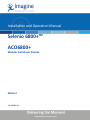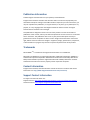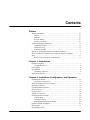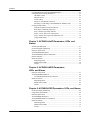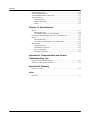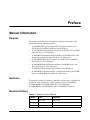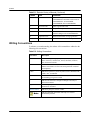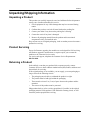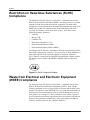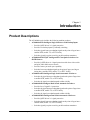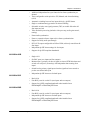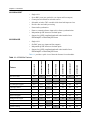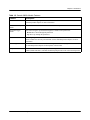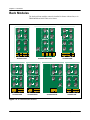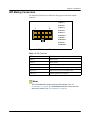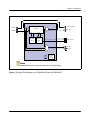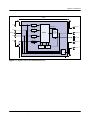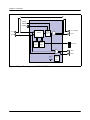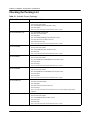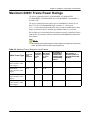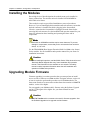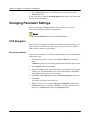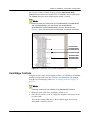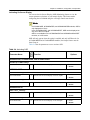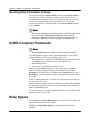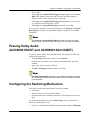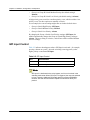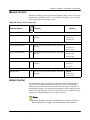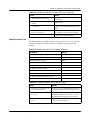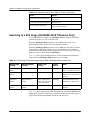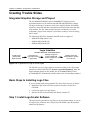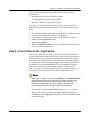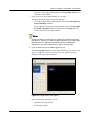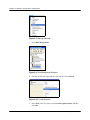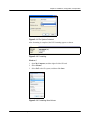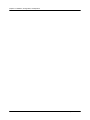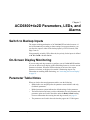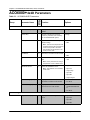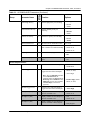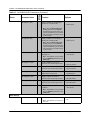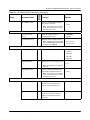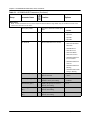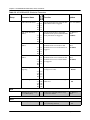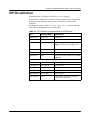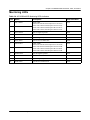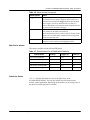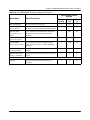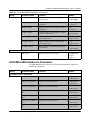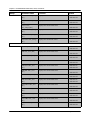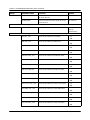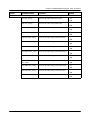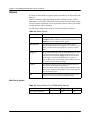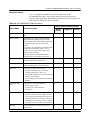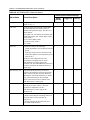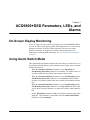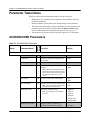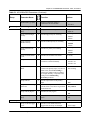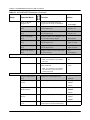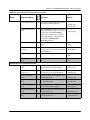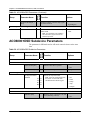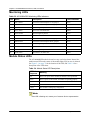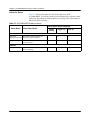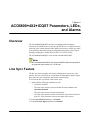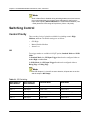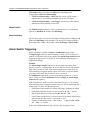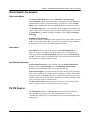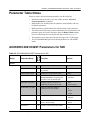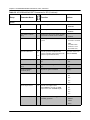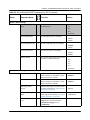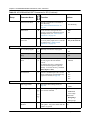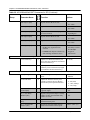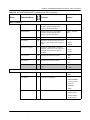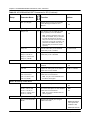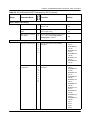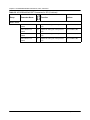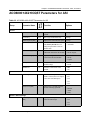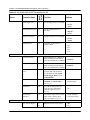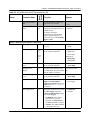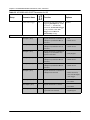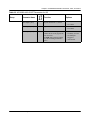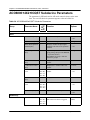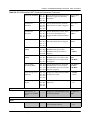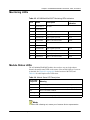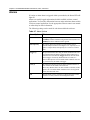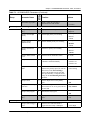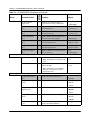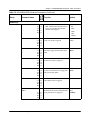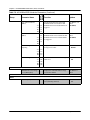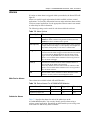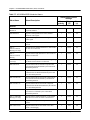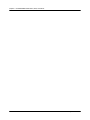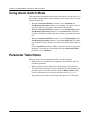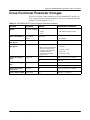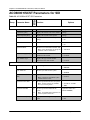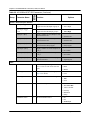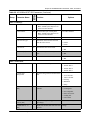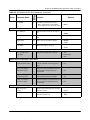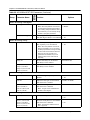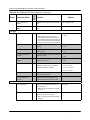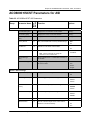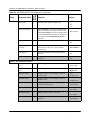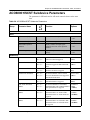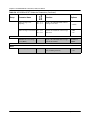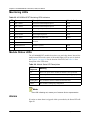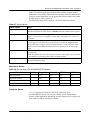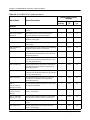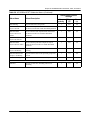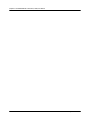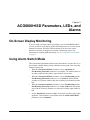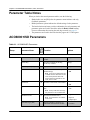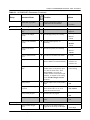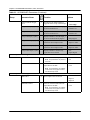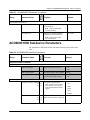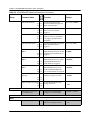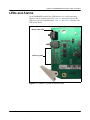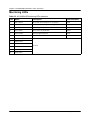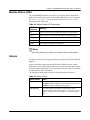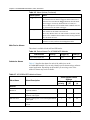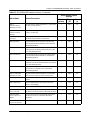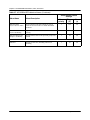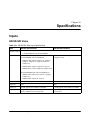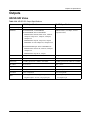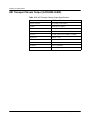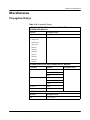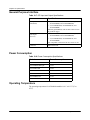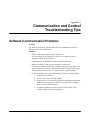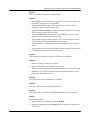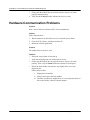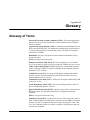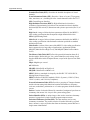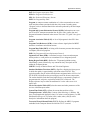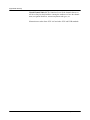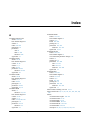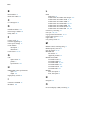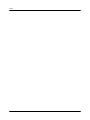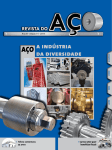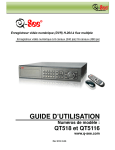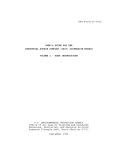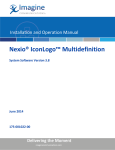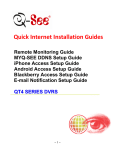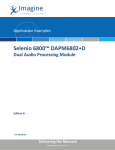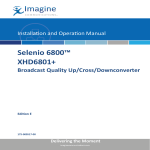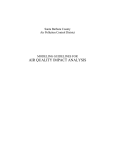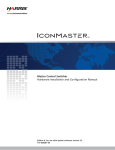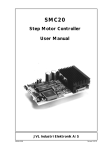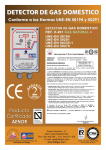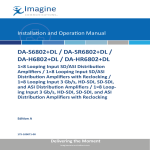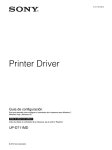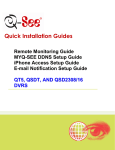Download Alarms
Transcript
Installation and Operation Manual Selenio 6800+TM ACO6800+ Modular Switchover Devices Edition I 175‐100005‐01 Publication Information © 2014 Imagine Communications Corp. Proprietary and Confidential. Imagine Communications considers this document and its contents to be proprietary and confidential. Except for making a reasonable number of copies for your own internal use, you may not reproduce this publication, or any part thereof, in any form, by any method, for any purpose, or in any language other than English without the written consent of Imagine Communications. All others uses are illegal. This publication is designed to assist in the use of the product as it exists on the date of publication of this manual, and may not reflect the product at the current time or an unknown time in the future. This publication does not in any way warrant description accuracy or guarantee the use for the product to which it refers. Imagine Communications reserves the right, without notice to make such changes in equipment, design, specifications, components, or documentation as progress may warrant to improve the performance of the product. Trademarks Selenio 6800+TM is a trademark of Imagine Communications or its subsidiaries. Microsoft® and Windows® are registered trademarks of Microsoft Corporation. HD‐BNC is a trademark of Amphenol Corporation. Manufactured under license from Dolby Laboratories. Dolby and the double‐D symbol are registered trademarks of Dolby Laboratories. All other trademarks and trade names are the property of their respective companies. Contact Information Imagine Communications has office locations around the world. For locations and contact information see: http://www.imaginecommunications.com/contact‐us/ Support Contact Information For support contact information see: Support Contacts: http://www.imaginecommunications.com/services/technical‐support/ eCustomer Portal: http://support.imaginecommunications.com Contents Preface Manual Information ............................................................................................... vii Purpose ........................................................................................................... vii Audience ......................................................................................................... vii Revision History ............................................................................................. vii Writing Conventions .....................................................................................viii Unpacking/Shipping Information ........................................................................... ix Unpacking a Product ....................................................................................... ix Product Servicing ............................................................................................ ix Returning a Product ......................................................................................... ix Restriction on Hazardous Substances (RoHS) Compliance .................................... x Waste from Electrical and Electronic Equipment (WEEE) Compliance ................ x Safety ...................................................................................................................... xi Safety Terms and Symbols in this Manual ...................................................... xi Chapter 1: Introduction Product Descriptions ............................................................................................... 1 ACO6800+ Features ........................................................................................ 2 Front Module ........................................................................................................... 6 Back Modules .......................................................................................................... 8 GPI Mating Connectors .................................................................................... 9 Signal Flow Diagrams ........................................................................................... 10 Chapter 2: Installation, Configuration, and Operation Unpacking the Module .......................................................................................... 15 Checking the Packing List .............................................................................. 16 Maximum 6800+ Frame Power Ratings ............................................................... 17 Installing the Modules ........................................................................................... 18 Upgrading Module Firmware ................................................................................ 18 Network Control .................................................................................................... 19 Operating Notes ..................................................................................................... 19 Adding a License Key ........................................................................................... 19 Changing Parameter Settings ................................................................................ 20 CCS Navigator ............................................................................................... 20 Card-Edge Controls ........................................................................................ 21 Recalling Default Parameter Settings ............................................................ 24 Q-SEE-Compliant Thumbnails ............................................................................. 24 Relay Bypass ......................................................................................................... 24 Passing Dolby Audio ACO6800+ Installation and Operation Manual iii Contents (ACO6800+ISCST and ACO6800+4X2+ICQST) .............................................. 25 Configuring the Switching Mechanism ................................................................. 25 GPI Input Control ........................................................................................... 26 Manual Control .............................................................................................. 27 Alarm Control ................................................................................................ 27 Failure of Auto/Manual switchover ............................................................... 28 Switching to a Still Image (ACO6800+ISCST Modules Only) .................... 30 Creating Trouble Slides ......................................................................................... 32 Integrated Graphics Storage and Playout ....................................................... 32 Basic Steps to Installing Logo Files ............................................................... 32 Step 1: Install LogoCreator Software ............................................................. 32 Step 2: Convert Files to the .mg2 Format ...................................................... 33 Step 3: Transfer the Logos to the MicroSD Card ........................................... 36 Using Trouble Slides ...................................................................................... 36 Chapter 3: ACO6800+4x2D Parameters, LEDs, and Alarms Switch to Backup Inputs ........................................................................................ 41 On-Screen Display Monitoring ............................................................................. 41 Parameter Table Notes .......................................................................................... 41 ACO6800+4x2D Parameters ................................................................................ 42 ACO6800+4X2D Subdevice Parameters .............................................................. 47 GPI Re-definition .................................................................................................. 49 LEDs and Alarms .................................................................................................. 50 Monitoring LEDs ........................................................................................... 51 Module Status LEDs ...................................................................................... 52 Alarms ............................................................................................................ 52 Chapter 4: ACO6800+ASID Parameters, LEDs, and Alarms Parameter Table Notes .......................................................................................... 57 ACO6800+ASID Parameters ................................................................................ 58 ACO6800+ASID Subdevice Parameters ....................................................... 59 LEDs and Alarms .................................................................................................. 64 Monitoring LEDs ........................................................................................... 65 Module Status LEDs ...................................................................................... 65 Alarms ............................................................................................................ 66 Chapter 5: ACO6800+DSD Parameters, LEDs, and Alarms On-Screen Display Monitoring ............................................................................. 69 Using Alarm Switch Mode .................................................................................... 69 Parameter Table Notes .......................................................................................... 70 ACO6800+DSD Parameters ................................................................................. 70 ACO6800+DSD Subdevice Parameters ................................................................ 74 LEDs and Alarms .................................................................................................. 75 Monitoring LEDs ........................................................................................... 76 Module Status LEDs ...................................................................................... 76 Alarms ............................................................................................................ 77 iv ACO6800+ Installation and Operation Manual Contents Chapter 6: ACO6800+4X2+ICQST Parameters, LEDs, and Alarms Overview ............................................................................................................... 79 Line Sync Feature .................................................................................................. 79 Switching Control .................................................................................................. 80 Control Priority .............................................................................................. 80 Alarm Switch Triggering ............................................................................... 82 Alarm Switch Parameters ............................................................................... 85 FS Fill Source ................................................................................................. 85 Parameter Table Notes .......................................................................................... 87 ACO6800+4X2+ICQST Parameters for SDI ....................................................... 87 ACO6800+4X2+ICQST Parameters for ASI ....................................................... 99 ACO6800+4X2+ICQST Subdevice Parameters ................................................ 104 LEDs and Alarms ................................................................................................ 106 Monitoring LEDs ......................................................................................... 107 Module Status LEDs .................................................................................... 107 Alarms .......................................................................................................... 108 Chapter 7: ACO6800+IDSD Parameters, LEDs, and Alarms On-Screen Display Monitoring ........................................................................... 111 Using Alarm Switch Mode .................................................................................. 111 Parameter Table Notes ........................................................................................ 112 ACO6800+IDSD Parameters .............................................................................. 112 ACO6800+IDSD Subdevice Parameters ............................................................ 116 LEDs and Alarms ................................................................................................ 119 Monitoring LEDs ......................................................................................... 120 Module Status LEDs .................................................................................... 120 Alarms .......................................................................................................... 121 Chapter 8: ACO6800+ISCST Parameters, LEDs, and Alarms On-Screen Display Monitoring ........................................................................... 125 Using the Line Sync Feature ............................................................................... 125 Using Alarm Switch Mode .................................................................................. 126 Parameter Table Notes ........................................................................................ 126 Cross-Functional Parameter Changes .................................................................. 127 ACO6800+ISCST Parameters for SDI ............................................................... 128 ACO6800+ISCST Parameters for ASI ............................................................... 137 ACO6800+ISCST Subdevice Parameters ........................................................... 139 LEDs and Alarms ................................................................................................ 141 Monitoring LEDs ......................................................................................... 142 Module Status LEDs .................................................................................... 142 Alarms .......................................................................................................... 142 Chapter 9: ACO6800+ISD Parameters, LEDs, and Alarms On-Screen Display Monitoring ........................................................................... 147 Using Alarm Switch Mode .................................................................................. 147 ACO6800+ Installation and Operation Manual v Contents Parameter Table Notes ........................................................................................ 148 ACO6800+ISD Parameters ................................................................................. 148 ACO6800+ISD Subdevice Parameters ............................................................... 151 LEDs and Alarms ................................................................................................ 153 Monitoring LEDs ......................................................................................... 154 Module Status LEDs .................................................................................... 155 Alarms .......................................................................................................... 155 Chapter 10: Specifications Inputs ................................................................................................................... 159 HD/SD-SDI Video ....................................................................................... 159 ASI Transport Stream (ACO6800+ASID) .................................................. 160 Genlock (ACO6800+4X2+ICQST and ACO6800+ISCST) .............................. 160 Outputs ................................................................................................................ 161 HD/SD-SDI Video ....................................................................................... 161 ASI Transport Stream Output (ACO6800+ASID) ...................................... 162 Miscellaneous ...................................................................................................... 163 Propagation Delays ...................................................................................... 163 General Purpose Interface ............................................................................ 164 Power Consumption ..................................................................................... 164 Operating Temperature ................................................................................ 164 Appendix A: Communication and Control Troubleshooting Tips Software Communication Problems .................................................................... 165 Hardware Communication Problems .................................................................. 168 Appendix B: Glossary Glossary of Terms ............................................................................................... 169 Index Keywords ............................................................................................................. 173 vi ACO6800+ Installation and Operation Manual Preface Manual Information Purpose This manual details the features, installation, operation, maintenance, and specifications for the following modules: • ACO6800+4X2+ICQST Intelligent 4X2 Clean/Quiet Switchover for SD/HD Sources and Basic Switchover for ASI Sources • ACO6800+ISD Intelligent Single Switchover for SD/HD sources and Basic Single Switchover for ASI Sources • ACO6800+4X2D Intelligent Single Switchover for SD/HD Sources with Backup Inputs and Basic Single Switchover for ASI Sources • ACO6800+DSD Basic Dual Switchover for SD/HD Sources and Basic Dual Switchover for ASI Sources • ACO6800+IDSD Intelligent Dual Switchover for SD/HD Sources and Basic Dual Switchover for ASI Sources • ACO6800+ASID Intelligent Single Switchover for ASI Sources • ACO6800+ISCST Intelligent Single, Clean/Quiet Switchover for SD/HD Sources and Basic Single Switchover for ASI Sources Audience This manual is written for engineers, technicians, and operators responsible for installation, setup, maintenance, and/or operation of the ACO6800+ISD, ACO6800+4X2D, ACO6800+4X2+ICQST, ACO6800+DSD, ACO6800+IDSD, ACO6800+ASID, and ACO6800+ISCST modules. Revision History Table P-1. Revision History of Manual Edition Date Comments A April 2009 Initial release B June 2009 Addition of ACO6800+ASID C September 2010 Addition of ACO6800+4X2D ACO6800+ Installation and Operation Manual vii Preface Table P-1. Revision History of Manual (Continued) Edition Date Comments D June 2011 Addition of line sync feature for ACO6800+ISCST and alarm switch mode for ACO6800+ISCST, ACO6800+ISD, ACO6800+DSD, and ACO6800+IDSD E November 2011 Update supported SD cards F February 2012 Add parameter option to ACO6800+ASID G June 2013 Addition of ACO6800+4X2+ICQST module; parameter changes to the ACO6800+ISCST H September 2013 Additional information for logo generation I September 2014 Addition of new alarms and GPI capabilities Writing Conventions To enhance your understanding, the authors of this manual have adhered to the following text conventions: Table P-2. Writing Conventions Term or Convention Description Bold Indicates dialog boxes, property sheets, fields, buttons, check boxes, list boxes, combo boxes, menus, submenus, windows, lists, and selection names Italics Indicates E-mail addresses, the names of books or publications, and the first instances of new terms and specialized words that need emphasis CAPS Indicates a specific key on the keyboard, such as ENTER, TAB, CTRL, ALT, or DELETE Code Indicates variables or command-line entries, such as a DOS entry or something you type into a field > Indicates the direction of navigation through a hierarchy of menus and windows hyperlink Indicates a jump to another location within the electronic document or elsewhere Internet address Indicates a jump to a website or URL Note viii Indicates important information that helps to avoid and troubleshoot problems ACO6800+ Installation and Operation Manual Preface Unpacking/Shipping Information Unpacking a Product This product was carefully inspected, tested, and calibrated before shipment to ensure years of stable and trouble-free service. 1. Check equipment for any visible damage that may have occurred during transit. 2. Confirm that you have received all items listed on the packing list. 3. Contact your dealer if any item on the packing list is missing. 4. Contact the carrier if any item is damaged. 5. Remove all packaging material from the product and its associated components before you install the unit. Keep at least one set of original packaging, in the event that you need to return a product for servicing. Product Servicing Except for firmware upgrades, the modules are not designed for field servicing. All hardware upgrades, modifications, or repairs require you to return the modules to the Customer Service center. For service and support, telephone the Customer Service Department at 888-534-8246. Returning a Product In the unlikely event that your product fails to operate properly, contact Customer Service to obtain a Return Authorization (RA) number, and then send the unit back for servicing. If the original package is not available, you can supply your own packaging as long as it meets the following criteria: • The packaging must be able to withstand the product’s weight. • The product must be held rigid within the packaging. • There must be at least 2 in. (5 cm) of space between the product and the container. • The corners of the product must be protected. Ship products back to us for servicing prepaid and, if possible, in the original packaging material. If the product is still within the warranty period, we will return the product prepaid after servicing. ACO6800+ Installation and Operation Manual ix Preface Restriction on Hazardous Substances (RoHS) Compliance The European Union (EU) Directive 2002/95/EC—commonly known as the Restriction on Hazardous Substances (RoHS)—sets limits on the use of certain substances found in electrical and electronic equipment. The intent of this legislation is to reduce the amount of hazardous chemicals that may leach out of landfill sites or otherwise contaminate the environment during end-of-life recycling. The Directive, which took effect on July 1, 2006, refers to the following hazardous substances: • Lead (Pb) • Mercury (Hg) • Cadmium (Cd) • Hexavalent Chromium (Cr-VI) • Polybrominated Biphenyls (PBB) • Polybrominated Diphenyl Ethers (PBDE) According to this EU Directive, all products sold in the European Union will be fully RoHS-compliant and “lead-free.” (See our website for more information.) Spare parts supplied for the repair and upgrade of equipment sold before July 1, 2006 are exempt from the legislation. Equipment that complies with the EU directive will be marked with a RoHS-compliant emblem, as shown in Figure P-1. Figure P-1. RoHS Compliance Emblem Waste from Electrical and Electronic Equipment (WEEE) Compliance The European Union (EU) Directive 2002/96/EC—commonly known as the Waste from Electrical and Electronic Equipment (WEEE)—deals with the collection, treatment, recovery, and recycling of electrical and electronic waste products. The objective of the WEEE Directive is to assign the responsibility for the disposal of associated hazardous waste to either the producers or users of these products. As of August 13, 2005, producers or users will be required to recycle electrical and electronic equipment at end of its useful life, and may not dispose of the equipment in landfills or by using other unapproved methods. (Some EU member states may have different deadlines.) x ACO6800+ Installation and Operation Manual Preface In accordance with this EU Directive, companies selling electric or electronic devices in the EU will affix labels indicating that such products must be properly recycled. (See our website for more information.) Contact your local Sales Representative for information on returning these products for recycling. Equipment that complies with the EU directive will be marked with a WEEE-compliant emblem, as shown in Figure P-2. Figure P-2. WEEE Compliance Emblem Safety Carefully review all safety precautions to avoid injury and prevent damage to this product or any products connected to it. If this product is rack-mountable, it should be mounted in an appropriate rack using the rack-mounting positions and rear support guides provided. To protect a frame from circuit overloading, connect each frame to a separate electrical circuit. If this product relies on forced air cooling, all obstructions to the air flow should be removed prior to mounting the frame in the rack. If this product has a provision for external earth grounding, ground the frame to the earth using the protective earth ground on the rear panel. IMPORTANT! Only qualified personnel should perform service procedures. Safety Terms and Symbols in this Manual WARNING Statements identifying conditions or practices that may result in personal injury or loss of life. High voltage is present. CAUTION Statements identifying conditions or practices that can result in damage to the equipment or other property. ACO6800+ Installation and Operation Manual xi Preface xii ACO6800+ Installation and Operation Manual Chapter 1 Introduction Product Descriptions The ACO6800+ series includes the following modular products: • • • • • ACO6800+4X2D Intelligent Single Switchover with Backup Inputs • Provides QSEE-driven 2×1 signal protection • Provides two backup inputs by manually switching • Switches signals between redundant signals at the point of ingest into a satellite DTH, mobile TV, or IPTV facility • Switches signals just prior to arriving at the broadcast transmitter ACO6800+4X2+ICQST Intelligent 4X2 Clean/Quiet Switchover for SD/HD Sources • Provides Q-SEE-driven 4×1 signal protection with clean video switch and quiet audio fade between sources • Provides frame sync/audio sync capability • Switches between redundant signals at the point of ingest, and ingest timing into a satellite DTH, mobile TV, or IPTV facility ACO6800+ASID Intelligent Single Switch Automatic Switchover • Switches the signal between redundant signals at the point of ingest into a satellite DTH, mobile TV, or IPTV facility • Switches the signal on redundant paths within a facility ACO6800+DSD Intelligent Dual Switch Automatic Switchover • Provides loss of signal 2×1 protection • Switches the signal between redundant signals at the point of ingest into a satellite DTH, mobile TV, or IPTV facility • Switches the signal on redundant paths within a facility ACO6800+IDSD Intelligent Dual Switch Automatic Switchover • Provides QSEE-driven 2×1 signal protection • Switches signals between redundant signals at the point of ingest into a satellite DTH, mobile TV, or IPTV facility • Switches signals just prior to arriving at the broadcast transmitter ACO6800+ Installation and Operation Manual 1 Chapter 1: Introduction • • ACO6800+ISCST Intelligent Single Clean Switch Automatic Switchover • Provides Q-SEE-driven 2×1 signal protection with clean video switch and quiet audio fade between sources • Provides frame sync/audio sync capability • Switches signals between redundant signals at the point of ingest and ingest timing into a satellite DTH, mobile TV, or IPTV facility ACO6800+ISD Single Switch Automatic Switchover • Provides QSEE-driven 2×1 signal protection • Switches signals between redundant signals at the point of ingest into a satellite DTH, mobile TV, or IPTV facility • Switches signals just prior to arriving at the broadcast transmitter ACO6800+ Features All ACO6800+ modules have the following features: • Input bypass relay to ensure signal path in the event of power failure or missing front module • Three GPI inputs and three GPI outputs for each ACO • Support for SD-SDI at 270 Mb/s, HD-SDI at 1.5 Gb/s, or ASI at 270 Mb/s. • Switch-over when user-defined alarm criteria are triggered • Switch-back to primary signal input when the signal has been restored as per the user-defined time span Each module in the series has its own additional features as described below: ACO6800+4X2D • Single ACO • Eight BNC ports (four inputs and four outputs) • Independent Q-SEE alarm sets for all four inputs • Automatically switch between A1 and A2 driving by Q-SEE alarms • Manually switch to backup inputs B1 and B2 • Support for Q-SEE compliant thumbnails when installed in an FR6802+QXF or FR6822+QXFE frame • Intelligent 4X2 Clean/Quiet Automatic Changeover for HD- and SD-SDI, and ASI Sources • Single ACO, with nine BNC ports (one genlock in, four inputs and four outputs) • One clean/quiet switch between selected sources • Relay bypass for Primary and Secondary inputs ACO6800+4X2+ICQST 2 ACO6800+ Installation and Operation Manual Chapter 1: Introduction • Additional independent line sync feature before frame synchronizer per channel • Three configurable switch priorities: GPI, Manual, and Alarm Switching (ACO) • Automatic switching between four inputs driving by Q-SEE alarms • Single or combination trigger modes for alarm switching • Selectable switch to test signal generator (TSG) or trouble slide when all four inputs are bad • Video and audio processing (includes video proc amp, audio gain control, routing) • Frame/audio synchronizer • Frame or external reference input to drive frame synchronization • Support for Dolby audio pass-through • PST (AUX) output configurable as Follow PGM, or directly routed from all four inputs • Independent Q-SEE alarm settings for four inputs • Supports for Q-SEE compliant thumbnails • Single ACO • Six BNC ports (two inputs and four outputs) • Monitor input 1 (primary) for loss of signal or selected ETR-290 alarms and switch-over to Input 2 (secondary) with independent alarm setting from input 1 • Switch-back to primary signal input when the signal has been restored as per the user-defined time span • Independent Q-SEE alarm sets for both inputs • Dual ACOs • Four BNC ports for each ACO (two inputs and two outputs) • Support for Q-SEE compliant thumbnails when installed in an FR6802+QXF or FR6822+QXFE frame • Dual ACOs • Four BNC ports for each ACO (two inputs and two outputs) • Independent Q-SEE alarm sets for both inputs • Support for Q-SEE compliant thumbnails when installed in an FR6802+QXF or FR6822+QXFE frame ACO6800+ASID ACO6800+DSD ACO6800+IDSD ACO6800+ Installation and Operation Manual 3 Chapter 1: Introduction ACO6800+ISCST • Single ACO • Seven BNC ports (one genlock in, two inputs and four outputs) • Clean/quiet switch between selected sources • Selectable switch to TSG or trouble slide when both inputs are loss • Provide video and audio processing • Frame/audio synchronizer • Frame or external reference input to drive frame synchronization • Independent Q-SEE alarm sets for both inputs • Support for Q-SEE compliant thumbnails when installed in an FR6802+QXF or FR6822+QXFE frame • Single ACO • Six BNC ports (two inputs and four outputs) • Independent Q-SEE alarm sets for both inputs • Support for Q-SEE compliant thumbnails when installed in an FR6802+QXF or FR6822+QXFE frame ACO6800+ISD Table 1-1 provides a quick view of the main features for each module. ACO6800+4X2D ACO6800+4X2+ICQST ACO6800+ASID ACO6800+DSD ACO6800+IDSD ACO6800+ISCST ACO6800+ISD Table 1-1. ACO6800+ Features Two-slot module Yes No Yes Yes Yes No Yes Three-slot module No Yes No No No Yes No Sub-module needed No Yes No No No Yes No CCS Navigator support Yes Yes Yes Yes Yes Yes Yes Card-edge control Yes Yes No Yes Yes Yes Yes Bypass relay Yes Yes Yes Yes Yes Yes Yes GPIs Yes Yes Yes Yes Yes Yes Yes Basic ASI support Yes Yes Yes Yes Yes Yes Yes Intelligent ASI support No No Yes No No No No 270 Mps Yes Yes No Yes Yes Yes Yes 1.5 Gbps Yes Yes No Yes Yes Yes Yes Q-SEE switching Yes Yes Yes No Yes Yes Yes Feature 4 ACO6800+ Installation and Operation Manual Chapter 1: Introduction ACO6800+4X2D ACO6800+4X2+ICQST ACO6800+ASID ACO6800+DSD ACO6800+IDSD ACO6800+ISCST ACO6800+ISD Table 1-1. ACO6800+ Features (Continued) Thumbnail support Yes Yes No Yes Yes Yes Yes Frame/Audio synchronizer No Yes No No No Yes No Clean/Quiet switch No Yes No No No Yes No Reference input No Yes No No No Yes No Supports TSG or Trouble Slide No Yes No No No Yes No Video and audio processing No Yes No No No Yes No Dual channel No No No Yes Yes No No Single channel Yes Yes Yes No No Yes Yes Feature ACO6800+ Installation and Operation Manual 5 Chapter 1: Introduction Front Module Figure 1-1 shows the position of the LEDs and module controls at the card edge of a typical ACO6800+ module. Module status LED Mode select rotary switch Navigation toggle switch Control LEDs Monitoring LEDs Extractor handle Figure 1-1. Typical Module Table 1-2 on page 7 briefly describes the LEDs, switches, and jumpers. 6 ACO6800+ Installation and Operation Manual Chapter 1: Introduction Table 1-2. Generic 6800+ Module Features Feature Description Module status LEDs Various color and lighting combinations of these LEDs indicate the module state. See the individual product chapters for more information. Mode select rotary switch This switch selects between various control and feedback parameters. Navigation toggle switch This switch navigates up and down through the available control parameters: • Down: Moves down through the parameters • Up: Moves up through the parameters Control LEDs Various lighting combinations of these Control LEDs (sometimes referred to as “Bank Select LEDs”) indicate the currently selected bank. See the individual product chapters for more information. Monitoring LEDs Each 6800+ module has a number of LEDs assigned to indicate varying states/functions. See the individual product chapters for descriptions of these LEDs. Jumpers This module has Remote/Local jumper, for selecting either local or remote control of the module (default is Remote). The BSCAN/Normal jumper must be left in the Normal position. ACO6800+ Installation and Operation Manual 7 Chapter 1: Introduction Back Modules IN 1 OUT 2 PGM OUT 1 IN 1 OUT 2 OUT 1 PGM OUT 2 B OUT 2 GPI A GPI B GENLOCK OUT 2 IN 1 BYPASS IN 2 OUT 2 OUT 1 B IN 1 BYPASS A AUX OUT 2 GPI 1 GPI 2 NOT USED OUT 1 OUT 2 GPI A NOT USED ACO6800+ASID IN 1 OUT 1 IN 2 OUT 2 A IN 1 OUT 2 B IN 2 IN 1 OUT 1 OUT 2 OUT 1 OUT 2 GPI A GPI B GPI A GPI B ACO6800+DSD IN 2 OUT 1 B BYPASS OUT 1 ACO6800+DSD / IDSD BYPASS ACO6800+DSD / IDSD IN 2 AUX OUT 1 NOT USED ACO6800+4X2+ICQST ACO6800+4X2D IN 1 IN 4 ACO6800+ASID / ISD OUT 1 IN 2 BYPASS IN 2 ACO6800+ISCST IN 1 BYPASS B A IN 2 BYPASS OUT 1 IN 3 BYPASS IN 2 A ACO6800+ASID / ISD IN 1 ACO6800+4X2+ICQST BYPASS ACO6800+4X2D A BYPASS The back and front modules cannot be installed in frames without fans, or in FR6802+DM and 6800/7000 series frames. IN 2 ACO6800+IDSD AUX 1 GPI ACO6800+ISCST AUX 2 NOT USED NOT USED GENLOCK OUT 1 OUT 2 GPI A NOT USED ACO6800+ISD Figure 1-2. ACO6800+ Back Modules 8 ACO6800+ Installation and Operation Manual Chapter 1: Introduction GPI Mating Connectors The following GPI pinouts are labeled as they appear on the back module connector. 1. GPI In 1 2. Ground 1 5 3. GPI In 2 4. Ground 5. GPI In 3 6. GPI Out 1 7. Ground 6 10 8. GPI Out 2 9. Ground 10. GPI Out 3 Figure 1-3. GPI Connector Pinouts Table 1-3. GPI Functions GPI Function GPI In 1 Switch to In 1 GPI In 2 Switch to In 2 GPI In 3 Force relay to bypass signal In 1 GPI Out 1 Indicate In 1 is selected as output source GPI Out 2 Indicate In 2 is selected as output source GPI Out 3 Indicate signal In 1 is bypassed Note The ACO6800+4X2D module has special GPI features. See “GPI Re-definition” on page 49. The ACO6800+4X2+ICQST module also has special GPI features. See “GPI Switching” on page 80. ACO6800+ Installation and Operation Manual 9 Chapter 1: Introduction Signal Flow Diagrams Out 1A bypass IN 1A Switcher A1 Switcher A2 Out 2A IN 2A QSEE Logic Switch Logic GPI in/out A Switch Logic GPI in/out B Switcher B IN 1B Out 1B Out 2B IN 2B CPU Monitoring and Control Figure 1-4. Signal Flow Diagram for ACO6800+4X2D 10 ACO6800+ Installation and Operation Manual Chapter 1: Introduction Out 1A bypass In 1A Switch In 2A Q-SEE logic Out 2A Switch logic GPI in/out A Out 2B Out 1B CPU Monitoring and Control Note ACO6800+ASID does not support thumbnails in the Q-SEE logic. Figure 1-5. Signal Flow Diagram for ACO6800+ASID and ACO6800+ISD ACO6800+ Installation and Operation Manual 11 Chapter 1: Introduction Out 1A bypass In 1A Switch In 2A Q-SEE logic Out 2A Switch logic GPI in/out A Switch logic GPI in/out B ACO6800+IDSD only Q-SEE logic In 2B In 1B Out 2B Switch Out 1B bypass CPU Monitoring and Control Figure 1-6. Signal Flow Diagram for ACO6800+DSD and ACO6800+IDSD 12 ACO6800+ Installation and Operation Manual Chapter 1: Introduction Relay In 1 LineSync Still Image Genlock In 3 Genlock In 4 PGM Out 1 LineSync Genlock Frame and Audio Sync Switch PGM Out 2 LineSync GPI In/Out Genlock In 2 Genlock LineSync AUX Out 2 Genlock Q-SEE Logic Switch Logic AUX Out 1 MUX Relay Figure 1-7. Signal Flow for ACO6800+4X2+ICQST ACO6800+ Installation and Operation Manual 13 Chapter 1: Introduction Trouble slide/TSG Genlock In 1 In 2 Switch Q-SEE logic Out 1 bypass Frame and audio sync Out 2 Switch logic GPI in/out AUX 1 AUX 2 CPU Monitoring and Control Figure 1-8. Signal Flow Diagram for ACO6800+ISCST 14 ACO6800+ Installation and Operation Manual Chapter 2 Installation, Configuration, and Operation Unpacking the Module Before you install the module, do the following: • Check the equipment for any visible damage that may have occurred during transit. • Confirm receipt of all items on the packing list. See “Checking the Packing List” on page 16 below for more information. Note Contact your Customer Service representative if parts are missing or damaged. • Remove the anti-static shipping pouch, if present, and all other packaging material. • Retain the original packaging materials for possible re-use. See “Unpacking/Shipping Information” on page ix for information about returning a product for servicing. ACO6800+ Installation and Operation Manual 15 Chapter 2: Installation, Configuration, and Operation Checking the Packing List Table 2-1. Available Product Packages Ordered Product Content Description ACO6800+4X2 • • • • • One ACO6800+ front module One two-slot back module One ACO6800+4X2D back module overlay Two GPO cables One I & N Documentation and Product Resources DVD ACO6800+4X2+ICQST • • • • • • • One ACO6800+ front module One three-slot back module One submodule One ACO6800+4X2+ICQST back module overlay Two GPI cables and one Micro SD card One software license key One I & N Documentation and Product Resources DVD ACO6800+ASID • • • • • One ACO6800+ front module One two-slot back module One ACO6800+ASID back module overlay One GPI cable One I & N Documentation and Product Resources DVD ACO6800+DSD • • • • • • One ACO6800+ front module One two-slot back module One ACO6800+DS/ACO6800+IDS back module overlay Two GPI cables One license key One I & N Documentation and Product Resources DVD ACO6800+IDSD • • • • • • One ACO6800+ front module One two-slot back module One ACO6800+DS/ACO6800+IDS back module overlay Two GPI cables One license key One I & N Documentation and Product Resources DVD ACO6800+ISCST • • • • • • One ACO6800+ front module One three-slot back module One submodule One GPI cable and one Micro SD card One license key One I & N Documentation and Product Resources DVD (includes LogoCreator software) ACO6800+ISD • • • • • • One ACO6800+ front module One two-slot back module One ACO6800+ISD back module overlay One license key One GPI cable One I & N Documentation and Product Resources DVD 16 ACO6800+ Installation and Operation Manual Chapter 2: Installation, Configuration, and Operation Maximum 6800+ Frame Power Ratings The power consumption for the ACO6800+ISD, ACO6800+4X2D, ACO6800+DSD, ACO6800+ASID, and ACO6800+IDSD 2-slot modules is less than 12 W. The power consumption for the three-slot ACO6800+ISCST module is less than 13 W. The ACO6800+4X2+ICQST consumes <14 W of power. Table 2-2 shows the maximum allowable power ratings for 6800+ frames. Note the given maximums before installing any 6800+ modules in your frame. Due to high levels of heat dissipation, the modules can not be installed in frames without fans. The modules cannot be installed in FR6802+DM and 6800/7000 series frames. Note To maintain proper temperatures, ensure that the front panel is closed at all times, and that the fan module is fully operational. Table 2-2. Maximum Power Ratings for 6800+ Frames Dissipation Max. Power Dissipation for Two Slots Max. Power Dissipation for Three Slots Max. Number of ACO6800+ISD/ ACO6800+DSD/ ACO6800+ASID/ ACO6800+IDSD Modules Max. Number of ACO6800+ISCST and ACO6800+4X2+ICQST Modules FR6802+QXF (frame with AC or DC power supply) 120 W 12 W 18 W 10 6 FR6802+XF (frame with AC power supply) 120 W 12 W 18 W 10 6 FR6802+XF-48 (frame with DC power supply) 105 W 10.5 W 15.25 W 9 6 FR6822+ (frame with AC or DC power supply) 120 W 12 W 18 W 10 6 Max. Frame 6800+ Frame Type Power ACO6800+ Installation and Operation Manual 17 Chapter 2: Installation, Configuration, and Operation Installing the Modules Due to high levels of heat dissipation, the modules must not be installed in frames without fans. The modules cannot be installed in FR6802+DM or 6800/7000 series frames. These modules require no specialized installation or removal procedures. However, if you are installing both front module and back connector, ensure that the back connector is installed first before plugging in the front module. Likewise, ensure that the front module is unplugged from the frame before removing the back connector. See the installation and operation manual for your frame for information about installing and operating the frame and its components. Note Heat sinks on ACO6800+ modules require extra clearance. To prevent damage to components, ensure that you do not insert the front module in slots 6, 14, 19, or 20. Use the FR6802+RM (Rear Support Extension Rails for 6800+ series frames) for the modules. See the installation and operation manual for your frame for installation instructions. Caution Before installing this product, read the 6800+ Series Safety Instructions and Standards Manual shipped with every frame installation and operation manual. This information is also available on our website. The safety manual contains important information about the safe installation and operation of 6800+ series products. Upgrading Module Firmware Firmware upgrading is a routine procedure that you must perform to install newer versions of software on 6800+ modules. Navigator software version 4.9 or later is required to perform this procedure on ACO6800+ modules. The frame must contain or be connected to another frame that contains a 6800+ETH module, version 4.8 or higher. You can upgrade your 6800+ module’s firmware using the Software Upgrade tool in CCS Navigator 4.9 or higher. See your frame manual for more information. Caution The File Transfer tab is not meant to be used for firmware upgrades. Use the Software Upgrade tool to upgrade module firmware. 18 ACO6800+ Installation and Operation Manual Chapter 2: Installation, Configuration, and Operation If you do not use the correct firmware version, your module may display incorrect menu structures, thumbnail failures, and software upgrade failures. Note The module uses high-speed upgrading in ASI mode, and normal field upgrading in SDI mode. Network Control For detailed information on how to operate this product remotely, see the Navigator, NUCLEUS Network Control Panel, or LCP-3901-1U/RCP-CCS-1U manual for Ethernet interface. ACO6800+ modules do not support + Pilot Lite software; however, you can use HTTP or SNMP monitoring and control. For detailed information, see the installation and operation manual for your frame. Operating Notes When you set the control parameters on the ACO6800+, observe the following: • If you make changes to certain parameters, other related parameters may also be affected. • When you change a parameter, the effect is immediate. However, the module requires up to 20 seconds to save the latest change. After 20 seconds, the new settings are saved and will be restored if the module loses power and must be restarted. • For best results, terminate any unused coaxial output connectors with a 75 connector. Adding a License Key ACO6800+ISD, ACO6800+DSD, and ACO6800+IDSD modules can be converted to one another through use of a license key. (It is not possible to upgrade to an ACO6800+4X2D, ACO6800+4X2+ICQST, ACO6800+ISCST or ACO6800+ASID module. Please download the dedicated firmware package for these options.) Note For assistance with a license key, or to purchase a license key, contact your Sales representative. See “Checking the Packing List” on page 16. To enter a license key, your CCS software must be in Control mode. Follow these steps: 1. Select the ACO6800+ module in the Navigation pane. 2. Right-click, and then select Control to open the module’s Control window. 3. If it is not already selected, click on the Parameters tab. ACO6800+ Installation and Operation Manual 19 Chapter 2: Installation, Configuration, and Operation 4. Select General in the tree view, and then type your license key in the License Key field. If your license key is valid, the Installed Options field displays the features that are activated on the module. Changing Parameter Settings You can control the ACO6800+ modules at the card edge, or by using CCS-enabled hardware and software applications. Note The ACO6800+ASID does not use card-edge controls. CCS Navigator Before using CCS Navigator to change your module’s parameter settings, you must discover the module. Discovery is the process by which your software finds, and then connects to your module. Discovering a Module To discover your module, your CCS Navigator software must be in Build mode. Follow these steps: 1. If the Discovery pane is not open, select Tools > Discovery in the main menu. A Discovery pane opens, most likely in the bottom left corner of the screen. 2. Click Options, and then click Add. 3. Enter the IP address of the frame that contains your module, the frame that contains your ICE6800+ module, or the frame that contains a 6800+ETH module that provides access to your module. 4. Click OK, and then OK again to close the Discovery Options dialog box. 5. Click Start. This causes Navigator to run a discovery. 6. When your discovery is complete, Discovery Completed is displayed in the Discovery pane. To continue, click Save, to save the contents of your discovery to the Discovery folder of the Navigation pane. 20 ACO6800+ Installation and Operation Manual Chapter 2: Installation, Configuration, and Operation You can now switch to Control mode by selecting Operational Mode > Control from the main menu. Double-click ACO6800+ in the Navigation pane. The Control dialog box opens displaying the module’s controls. Note Confirm that the four sub-devices (for ACO6800+4X2D, ACO6800+DSD, and ACO6800+IDSD) or two sub-devices (for ACO6800+ISD, ACO6800+ASID, and ACO6800+ISCST) are also discovered, as in Figure 2-1. If the sub-devices are not discovered, re-discover the module. ACO6800+ISD, ACO6800+ASID, ACO6800+ISCST ACO6800+ICQST ACO6800+4X2D, ACO6800+DSD, ACO6800+IDSD Figure 2-1. Discovery of ACO6800+ Modules in CCS Navigator Card-Edge Controls Using the module’s rotary and navigation switches, you can change ACO6800+ parameter settings at the card edge. You can view and confirm your changes using the On-screen display feature (see “Activating On-Screen Display” on page 23). Note Card-edge controls are not available for ACO6800+ASID modules. 1. Rotate the mode select rotary switch (hex switch) to “0.” 2. Once the hex switch is set to “0,” toggle the navigation switch up or down to select a bank. View the four control LEDs next to the navigation toggle switch to see which bank is currently selected. ACO6800+ Installation and Operation Manual 21 Chapter 2: Installation, Configuration, and Operation Table 2-3. Bank Select LEDs Bank Number Bank 0 LED (first top LED) Bank 1 LED Bank 2 LED Bank 3 LED (second top LED) (third top LED) (fourth top LED) 0 Off Off Off Off 1 On Off Off Off 2 Off On Off Off 3 On On Off Off 4 Off Off On Off 5 On Off On Off 6 Off On On Off 7 On On On Off 8 Off Off Off On 3. Rotate the hex switch to the parameter number (1 to 9) or letter (A to F) of the option you want to set. 4. Toggle the navigation switch to select and set the value of the chosen parameter. 5. Do either of the following: • Rotate the hex switch to another parameter number/letter in the current bank, and then repeat step 4. • Rotate the hex switch to “0” again to select a different bank, and then repeat steps 3 and 4. Throughout this chapter, in the Parameter Navigation sections, the bank and hex switch positions for each configuration setting are listed in square brackets (for example, [0, 2]) beside or below the parameter name. Note The manufacturer recommends that you use the available 6800+ software control options (serial/local or Ethernet/remote) to aid in viewing, setting, and confirming parameter values. 22 ACO6800+ Installation and Operation Manual Chapter 2: Installation, Configuration, and Operation Activating On-Screen Display You can use the On-Screen Display (OSD) Monitoring feature to view the current parameter selections on your output display. This feature makes configuring the ACO6800+ using the card-edge controls much easier. Note In ACO6800+ISD, ACO6800+DSD, and ACO6800+IDSD modules, OSD is only displayed on Out A. In the ACO6800+4X2D, and ACO6800+ISCST, OSD can be displayed on any one of the four outputs. OSD is not available on the ACO6800+ASID and ACO6800+4X2+ICQST modules, or in ASI mode. OSD will only appear when the option is enabled, and only in SDI mode. On ACO6800+DSD and ACO6800+IDSD modules, the Output Source must be from Group A. Table 2-4 lists the parameters to set to activate OSD. Parameter Name Bank, Switch Table 2-4. Activating OSD Function Options ACO6800+ISD, ACO6800+DSD, and ACO6800+IDSD ACO Group A > MISC Settings OutA OSD Enable 1, 4 Activates the on-screen display on Out A outputs • Enable • Disable ACO6800+4X2D Video > Out A Settings Out AOSD Enable 4, 1 Activates the on-screen display on Out A outputs • Enable • Disable Video > Out B Settings Out B OSD Enable 4, 5 Activates the on-screen display on Out B outputs • Enable • Disable ACO6800+ISCST Video > Out 1_2 Settings OSD Enable 5, C Activates the on-screen display on PGM outputs • Enable • Disable Video > AUX Settings AUX OSD Enable 5, E Activates the on-screen display on AUX outputs • Enable • Disable ACO6800+ Installation and Operation Manual 23 Chapter 2: Installation, Configuration, and Operation Recalling Default Parameter Settings You can use the module’s Factory Recall parameter under System Config to return all of the module’s parameters to factory default settings. In each ACO6800+ control parameter list, the factory default setting appears in bold. See the relevant product chapter for the parameter list of your product. To return this module to its default settings, set the Factory Recall parameter (0, F) to Enable. Note There are two independent sets of default values, one for SDI mode and the other for ASI mode. Factory Recall in SDI mode will not affect the parameters in ASI mode; nor will Factory Recall in ASI mode affect the parameters in SDI mode. This does not apply to ACO6800+ASID. Q-SEE-Compliant Thumbnails Note The ACO6800+ASID does not support Q-SEE compliant thumbnails. ACO6800+ modules support Q-SEE compliant thumbnails. To use Q-SEE compliant features, the following conditions must be met: • The modules must be installed in an FR6802+QXF frame that also contains a 6800+ETH module (firmware version 4.8 or higher) or an FR6822+QXFE frame. • You must use CCS Navigator version 4.9 or later. When you open a Control window in CCS Navigator for the 6800+ETH module, all Q-SEE compliant modules provide thumbnails on a Video Streaming tab. In addition, the ACO6800+ module Control dialog box has a Streaming tab where a thumbnail is displayed and updated at up to three frames per second. Q-SEE-compliant thumbnails are available for all inputs and outputs, but only one can be viewed at a time. If thumbnails do not appear correctly, refresh the tab. To ensure that thumbnails are operating correctly on your system, view the thumbnail in the 6800+ETH module’s Control dialog box. For more information on Q-SEE compliant thumbnails, see the installation and operation manual for your frame. Relay Bypass When Group A or Group B Relay Bypass is activated, Out 2 goes blank, and the thumbnail and OSD are not available. Group A or Group B Relay Bypass can be triggered in the following situations: 24 ACO6800+ Installation and Operation Manual Chapter 2: Installation, Configuration, and Operation • Power failure • The Group A or Group B GPI In Trigger Level parameter is set to Active High while nothing is connected to the connector (the Relay Bypass is triggered because of the internal pull-up on this port) • The Group A or Group B GPI In Trigger Level parameter is set to Active Low while the external GPI Input 3 is low • The Group A or Group B Relay Bypass parameter is set to On. As soon as the command is accepted (by GPI Input or by Group A or Group B Relay Bypass parameter), the signal In 1 is bypassed regardless of switching mechanism. Note If the Group A or Group B Relay Status parameter is shown to be Off while the relay is actually working, the relay on the card may be damaged. Passing Dolby Audio (ACO6800+ISCST and ACO6800+4X2+ICQST) To properly process Dolby audio embedded in the video signal, the following requirements must be met: • The Sync Mode Set parameter must be set to Genlock. • Genlock must be available, with a frame rate that matches the operation standard. • Input video must be synced to Genlock. • The SRC (1-8) Bypass parameter must be set to Yes. Note If the SRC Bypass Mode parameter is set to Auto, ACO6800+ will enable SRC bypass automatically when Dolby data is detected. Dolby E alignment is not supported. Configuring the Switching Mechanism Three factors control the output channels on the ACO6800+: • GPI control • Alarm severity levels for each input channel • Parameters that can be manually switched in CCS Navigator or at the card edge Use the following parameters in the Switch Settings group of parameters to define the switch priority levels: • Group A or Group B Switch High Priority (the default setting is GPI Input) ACO6800+ Installation and Operation Manual 25 Chapter 2: Installation, Configuration, and Operation • Group A or Group B Switch Medium Priority (the default setting is Manual) • Group A or Group B Switch Low Priority (the default setting is Alarms) A high priority event overrides a medium priority event, which overrides a low priority event. The three options are mutually exclusive. As an example, the current settings might start out in these default values: • Group A Switch High Priority: GPI Input • Group A Switch Medium Priority: Manual • Group A Switch Low Priority: Alarms By changing the Group A Switch Low Priority setting to GPI Input, the module automatically changes the Group A Switch High Priority setting to Alarms. This new setting is exclusive, and will not conflict with the Medium and Low settings. GPI Input Control Table 2-5 indicates what happens when a GPI Input is activated—for example, pressing a button on a panel—when the switching is not triggered by other higher priority events than GPI Input. Table 2-5. GPI Input Control GPI Action/Result GPI 1 Switches output source to In 1 GPI 2 Switches output source to In 2 Note GPI Input 3 is dedicated to the relay bypass, and it is not involved in the switching mechanism.When GPI Input 3 is triggered, the output is switched to input 1 directly. Additional GPI details apply to individual ACO6800+ modules. See the relevant module chapter for information about your product. 26 ACO6800+ Installation and Operation Manual Chapter 2: Installation, Configuration, and Operation Manual Control When the switching is not triggered by other higher priority events, you can use the parameters described in Table 2-6 to manually switch the source using either CCS Navigator or the card-edge controls. Parameter Name Bank, Switch Table 2-6. Manual Switch Parameters Function Options ACO6800+ISD Group A Manual Switch 1, E Sets the output source when a channel is switched manually • Disable • Switch to A1 • Switch to A2 ACO6800+DSD and ACO6800+IDSD Group A Manual Switch 1, E Sets the output source when a channel is switched manually • Disable • Switch to A1 • Switch to A2 Group B Manual Switch 4, E Sets the output source when a channel is switched manually • Disable • Switch to B1 • Switch to B2 ACO6800+ASID Manual Switch n/a Sets the output source when a channel is switched manually • Disable • Switch to 1 • Switch to 2 ACO6800+4X2D and ACO6800+ISCST Manual Switch 1, E Sets the output source when a channel is switched manually • Disable • Switch to A1 • Switch to A2 Alarm Control The combination of the switch priority parameter settings, adjustable alarm switch levels, and SQM smart alarms on the subdevice of the ACO6800+ module provides flexible automatic and manual switch control. In the case of the SQM smart alarms, you can individually adjust the severity and trigger/clear duration for each alarm type. See the relevant chapter for the alarms list of your product. The following tables offer two sample scenarios. Note By default, all alarms are set to a disabled state. To configure a device to switch using alarms as a trigger, first enable alarms in the sub-device. ACO6800+ Installation and Operation Manual 27 Chapter 2: Installation, Configuration, and Operation Failure of Auto/Manual switchover If your auto/manual switchover does not work as expected, confirm that the following parameters have been configured correctly: • Group (A/B) GPI Input_(1-3) should confirm the GPI Input condition. • Group A or Group B Manual Switch should confirm the expected setting. • Group A or Group B Switch (High/Medium/Low) Priority should display the sort of logic seen in Table 2-8 and Table 2-10. • Group A or Group B Alarm Switch Level should confirm the triggered level. Confirm that the configurable portions of sub-device alarms match your expectations. (This includes Enable/Disable, Alarm Priority, Trigger Time, and Clear Time.) For ACO6800+4X2+ICQST and ACO6800+ISCST modules, ensure that the Video Standard and Operation Standard parameters have the same setting. When using the ACO6800+ISCST, ensure the Still Image Mode parameter is set to Auto, and the Force Freeze and Force Black parameters are set to Off. Sample Scenario One The initial settings for sample scenario one are outlined in Table 2-7. Table 2-7. Sample Scenario One: Parameter Settings Parameter Setting Group A Switch High Priority GPI Input Group A Switch Medium Priority Manual Group A Switch Low Priority Alarms Group A Alarm Switch Level 6 Group A Manual Switch Disable A1 SDI Loss of Video: Priority 6 A1 SDI Loss of Video: Trigger 2s A1 SDI Loss of Video: Clear 10 s Table 2-8. Sample Scenario One: Chain of Events 28 Event Result 1. At the start, A1 and A2 are both present. Output A is A1 (A1 is the primary channel). 2. A1 is lost. Output A is A1 (alarm is not yet triggered; waiting for two second trigger condition). 3. Two seconds pass. Output A is A2 (alarm is triggered). 4. The user sets the Manual Switch to A1. Output A is A1 (Manual has higher priority than Alarm). ACO6800+ Installation and Operation Manual Chapter 2: Installation, Configuration, and Operation Table 2-8. Sample Scenario One: Chain of Events (Continued) Event Result 5. The user activates GPI Input 2. Output A is A2 (GPI Input has higher priority than Manual). 6. The user sets the Manual switch to Disable. Output A is A2. 7. A1 is present. Output A is A2 (GPI Input command is still active). 8. Five seconds after A1 is present, GPI Input 2 is deactivated. Output A is A2 (alarm for A1 is not cleared yet; waiting for 10 seconds clear condition). 9. Five seconds pass. Output A is A1 (alarm is cleared). Sample Scenario Two The initial settings for sample scenario two are outlined in Table 2-9. For this scenario, the trigger time and clear time of all alarms is presumed to be 0 seconds. Table 2-9. Sample Scenario Two: Parameter Settings Parameter Setting Group A Switch High Priority GPI Input Group A Switch Medium Priority Alarms Group A Switch Low Priority Manual Group A Alarm Switch Level 6 Group A Manual Switch Disable A1 SDI Loss of Video: Priority 6 A1 SDI Video Standard Mismatch: Priority 1 A1 SDI Expected Standard 525 A2 SDI Video Standard Mismatch: Priority 6 A2 SDI Expected Standard 525 Table 2-10. Sample Scenario Two: Chain of Events Event Result 1. At the start, A1 and A2 are both present and 625 format. Output A is A1 (A1 Standard Mismatch alarm is on, but has not met switching condition, level 6). 2. A1 is lost. Output A is A1 (A1 and A2 inputs are bad, but A2 Standard Mismatch alarm level is 6, so the ACO6800+ selects primary input as output). 3. The user sets the Manual Switch to A2. Output A is A1 (A2 is still bad, and Alarm has higher priority than Manual). ACO6800+ Installation and Operation Manual 29 Chapter 2: Installation, Configuration, and Operation Table 2-10. Sample Scenario Two: Chain of Events (Continued) Event Result 4. The user activates GPI Input 2. Output A is A2 (GPI Input has higher priority than Alarm). 5. The user deactivates GPI Input 2. Output A is A1. 6. A1 is present, 625 format. Output A is A1 (Alarm is still on, but it has not met switching condition). Switching to a Still Image (ACO6800+ISCST Modules Only) In ACO6800+ISCST modules, the Still Image Source parameter determines whether the output is to TSG or trouble slide. When the Still Image Mode parameter is set to Force, the output is to a predefined still image, except when relay bypass is enabled. When the Still Image Mode parameter is set to Auto, the still image is treated as the module’s third input, which is always in good quality. The switching mechanism includes the still image in its priority list. The order of priority, from highest to lowest, is In 1, In 2, and Still Image. Table 2-11 shows the relationship between switch mechanism and still image output when the Still Image Mode parameter is set to Auto. Table 2-11. Still Image Priority and Image Output When Still Image Mode is set to Auto Switch High Priority Switch Medium Priority Switch Low Priority Output Source GPI Input Select InIn1 N/A N/A Input 1 GPI forces In 1 as output source even when In1 is lost. GPI Input = Inactive Manual Switch = In 2 N/A Input 2 Manual switch forces In 2 as output source, even when In 2 is lost. GPI Input = Inactive Manual Switch = Disable Alarm = Enable and Alarm switch condition met for both inputs Still Image Switch Mechanism selects Still Image as output source. GPI Input = Inactive Manual Switch = Disable Alarm = Disable Input 1 Switch Mechanism is disabled. Note Table 2-12 shows what happens when both inputs are lost and the SDI Loss of Video alarm of both In 1 and In 2 are considered as fatal alarms and triggered (supposing GPI Input and Manual Switch are both not active). 30 ACO6800+ Installation and Operation Manual Chapter 2: Installation, Configuration, and Operation Table 2-12. Still Image Output on ACO6800+ISCST Modules Still Image Mode Still Image Source LOV Mode Result Auto * TSG/Trouble Slide Pass The output temporarily passes some video noise, and then switches over to the still image. Auto TSG/Trouble Slide Black The output turns black, and then switches over to the still image. Auto TSG/Trouble Slide Freeze The output freezes the last good frame or field, and then switches over to the still image. Auto None Pass The output passes some noise. † Auto None Black The output switches to black signal. Auto None Freeze The output freezes the last good frame or field. * If the Still Image Mode parameter is set to Force, TSG/Trouble Slide is always on-line regardless of signal quality of inputs. † ACO6800+ cannot pass video with a different standard than the operation standard. ACO6800+ Installation and Operation Manual 31 Chapter 2: Installation, Configuration, and Operation Creating Trouble Slides Integrated Graphics Storage and Playout The ACO6800+4X2+ICQST and ACO6800+ISCST modules provide on-demand insertion of pre-defined static SD-SDI and HD-SDI logo images. The logos used must be created or saved in the .mg2 file format, and initially stored on a micro-SD card that is inserted into the slot located at the card edge of the module. The files must be loaded onto the card directly at your PC workstation. (LogoCreator software is provided as a utility to convert existing files to .mg2). The following FAT/FAT16-formatted microSD cards are supported: • SanDisk SD SDQ-1024-K (1G) • SanDisk SDQ-2048-K (2G) • SanDisk SDQ-4096-K (4G) Logo Insertion (ACO6800 +4X2+ICQST and ACO6800+ISCST) Existing logo graphic with alpha channel Conversion to .mg2 format using LogoCreator Storage of logo file on a microSD card via the USB port on a PC Loading of file into ICQST/ISCST module for on-air use Figure 2-2. Progression of Logo to On-Air Signal The files that you use as logos must be selected according to the video output standard set on the ICQST/ISCST (System > Operation Standard). When the output standard changes on the module, the ACO6800+4X2+ICQST and ACO6800+ISCST automatically load files that use the selected output standard. Basic Steps to Installing Logo Files If you are starting with existing graphics files, these basic steps are as follows: 1. Install the LogoCreator conversion software from the IconSoft Tools CD-ROM. 2. Convert the logos to an .mg2 format. 3. Transfer the files to the microSD card directly from the PC. Step 1: Install LogoCreator Software The logos must be generated as .mg2 files or converted to that format. A version of LogoCreator (located on the IconSoft Tools CD-ROM) is provided with the manual for this purpose. 32 ACO6800+ Installation and Operation Manual Chapter 2: Installation, Configuration, and Operation For best results, LogoCreator requires a PC with the following system specifications: • Intel Pentium III processor at 500 MHz or faster • 512 MB or more of physical memory (RAM) • Microsoft® Windows® XP or Windows 2000 If a version of LogoCreator already exists on the PC, ensure that you first uninstall the program and restart the computer. Then, proceed with the steps below: 1. Close all other software applications running on the PC and then insert the IconTools CD-ROM into the computer’s CD-ROM tray. 2. Using Windows Explorer, browse to the CD-ROM contents, and then double-click the LogoCreator folder. 3. Double-click Setup.exe. 4. When the IconTools 3 Setup box appears, click Next, and then follow the on-screen installation instructions. Step 2: Convert Files to the .mg2 Format When using LogoCreator, you need a source image file for the fill portion of your logo, and a source image file for the key portion. The fill is the picture or image you want to overlay onto the program output. The key is the cutout or shape of the desired logo, which may or may not be the same shape as the fill. Use LogoCreator to set the fill and key images to the same size (resolution) as the standard of the ACO6800+4X2+ICQST or ACO6800+ISCST output. LogoCreator infers the key from the alpha channel in a targa (.tga) file. After you save the logo, the logo displays in your LogoCreator workspace. To save your logo files using LogoCreator, follow the steps listed below. Note When 720p or 1080p is required, use the 1080i option in Video Standard to provide the best loading time. Ensure that you create 720p and 1080p graphics in full screen, with the logo already positioned correctly beforehand. Although the logo may not appear in the safe area in LogoCreator, it will be correctly placed in the final video output. 1. In LogoCreator, open the Logo Set-Up dialog box (Figure 2-3 below). When you first open LogoCreator, the Logo Set-Up dialog box opens automatically. If the Logo Set-Up dialog box is closed, select File > New to open the dialog box. ACO6800+ Installation and Operation Manual 33 Chapter 2: Installation, Configuration, and Operation Figure 2-3. LogoCreator Setup Dialog Box Note If you click the Open button directly in the Logo Set-Up box, the program will only launch files with an .mg2 prefix. If you attempt to open a file with any other prefix, the program will generate error messages. 2. Click the Logo button to open the Static Logo dialog box. 3. Use the Logo ID box to assign the logo to a specific slot on your IconLogo system. 4. Enter a name for the logo in the Name box. 5. Click the Open button below the Logo Image Preview window. The Open dialog box displays. 6. Select your existing logo file and click the Open button to open the logo in the Static Logo dialog box. Figure 2-4. Static Logo Dialog Box • 34 A preview of the composited logo displays in the Logo Image Preview area. ACO6800+ Installation and Operation Manual Chapter 2: Installation, Configuration, and Operation • A preview of the image alpha displays in the Logo Alpha Preview area if the file contains alpha. 7. Select a file to use as the alpha channel for your logo. You must select a file before you can save the logo. • To use the original image’s alpha channel, select the Use the alpha key found with image checkbox. • To use a different image for the alpha channel, clear the Use the alpha key found with image checkbox, and then click the Open button to select a new file for your alpha channel. Note An alpha channel is an 8-bit layer in a graphics file format that expresses transparency. Typically, you define the alpha channel on a per-object basis. Different parts of an object will have different levels of transparency depending on how much background you want to show through. 8. Click the Save button in the Static Logo dialog box. The Save Logo File dialog box opens. In this dialog box, you can save your logo as an .mg2 file. Once you save the logo as an .mg2 file, the logo displays in the LogoCreator workspace. Figure 2-5. LogoCreator Work Space Once you create an .mg2 logo, you can • Open the file in LogoCreator • Set the logo position ACO6800+ Installation and Operation Manual 35 Chapter 2: Installation, Configuration, and Operation • Modify specific logo attributes LogoCreator also makes it possible to adjust the noise and strength of the key signal and apply fade on/off transitions to the logo. Step 3: Transfer the Logos to the MicroSD Card When your logos have been created or converted to the .mg2 format, they can be saved on the microSD card. The ICQST or ISCST module references files on the microSD card using the DOS 8.3 short filename convention. Longer filenames may be accessed by entering the alternate 8.3 filename. To avoid any confusion, it is preferable to limit all filenames to the 8.3 format, with a maximum of 8 characters before the .mg2 extension. In addition, all files must be located within the logos folder on the microSD card. Figure 2-6 shows the location of the microSD socket. MicroSD card in socket Figure 2-6. Inserting the MicroSD Card Using Trouble Slides The Trouble Slide Source parameter has four options. The Trouble Slide (1/2/3) options are only available when there are compatible trouble slides (MG2 format) stored in the microSD card. The trouble slide can have two sources: • Default trouble slides are stored within the firmware of the ACO6800+. You can only change the background portion of default trouble slides (using parameter Trouble Slide Background) • Up to three user trouble slides can be stored in a microSD card (located at the sub-module) Trouble slides must meet the following criteria: 36 ACO6800+ Installation and Operation Manual Chapter 2: Installation, Configuration, and Operation • The SD card must be of the microSD variety, formatted as FAT/FAT16 (FAT32 is not supported; see“Formatting the SD Card” on page 37). SanDisk SD SDQ-1024-K (1G), SDQ-2048-K (2G), SDQ-4096-K (4G) Micro SD cards have been verified. Figure 2-7 shows a valid SD card in a PC browser window. Figure 2-7. Valid SD Card in Browser Window • The image file must be put in folder named “logos” in the root directory (regardless of uppercase or lowercase). • The image file must be MG2 format with extended name “mg2” or “MG2”. • The width and height of mg2 file must be smaller than the supported size of current operation standard (for example, if the current operation standard is 720p, and the video size is 1280*720, if the image size is 720*576, it is acceptable. If it is 1920*1280, it would be refused). • For best results, the length of file name should be less or equal to 8 letters. (If the length of mg2 file name is larger than 8 characters, a shortened name will display on Navigator.) • Only the first three valid MG2 files sorted by access time are displayed on Navigator. • For best results, the original image (before converting to MG2 format) should consist of an even number of pixels and an even number of lines. • Every time the operation standard or trouble slide background changes, the system reloads the trouble slide. Generally, larger or more complicated images take longer for the system to load. A complicated image with size of 1920*1280 (the maximum supported size) takes about 7 minutes to finish loading. The trouble slide will not be displayed until loading is finished (it is masked as black during that time). Formatting the SD Card To format a 4G microSD Card to FAT/FAT16 with Microsoft Windows XP or Windows 7, follow these steps. Windows XP 1. Insert the Micro-SD card into the PC card reader. 2. Right-click My Computer, and then select Manage. ACO6800+ Installation and Operation Manual 37 Chapter 2: Installation, Configuration, and Operation Figure 2-8. Manage Selected 3. Select Disk Management. Figure 2-9. Disk Management Selected 4. Find the 4G SD card, right click the card, and then select Format. Figure 2-10. Format Selected 5. Select FAT as the file system, select Perform a quick format, and then click OK. 38 ACO6800+ Installation and Operation Manual Chapter 2: Installation, Configuration, and Operation Figure 2-11. File System Selected After formatting is completed, the FAT formatting appears as shown. Figure 2-12. Formatting Windows 7 1. Open My Computer, and then right-click the SD card. 2. Select Format. 3. Select FAT as the file system, and then click Start. Figure 2-13. Formatting New Volume ACO6800+ Installation and Operation Manual 39 Chapter 2: Installation, Configuration, and Operation 40 ACO6800+ Installation and Operation Manual Chapter 3 ACO6800+4x2D Parameters, LEDs, and Alarms Switch to Backup Inputs The output switching mechanism of ACO6800+4X2D switches between A1 and A2 automatically according to alarm settings. In an urgent situation, you can force the output to either of the backup inputs by GPI or Network (Card Edge Control). Using manually switch by GPI or Network, the priority for the inputs is defined as In 1B > In 2B > In 1A > In 2A. On-Screen Display Monitoring If you are using card-edge controls to configure your ACO6800+4X2D module, you can use the on-screen display (OSD) monitoring feature to view the current parameter selections. When the OSD monitoring is activated, the current parameter selections are displayed on module’s monitoring outputs. For information on enabling OSD monitoring, see “Activating On-Screen Display” on page 23. Parameter Table Notes When you look at the control parameter tables, note the following: • Shaded table rows and [RO] after the parameter name indicate read-only (feedback) parameters. • Bolded parameter options indicate the default settings for the parameter. • The bank selection and rotary switch combinations for each parameter and parameter option are listed in the tables under the Bank, Switch heading. For more information about using the card-edge controls, see page 21. • The parameters are listed in the order that they appear in CCS Navigator. ACO6800+ Installation and Operation Manual 41 Chapter 3: ACO6800+4x2D Parameters, LEDs, and Alarms ACO6800+4x2D Parameters Group Bank, Switch Table 3-1. ACO6800+4X2D Parameters Function Options Serial Number [RO] Displays the serial number of the module <string> License Key Provides a location for entering license key numbers (not necessary for ACO6800+4X2D option) <string> Sets the module back to factory default settings • On Parameter Name General Factory Recall 0, F • Off Note There are two independent sets of default values for SDI mode and ASI mode. Factory Recall in SDI mode does not affect the parameters in ASI mode, and vice versa. Soft Reboot 0, E Activates a soft reboot of the module • On • Off Operation Mode 0, 1 Sets the ACO work mode to SDI or ASI • SDI • ASI Note Factory recall does not change this parameter. It has no default value. Thumbnail Source 0, 2 Selects the thumbnail source Note This parameter is not available in ASI mode. • Input A1 • Input A2 • Output Grp • Input B1 • Input B2 • Output Grp B Submodule Type [RO] Backmodule Type [RO} Displays whether or not there is a submodule included on the module • None Displays which back module is connected to the front module • For 4X2D/DSD/IDSD/IS D • For ISCS • For ISCS Switch Settings Output Source [RO] Displays the current output source of Out A • Input A1 • Input A2 • Input B1 • Input B2 42 ACO6800+ Installation and Operation Manual Chapter 3: ACO6800+4x2D Parameters, LEDs, and Alarms Group Parameter Name Switch High Priority Bank, Switch Table 3-1. ACO6800+4X2D Parameters (Continued) Function Options 1, A Sets the high priority for switching • GPI Input • Manual • Alarms Switch Medium Priority 1, B Sets the medium priority for switching • GPI Input • Manual • Alarms Switch Low Priority 1, C Sets the low priority for switching • GPI Input • Manual • Alarms Alarms Switch Level 1, D Sets the level for alarm auto switch 1 to 10 (6) Manual Switch 1, E • Disable Sets what the output source will be when a channel is switched manually • Switch to A1 • Switch to A2 Relay Bypass 1, 1 Activates the relay bypass • On • Off Relay Status [RO] Displays whether or not the relay is active • On Selects GPI mode for 4X2D option • Standard Mode • Off General Purpose Interface GPI Mode 1, 4 • 4X2D Mode GPI In Trigger Level 1, 2 Sets the level at which an alarm is triggered for the all the GPI Inputs • Active Low (Standard Mode, see note) • Active High Note When the GPI Mode parameter is set to Standard mode, the parameter options are Active Low and Active High. When GPI Mode is set to 4X2D mode, the only option available is Positive Edge, so the menu is grayed out. GPI Out Trigger Level 1, 3 GPI Input A1 [RO] GPI Input A2 [RO] GPI Input A3 [RO] ACO6800+ Installation and Operation Manual • Positive Edge (4X2D Mode, see note) Sets the level at which an alarm is triggered for the all the GPI Outputs • Active Low Displays whether or not GPI Input_1 has been switched to A1 • N/A Displays whether or not GPI Input_2 has been switched to A2 • N/A Displays whether or not GPI Input_3 has been switched to Relay Bypass • N/A • Active High • Switch to A1 • Switch to A2 • Relay Bypass 43 Chapter 3: ACO6800+4x2D Parameters, LEDs, and Alarms Group Parameter Name Bank, Switch Table 3-1. ACO6800+4X2D Parameters (Continued) GPI Input B1 [RO] Function Options Displays whether or not GPI Input B1 has been switched to B1 • N/A • Switch to B1 Note When the Extra Input Source Control parameter is set to Manual, this parameter reports the state of the input, but the field turns grey to indicate that commands from the GPI input will not be accepted. GPI Input B2 [RO] Displays whether or not GPI Input B2 has been switched to B2 • N/A • Switch to B2 Note When the Extra Input Source Control parameter is set to Manual, this parameter reports the state of the input, but the field turns grey to indicate that commands from the GPI input will not be accepted. GPI Input B3 [RO] Clears all GPI input status except GPI Input A3 • N/A • Auto Switch Note This parameter is only available when the GPI Mode parameter is set to 4X2D mode. GPI Output A1 [RO] GPI Output A2 [RO] GPI Output A3 [RO] GPI Output B1 [RO] GPI Output B2 [RO] GPI Output B3 [RO] Displays whether or not A1 is selected as the current output source • N/A Displays whether or not A2 is selected as the current output source • N/A Displays whether or not the Relay Bypass has been activated • N/A Displays whether or not B1 is selected as the current output source • N/A Displays whether or not B2 is selected as the current output source • N/A Displays whether or not auto switch is enabled • N/A • Input A1 online • Input A2 online • Signal Bypass • Input B1 online • Input B2 online • Auto Active Note This parameter is only available when the GPI Mode parameter is set to 4X2D mode. Out A Settings Out A OSD Enable 4, 1 Enables the on-screen display Note This parameter is not present in ASI mode. 44 • Off • On ACO6800+ Installation and Operation Manual Chapter 3: ACO6800+4x2D Parameters, LEDs, and Alarms Group Parameter Name Bank, Switch Table 3-1. ACO6800+4X2D Parameters (Continued) Out A EDH Control 4, 2 Function Options Inserts or clears the EDH when the input online is SD-SDI • Insert • Clear Note This parameter is not available in ASI mode, and is grayed out when the selected input is HD. Out A Settings > Extra Control Extra Input Source Control 4, 3 Extra Manual Switch 4, 4 Selects the trigger source for selecting Input B source • GPI B1B2 Manually switch to Input B Source • Disable Note This parameter is only available when the Extra Input Source Control parameter is set to Manual. • Manual • Force to B1 • Force to B2 Out B Settings Out B Source 4, 5 Select output source for Out B • Follow Out A • Input A1 • Input A2 • Input B1 • Input B2 Out B OSD Enable 4, 6 Enables the on-screen display on Out B • Off • On Note This parameter is not present in ASI mode. Out B EDH Control 4, 7 Inserts or clears the EDH when the input online is SD-SDI on Out B • Insert • Clear Note This parameter is not available in ASI mode, and is grayed out when the selected input is HD. Frozen Detection Sensitivity Level Sensitivity 4, 8 Adjusts level threshold sensitivity for freeze detection (a higher level indicates increased sensitivity) 0 to 10 (5) Pixel Sensitivity 4, 9 Adjusts pixel number threshold sensitivity for freeze detection (a higher level indicates increased sensitivity) 0 to 10 (5) ACO6800+ Installation and Operation Manual 45 Chapter 3: ACO6800+4x2D Parameters, LEDs, and Alarms Group Parameter Name Bank, Switch Table 3-1. ACO6800+4X2D Parameters (Continued) Function Options Alarm Query Note This set of parameters are only used to capture the selected alarms through SNMP. They do not affect the function of the alarms in the main device or sub-device. Alarm Query Mode Set Alarm Channel Activates or deactivates alarm query mode. • Enable Selects whose alarms to be sent out. • Input-A1 • Disable • Input-A2 • Input-B1 • Input-B2 Set Alarm ID Select which alarm to be sent out. • SDI Loss of Video • SDI Video Standard Mismatch • SDI EDH Error • SDI CRC Error • SDI Video Black • SDI Video Frozen • SDI Embedded Ch01 Loss Of Sound • SDI Embedded Ch01 Vbit Set • SDI Embedded Ch01 Missing • SDI Embedded Audio Group 1 Missing Displays whether or not the selected alarm is activated • Inactive Displays the selected alarm is enabled or not by user setting. • Disabled Alarm Priority [RO] Displays the priority of selected alarm by user setting. 0 to 10 Alarm Trigger Time (s) [RO] Displays the trigger time of selected alarm by user setting. 0 to 7200 Alarm Clear Time (s) [RO] Displays the clear time of selected alarm by user setting. 0 to 7200 Alarm Status [RO] Alarm Reporting [RO] 46 • Active • Enabled ACO6800+ Installation and Operation Manual Chapter 3: ACO6800+4x2D Parameters, LEDs, and Alarms ACO6800+4X2D Subdevice Parameters The parameters in SDI mode and in ASI mode cannot be shown at the same time. Group Bank, Switch Table 3-2. ACO6800+4X2D Subdevice Parameters Parameter Name Function Options Indicates that video is present • On Parameters available in SDI Mode Status Video Present [RO] • Off Video Standard [RO] Lists the incoming video standard Audio Grp (1-4) Present Displays the presence of the specified audio group package • On Selects the expected format • 525 • Off SQM Settings Set Expected Video Standard A1 A2 B1 B2 2, 1 3, 1 5, 1 6, 1 Note When the format deviates from this format, one of the SDI Video Standard Mismatch alarms triggers. • 625 • 1080i • 1080p • 720p • 1080psf Luma Low Threshold A1 A2 B1 B2 2, 2 3, 2 5, 2 6, 2 A1 A2 B1 B2 2, 3 3, 3 5, 3 6, 3 A1 A2 B1 B2 2, 4 3, 4 5, 4 6, 4 A1 A2 B1 B2 2, 5 3, 5 5, 5 6, 5 Luma Peak Threshold Chroma Low Threshold Chroma Peak Threshold ACO6800+ Installation and Operation Manual Sets the threshold below which the SDI Luma Low alarm is triggered -6.8% to 15% (7.5%) Sets the threshold at which excessive luminance triggers the SDI Luma Peak alarm 90% to 108% (102%) Sets the threshold below which the SDI Chroma Low alarm is triggered 0% to 15% (0%) Sets the threshold at or above which an excessive chrominance level triggers the SDI Chroma Peak alarm 90% to 108% (102%) 47 Chapter 3: ACO6800+4x2D Parameters, LEDs, and Alarms Group Bank, Switch Table 3-2. ACO6800+4X2D Subdevice Parameters Parameter Name Video Black Threshold A1 A2 B1 B2 2, 6 3, 6 5, 6 6, 6 Peak Audio Threshold (dBFS) A1 A2 B1 B2 2, 7 3, 7 5, 7 6, 7 Low Audio Threshold (dBFS) A1 A2 B1 B2 Loss of Sound Threshold (dBFS) 2, 8 3, 8 5, 8 6, 8 2, 9 A1 3, 9 A2 5, 9 B1 6, 9 B2 Audio Average Level Reporting A1 A2 B1 B2 2, A 3, A 4, A 5, A Audio Average Level Restart A1 A2 B1 B2 2, B 3, B 5, B 6, B Function Options Sets the threshold below which the SDI Video Black alarm is triggered 0% to 10% (5.5%) Sets the threshold above which SDI Embedded Ch01 peak to SDI Embedded Ch02 peak alarms are triggered -20 dBFS to 0 dBFS (-2 dBFS) Sets the threshold below which SDI Embedded Ch01 Low Audio to SDI Embedded Ch16 Low Audio alarms are triggered -80 dBFS to -30 dBFS (-60 dBFS) Sets the threshold below which SDI Embedded Ch01 Loss of Sound to SDI Embedded Ch16 Loss of Sound alarms are triggered -100 dBFS to -60 dBFS (-90 dBFS) Displays the SDI Embedded Channel Average Level value • Enable Restarts the calculation of the average audio level • On Displays the embedded audio average level for the channel -99 dBFS to 0 dBFS Displays whether or not there is an ASI error (including ASI loss) • On • Disable • Off SQM SDI Emb.Ch1–16 Average Level (dBFS) [RO] Parameters available in ASI Mode Status ASI Error [RO] 48 • Off ACO6800+ Installation and Operation Manual Chapter 3: ACO6800+4x2D Parameters, LEDs, and Alarms GPI Re-definition In Standard mode, GPI inputs are defined as “Level” triggered. In 4X2D mode, GPI inputs are defined as “Edge” triggered. A low-to-high pulse (holding low and high longer than 15 ms) is considered as an active GPI command. GPI outputs are always defined as “Level” active. Table 3-3 lists the functions of the GPIs in standard mode and in 4X2D mode. Table 3-3. GPI Functions in Standard Mode and 4X2D Mode GPI Standard Mode 4X2D Mode GPI Input A1 Switch to A1 Switch to A1 GPI Input A2 Switch to A2 Switch to A2 GPI Input A3 Force relay bypass Force relay bypass; If it is triggered, GPI Input A1 is automatically triggered once GPI Input B1 Switch to B1 Switch to B1 GPI Input B2 Switch to B2 Switch to B2 GPI Input B3 No use Clear all GPI input commands except GPI Input A3 GPI Output A1 In A1 is output In A1 is output GPI Output A2 In A2 is output In A2 is output GPI Output A3 Relay is active Relay is active GPI Output B1 In B1 is output In B1 is output GPI Output B2 In B2 is output In B2 is output GPI Output B3 No use Auto switch is enabled (No switching command by GPI control) ACO6800+ Installation and Operation Manual 49 Chapter 3: ACO6800+4x2D Parameters, LEDs, and Alarms LEDs and Alarms The ACO6800+4X2D modules have LEDs that serve as a quick monitoring reference, and one module status LED. Figure 3-1 shows the location of the LEDs on a typical ACO6800+ module. Table 3-4 and Table 3-5 describe each LED in more detail. Module status LED Monitoring LEDs Figure 3-1. Location of Typical ACO6800+ LEDs 50 ACO6800+ Installation and Operation Manual Chapter 3: ACO6800+4x2D Parameters, LEDs, and Alarms Monitoring LEDs Table 3-4. ACO6800+4X2D Monitoring LEDs Indicators LED Name Description Color Indication 1 Out A LED 1 Green 2 Out A LED 2 LED2 /LED1 Off/off: The current selected input is A1 for Out A. Off/on: The current selected input is A2 for Out A. On/off: The current selected input is B1 for Out A. On/On: The current selected input is B2 for Out A. 3 In 1A Present Input 1A signal is present. Green 4 In 1A Alarm Input 1A is in an alarm state. Amber 5 In 2A Present Input 2A signal is present. Green 6 In 2A Alarm Input 2A is in an alarm state. Amber 7 Out B LED 1 Green 8 Out B LED 2 LED2 /LED1 Off/off: The current selected input is A1 for Out B. Off/on: The current selected input is A2 for Out B. On/off: The current selected input is B1 for Out B. On/On: The current selected input is B2 for Out B. 9 In 1B Present Input 1B signal is present. Green 10 In 1B Alarm Input 1B is in an alarm state. Amber 11 In 2B Present Input 2B signal is present. Green 12 In 2B Alarm Input 2B is in an alarm state. Amber ACO6800+ Installation and Operation Manual Green Green 51 Chapter 3: ACO6800+4x2D Parameters, LEDs, and Alarms Module Status LEDs The ACO6800+4X2D modules do not have any card-edge alarms. Instead, the module status LED on the corner of the module lights up if an error is detected. See Figure 3-1 on page 50 for the location of the LED, and Table 3-5 for a description of the LED colors. Table 3-5. Module Status LED Descriptions LED Color Sequence Meaning Off There is no power to the module; the module is not operational. Green There is power to the module; the module is operating properly. Red There is an alarm condition. Flashing Red The module has detected a hardware/firmware fault. Yellow The module is undergoing configuration. Note If the LED is flashing red, contact your Customer Service representative. Alarms If a major or minor alarm is triggered within your modules, the Status LED will light red. Alarms are usually logged and monitored within available software control applications. You can only differentiate between major and minor alarms within a software control application. See the appropriate software control user manual or online help for more information. The following settings can be made for each alarm within the software: Table 3-6. Alarm Options 52 Alarm Option Effect Enable/Disable This option toggles between Enabled and Disabled. If the alarm is Enabled, an alarm condition will generate an alarm; but if it is Disabled, the alarm condition will be ignored. Alarm priority This setting determines whether a triggered alarm will be reported as major or minor. The range is 1–10. A priority of 6 or higher is a major alarm, and a priority of 5 or lower is a minor alarm. ACO6800+ Installation and Operation Manual Chapter 3: ACO6800+4x2D Parameters, LEDs, and Alarms Table 3-6. Alarm Options (Continued) Alarm Option Effect Trigger (s) This option determines how long an alarm condition must exist (in seconds) before the alarm is triggered. If the alarm level is reached for less time than the Trigger duration, then the alarm will not trigger. Choose any duration from 0 to 7200 (or 2 hours). If this option is set to 0 and the alarm condition exists for any period of time, the alarm will trigger. Clear (s) Determines the amount of time the alarm condition must be in abate in order for the alarm to be turned off. Choose any duration from 0 to 7200 seconds (or 2 hours). If this option is set to 0 and the alarm condition ceases for any period of time, the alarm will clear. Ack When an alarm is active, click here to allow other users on the network to see that you have acknowledged the alarm. Main Device Alarms This alarm is available in both ASI and SDI modes. Table 3-7. Device Alarms For ACO6800+4x2D Modules Alarm Name Priority Trigger (s) Clear (s) Grp A Relay Bypass On 1 1.0 s 2.0 s Switch Away From Input A1 1 1.0 s 2.0 s Switch Away From Input A2 1 1.0 s 2.0 s Switch Away From Input B1 1 1.0 s 2.0 s Switch Away From Input B2 1 1.0 s 2.0 s Subdevice Alarms Table 3-8 describes the alarms for each of the subdevices on the ACO6800+4X2D module. You can only identify specific alarms using a software control application. Depending on the module you are using, some of the subdevice alarms may not be available. ACO6800+ Installation and Operation Manual 53 Chapter 3: ACO6800+4x2D Parameters, LEDs, and Alarms Table 3-8. ACO6800+4X2D Subdevice Alarms Alarm Name Alarm Option Default Settings Alarm Description Alarm priority Trigger (s) Clear (s) SDI Mode SDI Video Standard Mismatch The standard video input does not match the expected standard 1 2.0 2.0 SDI EDH Error Reports recurring EDH errors in the standard definition video signal 1 2.0 2.0 SDI CRC Error Reports recurring CRC errors in the high definition video signal 1 2.0 2.0 SDI Loss of Video Reports that active HD or SD video has not been present 6 2.0 2.0 SDI CC EIA/CEA-608-B Missing (525 only) Reports that the standard definition CC data on line 21 field 1 is not detected 1 240.0 2.0 SDI CC EIA/CEA-708-B Missing Reports that the high definition CC data on line 21 (284) is not detected 1 240.0 2.0 SDI WSS Missing (625 only) Reports that the presence of Wide Screen Signaling for Wide Screen Format is not detected 1 240.0 2.0 SDI Luma Peak Reports that the HD or SD luma component has exceeded the threshold defined by the Luma Peak Threshold parameter 1 240.0 2.0 SDI Luma Low Reports that the HD or SD luma component remains below the threshold defined by the Luma Low Threshold parameter 1 240.0 2.0 SDI Chroma Peak Reports that the HD or SD chroma component has exceeded the threshold defined by Chroma Peak Threshold parameter 1 240.0 2.0 SDI Chroma Low Reports that the HD or SD chroma component remains below the threshold defined by the Chroma Low Threshold parameter 1 30.0 2.0 SDI Video Black Reports that the HD or SD video level does not exceed the level defined by the Video Black Threshold parameter 6 240.0 2.0 SDI CC/XDS Data Missing (525 only) Reports that the standard definition CC/Extended Data Services on line 21 field 2 is not detected 1 240.0 2.0 SDI VChip Data Missing Reports that VChip data is not present on Line 21 Field 2 1 240.0 2.0 SDI Video Frozen 1 30.0 2.0 54 Reports that the HD or SD content in the video frame is not changing ACO6800+ Installation and Operation Manual Chapter 3: ACO6800+4x2D Parameters, LEDs, and Alarms Table 3-8. ACO6800+4X2D Subdevice Alarms (Continued) Alarm Name Alarm Description SDI AFD Missing Alarm Option Default Settings Alarm priority Trigger (s) Clear (s) Reports that AFD is not present 1 30.0 2 SDI Embedded Ch(01–16) Peak Detects that the peak audio level meets or exceeds the limit set in the Peak Audio Threshold parameter 1 30.0 2.0 SDI Embedded Ch(01–16) Loss of Sound Detects that the audio amplitude has fallen below the limit set in the Loss of Sound Threshold parameter 1 30.0 2.0 SDI Embedded Ch(01–16) Vbit Set Detects a set V-Bit in the embedded audio source 1 1.0 2.0 SDI Embedded Ch(01–16) Low Audio Detects that the peak audio sample has stayed below the level set in the Low Audio Threshold parameter 1 30.0 2.0 SDI Embedded Ch(01–16) Missing Reports if the SDI embedded audio channel is missing 1 1.0 2.0 SDI Embedded Audio Group (1–4) Missing Reports that the audio in the specified group is not present 1 1.0 2.0 Reports an ASI error (including ASI loss) in streaming 1 1.0 2.0 ASI Mode ASI Error ACO6800+ Installation and Operation Manual 55 Chapter 3: ACO6800+4x2D Parameters, LEDs, and Alarms 56 ACO6800+ Installation and Operation Manual Chapter 4 ACO6800+ASID Parameters, LEDs, and Alarms Parameter Table Notes When you look at the control parameter tables, note the following: • Shaded table rows and [RO] after the parameter name indicate read-only (feedback) parameters. • Bolded parameter options indicate the default settings for the parameter. • The parameters are listed in the order that they appear in CCS Navigator. • The bank selection and rotary switch combinations for each parameter and parameter option are listed in the tables under the Bank, Switch heading. For more information about using the card-edge controls, see page 21. Note For a clarification of terms and acronyms in the following lists, refer to Appendix B: “Glossary” on page 169. ACO6800+ Installation and Operation Manual 57 Chapter 4: ACO6800+ASID Parameters, LEDs, and Alarms ACO6800+ASID Parameters Table 4-1. ACO6800+ASID Parameters Group Parameter Name Function Options Serial Number [RO] Displays the serial number of the module <string> Factory Recall Sets your module back to factory default settings • On Activates a soft reboot of the module • On General Soft Reboot • Off • Off ACO Service Switch Settings Output Source [RO] Displays the current output source • Input 1 • Input 2 Switch High Priority Sets the high priority for switching • GPI Input • Manual • Alarms Switch Medium Priority Sets the medium priority for switching • GPI Input • Manual • Alarms Switch Low Priority Sets the low priority for switching • GPI Input • Manual • Alarms Alarm Switch Level Sets the level for alarm auto switch 1 to 10 (6) Manual Switch Sets what the output source will be when a channel is switched manually • Disable • Switch to A1 • Switch to A2 Alarm Switch Mode Sets the module for Automatic, non-resetting, or • Automatic non-resetting protection mode. Automatic • Non-resetting returns to primary input after alarm clears and • Non-resetting non-resetting must be switched back to the protection primary input manually. Non-resetting protection stays on the secondary input until either the user switches back to the primary input manually or the secondary input alarms. Relay Bypass Activates the relay bypass • On • Off Relay Status [RO] Displays whether or not the relay is active • On • Off ACO Service GPIO Status GPI In Trigger Level 58 Sets the level at which an alarm is triggered for the GPI Input • Active Low • Active High ACO6800+ Installation and Operation Manual Chapter 4: ACO6800+ASID Parameters, LEDs, and Alarms Table 4-1. ACO6800+ASID Parameters (Continued) Group Parameter Name Function Options GPI Out Trigger Level Sets the level at which an alarm is triggered for the GPI Output • Active Low Displays whether or not GPI Input_1 has been switched to 1 • N/A Displays whether or not GPI Input_2 has been switched to 2 • N/A Displays whether or not GPI Input_3 has been switched to Relay Bypass • N/A Displays whether or not 1 is selected as the current output source • N/A Displays whether or not 2 is selected as the current output source • N/A Displays whether or not the relay bypass has been activated • N/A Select the output source for Out B • Follow Out A GPI Input_1 [RO] GPI Input_2 [RO] GPI Input_3 [RO] GPI Output_1 [RO] GPI Output_2 [RO] GPI Output_3 [RO] • Active High • Switch to 1 • Switch to 2 • Relay Bypass • Input 1 online • Input 2 online • Signal Bypass ACOService Out B Settings OutB Source • Input 1 • Input 2 ACO6800+ASID Subdevice Parameters ACO6800+ASID has two subdevices. The following parameters appear for both Input 1 and Input 2. Group Parameter Name Function Options Displays the current alarm status • Indicator On Parameters > Status > CRC Change PAT CRC_change [RO] • Indicator Off PMT CRC_change [RO] Displays the current alarm status • Indicator On • Indicator Off CAT CRC_change [RO] Displays the current alarm status • Indicator On • Indicator Off DVB-NIT CRC_change [RO] Displays the current alarm status DVB-BAT CRC_change [RO] Displays the current alarm status DVB-SDT CRC_change [RO] Displays the current alarm status DVB-EIT CRC_change [RO] Displays the current alarm status ACO6800+ Installation and Operation Manual • Indicator On • Indicator Off • Indicator On • Indicator Off • Indicator On • Indicator Off • Indicator On • Indicator Off 59 Chapter 4: ACO6800+ASID Parameters, LEDs, and Alarms Group Parameter Name Function Options ATSC-MGT CRC_change [RO] Displays the current alarm status • Indicator On • Indicator Off ATSC-TVCT CRC_change Displays the current alarm status [RO] • Indicator On ATSC-CVCT CRC_change [RO] Displays the current alarm status • Indicator On ATSC-RRT CRC_change [RO] Displays the current alarm status ATSC-EIT CRC_change [RO] Displays the current alarm status ATSC-ETT CRC_change [RO] Displays the current CRC status • Indicator Off • Indicator Off • Indicator On • Indicator Off • Indicator On • Indicator Off • Indicator On • Indicator Off Parameters > Status > CRC Error PAT CRC_error [RO] Displays the current alarm status • Indicator On • Indicator Off PMT CRC_error [RO] Displays the current alarm status • Indicator On • Indicator Off CAT CRC_error [RO] Displays the current alarm status • Indicator On • Indicator Off DVB-NIT CRC_error [RO] Displays the current alarm status • Indicator On • Indicator Off DVB-BAT CRC_error [RO] Displays the current alarm status DVB-SDT CRC_error [RO] Displays the current alarm status DVB-EIT CRC_error [RO] Displays the current alarm status • Indicator On • Indicator Off • Indicator On • Indicator Off • Indicator On • Indicator Off 60 DVB-TOT CRC_error [RO] Displays the current alarm status ATSC-MGT CRC_error [RO] Displays the current alarm status ATSC-TVCT CRC_error [RO] Displays the current alarm status ATSC-CVCT CRC_error [RO] Displays the current alarm status ATSC-RRT CRC_error [RO] Displays the current alarm status ATSC-EIT CRC_error [RO] Displays the current alarm status • Indicator On • Indicator Off • Indicator On • Indicator Off • Indicator On • Indicator Off • Indicator On • Indicator Off • Indicator On • Indicator Off • Indicator On • Indicator Off ACO6800+ Installation and Operation Manual Chapter 4: ACO6800+ASID Parameters, LEDs, and Alarms Group Parameter Name Function Options ATSC-ETT CRC_error [RO] Displays the current alarm status • Indicator On ATSC-STT CRC_error [RO] Displays the current alarm status • Indicator Off • Indicator On • Indicator Off Parameters > PSI > PAT PAT Program Number (1-16) [RO] Displays the received program PAT Program number in Decimal Program number is displayed PMT PID (1-16) [RO] Displays the received program associated PMT PID as Hex and [Decimal] • N>A PMT Program Number (1-16) [RO] Displays the received program PAT Program number in Decimal Program number is displayed PMT Program PCR PID (1-16) [RO] Displays the received program associated PMT program PCR PID as Hex and [Decimal] • N>A PMT Program Video PID (1-16) [RO] Displays the received program associated PMT program Video PID as Hex and [Decimal] • N>A PMT Program Audio PID (1-16) [RO] Displays the received program associated PMT program Audio (Main) PID as Hex and [Decimal] • N>A PMT Program Audio PID (1s-16s) [RO] Displays the received program associated PMT program Audio (Secondary) PID as Hex and [Decimal] • N>A • 0X#### [XXX] Parameters > PSI > PMT • 0X#### [XXX] • 0X#### [XXX] • 0X#### [XXX] • 0X#### [XXX] Parameters > Parameter Settings > ETR-290 > Priority 1 Alarms PAT Repetition Allows selection of the PAT repetition rate for alarm detection 0.1 to 5 seconds PMT Repetition Allows selection of the discontinuity threshold for alarm detection 0.1 to 5 seconds PID Repetition Allows selection of the PID repetition threshold for alarm detection 0 to 60 seconds Parameters > Parameter Settings > ETR-290 > Priority 2 Alarms PCR Repetition Allows selection of the PCR repetition rate for alarm detection 10 to 1000 ms Note A Program Clock Reference (PCR) is used to re-generate the local 27 MHz system clock. If the PCR does not have sufficient regularity, the clock can jitter or drift and the receiver > decoder can become unlocked. When irregularities occur outside the PCR Error ranges, the PCR Error alarm activates. In Digital Video Broadcasting (DVB), a repetition period of not more than 40 ms is recommended. PCR Discontinuity ACO6800+ Installation and Operation Manual Allows selection of the PCR discontinuity for alarm detection 10 to 1000 ms 61 Chapter 4: ACO6800+ASID Parameters, LEDs, and Alarms Group Parameter Name Function Options PCR Accuracy Threshold Allows selection of the PCR accuracy threshold for alarm detection 100 -2000 ns PTS Repetition Allows selection of the PTS repetition rate for alarm detection 100 -2000 ms Parameters > Parameter Settings > ETR-290 > Priority 2 Alarms > CRC Error CRC Error Allows selection of individual or all CRC errors • All Off • All On •Table Settings Parameters > Parameter Settings > ETR-290 > Priority 2 Alarms > CRC Error > Table Settings PAT CRC_error Activates the CRC Error PAT alarm • On • Off PMT CRC_error Activates the CRC Error PMT alarm • On • Off CAT CRC_error Activates the CRC Error CAT alarm • On • Off DVB-NIT CRC_error Activates the CRC Error DVB-NIT alarm • On • Off DVB-BAT CRC_error Activates the CRC Error DVB-BAT alarm • On • Off DVB-SDT CRC_error Activates the CRC Error DVB-SDT alarm • On • Off DVB-EIT CRC_error Activates the CRC Error DVB-EIT alarm • On • Off DVB-TOT CRC-error Activates the CRC Error DVB-TOT alarm • On • Off ATSC-MGT CRC_error Activates the CRC Error ATSC-MGT alarm • On • Off ATSC-TVCT CRC_error Activates the CRC Error ATSC-TVCT alarm • On • Off ATSC-CVCT CRC_error Activates the CRC Error ATSC-CVCT alarm • On • Off ATSC-RRT CRC_error Activates the CRC Error ATSC-RRT alarm • On • Off ATSC-EIT CRC_error Activates the CRC Error ATSC-EIT alarm • On • Off ATSC-ETT CRC_error Activates the CRC Error ATSC-ETT alarm • On • Off ATSC-STT CRC_error Activates the CRC Error ATSC-STT alarm • On • Off 62 ACO6800+ Installation and Operation Manual Chapter 4: ACO6800+ASID Parameters, LEDs, and Alarms Group Parameter Name Function Options Parameters > Parameter Settings > General Alarms > CRC_change > Table Settings PAT CRC_change Activates the CRC Change PAT alarm • On • Off PMT CRC_change Activates the CRC Change PMT alarm • On • Off CAT CRC_change Activates the CRC Change CAT alarm • On • Off DVB-NIT CRC_change Activates the CRC Change DVB-NIT alarm • On • Off DVB-BAT CRC_change Activates the CRC Change DVB-BAT alarm • On • Off DVB-SDT CRC_change Activates the CRC Change DVB-SDT alarm • On • Off DVB-EIT CRC_change Activates the CRC Change DVB-EIT alarm • On • Off ATSC-MGT CRC_change Activates the CRC Change ATSC-MGT alarm • On • Off ATSC-TVCT CRC_change Activates the CRC Change ATSC-TVCT alarm • On • Off ATSC-CVCT CRC_change Activates the CRC Change ATSC-CVCT alarm • On • Off ATSC-RRT CRC_change Activates the CRC Change ATSC-RRT alarm • On • Off ATSC-EIT CRC_change Activates the CRC Change ATSC-EIT alarm • On • Off ATSC-ETT CRC_change Activates the CRC Change ATSC-ETT alarm • On • Off ACO6800+ Installation and Operation Manual 63 Chapter 4: ACO6800+ASID Parameters, LEDs, and Alarms LEDs and Alarms The ACO6800+ASID modules have LEDs that serve as a quick monitoring reference, and one module status LED. Figure 4-1 shows the location of the LEDs on a typical ACO6800+ module. Table 4-2 and Table 4-3 describe each LED in more detail. Module status LED Monitoring LEDs Figure 4-1. Location of Typical ACO6800+ LEDs 64 ACO6800+ Installation and Operation Manual Chapter 4: ACO6800+ASID Parameters, LEDs, and Alarms Monitoring LEDs Table 4-2. ACO6800+ASID Monitoring LEDs Indicators LED Name Description Color Indication 1 Out A LED 1 The current selected input is 1A for group A. Green 2 Out A LED 2 The current selected input is 2A for group A. Green 3 In 1A Present Input 1A signal is present. Green 4 In 1A Alarm Input 1A is in an alarm state. Amber 5 In 2A Present Input 2A signal is present. Green 6 In 2A Alarm Input 2A is in an alarm state. Amber 7 Out B LED 1 8 Out B LED 2 9 In 1B Present 10 In 1B Alarm 11 In 2B Present 12 In 2B Alarm Not Used Module Status LEDs The ACO6800+ASID module does not have any card-edge alarms. Instead, the module status LED on the corner of the module lights up if an error is detected. See Figure 4-1 on page 64 for the location of the LED, and Table 4-3 for a description of the LED colors. Table 4-3. Module Status LED Descriptions LED Color Sequence Meaning Off There is no power to the module; the module is not operational. Green There is power to the module; the module is operating properly. Red There is an alarm condition. Flashing Red The module has detected a hardware/firmware fault. Yellow The module is undergoing configuration. Note If the LED is flashing red, contact your Customer Service representative. ACO6800+ Installation and Operation Manual 65 Chapter 4: ACO6800+ASID Parameters, LEDs, and Alarms Alarms If a major or minor alarm is triggered within your modules, the Status LED will light red. Alarms are usually logged and monitored within available software control applications. You can only differentiate between major and minor alarms within a software control application. See the appropriate software control user manual or online help for more information. The following settings can be made for each alarm within the software: Table 4-4. Alarm Options Alarm Option Effect Enable/Disable This option toggles between Enabled and Disabled. If the alarm is Enabled, an alarm condition will generate an alarm; but if it is Disabled, the alarm condition will be ignored. Alarm priority This setting determines whether a triggered alarm will be reported as major or minor. The range is 1–10. A priority of 6 or higher is a major alarm, and a priority of 5 or lower is a minor alarm Trigger (s) This option determines how long an alarm condition must exist (in seconds) before the alarm is triggered. If the alarm level is reached for less time than the Trigger duration, then the alarm will not trigger. Choose any duration from 0 to 7200 (or 2 hours). If this option is set to 0 and the alarm condition exists for any period of time, the alarm will trigger. Clear (s) Determines the amount of time the alarm condition must be in abate in order for the alarm to be turned off. Choose any duration from 0 to 7200 seconds (or 2 hours). If this option is set to 0 and the alarm condition ceases for any period of time, the alarm will clear. Ack When an alarm is active, click here to allow other users on the network to see that you have acknowledged the alarm. Main Device Alarms Table 4-5. Device Alarms For ACO6800+ASID Modules Alarm Name Grp A Relay Bypass On 66 Priority Trigger (s) Clear (s) 1 1.0 s 2.0 s ACO6800+ Installation and Operation Manual Chapter 4: ACO6800+ASID Parameters, LEDs, and Alarms Subdevice Alarms Table 4-6 describes the alarms for each of the subdevices on the ACO6800+ASID module. You can only identify specific alarms using a software control application. Depending on which module you are using, some of the subdevice alarms may not be available. Table 4-6. ACO6800+ASID Subdevice Alarms Alarm Option Default Settings Alarm Name Alarm Description Loss of signal Reports that the module can not lock to the stream data. (CRC) Change Alarm priority Trigger (s) Clear (s) 7 2 5 Reports that one or more of the enabled CRC change alarms has changed. The list of CRC change alarm(s) must be individually enabled on the parameters page. The alarm selections include: PAT, PMT, CAT, NIT (DVB), BAT (DVB), SDT (DVB), EIT (DVB), MGT (ATSC), TVCT (ATSC), CVCT (ATSC), RRT (ATSC), EIT (ATSC) and ETT (ATSC). This error must be cleared manually on the parameter page once the alarm is activated. 2 0 5 TS Sync loss Reports that the module input has lost synchronization with the input source. 6 2 5 Sync Byte error Reports that the Sync byte is not present in a transport stream packet. (188 or 204 bytes) 4 2 5 PAT error Reports one or more of the following: 4 5 5 4 2 5 4 0.5 5 4 2 5 • The PID 0x0000 does not occur for the selected repetition rate. (spec 0.5 s) • When a PID 0x0000 occurs it does not contain a table id of 0x00 (PAT) • The scrambling control field is not 00 for PID 0x0000 * Continuity Count error Reports one or more of the following: • Incorrect packet order • A packet occurs more than twice • Lost packet * PMT error Reports one or more of the following: • Sections with table id 0x02, (PMT), does not occur for the selected repetition rate (spec. 0.5 s) for the PID which is referred to in the PAT • Scrambling control field is not 00 for all PIDs containing sections with table id 0x02 (PMT) * PID error Referred PID does not occur for the selected repetition rate ACO6800+ Installation and Operation Manual 67 Chapter 4: ACO6800+ASID Parameters, LEDs, and Alarms Table 4-6. ACO6800+ASID Subdevice Alarms Alarm Option Default Settings Alarm Name Alarm Description Transport error Transport error indicator in the Transport Stream Header is set to 1 * CRC error PCR error Alarm priority Trigger (s) Clear (s) 2 2 5 A CRC error has occurred in the selected table. The individual table CRC alarm(s) must be enabled on the parameters page. The CRC error alarms include: PAT, PMT, CAT, NIT (DVB), BAT (DVB), SDT (DVB), EIT (DVB), TOT (DVB), MGT (ATSC), TVCT (ATSC), CVCT (ATSC), RRT (ATSC), EIT (ATSC), ETT (ATSC), STT (ATSC). 2 2 5 Reports one or both of the following: 2 2 5 • A PCR discontinuity of more than the selected period • Time interval between two consecutive PCR values more than the selected repetition period. (spec 40 ms) * The PCR Accuracy Repetition rate and Discontinuity rate adjustments are on the ETR-290/Priority 2 Alarms page on the Parameters tab. The PCR PID alarm(s) must also be must be enabled on the ETR-290/ Priority 2 Alarms page. PCR accuracy error Reports that the PCR accuracy of selected program is more than the selected period for the PID(s) selected. The PCR Accuracy threshold adjustment is on the ETR-290/Priority 2 Alarms page on the Parameters tab. The PCR PID alarm(s) must also be must be enabled on the ETR-290/ Priority 2 Alarms page. 2 2 5 PTS error Reports that the PTS repetition more than the selected period. (Spec 700 ms) * The PTS repetition rate adjustment is on the ETR-290/Priority 2 Alarms page on the Parameters tab. 2 2 5 CAT error Reports one or more of the following, 1) Packets with transport scrambling control not 00 present and no section with table id = 0x01present 2) Section with table id other than 0x01 not a CAT found on PID 0x0001 * 2 2 5 *information taken from ETR290 May 1997 68 ACO6800+ Installation and Operation Manual Chapter 5 ACO6800+DSD Parameters, LEDs, and Alarms On-Screen Display Monitoring If you are using card-edge controls to configure your ACO6800+DSD module, you can use the on-screen display (OSD) monitoring feature to view the current parameter selections. When the OSD monitoring is activated, the current parameter selections are displayed on module’s monitoring outputs. For information on enabling OSD monitoring, see“Activating On-Screen Display” on page 23. Using Alarm Switch Mode Three parameters help handle situations when the module’s current source is on the secondary channel and the primary channel becomes good, or the secondary channel becomes bad. • When the Alarm Switch Mode parameter is set to Automatic, the Non-Resetting Protection parameter is unavailable. The module returns to its primary input after the primary input channel's alarm clears. • When the Alarm Switch Mode parameter is set to Non-Resetting and the Non-Resetting Protection parameter is set to Switch to A1, the module switches to its primary channel when the secondary input channel becomes bad. • When the Alarm Switch Mode parameter is set to Non-Resetting and the Non-Resetting Protection parameter is set to Stay with to A2, the module stays with the secondary channel even when the secondary input channel is bad. • Set the Alarm Reset parameter to On to switch back to primary input when applicable. This parameter is unavailable when the Alarm Switch Mode parameter is set to Automatic. ACO6800+ Installation and Operation Manual 69 Chapter 5: ACO6800+DSD Parameters, LEDs, and Alarms Parameter Table Notes When you look at the control parameter tables, note the following: • Shaded table rows and [RO] after the parameter name indicate read-only (feedback) parameters. • Bolded parameter options indicate the default settings for the parameter. • The bank selection and rotary switch combinations for each parameter and parameter option are listed in the tables under the Bank, Switch heading. For more information about using the card-edge controls, see page 21. • The parameters are listed in the order that they appear in CCS Navigator. ACO6800+DSD Parameters Group Parameter Name Bank, Switch Table 5-1. ACO6800+DSD Parameters Function Options General Serial Number [RO] Displays the serial number of the module <string> License Key Provides a location for entering license key numbers <string> Enabled Options [RO] Displays the current license option <string> Sets the module back to factory default settings • On Factory Recall 0, F • Off Note There are two independent sets of default values for SDI mode and ASI mode. Factory Recall in SDI mode does not affect the parameters in ASI mode, and vice versa. Soft Reboot 0, E Activates a soft reboot of the module • On • Off Operation Mode Thumbnail Source 0, 1 0, 2 Sets the ACO work mode to SDI or ASI • SDI Note Factory recall does not change this parameter. It has no default value. • ASI Selects the thumbnail source Note This parameter is not available in ASI mode. • Input A1 • Input A2 • Input B1 • Input B2 • Output GrpA • Output GrpB Submodule Type [RO] 70 Displays whether or not there is a submodule included on the module • None • For ISCS ACO6800+ Installation and Operation Manual Chapter 5: ACO6800+DSD Parameters, LEDs, and Alarms Group Parameter Name Bank, Switch Table 5-1. ACO6800+DSD Parameters (Continued) Backmodule Type [RO} Function Options Displays which back module is connected to the front module • For DS/IDS Displays the current output source • Input A1 • For ISCS ACO Group A > Switch Settings Group A Output Source [RO] Group A Switch High Priority • Input A2 1, A Sets the high priority for switching • GPI Input • Manual • Alarms Group A Switch Medium Priority 1, B Sets the medium priority for switching • GPI Input • Manual • Alarms Group A Switch Low Priority 1, C Sets the low priority for switching • GPI Input • Manual • Alarms Group A Alarm Switch Level 1, D Sets the level for alarm auto switch 1 to 10 (6) Group A Manual Switch 1, E Sets what the output source will be when a channel is switched manually • Disable • Switch to A1 • Switch to A2 Group A Alarm Switch Mode 1, 8 Group A Reset 1, 9 Group A Non-Resetting Protection 1, F Group A Relay Bypass 1, 1 When Automatic is selected, the module returns to the primary input (A1) after an alarm clears; when Non-resetting is selected, the module must be switched back input manually, or depends on the setting for the Non-Resetting Protection parameter • Automatic Sets the output source to the primary input • On Sets what the output source will be when current source is A2, and A1 is good and A2 becomes bad • Switch to A1 Activates the relay bypass • On • Non-resetting • Off • Stay with A2 • Off Group A Relay Status [RO] Displays whether or not the relay is active • On Sets the level at which an alarm is triggered for the Group A GPI Input • Active Low • Off ACO Group A > General Purpose Interface Group A GPI In Trigger Level 1, 2 ACO6800+ Installation and Operation Manual • Active High 71 Chapter 5: ACO6800+DSD Parameters, LEDs, and Alarms Group Bank, Switch Table 5-1. ACO6800+DSD Parameters (Continued) Function Options Sets the level at which an alarm is triggered for the Group A GPI Output • Active Low Group A GPI Input_1 [RO] Displays whether or not GPI Input_1 has been switched to A1 • N/A Group A GPI Input_2 [RO] Displays whether or not GPI Input_2 has been switched to A2 • N/A Group A GPI Input_3 [RO] Displays whether or not GPI Input_3 has been switched to Relay Bypass • N/A Group A GPI Output_1 [RO] Displays whether or not A1 is selected as current output source • N/A Group A GPI Output_2 [RO] Displays whether or not A2 is selected as current output source • N/A Group A GPI Output_3 [RO] Displays whether or not the relay bypass has been activated • N/A Enables the on-screen display • Off Parameter Name Group A GPI Out Trigger Level 1, 3 • Active High • Switch to A1 • Switch to A2 • Relay Bypass • Input A1 online • Input A2 online • Signal Bypass ACO Group A > MISC Settings OutA OSD Enable 1, 4 Note This parameter is not available in ASI mode. OutA EDH Control 1, 5 Inserts or clears the EDH when the input online is SD-SDI • On • Insert • Clear Note This parameter is not available in ASI mode, and is grayed out when the selected input is HD. ACO Group B > Switch Settings Group B Output Source [RO] Group B Switch High Priority Displays the current output source • Input B1 • Input B2 4, A Sets the high priority for switching • GPI Input • Manual • Alarms Group B Switch Medium Priority 4, B Sets the medium priority for switching • GPI Input • Manual • Alarms Group B Switch Low Priority 4, C Sets the low priority for switching • GPI Input • Manual • Alarms Group B Alarm Switch Level 72 4, D Sets the level of the alarm at which the channel will be switched automatically 1 to 10 (6) ACO6800+ Installation and Operation Manual Chapter 5: ACO6800+DSD Parameters, LEDs, and Alarms Group Parameter Name Bank, Switch Table 5-1. ACO6800+DSD Parameters (Continued) Group B Manual Switch 4, E Function Options Sets what the output source will be when a channel is switched manually • Disable • Switch to B1 • Switch to B2 Group B Alarm Switch Mode 4, 8 Group B Reset 4, 9 Group B Non-Resetting Protection 4, F Group B Relay Bypass 4, 1 When Automatic is selected, the module returns to the primary input (A1) after an alarm clears; when Non-resetting is selected, the module must be switched back input manually, or depends on the setting for the Non-Resetting Protection parameter • Automatic Sets the output source to the primary input • On Sets what the output source will be when current source is A2, and A1 is good and A2 becomes bad • Switch to A1 Activates the relay bypass • On • Non-resetting • Off • Stay with A2 • Off Displays whether the relay is active or not • On Sets the level at which an alarm is triggered for the Group B GPI Input • Active Low Sets the level at which an alarm is triggered for the Group B GPI Output • Active Low Group B GPI Input_1 [RO] Displays whether or not GPI Input_1 has been switched to B1 • N/A Group B GPI Input_2 [RO] Displays whether or not GPI Input_2 has been switched to B2 • N/A Group B GPI Input_3 [RO] Displays whether or not GPI Input_3 has been switched to Relay Bypass • N/A Group B GPI Output_1 [RO] Displays whether or not B1 is selected as current output source • N/A Group B GPI Output_2 [RO] Displays whether or not B2 is selected as current output source • N/A Group B Relay Status [RO] • Off ACO Group B > General Purpose Interface Group B GPI In Trigger Level 4, 2 Group B GPI Out Trigger Level 4, 3 ACO6800+ Installation and Operation Manual • Active High • Active Level • Switch to B1 • Switch to B2 • Relay Bypass • Input B1 on line • Input B2 on line 73 Chapter 5: ACO6800+DSD Parameters, LEDs, and Alarms Group Parameter Name Bank, Switch Table 5-1. ACO6800+DSD Parameters (Continued) Group B GPI Output_3 [RO] Function Options Displays whether or not the relay bypass has been activated • N/A Inserts or clears the EDH when the input online is SD • Insert • Signal Bypass ACO Group B > MISC Settings Out B EDH Control 4, 5 • Clear Note This parameter is not available in ASI mode, and is grayed out when the selected input is HD. ACO6800+DSD Subdevice Parameters The parameters in SDI mode and in ASI mode cannot be shown at the same time. Group Parameter Name Bank, Switch Table 5-2. ACO6800+DSD Subdevice Parameters Function Options Indicates that video is present • On Parameters available in SDI Mode Status Video Present [RO] • Off Video Standard [RO] Lists the incoming video standard <string> Set Expected Video Standard Selects the expected format • 525 SQM Settings A1 A2 B1 B2 2, 1 3, 1 5, 1 6, 1 Note When the format deviates from this format, one of the SDI Video Standard Mismatch alarms triggers. • 625 • 1080i • 1080p • 720p • 1080psf Parameters available in ASI Mode Status ASI Error [RO] 74 Displays where or not there is an ASI error (including ASI loss) • On • Off ACO6800+ Installation and Operation Manual Chapter 5: ACO6800+DSD Parameters, LEDs, and Alarms LEDs and Alarms The ACO6800+DSD modules have LEDs that serve as a quick monitoring reference, and one module status LED. Figure 5-1 shows the location of the LEDs on a typical ACO6800+ module. Table 5-3 and Table 5-4 describe each LED in more detail. Module status LED Monitoring LEDs Figure 5-1. Location of Typical ACO6800+ LEDs ACO6800+ Installation and Operation Manual 75 Chapter 5: ACO6800+DSD Parameters, LEDs, and Alarms Monitoring LEDs Table 5-3. ACO6800+DSD Monitoring LEDs Indicators LED Name Description Color Indication 1 Out A LED 1 The current selected input is 1A for group A. Green 2 Out A LED 2 The current selected input is 2A for group A. Green 3 In 1A Present Input 1A signal is present. Green 4 In 1A Alarm Input 1A is in an alarm state. Amber 5 In 2A Present Input 2A signal is present. Green 6 In 2A Alarm Input 2A is in an alarm state. Amber 7 Out B LED 1 The current selected input is 1B for group B. Green 8 Out B LED 2 The current selected input is 2B for group B. Green 9 In 1B Present Input 1B signal is present. Green 10 In 1B Alarm Input 1B is in an alarm state. Amber 11 In 2B Present Input 2B signal is present. Green 12 In 2B Alarm Input 2B is in an alarm state. Amber Module Status LEDs The ACO6800+DSD modules do not have any card-edge alarms. Instead, the module status LED on the corner of the module lights up if an error is detected. See Figure 5-1 on page 75 for the location of the LED, and Table 5-4 for a description of the LED colors. Table 5-4. Module Status LED Descriptions LED Color Sequence Meaning Off There is no power to the module; the module is not operational. Green There is power to the module; the module is operating properly. Red There is an alarm condition. Flashing Red The module has detected a hardware/firmware fault. Yellow The module is undergoing configuration. Note If the LED is flashing red, contact your Customer Service representative. 76 ACO6800+ Installation and Operation Manual Chapter 5: ACO6800+DSD Parameters, LEDs, and Alarms Alarms If a major or minor alarm is triggered within your modules, the Status LED will light red. Alarms are usually logged and monitored within available software control applications. You can only differentiate between major and minor alarms within a software control application. See the appropriate software control user manual or online help for more information. The following settings can be made for each alarm within the software: Table 5-5. Alarm Options Alarm Option Effect Enable/Disable This option toggles between Enabled and Disabled. If the alarm is Enabled, an alarm condition will generate an alarm; but if it is Disabled, the alarm condition will be ignored. Alarm priority This setting determines whether a triggered alarm will be reported as major or minor. The range is 1–10. A priority of 6 or higher is a major alarm, and a priority of 5 or lower is a minor alarm Trigger (s) This option determines how long an alarm condition must exist (in seconds) before the alarm is triggered. If the alarm level is reached for less time than the Trigger duration, then the alarm will not trigger. Choose any duration from 0 to 7200 (or 2 hours). If this option is set to 0 and the alarm condition exists for any period of time, the alarm will trigger. Clear (s) Determines the amount of time the alarm condition must be in abate in order for the alarm to be turned off. Choose any duration from 0 to 7200 seconds (or 2 hours). If this option is set to 0 and the alarm condition ceases for any period of time, the alarm will clear. Ack When an alarm is active, click here to allow other users on the network to see that you have acknowledged the alarm. Main Device Alarms These alarms are available in ASI and SDI modes. Table 5-6. Device Alarms For ACO6800+DSD Modules Alarm Name Priority Trigger (s) Grp A Relay Bypass On 1 1.0 s 2.0 s Grp B Relay Bypass On 1 1.0 s 2.0 s ACO6800+ Installation and Operation Manual Clear (s) 77 Chapter 5: ACO6800+DSD Parameters, LEDs, and Alarms Subdevice Alarms Table 5-7 describes the alarms for each of the subdevices on the ACO6800+DSD. You can only identify specific alarms using a software control application. Depending on which module you are using, some of the subdevice alarms may not be available. Table 5-7. ACO6800+DSD Subdevice Alarm Alarm Option Default Settings Alarm Name Alarm Description Alarm priority Trigger (s) Clear (s) SDI Mode SDI Video Standard Mismatch The standard video input does not match the expected standard 1 2.0 2.0 SDI Loss of Video Reports that active HD or SD video has not been present 6 2.0 2.0 Reports an ASI error (including ASI loss) in streaming 1 1.0 2.0 ASI Mode ASI Error 78 ACO6800+ Installation and Operation Manual Chapter 6 ACO6800+4X2+ICQST Parameters, LEDs, and Alarms Overview The ACO6800+4X2+ICQST module is an intelligent 4X2 clean/quiet switchover for SD/HD sources. It provides Q-SEE-driven 4×1 signal protection with clean video switch and quiet audio fade between sources, frame sync/audio sync capability, and switches between redundant signals at the point of ingest and ingest timing into a satellite DTH, mobile TV, or IPTV facility. The ACO6800+4X2+ICQST works in both ASI and HD/SD-SDI. Note The ACO6800+4X2+ICQST does not pass SMPTE 352M video payload for all supported video formats in a 1.5G bit rate. Line Sync Feature The line sync feature supports non-frozen switching between any two video streams. The line sync blocks for each channel are independent, and the output phase after line sync is aligned to the internal reference point. To activate the line sync feature, follow these steps: 1. Ensure that the following conditions are met: • Genlock is available • The input video stream is present and has the same standard as the Operation Standard. • The input video stream is locked with genlock. • The input video stream is within 3 lines ahead of the internal reference point (±1.5 lines tolerance between each input video stream). 2. Set the Sync Mode Set parameter to Genlock. 3. Set the Line Sync Bypass parameter to Disabled. ACO6800+ Installation and Operation Manual 79 Chapter 6: ACO6800+4X2+ICQST Parameters, LEDs, and Alarms Note Audio V-fade effect is disabled during switching between two timed sources. It is recommended that you preserve some safeguard for the line sync buffer. After adjusting Genlock Window, the recommended distance (Line + Pixel) should be in the range of 60 pixels to (3 lines - 60 pixels). Switching Control Control Priority There are three levels of priorities available for switching control: High, Medium, and Low. The default settings are as follows: • GPI: High • Manual Switch: Medium • Alarm: Low GPI Two trigger modes are available in ICQST option, Standard Mode and 4X2D Mode. In Standard Mode, the GPI Input Trigger Level can be configured either as Active High or Active Low. In 4X2D Mode, the GPI Input Trigger Level can be configured either as Rising Edge or Falling Edge. Note If all GPI Outputs 1,2,4, and 5 are set to Inactive, all inputs are not on-line and the output is Still Image. Table 6-1. GPI Switching GPIs Index on Back Module GPIs Index on User Interface Standard Mode 4X2D Mode GPI 1-1 GPI Input 1 Switch to In 1 Switch to In 1 GPI 1-3 GPI Input 2 Switch to In 2 Switch to In 2 GPI 1-5 GPI Input 3 Force In 1 relay bypass Force In 1 Relay Bypass GPI 2-1 GPI Input 4 Switch to In 3 Switch to In 3 GPI 2-3 GPI Input 5 Switch to In 4 Switch to In 4 80 ACO6800+ Installation and Operation Manual Chapter 6: ACO6800+4X2+ICQST Parameters, LEDs, and Alarms Table 6-1. GPI Switching (Continued) GPIs Index on Back Module GPIs Index on User Interface Standard Mode 4X2D Mode GPI 2-5 GPI Input 6 Force In 2 relay bypass Two functions: • GPI Clear will clear all GPI input commands except GPI Input 3 • Auto Trigger clears all switch commands, re-scan all input sources and set the output source (see “GPI Input 6 and GPI Output 6” on page 81) GPI 1-6 GPI Output 1 In 1 is on-line In 1 is on-line GPI 1-8 GPI Output 2 In 2 is on-line In 2 is on-line GPI 1-10 GPI Output 3 In 1 Relay is active. In 1 Relay is active. GPI 2-6 GPI Output 4 In 3 is on-line In 3 is on-line GPI 2-8 GPI Output 5 In 4 is on-line In 4 is on-line GPI 2-10 GPI Output 6 In 2 Relay is active. Two functions: • Indicates whether there is a switching command triggered by GPI Inputs • Indicates whether the alarm switching is still active (see “GPI Input 6 and GPI Output 6” on page 81) GPI Input 6 and GPI Output 6 GPI Input 6 has two functions when in the 4X2D mode, depending on the configuration of the GPI I/O 6 Functionality: • If the GPI I/O 6 Functionality = GPI Clear, the module configures the module so that it can clear all GPI input commands except GPI Input 3 • If GPI I/O 6 Functionality = Auto Trigger, the module re-scans all the input sources before selecting the output source. The module will perform the following steps automatically if there is an active command on GPI Input 6: 1. Clear all the GPI inputs commands. 2. Turn off the Manual Switch and set it to Disabled automatically. 3. Trigger the Alarm Reset once if the Alarm Switch Mode is Non-Resetting. 4. Select the output from the good input source with highest priority. ACO6800+ Installation and Operation Manual 81 Chapter 6: ACO6800+4X2+ICQST Parameters, LEDs, and Alarms GPI Output 6 has two functions in 4X2D mode, depending on the configuration of GPI I/O 6 Functionality: • If GPI I/O 6 Functionality = GPI Clear, the activity of GPI Output 6 indicates there is no switching command triggered by GPI Inputs. • If GPI I/O 6 Functionality = Auto Trigger, the activity of GPI Output 6 indicates the alarm switching is still active. Manual Switch The Manual Switch parameter is used to switch the source via web control. Options are Disabled, In 1 to In 4, and Still Image. Alarm Switching All four inputs sources are involved in alarm switching (alarm switching for In 3, In 4, and Still Image can be disabled). The priority for alarm switching in descending order is: In 1 > In 2 > In 3 > In 4 > Still Image (TSG/Trouble). Alarm Switch Triggering Alarm switching is available in Single or Combination trigger modes. In Single Trigger mode, the alarm switching is exactly as it is in other ACO modules. If any alarm with a priority higher than Alarm Single Switch Level is triggered, the input source is considered “bad” and alarm switching logic is triggered accordingly. Example The Alarm Single Switch Level is set at 6. One input video alarm whose priority is equal to—or higher than—6 (severe alarm) is alerted, and then that input video is treated as “bad”. If the current output source is this input, the alarm switching is triggered and the output video source is routed to another good input video source that doesn't have the severe alarm. In Combination trigger mode, you can group alarms together for a “severe alarm.” When you select Combination instead of Single, the Alarm Single Switch Level is ignored. With Alarm Groups, whenever ANY of the Alarm Groups 1 to 3 are alerted, alarm switching logic is triggered. (Alarm Group 4 is used for monitoring only.) Alarm Group 1 2 and 3 have the same priority. • Each Alarm Group contains two Alarm Sub-Groups, defined as A and B. • Each alarm within Sub-Group A is represented by A1, A2, ... and An. • Sub-Group B Alarms are represented by B1, B2, and … Bn. • If ANY alarm in Sub-Group A is alerted, and ALL the alarms in Sub-Group B are alerted, the video source is considered as “bad”. • Equation of each Alarm Group -- (A1 or A2 or … or An) and (B1 and B2 and … Bn) <=> A and B If the result is True in Boolean logic, then the video is judged as “bad”. 82 ACO6800+ Installation and Operation Manual Chapter 6: ACO6800+4X2+ICQST Parameters, LEDs, and Alarms If no alarm is configured for both A and B, then assume both A and B are False (This alarm group is ignored). If no alarm is configured for A, then assume A is True in Boolean logic (Sub-group A is ignored). If no alarm is configured for B, then assume B is True in Boolean logic (Sub-group B is ignored). Equation of all - group1(A and B) or group2 (A and B) or group3 (A and B) Alarm Group 1 / Sub-Group A - Alarms with priority 10 Sub-Group B - Alarms with priority 9 Alarm Group 2 / Sub-Group A - Alarms with priority 8 Sub-Group B - Alarms with priority 7 Alarm Group 3 / Sub-Group A - Alarms with priority 6 Sub-Group B - Alarms with priority 5 Alarm Group 4 - Alarms with priority 4 - 1. Examples of Combination Trigger Example 1 The alarm switching is expected to happen if the following condition happens, • Condition: Video is black, additionally AFD is missing. Therefore, the configurations of the alarms' priority should be, • SDI Video Black = 9 • SDI AFD Missing = 9 • Any of other alarms must be configured with priority 1 to 4 even though it is disabled. Example 2 The alarm switching is expected to happen if any of the following two conditions happens, • Condition 1: Video is lost. • Condition 2: Video is black, additionally AFD is missing. Therefore, the configurations of the alarms' priority should be, • SDI Loss of Video = 10 • SDI Video Black = 7 • SDI AFD Missing = 7 • Any of other alarms must be configured with priority 1 to 4 even though it is disabled. ACO6800+ Installation and Operation Manual 83 Chapter 6: ACO6800+4X2+ICQST Parameters, LEDs, and Alarms Example 3 The alarm switching is expected to happen if any of the following three conditions happens, • Condition 1: Video is lost • Condition 2: Audio group 1 is absent • Condition 3: Video is frozen, additionally both audio channel 1 and 2 are silent Therefore, the configurations of the alarms' priority should be, • SDI Loss of Video = 10 • SDI Embedded Audio Group 1 Missing = 10 • SDI Video Frozen = 8 • SDI Embedded Ch01 Loss of Sound =7 • SDI Embedded Ch02 Loss of Sound =7 • Any of other alarms must be configured with priority 1 to 4 even though it is disabled. Example 4 The alarm switching is expected to happen if any of the following four conditions happens, • Condition 1: Video is lost • Condition 2: Audio group 1 is absent • Condition 3: Video is frozen, additionally audio channel 1 is silent • Condition 4: Both audio channel 1 and channel 2 are silent Therefore, the configurations of the alarms' priority should be, 84 • SDI Loss of Video = 10 • SDI Embedded Audio Group 1 Missing = 10 • SDI Video Frozen = 8 • SDI Embedded Ch01 Loss of Sound =7 • SDI Embedded Ch02 Loss of Sound =8 • Any of other alarms must be configured with priority 1 to 4 even though it is disabled. ACO6800+ Installation and Operation Manual Chapter 6: ACO6800+4X2+ICQST Parameters, LEDs, and Alarms Alarm Switch Parameters Alarm Switch Mode The Alarm Switch Mode can be set to Automatic or Non-Resetting. In the Automatic setting, the output is always switched to the good input source with the highest priority by alarm switching. If all inputs are “bad” and Still Image is not a candidate for alarm switching, the output is connected to In 1. The Non-Resetting mode is only allowable for the output to be switched to the “good” input source with lower priority by alarm switching, unless it is cleared by Alarm Reset, or another switching command—such as GPI and Manual Switching. Example of Non-Resetting If the current output is from In 2, but the signal fails, the output is then switched to In 3 if the module detects In 3 is a good source. In this case, the condition of In 1 is ignored, even if the original In 1 signal has returned. Alarm Reset Alarm Reset clears the non-resetting status of Alarm Switch Mode, and triggers a one-time command to rescan the input source. (This parameter is active only when the Alarm Switch Mode parameter is set to Non-Resetting and In 1 is not the source for the PGM output. The output is then switched to the good input source with the highest priority. Non-Resetting Protection Non-Resetting Protection is only available when the Alarm Switch Mode parameter is set to Non-Resetting. Also, the Still Image Alarm Switch parameter must be disabled. There are two options available. Switch to the Highest provides protection when the current source is bad and there is no acceptable lower priority source available to switch to. The module rescans the sources with higher priority to verify whether there is a good source available at that time. If a good signal is available, the output is switched to that source. If not, the output is switched to In 1. The Stay at the Current option keeps the current source if no lower priority source is good to switch to, even if the current source is bad. FS Fill Source The FS Fill Source selects a candidate input source for frame synchronizer when the In 1 relay bypass is activated. This parameter provides a “workaround” during power up and manual relay bypass (assuming In 1 is the output source). ACO6800+ Installation and Operation Manual 85 Chapter 6: ACO6800+4X2+ICQST Parameters, LEDs, and Alarms After initial power up, relay is bypassed for several seconds and In 1 is absent for the receiver on the front module. Therefore, there is no signal to feed into the FS buffer. Immediately after the relay is released, the output is physically switched from the In 1 port to frame sync output. Prior to this time, the FS buffer is empty, so a “green” screen may temporarily appear before the normal images. During normal operation, the signal may need to be directed to the relay bypass. After releasing the relay bypass, the screen may momentarily display an instant image that is showing the scene before the relay bypass was activated. This occurs because there is no signal detected by the FS block at the instant the relay is bypassed. The FS freezes its output to the last good frame (assuming the LOV Mode parameter is set to Frozen). After the relay bypass is released, the frozen image is first displayed on the screen before the normal signal begins. The FS Fill Source parameter resolves these issues. During the time that the In 1 relay is bypassed, it is available to select a fill source (with the same content as In 1) for the frame synchronizer, to obtain a content continuous output after releasing the relay. 86 ACO6800+ Installation and Operation Manual Chapter 6: ACO6800+4X2+ICQST Parameters, LEDs, and Alarms Parameter Table Notes When you look at the control parameter tables, note the following: • Parameters with an asterisk (*) are only visible when the Advanced Controls parameter is enabled. • Shaded table rows and [RO] after the parameter name indicate read-only (feedback) parameters. • Bolded parameter options indicate the default settings for the parameter. • The bank selection and rotary switch combinations for each parameter and parameter option are listed in the tables under the Bank, Switch heading. For more information about using the card-edge controls, see page 21. • The parameters are listed in the order that they appear in CCS Navigator. • The ACO6800+4X2+ICQST uses different parameters in ASI and SDI modes. ACO6800+4X2+ICQST Parameters for SDI Group Parameter Name Bank, Switch Table 6-2. ACO6800+4X2+ICQST Parameters for SDI Function Options General Serial Number [RO] Displays the serial number of the module <string> License Key Provides a location for entering license key numbers <string> Enabled Options [RO] Displays the current license option <string> Sets the ACO work mode to SDI or ASI (Factory Recall does not change this parameter. It has no default value. • SDI Mode Displays whether or not there is a submodule included on the module • None Displays which back module is connected to the front module • 4X2D/DSD/IDSD/IS D Operation Mode 0, 1 Submodule Type [RO] Backmodule Type [RO] • ASI Mode • ISCST/ICQST • ISCST • ICQST Advanced Controls 0, D Enables or disables advanced parameters • Disabled • Enabled Factory Recall 0, F Sets the module back to SDI or ASI factory default settings • -- (default) Activates a soft reboot of the module • Off Soft Reboot 0, E • Recall • On ACO6800+ Installation and Operation Manual 87 Chapter 6: ACO6800+4X2+ICQST Parameters, LEDs, and Alarms Group Parameter Name Genlock Source Bank, Switch Table 6-2. ACO6800+4X2+ICQST Parameters for SDI (Continued) Function Options 0, 2 Selects the genlock source • Frame System • External Sync Mode Set 0, 3 Sets the sync mode for the system • Freerun • Genlock Sync Mode Feedback [RO] Operation Frame Rate 0, 4 Displays the current sync mode (defaults to Freerun if Genlock is not available) • Freerun Sets the operation frame rate for the system • 25Hz or 50Hz • Genlock • 29.97Hz or 59.94Hz • Auto (available when Genlock is set to Sync Mode Set) Operation Standard Sets the operation standard for the system (available options depend on the system’s operation frame rate) 25/50: 29/59: 0,6; <operation frame rate> (default: 525/625) 0,7 Genlock Present [RO] Reports whether the genlock is present or • On not • Off Genlock Lock Status [RO] Reports whether the genlock is locked or not • On Genlock Standard Feedback [RO] Reports the genlock standard <string> Selects the thumbnail source • PGM Thumbnail Source 0, 8 • Off • In 1 • In 2 • In 3 • In 4 AUX Output Source 0, 9 Sets the Aux output source. (When PGM is selected, the AUX output is the same as PGM output.) • PGM • In 1 • In 2 • In 3 • In 4 Switch Event [RO] Displays the event that triggered the last switching operation • GPI • Manual • Alarm • Relay 88 ACO6800+ Installation and Operation Manual Chapter 6: ACO6800+4X2+ICQST Parameters, LEDs, and Alarms Group Parameter Name Bank, Switch Table 6-2. ACO6800+4X2+ICQST Parameters for SDI (Continued) Function Options Displays which input source is routed to the PGM output • In 1 System > Switch Settings PGM Output Source [RO] • In 2 • In 3 • In 4 • Still Image Switch High Priority 1, 1 Sets the high priority for switching • GPI • Manual • Alarms Switch Medium Priority 1, 2 Sets the medium priority for switching • GPI • Manual • Alarms Switch Low Priority 1, 3 Sets the low priority for switching • GPI • Manual • Alarms Manual Switch 1, 4 Sets what the output source will be when a channel is switched manually • Disabled • In 1 • In 2 • In 3 • In 4 • Still Image System > Switch Settings > Alarm Switch In 3 Alarm Switch In 4 Alarm Switch 1, 5 1, 6 Still Image Alarm Switch 1, 7 Alarm Switch Trigger Mode 1, 8 Alarm Single Switch Level 1, 9 ACO6800+ Installation and Operation Manual Sets whether In 3 is a candidate for alarm switching (an unreliable or “bad” input should not be enabled) • Disabled Sets whether In 4 is a candidate for alarm switching (an unreliable or “bad” input should not be enabled) • Disabled Enables a still image as a possible source for alarm switching (see “Alarm Switch Triggering” on page 82) • Disabled Selects either Single or Combination alarm triggers for switching (see “Alarm Switch Triggering” on page 82) • Single Sets the level for alarm auto switch in Single mode (Not functional when Alarm Switch Trigger is set to Combination.) 1 to 10 (6) • Enabled • Enabled • Enabled • Combination 89 Chapter 6: ACO6800+4X2+ICQST Parameters, LEDs, and Alarms Group Parameter Name Bank, Switch Table 6-2. ACO6800+4X2+ICQST Parameters for SDI (Continued) Alarm Switch Mode 1, A Function Options Sets the switch mode to Automatic or Non-Resetting See “Alarm Switch Parameters” on page 85. • Automatic Clears the non-resetting status and triggers a one-time command to rescan the input source (see “Alarm Switch Parameters” on page 85) • Off Sets what the output source will be when no lower priority input source is suitable to switch to (see “Alarm Switch Parameters” on page 85) • Switch to Highest 2, 1 2, 3 Manually activates the relay bypass • Off In (1-2) Relay Status [RO] -- Reports whether or not the relay is active • On • Off In (1-2) Relay Auto Hold 2, 2 2, 4 Sets whether to automatically activate the relay bypass after the module reboots. (If enabled, the relay is automatically activated and the signal is bypassed directly. To release the relay, set In 1-2 Relay Bypass to Off.) • Disabled FS Fill Source 2, 5 Selects a candidate input source for the frame synchronizer when the In 1 relay bypass is activated (see page 85) • In 1 Alarm Reset Non-Resetting Protection 1, B 1, C • Non-Resetting • On • Stay at the Current System > Relay Control In (1-2) Relay Bypass • On • Enabled • In 2 • In 3 • In 4 System > General Purpose Interface > GPI Setting GPI Trigger Mode 2, 8 GPI Input Trigger Level Stnd. Mode: 2, 9 Selects the GPI working mode (see page 80) • Standard Selects the GPI Inputs trigger level for an activated command Standard mode: • 4X2D • Active Low • Active High 4X2D Mode: 2, A 4X2D mode: • Rising Edge • Falling Edge GPI Input Filter Window 90 3,1 Selects the time duration to filter out a GPI “glitch”. Any pulse smaller than the window is ignored. 0 to 100 (10) (unit = ms) ACO6800+ Installation and Operation Manual Chapter 6: ACO6800+4X2+ICQST Parameters, LEDs, and Alarms Group Parameter Name Bank, Switch Table 6-2. ACO6800+4X2+ICQST Parameters for SDI (Continued) GPI Output Trigger Level 2, B GPI I/O 6 Functionality 3,2 Auto Trigger Mode 3,3 Function Options Selects GPI Outputs trigger level for an activated command • Active Low Selects the functionality for GPI Input 6 and GPI Output 6. (GPI Trigger Mode must be set to 4X2D; See Table 6-1 on page 80 for details.) • GPI Clear Selects the condition for executing the Auto Trigger command. • Conditional • Active High • Auto Trigger • Absolute • Conditional: If any current input source is good and allowable for Alarm Switch, the Auto command is accepted. • Absolute: The Auto command is accepted in any case. (Auto Trigger Mode is only available when Auto Trigger is the GPI I/O 6 Functionality setting.) Virtual Auto Trigger 3,4 Performs the same functionality as triggering GPI Input 6 (it would be reset to “--” automatically afterwards; Virtual Auto Trigger is only available when Auto Trigger is the GPI I/O 6 Functionality setting). Enabled -- Reports whether the command on GPI Input 1 (switched to In 1) is activated. • N/A Reports whether the command on GPI Input 2 (switched to In 2) is activated • N/A Reports whether the command on GPI Input 3 (activate In 1 relay bypass) is activated • N/A Reports whether the command on GPI Input 4 (switched to In 3) is activated • N/A Reports whether the command on GPI Input 5 (switched to In 4) is activated • N/A Reports whether the command on GPI Input 6 is activated • N/A System > General Purpose Interface > GPI Status GPI Input 1 [RO] GPI Input 2 [RO] GPI Input 3 [RO] GPI Input 4 [RO] GPI Input 5 [RO] GPI Input 6 [RO] ---- ---- • Switch to In 1 • Switch to In 2 • Relay Bypass • Switch to In 3 • Switch to In 4 • Enable In 2 Relay • Clear All GPI Inputs • Auto Trigger ACO6800+ Installation and Operation Manual 91 Chapter 6: ACO6800+4X2+ICQST Parameters, LEDs, and Alarms Group Parameter Name GPI Output 1 [RO] Bank, Switch Table 6-2. ACO6800+4X2+ICQST Parameters for SDI (Continued) -- Function Options Reports whether In 1 is on-line • N/A • In 1 online GPI Output 2 [RO] -- Reports whether In 2 is on-line • N/A • In 2 online GPI Output 3 [RO] GPI Output 4 [RO] --- Reports whether the In 1 relay bypass has been activated • N/A Reports whether In 3 is on-line • N/A • Signal Bypass • In 3 online GPI Output 5 [RO] -- Reports whether In 4 is on-line • N/A • In 4 online GPI Output 6 [RO] -- • In Standard mode: Reports whether the In 2 relay bypass has been activated • In 4X2D mode: Reports whether any GPI switching command is active • N/A • In 2 Relay is Active • No GPI Input Triggered • Auto Switch System > Frozen Detection Sensitivity Level Sensitivity* 2, C Adjusts level threshold sensitivity for freeze detection (a higher level indicates increased sensitivity) 0 to 10 (5) Pixel Sensitivity* 2, D Adjusts pixel number threshold sensitivity for freeze detection (a higher level indicates increased sensitivity) 0 to 10 (5) 2, E Enables the Bypass Line Sync function block • Disabled Adjusts the internal reference point relating to genlock; the line duration follows the system operation standard • 0 - 524 (525i) Video > Line Sync Line Sync Bypass Genlock Window 2, F • Enabled • 0 - 624 (625i) • 0 - 1124 (1080i/p) • 0 - 749 (720p) 92 Reports if the specified input is locked to a genlock signal • On Reports if the specified input is in delay window for line (the maximum delay window is 3 lines) • On -- Reports the line distance ahead of the internal reference point <values> (unit = lines) -- Reports the extra horizontal distance ahead of the internal reference point <values> (unit = µs) In (1 - 4) Locked With Genlock [RO] -- In (1 - 4) In Delay Window [RO] -- In (1 - 4) Line Distance [RO] In (1 - 4) Horizontal Distance [RO] • Off • Off ACO6800+ Installation and Operation Manual Chapter 6: ACO6800+4X2+ICQST Parameters, LEDs, and Alarms Group Parameter Name Bank, Switch Table 6-2. ACO6800+4X2+ICQST Parameters for SDI (Continued) Function Options Video > FS Settings Horizontal Phase* 4, 8 Sets the Frame Sync horizontal phase (available options depend on the system’s operation standard) <values> (0) (unit = µs) Vertical Phase* 4, 9 Sets the Frame Sync vertical phase (available options depend on the system’s operation standard) <values> (0) (unit = lines) Frame Delay* 4, A Sets the Frame Sync delay range 0 to 6 frames (0) LOV Mode 4, B Determines the processing mode when there is a loss of video on the selected input • Pass Determines which mode is activated when the video freezes. (for progressive standards, only the Frame option is available) • Field 1 Activates the force freeze mode • Off Force Freeze Type* Force Freeze* 4, C 4, D • Black • Freeze • Field 2 • Frame • On Force Black* 4, E Activates the force black mode • Off • On FS Frozen [RO]* -- Indicates if output is frozen by frame sync • On • Off Selects the source for the still image • Trouble Slide Video > Still Image Still Image Source 4, 1 • TSG TSG Pattern 4, 2 Selects the TSG pattern • Black • 75% Color Bar • 100% Color Bar • H Sweep • Multiburst • Ramp Trouble Slide Source 4, 3 Selects the trouble slide pattern • Default • Trouble Slide 1 • Trouble Slide 2 • Trouble Slide 3 ACO6800+ Installation and Operation Manual 93 Chapter 6: ACO6800+4X2+ICQST Parameters, LEDs, and Alarms Group Parameter Name Bank, Switch Table 6-2. ACO6800+4X2+ICQST Parameters for SDI (Continued) Function Options Trouble Slide Background 4, 4 Select the background for default trouble slide • • • • • • Black 75% Color Bar 100% Color Bar H Sweep Multiburst Ramp MicroSD Card Status [RO] -- Indicates whether the SD card is available • • • • • • Absent Locating File Not Compatible Please Select File Loading File File Loaded MicroSD Card Loading Process [RO] -- Reports the image loading process (percentage) <values> (unit =%) Trouble Slide (1-3) (MG2) [RO] -- Displays the trouble slide name stored on SD card <string> Luma Gain* 5, 1 Sets the video luminance gain -6 to 6 dB (0) Luma Offset* 5, 2 Sets the video luminance offset • 0 to 15 IRE (0) Video > ProcAmp Note Units depend on the operation frame rate: IRE @ 59.94 or mV @ 50. • -100 to 100 mV (0) Cb Gain* 5, 3 Sets the video Cb gain -6 to 6 dB (0) Cr Gain* 5, 4 Sets the video Cr gain -6 to 6 dB (0) Cb Offset* 5, 5 Sets the video Cb offset 0 to 100% (50%) Cr Offset* 5, 6 Sets the video Cr offset 0 to 100% (50%) Hue* 5, 7 Sets the hue for color White Clip Enable* 5, 8 Activates the white clip • -180 to 180 degrees (0) Note Range depends on the set operation standard: -90 to 90 only @ SD-625. • -90 to 90 degrees (0) • Disabled • Enabled White Clip Level* 5, 9 Sets the white clip level Note Units depend on the set operation frame rate: IRE @ 59.94 or mV @ 50. • 636.8 to 763.2 mV (700) Black Clip Enable* 5, A Activates the black clip • Disabled • Enabled Black Clip Level* 5, B Sets the black clip level • -6.8 to 6.8 IRE (0) Note Units depend on the set operation frame rate: IRE @ 59.94 ore mV @ 50. 94 • 90.1 to 109.0 IRE (100) • -47.9 to 47.9 mV (0) ACO6800+ Installation and Operation Manual Chapter 6: ACO6800+4X2+ICQST Parameters, LEDs, and Alarms Group Parameter Name Bank, Switch Table 6-2. ACO6800+4X2+ICQST Parameters for SDI (Continued) LOV Mute En* 6, 9 Function Options Mutes the audio as soon as the video is lost. (To insert audio tones on the output when input video is lost, ensure LOV Mute En is set to Disabled.) • Disabled Audio • Enabled Fade Time 6, A Adjusts the global fade rate for audio gain 0.01 s to 10s (2) Master Mute* 6, B Mutes audio on all output channels • Disabled • Enabled V-bit Mute Enable* 6,C Mutes audio when V bit is set • Disabled • Enabled Audio > Input > Demux Status Ch1-L/R Audio Type to Ch 8 L/R Audio Type* Reports the audio presence and type for the designated channel • N/A • PCM-Audio • Data Audio > Input > Demux Status > Error Status Group 1 to Group 4 Checksum Error* [RO] Group 1 to Group 4 DBN Error* [RO] -- Group 1 to Group 4 Parity Error* [RO] -- Group 1 to Group 4 ECC Error* [RO] -- Reports if a checksum error has occurred in the de-embedder of the designated group • On Reports if a data block number error has occurred in the designated group 1 de-embedder. • On Reports if a parity error has occurred in the designated group de-embedder. • On Reports if an Error Correction Code error has occurred in the designated group de-embedder. • On Sets the audio output behavior when the audio has an error • Mute Sets whether to mute audio output • Ignore • Off • Off • Off • Off Audio > Input > Demux Setting SDI Group Err Ctrl* SDI DBN Error Control* • Repeat • Alert Audio Input > SRC Bypass* SRC Bypass Mode 6, D Sets the SRC control mode Note When this parameter is set to Auto, the module automatically bypasses SRCs when a Dolby package is detected. When it is set to Manual, you can manually change the SRC (1-8) Bypass parameters. ACO6800+ Installation and Operation Manual • Auto • Manual 95 Chapter 6: ACO6800+4X2+ICQST Parameters, LEDs, and Alarms Group Parameter Name Bank, Switch Table 6-2. ACO6800+4X2+ICQST Parameters for SDI (Continued) SRC (1-8) Bypass Function Options Enables bypass for the specified SRC when SRC Bypass Mode is set to Manual • No Sets whether you can adjust the audio delay separately or for all channels • No • Yes Audio > Processing > Delay* Delay Lock 8, 1 • Yes Note When this parameter is set to Yes, Delay All is available, and you can adjust the Delay All parameter to change the delay for all 16 audio channels at the same time. When it is set to No, the Delay (1-8) parameters are available, and you can adjust the delay of each audio channel separately. Delay All 8, 2 Delay 1 (Ch1-L) and Delay 2 (Ch1-R) to Delay 15 (Ch.8-L and Delay 16 (Ch8-R) Sets the audio delay for all channels when Delay Lock is enabled 0 to 2500 ms (0) Adjusts the audio delay for each channel when Delay Lock is disabled 0 to 2500 ms (0) Sets the audio gain separately or for all channels • No Adjusts the audio gain for all channels when Gain Lock is enabled -18 dB to 18 dB (0) Adjusts the audio gain for each channel when Gain Lock is disabled -18 dB to 18 dB (0) Audio > Processing > Gain* Gain Lock Gain All 8, 3 8, 4 Gain 1 (Ch1-L) and Gain 2 (Ch1-R) to Gain 15 (Ch.8-L) and Gain 16 (Ch8-R) • Yes Note The gain control is disabled when the SRC is set to Bypass. Audio > Processing > Phase Invert* Invert All 6, E Inverts the audio phase for all channels • Off • On Invert 1 (Ch1-L) and Invert 2 (Ch1-R) to Invert 15 (Ch.8-L) and Invert 16 (Ch8-R) Inverts the audio phase for each channel when Gain Lock is disabled • Off • On Note The inverter is disabled when the SRC is bypassed. Audio > Processing > Audio Processing Bit Width* Ch (1-8) L/R Audio Bit Width Specifies the internal processing bit width of the audio • 16 bit • 20 bit (SD default when operational standard is SD) • 24 bit (HD default) 96 ACO6800+ Installation and Operation Manual Chapter 6: ACO6800+4X2+ICQST Parameters, LEDs, and Alarms Group Parameter Name Bank, Switch Table 6-2. ACO6800+4X2+ICQST Parameters for SDI (Continued) Function Options Selects the audio mux bit width when the signal is SD • No Enables SDI embedding group format follow input setting • No Audio > Output > Mux Setting* SD-SDI Mux 24-bit 7, A Group Format Follow Input 7, B SDI Group (1-4) Group Mux Enable 7, C 7, F • Yes • Yes Enables SDI embedding for audio groups • Off 1, 2, 3, and 4 when Group Format • On Follow Input is disabled Audio > Output > Routing* Out Ch (1-L/R to 8-L/R) 6, 1 6, 2 6, 3 6, 4 6, 5 6, 6 Sets an audio source for the SD/HD embedder • In Ch1-L (Out Ch1-L) • In Ch1-R (Out Ch1-R) • In Ch2-L (Out Ch2-L) • In Ch2-R (Out Ch2-R) • In Ch3-L (Out Ch3-L) • In Ch3-R (Out Ch3-R) Out Ch (1-L/R to 8-L/R) 6, 7 (Continued) 6, 8 7, 1 7, 2 7, 3 7, 4 7, 5 7, 6 7, 7 7, 8 Sets an audio source for the SD/HD embedder • In Ch4-L (Out Ch4-L) • In Ch4-R (Out Ch4-R) • In Ch5-L (Out Ch5-L) • In Ch5-R (Out Ch5-R) • In Ch6-L (Out Ch6-L) • In Ch6-R (Out Ch6-R) • In Ch7-L (Out Ch7-L) • In Ch7-R (Out Ch7-R) • In Ch8-L (Out Ch8-L) • In Ch8-R (Out Ch8-R) • Tone 1 • Tone 2 • Tone 3 • Tone 4 ACO6800+ Installation and Operation Manual 97 Chapter 6: ACO6800+4X2+ICQST Parameters, LEDs, and Alarms Group Parameter Name Bank, Switch Table 6-2. ACO6800+4X2+ICQST Parameters for SDI (Continued) Function Options Audio > Tones 98 Tone1 400Hz Level (dBFS) 8,5 Adjusts the audio gain of the specified tone -28 to 0 dBFS (-18) Tone2 1kHz Level (dBFS) 8,6 Adjusts the audio gain of the specified tone -28 to 0 dBFS (-18) Tone3 2kHz Level (dBFS) 8,7 Adjusts the audio gain of the specified tone -28 to 0 dBFS (-18) Tone4 4kHz Level (dBFS) 8,8 Adjusts the audio gain of the specified tone -28 to 0 dBFS (-18) ACO6800+ Installation and Operation Manual Chapter 6: ACO6800+4X2+ICQST Parameters, LEDs, and Alarms ACO6800+4X2+ICQST Parameters for ASI Group Parameter Name Bank, Switch Table 6-3. ACO6800+4X2+ICQST Parameters for ASI Serial Number [RO] Function Options -- Displays the serial number of the module <string> License Key N/A Box to type in the license key <string> Enabled Options [RO] -- Displays the current license option <string> Operation Mode 0, 1 Sets the ACO work mode to SDI or • SDI Mode ASI (Factory Recall does not • ASI Mode change this parameter. It has no default value. Submodule Type [RO] -- • None Shows whether there is a submodule included on the module • ISCST/ICQST Backmodule Type [RO] -- Displays the type of back module connected to the front module General • 4X2D/DSD/IDSD/ISD • ISCST • ICQST Factory Recall Soft Reboot 0, F 0, E Sets your module back to factory default settings • -- Activates a soft reboot of the module • Off Sets the AUX output source (when PGM is selected, the AUX output is the same as PGM output) • PGM • Recall • On System AUX Output Source 0, 9 • In 1 • In 2 • In 3 • In 4 Switch Event [RO] Displays the event that triggered the last switching operation • GPI • Manual • Alarm • Relay System > Switch Settings PGM Output Source [RO] -- Displays which input source is routed to PGM output. • In 1 • In 2 • In 3 • In 4 ACO6800+ Installation and Operation Manual 99 Chapter 6: ACO6800+4X2+ICQST Parameters, LEDs, and Alarms Group Parameter Name Switch High Priority Bank, Switch Table 6-3. ACO6800+4X2+ICQST Parameters for ASI 1, 1 Function Options Sets the high priority for switching • GPI • Manual • Alarms Switch Medium Priority 1, 2 Sets the medium priority for switching • GPI • Manual • Alarms Switch Low Priority 1, 3 Sets the low priority for switching • GPI • Manual • Alarms Manual Switch 1, 4 Selects the output source by manual control • Disabled • In 1 • In 2 • In 3 • In 4 System > Switch Settings > Alarm Switch In 3 Alarm Switch 1, 5 Sets whether In 3 is a candidate for • Disabled alarm switching (an unreliable or • Enabled “bad” input should not be enabled) In 4 Alarm Switch 1, 6 Sets whether In 4 is a candidate for • Disabled alarm switching (an unreliable or • Enabled “bad” input should not be enabled) Alarm Single Switch Level 1, 9 Sets the level for alarm auto switch in Single mode (this parameter does not function when Alarm Switch Trigger Mode is set to Combinational) • 1 to 10 (6) Alarm Switch Mode 1, A Sets the switch mode to Automatic or Non-Resetting (see page 85) • Automatic Clear non-resetting status, and trigger one-time command to rescan the input source (see page 85) • Off Sets what the output source will be when no lower priority input source is suitable (see page 85) • Switch to Higher Manually activates relay bypass • Off Alarm Reset Non-resetting Protection 1, B 1, C • Non-Resetting • On • Stay at the Current System > Relay Control In (1-2) Relay Bypass 100 2, 1, 2, 3 • On ACO6800+ Installation and Operation Manual Chapter 6: ACO6800+4X2+ICQST Parameters, LEDs, and Alarms Group Parameter Name Bank, Switch Table 6-3. ACO6800+4X2+ICQST Parameters for ASI In (1-2) Relay Status [RO] -- In (1-2) Relay Auto Hold 2, 2 2, 4 Function Options Reports whether or not the relay bypass has been activated • On Sets whether to automatically activate the relay bypass after the module reboots. (If enabled, the relay is automatically activated and the signal is bypassed directly. To release the relay, set In 1-2 Relay Bypass to Off.) • Disabled Selects the GPI working mode (see page 80) • Standard Selects the GPI Inputs trigger level for an activated command Standard mode: • Off • Enabled System > General Purpose Interface > GPI Setting GPI Trigger Mode 2, 8 GPI Input Trigger Level Standard Mode: 2, 9 • 4X2D • Active Low • Active High 4X2D Mode: 2, A 4X2D mode: • Rising Edge • Falling Edge Selects GPI Outputs trigger level for an activated command • Active Low 3,1 Selects the time duration to filter out a GPI glitch. Any pulse smaller than the window is ignored. 0 to 100 (10) (unit = ms) 2, B Selects GPI Outputs trigger level for an activated command • Active Low Selects the functionality for GPI Input 6 and GPI Output 6. (GPI Trigger Mode must be set to 4X2D; See Table 6-1 on page 80 for details.) • GPI Clear Selects the condition for executing the Auto Trigger command (GPI I/O 6 Functionality must be set to Auto Trigger) • Conditional GPI Output Trigger Level 2, B GPI Input Filter Window GPI Output Trigger Level GPI I/O 6 Functionality 3,2 Auto Trigger Mode 3,3 • Active High • Active High • Auto Trigger • Absolute • Conditional: If any current input source is good and allowable for Alarm Switch, the Auto command is accepted. • Absolute: The Auto command is accepted in any case. ACO6800+ Installation and Operation Manual 101 Chapter 6: ACO6800+4X2+ICQST Parameters, LEDs, and Alarms Group Parameter Name Virtual Auto Trigger Bank, Switch Table 6-3. ACO6800+4X2+ICQST Parameters for ASI 3,4 Function Options Performs the same functionality as triggering GPI Input 6 (it would be reset to “--” automatically afterwards; Virtual Auto Trigger is only available when Auto Trigger is the GPI I/O 6 Functionality setting). Enabled -- Reports whether the command on GPI Input 1 (switched to In 1) is activated. • N/A Reports whether the command on GPI Input 2 (switched to In 2) is activated • N/A Reports whether the command on GPI Input 3 (activate In 1 relay bypass) is activated • N/A Reports whether the command on GPI Input 4 (switched to In 3) is activated • N/A Reports whether the command on GPI Input 5 (switched to In 4) is activated • N/A Reports whether the command on GPI Input 6 is activated • N/A System > General Purpose Interface > GPI Status GPI Input 1 [RO] GPI Input 2 [RO] GPI Input 3 [RO] GPI Input 4 [RO] GPI Input 5 [RO] GPI Input 6 [RO] -- -- -- -- -- -- • Switch to In 1 • Switch to In 2 • Relay Bypass • Switch to In 3 • Switch to In 4 • Enable In 2 Relay • Clear All GPI Inputs • Auto Trigger GPI Output 1 [RO] -- Reports whether In 1 is on-line • N/A • In 1 online GPI Output 2 [RO] -- Reports whether In 2 is on-line • N/A • In 2 online GPI Output 3 [RO] 102 -- Reports whether the In 1 relay bypass has been activated • N/A • Signal Bypass ACO6800+ Installation and Operation Manual Chapter 6: ACO6800+4X2+ICQST Parameters, LEDs, and Alarms Group Parameter Name GPI Output 4 [RO] Bank, Switch Table 6-3. ACO6800+4X2+ICQST Parameters for ASI Function Options -- Reports whether In 3 is on-line • N/A • In 3 online GPI Output 5 [RO] -- Reports whether In 4 is on-line • N/A • In 4 online GPI Output 6 [RO] ACO6800+ Installation and Operation Manual -- In Standard mode: Reports whether the In 2 relay bypass has been activated In 4X2D mode: Reports whether any GPI switching command is active • N/A • In 2 Relay is Active • No GPI Input Triggered • Auto Switch 103 Chapter 6: ACO6800+4X2+ICQST Parameters, LEDs, and Alarms ACO6800+4X2+ICQST Subdevice Parameters The parameters in SDI mode and in ASI mode cannot be shown at the same time. The one ASI subdevice parameter appears at the end of this list. Group Parameter Name Bank, Switch Table 6-4. ACO6800+4X2+ICQST Subdevice Parameters Function Options Indicates video is present • On Parameters available in SDI Mode Status Video Present [RO] • Off Video Standard [RO] Lists the incoming video standard <string> Displays whether the input signal standard is the same as the operation standard • On Match With Operation Standard [RO] -- Audio Group Present [RO] -- Reports the presence of an audio group package (P represents Present; = represents absence) The MSB is for group 1 while the LSB is for group 4. <string> Y CRC Error Counter [RO] -- Displays the Y-channel CRC error counter 0 - 65535 C CRC Error Counter [RO] -- Displays the C-channel CRC error counter 0 - 65535 CRC Error Counter Clear In 1: A,1 In 2: B,1 In 3: C,1 In 4: D,1 Clears the Y- and C- CRC error counter • No EDH Error Counter [RO] -- Displays the EDH error counter 0 - 32767 EDH Error Counter Clear In 1: A,2 In 2: B,2 In 3: C,2 In 4: D,2 Clears the EDH error counter • No EDH Present [RO] -- Reports whether EDH is present • Off • Yes • Yes • On • Off SQM Settings Luma Low Threshold 104 In 1: A,6 In 2: B,6 In 3: C,6 In 4: D,6 Sets the threshold below which the SDI Luma Low alarm is triggered -6.8% to 15% (7.5%) ACO6800+ Installation and Operation Manual Chapter 6: ACO6800+4X2+ICQST Parameters, LEDs, and Alarms Table 6-4. ACO6800+4X2+ICQST Subdevice Parameters (Continued) Luma Peak Threshold In 1: A,7 In 2: B,7 In 3: C,7 In 4: D,7 Sets the threshold at which excessive luminance triggers the SDI Luma Peak alarm 90% to 108% (102%) Chroma Low Threshold In 1: A,8 In 2:B,8 In 3: C,8 In 4: D,8 Sets the threshold below which the SDI Chroma Low alarm is triggered 0% to 15% (0%) Chroma Peak Threshold In 1: A,9 In 2: B,9 In 3: C,9 In 4: D,9 Sets the threshold at or above which an excessive chrominance level triggers the SDI Chroma Peak alarm 90% to 108% (102%) Video Black Threshold In 1: A,A Sets the threshold below which the In 2: B,A SDI Video Black alarm is triggered In 3: C,A In 4: D,A Peak Audio Threshold (dBFS) In 1: A,B In 2: B,B In 3: C,B In 4:D,B Sets the threshold above which SDI Embedded Ch01 peak to SDI Embedded Ch02 peak alarms are triggered -20 dBFS to 0 dBFS (-2 dBFS) Low Audio Threshold (dBFS) In 1: A,C In 2: B,C In 3: C,C In 4: D,C Sets the threshold below which SDI Embedded Ch01 Low Audio to SDI Embedded Ch16 Low Audio alarms are triggered -80 dBFS to -30 dBFS (-60 dBFS) Loss of Sound Threshold (dBFS) In 1: A,D In 2: B,D In 3: C,D In 4: D,D Sets the threshold below which SDI Embedded Ch01 Loss of Sound to SDI Embedded Ch16 Loss of Sound alarms are triggered -100 dBFS to -60 dBFS (-90 dBFS) Audio Average Level Reporting In 1: A,E In 2: B,E In 3: C,E In 4: D,E Displays the SDI Embedded Channel Average Level value • Disable Audio Average Level Restart In 1: A,F In 2: B,F In 3: C,F In 4: D,F Restarts the calculation of the average audio level • Off Displays the embedded audio average level for the channel -99 dBFS to 0 dBFS Reports whether or not there is an ASI error (including ASI loss) • On 0% to 10% (5.5%) • Enable • On SQM SDI Emb.Ch1–16 Average Level (dBFS) [RO] Parameters Available in ASI Mode Status ASI Error [RO] ACO6800+ Installation and Operation Manual • Off 105 Chapter 6: ACO6800+4X2+ICQST Parameters, LEDs, and Alarms LEDs and Alarms The ACO6800+4X2+ICQST modules have LEDs that serve as a quick monitoring reference, and one module status LED. Figure 6-1 shows the location of typical LEDs. Table 6-5 and Table 6-6 on page 107 describe each LED in more detail. Module status LED Monitoring LEDs Figure 6-1. Location of Typical ACO6800+ LEDs 106 ACO6800+ Installation and Operation Manual Chapter 6: ACO6800+4X2+ICQST Parameters, LEDs, and Alarms Monitoring LEDs Table 6-5. ACO6800+4X2+ICQST Monitoring LEDs Indicators Color Indication LED Name Description 1 Out A LED 1 Not used 2 Out A LED 2 3 In 1A Present Input 1 signal is present. Green 4 In 1A Alarm Input 1 is in an alarm state. Amber 5 In 2A Present Input 2 signal is present. Green 6 In 2A Alarm Input 2 is in an alarm state. Amber 7 Out B LED 1 Not used 8 Out B LED 2 9 In 1B Present Input 3 signal is present. Green 10 In 1B Alarm Input 3 is in an alarm state. Amber 11 In 2B Present Input 4 signal is present. Green 12 In 2B Alarm Input 4 is in an alarm state. Amber Module Status LEDs The ACO6800+4X2+ICQSTmodule does not have any card-edge alarms. Instead, the module status LED on the corner of the module lights up if an error is detected. See Figure 6-1 on page 106 for the location of the LED, and Table 6-6 for a description of the LED colors. Table 6-6. Module Status LED Descriptions LED Color Sequence Meaning Off There is no power to the module; the module is not operational. Green There is power to the module; the module is operating properly. Red There is an alarm condition. Flashing Red The module has detected a hardware/firmware fault. Yellow The module is undergoing configuration. Note If the LED is flashing red, contact your Customer Service representative. ACO6800+ Installation and Operation Manual 107 Chapter 6: ACO6800+4X2+ICQST Parameters, LEDs, and Alarms Alarms If a major or minor alarm is triggered within your modules, the Status LED will light red. Alarms are usually logged and monitored within available software control applications. You can only differentiate between major and minor alarms within a software control application. See the appropriate software control user manual or online help for more information. The following settings can be made for each alarm within the software: Table 6-7. Alarm Options 108 Alarm Option Effect Enable/Disable This option toggles between Enabled and Disabled. If the alarm is Enabled, an alarm condition will generate an alarm; but if it is Disabled, the alarm condition will be ignored. Alarm priority This setting determines whether a triggered alarm will be reported as major or minor. The range is 1–10. A priority of 6 or higher is a major alarm, and a priority of 5 or lower is a minor alarm Trigger (s) This option determines how long an alarm condition must exist (in seconds) before the alarm is triggered. If the alarm level is reached for less time than the Trigger duration, then the alarm will not trigger. Choose any duration from 0 to 7200 (or 2 hours). If this option is set to 0 and the alarm condition exists for any period of time, the alarm will trigger. Clear (s) Determines the amount of time the alarm condition must be in abate in order for the alarm to be turned off. Choose any duration from 0 to 7200 seconds (or 2 hours). If this option is set to 0 and the alarm condition ceases for any period of time, the alarm will clear. Ack When an alarm is active, click here to allow other users on the network to see that you have acknowledged the alarm. ACO6800+ Installation and Operation Manual Chapter 6: ACO6800+4X2+ICQST Parameters, LEDs, and Alarms Main Device Alarms These alarms are available in ASI and SDI modes. Table 6-8. Main Device Alarms For ACO6800+4X2+ICQST Modules Default Clear Time (Sec) 1.0 2.0 0.0 * 5.0 Alarm Name Description Trigger Priority (Sec) In 1 Relay Bypass On Reports In 1 Relay Bypass is activated 1 In 2 Relay Bypass On Reports In 2 Relay Bypass is activated Genlock Loss (SDI only) Reports Genlock is not present Genlock Framerate Mismatch (SDI only) Reports Genlock frame rate mismatches with operation standard Genlock Unlocked (SDI only) Reports Genlock is not locked Switch Away From In 1 Reports current output source is not In 1 Switch Away From In 2 Reports current output source is not In 2 Switch Away From In 3 Reports current output source is not In 3 Switch Away From In 4 Reports current output source is not In 4 Switch Away From Still Image (SDI only) Reports current output source is not Still Image Output Source Switch Detects change in selected input source Switch Event Alert Detects change in switch event status GPI 1-6 Triggered Reports change from inactive to active status for the designated GPI * The three indicated alarms must be set to 0.0 sec. ACO6800+ Installation and Operation Manual 109 Chapter 6: ACO6800+4X2+ICQST Parameters, LEDs, and Alarms Subdevice Alarms Table 6-9 describes the alarms for each of the subdevices on the ACO6800+4X2+ICQST. You can only identify specific alarms using a software control application. Table 6-9. ACO6800+4X2+ICQST Subdevice Alarm Alarm Option Default Settings Alarm Name Alarm Priority Trigger (s) Clear (s) SDI Mode SDI Loss of Video 6 (Major) 1.0 2.0 SDI Video Standard Mismatch 1 (Minor) 1.0 2.0 SDI EDH Error 1 (Minor) 2.0 2.0 SDI CRC Error 1 (Minor) 2.0 2.0 SDI Luma Peak 1 (Minor) 240.0 2.0 SDI Luma Low 1 (Minor) 240.0 2.0 SDI Chroma Peak 1 (Minor) 240.0 2.0 SDI Chroma Low 1 (Minor) 240.0 2.0 SDI Video Black 6 (Major) 30.0 2.0 SDI Video Frozen 1 (Minor) 30.0 2.0 SDI CC EIA/CEA-608-B Missing 1 (Minor) 240.0 2.0 SDI CC/XDS Data Missing 1 (Minor) 240.0 2.0 SDI CC EIA/CEA-708-B Missing 1 (Minor) 240.0 2.0 SDI AFD Missing 1 (Minor) 30.0 2.0 SDI WSS Missing 1 (Minor) 240.0 2.0 SDI ATC Missing 1 (Minor) 30.0 2.0 SDI Embedded Ch01to Ch 16 Peak 1 (Minor) 30.0 2.0 SDI Embedded Ch01to Ch16 Low 1 (Minor) 30.0 2.0 SDI Embedded Ch01 to Ch16 Loss Of Sound 1 (Minor) 30.0 2.0 SDI Embedded Ch01 to Ch16 Vbit Set 1 (Minor) 1.0 2.0 SDI Embedded Ch01 to Ch16 Missing 1 (Minor) 1.0 2.0 SDI Embedded Audio Group 1 to Group 4 Missing 1 (Minor) 1.0 2.0 1 1.0 2.0 ASI Mode ASI Error 110 ACO6800+ Installation and Operation Manual Chapter 7 ACO6800+IDSD Parameters, LEDs, and Alarms On-Screen Display Monitoring If you are using card-edge controls to configure your ACO6800+IDSD module, you can use the on-screen display (OSD) monitoring feature to view the current parameter selections. When the OSD monitoring is activated, the current parameter selections are displayed on module’s monitoring outputs. For information on enabling OSD monitoring, see “Activating On-Screen Display” on page 23. Using Alarm Switch Mode Three parameters help handle situations when the module’s current source is on the secondary channel and the primary channel becomes good, or the secondary channel becomes bad. • When the Alarm Switch Mode parameter is set to Automatic, the Non-Resetting Protection parameter is unavailable. The module returns to its primary input after the primary input channel's alarm clears. • When the Alarm Switch Mode parameter is set to Non-Resetting and the Non-Resetting Protection parameter is set to Switch to A1, the module switches to its primary channel when the secondary input channel becomes bad. • When the Alarm Switch Mode parameter is set to Non-Resetting and the Non-Resetting Protection parameter is set to Stay with to A2, the module stays with the secondary channel even when the secondary input channel is bad. • Set the Alarm Reset parameter to On to switch back to primary input when applicable. This parameter is unavailable when the Alarm Switch Mode parameter is set to Automatic. ACO6800+ Installation and Operation Manual 111 Chapter 7: ACO6800+IDSD Parameters, LEDs, and Alarms Parameter Table Notes When you look at the control parameter tables, note the following: • Shaded table rows and [RO] after the parameter name indicate read-only (feedback) parameters. • Bolded parameter options indicate the default settings for the parameter. • The bank selection and rotary switch combinations for each parameter and parameter option are listed in the tables under the Bank, Switch heading. For more information about using the card-edge controls, see page 21. • The parameters are listed in the order that they appear in CCS Navigator. ACO6800+IDSD Parameters Group Parameter Name Bank, Switch Table 7-1. ACO6800+IDSD Parameters Function Options General Serial Number [RO] Displays the serial number of the module <string> License Key Provides a location for entering license key numbers <string> Enabled Options [RO] Displays the current license option <string> Sets your module back to factory default settings • On Factory Recall 0, F • Off Note There are two independent sets of default values for SDI mode and ASI mode. Factory Recall in SDI mode does not affect the parameters in ASI mode, and vice versa. Soft Reboot 0, E Activates a soft reboot of the module • On • Off Operation Mode Thumbnail Source 0, 1 0, 2 Sets the ACO work mode to SDI or ASI • SDI Note Factory recall does not change this parameter. It has no default value. • ASI Selects the thumbnail source Note This parameter is not available in ASI mode. • Input A1 • Input A2 • Input B1 • Input B2 • Output GrpA • Output GrpB Submodule Type [RO] 112 Displays whether or not there is a submodule included on the module • None • For ISCS ACO6800+ Installation and Operation Manual Chapter 7: ACO6800+IDSD Parameters, LEDs, and Alarms Group Parameter Name Bank, Switch Table 7-1. ACO6800+IDSD Parameters (Continued) Backmodule Type [RO} Function Options Displays which back module is connected to the front module • For DS/IDS Displays the current output source • Input A1 • For ISCS ACO Group A > Switch Settings Group A Output Source [RO] Group A Switch High Priority • Input A2 1, A Sets the high priority for switching • GPI Input • Manual • Alarms Group A Switch Medium Priority 1, B Sets the medium priority for switching • GPI Input • Manual • Alarms Group A Switch Low Priority 1, C Sets the low priority for switching • GPI Input • Manual • Alarms Group A Alarm Switch Level 1, D Sets the level for alarm auto switch 1 to 10 (6) Group A Manual Switch 1, E Sets what the output source will be when a channel is switched manually • Disable • Switch to A1 • Switch to A2 Group A Alarm Switch Mode 1, 8 Group A Reset 1, 9 Group A Non-Resetting Protection 1, F Group A Relay Bypass 1, 1 When Automatic is selected, the module returns to the primary input (A1) after an alarm clears; when Non-resetting is selected, the module must be switched back input manually, or depends on the setting for the Non-Resetting Protection parameter • Automatic Sets the output source to the primary input • On Sets what the output source will be when current source is A2, A1 is good, and A2 becomes bad • Switch to A1 Activates the relay bypass • On • Non-resetting • Off • Stay with A2 • Off Group A Relay Status [RO] Displays whether or not the relay is active • On Sets the level at which an alarm is triggered for the Group A GPI Input • Active Low • Off ACO Group A > General Purpose Interface Group A GPI In Trigger Level 1, 2 ACO6800+ Installation and Operation Manual • Active High 113 Chapter 7: ACO6800+IDSD Parameters, LEDs, and Alarms Group Bank, Switch Table 7-1. ACO6800+IDSD Parameters (Continued) Function Options Sets the level at which an alarm is triggered for the Group A GPI Output • Active Low Group A GPI Input_1 [RO] Displays whether or not GPI Input_1 has been switched to A1 • N/A Group A GPI Input_2 [RO] Displays whether or not GPI Input_2 has been switched to A2 • N/A Group A GPI Input_3 [RO] Displays whether or not GPI Input_3 has been switched to Relay Bypass • N/A Group A GPI Output_1 [RO] Displays whether or not A1 is selected as the current output source • N/A Group A GPI Output_2 [RO] Displays whether or not A2 is selected as the current output source • N/A Group A GPI Output_3 [RO] Displays whether or not the relay bypass has been activated • N/A Enables the on-screen display • Off Parameter Name Group A GPI Out Trigger Level 1, 3 • Active High • Switch to A1 • Switch to A2 • Relay Bypass • Input A1 online • Input A2 online • Signal Bypass ACO Group A > MISC Settings OutA OSD Enable 1, 4 Note This parameter is not present in ASI mode. OutA EDH Control 1, 5 Inserts or clears the EDH when the input online is SD-SDI • On • Insert • Clear Note This parameter is not available in ASI mode, and is grayed out when the selected input is HD. ACO Group B > Switch Settings Group B Output Source [RO] Group B Switch High Priority Displays the current output source • Input B1 • Input B2 4, A Sets the high priority for switching • GPI Input • Manual • Alarms Group B Switch Medium Priority 4, B Sets the medium priority for switching • GPI Input • Manual • Alarms Group B Switch Low Priority 4, C Sets the low priority for switching • GPI Input • Manual • Alarms Group B Alarm Switch Level 114 4, D Sets the alarm level at which the channel will be switched automatically 1 to 10 (6) ACO6800+ Installation and Operation Manual Chapter 7: ACO6800+IDSD Parameters, LEDs, and Alarms Group Parameter Name Bank, Switch Table 7-1. ACO6800+IDSD Parameters (Continued) Group B Manual Switch 4, E Function Options Sets what the output source will be when a channel is switched manually • Disable • Switch to B1 • Switch to B2 Group B Alarm Switch Mode 4, 8 Group B Reset 4, 9 Group B Non-Resetting Protection 4, F Group B Relay Bypass 4, 1 When Automatic is selected, the module returns to the primary input (A1) after an alarm clears; when Non-resetting is selected, the module must be switched back input manually, or depends on the setting for the Non-Resetting Protection parameter • Automatic Sets the output source to the primary input • On Sets what the output source will be when current source is A2, and A1 is good and A2 becomes bad • Switch to A1 Activates the relay bypass • On • Non-resetting • Off • Stay with A2 • Off Displays whether the relay is active or not • On Sets the level at which an alarm is triggered for the Group B GPI Input • Active Low Sets the level at which an alarm is triggered for the Group B GPI Output • Active Low Group B GPI Input_1 [RO] Displays whether or not GPI Input_1 has been switched to B1 • N/A Group B GPI Input_2 [RO] Displays whether or not GPI Input_2 has been switched to B2 • N/A Group B GPI Input_3 [RO] Displays whether or not GPI Input_3 has been switched to Relay Bypass • N/A Group B GPI Output_1 [RO] Displays whether or not B1 is selected as current output source • N/A Group B GPI Output_2 [RO] Displays whether or not B2 is selected as current output source • N/A Group B GPI Output_3 [RO] Displays whether or not the relay bypass has been activated • N/A Group B Relay Status [RO] • Off ACO Group B > General Purpose Interface Group B GPI In Trigger Level 4, 2 Group B GPI Out Trigger Level 4, 3 ACO6800+ Installation and Operation Manual • Active High • Active High • Switch to B1 • Switch to B2 • Relay Bypass • Input B1 on line • Input B2 on line • Signal Bypass 115 Chapter 7: ACO6800+IDSD Parameters, LEDs, and Alarms Group Parameter Name Bank, Switch Table 7-1. ACO6800+IDSD Parameters (Continued) Function Options Inserts or clears the EDH when the input online is SD • Insert ACO Group B > MISC Settings Out B EDH Control 4, 5 • Clear Note This parameter is not available in ASI mode, and is grayed out when the selected input is HD. Frozen Detection Sensitivity Level Sensitivity 1, 6 Adjusts level threshold sensitivity for freeze detection 0 to 10 (5) Note A higher level indicates increased sensitivity. Pixel Sensitivity 1, 7 Adjusts pixel number threshold sensitivity for freeze detection 0 to 10 (5) Note A higher level indicates increased sensitivity. ACO6800+IDSD Subdevice Parameters The parameters in SDI mode and in ASI mode can not be shown at the same time. Group Parameter Name Bank, Switch Table 7-2. ACO6800+IDSD Subdevice Parameters Function Options Indicates that video is present • On Parameters available in SDI Mode Status Video Present [RO] • Off 116 Video Standard [RO] Lists the incoming video standard Audio Grp (1-4) Present Displays the presence of the specified audio group package • On • Off ACO6800+ Installation and Operation Manual Chapter 7: ACO6800+IDSD Parameters, LEDs, and Alarms Group Bank, Switch Table 7-2. ACO6800+IDSD Subdevice Parameters (Continued) Parameter Name Function Options Selects the expected format • 525 SQM Settings Set Expected Video Standard A1 A2 B1 B2 2, 1 3, 1 5, 1 6, 1 Note When the format deviates from this format, one of the SDI Video Standard Mismatch alarms triggers. • 625 • 1080i • 1080p • 720p • 1080psf Luma Low Threshold A1 A2 B1 B2 2, 2 3, 2 5, 2 6, 2 A1 A2 B1 B2 2, 3 3, 3 5, 3 6, 3 A1 A2 B1 B2 2, 4 3, 4 5, 4 6, 4 A1 A2 B1 B2 2, 5 3, 5 5, 5 6, 5 A1 A2 B1 B2 2, 6 3, 6 5, 6 6, 6 Luma Peak Threshold Chroma Low Threshold Chroma Peak Threshold Video Black Threshold Peak Audio Threshold (dBFS) A1 A2 B1 B2 ACO6800+ Installation and Operation Manual 2, 7 3, 7 5, 7 6, 7 Sets the threshold below which the SDI Luma Low alarm is triggered -6.8% to 15% (7.5%) Sets the threshold at which excessive luminance triggers the SDI Luma Peak alarm 90% to 108% (102%) Sets the threshold below which the SDI Chroma Low alarm is triggered 0% to 15% (0%) Sets the threshold at or above which an excessive chrominance level triggers the SDI Chroma Peak alarm 90% to 108% (102%) Sets the threshold below which the SDI Video Black alarm is triggered 0% to 10% (5.5%) Sets the threshold above which SDI Embedded Ch01 peak to SDI Embedded Ch02 peak alarms are triggered -20 dBFS to 0 dBFS (-2 dBFS) 117 Chapter 7: ACO6800+IDSD Parameters, LEDs, and Alarms Group Bank, Switch Table 7-2. ACO6800+IDSD Subdevice Parameters (Continued) Parameter Name Low Audio Threshold (dBFS) A1 A2 B1 B2 Loss of Sound Threshold (dBFS) 2, 8 3, 8 5, 8 6, 8 2, 9 A1 3, 9 A2 5, 9 B1 6, 9 B2 Audio Average Level Reporting A1 A2 B1 B2 2, A 3, A 4, A 5, A Audio Average Level Restart A1 A2 B1 B2 2, B 3, B 5, B 6, B Function Options Sets the threshold below which SDI Embedded Ch01 Low Audio to SDI Embedded Ch16 Low Audio alarms are triggered -80 dBFS to -30 dBFS (-60 dBFS) Sets the threshold below which SDI Embedded Ch01 Loss of Sound to SDI Embedded Ch16 Loss of Sound alarms are triggered -100 dBFS to -60 dBFS (-90 dBFS) Displays the SDI Embedded Channel Average Level value • Enable Restarts the calculation of the average audio level • On Displays the embedded audio average level for the channel -99 dBFS to 0 dBFS Displays whether or not there is an ASI error (including ASI loss) • On • Disable • Off SQM SDI Emb.Ch1–16 Average Level (dBFS) [RO] Parameters available in ASI Mode Status ASI Error [RO] 118 • Off ACO6800+ Installation and Operation Manual Chapter 7: ACO6800+IDSD Parameters, LEDs, and Alarms LEDs and Alarms The ACO6800+IDSD modules have LEDs that serve as a quick monitoring reference, and one module status LED. Figure 7-1 shows the location of the LEDs on a typical ACO6800+ module. Table 7-3 and Table 7-4 describe each LED in more detail. Module status LED Monitoring LEDs Figure 7-1. Location of Typical ACO6800+ LEDs ACO6800+ Installation and Operation Manual 119 Chapter 7: ACO6800+IDSD Parameters, LEDs, and Alarms Monitoring LEDs Table 7-3. ACO6800+IDSD Monitoring LEDs Indicators LED Name Description Color Indication 1 Out A LED 1 The current selected input is 1A for group A. Green 2 Out A LED 2 The current selected input is 2A for group A. Green 3 In 1A Present Input 1A signal is present. Green 4 In 1A Alarm Input 1A is in an alarm state. Amber 5 In 2A Present Input 2A signal is present. Green 6 In 2A Alarm Input 2A is in an alarm state. Amber 7 Out B LED 1 The current selected input is 1B for group B. Green 8 Out B LED 2 The current selected input is 2B for group B. Green 9 In 1B Present Input 1B signal is present. Green 10 In 1B Alarm Input 1B is in an alarm state. Amber 11 In 2B Present Input 2B signal is present. Green 12 In 2B Alarm Input 2B is in an alarm state. Amber Module Status LEDs The ACO6800+IDSD modules do not have any card-edge alarms. Instead, the module status LED on the corner of the module lights up if an error is detected. See Figure 7-1 on page 119 for the location of the LED, and Table 7-4 for a description of the LED colors. Table 7-4. Module Status LED Descriptions LED Color Sequence Meaning Off There is no power to the module; the module is not operational. Green There is power to the module; the module is operating properly. Red There is an alarm condition. Flashing Red The module has detected a hardware/firmware fault. Yellow The module is undergoing configuration. Note If the LED is flashing red, contact your Customer Service representative. 120 ACO6800+ Installation and Operation Manual Chapter 7: ACO6800+IDSD Parameters, LEDs, and Alarms Alarms If a major or minor alarm is triggered within your modules, the Status LED will light red. Alarms are usually logged and monitored within available software control applications. You can only differentiate between major and minor alarms within a software control application. See the appropriate software control user manual or online help for more information. The following settings can be made for each alarm within the software: Table 7-5. Alarm Options Alarm Option Effect Enable/Disable This option toggles between Enabled and Disabled. If the alarm is Enabled, an alarm condition will generate an alarm; but if it is Disabled, the alarm condition will be ignored. Alarm priority This setting determines whether a triggered alarm will be reported as major or minor. The range is 1–10. A priority of 6 or higher is a major alarm, and a priority of 5 or lower is a minor alarm Trigger (s) This option determines how long an alarm condition must exist (in seconds) before the alarm is triggered. If the alarm level is reached for less time than the Trigger duration, then the alarm will not trigger. Choose any duration from 0 to 7200 (or 2 hours). If this option is set to 0 and the alarm condition exists for any period of time, the alarm will trigger. Clear (s) Determines the amount of time the alarm condition must be in abate in order for the alarm to be turned off. Choose any duration from 0 to 7200 seconds (or 2 hours). If this option is set to 0 and the alarm condition ceases for any period of time, the alarm will clear. Ack When an alarm is active, click here to allow other users on the network to see that you have acknowledged the alarm. Main Device Alarms These alarms are available in both ASI and SDI modes. Table 7-6. Device Alarms For ACO6800+IDSD Modules Alarm Name Priority Trigger (s) Clear (s) Grp A Relay Bypass On 1 1.0 s 2.0 s Grp B Relay Bypass On 1 1.0 s 2.0 s Subdevice Alarms Table 7-7 describes the alarms for each of the subdevices on the ACO6800+IDSD module. You can only identify specific alarms using a software control application. Depending on which module you are using, some of the subdevice alarms may not be available. ACO6800+ Installation and Operation Manual 121 Chapter 7: ACO6800+IDSD Parameters, LEDs, and Alarms Table 7-7. ACO6800+IDSD Subdevice Alarms Alarm Name Alarm Option Default Settings Alarm Description Alarm priority Trigger (s) Clear (s) SDI Mode SDI Video Standard Mismatch The standard video input does not match the expected standard 1 2.0 2.0 SDI EDH Error Reports recurring EDH errors in the standard definition video signal 1 2.0 2.0 SDI CRC Error Reports recurring CRC errors in the high definition video signal 1 2.0 2.0 SDI Loss of Video Reports that active HD or SD video has not been present 6 2.0 2.0 SDI CC EIA/CEA-608-B Missing (525 only) Reports that the standard definition CC data on line 21 field 1is not detected 1 240.0 2.0 SDI CC EIA/CEA-708-B Missing Reports that the high definition CC data on line 21 (284) is not detected 1 240.0 2.0 SDI WSS Missing (625 only) Reports that the presence of Wide Screen Signaling for Wide Screen Format is not detected 1 240.0 2.0 SDI Luma Peak Reports that the HD or SD luma component has exceeded the threshold defined by the Luma Peak Threshold parameter 1 240.0 2.0 SDI Luma Low Reports that the HD or SD luma component remains below the threshold defined by the Luma Low Threshold parameter 1 240.0 2.0 SDI Chroma Peak Reports that the HD or SD chroma component has exceeded the threshold defined by Chroma Peak Threshold parameter 1 240.0 2.0 SDI Chroma Low Reports that the HD or SD chroma component remains below the threshold defined by the Chroma Low Threshold parameter 1 30.0 2.0 SDI Video Black Reports that the HD or SD video level does not exceed the level defined by the Video Black Threshold parameter 6 240.0 2.0 SDI CC/XDS Data Missing (525 only) Reports that the standard definition CC/Extended Data Services on line 21 field 2 is not detected 1 240.0 2.0 SDI VChip Data Missing Reports that VChip data is not present on Line 21 Field 2 1 240.0 2.0 SDI Video Frozen 1 30.0 2.0 122 Reports that the HD or SD content in the video frame is not changing ACO6800+ Installation and Operation Manual Chapter 7: ACO6800+IDSD Parameters, LEDs, and Alarms Table 7-7. ACO6800+IDSD Subdevice Alarms (Continued) Alarm Name Alarm Description SDI AFD Missing Alarm Option Default Settings Alarm priority Trigger (s) Clear (s) Reports that AFD is not present 1 30.0 2 SDI Embedded Ch(01–16) Peak Detects that the peak audio level meets or exceeds the limit set in the Peak Audio Threshold parameter 1 30.0 2.0 SDI Embedded Ch(01–16) Loss of Sound Detects that the audio amplitude has fallen below the limit set in the Loss of Sound Threshold parameter 1 30.0 2.0 SDI Embedded Ch(01–16) Vbit Set Detects a set V-Bit in the embedded audio source 1 1.0 2.0 SDI Embedded Ch(01–16) Low Audio Detects that the peak audio sample has stayed below the level set in the Low Audio Threshold parameter 1 30.0 2.0 SDI Embedded Ch(01–16) Missing Reports if the SDI embedded audio channel is missing 1 1.0 2.0 SDI Embedded Audio Group (1–4) Missing Reports that the audio in the specified group is not present 1 1.0 2.0 Reports an ASI error (including ASI loss) in streaming 1 1.0 2.0 ASI Mode ASI Error ACO6800+ Installation and Operation Manual 123 Chapter 7: ACO6800+IDSD Parameters, LEDs, and Alarms 124 ACO6800+ Installation and Operation Manual Chapter 8 ACO6800+ISCST Parameters, LEDs, and Alarms On-Screen Display Monitoring If you are using card-edge controls to configure your ACO6800+ISCST module, you can use the on-screen display (OSD) monitoring feature to view the current parameter selections. When the OSD monitoring is activated, the current parameter selections are displayed on module’s monitoring outputs. For information on enabling OSD monitoring, see “Activating On-Screen Display” on page 23. Note The ACO6800+4X2+ICQST does not pass SMPTE 352M video payload for all supported HD-SDI video formats. Using the Line Sync Feature The line sync feature supports non-frozen switching between two video streams. The line sync blocks for each channel are independent, and the output phase after line sync is aligned to the internal reference point. To activate the line sync feature, follow these steps: 1. Ensure that the following conditions are met: • Genlock is available • The input video stream is present and has the same standard as Operation Standard • The input video stream is locked with genlock • The input video stream is within 4 lines ahead of internal reference point (±2 lines tolerance between the two input video streams) 2. Set the Sync Mode Set parameter to Genlock. 3. Set the Line Sync Mode parameter to Auto. ACO6800+ Installation and Operation Manual 125 Chapter 8: ACO6800+ISCST Parameters, LEDs, and Alarms Using Alarm Switch Mode Three parameters help handle situations when the module’s current source is on the secondary channel and the primary channel becomes good, or the secondary channel becomes bad. • When the Alarm Switch Mode parameter is set to Automatic, the Non-Resetting Protection parameter is unavailable. The module returns to its primary input after the primary input channel's alarm clears. • When the Alarm Switch Mode parameter is set to Non-Resetting and the Non-Resetting Protection parameter is set to Switch to In1, the module switches to its primary channel when the secondary input channel becomes bad. • When the Alarm Switch Mode parameter is set to Non-Resetting and the Non-Resetting Protection parameter is set to Stay with to In2, the module stays with the secondary channel even when the secondary input channel is bad. • Set the Alarm Reset parameter to On to switch back to primary input when applicable. This parameter is unavailable when the Alarm Switch Mode parameter is set to Automatic. Parameter Table Notes When you look at the control parameter tables, note the following: 126 • Shaded table rows and [RO] after the parameter name indicate read-only (feedback) parameters. • Bolded parameter options indicate the default settings for the parameter. • The bank selection and rotary switch combinations for each parameter and parameter option are listed in the tables under the Bank, Switch heading. For more information about using the card-edge controls, see page 21. • The parameters are listed in the order that they appear in CCS Navigator. ACO6800+ Installation and Operation Manual Chapter 8: ACO6800+ISCST Parameters, LEDs, and Alarms Cross-Functional Parameter Changes When you configure certain parameters on an ACO6800+ISCST module, you force a change in other associated parameters. These cross-functional parameter changes for are described in Table 8-1. Table 8-1. ACO6800+ISCST Cross-Functional Parameter Changes Position Parameter Setting System Operation Standard • 1080i • 1080p Unavailable Parameters • EDH (Out 1_2 Settings) • SD-SDI Mux 24 bits (audio) • 720p • AUX OSD Enable AUX Output Source Frame Sync Audio > Processing > SRC Bypass SRC Bypass Mode Auto SRC (1-8) Bypass Audio > Processing > SRC Bypass SRC Bypass Yes • Gain Lock Video > AUX Settings • AUX EDH Note Note: if the SRC Bypass Mode is Auto and the audio package is detected as Data, ACO6800+ISCST will automatically switch SRC * Bypass to Yes. Audio > Processing > Delay Delay Lock Audio > Processing > Gain Gain Lock Audio > Processing > Phase Invert Audio > Output > MUX • Gain All • Gain (ch * -L/R) • Invert All • Invert (ch * -L/R) Yes Delay (1-16) (ch 1 - L–ch 8 -R) No Delay All Yes Gain (1-16) (ch 1 - L–ch 8 -R) No Gain All Invert All On Invert (1-16) (ch 1 - L–ch 8 -R) Follow Input Yes SDI Grp (1–4) Mux En ACO6800+ Installation and Operation Manual 127 Chapter 8: ACO6800+ISCST Parameters, LEDs, and Alarms ACO6800+ISCST Parameters for SDI Group Parameter Name Bank, Switch Table 8-2. ACO6800+ISCST SDI Parameters Function Options General Serial Number [RO] Displays the serial number of the module <string> License Key [RO] Displays the license code of the module <string> Enabled Options [RO] Displays the current license option <string> Sets your module back to factory default settings • Off Activates a soft reboot of the module • Off Factory Recall Soft Reboot 0, F 0, E • On • On Operation Mode 0, 1 SubmoduleType [RO] Back Module Type Sets the ACO work mode to SDI or ASI • SDI Mode Note Factory Recall does not change this parameter. It has no default value. • ASI Mode Shows whether there is a submodule included on the module • None Displays the type of back module connected to the front module • For DS/IDS Selects the genlock source • Frame • For ISCS • For ISCS System Genlock Source 0, 2 • External Sync Mode Set 0, 3 Sets the sync mode for the system • Freerun • Genlock Sync Mode Feedback [RO] Operation Frame Rate Displays the current sync mode Note If genlock is not available, system operates in freerun mode. 0, 4 Sets the operation frame rate for system Note The Auto option is only available when sync mode is genlock. Operation Standard 29/59: 0, 6 25/50: 0, 7 Genlock Present [RO] 128 Sets the operation standard for the system • Freerun • Genlock • 25Hz or 50Hz • 29.97Hz or 59.94Hz • Auto <operation frame rate> (default: 525/625) Note The available options depend on the system’s operation frame rate. Displays whether the genlock is present or not • On • Off ACO6800+ Installation and Operation Manual Chapter 8: ACO6800+ISCST Parameters, LEDs, and Alarms Group Parameter Name Bank, Switch Table 8-2. ACO6800+ISCST SDI Parameters (Continued) Function Options Genlock Lock Status [RO] Displays whether the genlock is locked or not • No Genlock Standard Feedback [RO] Displays the genlock standard <string> Displays which output source is active • In 1 • Yes System > Switch Settings Output Source [RO] • In 2 • Still Image Switch High Priority 1, A Sets the high priority for switching • GPI • Manual • Alarms Switch Medium Priority 1, B Sets the medium priority for switching • GPI • Manual • Alarms Switch Low Priority 1, C Sets the low priority for switching • GPI • Manual • Alarms Alarms Switch Level 1, D Sets the level for alarm auto switch 1 to 10 (6) Manual Switch 1, E Sets the what the output source will be when a channel is switched manually • Disabled • In 1 • In 2 Alarm Switch Mode 1, 5 When Automatic is selected, the module • Automatic returns to the primary input (In 1) after • Non-resetting an alarm clears; when Non-resetting is selected, the module must be switched back input manually, or depends on the setting for the Non-Resetting Protection parameter Alarm Reset 1, 6 Sets the output source to the primary input • Off Sets what the output source will be when the current source is In 2, In 1 is good, and In 2 becomes bad • Switch to In 1 Determines whether or not the relay bypass is activated • Off Displays whether or not the bypass relay has been activated • On Non-Resetting Protection 1, 7 Relay Bypass 1, 1 Relay Status [RO] ACO6800+ Installation and Operation Manual • On • Stay with In 2 • On • Off 129 Chapter 8: ACO6800+ISCST Parameters, LEDs, and Alarms Group Parameter Name Bank, Switch Table 8-2. ACO6800+ISCST SDI Parameters (Continued) Function Options System > General Purpose Interface GPI Input Trigger Level 1, 2 GPI Output Trigger Level 1, 3 GPI Input 1 [RO] GPI Input 2 [RO] GPI Input 3 [RO] GPI Output 1 [RO] GPI Output 2 [RO] GPI Output 3 [RO] Sets the level at which an alarm is triggered for the GPI Input of group A • Active Low Sets the level at which an alarm is triggered for the GPI Output group A • Active Low Displays whether or not GPI Input 1 has been switched to In 1 • N/A Displays whether or not GPI Input 2 has been switched to In 2 • N/A Displays whether or not GPI Input 3 has been switched to Relay Bypass • N/A Displays whether or not the output is set to In_1 • N/A Displays whether or not the output is set to In_2 • N/A Displays whether or not the relay bypass has been activated • N/A Determines the processing mode when there is a loss of video on the selected input • Pass Forces the output to a still image (see page 30 for details) • Auto Selects the source for the still image • Trouble Slide • Active High • Active High • Switch to In 1 • Switch to In 2 • Relay Bypass • In 1 Online • In 2 Online • Signal Bypass Video LOV Mode Still Image Mode Still Image Source 4, 1 4, 2 4, 3 • Black • Freeze • Force • TSG • None TSG Pattern 4, 4 Selects the TSG pattern • Black • 75% Color Bar • 100% Color Bar • H Sweep • Multiburst • Ramp Thumbnail Source 4, 7 Sets the thumbnail source • In 1 • In 2 • Frame Sync 130 ACO6800+ Installation and Operation Manual Chapter 8: ACO6800+ISCST Parameters, LEDs, and Alarms Group Parameter Name Bank, Switch Table 8-2. ACO6800+ISCST SDI Parameters (Continued) Function 4, A Sets the Frame Sync horizontal phase Options Video > FS Settings Horizontal Phase <set video standard> Note Available options depend on the system’s set video standard. Vertical Phase 4, B Sets the Frame Sync vertical phase <set video standard> Note Available options depend on the system’s set video standard. Frame Delay 4, D Sets the Frame Sync delay range 0 to 6 frames Force Freeze Type 4, C Determines which mode is activated when the video freezes • Field 1 • Field 2 • Frame Force Freeze 4, E Activates the force freeze mode • On • Off FS Frozen [RO] Force Black 4, F Indicates if output is frozen by frame sync • On Activates the force black mode • On • Off • Off Video > Trouble Slide Trouble Slide Source 4, 5 Selects the trouble slide pattern • Default • Trouble Slide 1 • Trouble Slide 2 • Trouble Slide 3 Trouble Slide Background 4, 6 Select the background for default trouble slide • Black • 75% Color Bar • 100% Color Bar • H Sweep • Multiburst • Ramp MicroSD Card Status [RO] -- Indicates whether the SD card is available • Absent • Locating File • Not Compatible • Please Select File • Loading File • File Loaded MicroSD Card Loading Process [RO] Trouble Slide (1–3) [RO] -- Reports the image loading process (percentage) <values> (unit =%) Displays the trouble slide name stored on SD card <string> ACO6800+ Installation and Operation Manual 131 Chapter 8: ACO6800+ISCST Parameters, LEDs, and Alarms Group Bank, Switch Table 8-2. ACO6800+ISCST SDI Parameters (Continued) Function Luma Gain 5, 1 Sets the video luminance gain -6 to 6 dB (0) Luma Offset 5, 2 Sets the video luminance offset • 0 to 15 IRE (0) Parameter Name Options Video > Video Procamp Note Units depend on the operation frame rate: IRE @ 59.94 or mV @ 50. • -100 to 100 mV (0) Cb Gain 5, 3 Sets the video Cb gain -6 to 6 dB (0) Cr Gain 5, 4 Sets the video Cr gain -6 to 6 dB (0) Cb Offset 5, 5 Sets the video Cb offset 0 to 100% (50%) Cr Offset 5, 6 Sets the video Cr offset 0 to 100% (50%) Hue 5, 7 Sets the hue for color • -180 to 180 degrees (0) Note Range depends on the set operation standard: -90 to 90 only @ SD-625. White Clip Enable 5, 8 • -90 to 90 degrees (0) • Disable Activates the white clip • Enable White Clip Level 5, 9 • 90.1 to 109.0 IRE (100) Sets the white clip level Note Units depend on the set operation frame rate: IRE @ 59.94 or mV @ 50. Black Clip Enable 5, A • 636.8 to 763.2 mV (700) • Disable Activates the black clip • Enable Black Clip Level 5, B • -6.8 to 6.8 IRE (0) Sets the black clip level Note Units depend on the set operation frame rate: IRE @ 59.94 ore mV @ 50. • -47.9 to 47.9 mV (0) Video > Out 1_2 Settings OSD Enable EDH 5, C 5, D Activates the on-screen display on outputs 1 and 2 • Off Activates the EDH insert after frame synchronizer • Clear • On • Insert Note Only available when the operation standard is 525 or 625. Video > AUX Settings AUX Output Source AUX OSD Enable 132 1, F 5, E Sets the backup channel’s output source • Frame Sync Note When Frame Sync is selected, the source is the output of the synchronizer. • AUX When AUX is selected, the source is always the different input from one selected into the synchronizer. • In 2 Activates the on-screen display on AUX outputs • Off • In 1 • On ACO6800+ Installation and Operation Manual Chapter 8: ACO6800+ISCST Parameters, LEDs, and Alarms Group Parameter Name Bank, Switch Table 8-2. ACO6800+ISCST SDI Parameters (Continued) Function AUX EDH 5, F Activates the EDH insert on AUX Note This parameter is only available when selected input for AUX is 525 or 625. Options • Clear • Insert Audio LOV Mute En 6, 9 Mutes the audio as soon as the video is lost • Disable • Enable Fade Time 6, A Adjusts the global fade rate for audio gain 0.01 s to 10s (2) Master Mute 6, B Mutes audio on all output channels • Disable • Enable V-bit Mute 6,C Mutes audio when V bit is set • Disable • Enable Audio >Input > Demux Status Ch (1-8) L/R Audio Type [RO] Reports the audio presence and type • N/A • PCM Audio • Data Audio > Input > Demux Status > Error Status Reports if a checksum error has occurred in the de-embedder of the designated group • On Reports if a data block number error has occurred in the designated group 1 de-embedder. • On Reports if a parity error has occurred in the designated group de-embedder. • On Reports if an Error Correction Code error has occurred in the designated group de-embedder. • On SDI Group Error Control Sets the audio output behavior when the audio has an error • Mute SDI DBN Error Control Sets the reporting behavior when the audio has a DBN error • Ignore Group 1 to Group 4 Checksum Error* [RO] Group 1 to Group 4 DBN Error* [RO] -- Group 1 to Group 4 Parity Error* [RO] -- Group 1 to Group 4 ECC Error* [RO] -- • Off • Off • Off • Off Audio > Input > Demux Setting ACO6800+ Installation and Operation Manual • Repeat • Alert 133 Chapter 8: ACO6800+ISCST Parameters, LEDs, and Alarms Group Parameter Name Bank, Switch Table 8-2. ACO6800+ISCST SDI Parameters (Continued) Function 6, D Sets the SRC control mode Options Audio > Processing > SRC Bypass SRC Bypass Mode Note When this parameter is set to Auto, the module automatically bypasses SRCs when a Dolby package is detected. When it is set to Manual, you can manually change the SRC (1-8) Bypass parameters. • Auto • Manual • No Enables bypass for the specified SRC when SRC Bypass Mode is set to Manual • Yes SRC (1-8) L/R Bypass Audio > Processing > Delay Delay Lock 8, 1 Sets whether you can adjust the audio delay separately or for all channels • No • Yes Note When this parameter is set to Yes, Delay All is available, and you can adjust the Delay All parameter to change the delay for all 16 audio channels at the same time. When it is set to No, the Delay (1-8) parameters are available, and you can adjust the delay of each audio channel separately. Delay All 8, 2 Delay 1 (Ch1-L) and Delay 2 (Ch1-R) to Delay 15 (Ch.8-L) and Delay 16 (Ch8-R) Sets the audio delay for all channels when Delay Lock is enabled 0 to 2500 ms (0) Adjusts the audio delay for each channel when Delay Lock is disabled 0 to 2500 ms (0) Sets the audio gain separately or for all channels • No Adjusts the audio gain for all channels when Gain Lock is enabled -18 dB to 18 dB (0) Adjusts the audio gain for each channel when Gain Lock is disabled -18 dB to 18 dB (0) Audio > Processing > Gain Gain Lock Gain All 8, 3 8, 4 Gain 1 (Ch1-L) and Gain 2 (Ch1-R) to Gain 15 (Ch8-L) and Gain 16 (Ch8-R) • Yes Note The gain control is disabled when the SRC is set to Bypass. Audio > Processing > Phase Invert Invert All 6, E Inverts the audio phase for all channels • Off • On Invert 1 (Ch1-L) and Invert 2 (Ch1-R) to Invert 15 (Ch8-L) and Invert 16 (Ch8-R) 134 Inverts the audio phase for each channel when Gain Lock is disabled • Off • On Note The inverter is disabled when the SRC is bypassed. ACO6800+ Installation and Operation Manual Chapter 8: ACO6800+ISCST Parameters, LEDs, and Alarms Group Parameter Name Bank, Switch Table 8-2. ACO6800+ISCST SDI Parameters (Continued) Function Options Audio > Processing > Audio Processing Bit Width Ch (1-8) L/R Audio Bit Width Specifies the internal processing bit width of the audio • 16 bit • 20 bit (Default when operational standard is SD) • 24 bit (Default when operational standard is HD) Audio > Output > Mux Selects the audio mux bit width when the signal is SD • No Enables SDI embedding group format follow input setting • No Enables SDI embedding for audio groups 1, 2, 3, and 4 when Group Format Follow Input is disabled • Off 6, 1 6, 2 6, 3 6, 4 6, 5 6, 6 6, 7 6, 8 7, 1 7, 2 7, 3 7, 4 7, 5 7, 6 7, 7 7, 8 Sets an audio source for the SD/HD embedder • • • • • • • • • • • • • • • • • • • • Tone1 400Hz Level (dBFS) 8,5 Adjusts the audio gain of the specified tone -28 to 0 dBFS (-18) Tone2 1kHz Level (dBFS) 8,6 Adjusts the audio gain of the specified tone -28 to 0 dBFS (-18) SD-SDI Mux 24-bit 7, A Group Format Follow Input 7, B SDI Grp (1-4) Mux En 7, C • 7, F • Yes • Yes • On Audio > Output > Routing Out Ch (1-L– 8-R) In Ch1-L (Out Ch1-L) In Ch1-R (Out Ch1-R) In Ch2-L (Out Ch2-L) In Ch2-R (Out Ch2-R) In Ch3-L (Out Ch3-L) In Ch3-R (Out Ch3-R) In Ch4-L (Out Ch4-L) In Ch4-R (Out Ch4-R) In Ch5-L (Out Ch5-L) In Ch5-R (Out Ch5-R) In Ch6-L (Out Ch6-L) In Ch6-R (Out Ch6-R) In Ch7-L (Out Ch7-L) In Ch7-R (Out Ch7-R) In Ch8-L (Out Ch8-L) In Ch8-R (Out Ch8-R) Tone 1 Tone 2 Tone 3 Tone 4 Audio > Tones ACO6800+ Installation and Operation Manual 135 Chapter 8: ACO6800+ISCST Parameters, LEDs, and Alarms Group Parameter Name Bank, Switch Table 8-2. ACO6800+ISCST SDI Parameters (Continued) Function Options Tone3 2kHz Level (dBFS) 8,7 Adjusts the audio gain of the specified tone -28 to 0 dBFS (-18) Tone4 4kHz Level (dBFS) 8,8 Adjusts the audio gain of the specified tone -28 to 0 dBFS (-18) Line Sync Mode 8, E Enables line sync block • Disabled Line Sync Note When in Auto mode, line sync automatically runs for each channel if all other requirements are met. Otherwise, the line sync block is bypassed. When disabled, both line sync blocks are always bypassed. • Auto Reports if both line sync blocks are running • On Reports if both input signals are synced after line sync • On In (1-2) Locked with Genlock Reports if the specified input is locked to a genlock signal • On In (1-2) in Delay Window Reports if the specified input is in delay window for line sync • On Adjusts the internal reference point relating to genlock; the line duration follows the genlock standard • 0 - 525 (525i) Line Sync Succeed Signals Synced Genlock Window 8, F • Off • Off • Off • Off • 0 - 625 (625i) • 0 - 1125 (1080i) • 0 - 750 (720p) In (1-2) Line Distance Reports the line distance ahead of internal reference point • In (1-2) Horizontal Distance Reports the extra horizontal distance ahead of the internal reference point • Adjusts level threshold sensitivity for freeze detection 0 to 10 (5) Frozen Detection Sensitivity Level Sensitivity 1, 8 Note A higher level indicates increased sensitivity. Pixel Sensitivity 1, 9 Adjusts pixel number threshold sensitivity for freeze detection 0 to 10 (5) Note A higher level indicates increased sensitivity. 136 ACO6800+ Installation and Operation Manual Chapter 8: ACO6800+ISCST Parameters, LEDs, and Alarms ACO6800+ISCST Parameters for ASI Group Bank, Switch Table 8-3. ACO6800+ISCST ASI Parameters Function Options Serial Number [RO] Displays the serial number of the module <string> License Key [RO] Displays the license code of the module <string> Enabled Options [RO] Displays the current license option <string> Sets your module back to factory default settings • Off Parameter Name General Factory Recall 0, F • On Soft Reboot 0, E Activates a soft reboot of the module • Off • On Operation Mode 0, 1 Sets the ACO work mode to SDI or ASI • SDI Mode Note Factory recall does not change this parameter. It has no default value. • ASI Mode SubmoduleType [RO] Shows whether there is a submodule included on the module • ISCST/ICQST Back Module Type Displays the type of back module connected to the front module • 4X2D/DSD/IDSD/ ISD • ISCST • ICQST System > Switch Settings Output Source [RO] Displays the current output source • In1 • In2 Switch High Priority 1, A Sets the high priority for switching • GPI • Manual • Alarms Switch Medium Priority 1, B Sets the medium priority for switching • GPI • Manual • Alarms Switch Low Priority 1, C Sets the low priority for switching • GPI • Manual • Alarms Alarms Switch Level 1, D Sets the level for alarm auto switch 1 to 10 (6) Manual Switch Sets the what the output source will be when a channel is switched manually • Disabled 1, E • In 1 • In 2 ACO6800+ Installation and Operation Manual 137 Chapter 8: ACO6800+ISCST Parameters, LEDs, and Alarms Group Bank, Switch Table 8-3. ACO6800+ISCST ASI Parameters (Continued) Parameter Name AUX Source 1, F Function Options Sets the backup channel’s output source • AUX • In 1 • In 2 Alarm Switch Mode Alarm Reset 1, 5 1, 6 When Automatic is selected, the module returns to the primary input (In 1) after an alarm clears; when Non-resetting is selected, the module must be switched back input manually, or depends on the setting for the Non-Resetting Protection parameter • Automatic Sets the output source to the primary input • Off • Non-resetting • On Non-Resetting Protection 1, 7 Relay Bypass 1, 1 Relay Status [RO] Sets what the output source will be when the current source is In 2, In 1 is good, and In 2 becomes bad • Switch to In 1 Determines whether or not the relay bypass is activated • Off Displays whether or not the bypass relay has been activated • On Sets the trigger level for GPI Input of Group A • Active Low • Stay with In 2 • On • Off System > General Purpose Interface GPI Input Trigger Level 1, 2 GPI Output Trigger Level 1, 3 GPI Input 1 [RO] GPI Input 2 [RO] GPI Input 3 [RO] GPI Output 1 [RO] • Active High Sets the trigger level for GPI Output Group A • Low Level • High Level Displays whether or not GPI Input_1 has been switched to In 1 • N/A Displays whether or not GPI Input_2 has been switched to In 2 • N/A Displays whether or not GPI Input_3 has been switched to Relay Bypass • N/A Displays whether or not In 1 is online • N/A • Switch to In 1 • Switch to In 2 • Relay Bypass • In 1 Online GPI Output 2 [RO] Displays whether or not In 2 is online • N/A • In 2 Online GPI Output 3 [RO] 138 Displays whether or not the relay bypass has been activated • N/A • Signal Bypass ACO6800+ Installation and Operation Manual Chapter 8: ACO6800+ISCST Parameters, LEDs, and Alarms ACO6800+ISCST Subdevice Parameters The parameters in SDI mode and in ASI mode cannot be shown at the same time. Group Bank, Switch Table 8-4. ACO6800+ISCST Subdevice Parameters Parameter Name Function Options Indicates that video is present • On Parameters available in SDI Mode Status Video Present [RO] • Off Video Standard [RO] Lists the incoming video standard <string> Match With Operation Standard Displays whether the input signal standard is the same as the operation standard • On Audio Group (1-4) Present Displays the presence of audio group package • On • Off • Off SQM Settings Luma Low Threshold In 1: 2, 2 In 2: 3, 2 Sets the threshold below which the SDI Luma Low alarm is triggered -6.8% to 15% (7.5%) Luma Peak Threshold In 1: 2, 3 In 2: 3, 3 Sets the threshold at which excessive luminance triggers the SDI Luma Peak alarm 90% to 108% (102%) Chroma Low Threshold In 1: 2, 4 In 2: 3, 4 Sets the threshold below which the SDI Chroma Low alarm is triggered 0% to 15% (0%) Chroma Peak Threshold In 1: 2, 5 In 2: 3, 5 Sets the threshold at or above which excessive chrominance level triggers the SDI Chroma Peak alarm 90% to 108% (102%) Video Black Threshold In 1: 2, 6 In 2: 3, 6 Sets the threshold below which the SDI Video Black alarm is triggered 0% to 10% (5.5%) Peak Audio Threshold (dBFS) In 1: 2, 7 In 2: 3, 7 Sets the threshold above which SDI Embedded Ch01 peak to SDI Embedded Ch02 peak alarms are triggered -20 dBFS to 0 dBFS (-2 dBFS) Low Audio Threshold (dBFS) In 1: 2, 8 In 2: 3, 8 Sets the threshold below which SDI Embedded Ch01 Low Audio to SDI Embedded Ch16 Low Audio alarms are triggered -80 dBFS to -30 dBFS (-60 dBFS) Loss of Sound Threshold (dBFS) In 1: 2, 9 In 2: 3, 9 Sets the threshold below which SDI Embedded Ch01 Loss of Sound to SDI Embedded Ch16 Loss of Sound alarms are triggered -100 dBFS to -60 dBFS (-90 dBFS) ACO6800+ Installation and Operation Manual 139 Chapter 8: ACO6800+ISCST Parameters, LEDs, and Alarms Group Parameter Name Bank, Switch Table 8-4. ACO6800+ISCST Subdevice Parameters (Continued) Audio Average Level Reporting In 1: 2, A In 2: 3, A Function Options Displays the SDI Embedded Channel Average Level value • Disable Audio Average Level Restart In 1: 2, B In 2: 3, B Restarts the calculation of the average audio level • Off SDI Emb Ch1–16 Average Level (dBFS) Displays the embedded audio average level for the channel -99 dBFS to 0 dBFS Displays where or not there is an ASI error (including ASI loss) • On • Enable • On SQM Parameters available in ASI Mode Status ASI Error [RO] 140 • Off ACO6800+ Installation and Operation Manual Chapter 8: ACO6800+ISCST Parameters, LEDs, and Alarms LEDs and Alarms The ACO6800+ISCST modules have LEDs that serve as a quick monitoring reference, and one module status LED. Figure 8-1 shows the location of the LEDs on a typical ACO6800+ module. Table 8-5 and Table 8-6 describe each LED in more detail. Module status LED Monitoring LEDs Figure 8-1. Location of Typical ACO6800+ LEDs ACO6800+ Installation and Operation Manual 141 Chapter 8: ACO6800+ISCST Parameters, LEDs, and Alarms Monitoring LEDs Table 8-5. ACO6800+ISCST Monitoring LEDs Indicators LED Name Description Color Indication 1 Out A LED 1 The current selected input is Input 1. Green 2 Out A LED 2 The current selected input is Input 2. Green 3 In 1A Present Input 1 signal is present. Green 4 In 1A Alarm Input 1 is in an alarm state. Amber 5 In 2A Present Input 2 signal is present. Green 6 In 2A Alarm Input 2 is in an alarm state. Amber 7 Out B LED 1 8 Out B LED 2 9 Genlock Present Genlock is present. Green 10 Genlock Alarm Genlock is in an alarm state. Amber Not used Module Status LEDs The ACO6800+ISCST modules do not have any card-edge alarms. Instead, the module status LED on the corner of the module lights up if an error is detected. See Figure 8-1 on page 141 for the location of the LED, and Table 8-6 for a description of the LED colors. Table 8-6. Module Status LED Descriptions LED Color Sequence Meaning Off There is no power to the module; the module is not operational. Green There is power to the module; the module is operating properly. Red There is an alarm condition. Flashing Red The module has detected a hardware/firmware fault. Yellow The module is undergoing configuration. Note If the LED is flashing red, contact your Customer Service representative. Alarms If a major or minor alarm is triggered within your modules, the Status LED will light red. 142 ACO6800+ Installation and Operation Manual Chapter 8: ACO6800+ISCST Parameters, LEDs, and Alarms Alarms are usually logged and monitored within available software control applications. You can only differentiate between major and minor alarms within a software control application. See the appropriate software control user manual or online help for more information. The following settings can be made for each alarm within the software: Table 8-7. Alarm Options Alarm Option Effect Enable/Disable This option toggles between Enabled and Disabled. If the alarm is Enabled, an alarm condition will generate an alarm; but if it is Disabled, the alarm condition will be ignored. Alarm priority This setting determines whether a triggered alarm will be reported as major or minor. The range is 1–10. A priority of 6 or higher is a major alarm, and a priority of 5 or lower is a minor alarm Trigger (s) This option determines how long an alarm condition must exist (in seconds) before the alarm is triggered. If the alarm level is reached for less time than the Trigger duration, then the alarm will not trigger. Choose any duration from 0 to 7200 (or 2 hours). If this option is set to 0 and the alarm condition exists for any period of time, the alarm will trigger. Clear (s) Determines the amount of time the alarm condition must be in abate in order for the alarm to be turned off. Choose any duration from 0 to 7200 seconds (or 2 hours). If this option is set to 0 and the alarm condition ceases for any period of time, the alarm will clear. Ack When an alarm is active, click here to allow other users on the network to see that you have acknowledged the alarm. Main Device Alarms Table 8-8. Device Alarms For ACO6800+ISCST Modules Alarm Name Priority Trigger (s) Relay Bypass On 1 1.0 s Genlock Not Present 1 Genlock Framerate Mismatch Genlock Unlocked Clear (s) SDI Mode ASI Mode 2.0 s Yes Yes 1.0 s 2.0 s Yes 1 1.0 s 2.0 s Yes 1 1.0 s 2.0 s Yes Subdevice Alarms Table 8-9 describes the alarms for each of the subdevices on the ACO6800+ISCST module. You can only identify specific alarms using a software control application. Depending on which module you are using, some of the subdevice alarms may not be available. ACO6800+ Installation and Operation Manual 143 Chapter 8: ACO6800+ISCST Parameters, LEDs, and Alarms Table 8-9. ACO6800+ISCST Subdevice Alarms Alarm Name Alarm Option Default Settings Alarm Description Alarm priority Trigger (s) Clear (s) SDI Mode SDI Loss of Video Reports that active HD or SD video has not been present 6 1.0 2.0 SDI Video Standard Mismatch The standard video input does not match the expected standard or operation standard 1 1.0 2.0 SDI EDH Error Reports recurring EDH errors in the standard definition video signal 1 2.0 2.0 SDI CRC Error Reports recurring CRC errors in the high definition video signal 1 2.0 2.0 SDI WSS Missing (625 only) Reports that the presence of Wide Screen Signaling for Wide Screen Format is not detected 1 240.0 2.0 SDI Luma Peak Reports that the HD or SD luma component has exceeded the threshold defined by the Luma Peak Threshold parameter 1 240.0 2.0 SDI Luma Low Reports that the HD or SD luma component remains below the threshold defined by the Luma Low Threshold parameter 1 240.0 2.0 SDI Chroma Peak Reports that the HD or SD chroma component has exceeded the threshold defined by Chroma Peak Threshold parameter 1 240.0 2.0 SDI Chroma Low Reports that the HD or SD chroma component remains below the threshold defined by the Chroma Low Threshold parameter 1 24.0 2.0 SDI Video Black Reports that the HD or SD video level does not exceed the level defined by the Video Black Threshold parameter 6 30.0 2.0 SDI CC EIA/CEA-608-B Missing (525 only) Reports that the standard definition CC data on line 21 field 1is not detected 1 240.0 2.0 SDI CC EIA/CEA-708-B Missing Reports that the high definition CC data on line 21 (284) is not detected 1 240.0 2.0 SDI CC/XDS Data Missing (525 only) Reports that the standard definition CC/Extended Data Services on line 21 field 2 is not detected 1 240.0 2.0 SDI VChip Data Missing Reports that VChip data is not present on Line 21 Field 2 1 240.0 2.0 SDI Video Frozen 1 30.0 2.0 144 Reports that the HD or SD content in the video frame is not changing ACO6800+ Installation and Operation Manual Chapter 8: ACO6800+ISCST Parameters, LEDs, and Alarms Table 8-9. ACO6800+ISCST Subdevice Alarms (Continued) Alarm Name Alarm Description AFD Missing Alarm Option Default Settings Alarm priority Trigger (s) Clear (s) Reports that AFD is not present 1 30.0 2.0 SDI Embedded Ch(01–16) Peak Detects that the peak audio level meets or exceeds the limit set in the Peak Audio Threshold parameter 1 30.0 2.0 SDI Embedded Ch(01–16) Loss of Sound Detects that the audio amplitude has fallen below the limit set in the Loss of Sound Threshold parameter 1 30.0 2.0 SDI Embedded Ch(01–16) Vbit Set Detects a set V-Bit in the embedded audio source 1 1.0 2.0 SDI Embedded Ch(01–16) Low Audio Detects that the peak audio sample has stayed below the level set in the Low Audio Threshold parameter 1 30.0 2.0 SDI Embedded Ch(01–16) Missing Reports if the SDI embedded audio channel is missing 1 1.0 2.0 SDI Embedded Audio Group (1–4) Missing Reports that the audio in the specified group is not present 1 1.0 2.0 SDI ATC Missing Reports the absence of ATC (Ancillary Time Code) 1 20.0 2.0 Reports an ASI error (including ASI loss) in streaming 1 1.0 2.0 ASI Mode ASI Error ACO6800+ Installation and Operation Manual 145 Chapter 8: ACO6800+ISCST Parameters, LEDs, and Alarms 146 ACO6800+ Installation and Operation Manual Chapter 9 ACO6800+ISD Parameters, LEDs, and Alarms On-Screen Display Monitoring If you are using card-edge controls to configure your ACO6800+ISD module, you can use the on-screen display (OSD) monitoring feature to view the current parameter selections. When the OSD monitoring is activated, the current parameter selections are displayed on module’s monitoring outputs. For information on enabling OSD monitoring, see “Activating On-Screen Display” on page 23. Using Alarm Switch Mode Three parameters help handle situations when the module’s current source is on the secondary channel and the primary channel becomes good, or the secondary channel becomes bad. • When the Alarm Switch Mode parameter is set to Automatic, the Non-Resetting Protection parameter is unavailable. The module returns to its primary input after the primary input channel's alarm clears. • When the Alarm Switch Mode parameter is set to Non-Resetting and the Non-Resetting Protection parameter is set to Switch to A1, the module switches to its primary channel when the secondary input channel becomes bad. • When the Alarm Switch Mode parameter is set to Non-Resetting and the Non-Resetting Protection parameter is set to Stay with to A2, the module stays with the secondary channel even when the secondary input channel is bad. • Set the Alarm Reset parameter to On to switch back to primary input when applicable. This parameter is unavailable when the Alarm Switch Mode parameter is set to Automatic. ACO6800+ Installation and Operation Manual 147 Chapter 9: ACO6800+ISD Parameters, LEDs, and Alarms Parameter Table Notes When you look at the control parameter tables, note the following: • Shaded table rows and [RO] after the parameter name indicate read-only (feedback) parameters. • Bolded parameter options indicate the default settings for the parameter. • The bank selection and rotary switch combinations for each parameter and parameter option are listed in the tables under the Bank, Switch heading. For more information about using the card-edge controls, see page 21. • The parameters are listed in the order that they appear in CCS Navigator. ACO6800+ISD Parameters Group Bank, Switch Table 9-1. ACO6800+ISD Parameters Function Options Serial Number [RO] Displays the serial number of the module <string> License Key Provides a location for entering license key numbers <string> Enabled Options [RO] Displays the current license option <string> Sets the module back to factory default settings • On Parameter Name General Factory Recall 0, F • Off Note There are two independent sets of default values for SDI mode and ASI mode. Factory Recall in SDI mode does not affect the parameters in ASI mode, and vice versa. Soft Reboot 0, E Activates a soft reboot of the module • On • Off Operation Mode 0, 1 Sets the ACO work mode to SDI or ASI • SDI • ASI Note Factory recall does not change this parameter. It has no default value. Thumbnail Source 0, 2 Selects the thumbnail source Note This parameter is not available in ASI mode. Submodule Type [RO] 148 Displays whether or not there is a submodule included on the module • Input A1 • Input A2 • Output GrpA • None • For ISCS ACO6800+ Installation and Operation Manual Chapter 9: ACO6800+ISD Parameters, LEDs, and Alarms Group Parameter Name Bank, Switch Table 9-1. ACO6800+ISD Parameters (Continued) Backmodule Type [RO} Function Options Displays which back module is connected to the front module • For DS/IDS Displays the current output source • Input A1 • For ISCS ACO Group A > Switch Settings Group A Output Source [RO] Group A Switch High Priority • Input A2 1, A Sets the high priority for switching • GPI Input • Manual • Alarms Group A Switch Medium Priority 1, B Sets the medium priority for switching • GPI Input • Manual • Alarms Group A Switch Low Priority 1, C Sets the low priority for switching • GPI Input • Manual • Alarms Group A Alarms Switch Level 1, D Sets the level for alarm auto switch 1 to 10 (6) Group A Manual Switch 1, E • Disable Sets what the output source will be when a channel is switched manually • Switch to A1 • Switch to A2 Group A Alarm Switch Mode 1, 8 Group A Reset 1, 9 Group A Non-Resetting Protection 1, F Group A Relay Bypass 1, 1 When Automatic is selected, the module returns to the primary input (A1) after an alarm clears; when Non-resetting is selected, the module must be switched back input manually, or depends on the setting for the Non-Resetting Protection parameter • Automatic Sets the output source to the primary input • On Sets what the output source will be when current source is A2, A1 is good, and A2 becomes bad • Switch to A1 Activates the relay bypass • On • Non-resetting • Off • Stay with A2 • Off Group A Relay Status [RO] Displays whether or not the relay is active • On Sets the level at which an alarm is triggered for the Group A GPI Input • Active Low • Off ACO Group A > General Purpose Interface Group A GPI In Trigger Level ACO6800+ Installation and Operation Manual 1, 2 • Active High 149 Chapter 9: ACO6800+ISD Parameters, LEDs, and Alarms Group Parameter Name Group A GPI Out Trigger Level Bank, Switch Table 9-1. ACO6800+ISD Parameters (Continued) 1, 3 Group A GPI Input_1 [RO] Group A GPI Input_2 [RO] Group A GPI Input_3 [RO] Group A GPI Output_1 [RO] Group A GPI Output_2 [RO] Group A GPI Output_3 [RO] Function Options • Active Low Sets the level at which an alarm is triggered for the Group A GPI Output • Active High Displays whether or not GPI Input_1 has been switched to A1 • N/A Displays whether or not GPI Input_2 has been switched to A2 • N/A Displays whether or not GPI Input_3 has been switched to Relay Bypass • N/A Displays whether or not A1 is selected as current output source • N/A Displays whether or not A2 is selected as current output source • N/A Displays whether or not the relay bypass has been activated • N/A Enables the on-screen display • Off • Switch to A1 • Switch to A2 • Relay Bypass • Input A1 online • Input A2 online • Signal Bypass ACO Group A > MISC Settings OutA OSD Enable 1, 4 Note This parameter is not present in ASI mode. OutA EDH Control 1, 5 Inserts or clears the EDH when the input online is SD-SDI • On • Insert • Clear Note This parameter is not available in ASI mode, and is grayed out when the selected input is HD. ACO Group A > Out B Settings OutB Source 4, 6 Select output source for Out B • Follow Out A • Input A1 • Input A2 OutB EDH Control 4, 7 Inserts or clears the EDH when the input online is SD-SDI • Insert • Clear Note This parameter is not available in ASI mode, and is grayed out when the selected input is HD. 150 ACO6800+ Installation and Operation Manual Chapter 9: ACO6800+ISD Parameters, LEDs, and Alarms Group Bank, Switch Table 9-1. ACO6800+ISD Parameters (Continued) Parameter Name Function Options Adjusts level threshold sensitivity for freeze detection 0 to 10 (5) Frozen Detection Sensitivity Level Sensitivity 1, 6 Note A higher level indicates increased sensitivity. Pixel Sensitivity 1, 7 Adjusts pixel number threshold sensitivity for freeze detection 0 to 10 (5) Note A higher level indicates increased sensitivity. ACO6800+ISD Subdevice Parameters The parameters in SDI mode and in ASI mode cannot be shown at the same time. Group Bank, Switch Table 9-2. ACO6800+ISD Subdevice Parameters Parameter Name Function Options Indicates that video is present • On Parameters available in SDI Mode Status Video Present [RO] • Off Video Standard [RO] Lists the incoming video standard <string> Audio Grp (1-4) Present Displays the presence of the specified audio group package • On Selects the expected format • 525 • Off SQM Settings Set Expected Video Standard A1 2, 1 A2 3, 1 Note When the format deviates from this format, one of the SDI Video Standard Mismatch alarms triggers. • 625 • 1080i • 1080p • 720p • 1080psf Luma Low Threshold A1 2, 2 A2 3, 2 ACO6800+ Installation and Operation Manual Sets the threshold below which the SDI Luma Low alarm is triggered -6.8% to 15% (7.5%) 151 Chapter 9: ACO6800+ISD Parameters, LEDs, and Alarms Group Bank, Switch Table 9-2. ACO6800+ISD Subdevice Parameters (Continued) Function Options Sets the threshold at which excessive luminance triggers the SDI Luma Peak alarm 90% to 108% (102%) A1 2, 3 A2 3, 3 Sets the threshold below which the SDI Chroma Low alarm is triggered 0% to 15% (0%) A1 2, 4 A2 3, 4 Sets the threshold at or above which an excessive chrominance level triggers the SDI Chroma Peak alarm 90% to 108% (102%) Sets the threshold below which the SDI Video Black alarm is triggered 0% to 10% (5.5%) A1 2, 6 A2 3, 6 -20 dBFS to 0 dBFS (-2 dBFS) A1 2, 7 A2 3, 7 Sets the threshold above which SDI Embedded Ch01 peak to SDI Embedded Ch02 peak alarms are triggered -80 dBFS to -30 dBFS (-60 dBFS) A1 2, 8 A2 3, 8 Sets the threshold below which SDI Embedded Ch01 Low Audio to SDI Embedded Ch16 Low Audio alarms are triggered -100 dBFS to -60 dBFS (-90 dBFS) A1 2, 9 A2 3, 9 Sets the threshold below which SDI Embedded Ch01 Loss of Sound to SDI Embedded Ch16 Loss of Sound alarms are triggered Displays the SDI Embedded Channel Average Level value • Enable Audio Average Level Restart A1 2, B A2 3, B Restarts the calculation of the average audio level • On SDI Emb.Ch1–16 Average Level (dBFS) [RO] Displays the embedded audio average level for the channel -99 dBFS to 0 dBFS Displays where or not there is an ASI error (including ASI loss) • On Parameter Name Luma Peak Threshold Chroma Low Threshold Chroma Peak Threshold A1 2, 5 A2 3, 5 Video Black Threshold Peak Audio Threshold (dBFS) Low Audio Threshold (dBFS) Loss of Sound Threshold (dBFS) Audio Average Level Reporting A1 2, A A2 3, A • Disable • Off SQM Parameters available in ASI Mode Status ASI Error [RO] 152 • Off ACO6800+ Installation and Operation Manual Chapter 9: ACO6800+ISD Parameters, LEDs, and Alarms LEDs and Alarms The ACO6800+ISD modules have LEDs that serve as a quick monitoring reference, and one module status LED. Figure 9-1 shows the location of the LEDs on a typical ACO6800+ module. Table 9-3 and Table 9-4 describe each LED in more detail. Module status LED Monitoring LEDs Figure 9-1. Location of Typical ACO6800+ LEDs ACO6800+ Installation and Operation Manual 153 Chapter 9: ACO6800+ISD Parameters, LEDs, and Alarms Monitoring LEDs Table 9-3. ACO6800+ISD Monitoring LEDs Indicators LED Name Description Color Indication 1 Out A LED 1 The current selected input is 1A for group A. Green 2 Out A LED 2 The current selected input is 2A for group A. Green 3 In 1A Present Input 1A signal is present. Green 4 In 1A Alarm Input 1A is in an alarm state. Amber 5 In 2A Present Input 2A signal is present. Green 6 In 2A Alarm Input 2A is in an alarm state. Amber 7 Out B LED 1 8 Out B LED 2 9 In 1B Present 10 In 1B Alarm 11 In 2B Present 12 In 2B Alarm 154 Not used ACO6800+ Installation and Operation Manual Chapter 9: ACO6800+ISD Parameters, LEDs, and Alarms Module Status LEDs The ACO6800+ISD modules do not have any card-edge alarms. Instead, the module status LED on the corner of the module lights up if an error is detected. See Figure 9-1 on page 153 for the location of the LED, and Table 9-4 for a description of the LED colors. Table 9-4. Module Status LED Descriptions LED Color Sequence Meaning Off There is no power to the module; the module is not operational. Green There is power to the module; the module is operating properly. Red There is an alarm condition. Flashing Red The module has detected a hardware/firmware fault. Yellow The module is undergoing configuration. Note If the LED is flashing red, contact your Customer Service representative. Alarms If a major or minor alarm is triggered within your modules, the Status LED will light red. Alarms are usually logged and monitored within available software control applications. You can only differentiate between major and minor alarms within a software control application. See the appropriate software control user manual or online help for more information. The following settings can be made for each alarm within the software: Table 9-5. Alarm Options Alarm Option Effect Enable/Disable This option toggles between Enabled and Disabled. If the alarm is Enabled, an alarm condition will generate an alarm; but if it is Disabled, the alarm condition will be ignored. Alarm priority This setting determines whether a triggered alarm will be reported as major or minor. The range is 1–10. A priority of 6 or higher is a major alarm, and a priority of 5 or lower is a minor alarm. ACO6800+ Installation and Operation Manual 155 Chapter 9: ACO6800+ISD Parameters, LEDs, and Alarms Table 9-5. Alarm Options (Continued) Alarm Option Effect Trigger (s) This option determines how long an alarm condition must exist (in seconds) before the alarm is triggered. If the alarm level is reached for less time than the Trigger duration, then the alarm will not trigger. Choose any duration from 0 to 7200 (or 2 hours). If this option is set to 0 and the alarm condition exists for any period of time, the alarm will trigger. Clear (s) Determines the amount of time the alarm condition must be in abate in order for the alarm to be turned off. Choose any duration from 0 to 7200 seconds (or 2 hours). If this option is set to 0 and the alarm condition ceases for any period of time, the alarm will clear. Ack When an alarm is active, click here to allow other users on the network to see that you have acknowledged the alarm. Main Device Alarms This alarm is available in both ASI and SDI modes. Table 9-6. Device Alarms For ACO6800+ISD Modules Alarm Name Grp A Relay Bypass On Priority Trigger (s) Clear (s) 1 1.0 s 2.0 s Subdevice Alarms Table 9-7 describes the alarms for each of the subdevices on the ACO6800+ISD module. You can only identify specific alarms using a software control application. Depending on the module you are using, some of the subdevice alarms may not be available. Table 9-7. ACO6800+ISD Subdevice Alarms Alarm Name Alarm Option Default Settings Alarm Description Alarm priority Trigger (s) Clear (s) SDI Mode SDI Video Standard Mismatch The standard video input does not match the expected standard 1 2.0 2.0 SDI EDH Error Reports recurring EDH errors in the standard definition video signal 1 2.0 2.0 SDI CRC Error Reports recurring CRC errors in the high definition video signal 1 2.0 2.0 SDI Loss of Video Reports that active HD or SD video has not been present 6 2.0 2.0 156 ACO6800+ Installation and Operation Manual Chapter 9: ACO6800+ISD Parameters, LEDs, and Alarms Table 9-7. ACO6800+ISD Subdevice Alarms (Continued) Alarm Name Alarm Description SDI CC EIA/CEA-608-B Missing (525 only) Alarm Option Default Settings Alarm priority Trigger (s) Clear (s) Reports that the standard definition CC data on line 21 field 1 is not detected 1 240.0 2.0 SDI CC EIA/CEA-708-B Missing Reports that the high definition CC data on line 21 (284) is not detected 1 240.0 2.0 SDI WSS Missing (625 only) Reports that the presence of Wide Screen Signaling for Wide Screen Format is not detected 1 240.0 2.0 SDI Luma Peak Reports that the HD or SD luma component has exceeded the threshold defined by the Luma Peak Threshold parameter 1 240.0 2.0 SDI Luma Low Reports that the HD or SD luma component remains below the threshold defined by the Luma Low Threshold parameter 1 240.0 2.0 SDI Chroma Peak Reports that the HD or SD chroma component has exceeded the threshold defined by Chroma Peak Threshold parameter 1 240.0 2.0 SDI Chroma Low Reports that the HD or SD chroma component remains below the threshold defined by the Chroma Low Threshold parameter 1 30.0 2.0 SDI Video Black Reports that the HD or SD video level does not exceed the level defined by the Video Black Threshold parameter 6 240.0 2.0 SDI CC/XDS Data Missing (525 only) Reports that the standard definition CC/Extended Data Services on line 21 field 2 is not detected 1 240.0 2.0 SDI VChip Data Missing Reports that VChip data is not present on Line 21 Field 2 1 240.0 2.0 SDI Video Frozen Reports that the HD or SD content in the video frame is not changing 1 30.0 2.0 SDI AFD Missing Reports that AFD is not present 1 30.0 2 SDI Embedded Ch(01–16) Peak Detects that the peak audio level meets or exceeds the limit set in the Peak Audio Threshold parameter 1 30.0 2.0 SDI Embedded Ch(01–16) Loss of Sound Detects that the audio amplitude has fallen below the limit set in the Loss of Sound Threshold parameter 1 30.0 2.0 SDI Embedded Ch(01–16) Vbit Set Detects a set V-Bit in the embedded audio source 1 1.0 2.0 ACO6800+ Installation and Operation Manual 157 Chapter 9: ACO6800+ISD Parameters, LEDs, and Alarms Table 9-7. ACO6800+ISD Subdevice Alarms (Continued) Alarm Name Alarm Description SDI Embedded Ch(01–16) Low Audio Alarm Option Default Settings Alarm priority Trigger (s) Clear (s) Detects that the peak audio sample has stayed below the level set in the Low Audio Threshold parameter 1 30.0 2.0 SDI Embedded Ch(01–16) Missing Reports if the SDI embedded audio channel is missing 1 1.0 2.0 SDI Embedded Audio Group (1–4) Missing Reports that the audio in the specified group is not present 1 1.0 2.0 Reports an ASI error (including ASI loss) in streaming 1 1.0 2.0 ASI Mode ASI Error 158 ACO6800+ Installation and Operation Manual Chapter 10 Specifications Inputs HD/SD-SDI Video Table 10-1. HD/SD-SDI Video Input Specifications Item HD-SDI Specification SD-SDI Specification Number of inputs • 4 (ACO6800+4X2D, ACO6800+4X2+ICQST, ACO6800+DSD, and ACO6800+IDSD) • 2 (ACO6800+ISCST and ACO6800+ISD) Standards ACO6800+4X2D, ACO6800+DSD, ACO6800+IDSD, and ACO6800+ISD: SMPTE 259M-C 270 Mbps, 525/625 component video • SMPTE274M: 1080i/60,1080i/59.94, 1080i/50, 1080p/30, 1080p/29.97, 1080p/25, 1080p/24, 1080p/23.98 • SMPTE296M: 720p/60, 720p/59.94, 720p/50 • SMPTE RP-211-2000: 1080psf/24, 1080psf/23.98 ACO6800+4X2+ICQST and ACO6800+ISCST: • SMPTE274M: 1080i/59.94, 1080i/50, 1080p/25, 1080p/23.98 • SMPTE296M: 720p/59.94, 720p/50 Connector BNC per IEC 169-8 BNC per IEC 169-8 Impedance 75 75 Return loss >15 dB (typical) from 5 MHz to 1485 MHz >15 dB (typical) from 5 MHz to 270 MHz Equalization Adaptive cable equalization for up to 393 ft (120 m), typical, of Belden 1694A coaxial cable Up to 918 ft (280 m) for Belden 8218B coaxial cable ACO6800+ Installation and Operation Manual 159 Chapter 10: Specifications ASI Transport Stream (ACO6800+ASID) Table 10-2. ASI Transport Stream Input Specifications Item ASI Specification Number of inputs 2 Standards DVB-ASI, 270 MB/sec Connector BNC per IEC 169-8 Impedance 75 Return loss >15 dB (typical) from 5 MHz to 270 MHz Signal level 800 mV ± 10% D.C. offset 0.0 V ± 0.5 V Rise and fall time 400 ps to 1500 ps (20% to 80%) Overshoot <10% of amplitude Jitter < 0.2 UI (pk-to-pk) Genlock (ACO6800+4X2+ICQST and ACO6800+ISCST) Table 10-3. Genlock Inputs Item Specification Connector Frame Genlock, or BNC per IEC 169-8 Return loss > 40 dB, 0.1 MHz to 6 MHz Input level • 1 V pk-to-pk, -5.0 dB to + 6.0 dB for NTSC/PAL-B • 1 V pk-to-pk, -3.5 dB to + 6.0 dB for Tri-level sync (1080i/720p) Standards NTSC/PAL-B analog composite ± 300 mV Tri-level sync (1080i59.94/1080i50/720p59.94/720p50) Impedance 160 75 ACO6800+ Installation and Operation Manual Chapter 10: Specifications Outputs HD/SD-SDI Video Table 10-4. HD/SD-SDI Output Specifications Item HD-SDI Specification SD-SDI Specification Number of outputs 4 4 Standards ACO6800+4X2D, ACO6800+DSD, ACO6800+IDSD, and ACO6800+ISD: SMPTE 259M-C (270 Mbps, 525/625 component video) • SMPTE274M: 1080i/60,1080i/59.94, 1080i/50, 1080p/30, 1080p/29.97, 1080p/25, 1080p/24, 1080p/23.98 • SMPTE296M: 720p/60, 720p/59.94, 720p/50 • SMPTE RP-211-200:1080psf/24, 1080psf/23.98 ACO6800+4X2+ICQST and ACO6800+ISCST: • SMPTE274M: 1080i/59.94, 1080i/50, 1080p/25, 1080p/23.98 • SMPTE296M: 720p/59.94, 720p/50 Connector BNC per IEC 169-8 BNC per IEC 169-8 Impedance 75 75 Return loss >15 dB (typical) from 5 MHz to 1485 MHz >15 dB (typical) from 5 MHz to 270 MHz DC offset 0.0 V ± 0.5 V 0.0 V ± 0.5 V Signal level 800 mV ±10% 800 mV ±10% Rise and fall time <270 ps (20% to 80%) 400 to 1500 ps (20% to 80%) Overshoot <10% of amplitude <10% of amplitude Jitter • Timing jitter: <1UI (673 ps pk-to-pk) • <0.2 UI pk-to-pk • Alignment jitter: <0.2 UI (135 ps pk-to-pk) • <0.2 UI pk-to-pk ACO6800+ Installation and Operation Manual 161 Chapter 10: Specifications ASI Transport Stream Output (ACO6800+ASID) Table 10-5. ASI Transport Stream Output Specifications Item 162 ASI Specification Number of Outputs 4 (1 primary relay bypass) Standards DVB-ASI, 270 MB/sec Connector BNC per IEC 169-8 Impedance 75 Return loss >15 dB (typical) from 5 MHz to 270 MHz Signal level 800 mV ± 10% D.C. offset 0.0 V ± 0.5 V Rise and fall time 400 ps to 1500 ps (20% to 80%) Overshoot <10% of amplitude Jitter < 0.2 UI (pk-to-pk) ACO6800+ Installation and Operation Manual Chapter 10: Specifications Miscellaneous Propagation Delays Table 10-6. Propagation Delays ACO6800+4X2D, ACO6800+DSD, ACO6800+IDSD, and ACO6800+ISD Modules Standard Propagation Delay 525/625 3.3 µs • 1080i/59.94 1.0 µs • 1080p/29.97 • 1080p/23.98 • 720p/59.94 • 1080i/50 • 1080p/25 • 1080p/24 • 720p/50 • 1080i/60 • 1080p/30 • 720p/60 ACO6800+4X2+ICQST and ACO6800+ISCST Modules Frame Rate Standard Propagation Delay 59.94 Hz 525 1 frame 1080i 720p 50 Hz 625 1080i 720p 23.98 Hz 1080p 25 Hz 1080p ACO6800+ASID Module Standard Propagation Delay ASI <30 µs typical ACO6800+ Installation and Operation Manual 163 Chapter 10: Specifications General Purpose Interface Table 10-7. GPI Input and Output Specifications Item Specification GPI inputs (transmitter) • 6 (ACO6800+4X2D, ACO6800+4X2+ICQST, ACO6800+DSD, and ACO6800+IDSD) • 3 (ACO6800+ASID, ACO6800+ISCST, and ACO6800+ISD) Internally pulled HIGH, with external contact closure to ground to trigger GPI outputs (receiver) • 6 (ACO6800+4X2D, ACO6800+4X2+ICQST, ACO6800+DSD, and ACO6800+IDSD) • 3 (ACO6800+ASID, ACO6800+ISCST, and ACO6800+ISD) TTL compatible, with sink of 64 mA, source 32 mA Connector Mini mate header Power Consumption Table 10-8. Power Consumption Specifications Module Power Consumption ACO6800+4X2D <12 W ACO6800+4X2+ICQST <14 W ACO6800+ASID <12 W ACO6800+DSD <12 W ACO6800+IDSD <12 W ACO6800+ISCST <13 W ACO6800+ISD <12 W Operating Temperature The operating temperature for ACO6800+ modules is 41° to 113°F (5° to 45°C). 164 ACO6800+ Installation and Operation Manual Appendix A Communication and Control Troubleshooting Tips Software Communication Problems Problem The frame is powered up, but the module does not communicate with CCS Navigator or the web GUI interface. Solutions • Ensure you have specified the proper module slot. See your 6800+ Frame Installation and Operation Manual for more information about slot identification. • Confirm there is an 6800+ETH module installed in the frame. • Remove any legacy 6800 series product that is in the frame. CCS software cannot communicate with legacy 6800 series products, even if these modules may operate with card-edge controls in the frame. Legacy 6800 products do not have the “+” symbol on their extractor handles. • Check for damaged pins on the back module by following this procedure: i. Unplug the front module. ii. Unscrew and remove the back module. iii. Inspect the 20- or 30-pin spring connector at the bottom of the back module, and verify that the connector does not have any slightly bent, or severely depressed pins. iv. Carefully reposition any bent or depressed pins. If this is not possible, contact our Customer Support. ACO6800+ Installation and Operation Manual 165 Appendix A: Communication and Control Troubleshooting Tips Figure A-1. Typical Back Module Spring Connector Problem The IP address of the frame has been forgotten. Solution Follow this procedure: 1. Remove the ETH6800+ module from the frame. 2. Select DIP switch 2 on the ETH6800+ module and slide the tab to the forward position. This sets the ETH6800+ module to its default IP address of 192.168.100.250. Slide this DIP switch tab forward for default IP address Figure A-2. ETH6800+ DIP Switch 3. Use CCS Navigator or the web browser to interface with the ETH6800+ module and then set the desired IP address. 4. Set the DIP switch back to its normal position and then re-insert the module. 166 ACO6800+ Installation and Operation Manual Appendix A: Communication and Control Troubleshooting Tips Problem There is no Ethernet connectivity with the frame. Solutions • Verify that the correct IP address is being used. If your are not certain, refer to the above procedure to set to default IP. • Verify that the Ethernet cable is the correct type (a crossover cable is required for direct connection from a PC). • Verify the Link and Activity (left and right) status LEDS are active on the RJ-45 connector at the rear of the frame. • Verify the Status LED is lit and green on the ETH6800+ card, as viewed from the front of the frame with the door open. • Verify that the security settings on the PC allow for connection to a frame (TCP port 80 and UDP ports 4000/4050 must be open). • Verify that the PC is configured for and can communicate on the desired subnet. • Verify that the frame reference signal has not been mistakenly connected to a Communications port on the rear of the frame. Problem CCS software sees the frame, but does not find all of the modules. Solutions • Remove any legacy 6800 series products. • Plug your modules in before starting the discovery. • Start your discovery after the frame and all modules have fully powered up. • Refresh the CCS software and ensure that the installed modules are fully powered up first before discovery. Problem CCS Software does not respond after it is launched. Solutions Close any CCS software that is already launched. Problem CCS software shows a module in the Control window, but cannot control it. Solution Follow this procedure: 1. Set the module’s Local/Remote jumper to Remote. 2. Ensure the module name in the Control window matches the module type in the frame. ACO6800+ Installation and Operation Manual 167 Appendix A: Communication and Control Troubleshooting Tips 3. Gently push the module into its slot in the frame to ensure it is seated properly and powered up. 4. Verify that the Control window indicates the device is ready. Hardware Communication Problems Problem After a power failure, the frames and PC do not communicate. Solution Follow this procedure: 1. Wait four minutes for the frames to recover from the power failure. 2. Close the CCS software, and then restart the PC. 3. Restart the software application. Problem The module does not seem to work. Solutions • Ensure the correct frame is powered up. • Verify that all appropriate rear connections are secure. • Gently push the module into its slot in the frame to ensure it is seated properly. Then verify the Status LED on the module is lit and green. • Ensure the back module does not have any slightly bent, or severely depressed pins. Follow this procedure: i. Unplug the front module. ii. Unscrew and remove the back module. iii. Carefully reposition any slightly bent, or severely depressed pins. If this is not possible, contact Customer Support. 168 ACO6800+ Installation and Operation Manual Appendix B Glossary Glossary of Terms Advanced Television Systems Committee (ATSC): The parent organization that developed, tested, and described the form and function of the US digital television formats. Asynchronous Serial Interface (ASI): A transmission method adopted by the DVB, and called DVB-ASI. The transmission method allows for the transport of varying data payloads in a constant data stream. The DVB-ASI transport stream rate is 270 Mb/s. Bandwidth: The range of frequencies used to transmit information such as picture and sound. (BAT) See Bouquet Association Table Bouquet Association Table (BAT): Provides a grouping of services which serves as one basis on which a receiver presents the available services to a user. Cable Virtual Channel Table (CVCT): Defines the virtual channel structure for the collection of MPEG-2 programs embedded in the Transport Stream in which the CVCT is carried. Conditional Access (CA): An encryption/decryption management method (security system) where the broadcaster controls the subscriber's access to digital and Interactive TV services. Conditional Access Table (CAT): Contains CA descriptors which identify PID values for CA data. Cyclic Redundancy Check (CRC): An error checking method to ensure all bits of a transmitted signal are received. Digital Video Broadcasting (DVB): A specific project office of the European Broadcast Union. This group has produced a set of digital broadcasting standards. DVB: See Digital Video Broadcasting. Elementary Stream (ES): A generic term for one of the coded video, audio or other variable length bit streams that are packetized to form MPEG-2 transport streams. Consists of compressed data from a single source (audio, video, data, etc.). One elementary stream is carried in a sequence of PES packets with one and only one stream ID. ACO6800+ Installation and Operation Manual 169 Appendix B: Glossary Extended Text Table (ETT): Describes the detailed descriptions of virtual channels. Event Information Tables (EIT): Describes 3 hours of events (TV programs, titles, start times, etc.), including all of the virtual channels listed in the TVCT. GPI: General Purpose Interface. High Definition Television (HDTV): High definition television has a resolution of approximately twice that of conventional television in both the horizontal (H) and vertical (V) dimensions and a picture aspect ratio (H to V) of 16:9. High Level: A range of allowed picture parameters defined by the MPEG-2 video coding specification that corresponds to high definition television. LED: Light-Emitting Diode. Main Level: A range of allowed picture parameters defined by the MPEG-2 video coding specification with maximum resolution equivalent to standard definition television. Main Profile: A subset of the syntax of the MPEG-2 video coding specification that is supported over a large range of applications. Applications include MP@HL (Main Profile at High Level), and MP@ML (Main Profile at Main Level). The Master Guide Table (MGT): Provides general information about all of the other tables. Defines the type, size, packet identifiers, and versions for all the other PSIP tables in this Transport Stream, except for the System Time Table (STT). Mbps: Megabits per second. mV: Millivolts. MP@HL: Main Profile at High Level. MP@ML: Main Profile at Main Level. MPEG: Refers to standards developed by the ISO/IEC JTC1/SC29 WG11, Moving Picture Experts Group. MPEG-2: Refers to ISO/IEC standards 13818-1 (Systems), 13818-2 (Video), 13818-3 (Audio), and 13818-4 (Compliance). Network Information Table (NIT): Provides a grouping of Transport Streams and the relevant tuning information and contains information on frequency, code rates, modulation, polarization etc. of various programs which the decoder can use. Packet: Consists of a header followed by a number of contiguous bytes from an elementary data stream. It is a layer in the system coding syntax. Packet Identifier (PID): A unique integer value used to associate elementary streams of a program in a single or multi-program transport stream. Packetized Elementary Stream (PES): The data structure used to carry elementary stream data. The packets consist of a header followed by payload data; a stream is a series of packets that form an elementary stream and have a single stream identification. 170 ACO6800+ Installation and Operation Manual Appendix B: Glossary PAT: See Program Association Table. PCR: See Program Clock Reference. PES: See Packetized Elementary Stream. PMT: See Program Map Table. Program: A transport stream combination of a video stream and one or more audio and data streams associated with that video stream. In analog terms, “Program” refers to the Base Band video and audio produced by the final output of a switcher. Program and System Information Protocol (PSIP): Information sent out as part of an ATSC transport stream that lists all of the video, audio, data, and program information contained in the stream. This is the “TV guide” for a given stream. Program Association Table (PAT): A list of all programs in the ATSC data stream. Program Clock Reference (PCR): A time reference signal placed in MPEG streams to coordinate various data streams. Program Map Table (PMT): A listing of all elementary streams that comprise a complete (television) program. PSIP: See Program and System Information Protocol. Segment Error Rate (SER): A calculated average of uncorrected transport stream packets vs. total packets as accumulated over a designated period. Rating Region Table (RRT): Defines the TV parental guideline (rating information) system referenced by any content advisory descriptor carried within the Transport Stream. SMPTE: Society of Motion Picture and Television Engineers. Standard Definition Television (SDTV): Signifies a digital television system in which the quality is approximately equivalent to that of NTSC. This equivalent quality may be achieved from pictures originated at the 4:2:2 level of ITU-R BT.601 and subjected to processing as part of the bit rate compression. The results should be such that when judged across a representative sample of program material, subjective equivalence with NTSC is achieved. The displayed picture may be either the traditional 4:3 or the wide-screen 16:9 aspect ratio. Service Description Table (SDT): lists the names and other parameters of the services within transport stream. System Time Table (STT): defines the current date and time of day. Transport Stream—ATSC (TS): Consists of the following: (1) Packets: 188 bytes, fixed length with descriptive data; (2) Carries several programs; (3) a PID that identifies the type of TS packet (video, audio, other); and (4) carries descriptive information about the program. Terrestrial Virtual Channel Table (TVCT): Defines the MPEG-2 programs embedded in the Transport Stream in which the TVCT is carried ACO6800+ Installation and Operation Manual 171 Appendix B: Glossary Virtual Channel Table (VCT): Contains a list of all the channels that are or will be on-line plus their attributes. Among the attributes we have the channel name, navigation identifiers, stream components and types, etc. Information was taken from ATSC A65 and other ATSC and DVB standards 172 ACO6800+ Installation and Operation Manual Index Keywords A ACO6800+4X2+ICQST alarms 109–110 back module diagram 8 features 2 LEDs 106–107 packing list 16 parameters ASI 99 SDI 87–105 subdevice 104 signal flow 13 ACO6800+4x2D alarms 52–55 back module diagram 8 control 41–55 features 1, 2 LEDs 50–52 parameters 42–45 subdevice 47–48 signal flow 10 ACO6800+ASID alarms 66–68 back module diagram 8 features 3, 4 LEDs 64–65 packing list 16 parameters 58–63 signal flow 10, 12 ACO6800+DSD alarms 77 subdevice 78, 110 back module diagram 8 control 69–78 features 3, 4 LEDs 75–76, 106–107 packing list 16 parameters 70–74 subdevice 74 signal flow 12 ACO6800+ Installation and Operation Manual ACO6800+IDSD alarms 121–123 back module diagram 8 features 3, 4 LEDs 119–120 packing list 16 parameters 112–116 subdevice 116–118 signal flow 10, 12 ACO6800+ISCST alarms 143–145 back module diagram 8 cross-functional parameter changes 127 features 4 packing list 16 parameters 127–140 ASI 137–138 SDI 128–135 subdevice 139–140 signal flow 14 ACO6800+ISD alarms 155–158 back module diagram 8 control 147–158 features 2, 4 LEDs 153–155 packing list 16 parameters 148–150 subdevice 151–152 signal flow 11 Alarm control switching overview 27–31 Alarm switch mode 58, 71, 90, 113, 115, 126, 129, 138, 149 Alarms ACO6800+4X2+ICQST 109–110 ACO6800+4x2D 53–55 ACO6800+DSD 77–78 ACO6800+IDSD 121–123 ACO6800+ISCST 143–145 ACO6800+ISD 156–158 description 52, 66, 77, 108, 121, 143, 155 173 Index B L Back modules 8 Bank select LEDs 22 LEDs bank select 22 module status ACO6800+4X2+ICQST 107 module status ACO6800+4x2D 51, 52 module status ACO6800+ASID 65 module status ACO6800+DSD 76, 107 module status ACO6800+IDSD 120 module status ACO6800+ISCST 142 module status ACO6800+ISD 154, 155 License key, activating 19 Line sync 125, 136 Logo generator and inserter 32–37 LogoCreator software 32–36 Logos folder 36 Low priority switch 26 C CCS Navigator 20 D Default IP address 166 Discovering a module 20 Dolby audio 25 F Factory recall 24 Firmware upgrading 18 Frame power ratings 17 Front modules description 7 illustration 6 FS fill source 85–86 G GPI input control 26 pinouts 9 specifications 164 H HD/SD-SDI Video specifications input 159 output 161 High priority switch 26 I IconTools CD-ROM 32 IP address 166 M Manual control, switching using 27 Medium priority switch 26 mg2 file format 32–36 MicroSD card file transfer 36 supported products 32 Module status LEDs ACO6800+4x2D 52 ACO6800+ASID 65 ACO6800+DSD 76, 107 ACO6800+IDSD 120 ACO6800+ISCST 142 ACO6800+ISD 155 Modules back, description 8 front, description 6 N Navigator 20 O On-screen display (OSD), activating 23 Index P S Packing list 16 Parameter settings cautions 19 on-screen display (OSD) 23 resetting to factory defaults 24 using card-edge controls 21–23 using CCS applications 20–21 Parameters ACO6800+4x2D 42–48 ACO6800+ASID 58–63 ACO6800+DSD 70–74 ACO6800+IDSD 112–118 ACO6800+ISCST 128–140 ACO6800+ISD 148–152 cross-functional changes 127 Pinouts, GPI 9 Power consumption specifications 164 frame ratings 17 Priority, switching 26 Product servicing ix Propagation delay specification 163 Safety precautions xi Setting parameters 20–22 Shipping a product ix Signal flow diagrams ACO6800+4X2+ICQST 13 ACO6800+ASID 11 ACO6800+DSD 12 ACO6800+IDSD 12 ACO6800+ISCST 14 ACO6800+ISD 11 Software, LogoCreator 32–36 Specifications GPI 164 HD/SD-SDI video input 159 output 161 power consumption 164 propagation delay 163 temperature 164 Standards RoHS compliance x WEEE compliance x Still image, switching to 30 Streaming 24 Switching configuration 25 failure 28 Q Q-SEE compliant thumbnails 24 R Relay bypass 24 Returning a product ix RoHS compliance x T Temperature specification 164 Thumbnails 24 Trouble slides 32–37 as still image source 31 creating 32 U Unpacking a product ix Upgrading module firmware 18 V Video output specifications 161 specifications 159 streaming 24 W WEEE compliance x ACO6800+ Installation and Operation Manual 175 Index 176 ACO6800+ Installation and Operation Manual