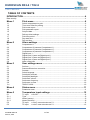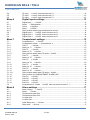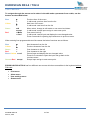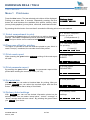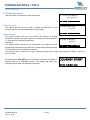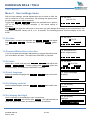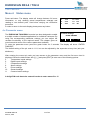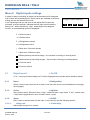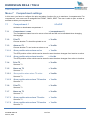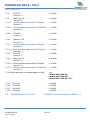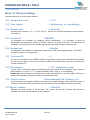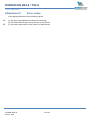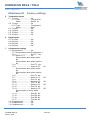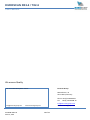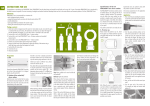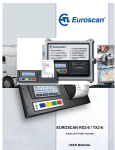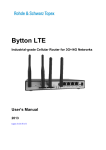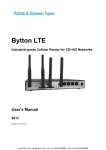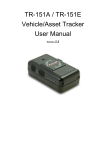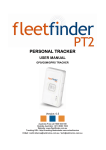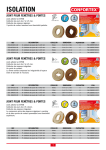Download EUROSCAN RX2-6 / TX2-6
Transcript
EUROSCAN RX2-6 / TX2-6 Cabin and trailer recorder USER MANUAL EUROSCAN RX2-6 / TX2-6 USER MANUAL TABLE OF CONTENTS INTRODUCTION ....................................................................................................... 4 Data security .....................................................................................................................................4 Menu 1 Print menu...................................................................................... 6 1.1 1.2 1.3 1.4 1.5 1.6 1.7 1.8 1.9 Select compartment to print ..........................................................................................6 Time zone offset for printing .........................................................................................6 Print event report ..........................................................................................................6 Print parameter report ..................................................................................................6 Set print date ................................................................................................................6 Delivery ticket settings ..................................................................................................6 Print time period ...........................................................................................................7 Day start time ...............................................................................................................7 Day end time ................................................................................................................7 Menu 2 Alarm settings ............................................................................... 8 2.1 2.2 2.3 2.4 2.5 2.6 2.7 2.8 2.9 Compartment 1.............................................................................................................8 Compartment 2 (same as Compartment 1) ...................................................................8 Compartment 3 (same as Compartment 1) ...................................................................8 Compartment 4 (same as Compartment 1) ...................................................................8 Digital input 1................................................................................................................8 Digital input 2 (same as Digital input 1).........................................................................8 Digital input 3 (same as Digital input 1).........................................................................8 Digital input 4 (same as Digital input 1).........................................................................8 Alarm output test ..........................................................................................................8 Menu 3 User settings menu ....................................................................... 9 3.1 3.2 3.3 3.4 3.5 3.6 3.7 3.8 3.9 3.x Set time ........................................................................................................................9 Summer/Winter time correction ....................................................................................9 Set date ........................................................................................................................9 Select language............................................................................................................9 Set display contrast ......................................................................................................9 Set display backlight .....................................................................................................9 Set buzzer volume ......................................................................................................10 Set buzzer frequency..................................................................................................10 Set buzzer on-time .....................................................................................................10 TMS X2 V2.08 ............................................................................................................10 Menu 4 Status menu ................................................................................. 11 4.x Parameter menu.........................................................................................................11 Menu 5 Temperature input settings ........................................................ 12 5.1 5.1.1 5.1.2 5.1.3 5.2 5.3 T1 input > On/Off ...................................................................................................12 Type ...........................................................................................................................12 Name (sensor)............................................................................................................12 Name (free text) .........................................................................................................12 T2 input > on/off, menu structure as 5.1 ................................................................12 T3 input > on/off, menu structure as 5.1 ................................................................12 EN-MAN-0042.02 Mai 15, 2014 1 of 28 EUROSCAN RX2-6 / TX2-6 USER MANUAL 5.4 5.5 5.6 T4 input T5 input T6 input Menu 6 Digital inputs settings ................................................................. 13 6.1 6.1.1 6.1.3 6.1.4 6.1.5 6.2 6.3 6.4 Digital input 1 > On/Off ...........................................................................................13 Name > Refrigeration ............................................................................................13 Active > high/low ..................................................................................................13 Alarm > On/Off .....................................................................................................13 Store position when input active/inactive or both ........................................................14 Digital input 2 > On/Off, menu structure as 6.1 .......................................................14 Digital input 3 > On/Off, menu structure as 6.1 .......................................................14 Digital input 4 > On/Off, menu structure as 6.1 .......................................................14 Menu 7 Compartment settings ................................................................ 15 7.1 7.1.1 7.1.2 7.1.3 7.1.4 7.1.5 7.1.5.1 7.1.6 7.1.7 7.1.8 7.1.9 7.1.10 7.1.11 7.1.12 7.1.13 7.1.13.1 7.1.14 7.1.15 7.1.16 7.1.17 7.1.18 7.2 Compartment 1 > On/Off .......................................................................................15 Compartment name > (compartment 1) ..................................................................15 Print T1 > Yes/No .................................................................................................15 Alarm on T1 > Yes/No ............................................................................................15 Print T2 > Yes/No .................................................................................................15 Alarm on T2 > Yes/No ............................................................................................15 Store position when alarm T2 active > Yes/No ...........................................................15 Print T3 > Yes/No .................................................................................................15 Alarm on T3 > Yes/No ............................................................................................15 Print T4 > Yes/No ..................................................................................................16 Alarm on T4 > Yes/No ............................................................................................16 Print T5 > Yes/No ..................................................................................................16 Alarm on T5 > Yes/No ............................................................................................16 Print T6 > Yes/No ..................................................................................................16 Alarm on T6 > Yes/No ............................................................................................16 Store position when alarm T6 active > Yes/No ...........................................................16 Store position on COMPARTMENT ALARM >NO ......................................................16 Print D1 > On/Off ...................................................................................................16 Print D2 > On/Off ...................................................................................................16 Print D3 > On/Off ...................................................................................................16 Print D4 > On/Off ...................................................................................................16 Compartment 2, 3 and 4 > On/Off, menu structure as menu 7.1 ............................... 16 Menu 8 Alarm settings ............................................................................. 17 8.1 8.1.1 8.1.3 8.1.4 8.1.5 8.1.6 8.1.7 8.1.8 Alarm Group 1 > On/Off..........................................................................................17 Name > Frozen ......................................................................................................17 Temperature upper limit .............................................................................................17 Temperature lower limit ..............................................................................................17 % upper limit...............................................................................................................17 % lower limit ...............................................................................................................17 Initial Delay time > 120 min......................................................................................17 Delay time > 60 min. ...............................................................................................17 EN-MAN-0042.02 Mai 15, 2014 > on/off, menu structure as 5.1 ................................................................12 > on/off, menu structure as 5.1 ................................................................12 > on/off, menu structure as 5.1 ................................................................12 2 of 28 EUROSCAN RX2-6 / TX2-6 USER MANUAL 8.2 8.3 8.4 8.5 8.6 8.7 8.7.1 8.7.2 Alarm Group 2 > On/Off, menu structure as menu 8.1 ............................................ 17 Alarm Group 3 > On/Off, menu structure as menu 8.1 ............................................ 17 Alarm Group 4 > On/Off, menu structure as menu 8.1 ............................................ 17 ALARM BEHIND PIN..................................................................................................17 OUTPUT FUNCTION .................................................................................................17 alarm repetitions .........................................................................................................18 Interval of alarm repetitions ........................................................................................18 Alarm output time span...............................................................................................18 Menu 9 Printer settings ............................................................................ 19 9.1 9.2 9.3 9.4 9.5 9.6 9.7 9.8 Graph upper limit > +50 °C ......................................................................................19 Graph lower limit > -30 °C .......................................................................................19 Graph mm per hour > 10 mm ..................................................................................19 User menu > Yes/No .............................................................................................19 Delivery ticket setting..................................................................................................19 Print time period > 10 hours....................................................................................19 Day start time > 06:00 ............................................................................................19 Day end time > 18:00 .............................................................................................19 Menu 10 General settings .......................................................................... 20 10.1 10.2 10.4 10.5 10.6 10.7 10.8 10.9 10.10 Temperature unit > °C/°F.........................................................................................20 Date format > dd/mm/yyyy or mm/dd/yyyy ............................................................20 Sample rate > minute(s) .........................................................................................20 Vehicle ID > ABCDEF.............................................................................................20 Header text > Abcdef ..............................................................................................20 Customer ID > () .....................................................................................................20 Pin number > 1111 (default pin code) .....................................................................20 Correct. factor > Recommended: XX / Setting: +/-X................................................. 20 Serial number > 12400005 ....................................................................................20 Menu 11 Communication settings ............................................................. 21 11.1 11.2 11.3 11.4 COM 1 ........................................................................................................................21 COM 2 ........................................................................................................................22 COM 3 ........................................................................................................................22 COM 4 ........................................................................................................................22 Attachment A Attachment B Attachment C Attachment D EN-MAN-0042.02 Mai 15, 2014 Technical data ............................................................................. 23 Replace paper roll ....................................................................... 24 Error codes .................................................................................. 25 Factory settings……………………………………………………26 3 of 28 EUROSCAN RX2-6 / TX2-6 USER MANUAL INTRODUCTION This manual is a user guideline for the use of the EUROSCAN RX2-6/TX2-6 6 sensor temperature recorders. To avoid guarantee exclusion due to incorrect installation, it is essential to follow the instructions and recommendations in the installation manual. EUROSCAN RX2-6 and EUROSCAN TX2-6 temperature recorders are developed and produced to conform to the applicable European and National guidelines, for the delivery of chilled and frozen transport goods in transport vehicles. EUROSCAN RX2-6/TX2-6 can provide evidence of correct temperatures for every trip in the form of a delivery ticket, numerical or graphical print-out. All data is stored with a date/time stamp in a large flash memory. Data will not be lost if power supply is disconnected. The real time clock is powered by an internal back-up battery. Both products are produced by Euroscan in the EU. Euroscan has a policy of continuous development and improvements. Therefore, products, manuals and technical information are subject to change without prior notice. Data security Although the Euroscan X2-6 recorder has be 0en specifically designed and tested for use in the harsh vehicle environment there are certain circumstances beyond our control, i.e. lightning strikes, high voltage peaks, theft, manipulation, etc., where data loss could occur. Because the temperature data might be crucial to providing evidence in the case of transport damages, we strongly advise you to take the following precautions: • • • • • • • Print or download data to a PC on a weekly basis as a back-up. For a long-term storage of the data, we recommend to download the data into the Euroscan EuroLOG software via one of the communication options offered by Euroscan. In addition to the infrared connection, Euroscan offers a variety of communication options for automated data transfer from the recorder to the different Euroscan software options. For further information please contact the Euroscan Sales team or visit our website at www.euroscangroup.com. Check the correct functioning of the recorder frequently (minimum – together with the fridge service). Check the recording system every 12 months to see if the measurement is within the legal error limit. The annual test is obligatory, according to resp. EN 12830 or EN 13486. Do not weld without disconnecting the power from the Euroscan recorder or the vehicle. Do not take the power supply from a generator system without extra filter protection against high voltage peaks. Preferably, always take power direct from the vehicle or fridge battery. Follow the installation and user instructions. EN-MAN-0042.02 Mai 15, 2014 4 of 28 EUROSCAN RX2-6 / TX2-6 USER MANUAL To navigate through the menus and to select in the edit mode a parameter from a table, use the buttons as described below: ↑ < ↓ > edit accept <-Menu <-Cncl Blue Yellow Green Red Previous item of the menu In edit mode: previous item from the list Next item of the menu In edit mode: next item from the list Menu select, change to edit mode or one menu level down In edit mode: accept input and go to next menu point One menu level up In edit mode: cancel input and display the non-changed value. Press 2 seconds for rejecting input and return to previous menu. When entering free programmable text like names the button functions are as follows: Blue ↑ Yellow ↓ Green < Red > Blue + Yellow <-cncl Green + Red accept Next character from the list Previous character from the list One character to the left One character to the right Cancel input and display the non-changed value. Press for 2 seconds to reject the input and go back to the previous menu. Accept input and go to next menu point. EUROSCAN RX2-6/TX2-6 has four different user menus which are accessible via the keyboard without PIN code: • • • • Print menu Alarm menu User settings menu Status menu EN-MAN-0042.02 Mai 15, 2014 5 of 28 EUROSCAN RX2-6 / TX2-6 USER MANUAL Menu 1 Print menu Press the blue button. The last selected print choice will be displayed. Printing now starts after 2 seconds. Repeatedly pressing the blue button will scroll between the available print options: delivery ticket, journey ticket graphical, journey ticket, numerical, and historical ticket. Delivery ticket CURRENT VALUES <-CNCL By pressing the blue button for more than 2 seconds the following sub-menus are reached: 1.1 Select compartment to print By pressing the green button you confirm that you wish to change the settings. The chosen compartment can be selected by pressing < > and your choice can be confirmed with ACCEPT 1.2 Time zone offset for printing This option is intended to have the local time printed on your ticket. In case “0 hour(s)” is selected, the recorder time will be printed. 1.3 Print event report When pressing the green button/ ACCEPT printing of the event report will start. 1.1 Select compartment to print (Compartment 1) ↑ By pressing the green button/ ACCEPT, the parameter report will be printed after entering the correct pin code (1-2-1-2). <-MENU ↑ ↓ EDIT <-MENU 1.3 Print report EVENTS ↓ ACCEPT <-MENU 1.4 Print report PARAMETERS ↑ ↓ ACCEPT <-MENU 1.5 Set print date 1.5 Set print date With EDIT you can select a historical date for printing. After you pushed ACCEPT you can select the required report with the blue button. Printing starts after a delay of 2 seconds. 1.6 Delivery ticket settings With EDIT you can set the desired information printed on the delivery ticket. You can select “actual value”, “actual + average” or “actual, average and min-max values”. By pressing the green button you ACCEPT your choice. EN-MAN-0042.02 Mai 15, 2014 EDIT 1.2 Time zone offset for printing (0 hour(s)) ↑ 1.4 Print parameter report ↓ 6 of 28 ↑ ↓ EDIT <-MENU 1.6 Delivery ticket settings ↑ ↓ EDIT <-MENU EUROSCAN RX2-6 / TX2-6 USER MANUAL 1.7 Print time period 1.7 Print time period (10 hour(s)) With this option you define the total print period. ↑ 1.8 Day start time This option defines the time which is taken as start time for the printout (printout is printed backwards until this time). ↓ EDIT <-MENU 1.8 Day start time ( 0:00) ↑ ↓ EDIT <-MENU 1.9 Day end time This option defines the time from which the printout is printed backwards (please note that a printout is always printed backwards, 1.9 Day end time i.e. from the day end time till start time). (18:00) Examples: − You want to make a printout for a certain date in the past for a time ↑ ↓ EDIT <-MENU period which exceeds the day start time. Please change day start time to 0:00 h and enter the desired time period. − You want to make a printout for 2 days. Change time period to 2 days, day start time to 0:00 h - day end time to 0:00 h. − By pressing the YELLOW key for more than 3 seconds you define a starting point for a dedicated journey. The display will show this. Printing will start from the defined journey start. EN-MAN-0042.02 Mai 15, 2014 7 of 28 JOURNEY START Print marker set EUROSCAN RX2-6 / TX2-6 USER MANUAL Menu 2 Alarm settings Up to four different alarm types can be allocated to up to four different compartments. The various alarms (and compartments) are only available if the supervisor has preset and configured them in the parameter menu. Digital input 1 and 2: Alarms Comp 1 OFF XX Comp 2 OFF XX X When not enabled as digitals, they are used for switching on and off the alarm compartments 1 and 2. The driver is able to select either compartment, followed by: OFF / last alarm setting Press the YELLOW button to access the alarm menu. 2.1 Compartment 1 When pressing the yellow button a second time you reach the options which can be changed. With ↑ ↓ you toggle between the compartments available. The value given in brackets shows the actual setting. By pressing EDIT you can change alarms for the selected compartment. With < > you select the desired alarm type (including alarm off). By pressing ACCEPT the new setting will be activated. The display now changes to the next menu entry. 2.2 Compartment 2 (same as Compartment 1) 2.3 Compartment 3 (same as Compartment 1) 2.4 Compartment 4 (same as Compartment 1) 2.5 Digital input 1 2.1 Compartment 1 (Off) ↑ ↓ EDIT <-MENU 2.1 Compartment 1 Frozen < > ACCEPT <-CNCL The Euroscan X2-6 recorders are provided with 4 digital inputs that can be used for invoking alarms from door switches and refrigerators. An alarm condition is reached if an input remains in an alarm condition for a certain period of time. This preset (delay time) can be up to 60 minutes. 2.6 Digital input 2 (same as Digital input 1) 2.7 Digital input 3 (same as Digital input 1) 2.8 Digital input 4 (same as Digital input 1) 2.9 Alarm output test Pressing the green key TEST will initiate the external alarm for 10 seconds. This may be a light or buzzer connected to the recorder. EN-MAN-0042.02 Mai 15, 2014 8 of 28 EUROSCAN RX2-6 / TX2-6 USER MANUAL Menu 3 User settings menu With the user settings, several adjustments can be made to offer the 3.1 Set time user a maximum of user convenience. By pressing the green button (14:00:31) the user setting menu will be activated. Toggle with ↑ ↓ between the available menu options ↑ ↓ EDIT <-MENU (3.1 to 3.2, 3.3, …). Between brackets (..) the actual setting is displayed. With EDIT you enter the edit mode. In this menu you can change the settings at your convenience. The supervisor PINCODE, factory set at, 1111, is required. The following pictures show the display in the edit mode. 3.1 Set time Select hours, minutes, and seconds with < > and adjust with ↑ ↓ . Confirm the setting with ACCEPT (greenred). 3.2 Summer/Winter time correction If you do not want an automatic adjustment of summer and winter time you could define this here. The supervisor PINCODE, is required. 3.1 Set time 14:00:31 <-cncl ` ↑ Select date, month, and year with < > and adjust with < > . Confirm setting with ACCEPT (green-red simultaneously). The supervisor PINCODE is required. 3.4 Select language Select the desired language with ACCEPT. < > and confirm with Set the desired display contrast ACCEPT. < > and confirm with Set the intensity of the backlight to your convenience < > and confirm with ACCEPT. The light switches on when you press any button and switches off after 30 seconds. EN-MAN-0042.02 Mai 15, 2014 9 of 28 ↓ EDIT <-cncl ` ↑ <-MENU ↓ accept < > 3.4 Select language (English) > ACCEPT <-CNCL 3.5 Set display contrast < 3.6 Set display backlight > 3.3 Set date 18/02/2008 < 3.5 Set display contrast accept < 3.2 Sum/Wint corr. (Auto. adjustment) ↑ 3.3 Set date ↓ > ACCEPT <-CNCL 3.6 Set display backlight < > ACCEPT <-CNCL EUROSCAN RX2-6 / TX2-6 USER MANUAL 3.7 Set buzzer volume Change the buzzer volume with < > and confirm with ACCEPT. This only applies to key presses, and not to alarms. 3.7 Set buzzer volume < 3.8 Set buzzer frequency Change the buzzer frequency with < > and confirm with ACCEPT. This only applies to key presses, and not to alarms. Change the buzzer on-time with < > and confirm with ACCEPT. This only applies to key presses, and not to alarms. 3.x TMS X2 V2.08 Displays the actual firmware version of the recorder. 10 of 28 > ACCEPT <-CNCL 3.9 Set buzzer on-time < > ACCEPT <-CNCL TMS X2 V2.086 © 11/02/2009 ↑ EN-MAN-0042.02 Mai 15, 2014 ACCEPT <-CNCL 3.8 Set buzzer frequency < 3.9 Set buzzer on-time > ↓ 11:01 <-MENU EUROSCAN RX2-6 / TX2-6 USER MANUAL Menu 4 Status menu Press red button. The display mode will change between full menu information, or only showing actual temperatures enlarged and reading to one decimal point. Used when carrying out verification procedure. In order to return to the main display please press any button. T1 T3 T5 11.2 -12.3 -18.7 T2 20.0 T4 -3.8 T6 OC 4.x Parameter menu Parameter Settings The EUROSCAN TX2-6/RX2-6 recorder has been designed to enable ENTER PINCODE a multiple number of desired applications for individual customers. By using the corresponding parameter settings you can adjust the -1-2-3-4- recorder functionality to the required needs. This chapter gives an overview and structure of the various parameters available. To enter the parameter menu press the green button for 2 seconds. The display will show: “ENTER PINCODE”. The default setting of the pin code is 1111, but can be adjusted by the supervisor at any time (ask your distributor). After entering the correct pin code you have access to the parameter menu and the first menu level is displayed. Select the desired item with [↑], [↓] and press [EDIT] to enter one of the following options: 5 Temperature inputs settings 6 Digital inputs settings 7 Compartment settings 8 Alarm settings 9 Printer settings 10 General settings 11 Communication settings A 4 digit PIN code has to be entered in order to enter menus 5 to 11. EN-MAN-0042.02 Mai 15, 2014 11 of 28 EUROSCAN RX2-6 / TX2-6 USER MANUAL Menu 5 Temperature input settings Inputs for temperature measurements can be switched on/off and assigned a name, depending on the sensor position. Default, input 1 is preset as ‘Return air’ and input 2 as ‘Rear’. 5.1 T1 input > On/Off If „on“ input 1 will be measured, displayed and stored into memory. Printing of input 1 is assigned in the compartment setting (menu item 7). When ‘Off’, go to item 5.2. 5 Temperature inp. settings ↑ 5.1.1 Type ↓ EDIT <-MENU > Temperature You can select a sensor type (temperature or relative humidity) Temperature input Relative Humidity input (0..1 V) Universal input (0..2,5 V) Current sensor input (4..20 mA) External sensor (see Doc. No. EN-209-4:UD External analogue and digital sensors protocol) 5.1.2 Name (sensor) > Return air You can select a sensor name from the table or enter a free text (free text is not translated when the language is changed !!!) 5.1.3 Name (free text) > free text Enter a text as desired via the four buttons 5.1.3 Name “Free text” <-cncl ` ↑ ↓ accept < > 5.2 T2 input > on/off, menu structure as 5.1 5.3 T3 input > on/off, menu structure as 5.1 5.4 T4 input > on/off, menu structure as 5.1 5.5 T5 input > on/off, menu structure as 5.1 5.6 T6 input > on/off, menu structure as 5.1 EN-MAN-0042.02 Mai 15, 2014 12 of 28 EUROSCAN RX2-6 / TX2-6 USER MANUAL Menu 6 Digital inputs settings 4 inputs for status recording, all inputs can be switched on/off, assigned with a name and inverted polarity. Some names are available as a factory setting and can be selected from a list. In the operating mode you can see on the display which inputs are activated. A small rectangle indicates that the input is active and the status “low”. When the status is “high”, depending on the assigned function, a corresponding symbol is displayed:- 6 Digital inputs settings ↑ ↓ EDIT <-MENU � = Defrost inactive = Defrost active � = Refrigeration inactive = Refrigeration active | = Back door / Side door closed = Back door / Side door open = Battery back-up active/low charge – the recorder is working on normal power = Battery back-up active/high charge – the recorder is working on backup battery = Free text active = Free text inactive 6.1 Digital input 1 > On/Off If ”on“, every input status change on D1 will be displayed and recorded with a date/time stamp. 6.1.1 Name > Refrigeration Select a sensor name from the list or enter a free text (free text is not translated when changing the language). 6.1.3 Active > high/low Input polarity switch. Switch function if “high”: contact closed = input active. If “low”: contact open = input active (applicable for door contacts, active = open) 6.1.4 Alarm > On/Off ON in order to activate alarm for this input. In this case you get the following options: 6.1.4.1 Delay time > 10 minute(s) Alarm delay time given in minutes EN-MAN-0042.02 Mai 15, 2014 13 of 28 EUROSCAN RX2-6 / TX2-6 USER MANUAL 6.1.4.3 Store position when alarm active > Yes/No Here, the GPS position at the moment of the ALARM can be stored. 6.1.5 Store position when input active/inactive or both > NO > WHEN INPUT ACTIVE > WHEN INPUT INACTIVE > WHEN ACTIVE + INACTIVE 6.2 Digital input 2 > On/Off, menu structure as 6.1 6.3 Digital input 3 > On/Off, menu structure as 6.1 6.4 Digital input 4 > On/Off, menu structure as 6.1 EN-MAN-0042.02 Mai 15, 2014 14 of 28 EUROSCAN RX2-6 / TX2-6 USER MANUAL Menu 7 Compartment settings In this menu you have to configure the print and alarm functions for up to maximum 4 compartments. Per compartment, one name can be assigned like FRONT, BACK, SIDE. The user is able to print a ticket or activate an alarm per compartment. 7.1 Compartment 1 >On/Off Activates or deactivates compartment 1 7.1.1 Compartment name > (compartment 1) The compartment name has to be set as a free text and will not be translated when changing the language 7.1.2 Print T1 > Yes/No Choose whether T1 should be printed or not 7.1.3 Alarm on T1 > Yes/No Choose whether T1 can invoke an alarm or not 7.1.3.1 Store position when alarm active > Yes/No The GPS position of the vehicle can be stored in case the alarm changes from Inactive to active. 7.1.3.2 Store position when alarm inactive > Yes/No The GPS position of the vehicle can be stored in case the alarm changes from active to Inactive. 7.1.4 Print T2 > Yes/No Same as T1 7.1.5 Alarm on T2 > Yes/No Same as T1 7.1.5.1 Store position when alarm T2 active > Yes/No Same as T1 7.1.5.2 Store position when alarm T2 inactive > Yes/No Same as T1 7.1.6 Print T3 > Yes/No Same as T1 7.1.7 Alarm on T3 > Yes/No Same as T1 7.1.7.1 Store position when alarm T3 active > Yes/No Same as T1 7.1.7.2 Store position when alarm T3 inactive > Yes/No Same as T1 EN-MAN-0042.02 Mai 15, 2014 15 of 28 EUROSCAN RX2-6 / TX2-6 USER MANUAL 7.1.8 Print T4 > Yes/No Same as T1 7.1.9 Alarm on T4 > Yes/No Same as T1 7.1.9.1 Store position when alarm T4 active > Yes/No Same as T1 7.1.9.2 Store position when alarm T4 inactive > Yes/No Same as T1 7.1.10 Print T5 > Yes/No Same as T1 7.1.11 Alarm on T5 > Yes/No Same as T1 7.1.11.1 Store position when alarm T5 active > Yes/No Same as T1 7.1.11.2 Store position when alarm T5 inactive > Yes/No Same as T1 7.1.12 Print T6 > Yes/No Same as T1 7.1.13 Alarm on T6 > Yes/No Same as T1 7.1.13.1 Store position when alarm T6 active > Yes/No Same as T1 7.1.13.2 Store position when alarm T6 inactive > Yes/No Same as T1 7.1.14 Store position on COMPARTMENT ALARM >NO >WHEN SWITCHED ON >WHEN SWITCHED OFF >WHEN SWITCHED ON + OFF 7.1.15 7.1.16 7.1.17 7.1.18 7.2 Print D1 Print D2 Print D3 Print D4 Compartment 2, 3 and 4 EN-MAN-0042.02 Mai 15, 2014 > On/Off > On/Off > On/Off > On/Off > On/Off, menu structure as menu 7.1 16 of 28 EUROSCAN RX2-6 / TX2-6 USER MANUAL Menu 8 Alarm settings There are 4 alarm groups – each with a name to assign, upper and lower temperature limit and a delay time. Each enabled alarm type can be activated by the user for any compartment, although per compartment only one alarm group can be set at the same time. 8.1 8.1.1 Alarm Group 1 Name > On/Off >Frozen You can select a pre-set alarm group from a list or enter a free text (free text is not translated when changing the language). 8.1.3 Temperature upper limit > +50 °C VALID WHEN INPUT IS A TEMPERATURE 8.1.4 Temperature lower limit > -30 °C 8.1.5 % upper limit > 0..100% INPUT (SEE 5.1.1) VALID WHEN INPUT IS A RELATIVE HUMIDITY, 8.1.6 % lower limit > 0..100% 8.1.7 Initial Delay time > 120 min. UNIVERSAL OR CURRENT SENSOR (SEE 5.1.1) This is the time before an alarm condition will be considered as a ‘real alarm’ (intended to ignore alarms, e.g. in case the refrigerator has started and the compartments have not yet reached their set point temperature). 8.1.8 Delay time > 60 min. This is the time that an alarm condition has to be ‘true’, before an alarm will be evoked. 8.2 Alarm Group 2 > On/Off, menu structure as menu 8.1 8.3 Alarm Group 3 > On/Off, menu structure as menu 8.1 8.4 Alarm Group 4 > On/Off, menu structure as menu 8.1 8.5 ALARM BEHIND PIN Option to make the alarm settings accessible by entering a PIN code. 8.6 OUTPUT FUNCTION Define the function of the alarm output (AO) on CON1: alarm output or remote on/off. By choosing “remote on/off”, the output can remotely be handled over a GPRS connection. EN-MAN-0042.02 Mai 15, 2014 17 of 28 EUROSCAN RX2-6 / TX2-6 USER MANUAL 8.7 alarm repetitions Defines the number of times an alarm output (buzzer and alarm output) should be repeated after it has been acknowledged by the yellow button or timed out due to the ‘Alarm output time span’. Selecting ‘0’ will disable alarm repetition and the maximum number is 10. 8.7.1 Interval of alarm repetitions Defines the time in minutes before repeating an alarm, what has been acknowledged or has timed out. Minimum interval time is 1 and maximum is 60 minutes. 8.7.2 Alarm output time span Often the alarm output is used to control an external acoustic alarm. To avoid noise pollution and to comply with legal requirements the alarm output time can be controlled by this parameter: • • ‘0’= Alarm output will stay active until the alarm is acknowledged by the yellow button or if the alarm conditions do no longer apply. ‘1-240’ minutes; Alarm output will stay active until the alarm is acknowledged by the yellow button or if the programmed time has been reached. EN-MAN-0042.02 Mai 15, 2014 18 of 28 EUROSCAN RX2-6 / TX2-6 USER MANUAL Menu 9 Printer settings Following settings enable you to configure the printer functions as desired: 9.1 Graph upper limit > +50 °C Upper limit for graphical printout 9.2 Graph lower limit > -30 °C Lower limit for graphical printout Note: If the total temperature range between upper and lower limit can be divided by 9 you achieve an optimal result for the printout 9.3 Graph mm per hour > 10 mm A graphical printout consumes a lot of paper. This parameter enables you to set the scaling of the printout (mm of paper per hour). Set a value to avoid wasting paper. 9.4 User menu > Yes/No If set to ‘Yes’, the following 4 parameters will be available for the user in the print menu (see chapter 3.1 for detailed description). 9.5 Delivery ticket setting Print [Actual only], [Actual + average] or [Actual + average + min/max] temperature. 9.6 Print time period > 10 hours Set time period (explained in chapter 1.6) 9.7 Day start time > 06:00 Set day start time for printing (explained in chapter 1.7) 9.8 Day end time > 18:00 Set day end time (explained in chapter 1.8) EN-MAN-0042.02 Mai 15, 2014 19 of 28 EUROSCAN RX2-6 / TX2-6 USER MANUAL Menu 10 General settings General settings for the unit can be entered: 10.1 Temperature unit > °C/°F 10.2 Date format > dd/mm/yyyy or mm/dd/yyyy 10.4 Sample rate > minute(s) Interval time in minutes (1, 2, 3,..,15, 20, 25, 30,.., 60 min.) for storing a temperature measurement into memory. 10.5 Vehicle ID > ABCDEF 16 characters are available for assigning vehicle identification. It is necessary to enter an identification like registration number or chassis number in the case of a trailer. The vehicle ID will be shown on every printout in the header together with the serial number and header text. 10.6 Header text > Abcdef 16 characters are available for assigning a header title (usually the company name). The header text will be shown on every printout. 10.7 Customer ID > () In case your recorder has an iGPRS interface incorporated and you have subscribed to EuroWeb, you will only be able to view your recorder and data on EuroWeb after you have entered the 8 number customer ID. 10.8 Pin number > 1111 (default pin code) The pin code is intended to prevent unauthorized people access to the parameter menu. Select a code between 1111 and 7777 (7 = highest possible number, digit „0“ is not available). Please note: Do not forget to write down the new pin code and store it in a safe place. There is no master code available to get later access to the parameter menu. 10.9 Correct. factor > Recommended: XX / Setting: +/-X As the analogue temperature reading is converted into a digital display, using the AD convertor, a small error can occur, which can be corrected via this setting (not available via normal Pincode) 10.10 Serial number > 12400005 Displays the serial number of the recorder. The number will be set at factory and cannot be changed. The serial number will be on every printout. EN-MAN-0042.02 Mai 15, 2014 20 of 28 EUROSCAN RX2-6 / TX2-6 USER MANUAL Menu 11 Communication settings Define which (communication) devices are internally or externally connected to the unit. 11.1 COM 1 (external COM port on CON2) The following options are available: > No protocol > Old ES protocol > TMS protocol 9k6 > TMS protocol 38k4 > Bluetooth protocol * > Fridge switch protocol > Mitsubishi fridge > Thermo King fridge > External sensor ** * Bluetooth protocol Bluetooth PIN > PIN code This is a 16 digit numerical PIN code for identification at the Bluetooth base station. BT base > base station address This is the hexadecimal address of the Bluetooth base station [ xx : xx : xx : xx : xx : xx ] BT discon time > sample rate, 5, 10 15 min. ... 60 hours This is the time that the Bluetooth module is inactive. In case “Sample rate” has been set, the module will be switched on synchronous to the sample rate interval time. BT PDA scan > Yes/No In case this option has been selected, the recorder will connect to your PDA at “BT discon interval” times. The PIN code for your PDA should be the same as the BlueGiga base station PIN code. ** External sensor Receiver mode > Polling / Non polling Data from remote (temperature/humidity/universal/current) sensors will be logged. Polling > 1..255 sec. At the selected interval time, data from the remote sensor(s) is logged. (recorder ‘asks’) Non polling The remote sensor transmits data to the recorder on its own intervals. Transmit mode Data from the connected sensors and digital inputs on the recorder will be sent to another device. EN-MAN-0042.02 Mai 15, 2014 21 of 28 EUROSCAN RX2-6 / TX2-6 USER MANUAL 11.2 COM 2 11.3 COM 3 11.4 COM 4 EN-MAN-0042.02 Mai 15, 2014 (external COM port on CON2) similar to COM1 reserved for future applications (internal COM port) > No protocol > DECT protocol and submenus > iGPRS and GPS protocol and submenus 22 of 28 EUROSCAN RX2-6 / TX2-6 USER MANUAL Attachment A Technical data For technical support please contact your supplier or visit www.euroscangroup.com Technical specification: • Operating voltage: 10..36 V, protected against alternator load shedding • Power consumption: nominal value 0,6 W, max. 25 W (while printing) • Temperature: -30 °C / +70 °C (in operation), -40 °C / +85 °C (maximum) • Humidity: 97% relative humidity at 25 °C • Memory size: 512 kB, minimum 1 year with 2 sensors and logging interval 15 min. • Inputs: - 6 x temperatures for Euroscan sensors: measuring range -40 °C to +50 °C - 1 x digital for display background light, active > 5 V - 4 x digital, closed circuit • Outputs: - 1 x open output, switched to ground and current limited to 1 A • Data ports: - Infra red for data transmission and service/parameter programming - 2 RS232 connectors for external devices - 2 RS232 for internal devices on one connector - 1 CAN bus connector. (optional) a) Ventilation: No special requirements. Euroscan recorders are designed for use in an automotive environment. b) IP rating: Euroscan TX2-6, trailer version for outside mounting, IP65 Euroscan RX2-6, cabin version for cabin mounting, IP22 c) Dimensions (W x H x D): Euroscan TX2-6, 245 x 202 x 110 mm Euroscan RX2-6, 188 x 58 x 145 mm d) Maintenance: Clean with a moistened duster, without alcohol or other volatile cleaning products. e) Circuit protection: For protection a 10A floating fuse must be fitted in the positive (+VE) power line as close as possible to the power connection (contained in installation kit). f) Battery: Unit contains a lithium battery, please remove before discarding and dispose of separately. EN-MAN-0042.02 Mai 15, 2014 23 of 28 EUROSCAN RX2-6 / TX2-6 USER MANUAL Attachment B Replace paper roll A coloured line appears on the last metre of paper and indicates that the paper roll needs to be replaced. To change a paper roll, please proceed as follows: Pull down the transparent plastic lever and pull out the printer towards you (in the direction of the arrow). Fig.2 Remove empty roll. − Put the new paper roll into the printer and make sure that the paper is fed in the correct way. − After changing the paper please install the printer with the flap open and close the flap only after the printer is fully inserted. EN-MAN-0042.02 Mai 15, 2014 24 of 28 EUROSCAN RX2-6 / TX2-6 USER MANUAL Attachment C Error codes If the display shows one of the following values: OC SC (I) the input is activated but no sensor is connected (ii) the sensor has an open circuit (sensor or wire failure) (I) the sensor has a short circuit (sensor or cable failure) EN-MAN-0042.02 Mai 15, 2014 25 of 28 EUROSCAN RX2-6 / TX2-6 USER MANUAL Attachment D Factory settings 5 Temperature inputs 5.1 T1 input............................On 5.1.1 Type .......................Temperature Name ......................Return air 5.2 T2 Input ...........................On 5.1.2 Type .......................Temperature Name ......................Rear 5.3 T3 Input ...........................Off 5.4 T4 Input ...........................Off 5.5 T5 Input ...........................Off 5.6 T6 Input ...........................Off 6 Digital inputs 6.1 D1 input ...........................Off 6.2 D2 input ...........................Off 6.3 D3 input ...........................Off 6.4 D4 input ...........................Off 7 Compartment settings 7.1 Compartment 1 ................On 7.1.1 Compartment name Compartment. 1 7.1.2 ...............................Print T1 Yes 7.1.3 Alarm on T1 ............On Store position when alarm active: No Store position when alarm inactive: No 7.1.4 ...............................Print T2 Yes 7.1.5 ...............................Alarm on T2 On Store position when alarm active: No Store position when alarm inactive: No 7.1.6 ...............................Print T3 No 7.1.7 ...............................Alarm on T3 Off 7.1.8 ...............................Print T4 No 7.1.9 ...............................Alarm on T4 Off 7.1.10...............................Print T5 No 7.1.11...............................Alarm on T5 Off 7.1.12...............................Print T6 No 7.1.13...............................Alarm on T6 Off Store position on comp. alarm: No 7.1.14...............................Print D1 No 7.1.15...............................Print D2 No 7.1.16...............................Print D3 No 7.1.17...............................Print D4 No 7.2 Compartment 2 ................Off 7.3 Compartment 3 ................Off 7.4 Compartment 4 ................Off EN-MAN-0042.02 Mai 15, 2014 26 of 28 EUROSCAN RX2-6 / TX2-6 USER MANUAL 8 Alarm settings 8.1 Alarm group 1 ..................Off 8.2 Alarm group 2 ..................Off 8.3 Alarm group 3 ..................Off 8.4 Alarm group 4 ..................Off Alarm behind PIN: ............No Output function ................Alarm 9 Printer settings 9.1 Graph upper limit .............-15 °C 9.2 Graph lower limit ..............-30 °C 9.3 Graph mm. per h. .............5 mm 9.4 User menu .......................Yes 9.5 Delivery ticket setting .......Actual only 9.6 Events ticket setting...........................Print all 9.7 Print time period ...............10 hour(s) 9.8 Day start time...................00:00 9.9 Day end time....................18:00 10 General settings 10.1 ........................................Temp. unit °C 10.2 ........................................Date format dd/mm/yyyy 10.3 ........................................Sample rate 10 min. 10.4 ........................................Vehicle ID Serial number followed by X26 10.5 ........................................Header Abcdef 10.6 ........................................Customer ID 10.7 ........................................Pin code 1111 10.8 ........................................Correct. factor + X 10.9 ........................................Serial number xxxxxxxx 11 Communication settings 11.1 ........................................COM 1 11.2 ........................................COM 2 11.3 ........................................COM 3 11.4 ........................................COM 4 EN-MAN-0042.02 Mai 15, 2014 27 of 28 EUROSCAN RX2-6 / TX2-6 USER MANUAL We ensure Quality Euroscan Group For more information please contact: Maximilianstr. 32 53111 Bonn/Germany Phone +49 (0) 228 92638-0 Fax +49 (0) 228 92638-10 [email protected] EN-MAN-0042.02 Mai 15, 2014 [email protected] www.euroscangroup.com www.euroscangroup.com 28 of 28