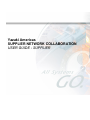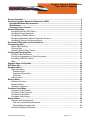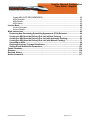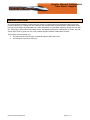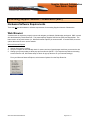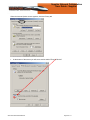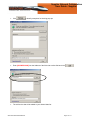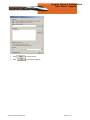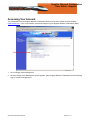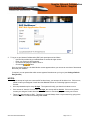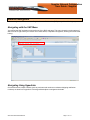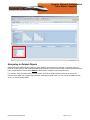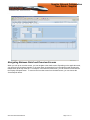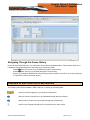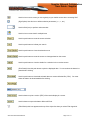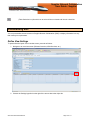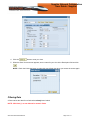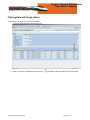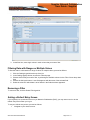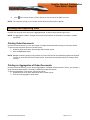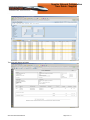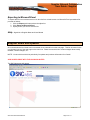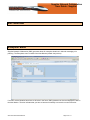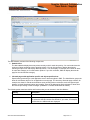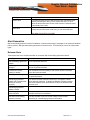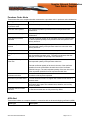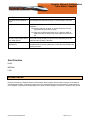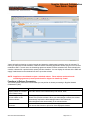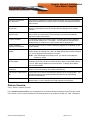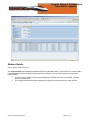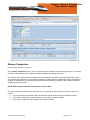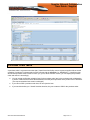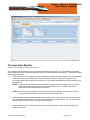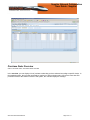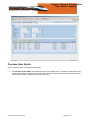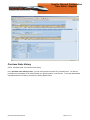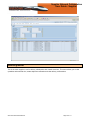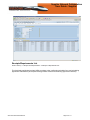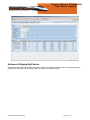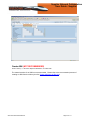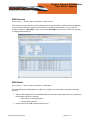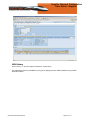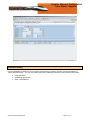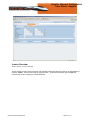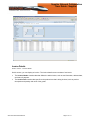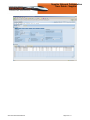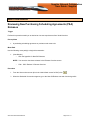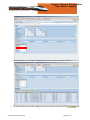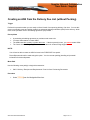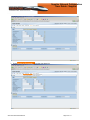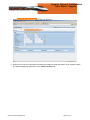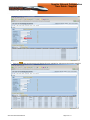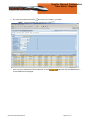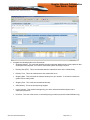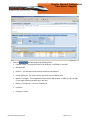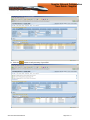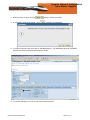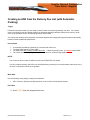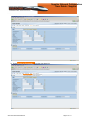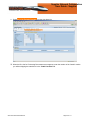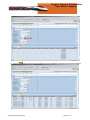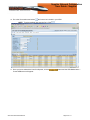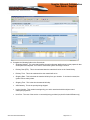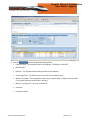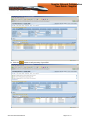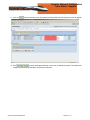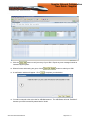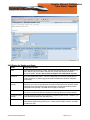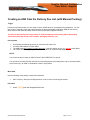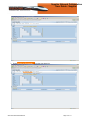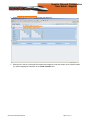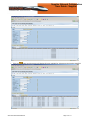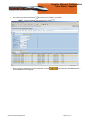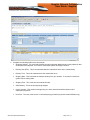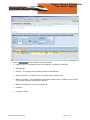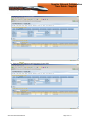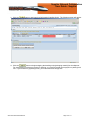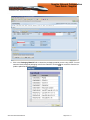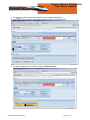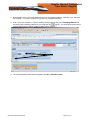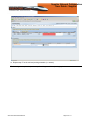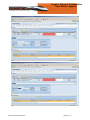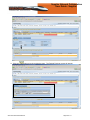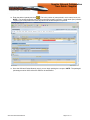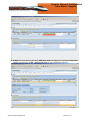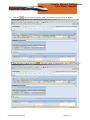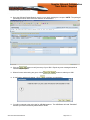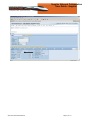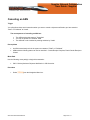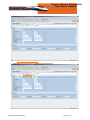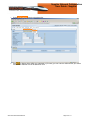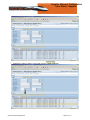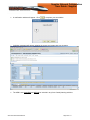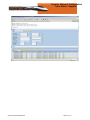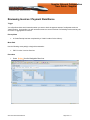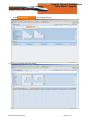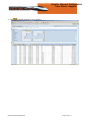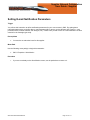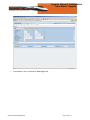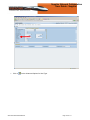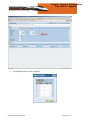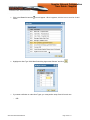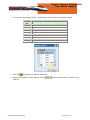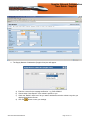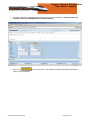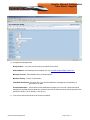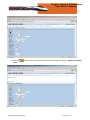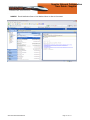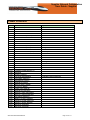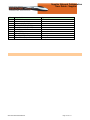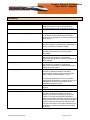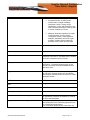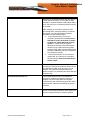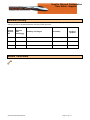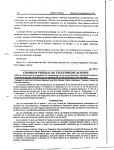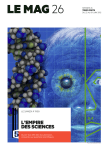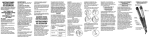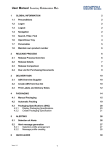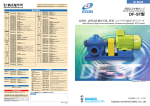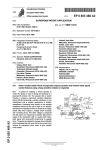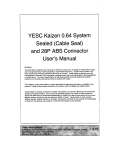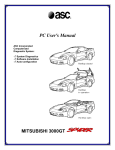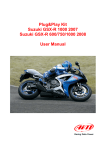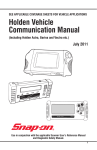Download Accessing Supplier Network Collaboration
Transcript
Yazaki Americas SUPPLIER NETWORK COLLABORATION USER GUIDE - SUPPLIER Supplier Network Collaboration User Guide - Supplier General Overview .................................................................................................................... 4 Accessing Supplier Network Collaboration (SNC) ............................................................... 5 Hardware/Software Requirements ...................................................................................... 5 Web Browser ........................................................................................................................ 5 Accessing Your Account ..................................................................................................... 9 General Navigation ................................................................................................................ 11 Navigating with the SNC Menu ......................................................................................... 11 Navigating Using Hyperlinks ............................................................................................. 11 Navigating to Related Objects .......................................................................................... 12 Navigating Between Detail and Overview Screens .......................................................... 13 Navigating Through the Screen History ............................................................................ 14 Overview of SNC Icons and Push Buttons .......................................................................... 14 Personalizing SNC ................................................................................................................. 16 Define View Settings ........................................................................................................ 16 Filtering Data .................................................................................................................... 18 Setting a Default Entry Screen ......................................................................................... 20 Printing and Exporting Data ................................................................................................. 21 Printing Order Documents ................................................................................................ 21 Printing an Aggregation of Order Documents ................................................................... 21 Exporting to Microsoft Excel ............................................................................................. 23 Help .................................................................................................................................. 23 Supplier News and Updates ................................................................................................. 23 SNC Menu Bar ........................................................................................................................ 24 Exception Menu ..................................................................................................................... 24 Alert Generation ............................................................................................................... 26 Release Alerts............................................................................................................... 26 Purchase Order Alerts .................................................................................................. 27 ASN Alert ...................................................................................................................... 27 Alert Priorities ................................................................................................................... 28 Release Menu......................................................................................................................... 28 Release Overview ............................................................................................................ 30 Release Details ................................................................................................................ 31 Release Comparison ........................................................................................................ 32 Purchase Order Menu ........................................................................................................... 33 Purchase Order Worklist .................................................................................................. 34 Purchase Order Overview ................................................................................................ 35 Purchase Order Details .................................................................................................... 36 Purchase Order History .................................................................................................... 37 Delivery Menu ........................................................................................................................ 38 Receipts and Requirements ............................................................................................. 39 Due list for purchasing documents ................................................................................ 39 Receipts/Requirements List .......................................................................................... 40 Advanced Shipping Notification ........................................................................................ 41 SNC-User Manual-ENGLISH.doc Page 2 of 117 Supplier Network Collaboration User Guide - Supplier Create ASN (NOT RECOMMENDED) .......................................................................... 42 ASN Overview............................................................................................................... 43 ASN Details .................................................................................................................. 43 ASN History .................................................................................................................. 44 Invoice Menu .......................................................................................................................... 45 Invoice Overview........................................................................................................... 46 Invoice Details............................................................................................................... 47 Work Instructions .................................................................................................................. 49 Reviewing New Purchasing Scheduling Agreements (PSA) Releases ......................... 49 Creating an ASN from the Delivery Due List (without Packing) ..................................... 51 Creating an ASN from the Delivery Due List (with Automatic Packing) ........................ 60 Creating an ASN from the Delivery Due List (with Manual Packing) ............................. 71 Canceling an ASN .............................................................................................................. 92 Reviewing Invoices / Payment Remittance ...................................................................... 98 Setting E-mail Notification Parameters .......................................................................... 101 Yazaki Locations ................................................................................................................. 112 Glossary ............................................................................................................................... 114 Revision History .................................................................................................................. 117 Author Comments ............................................................................................................... 117 SNC-User Manual-ENGLISH.doc Page 3 of 117 Supplier Network Collaboration User Guide - Supplier General Overview All Yazaki Americas suppliers will utilize the web version of Supplier Network Collaboration (SNC) to process business transactions. Through the use of Release and Shipment data, Supplier Network Collaboration allows two-way communication of supply data from Yazaki Americas to you (and other suppliers) through a secure web site. Each page of information is individually secure, with password protection administered by Yazaki. Use this Vendor User Guide to guide your use of the available Supplier Network Collaboration functions. The purpose of this document is to: Provide information about how to navigate through the SNC Web Portal Provide tips to improve job efficiency SNC-User Manual-ENGLISH.doc Page 4 of 117 Supplier Network Collaboration User Guide - Supplier Accessing Supplier Network Collaboration (SNC) Hardware/Software Requirements There are no special hardware or software requirements for accessing Supplier Network Collaboration. Web Browser A web browser is required to properly access and navigate you Network Collaboration web portal. SNC is a web site administered by Yazaki Americas. This portal replaces Supplier Self-Service (SSS) and SupplyWeb. The latest version of any web browser (i.e. Microsoft Internet Explorer) is recommended. In each browser, there are options that must be set to use the website: Microsoft Internet Explorer 1. Always allow session cookies 2. Set your computer to automatically check for newer versions of stored pages each time you access the site 3. Change your privacy setting to allow pop-ups from this site (NOTE: If you experience problems accessing screens from the site, follow these steps to check for pop-up blockers on your Internet settings): From your Microsoft Internet Explorer, select Internet Options from the Drop Down list SNC-User Manual-ENGLISH.doc Page 5 of 117 Supplier Network Collaboration User Guide - Supplier When the Internet Options screen appears, click the Privacy tab At the bottom of the screen you will see a section entitled "Pop-Up Blocker” SNC-User Manual-ENGLISH.doc Page 6 of 117 Supplier Network Collaboration User Guide - Supplier Click Enter [ADD NEW LINK] into the Address of the Web site to allow field and click The self-service site will be added to your allowed sites list. SNC-User Manual-ENGLISH.doc to identify exceptions for blocking pop-ups Page 7 of 117 . Supplier Network Collaboration User Guide - Supplier Click Click to exit the screen SNC-User Manual-ENGLISH.doc to exit Internet Options. Page 8 of 117 Supplier Network Collaboration User Guide - Supplier Accessing Your Account You will be able to access Supplier Network Collaboration (SNC) from the main Yazaki Americas website – www.eyazaki.com. Once on the website, follow these steps to log into Supplier Network Collaboration (SNC). 1. Click on Supply Chain Management. 2. Once the Supply Chain Management screen appears, select Supplier Network Collaboration and the following sign-on screen will be displayed. SNC-User Manual-ENGLISH.doc Page 9 of 117 Supplier Network Collaboration User Guide - Supplier 3. To log on to you Network Collaboration (SNC) web portal proceed as follows: - Use the link provided by your administrator to access the logon screen. - Enter your username and password. - Choose the language you want to work in. - Choose the button. Once you have logged on, the Alert Monitor screen appears where you can see an overview of documents that need your attention. If required, you can personalize which screen appears first whenever you log on (see Setting a Default Entry Screen). NOTES: If your attempt to Login was unsuccessful for three times, your account will be locked out. If this occurs, please contact your assigned Yazaki Americas Material Planner or Purchasing Agent to reset your account. Account passwords expire every 90 days. The system will notify you when this is about to occur. If an account is “inactive” for more than 120 days, the account will be disabled. If this occurs, please contact your assigned Yazaki Americas Material Planner or Purchasing Agent to reset your account. There is no logout button on SNC. Therefore, you should always close out your session by going to the Internet Explorer Tool Bar and selecting File / Close. SNC-User Manual-ENGLISH.doc Page 10 of 117 Supplier Network Collaboration User Guide - Supplier General Navigation You can navigate between screens on Supplier Network Collaboration (SNC) in any of the following ways: Navigating with the SNC Menu You will find the SNC navigation menu at the top of the SNC web page. This menu shows the various areas of SNC from left to right. When you choose one of these areas, a dropdown list appears, showing the screens that belong. Navigating Using Hyperlinks On several screens, object numbers (such as purchase order numbers or advanced shipping notification numbers) are shown as a hyperlink. Click a hyperlinked object to navigate to the detail. SNC-User Manual-ENGLISH.doc Page 11 of 117 Supplier Network Collaboration User Guide - Supplier Navigating to Related Objects Objects and items within objects in SNC are often related to other objects (for example, a purchase order can relate to multiple invoices and advanced shipping notifications). Several screens in SNC contain push buttons that link to related objects. Choose these Related push buttons to navigate to the overview screen. For example, on the purchase order overview screen, you find the ASNs Related to Items push button. By selecting items within the purchase order and then choosing this push button, you can call up the ASN overview screen, to view all related ASNs. SNC-User Manual-ENGLISH.doc Page 12 of 117 Supplier Network Collaboration User Guide - Supplier Navigating Between Detail and Overview Screens When you call up an overview screen, you can navigate to the detail screen. Depending on the application area, you can do this by clicking a hyperlink, or in some cases, by selecting a line in the object list and choosing the details button at the top of the list. For example, in the ASN overview screen, you can select a line and choose the Display ASN push button. To return to the overview screen from the detail screen, you can choose the Overview push button. SNC-User Manual-ENGLISH.doc Page 13 of 117 Supplier Network Collaboration User Guide - Supplier Navigating Through the Screen History On the left side of the SNC menu, you will find the screen history navigation buttons. These buttons allow you to navigate back and forth between the screens that you previously visited. Choose (Previous Screen) to go backwards through the screen history. Choose (Next Screen) to go forwards through the screen history. Choose to display a dropdown list of screens that you have visited. From this list, you can jump directly to a particular screen in the screen history. Overview of SNC Icons and Push Buttons The following icons will be available in SNC to aide you in viewing or processing data. Use this icon when signing into you Network Collaboration. (Previous Screen) Use this icon to go backwards through the screen history. (Next Screen) Use this icon to go forward through the screen history. Use this icon to display a dropdown list of screens that you have visited. SNC-User Manual-ENGLISH.doc Page 14 of 117 Supplier Network Collaboration User Guide - Supplier Use this icon to set a screen you use regularly as your default screen when accessing SNC (Sign/Option) Use this icon to define selection parameters (=, >, <, etc.) Use this field (icon) to perform value searches Use this icon to enter data for multiple items Use this push button to reset the screen selection Use this push button to initiate your search Use this push button to close the selection menu Use this push button to reset the screen on data populated on the screen Use this push button to view the details for a selection in the overview screen (Print Details) Use this push button to print the displayed data. You must select the data to be printed before clicking. Use this push button to download selected data to a comma delimited file (.CSV). You must select the data to be downloaded before clicking. Use this button to print a version (PDF) of the results display in a screen. Use this button to export the data to Microsoft Excel. (Filter Button) this icon appears at the top of the object list when you select Filter hyperlink. SNC-User Manual-ENGLISH.doc Page 15 of 117 Supplier Network Collaboration User Guide - Supplier (Table Selection Icon) Use this icon to select all lines or deselect all lines in a detail list. Personalizing SNC You can personalize several screens on Supplier Network Collaboration (SNC) to display information in a way that meets your requirements. Define View Settings To personalize the layout of an overview screen, proceed as follows: 1. Navigate to an overview screen (Release Overview, ASN Overview, etc.). 2. Choose the Settings hyperlink on the right of the screen above the object list. SNC-User Manual-ENGLISH.doc Page 16 of 117 Supplier Network Collaboration User Guide - Supplier 3. Make settings as required on the following tab pages: Column Selection: You can specify which columns you want to display in a table. Sort: You add columns that you want to sort to the Sorted Columns list. You then specify whether a column is to be sorted in ascending or descending order. Filter: You can specify which columns you want to filter. Display: You can specify the maximum number of rows and columns to be displayed in a table, as well as your preferences for the look of the table. RECOMMENDATION Settings for all Overview Screens: Print Version: You can make settings for printing a table. NOTE: To send print output directly to a specified print, you need to click the indicator box. SNC-User Manual-ENGLISH.doc Page 17 of 117 Supplier Network Collaboration User Guide - Supplier 4. Click the button to save your view. 5. When the Save View as screen appears, enter a name for your view in the Description field and click . NOTE: Check the initial view button to make this your default view when you access the screen again. Filtering Data A filter restricts the data from a list that has already been loaded. NOTE: Wild Card (*) are not allowed for numeric fields. SNC-User Manual-ENGLISH.doc Page 18 of 117 Supplier Network Collaboration User Guide - Supplier Filtering Data with Single Values To filter data in an object list, proceed as follows: 1. Click the Filter hyperlink at the top of the list. 2. When you do this, an additional line marked by SNC-User Manual-ENGLISH.doc (Filter Button) appears at the top of the object list. Page 19 of 117 Supplier Network Collaboration User Guide - Supplier 3. In this filter line, enter single values in each column that you want to filter. Filtering Data with Ranges or Multiple Values To filter the data in a list based on a range of values or multiple values, proceed as follows: 1. Click the Settings hyperlink at the top of the list. 2. In the Settings popup window, choose the Filter tab page. 3. Choose which fields you want to filter, by selecting the available columns in the Filter Column drop down field. 4. Choose the Add push button. A new field appears with the name of the selected field. 5. Select the criteria for which data is to be filtered in the fields that have appeared. Removing a Filter To remove a filter, click the Delete Filter hyperlink. Setting a Default Entry Screen If you regularly use a particular screen on you Network Collaboration (SNC), you may want to set it to be the default entry screen when you log on. To set your default entry screen, proceed as follows: 1. Navigate to your chosen screen. SNC-User Manual-ENGLISH.doc Page 20 of 117 Supplier Network Collaboration User Guide - Supplier 2. Click (Set Current Screen as Entry Screen) on the left side of the SNC menu bar. NOTE: The next time you log in, your chosen screen will be the first screen to appear. Printing and Exporting Data On SNC you can print order documents, aggregated data, as well as object lists and grid views. NOTE: An aggregation of data is a single document that summarizes the information contained in multiple documents. Printing Order Documents On some overview screens, you can print single or multiple documents without having to call up the details. To print an order document from an overview screen: 1. Select the lines for the order document(s) that you want to print. 2. Click the Print push button. NOTE: Multiple document printing is only possible for invoice documents and scheduling agreement releases. To print an order document from a detail screen, choose the relevant push button (for example Print Invoice). Printing an Aggregation of Order Documents On some overview screens, you can print an aggregation of multiple order documents. That is, you can print a single document that contains a summary of data from multiple documents. To print an aggregation of documents, proceed as follows: 1. Select the lines for the order documents that you want to print. 2. Click the Print Aggregation push button. SNC-User Manual-ENGLISH.doc Page 21 of 117 Supplier Network Collaboration User Guide - Supplier The report will display as follows. SNC-User Manual-ENGLISH.doc Page 22 of 117 Supplier Network Collaboration User Guide - Supplier Exporting to Microsoft Excel To export data from an overview screen or an item list from a detail screen to a Microsoft Excel spreadsheet file, proceed as follows: 1. Click the Export push button above the object list. 2. Click Export to Microsoft Excel. 3. Specify where you want to save the file. Help – Hyperlink to Supplier News and User Manual Supplier News and Updates All communications from Yazaki can be accessed via an external link on the web page. This link is located in the up right hand corner of the web page on the menu bar. Please access this link to view messages about weekly releases, contact changes, etc. NOTE: You should check this link periodically for updates and pertinent information from Yazaki. ADD SCREEN PRINT WITH THE LINK HIGHLIGHTED The SNC News page will appear. SNC-User Manual-ENGLISH.doc Page 23 of 117 Supplier Network Collaboration User Guide - Supplier SNC Menu Bar Exception Menu Supplier Network Collaboration (SNC) generates alerts for exception situations in inbound messaging or in planning. The Exceptions menu consists of the Alert Monitor (default entry screen). If a new or critical situation has arisen or will arise in the future, SNC generates an alert and displays the alert in the Alert Monitor. The alert indicates that you have to intervene manually to remove the cause of the alert. SNC-User Manual-ENGLISH.doc Page 24 of 117 Supplier Network Collaboration User Guide - Supplier The Alert Monitor consists of the following components: ● Statistic View The alert statistics display how many alerts currently exist for each alert priority. You can break down the numbers of alerts according to three grouping criteria. You can choose how to display the alerts by selecting an option from the Display Alerts By column. You can display, for example, the number of alerts for each alert category or for each location product. If you click a number, SNC will display the alert tab page for the relevant alert category. ● Alert tab pages with application-specific and object-specific alerts Special alert types belong to each application area or business object in SNC. The Alert Monitor groups the alerts for a business object or for an application on a tab page. The Inventory Alerts tab page contains, for example, the alerts for critical stock situations such as falling below a minimum stock level agreed upon between a Yazaki Americas location and supplier. There is the Messaging Alerts tab page for alerts from the inbound processing of XML messages. (EXAMPLE: Purchase Order Alert tab above) The following table contains activities and functions that you can execute in the Alert Monitor: Activity Description Attach notes to an alert Select the alert and choose Notes. See details If you want to display details for the object that is affected by an alert, you select the alert and choose See Details. If you select, for example, an ASN alert, the ASN details are displayed. SNC-User Manual-ENGLISH.doc Page 25 of 117 Supplier Network Collaboration User Guide - Supplier Activity Description Confirm alert If you want all users to see in SNC that you have confirmed an alert and are processing the alert, you can confirm the alert. To do so, select the alert and choose Confirm. SNC sets the Confirmed status automatically for the alert. Delete alert If an alert is no longer relevant to you, perhaps because you have already removed the cause of the alert, you can delete the alert. ADD HOW TO DELETE AN ALERT Alert Generation SNC automatically performs a technical validation in inbound processing of messages. If the technical validation finds a problem, SNC generates alert types based on the document. The following is a list of the various alert types. Release Alerts These alerts refer to an exception situation in connection with a scheduling agreement release. Alert Type Description New scheduling agreement release A new release has arrived in. Unloading point has changed The unloading point of the current release deviates from the unloading point of the previous release. Cumulative received quantity is smaller The cumulative received quantity of the current release is less than that of the previous release. Fiscal year has changed The fiscal year of the current release deviates from the fiscal year of the previous release. Scheduling agreement release with a demand that cannot be covered (supplier) The release contains schedule lines that you, as supplier, cannot cover within the lead time. To determine whether a release contains uncovered schedule lines, SNC takes account of the deliveries that you have sent. Scheduling agreement release overdue The release contains due schedule lines in the past. Scheduling agreement due within lead time The release contains schedule lines in the future that lie within the lead time and have due quantities. New note for scheduling agreement release You have created a new note for the release in SNC release processing or a scheduling agreement confirmation. SNC-User Manual-ENGLISH.doc Page 26 of 117 Supplier Network Collaboration User Guide - Supplier Purchase Order Alerts These alerts refer to an exception situation connected to a purchase order in purchase order collaboration. Alert Type Description Exception during validation of purchase order SNC detected a problem during validation. Purchase order rejected You manually rejected the purchase order in the purchase order collaboration. Purchase order item rejected You manually rejected the purchase order item on the purchase order collaboration. Over delivery tolerance exceeded The total confirmed quantity of the purchase order item is greater than the total requested quantity of the purchase order item plus the over delivery tolerance. Under delivery tolerance not reached The total confirmed quantity of the purchase order item is less than the total requested quantity of the purchase order item minus the under delivery tolerance. New purchase order item A Yazaki Americas location has sent a new purchase order item. Changed purchase order item A Yazaki Americas location has changed a purchase order item and sent the modified purchase order. The alert text indicates what has changed (for example, the quantity or the date/time). Partially confirmed purchase order item The total confirmed quantity for a purchase order item is less than the total requested quantity of the purchase order item The total confirmed quantity of the item is the sum of the confirmed quantities from the confirmation schedule lines of the Confirmed schedule line type. The total requested quantity of the item is the sum of the requested quantities from the request schedule lines. Late confirmation of purchase order item The confirmed delivery date of at least one confirmation schedule line lies after the delivery date requested. New note for purchase order A Yazaki Americas location or supplier has created a new note for a purchase order. Purchase order overdue The purchase order contains due schedule lines with an ASN-based due quantity in the past. The schedule lines, therefore, are not fully covered by ASNs. The purchase order contains schedule lines in the future that lie within the lead time and that are not fully covered by ASNs. Purchase order due within lead time ASN Alert These alerts indicate an exception situation in connection with an advanced shipping notification (ASN). Alert Type SNC-User Manual-ENGLISH.doc Description Page 27 of 117 Supplier Network Collaboration User Guide - Supplier Alert Type Description Exception during validation of ASN The validation has detected missing or incorrect data in the ASN. Overdue ASN An ASN is regarded as overdue if the ASN fulfills the following conditions: The delivery date lies, at latest, on a date defined by the user (specified date plus offset in days). You have not yet delivered all items in full. However, ASNs or ASN items with the status closed are regarded delivered in full. Goods receipt quantity differs from ASN quantity. The goods receipt quantity for an item in the ASN differs from the requested item quantity in the ASN. Shipped quantity discrepancy* The quantity of an ASN item with the status Goods Receipt Complete differs from the quantity the Yazaki Americas location has actually received. Alert Priorities HIGH MEDIUM LOW Release Menu Release processing in Supplier Network Collaboration (SNC) supports procurement processes on the basis of scheduling agreements. A scheduling agreement is an outline agreement (contract) between Yazaki Americas and a supplier. It specifies the total quantity of the products that a supplier is to deliver in a specific time period. SNC-User Manual-ENGLISH.doc Page 28 of 117 Supplier Network Collaboration User Guide - Supplier Yazaki will perform planning at regular intervals and determine what demand quantities are to be released. To inform you about the current demands, Yazaki will send a scheduling agreement release (SR) for one or several materials to SNC. For each item, the scheduling agreement release contains schedule lines. Each schedule line contains a demand for a product with a quantity and due date/time. You can display the releases in the SNC and supply Yazaki based on the schedule lines in the up-to-date release. NOTE: Suppliers are not allowed to reject a schedule release. These releases are based on the scheduling agreement (contract) and should be shipped as detailed by Yazaki. Functions in Release Processing The following table contains the functions that you can perform in release processing in Supplier Network Collaboration (SNC). Activity Description Display details for a release in the release history Select the release in the release history and choose Show. Acknowledge receipt of the current release or the previous release As a supplier, you can use this function to acknowledge receipt of the current release or the previous release. When you acknowledge a release, the release automatically acquires the Acknowledged status. SNC enters the acknowledgement date automatically in the release header. Print release list as PDF document This function is available for customers and suppliers in the release overview. You can use this function to print a list of the displayed releases. SNC-User Manual-ENGLISH.doc Page 29 of 117 Supplier Network Collaboration User Guide - Supplier Activity Description Print current release as PDF document This function is available for a Yazaki Americas location and you in the release details in the release history. When you print a release, the release acquires the status Printed. Download release list in table format This function is available for suppliers in the release overview. You can use this function to download the list of the releases that are displayed in the release overview. Download current release in table format This function is available for a supplier in the release details in the release history. When you download the current release, the release automatically acquires the status Downloaded. Compare releases To determine whether the schedule lines of a release differ from the schedule lines of another release, you – as supplier – can compare two releases in the release history, for example, the current release with its predecessor. Create scheduling agreement confirmation You can use this function to create a scheduling agreement confirmation for the current release. Create ASN for the current release You can use this function to create an ASN for the due schedule lines of the current release. A schedule line is due if an ASN quantity has not been assigned to it, or if the assigned ASN quantity is too small. NOTE: If the ASN-based due quantity is zero, you cannot create shipment notifications (ASN). Display ASNs for the current release SNC automatically determines the due schedule lines for a release, that is, the schedule lines that do not have an ASN quantity or have a partial ASN quantity. To do so, SNC assigns ASNs to the current release. To display these ASNs, choose Related ASNs. Call due list for purchasing documents Choose Due List to call the due list for purchasing documents in the release details. The due list contains due release schedule lines. Call receipts / requirements list Choose R/R List to call the receipts/requirements list in the release details. The receipts/requirements list contains release schedule lines and scheduling agreement confirmations. Create note To create a note at header or schedule line level, select the release in the release history or on the Schedule Lines tab page and choose Notes. Release Overview PATH: Release Release Overview In the release overview screen, you can display a list of releases selected according to specific search criteria. In this screen, you can view all releases for all Yazaki locations or for a specific location (i.e. 3020 – Brampton). SNC-User Manual-ENGLISH.doc Page 30 of 117 Supplier Network Collaboration User Guide - Supplier Release Details PATH: Release Release Details The release details screen displays the detailed data for a scheduled release. You will also find a release history here that displays the current release and its predecessor releases. You can call the following screens in the release history: The due list for purchasing documents that displays purchasing documents (for example, releases) with due schedule lines. The receipts/requirements list that contains the receipts and requirements for a location product. SNC-User Manual-ENGLISH.doc Page 31 of 117 Supplier Network Collaboration User Guide - Supplier Release Comparison PATH: Release Release Comparison In the release comparison screen, you can compare any two releases of a scheduling agreement. You can also review the release history here to display all releases against a scheduling agreement. The schedule lines of two releases may differ in terms of quantities and dates. The release comparison allows you to detect these differences. In the release comparison, Supplier Network Collaboration (SNC) compares the releases at schedule line level and determines the differences between the quantities, the cumulative released quantities and delivery dates. NOTE: SNC compares schedule lines based on delivery dates. You call the release comparison in the release history. You specify the releases that you want to compare as follows: ● If you do not select any releases, SNC compares the current release with the predecessor release. ● If you want to compare any release with the current release, select the release. ● If you want to compare any two releases, select these releases. SNC-User Manual-ENGLISH.doc Page 32 of 117 Supplier Network Collaboration User Guide - Supplier Purchase Order Menu A purchase order is a procurement order that a Yazaki Americas facility uses to request a supplier deliver certain quantities of products. Purchase orders in SNC will start with the 45 series (i.e. 4500000101). Yazaki Americas will send the purchase order to SNC to inform you, yours, about demand. In SNC, you can display the purchase order and react to it accordingly. ● ● ● You can create confirmation schedule lines for the purchase order item in the purchase order collaboration to inform Yazaki Americas about the dates/times on which partial quantities of the product can be delivered. (The request schedule lines remain unchanged.) If you cannot fulfill a purchase order item, he can reject the item. If you send the delivery to a Yazaki Americas location, they can create an ASN for the purchase order. SNC-User Manual-ENGLISH.doc Page 33 of 117 Supplier Network Collaboration User Guide - Supplier Purchase Order Worklist PATH: Purchase Order Purchase Order Worklist The purchase order worklist allows you to process confirmations more quickly. You immediately see purchase order schedule lines with unconfirmed quantities, and can create and publish confirmations. The worklist includes the following data groups: ● To Be Confirmed: This list displays request schedule lines whose requested quantity is not yet completely covered by confirmation schedule lines. The quantity that is still to be confirmed is displayed in the Confirmation-Based Due Quantity field. In this list, you can create confirmations for several schedule lines simultaneously. STEPS: If you want to acknowledge a request schedule line with a different quantity, you can enter the revised confirmed quantity directly in the request schedule line row. NOTE: This may be required because of standard pack differences. STEPS: If you want to acknowledge the requested quantity without changes, you will set the Confirm Complete Quantity indicator in the row for the request schedule line. ● To Be Published: This list displays purchase orders with purchase order items for which you has created new confirmation schedule lines. You have not yet published the purchase orders. You can select one or more purchase orders and publish them by choosing Publish. ● Canceled/Blocked Items: This list displays purchase order items that a Yazaki Americas location has blocked or canceled. SNC-User Manual-ENGLISH.doc Page 34 of 117 Supplier Network Collaboration User Guide - Supplier Purchase Order Overview PATH: Purchase Order Purchase Order Overview In the overview, you can display a list of purchase orders that you have selected according to specific criteria. In the standard system, the overview can display a maximum of 200 purchase orders. If there are more than 200 purchase orders for the selection criteria in the system, the overview displays a message. SNC-User Manual-ENGLISH.doc Page 35 of 117 Supplier Network Collaboration User Guide - Supplier Purchase Order Details PATH: Purchase Order Purchase Order Details ● The purchase order details view displays the data for a purchase order. The details contain three screen areas corresponding to the structure of a purchase order, with data for the purchase order header, for the selected item, and for a selected schedule line of an item. SNC-User Manual-ENGLISH.doc Page 36 of 117 Supplier Network Collaboration User Guide - Supplier Purchase Order History PATH: Purchase Order Purchase Order History In the purchase order history screen, you can review previous versions of a purchase order. You will see purchase order information for all Yazaki location you provide product or services too. To see the detailed data associated with the PO History, select the PO History Details button. SNC-User Manual-ENGLISH.doc Page 37 of 117 Supplier Network Collaboration User Guide - Supplier Delivery Menu This is the menu supplier’s use for delivery collaboration with Yazaki Americas. This menu allows you to view quantities and materials due, create shipment notification and view delivery confirmations. SNC-User Manual-ENGLISH.doc Page 38 of 117 Supplier Network Collaboration User Guide - Supplier Receipts and Requirements The following lists are available under Delivery Receipts and Requirements. These lists provide you with an overview of receipts and requirements: Due list for purchasing documents PATH: Delivery Receipts and Requirements Due List for Purchasing Documents This due list displays purchase orders and scheduling agreement releases that have schedule lines, for which you must send deliveries, and for which you must submit (publish) an ASN (shipment information). A due schedule line is a schedule line that has not been assigned an ASN quantity, or one that has been assigned an ASN quantity that has been partially shipped. The "ASN-based due quantity" for this schedule line is therefore larger than zero. SNC-User Manual-ENGLISH.doc Page 39 of 117 Supplier Network Collaboration User Guide - Supplier Receipts/Requirements List PATH: Delivery Receipts and Requirements Receipts / Requirements List This list displays published receipts (ASNs, purchase order confirmation schedule lines, and scheduling agreement confirmations) and requirements (purchase orders and scheduling agreement releases). SNC-User Manual-ENGLISH.doc Page 40 of 117 Supplier Network Collaboration User Guide - Supplier Advanced Shipping Notification Supplier Network Collaboration (SNC) has various role-specific views with web screens for suppliers and goods recipients for displaying and processing advanced shipping notifications (ASNs). SNC-User Manual-ENGLISH.doc Page 41 of 117 Supplier Network Collaboration User Guide - Supplier Create ASN (NOT RECOMMENDED) PATH: Delivery Advanced Shipment Notification Create ASN The manual creation of an ASN is not recommended. Please refer to the recommended process of creating an ASN from the delivery due list (Create ASN from the Due List) SNC-User Manual-ENGLISH.doc Page 42 of 117 Supplier Network Collaboration User Guide - Supplier ASN Overview PATH: Delivery Advanced Shipment Notification ASN Overview This overview screen contains a list of the ASNs that you have submitted to Yazaki Americas (depending on your search criteria this could be for all locations or a specific Yazaki location). The overview can display a maximum of 200 ASNs. If there are more than 200 ASNs for the selection criteria in the system, a message will be displayed. ASN Details PATH: Delivery Advanced Shipment Notification ASN Details This view displays the detailed data for an ASN. As a supplier, you will be able to execute the following functions: Switch to the change mode for a modifiable ASN and continue processing the ASN. You can perform the following activities, for example: o Add, change, or delete ASN items o Call the packing function Create notes for the ASN at header and item level. SNC-User Manual-ENGLISH.doc Page 43 of 117 Supplier Network Collaboration User Guide - Supplier ASN History PATH: Delivery Advanced Shipment Notification ASN History The ASN history screen is available for you (you) to display previous ASNs submitted to any Yazaki Americas location. SNC-User Manual-ENGLISH.doc Page 44 of 117 Supplier Network Collaboration User Guide - Supplier Invoice Menu Invoice collaboration enables you to view payment information for goods or services you have provided to a Yazaki Americas facility. You can view invoice (payment remittance) information for the following documents: Purchase orders Scheduling agreements Debit / Credit Memos SNC-User Manual-ENGLISH.doc Page 45 of 117 Supplier Network Collaboration User Guide - Supplier Invoice Overview PATH: Invoice Invoice Overview On this screen you can see an overview of all existing invoices and print an invoice or an aggregation of invoices. NOTE: This print out will be on a generic form. These will not be print outs or displays of invoices sent by your company to Yazaki Americas. SNC-User Manual-ENGLISH.doc Page 46 of 117 Supplier Network Collaboration User Guide - Supplier Invoice Details PATH: Invoice Invoice Details On this screen, you can display an invoice. The invoice details screen consists of two levels: The Invoice Header contains data that affects the whole invoice, such as tax information, address data, and terms of payment. The Invoice Item contains data specific to the product item that is being invoiced, such as product description and quantity and value of the goods. SNC-User Manual-ENGLISH.doc Page 47 of 117 Supplier Network Collaboration User Guide - Supplier SNC-User Manual-ENGLISH.doc Page 48 of 117 Supplier Network Collaboration User Guide - Supplier Work Instructions Reviewing New Purchasing Scheduling Agreements (PSA) Releases Trigger Perform this procedure weekly or as desired to view new requirements from Yazaki America. Prerequisites A purchasing scheduling agreement or purchase order must exist Menu Path Use the following menu path(s) to begin this transaction: (Alert Monitor) o Click the hyperlink for New SA Releases NOTE: You can also view these releases in the Release Overview screen o Path: SNC \ Release \ Release Overview Procedure From the Alert monitor screen (this is the initial default screen for SNC) click . When the Statistical View section appears, go to the New SA Release row and click the hyperlink. SNC-User Manual-ENGLISH.doc Page 49 of 117 Supplier Network Collaboration User Guide - Supplier The release alerts view will appear displaying information for all the new releases issued. To view the details of the release, highlight the line you want to review and click the SNC-User Manual-ENGLISH.doc Page 50 of 117 button. Supplier Network Collaboration User Guide - Supplier Creating an ASN from the Delivery Due List (without Packing) Trigger Perform this procedure when you are ready to inform Yazaki of an upcoming delivery of an item. You use this screen to manually create and publish (submit) an advanced shipping notification (ASN) for the delivery, which refers to the purchase order or scheduling agreement (SA) release. Prerequisites A purchasing scheduling agreement or purchase order must exist You have authorization to create ASNs. The ASN-based due quantity is greater than zero. If the due quantity is zero, you cannot create ASNs. The Yazaki location being shipped to must be the same for all items being shipped. NOTE: You will not be able to create an ASN for items in the FORECAST time period. Direct Shipments should be made using this option. You do not enter packing (handling unit) material information for these shipments. Menu Path Use the following menu path(s) to begin this transaction: SNC \ Delivery \ Receipts and Requirements \ Due List from Purchasing Documents Procedure Select from the Navigation Menu bar. SNC-User Manual-ENGLISH.doc Page 51 of 117 Supplier Network Collaboration User Guide - Supplier Select SNC-User Manual-ENGLISH.doc from the drop down list. Page 52 of 117 Supplier Network Collaboration User Guide - Supplier Select from the drop down list. When the Due List for Purchasing Documents screen appears, enter the number of the Yazaki Location you will be shipping the material too in the Yazaki Location field. SNC-User Manual-ENGLISH.doc Page 53 of 117 Supplier Network Collaboration User Guide - Supplier Click the button and the system will display all items available for shipment to the location specified. SNC-User Manual-ENGLISH.doc Page 54 of 117 Supplier Network Collaboration User Guide - Supplier Go to the View section and select the lines to be included in your ASN. NOTE: To select multiple lines use the Ctrl + Click Once you have selected the lines for shipment, click the Create ASN screen will appear. SNC-User Manual-ENGLISH.doc . button and the ASN Maintenance – Page 55 of 117 Supplier Network Collaboration User Guide - Supplier Complete the following fields on the General tab. Shipment Number: The value that identifies the entire shipment and is printed on the paperwork that accompanies the shipment. If no value is entered the system will assign a number. Delivery Date (ETA): This is the estimated date the material will arrive at the Yazaki facility. Delivery Time: This is the estimated time the material will arrive. Shipping Date: This is the date the material will ship from your location. If not date is entered, the system will use today’s date. Shipping Time: This is the time the material will ship. ASN Quantity: This is the quantity being shipped. Invoice Number: This number is assigned by you and is associated with the shipment and subsequent payments. Unit Price: The cost of the service or commodity being provided (required for Asian Affiliates only) SNC-User Manual-ENGLISH.doc Page 56 of 117 Supplier Network Collaboration User Guide - Supplier Click the tab and complete the following fields: Payment Terms: The payment terms for the shipment – PREPAID or COLLECT. Bill/Lading No.: PRO No.: The assigned carrier tracking number for this shipment. Carrier (SCAC) ID: The SCAC code for the carrier used to ship the parts. Means of Transport: The transportation mode used to ship the parts. In SNC you will use 0001 (Truck), 0005 (Ocean) and 0006 (Air) in this field. Means of Transport ID: This is the Container ID. Incoterms Incoterms Location SNC-User Manual-ENGLISH.doc Page 57 of 117 Supplier Network Collaboration User Guide - Supplier Click the button to verify accuracy of your ASN. SNC-User Manual-ENGLISH.doc Page 58 of 117 Supplier Network Collaboration User Guide - Supplier When all errors are gone, click the button to submit your ASN. A confirmation window will appear. Click to complete you submission. You will be returned to the main view for ASN Maintenance. The ASN Status will read “Published” because your ASN successfully transmitted to Yazaki. To exit the web page, go to File on the menu bar and click Exit. SNC-User Manual-ENGLISH.doc Page 59 of 117 Supplier Network Collaboration User Guide - Supplier Creating an ASN from the Delivery Due List (with Automatic Packing) Trigger Perform this procedure when you are ready to inform Yazaki of an upcoming delivery of an item. You use this screen to manually create and publish (submit) an advanced shipping notification (ASN) for the delivery, which refers to the purchase order or scheduling agreement (SA) release. You will use the following work instructions to build the shipment and assign packaging information automatically based on Yazaki predefined specifications. Prerequisites A purchasing scheduling agreement or purchase order must exist You have authorization to create ASNs. The ASN-based due quantity is greater than zero. If the due quantity is zero, you cannot create ASNs. The Yazaki location being shipped to must be the same for all items being shipped. NOTE: You will not be able to create an ASN for items in the FORECAST time period. You can include third-party order (Direct or Drop Shipments) processing or normal purchase order items only in an ASN. A combination of both is not possible. Menu Path Use the following menu path(s) to begin this transaction: SNC \ Delivery \ Receipts and Requirements \ Due List from Purchasing Documents Procedure Select from the Navigation Menu bar. SNC-User Manual-ENGLISH.doc Page 60 of 117 Supplier Network Collaboration User Guide - Supplier Select SNC-User Manual-ENGLISH.doc from the drop down list. Page 61 of 117 Supplier Network Collaboration User Guide - Supplier Select from the drop down list. When the Due List for Purchasing Documents screen appears, enter the number of the Yazaki Location you will be shipping the material too in the Yazaki Location field. SNC-User Manual-ENGLISH.doc Page 62 of 117 Supplier Network Collaboration User Guide - Supplier Click the button and the system will display all items available for shipment to the location specified. SNC-User Manual-ENGLISH.doc Page 63 of 117 Supplier Network Collaboration User Guide - Supplier Go to the View section and select the lines to be included in your ASN. NOTE: To select multiple lines use the Ctrl + Click Once you have selected the lines for shipment, click the Create ASN screen will appear. SNC-User Manual-ENGLISH.doc . button and the ASN Maintenance – Page 64 of 117 Supplier Network Collaboration User Guide - Supplier Complete the following fields on the General tab. Shipment Number: The value that identifies the entire shipment and is printed on the paperwork that accompanies the shipment. If no value is entered the system will assign a number. Delivery Date (ETA): This is the estimated date the material will arrive at the Yazaki facility. Delivery Time: This is the estimated time the material will arrive. Shipping Date: This is the date the material will ship from your location. If not date is entered, the system will use today’s date. Shipping Time: This is the time the material will ship. ASN Quantity: This is the quantity being shipped. Invoice Number: This number is assigned by you and is associated with the shipment and subsequent payments. Unit Price: The cost of the service or commodity being provided (required for Asian Affiliates only) SNC-User Manual-ENGLISH.doc Page 65 of 117 Supplier Network Collaboration User Guide - Supplier Click the tab and complete the following fields: Payment Terms: The payment terms for the shipment – PREPAID or COLLECT. Bill/Lading No.: PRO No.: The assigned carrier tracking number for this shipment. Carrier (SCAC) ID: The SCAC code for the carrier used to ship the parts. Means of Transport: The transportation mode used to ship the parts. In SNC you will use 0001 (Truck), 0005 (Ocean) and 0006 (Air) in this field. Means of Transport ID: This is the Container ID. Incoterms Incoterms Location SNC-User Manual-ENGLISH.doc Page 66 of 117 Supplier Network Collaboration User Guide - Supplier Click the button to verify accuracy of your ASN. SNC-User Manual-ENGLISH.doc Page 67 of 117 Supplier Network Collaboration User Guide - Supplier Click the button to add case level information (Handling Units) and the following screen will appear. Click to assign packaging materials to each item as defined by Yazaki. The system will assign the predefined specifications and pack the materials. SNC-User Manual-ENGLISH.doc Page 68 of 117 Supplier Network Collaboration User Guide - Supplier Click the button to verify accuracy of your ASN. Repair any error messages issued as instructed by the system. When all errors and warning are gone, click the A confirmation window will appear. Click button to submit your ASN. to complete you submission. You will be returned to the main view for ASN Maintenance. The ASN Status will read “Published” because your ASN successfully transmitted to Yazaki. SNC-User Manual-ENGLISH.doc Page 69 of 117 Supplier Network Collaboration User Guide - Supplier ASN Status for Header and Items Status Triggering Function Draft You have saved the ASN as a draft. An ASN with this status is not yet binding. It is still in planning at your location. SNC has not yet sent the ASN to the Yazaki Americas system. You are able to make changes to the draft ASN at any time. Published You have published the ASN. These are ASNs that you have sent (submitted) to Yazaki Americas. An ASN only gets the status Published if it has been validated successfully. Partial Goods Receipt A Yazaki Americas location has confirmed a partial goods receipt against your ASN. Therefore, you have not yet delivered all items from the ASN in full. With this status, individual (but not all) items can also be delivered in full and thus have the status Complete Goods Receipt. The ASN can no longer be changed. Closed A Yazaki Americas location has confirmed that all ASN items are closed for him or her, even if you has not delivered anything or has only delivered partial quantities. Complete Goods Receipt A Yazaki Americas location has confirmed a complete goods receipt. Therefore, you have delivered all items from the ASN in full. Canceled You have canceled the ASN manually in SNC. SNC no longer takes account of an ASN with this status during planning or in further process steps. However, the ASN is retained in SNC. SNC-User Manual-ENGLISH.doc Page 70 of 117 Supplier Network Collaboration User Guide - Supplier Creating an ASN from the Delivery Due List (with Manual Packing) Trigger Perform this procedure when you are ready to inform Yazaki about an upcoming delivery (shipment). You use this screen to manually create and publish (submit) an advanced shipping notification (ASN) for the delivery, which refers to authorized purchase orders or delivery schedules (supplier releases). You will use the following work instructions to build the shipment and manually define the packing information (manually assign serial numbers, packaging materials, etc.) Prerequisites A purchasing scheduling agreement or purchase order must exist You have authorization to create ASNs. The ASN-based due quantity is greater than zero. If the due quantity is zero, you cannot create ASNs. The Yazaki location being shipped to must be the same for all items being shipped. NOTE: You will not be able to create an ASN for items in the FORECAST time period. You can either include third-party order (Direct or Drop Shipments) processing items only or normal purchase order items only in an ASN. A combination of both is not possible. Menu Path Use the following menu path(s) to begin this transaction: SNC \ Delivery \ Receipts and Requirements \ Due List from Purchasing Documents Procedure Select from the Navigation Menu bar. SNC-User Manual-ENGLISH.doc Page 71 of 117 Supplier Network Collaboration User Guide - Supplier Select SNC-User Manual-ENGLISH.doc from the drop down list. Page 72 of 117 Supplier Network Collaboration User Guide - Supplier Select When the Due List for Purchasing Documents screen appears, enter the number of the Yazaki location you will be shipping the material to in the Yazaki Location field. SNC-User Manual-ENGLISH.doc from the drop down list. Page 73 of 117 Supplier Network Collaboration User Guide - Supplier Click the button and the system will display all items available for shipment to the location specified. SNC-User Manual-ENGLISH.doc Page 74 of 117 Supplier Network Collaboration User Guide - Supplier Go to the View section and select the lines to be included in your ASN. NOTE: To select multiple lines use the Ctrl + Click Once you have selected the lines for shipment, click the Create ASN screen will appear. SNC-User Manual-ENGLISH.doc . button and the ASN Maintenance – Page 75 of 117 Supplier Network Collaboration User Guide - Supplier Complete the following fields on the General tab. Shipment Number: The value that identifies the entire shipment and is printed on the paperwork that accompanies the shipment. If no value is entered the system will assign a number. Delivery Date (ETA): This is the estimated date the material will arrive at the Yazaki facility. Delivery Time: This is the estimated time the material will arrive. Shipping Date: This is the date the material will ship from your location. If not date is entered, the system will use today’s date. Shipping Time: This is the time the material will ship. ASN Quantity: This is the quantity being shipped. Invoice Number: This number is assigned by you and is associated with the shipment and subsequent payments. Unit Price: The cost of the service or commodity being provided (required for Asian Affiliates only) SNC-User Manual-ENGLISH.doc Page 76 of 117 Supplier Network Collaboration User Guide - Supplier Click the tab and complete the following fields: Payment Terms: The payment terms for the shipment – PREPAID or COLLECT. Bill/Lading No.: PRO No.: The assigned carrier tracking number for this shipment. Carrier (SCAC) ID: The SCAC code for the carrier used to ship the parts. Means of Transport: The transportation mode used to ship the parts. In SNC you will use 0001 (Truck), 0005 (Ocean) and 0006 (Air) in this field. Means of Transport ID: This is the Container ID. Incoterms Incoterms Location SNC-User Manual-ENGLISH.doc Page 77 of 117 Supplier Network Collaboration User Guide - Supplier Click the button to verify accuracy of your ASN. SNC-User Manual-ENGLISH.doc Page 78 of 117 Supplier Network Collaboration User Guide - Supplier Click the button to add case level information (Handling Units). The following screen will appear: Click the button to begin assigning the handling units (packaging material) for the shipment. For each packing level that you require for packing, you must first create one empty HU on packing level one. If you have three (3) packing levels, you must create three empty HUs. SNC-User Manual-ENGLISH.doc Page 79 of 117 Supplier Network Collaboration User Guide - Supplier Click in the Packaging Material field to choose the packaging material you are using. NOTE: You can enter the Yazaki assigned packaging code for the material or click the icon to select it from the list (add the pallet first then the cartons.) SNC-User Manual-ENGLISH.doc Page 80 of 117 Supplier Network Collaboration User Guide - Supplier The packaging value selected will populate into the Packaging Material field. Click and the packaging material will be added to the HU - Hierarchical View The Packing Material will be added to the HU – Hierarchical View. SNC-User Manual-ENGLISH.doc Page 81 of 117 Supplier Network Collaboration User Guide - Supplier Repeat steps 12 thru 15 for each additional level one of packaging material. (Example: Your shipment has 3 pallets. You need to create three (3) level one packaging materials) Now, if you have a sublevel (i.e. pack Level02) packing material, click in the Packaging Material field and choose the packaging material you are using and click (NOTE: You would perform this step for cartons loaded onto the pallets created in steps 12 thru 16 above.) The new packaging material level will appear in the HU - Hierarchical View. SNC-User Manual-ENGLISH.doc Page 82 of 117 Supplier Network Collaboration User Guide - Supplier Repeat step 17 for all sub-level packing materials (i.e. cartons). The following screen prints depict the steps for adding an additional packaging level. SNC-User Manual-ENGLISH.doc Page 83 of 117 Supplier Network Collaboration User Guide - Supplier SNC-User Manual-ENGLISH.doc Page 84 of 117 Supplier Network Collaboration User Guide - Supplier Once you have added all your packaging levels, you must pack the parts (materials) into the lowest level of packaging (in this example, you need to pack the parts into the cartons – Pack Level02). To do this, highlight the material to be pack in the ASN Items View and highlight the lowest pack level (in this example Level02) from the HU – Hierarchical View. SNC-User Manual-ENGLISH.doc Page 85 of 117 Supplier Network Collaboration User Guide - Supplier Click the button to begin packing the parts. The Packed Products screen will appear. SNC-User Manual-ENGLISH.doc Page 86 of 117 Supplier Network Collaboration User Guide - Supplier Enter the packed quantity and click . This is the number of parts packed in each carton, boxes, etc. NOTE: You should repeat this step until the entire ASN quantity is packed. If each carton (box) contains 12 pieces you would perform the Pack step twice until the total 24 pieces is packed. Once the ASN and Packed Quantity equal, you can begin packing the next part. NOTE: The packaged percentage must be 100% before the ASN can be transmitted. SNC-User Manual-ENGLISH.doc Page 87 of 117 Supplier Network Collaboration User Guide - Supplier Highlight the next part to be pack in the ASN Items View and highlight the lowest pack level (in this example Level02) from the HU – Hierarchical View you will b packing the parts into. SNC-User Manual-ENGLISH.doc Page 88 of 117 Supplier Network Collaboration User Guide - Supplier Click the button to begin packing the parts. The Packed Products screen will appear. Enter the packed quantity and click SNC-User Manual-ENGLISH.doc . This is the number of parts packed in each carton, boxes, etc. Page 89 of 117 Supplier Network Collaboration User Guide - Supplier Once the ASN and Packed Quantity equal, you can begin packing the next part. NOTE: The packaged percentage must be 100% before the ASN can be transmitted. Click the button to verify accuracy of your ASN. Repair any error messages issued as instructed by the system. When all errors and warning are gone, click the A confirmation window will appear. Click button to submit your ASN. to complete you submission. You will be returned to the main view for ASN Maintenance. The ASN Status will read “Published” because your ASN successfully transmitted to Yazaki. SNC-User Manual-ENGLISH.doc Page 90 of 117 Supplier Network Collaboration User Guide - Supplier SNC-User Manual-ENGLISH.doc Page 91 of 117 Supplier Network Collaboration User Guide - Supplier Canceling an ASN Trigger You will perform these work instructions when you want to cancel a shipment notification you have saved to “Draft” or “Published” to Yazaki. The consequences of canceling an ASN are: The ASN acquires the status of “Cancelled. You can not update a “Cancelled” ASN. The ASN will not be included in planning activities by Yazaki. Prerequisites An ASN must already exist in the system at a status of “Draft” or “Published” ASNs with the following status can not be cancelled – Goods Receipt Complete, Partial Goods Receipt or Closed. Menu Path Use the following menu path(s) to begin this transaction: SNC \ Delivery\Advance Shipment Notification \ ASN Overview Procedure Select from the Navigation Menu bar. SNC-User Manual-ENGLISH.doc Page 92 of 117 Supplier Network Collaboration User Guide - Supplier Select SNC-User Manual-ENGLISH.doc from the drop down list. Page 93 of 117 Supplier Network Collaboration User Guide - Supplier Select Click to display all the ASNs you submitted or (if known) you can enter the ASN number you want to cancel in the ASN No. field of the Selection View. SNC-User Manual-ENGLISH.doc from the drop down list. Page 94 of 117 Supplier Network Collaboration User Guide - Supplier Highlight the ASN you want to cancel and click the SNC-User Manual-ENGLISH.doc button. Page 95 of 117 Supplier Network Collaboration User Guide - Supplier A confirmation window will appear. Click Validation messages will appear updating the screen and system with your changes. The ASN is now cancelled and will not be included in any future Yazaki planning activities. SNC-User Manual-ENGLISH.doc to complete your cancellation. Page 96 of 117 Supplier Network Collaboration User Guide - Supplier SNC-User Manual-ENGLISH.doc Page 97 of 117 Supplier Network Collaboration User Guide - Supplier Reviewing Invoices / Payment Remittance Trigger You will perform these work instructions when you want to heck the payment status of a shipment made to a Yazaki location. As a supplier, you will use these screens to see an overview of all existing invoices and to print an invoice or aggregation of invoices. Prerequisites A Goods Receipt has been completed by a Yazaki Location for the delivery. Menu Path Use the following menu path(s) to begin this transaction: SNC \ Invoice \ Invoice Overview Procedure Select from the Navigation Menu bar. SNC-User Manual-ENGLISH.doc Page 98 of 117 Supplier Network Collaboration User Guide - Supplier Select from the drop down list. 3. The Invoice Overview screen will appear. SNC-User Manual-ENGLISH.doc Page 99 of 117 Supplier Network Collaboration User Guide - Supplier 4. Click to view the invoices for your company. SNC-User Manual-ENGLISH.doc Page 100 of 117 Supplier Network Collaboration User Guide - Supplier Setting E-mail Notification Parameters Trigger You will use this instruction to define notification parameters for your user account in SNC. By setting these notification parameters, you define when e-mail messages will be sent to you the different Alert Types (i.e. new purchase orders, new SA releases, PO changed, etc.). Please note you will receive an e-mail with each new alert creation for the message type setup. Prerequisites You must be an authorized user for this supplier. Menu Path Use the following menu path(s) to begin this transaction: SNC \ Exceptions \ Alert Monitor Procedure If you are not already on the Alert Monitor screen, use the path above to return to it. SNC-User Manual-ENGLISH.doc Page 101 of 117 Supplier Network Collaboration User Guide - Supplier In the Selection view, scroll down to “Alert Type” field. SNC-User Manual-ENGLISH.doc Page 102 of 117 Supplier Network Collaboration User Guide - Supplier Click on for the Advanced Options for Alert Type. SNC-User Manual-ENGLISH.doc Page 103 of 117 Supplier Network Collaboration User Guide - Supplier The multiple selection screen will appear. SNC-User Manual-ENGLISH.doc Page 104 of 117 Supplier Network Collaboration User Guide - Supplier Click in the From field and the values. Highlight the Alert Type “0023 New Scheduling Agreement Release” and click If you want notification on other Alert Types, you must perform steps 5 and 6 for each one. - icon will appear. When it appears, click the icon to see a list of valid . OR – SNC-User Manual-ENGLISH.doc Page 105 of 117 Supplier Network Collaboration User Guide - Supplier You can key in the alert type codes. The following is a list of codes you may want to setup. Click the Alert Type Alert Description 0023 New Scheduling Agreement Release 0031 Overdue ASN 7033 Exception in ASN Validation 7051 New Purchase Order Item 7052 Changed Purchase Order Item 7101 Scheduling Agreement Release Overdue 7104 Purchase Order Overdue button when you have all codes listed. When the Alert Monitor screen appears, click the down list. SNC-User Manual-ENGLISH.doc button and select “Save as” from the drop Page 106 of 117 Supplier Network Collaboration User Guide - Supplier The Supply Network Collaboration (Supplier View) box will appear. a) Enter the a name for the message notification - e.g. SNC-3000813 b) Choose either “User-Specific” if the variant is specific to you. c) Check the “Default” check box if the you want to default this selection variant every time you displays Alert Monitor Screen. d) Click the SNC-User Manual-ENGLISH.doc button to save your settings. Page 107 of 117 Supplier Network Collaboration User Guide - Supplier The Alert monitor will re-appear and the following message will be displayed - System displays the message “Selection XXXXXXXXXXX successfully created. Click on the button to enter your e-mail address information and the Alert Notification Profile screen will appear. SNC-User Manual-ENGLISH.doc Page 108 of 117 Supplier Network Collaboration User Guide - Supplier Complete the following fields: Recipient User: Your user account number will default into this field. E-Mail Address: e-mail address of the recipient user e.g. [email protected] Message Channel: Select EMAILD from the drop down list. Minimum Priority: Choose “3-Information” Immediate Notification: Check this box if you wan the Notification message send immediately on generation of an alert. Periodic Notification: Check this box if the Notification message is to be sent at a particular interval starting from the Start Date and Start time entered in the next two fields and at an interval specified in the period field. (Daily = 24.00, Weekly = 168.00, etc.) Your screen should look similar to the screen print below. SNC-User Manual-ENGLISH.doc Page 109 of 117 Supplier Network Collaboration User Guide - Supplier Click the saved. button to save your profile and the following message will appear – Profile successfully SNC-User Manual-ENGLISH.doc Page 110 of 117 Supplier Network Collaboration User Guide - Supplier SAMPLE: E-mail Notification Sent to Your Mailbox When An Alert Is Generated. SNC-User Manual-ENGLISH.doc Page 111 of 117 Supplier Network Collaboration User Guide - Supplier Yazaki Locations Plant 1000 1005 1010 1012 1015 1020 1025 1030 1035 1040 1045 1050 1055 1070 1071 1072 1075 1080 1100 1200 1300 1310 1400 1500 1501 1505 1510 1515 1520 1525 1530 1535 1540 1545 1550 1555 1560 1600 1610 1620 Location Name YNA CANTON MI 6801 YNA CANTON MI 6700 YNA CANTON MI 6250 YNA CANTON MI 6800 COLUMBUS OH (YNAC) ST. LOUIS EVE WAREHOUSE TOLEDO OH SAN ANTONIO TX NASHVILLE TN (YNAN) LEXINGTON KY (YNAL) TAD CIRCUIT CONTROLS (CCC) PETER COOPER Distribution Center YNAT/LEIGH FISHER EL PASO COMBU-E CANTON MS YNA-NC LANSING MI PEDSA YARMEX MASCA YARMEX PEDSA 1 YARMEX COMM.GROUP CV SECOSA JUAREZ (AMSJ1) COLONIA ESPERANZA PALOMAS (AMSPAL) ASCENSION (AMSA) DURANGO (AMSD) NUEVO IDEAL (AMSN) EL SALTO (AMSE) CANATLAN (AMSCN) DURANGO RAW MATL NUEVO CASAS GRANDES1 NUEVO CASASGRANDES2 GALEANA (AMSGAL) BENITO JUAREZ AMSBJZ CONSTITUCION (AMSCON GOMEZ FARIAS (BAPSG) MADERA (BASPMD) MATACHI (BASPMT) SNC-User Manual-ENGLISH.doc City Canton Canton Canton Canton Columbus Edwardsville Griffin Toledo San Antonio Nashville Lexington Petoskey El Paso El Paso El Paso Canton Lansing Localidad Colonia Esperanza Page 112 of 117 Supplier Network Collaboration User Guide - Supplier Plant 1625 1630 1640 1650 1660 1700 1710 3000 3010 3020 Location Name MATACHI 2 CHIHUAHUA (BAPSC) IGNACIO ZARAGOZA BUENAVENTURA (BAPSA) FLORES MAGON (BAPSF) YARMEX ACOSA 1 JUAREZ DC BRANTFORD (CA) CAMBRIDGE (YNAO) BRAMPTON (CA) SNC-User Manual-ENGLISH.doc City Matachi, Chihuahua Juarez, Chih MX Brantford Cambridge Brampton Page 113 of 117 Supplier Network Collaboration User Guide - Supplier Glossary SAP Term Advanced Shipment Notice (ASN) CPS Definition This is the notification of pending deliveries. The ASN provides information to the destination's receiving operations well in advance of delivery. Component Procurement Services. Electronic Data Interchange (EDI) This is a set of standards for structuring information to exchange electronically between and within businesses, organizations, government entities and other groups. External Service Agent (ESA) An External Service Agent is a 4th party who provides sequencing, warehousing, repackaging or similar functionality on behalf of Yazaki Portal An electronic WEB interface available to suppliers, providing viewing access to Yazaki supplier information. Describes the process where materials are procured from a supplier on a Scheduling Agreement with the ship to address indicated as an end customer. Describes the process where materials are procured from a supplier on a Scheduling Agreement with the ship to address indicated as a Yazaki Americas location. A Yazaki Americas document which includes part numbers, quantities and dates. Scheduling Agreements are issued against purchase orders from A Yazaki Americas location or to you. Direct Shipments Drop Shipments Scheduling Agreement Affiliate ASN Advanced Ship Notification SNC-User Manual-ENGLISH.doc A Scheduling Agreement is a form of purchase agreement that specifies the quantity and price of a material to be ordered from a supplier over a predetermined period of time. An Affiliate is a Yazaki Americas Manufacturing location. ASN – Advanced Ship Notification Advanced Ship Notification (ASN) is an EDI formatted electronic notification of pending deliveries; an electronic packing list. In the EDI system, it is known as the EDI 856 document. Although it provides information similar to the Bill of Lading, its function is very different. While the Bill of Lading is meant to accompany a load on its path, the goal of the ASN is to provide information to the destination's receiving operations well in advance of delivery. Page 114 of 117 Supplier Network Collaboration User Guide - Supplier SAP Term Definition Finished Vehicles: An ASN usually includes date of freight availability, equipment number, routing, freight identification, origin, and destination, and other necessary information. Sent by plant or carrier in advance of arrival. Materials: Sent after dispatch from origin: includes supplier of record, SCAC, conveyance number, actual departure date/time, destination, with a list of part numbers, quantity and the release ID, purchase order number and ship date. CPS CPS – Component Procurement Services PO PO – Purchase Order Purchase Order An instrument used by Purchasing to procure materials or services. A purchase order is created each time a material is to be procured. Trading Partner Organizations that send or receive documents from each other. The trading partners agree on the specific information to be transmitted and how it should be used. Supplier A supplier is also known as a vendor. A supplier is an internal or external vendor and any affiliates who supplies materials and/or services to a Yazaki Americas location. YGF YGF – Yazaki Global Format SNC Supplier Network Collaboration Supplier Release (SR) Delivery Due List Customer Cumulative Quantity Supplier Cumulative Quantity SNC-User Manual-ENGLISH.doc Total quantity for a scheduling agreement item that is regarded by customers as received or in transit in their back-end system. Total quantity that you (from his or her viewpoint) has already sent for a scheduling agreement item to A Yazaki Americas location. You cumulative quantity is part of the ASN. You Page 115 of 117 Supplier Network Collaboration User Guide - Supplier SAP Term Definition transfers you cumulative quantity with the ASN to A Yazaki Americas location. If you create an ASN manually in Supplier Network Collaboration (SNC), he or she enters you cumulative quantity manually in the ASN. SNC displays you cumulative quantity in ASN processing and in release processing. In release processing, you can find supplier cumulative quantities from the following ASNs: ● In the release history, you find you cumulative quantity from the most recent ASN that is known at the time of release creation in A Yazaki Americas location system. A Yazaki Americas location transfers the number of this ASN with the release from A Yazaki Americas location system to SNC. SNC uses this ASN number to read the ASN data and thus to determine you cumulative quantity. ● In the release details, on the cumulative quantity tab, you can find you cumulative quantity from the most recent ASN that is known in SNC. Due Lists The due lists give you an overview of the demands for which you has not yet initiated a delivery or not yet published an ASN. In the due lists, you, as supplier, can create an ASN specifically for a planned receipt or a purchasing document with due schedule lines. Receipts/Requirements List The receipts/requirements list is available for customers, suppliers, and goods recipients. It displays a list of receipts (ASNs and supplier confirmations) and requirements (purchase orders, replenishment orders and scheduling agreement releases). Supplier Network Collaboration (SNC) A web screen which allows suppliers viewing access to information pertinent to them without the need for complete access to Yazaki’s systems SNC-User Manual-ENGLISH.doc Page 116 of 117 Supplier Network Collaboration User Guide - Supplier Revision History This is a snapshot of an on-line document. Paper copies are valid only on the day they are printed. Refer to the author if you are in any doubt about the accuracy of this document. Version Number V#. Revision Date mm/dd/yyyy Summary of Changes Revised By 1.0 02/27/2008 Initial Document Michelle Sheppeard Sections Updated Author Comments SNC-User Manual-ENGLISH.doc Page 117 of 117