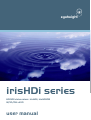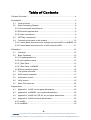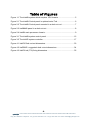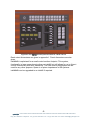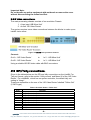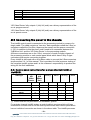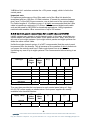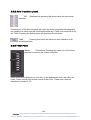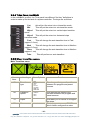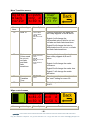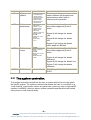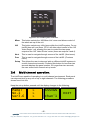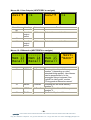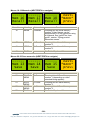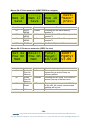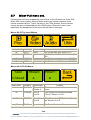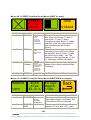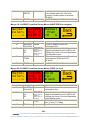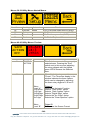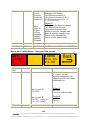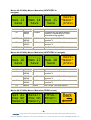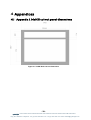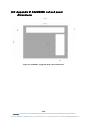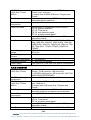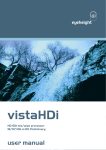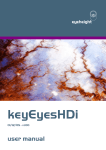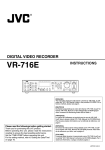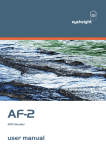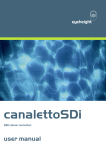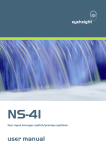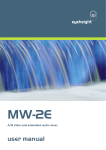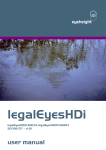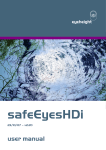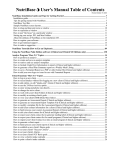Download irisHDi and irisOBHDi user manual
Transcript
eyeheight irisHDi series HD-SDI vision mixer. irisHDi, irisHDiOB 12/10/06 v2.10 user manual Table of Contents 1 System Overview ...............................................................................................4 2 Installation ..........................................................................................................6 2.1 Control Panels. .......................................................................................6 2.2 Main Processing Chassis........................................................................8 2.2.1 Environmental requirements. ...............................................................8 2.2.2 Electrical requirements. .......................................................................8 2.2.3 Video connections................................................................................9 2.3 GPI/Tally connections. ............................................................................9 2.4 Connecting the panel to the chassis. ....................................................10 2.4.1 Control panel connections for a single channel irisHDi or irisOBHDi .10 2.4.2 Control panel connections for a multi channel irisHDi........................11 3 Operation .........................................................................................................12 3.1 Overview. ..............................................................................................12 3.2 Basic Operation. ...................................................................................12 3.2.1 Program/preset bus. ..........................................................................12 3.2.2 Auto transition panel. .........................................................................13 3.2.3 T-Bar Panel........................................................................................13 3.2.4 T-Bar Panel, irisOBHDi ......................................................................14 3.2.5 Mixer transition menus.......................................................................14 3.3 The system controller............................................................................16 3.4 Multi channel operation. ........................................................................17 3.5 Automation control. ...............................................................................19 3.6 Utility menus. ........................................................................................19 3.7 Mixer Full menu set...............................................................................24 4 Appendices ......................................................................................................33 4.1 Appendix 1, irisHDi cut-out panel dimensions.......................................33 4.2 Appendix 2, irisOBHDi cut-out panel dimensions.................................34 4.3 Appendix 3, irisHDi tub (TB-10) cut-out panel dimensions....................35 4.4 Appendix 4, irisHDi technical specification............................................35 4.4.1 irisHDi. ...............................................................................................35 4.4.2 irisOBHDi ...........................................................................................36 -2eyeheight Unit 34 Park House Watford Business Park Greenhill Crescent Watford Herts GB WD18 8PH Reg. No. 2855535 Telephone: +44 (0) 1923 256 000 Fax: +44 (0) 1923 256 100 email: [email protected] Table of Figures Figure 1-1 The irisHDi system which requires 1RU chassis .................................5 Figure 2-1 The irisHDi Control panel in optional extra Tub ...................................6 Figure 2-2 The irisHDi Control panel mounted in a desk cut-out ..........................7 Figure 2-3 irisOBHDi panel in a desk cut-out ........................................................8 Figure 2-4 irisHDi main processor chassis............................................................9 Figure 3-1 The irisHDi system control panel .......................................................12 Figure 3-2 The irisHDi system controller .............................................................17 Figure 4-1 irisHDi Desk cut-out dimensions ........................................................33 Figure 4-2 irisOBHDi suggested desk cutout dimensions ..................................34 Figure 4-3 irisHDi tub (IT-9) fixing dimensions ....................................................35 -3eyeheight Unit 34 Park House Watford Business Park Greenhill Crescent Watford Herts GB WD18 8PH Reg. No. 2855535 Telephone: +44 (0) 1923 256 000 Fax: +44 (0) 1923 256 100 email: [email protected] 1 System Overview The “irisHDi” is a small HD-SDI vision mixer. There are two versions of this unit. 1. irisHDi: This is an 8 input HD-SDI mixer with a processor module consisting of two evolution chassis mounted together, one is the ‘A/B Mixer Unit’ and the other the ‘HD Video Router’. There is also a small control panel consisting of a program-preset bus, a system controller, a T-bar, and an auto transition panel. This system is multi channel capable. The basic irisHDi fits into a 1RU chassis. 2. irisOBHDi : This is an 8 input HD-SDI mixer with a processor module consisting of two evolution chassis mounted together, one is the ‘A/B Mixer Unit’ and the other the ‘HD Video Router’. There is also a cutdown control panel consisting of a program-preset bus, and a T-bar which can be mounted separately to fit into available spaces. This system operates in single channel mode only. irisOBHDi can be upgraded to a full irisHDi. irisOBHDi fits into a 1RU chassis. Full technical details of each version of irisHDi are given in appendix 3 at the end of this manual. -4eyeheight Unit 34 Park House Watford Business Park Greenhill Crescent Watford Herts GB WD18 8PH Reg. No. 2855535 Telephone: +44 (0) 1923 256 000 Fax: +44 (0) 1923 256 100 email: [email protected] Figure 1-1 The irisHDi system which requires 1RU chassis -5eyeheight Unit 34 Park House Watford Business Park Greenhill Crescent Watford Herts GB WD18 8PH Reg. No. 2855535 Telephone: +44 (0) 1923 256 000 Fax: +44 (0) 1923 256 100 email: [email protected] 2 Installation The irisHDi system comes in two parts, the control panel and the processing chassis. 2.1 Control Panels. The control panel is made from four separate modules. These modules either can be mounted in the eyeheight irisHDi “Tub”, order code TB-10, or can be mounted in a desk cutout. Figure 2-1 The irisHDi Control panel in optional extra Tub -6eyeheight Unit 34 Park House Watford Business Park Greenhill Crescent Watford Herts GB WD18 8PH Reg. No. 2855535 Telephone: +44 (0) 1923 256 000 Fax: +44 (0) 1923 256 100 email: [email protected] Figure 2-2 The irisHDi Control panel mounted in a desk cut-out Desk cutout dimensions are given in appendix 1. Panel dimensions are also given. irisOBHDi is optimised for a small control surface footprint. This system, functionally, is less comprehensive than an irisHDi but still allows for up to 8 input cut/mix functionality with auto transitions. The free control panel space can be used for any other purpose. Space is of prime importance in OB systems. irisOBHDi can be upgraded to an irisHDi if required. -7eyeheight Unit 34 Park House Watford Business Park Greenhill Crescent Watford Herts GB WD18 8PH Reg. No. 2855535 Telephone: +44 (0) 1923 256 000 Fax: +44 (0) 1923 256 100 email: [email protected] Figure 2-3 irisOBHDi panel in a desk cut-out Desk cutout dimensions are given in appendix 2. Panel dimensions are also given. 2.2 Main Processing Chassis 2.2.1 Environmental requirements. The irisHDi and irisOBHDi Processor are a 1RU Chassis. The unit requires 4 x M5 rack bolts to secure the unit at the front into a 19” rack. It is necessary that the unit be given support at the rear to minimise stress on front fixing chassis. The units should be run in an air-conditioned technical area with an ambient temperature no greater than 30 C. 2.2.2 Electrical requirements. An irisHDi system will use less than 50 Watts of power from an electrical supply. The power supplies are "Wide Range" and will operate from a steady 100Æ240V ac 47-63 Hz. A clean technical feed is required to ensure "Glitch Free" operation. Both the evolution chassis in the processor module require mains leads connected to them. Each evolution is currently fitted with one live-wired one amp fuse, which is detachable underneath the IEC inlet. The fuses should only be replaced with "slow-blow 2 Amp 20mm type". -8eyeheight Unit 34 Park House Watford Business Park Greenhill Crescent Watford Herts GB WD18 8PH Reg. No. 2855535 Telephone: +44 (0) 1923 256 000 Fax: +44 (0) 1923 256 100 email: [email protected] Important Note: Do not handle any mains equipment with wet hands or remove the cover without disconnecting the mains feed first. 2.2.3 Video connections. The main processing chassis consists of two evolution Chassis 1. A two input ‘A/B Mixer Unit’ 2. An 8x4 ‘HD Video Router’ The system requires some video connections between the blocks to make up an irisHDi vision mixer. Figure 2-4 irisHDi main processor chassis Connect: Out A - ‘HD Video Router’ to In 2 - ‘A/B Mixer Unit’ Out B - ‘HD Video Router’ to In 3 - ‘A/B Mixer Unit’ Using a suitable HD-SDI video cable with BNC connectors. 2.3 GPI/Tally connections. Given in the tables below are the GPI and tally connections on the irisHDi. For Tally out format, refer to the section “Utility menus” and Menu 06 of the ‘HD Video Router’. For irisOBHDi , which has no system controller, the default tally out setting is “Integr”. These are accessible on the rear of the ‘HD Video Router’ labelled “Tallies Out” (15W D-type). Table 1 HD Video Router “Tallies Out” Pin# 1 2 3 4 5 6 7 8 9 10 Function Tally Output #1 Relay closure. Tally Output #2 Relay closure. Tally Output #3 Relay closure Tally Output #4 Relay closure Tally Output #5 Relay closure Tally Output #6 Relay closure Tally Output #7 Relay closure. Tally Output #8 Relay closure. Relay Common Contact Relay Common Contact -9eyeheight Unit 34 Park House Watford Business Park Greenhill Crescent Watford Herts GB WD18 8PH Reg. No. 2855535 Telephone: +44 (0) 1923 256 000 Fax: +44 (0) 1923 256 100 email: [email protected] 11 12 13 14 15 Relay Common Contact Relay Common Contact Relay Common Contact Reserved Reserved ‘HD Video Router’ tally outputs 1 (lsb)Æ4 (msb) are a binary representation of the on-air program source. ‘HD Video Router’ tally outputs 5 (lsb)Æ8 (msb) are a binary representation of the on-air preset source. 2.4 Connecting the panel to the chassis. The irisHDi control panel is connected to the processing module by means of a single cable. The cable contains a “two wire” data connection called the I-Bus (or sometimes called the Can-Bus, these are the same!) and the power connection (+13V). In addition to this the pins 6 and 8 need to be connected between the ‘A/B Mixer Unit’ and the ‘HD Video Router’ in the processing module. All these connections are on the ‘I-Bus’ connector of each evolution chassis of the processing module or each control panel block which have 9 Way D-type connectors that require connecting together. Every irisHDi is delivered with a test ribbon cable to connect the I-Bus connectors as per section 2.4.1 of this manual. This is provided for initial customer testing of the complete irisHDi system and it is the customer’s responsibility to produce the wiring for the final installation. 2.4.1 Control panel connections for a single channel irisHDi or irisOBHDi . I-Bus function of 9W D-type HD Video Router FP-10 (*) A/B Mixer Unit VP-10 TK-10 (*) PP-10 Ground 1,5 1,5 1,5 1,5 1,5 I-Bus- 2 2 2 2 2 Not Used - - - - - +13V - 4,9 4,9 4,9 4,9 SD/HD 6 - - - - I-Bus+ 7 7 7 7 7 Ref Pulse 8 - - - - (*) These units are not provided in an irisOBHDi system. For a single channel irisHDi system a control cable is requires which will loop evolution to evolution and on to the control panel where each control panel block has an individual connection as shown in the above table. The irisHDi processor - 10 eyeheight Unit 34 Park House Watford Business Park Greenhill Crescent Watford Herts GB WD18 8PH Reg. No. 2855535 Telephone: +44 (0) 1923 256 000 Fax: +44 (0) 1923 256 100 email: [email protected] ‘A/B Mixer Unit’ evolution contains the +13V power supply, which is fed to the control panel. Important note: For optimum performance of the I-Bus each end of the I-Bus link should be terminated with two 100 Ohm 1/8 Watt resistors. (Connect the resistors between pins 2 and 7 of the 9W D-type connector, one at each end of the control cable). For Cable lengths of 10 meters or more, it is highly recommended that the I-Bus cable is impedance matched to 110 Ohms. We recommend digital audio cable such as that used for AES EBU for broadcast applications. Using impedance matched cable enables I-Bus connections of up to 200 meters. 2.4.2 Control panel connections for a multi channel irisHDi irisHDi systems can operate in multi channel mode. In this case, more than one system shares the same control cable. Each panel can then “drop” and “pick-up” any one of up to eight systems. Up to eight control panels and eight systems can share the same control cable. Unlike the single channel system, it is NOT recommended that the control panel be powered from the chassis. This is because of the question of which chassis do you power the control panel from? Each control panel can at any time be controlling any one of up to eight systems! The recommended control wiring is as follows: I-Bus function of 9W D-type HD Video Router A/B Mixer Unit X X FP-10 X (*) VP-10 X TK-10 X (*) PP-10 X round 1,5 1,5 1,5 1,5 1,5 I-Bus- 2 2 2 2 2 Not Used - - - - - +13V - - - - - SD/HD 6 - - - - I-Bus+ 7 7 7 7 7 Ref Pulse 8 - - - - Note: X=1 to 8 The user then provides the local power to each control panel using a 1 Amp 8Æ12V DC power supply as shown below. Such power supplies are readily available from electrical dealers. Local 12V power supply. 1 Amp HD Video Router FP-10 (*) A/B Mixer Unit VP-10 TK-10 (*) PP-10 Ground - 1,5 1,5 1,5 1,5 +8Æ+12V - 4,9 4,9 4,9 4,9 - 11 eyeheight Unit 34 Park House Watford Business Park Greenhill Crescent Watford Herts GB WD18 8PH Reg. No. 2855535 Telephone: +44 (0) 1923 256 000 Fax: +44 (0) 1923 256 100 email: [email protected] 3 Operation 3.1 Overview. The operation of the irisHDi mixer is performed using the irisHDi control panel. In this description irisOBHDi will be described separately. Figure 3-1 The irisHDi system control panel Figure 3-1 The irisHDi, left - System control (FP-10), middle – T Bar module (VP10), right - auto transition module (TK-10), top – program/preset panel (PP-10) 3.2 Basic Operation. The simplest operation of the irisHDi revolves around the use of the program/preset bus, the T-Bar module and the Auto Transition panel. 3.2.1 Program/preset bus. The program bus indicates the current “on-air” source. The user selects the next video source using the preset bus. After a BG (background) transition the program and preset sources “swap” or “flip-flop” ready to select the next source for transition. The user can also cut directly on the program bus. This will cause an instant transition cut to occur to the selected program source. - 12 eyeheight Unit 34 Park House Watford Business Park Greenhill Crescent Watford Herts GB WD18 8PH Reg. No. 2855535 Telephone: +44 (0) 1923 256 000 Fax: +44 (0) 1923 256 100 email: [email protected] 3.2.2 Auto transition panel. BG transition (Background) pressing this button arms the main mixer Pressing any of the above buttons will make the button illuminate indicating that the transition is armed and will be activated either by a TAKE auto transition or by the T-Bar. Pressing the button again will deactivate the transition. TAKE Pressing this button will cause an auto transition of all armed transitions. 3.2.3 T-Bar Panel Trans (Transitions) Pressing this takes you to the mixer transition menus on the system controller. Each of the above buttons is a “Hot Key” to the appropriate menu set within the mixer. These menus provide fine control of the mixer. These menu sets are described in section 3.2.5. - 13 eyeheight Unit 34 Park House Watford Business Park Greenhill Crescent Watford Herts GB WD18 8PH Reg. No. 2855535 Telephone: +44 (0) 1923 256 000 Fax: +44 (0) 1923 256 100 email: [email protected] 3.2.4 T-Bar Panel, irisOBHDi In the irisOBHDi product, the T-bar panel has different “Hot key” definitions in order to make up for the lack of a system controller. The keys are as follows. Cut, this will put the mixer into cut transition mode. Mix This will put the mixer into mix transition mode. Wipe1 mode. This will put the mixer into vertical wipe transition Wipe2 This will put the mixer into horizontal wipe transition mode. Fast This will change the auto transition time to Fast (approx 0.3 sec) Med This will change the auto transition time to Medium (approx 0.5 sec) Slow This will change the auto transition time to Medium (approx 1 sec) Take This will perform an auto transition. 3.2.5 Mixer transition menus. Main Transition menu Menu Num. 68 Heading Menu Options Function Transition type 0=mix 1=wipe 2=cut 3=cut-cut 4=cut-fade 5=fade-cut 6=fade-fade This changes the type of transition between the program and preset sources. 69 Transition Speed 0=fast 1=medium 2=slow 3=user This changes the speed of the transition between the program and preset sources. 70 Wipes 71 More This takes you to menus to configure the wipes. This takes you to menus 72Æ75 which further configure the mixer. - 14 eyeheight Unit 34 Park House Watford Business Park Greenhill Crescent Watford Herts GB WD18 8PH Reg. No. 2855535 Telephone: +44 (0) 1923 256 000 Fax: +44 (0) 1923 256 100 email: [email protected] More Transition menus. HoldTo Black For15F Menu Num. 72 L=100% H=0 d S=50 % Heading User TrTime =23 fr Menu Options Function Level A: 0=Hold to Black 1=Hold to Matte Level B: Hold Time 0Æ993 Fields Hold To Pressing this button will make the two rotary digipots A and B active: Digipot A will change the intermediate colour field for cut-cut, cut-fade and fade-fade transitions. Digipot B will change the hold to black/matte time for cut-cut, cut-fade and fade-fade transitions. 73 Matte Colour used for cut-cut, cut-fade and fadefade transitions. Level A: Border Luminance, 0Æ255 Level B: Border Hue, 0Æ255 Level C: Border saturation, 0Æ255 Pressing this button will make the three rotary digipots A,B and C active: Digipot A will change the matte luminance. Digipot B will change the matte hue. Digipot C will change the matte saturation. 74 75 User Tran Time 3Æ253. User Transition Time Back This changes the transition time of the “user” setting for menu 69 This takes you back to menus 68Æ71. Wipe control menus NoBord S=81.0 D=50 % Menu Heading L=100% H=0 d S=50 % Menu Options Function - 15 eyeheight Unit 34 Park House Watford Business Park Greenhill Crescent Watford Herts GB WD18 8PH Reg. No. 2855535 Telephone: +44 (0) 1923 256 000 Fax: +44 (0) 1923 256 100 email: [email protected] Num. 76 Wipe pattern 0= vertical wipe 1= horizontal wipe 2=vertical curtain 3=horizontal curtain 4=diagonal wipe 5=diamond wipe 6=horizontal arrow 7=vertical arrow This changes the type of wipe pattern between the program and preset sources when wipe is selected as the transition. 77 Border parameters Level A: 0=No Border 1=Border 1, Hard Coloured border. 2=Border 2, soft border edge. 3=Border 3, soft and coloured border. Level B: Border size, 1Æ49 Level C: Colour Depth, 0Æ511 Pressing this button will make the three rotary digipots A,B and C active: Digipot A will change the border type. Digipot B will change the border size. Digipot C will change the border colour depth for Border3. 78 Border colour Level A: Border Luminance, 0Æ255 Level B: Border Hue, 0Æ255 Level C: Border saturation, 0Æ255 Pressing this button will make the three rotary digipots A,B and C active: Digipot A will change the border luminance. Digipot B will change the border hue. 79 Digipot C will change the border saturation. This takes you back to menus 68Æ71. Back 3.3 The system controller. The system controller block allows the user to control all the finer set-ups within the irisHDi system. The system controller also allows the user to use irisHDi in a “multi-channel” environment, where any panel can control any one of eight irisHDi systems. irisOBHDi does not have a system controller and therefore has limited set-up and no multi channel ability. - 16 eyeheight Unit 34 Park House Watford Business Park Greenhill Crescent Watford Herts GB WD18 8PH Reg. No. 2855535 Telephone: +44 (0) 1923 256 000 Fax: +44 (0) 1923 256 100 email: [email protected] Figure 3-2 The irisHDi system controller Mixer This button selects the ‘A/B Mixer Unit’ mixer and allows control of the whole set-up of the unit Util This button selects any utility items within the irisHDi system. For an irisHDi there will one items, UTIL1 will allow direct control of the ‘HD Video Router’ unit, allowing the user to control the two spare outputs of the ‘HD Video Router’ router (these are outputs 3 and 4). Next This is used to navigate through menus of the irisHDi. (Next menu) Prev This is used to navigate through menus of the irisHDi. (Previous menu) Setup This allows the user to drop and pick up different irisHDi systems in a multi channel environment. Pressing this button for less than two seconds displays the panel number, for longer than two seconds, the user enters multi channel set-up mode. 3.4 Multi channel operation. The irisHDi are capable of operating in a multi channel environment. Each panel can drop and pick up any one of up to eight channels. The following procedure shows how to do this. Keep the set-up button pressed until the display changes to the following: Panel No.1 Ver3.6 > > > ASSIGN Chan’1 EXIT - 17 eyeheight Unit 34 Park House Watford Business Park Greenhill Crescent Watford Herts GB WD18 8PH Reg. No. 2855535 Telephone: +44 (0) 1923 256 000 Fax: +44 (0) 1923 256 100 email: [email protected] Press “Assign Chan’l” to continue to multi channel set-up. The display should look similar to the following: Iris1 IsWith Panel1 FREE EXIT Chan In this case, the display invites you to press the “FREE Chan” button. This will take away control of the channel from this panel. The display will then look like this: Iris1 Is FREE AQUIRE Chan EXIT To then pick up another channel press the flashing "Next" button. If channel 2 is available, the display will look like this: Iris2 Is Free AQUIRE Chan Exit If channel 2 is not available, the display may look something like this: Iris2 Is Absent EXIT If channel 2 is currently under the control of another panel the display may look something like this: Iris2 IsWith Panel4 EXIT In this case, panel 4 is controlling irisHDi 2. In the case above, that channel 2 is available, the user is invited to press the “AQUIRE Chan” button after which the - 18 eyeheight Unit 34 Park House Watford Business Park Greenhill Crescent Watford Herts GB WD18 8PH Reg. No. 2855535 Telephone: +44 (0) 1923 256 000 Fax: +44 (0) 1923 256 100 email: [email protected] display will look like this: Iris2 IsWith Panel1 FREE EXIT Chan If the user now presses “EXIT”, normal mixer operation resumes. The above gives the user an idea of how to change channels from a panel. This example can only show one certain configuration of panels and channels. The user will need to use this example as a general guide when coming to a system for the first time. 3.5 Automation control. The irisHDi vision mixer can be fitted with PresTX automation control. Please contact eyeheight for further information. At the time of writing Grass Valley GVG2100 protocol is also planned. 3.6 Utility menus. The irisHDi have a set of up to 4 utility product menus. These are activated by pressing the “UTIL” button and selecting the UTIL 1Æ4 options. For an irisHDi, “AuxBus Util 1” allows access to the menus of the program/preset crosspoints, the ‘HD Video Router’. This allows the user to override the program/preset bus (not recommended) but also allows the user to control the spare outputs of the router Aux1 and Aux2. The menu set of the ‘HD Video Router’ is as follows: Menus 00-03 Top Level Menus (Press next to navigate) A OP =1 Menu Num. 00 01 02 B OP =2 Heading Program output select Preset output select Aux 1 output Automation 1Æ8 1Æ8 1Æ8 Aux1OP Aux2OP =1 =1 Function Selects the current on-air program output. CAUTION!!! This will over-ride the program bus selector. Selects the current preset bus source. CAUTION!!! This will over-ride the preset bus selector. Selects the current Aux 1 bus source. - 19 eyeheight Unit 34 Park House Watford Business Park Greenhill Crescent Watford Herts GB WD18 8PH Reg. No. 2855535 Telephone: +44 (0) 1923 256 000 Fax: +44 (0) 1923 256 100 email: [email protected] 03 select Aux 2 output select 1Æ8 Selects the current Aux 2 bus source. Menus 04-07 ‘HD Video Router’ set-up menus (NEXT/PREV to navigate) Extn sync= active Sync source <MW-3> Menu Num. 04 Heading External sync state 0=absent 1=active 2=not used 05 Sync Source 0=none 1=‘A/B Mixer Unit’ 06 Tally type 0=none 1=Integr 2=Binary Tally Type= AVX5-I Automation IHDRT PgmPst V3.00 Function This shows the state of the incoming sync to the ‘HD Video Router’. This should be “active” for synchronous cuts. If it is “absent” there is probably no reference on the ‘A/B Mixer Unit’ mixer module. This selects the sync source for the ‘HD Video Router’. For the irisHDi this should be set to “‘A/B Mixer Unit’” This selects where the Output tallies appear. None means no output tallies are selected Binary means the Program and preset source is shown in binary representation, low 4 tallies (GPO1(L)ÆGPO4(H)) represent program source (1Æ8) and the upper 4 tallies (GPO5(L)ÆGPO8(H)) represent the preset source (1Æ8). The tallies appear on the ‘HD Video Router’ 15W D connector. Integr means the 8 program sources are shown in In-Line format on GP0’s 1Æ8 respectively. The tallies appear on the ‘HD Video Router’ 15W D connector. 07 Software version none Shows the current software version. - 20 eyeheight Unit 34 Park House Watford Business Park Greenhill Crescent Watford Herts GB WD18 8PH Reg. No. 2855535 Telephone: +44 (0) 1923 256 000 Fax: +44 (0) 1923 256 100 email: [email protected] Menus 08-11 Aux Outputs (NEXT/PREV to navigate) =1 Aux1Æ Menu Num. 08 09 10 11 Aux2Æ =1 Heading Automation Function Aux 1 output select 1Æ8 Selects the current Aux 1 bus source Aux 2 output select 1Æ8 Selects the current Aux 2 bus source Menus 12-15 Memories (NEXT/PREV to navigate) -----Mem 13 Recall Menu Num. 12 -----Mem 14 Recall -----Mem 15 Recall Heading MEM1 Automation 1=Recall 13 MEM2 1=Recall 14 MEM3 1=Recall 15 BACK none Next> *BACK* Function Pressing this will recall Memory number 1 (depending on video standard being applied)..User Names can be programmed in to the memories using a keyboard. See “geNETics User guide”, section “Giving product Memories names” Pressing this will recall Memory number 2. Pressing this will recall Memory number 3. Go To the Top Level Menus - 21 eyeheight Unit 34 Park House Watford Business Park Greenhill Crescent Watford Herts GB WD18 8PH Reg. No. 2855535 Telephone: +44 (0) 1923 256 000 Fax: +44 (0) 1923 256 100 email: [email protected] Menus 16-19 Memories (NEXT/PREV to navigate) -----Mem 16 Recall Menu Num. 16 -----Mem 17 Recall -----Mem 18 Recall Heading MEM4 Automation 1=Recall 17 MEM5 1=Recall 18 MEM6 1=Recall 19 BACK none next> *BACK* prev> Function Pressing this will recall Memory number 4.User Names can be programmed in to the memories using a keyboard. See “geNETics User guide”, section “Giving product Memories names” Pressing this will recall Memory number 5. Pressing this will recall Memory number 6. Go To the Top Level Menus Menus 20-23 Save memories (NEXT/PREV to navigate) -----Mem 13 Save Menu Num. 20 21 22 23 -----Mem 14 Save -----Mem 15 Save Heading SAVE MEM1 Automation 1=Save SAVE MEM2 SAVE MEM3 BACK 1= Save 1= Save none next> *BACK* prev> Function Pressing this will Save Memory number 1 (depending on video standard being applied).. Pressing this will Save Memory number 2. Pressing this will Save Memory number 3. Go To the Top Level Menus - 22 eyeheight Unit 34 Park House Watford Business Park Greenhill Crescent Watford Herts GB WD18 8PH Reg. No. 2855535 Telephone: +44 (0) 1923 256 000 Fax: +44 (0) 1923 256 100 email: [email protected] Menus 24-27 Save memories (NEXT/PREV to navigate) -----Mem 16 Save Menu Num. 24 25 26 27 -----Mem 17 Save Heading SAVE MEM4 SAVE MEM5 SAVE MEM6 BACK -----Mem 18 Save Automation 1=Save 1= Save 1= Save none next> *BACK* prev> Function Pressing this will Save Memory number 4. Pressing this will Save Memory number 5. Pressing this will Save Memory number 6. Go To the Top Level Menus Menus 28-31 Power-on memories (PREV for less) Set As Pow On Mem Menu Num. 28 29 30 31 Recall Pow On Mem Total Reset! K07110 Heading Set As Pow On Memory Recall Pow On Memory Total Reset Automation 1=Set Software None 1=Recall 1=Reset IHDRT PgmPst V3.00 Function Pressing this will set the current system set-up as the Power on memory default. Pressing this will recall The Power-on memory set up in the last menu. Pressing this will cause a first Birthday of the unit. All current memories and settings will be lost. Shows the software version - 23 eyeheight Unit 34 Park House Watford Business Park Greenhill Crescent Watford Herts GB WD18 8PH Reg. No. 2855535 Telephone: +44 (0) 1923 256 000 Fax: +44 (0) 1923 256 100 email: [email protected] 3.7 Mixer Full menu set. Pressing the mixer key enables the user access to the full menu set of the ‘A/B Mixer Unit’ mixer module. Some of these menus are repeat functions of the menus accessed by the “Trans” Hot key on the T-Bar module. Some of these menus are also not applicable for the irisHDi mixer. Where the menu is not applicable, the background of the menu will be filled in with grey. Menus 00-03 Top Level Menus Menu Num. 00 01 02 03 Heading PLAY TRAN Automation none none AUDIO UTIL none none Function Go To the main Play menus (4-7) Go To the main Transistion menus (823) Go To the main Audio menus (24-35) Go To the main Utility menus (36-67) Menus 04-07 PLAY Menus TAKE PROGM: VidAud Menu Num. 04 Heading TAKE 05 PROGM 06 07 PRSET: A B Automation 1=take B 2=take A 0=In A 1=In B Function This Causes the Auto Transition to occur. This Shows the currently selected “On-air” Source. A or B PRSET 0=In A 1=In B This Shows the NEXT selected “Onair” Source. A or B BACK none Go To the Top Level Menus - 24 eyeheight Unit 34 Park House Watford Business Park Greenhill Crescent Watford Herts GB WD18 8PH Reg. No. 2855535 Telephone: +44 (0) 1923 256 000 Fax: +44 (0) 1923 256 100 email: [email protected] Menus 08-11 VIDEO Transition Set-up Menus (NEXT for more) TIMES: Tr=11 Hd=15 Menu Num. 08 Heading TRANS TAKE VidAud Automation 0=Mix 1=Wipe 2=Cut 3=Cut-Cut 4=Cut-Fade 5=Fade-Cut 6=Fade-Fade 09 TIME Menu Level “A” 1-200 Menu Level “B” 1-200 10 WIPE (Pattern) 0=Vertical 1=Horiz 2=Vert Curtain 3=Horiz Curtain 4=Diagonal 5=Diamond 6=Arrow Left 7=Arrow Up 11 BACK none Function This sets the transition type between Mix, Wipe and Cut and “U” and “V” fade types. “U” and “V” fades Transition to either “Black” or “Matte” and then “Hold” for a period before then transitioning to the Preset Source. Press this button and the two digipots indicated by the lit LED’s will change the transition time (in fields - Tr) and the Hold time (in fields – Hd). The Hold time is the time that the “U” and “V” fades stay on Black (Or Matte). This shows a representation of the shape of the currently selected Wipe Transition. Go To the Top Level Menus Menus 12-15 VIDEO Transition Set-up Menus (NEXT/PREV to navigate) BORDER =OFF Bord Size 81.0 % Menu Num. 12 Heading BORDER 13 BORDER SIZE Colour Depth =50% Automation 0=Off 1=Soft 2=Colour 3=Soft&Col 0-100 Function This selects the Type of Border on the Wipe edge between; No Border, Soft, Coloured and Soft and coloured. This sets up the Wipe Border Size between “0” (min) and “100”, (max) - 25 eyeheight Unit 34 Park House Watford Business Park Greenhill Crescent Watford Herts GB WD18 8PH Reg. No. 2855535 Telephone: +44 (0) 1923 256 000 Fax: +44 (0) 1923 256 100 email: [email protected] 14 COLOUR DEPTH 0-100 15 BACK none This represents the amount of colour in the border when the “Soft and coloured” border option is selected. (0-100%) Go To the Top Level Menus Menus 16-19 VIDEO Transition Set-up Menus (NEXT/PREV to navigate) Border Color> -----> Menu Num. 16 17 L=100% H=0 d S=50 % Heading BORDER COLOUR L= H= S= Manual Tran % =0 Automation NONE Menu Level “A” 0-100 (L) Menu Level “B” 0-359 (H) Menu Level “C” 0-100 (S) 18 MANUAL TRAN 0-100 19 BACK none Function Points to adjacent menu for information only. Press this button and the three digipots indicated by the lit LED’s will change the Luma, Hue and Saturation of the border colour. This will manually move the Transition point between PGM and PST. (0-100%) Go To the Top Level Menus Menus 20-23 VIDEO Transition Set-up Menus (PREV for less) Matte> Color> -----> Menu Num. 20 L=100% H=0 d S=50 % Hold To: Black Heading MATTE COLOUR L= H= S= Automation none 22 Hold To 0=Black 1=Matte 23 BACK none 21 Menu Level “A” 0-100 (L) Menu Level “B” 0-359 (H) Menu Level “C” 0-100 (S) Function Points to adjacent menu for information only. Press this button and the three digipots indicated by the lit LED’s will change the Luma, Hue and Saturation of the Matte colour. This is the “Intermediate” source for the “U” and “V” Fades Go To the Top Level Menus - 26 eyeheight Unit 34 Park House Watford Business Park Greenhill Crescent Watford Herts GB WD18 8PH Reg. No. 2855535 Telephone: +44 (0) 1923 256 000 Fax: +44 (0) 1923 256 100 email: [email protected] Menus 24-27 Audio Set-up Menus (Future Upgrade) (NEXT for more) NOT Menu Num. 24 25 26 27 FITTED Heading Automation BACK none Function Go To the Top Level Menus Menus 28-31 AUDIO Set-up Menus (Future Upgrade) (NEXT/PREV to navigate) NOT Menu Num. 28 29 30 31 FITTED Heading AUDIO: Automation BACK none Function Go To the Top Level Menus Menus 32-35 AUDIO Set-up Menus (Future Upgrade) (PREV for less) NOT Menu Num. 32 33 34 35 FITTED Heading Automation BACK none Function Go To the Top Level Menus - 27 eyeheight Unit 34 Park House Watford Business Park Greenhill Crescent Watford Herts GB WD18 8PH Reg. No. 2855535 Telephone: +44 (0) 1923 256 000 Fax: +44 (0) 1923 256 100 email: [email protected] Menus 36-39 Utility Menus Nested Menus Menu Num. 36 37 38 39 Heading Preview Set-up Memories Back Automation none none none none Function Go To preview output menus (40-43) Go To system set-up menus (44-47) Go To memory menus (48-51) Go To the Top Level Menus Menus 40-43 Utility Menus: Preview SAFE ACTION OFF Menu Num. 40 <S.Act <4:3 <Thin Heading SAFE ACTION Automation None Function This Switches on and off the currently selected area. Pressing the "Red" switch next to this one and adjusting the rotary digipots with the lighted green LED's chooses the Selected area. When this button is pressed to "Green". The Three-line display in the window indicates the three options, which can be changed by adjusting the three rotary digipots A, B and C. Menu Level “A” 0=S.Action 1=S.Capt. 2=DigEdge 3=An Edge 4=C.App Digipot A Determines the basic Function Selects "Safe Action" option Selects "Safe Caption" option Selects "Digital Edge" option Selects the "An. Edge" option Selects the "Clean Aperture" option Menu Level “B” Digipot B Determines the Screen Format 41 - 28 eyeheight Unit 34 Park House Watford Business Park Greenhill Crescent Watford Herts GB WD18 8PH Reg. No. 2855535 Telephone: +44 (0) 1923 256 000 Fax: +44 (0) 1923 256 100 email: [email protected] 0=4:3 1=16:9 2=16p4:3 3=16p149 4=43p16:9 Standard 4:3 Screen Standard 16:9 Screen 16:9 Shoot to protect 4:3 16:9 Shoot to protect 14:9 (*) 4:3 Shoot to protect 16:9 (*) (*) -- Not available in 525 Digipot C Determines the Style of Indicate Thin White lines are used Thick White lines are used Shade is used for "danger area" Black is used for "danger area" Dash1 is thin dashed lines Dash2 is thick dashed lines Menu Level “C” 0=Thin 1=Thick 2=Shade 3=Black 4=Dash1 5=Dash2 42 43 Back None Go To the main Utility menus (36-39) Menus 44-47 Utility Menus: Timing and S/W version Ref 1100Px 0 Ln Menu Num. 44 Heading IHDMW Mix Fx V3.00 Automation Function Timing When this button is pressed to "Green" the two digipots indicated by the respective LED’s will cause modification to… Menu Level “A” 0 to 2750 Menu Level “B” 0 to 747 (720p) or 0 to 1123 (1080) Digipot A the Pixel Timing (6.7nS per step) Digipot B the Line Timing 45 - 29 eyeheight Unit 34 Park House Watford Business Park Greenhill Crescent Watford Herts GB WD18 8PH Reg. No. 2855535 Telephone: +44 (0) 1923 256 000 Fax: +44 (0) 1923 256 100 email: [email protected] 46 47 Software BACK None None Shows the software version Go To the Top Level Menus Menus 48-51 Utility Menus: Memories (NEXT for more) -----Mem 13 Recall Menu Num. 48 -----Mem 14 Recall -----Mem 15 Recall Heading MEM1 Automation 1=Recall 49 MEM2 1=Recall 50 MEM3 1=Recall 51 BACK none next> *BACK* Function Pressing this will recall Memory number 1 (depending on video standard being applied).User Names can be programmed in to the memories using a keyboard. See “geNETics User guide”, section “Giving product Memories names” Pressing this will recall Memory number 2. Pressing this will recall Memory number 3. Go To the Top Level Menus Menus 52-55 Utility Menus: Memories (NEXT/PREV to navigate) -----Mem 16 Recall Menu Num. 52 -----Mem 17 Recall -----Mem 18 Recall Heading MEM4 Automation 1=Recall 53 MEM5 1=Recall 54 MEM6 1=Recall 55 BACK none next> *BACK* prev> Function Pressing this will recall Memory number 4. Pressing this will recall Memory number 5. Pressing this will recall Memory number 6. Go To the Top Level Menus - 30 eyeheight Unit 34 Park House Watford Business Park Greenhill Crescent Watford Herts GB WD18 8PH Reg. No. 2855535 Telephone: +44 (0) 1923 256 000 Fax: +44 (0) 1923 256 100 email: [email protected] Menus 56-59 Utility Menus: Memories (NEXT/PREV to navigate) -----Mem 13 Save Menu Num. 56 57 58 59 -----Mem 14 Save -----Mem 15 Save Heading SAVE MEM1 Automation 1=Save SAVE MEM2 SAVE MEM3 BACK 1= Save 1= Save none next> *BACK* prev> Function Pressing this will Save Memory number 1 (depending on video standard being applied). Pressing this will Save Memory number 2. Pressing this will Save Memory number 3. Go To the Top Level Menus Menus 60-63 Utility Menus: Memories (NEXT/PREV to navigate) -----Mem 16 Save Menu Num. 60 61 62 63 -----Mem 17 Save Heading SAVE MEM4 SAVE MEM5 SAVE MEM6 BACK -----Mem 18 Save Automation 1= Save 1= Save 1= Save none next> *BACK* prev> Function Pressing this will Save Memory number 4. Pressing this will Save Memory number 5. Pressing this will Save Memory number 6. Go To the Top Level Menus Menus 64-67 Utility Menus: Memories (PREV for less) Set As Pow On Memory Recall Pow On Memory TOTAL! RESET! !!!!!! - 31 eyeheight Unit 34 Park House Watford Business Park Greenhill Crescent Watford Herts GB WD18 8PH Reg. No. 2855535 Telephone: +44 (0) 1923 256 000 Fax: +44 (0) 1923 256 100 email: [email protected] Menu Num. 64 65 66 67 Heading Set As Pow On Memory Recall Pow On Memory Total Reset Automation 1=Set BACK none 1=Recall 1=Reset Function Pressing this will set the current system set-up as the Power on memory default. Pressing this will recall The Power-on memory set up in the last menu. Pressing this will cause a first Birthday of the unit. All current memories and settings will be lost. Go To the Top Level Menus - 32 eyeheight Unit 34 Park House Watford Business Park Greenhill Crescent Watford Herts GB WD18 8PH Reg. No. 2855535 Telephone: +44 (0) 1923 256 000 Fax: +44 (0) 1923 256 100 email: [email protected] 4 Appendices 4.1 Appendix 1, irisHDi cut-out panel dimensions Figure 4-1 irisHDi Desk cut-out dimensions - 33 eyeheight Unit 34 Park House Watford Business Park Greenhill Crescent Watford Herts GB WD18 8PH Reg. No. 2855535 Telephone: +44 (0) 1923 256 000 Fax: +44 (0) 1923 256 100 email: [email protected] 4.2 Appendix 2, irisOBHDi cut-out panel dimensions Figure 4-2 irisOBHDi suggested desk cutout dimensions - 34 eyeheight Unit 34 Park House Watford Business Park Greenhill Crescent Watford Herts GB WD18 8PH Reg. No. 2855535 Telephone: +44 (0) 1923 256 000 Fax: +44 (0) 1923 256 100 email: [email protected] 4.3 Appendix 3, irisHDi tub (TB-10) cut-out panel dimensions Figure 4-3 irisHDi tub (IT-9) fixing dimensions 4.4 Appendix 4, irisHDi technical specification 4.4.1 irisHDi. HD-SDI Inputs 1.485 Gbit, 75ohm HD-SDI cable equalisation HD-SDI Outputs. 1.485 Gbit, 75ohm, 800mV. Tally Outputs Control System connections. HD-SDI Inputs 1.485 Gbit, 75ohm HD-SDI cable equalisation 8 main inputs for source selection ‘HD Video Router’ 2 A/B inputs for ‘A/B mixer Unit’ 1 (HD-SDI) reference for ‘A/B mixer Unit’ (NOT AN ANALOGUE REFERENCE) At least 100 Meters of Belden 1694A 4 outputs from ‘HD Video Router’. Program, Preset, aux 1 and aux 2. 2 outputs from ‘A/B mixer Unit’. Program and Preset. 8 off tally outputs for the ‘HD Video Router’, indicating program and preset source selection. eyeheight I-Bus, 2 wire network. 8 main inputs for source selection to ‘HD Video Router’, 2 inputs for mixer IHDMW 1 (HD-SDI) reference for IHDMW (NOT AN ANALOGUE REFERENCE) At least 100 Meters of Belden 1694A - 35 eyeheight Unit 34 Park House Watford Business Park Greenhill Crescent Watford Herts GB WD18 8PH Reg. No. 2855535 Telephone: +44 (0) 1923 256 000 Fax: +44 (0) 1923 256 100 email: [email protected] HD-SDI Outputs. 1.485 Gbit, 75ohm, 800mV. Tally Outputs Control System connections. Control Surfaces Chassis Line Standards Power Supply Input Range Power Supply Input Current Operating Temperature Operating Humidity Power supply 4 outputs from source router (IHDRT). Program, Preset, aux1 and aux 2. 2 outputs from IHDMW A/B mixer, Program and Preset. 8 off tally outputs for the IHDRT, indicating program and preset source selection. eyeheight I-Bus, 2 wire network. Combination of 4 eyeheight control surfaces. FP-10, system controller VP-10, T-bar panel TK-10, auto transition panel PP-10, program-preset panel. eyeheight evolution miniBox chassis. 1RU for processor module. 1080-23.98psf, 1080-24psf, 1080-23.98p, 108024p, 1080-25p, 1080-50i, 1080-29.97p, 1080-30p, 1080-59.94i, 1080-60i, 720p-23.98, 720p-24, 720p25, 720p-29.97, 720p30, 720p50, 720p59.94, 720p60 100Æ240V ac. 47-63 Hz 1.8A Max 0 ~ 30 degrees C 5 ~ 95% non condensing 100Æ240V ac. Less than 50W power consumption. 4.4.2 irisOBHDi HD-SDI Inputs 1.485 Gbit, 75ohm HD-SDI cable equalisation HD-SDI Outputs. 1.485 Gbit, 75ohm, 800mV. Tally Outputs Control System connections. Control Surfaces Chassis Line Standards 8 main inputs for source selection ‘HD Video Router’, 2 A/B inputs for ‘A/B mixer Unit’ 1 (HD-SDI) reference for ‘A/B mixer Unit’ (NOT AN ANALOGUE REFERENCE) At least 100 Meters of Belden 1694A 4 outputs from ‘HD Video Router’. Program, Preset, aux 1 and aux 2. 2 outputs from ‘A/B mixer Unit’. Program and Preset. 8 off tally outputs for the ‘HD Video Router’, indicating program and preset source selection. eyeheight I-Bus, 2 wire network. Combination of 2 eyeheight control surfaces. VP-10, T-bar panel PP-10, program-preset panel. eyeheight evolution miniBox chassis. 1RU for processor module. 1080-23.98psf, 1080-24psf, 1080-23.98p, 1080- 36 - eyeheight Unit 34 Park House Watford Business Park Greenhill Crescent Watford Herts GB WD18 8PH Reg. No. 2855535 Telephone: +44 (0) 1923 256 000 Fax: +44 (0) 1923 256 100 email: [email protected] Power Supply Input Range Power Supply Input Current Operating Temperature Operating Humidity Power supply 24p, 1080-25p, 1080-50i, 1080-29.97p, 1080-30p, 1080-59.94i, 1080-60i, 720p-23.98, 720p-24, 720p25, 720p-29.97, 720p30, 720p50, 720p59.94, 720p60 100Æ240V ac. 47-63 Hz 1.8A Max 0 ~ 30 degrees C 5 ~ 95% non condensing 100Æ240V ac. Less than 50W power consumption. - 37 eyeheight Unit 34 Park House Watford Business Park Greenhill Crescent Watford Herts GB WD18 8PH Reg. No. 2855535 Telephone: +44 (0) 1923 256 000 Fax: +44 (0) 1923 256 100 email: [email protected]