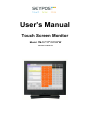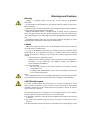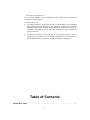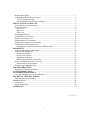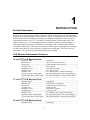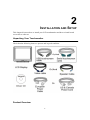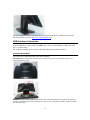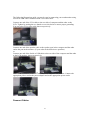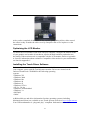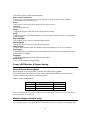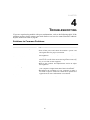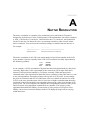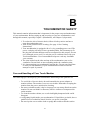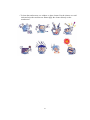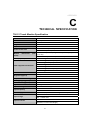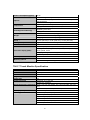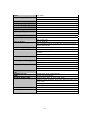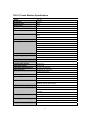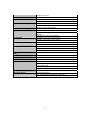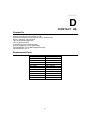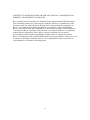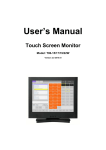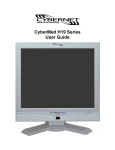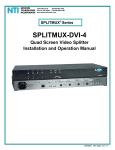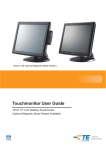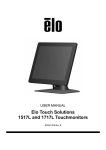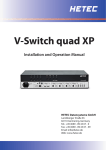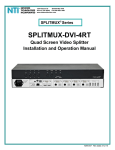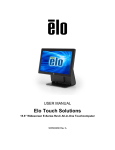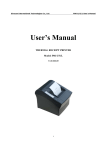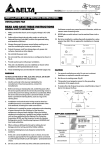Download User`s Manual
Transcript
User’s Manual Touch Screen Monitor Model: TM-15"/17"/19"/22"W Version 2.0 2010.10 Copyright 2010 Sinocan International Technologies Co.,Ltd. All Rights Reserved. No part of this publication may be reproduced, transmitted, transcribed, stored in a retrieval system, or translated into any language or computer language, in any form or by any means, including, but not limited to, electronic, magnetic, optical, chemical, manual, or otherwise without prior written permission of Sinocan International Technologies Co., Ltd. Disclaimer The information in this document is subject to change without notice. Sinocan company makes no representations or warranties with respect to the contents hereof, and specifically disclaims any implied warranties of merchantability or fitness for a particular purpose. Sinocan International reserves the right to revise this publication and to make changes from time to time in the content hereof without obligation of Sinocan International Technologies Co., Ltd. to notify any person of such revisions or changes. Trademark Acknowledgments Sinocan is trademark. Other product names mentioned herein may be trademarks or registered trademarks of their respective companies. 2 Warnings and Cautions Warning • Danger — Explosion hazard. Do not use in the presence of flammable anesthetics. • To prevent fire or shock hazards, do not immerse the unit in water or expose it to rain or moisture. • Do not use the unit with an extension cord receptacle or other outlets unless the prongs of the power cord can be fully inserted. • RISK OF ELECTRICAL SHOCK — DO NOT OPEN. To reduce the risk of electrical shock, DO NOT remove the back of the equipment or open the enclosure. No user‐serviceable parts are inside. Refer servicing to qualified field service engineers only. • Uninsulated voltage within the unit may have sufficient magnitude to cause electrical shock. Avoid contact with any part inside the unit. Caution • Before connecting the cables to your Elo TouchSystems touchmonitor, make sure all components are powered OFF. • The use of ACCESSORY equipment not complying with the equivalent safety requirements of this equipment may lead to a reduced safety of the resulting system. Consideration relating to the choices of accessory equipment should include: • Use of accessory in the patient vicinity. • Evidence that the safety certification of the accessory has been performed in accordance to the appropriate IEC 60601‐1 and/or IEC 60601‐1‐1 harmonized national standard. • For continued safety — ‐ This unit only complies to the above standards if used with a medical grade power cord. ‐ A medical grade power adaptor, such as the one specified, is required for use in a medical application. Note: • This symbol alerts the user to important information concerning the operation and maintenance of this unit, which should be read carefully to avoid problems. CAUTION‐Life Support Care must be taken when this touchmonitor is a critical component of a Life support system or device. In case of failure of this touchmonitor, appropriate redundant systems should be incorporated into the system or device to prevent injury to the user or patient. The following should be an integral part of the safety design of a Life support system or device using this touchmonitor for a critical function. ♦ An Alternate interface or fail‐safe must be available should the touchscreen fail to operate. ♦ The touchscreen interface must not be the only means of control of a critical function. ♦ An Alternate video monitor should be incorporated into the safety design if used 3 to monitor a critical function. ♦ The internal speakers of this touchmonitor must not be the sole method of warning of a critical function. Critical functions are: 1. Life support devices or systems are devices or systems which, (a) are intended for surgical implant into the body, or (b) support or sustain life, or (c) whose failure to perform when properly used in accordance with instructions for use provided in the labeling, can be reasonably expected to result in significant injury to the user. 2. A critical component is any component of a life support device or system whose failure to perform can be reasonably expected to cause the failure of the life support device or system, or to affect its safety or effectiveness. Table of Contents INTRODUCTION ................................................................. ..................... ................... 7 4 Product Description ....................................................................................................... 7 LCD Monitor Performance Features ............................................................................. 7 TFT LCD Monitor Panel......................................................... .................................. 7 External Medical Grade Power Adaptor..................................................................... 7 INSTALLATION AND SETUP ......................................... ..... ..................................... 8 Unpacking Your Touchmonitor...................................................................................... 8 Product Overview .......................................................................................................... 8 Front View ........................................................................................ .........................9 Rear View ................................................................................................................ 10 Side View...................................................................................... ............................10 KensingtonTM Lock................................................................ .................................... 11 USB Interface Connection ........................................................................................... 11 Replace the Cable Cover............................................................................................... 13 Optimizing the LCD Monitor ...................................................................................... 14 Installing the Touch Driver Software .......................................................................... 14 Installing the USB Touch Driver ................................................................................. 15 Installing the USB Touch Driver for Windows XP... ............................ ................ 16 OPERATION............................................................................ ..................................... 17 About Touchmonitor Adjustments .............................................................................. 17 Controls and Adjustment ............................................................................................. 17 OSD Lock/Unlock ................................................................................................... 17 Power Lock/Unlock ................................................................................................. 18 OSD Menu Functions .............................................................................................. 18 OSD Control Options (Clockwise) .......................................................................... 18 Power LED Monitor & Power Saving.......................................................................... 18 General Power Saving Mode ................................................................................... 18 Monitor Angle (desktop only) ..................................................................................... 19 TROUBLESHOOTING..................................................... ........................................... 20 Solutions to Common Problems .................................................................................. 20 NATIVE RESOLUTION .............................................. .......... .................................... 21 TOUCHMONITOR SAFETY...................................... ................................................ 22 Care and Handling of Your Touchmonitor................................................................... 22 TECHNICAL SPECIFICATIONS............................ .................................................. 22 Touchmonitor Specifications ....................................................................................... 23 CONTACT US......................................................... ...................................................... 30 Contact Us.................................................................................................................... 30 Replacement Parts......................................................................................................... 30 WARRANTY ........................................... ........ ............................................................. 31 CHAPTER 5 1 INTRODUCTION Product Description The T06 series touch screen monitors which use liquid crystal monitor (LCD) technology, designed to present information to the operator, care-giver and the patient. The T06 series features both serial and USB touch interfaces as standard configuration. The T06 series functionally consists of 15/17/17/22 inch LCD main monitor with a touch screen. The monitors element is a 15.0 inch diagonal XGA resolution (1024x768) LCD monitor, 17 inch diagonal XGA resolution 1280x1024 LCD monitor, and 22 inch diagonal WXGA resolution (1680x1050) wide screen LCD monitor.Three types of touchscreen technology are offered for the T06 series as Resistive touch screen technology. The T06 series are powered by 12V DC from an external industrial power adapter. LCD Monitor Performance Features 15 inch TFT LCD Monitor Panel Monitor format Monitor area Pixel pitch Contrast ratio Brightness LCD Response time Monitor color Typical vertical viewing angle: Typical horizontal viewing angle: 1024x768 304.1 mm (H) x 228 mm (V) 0.297 mm (H) x 0.297 mm (V 600:1 typical 250 cd/m2 (Typical) 14.2 msec typical 16.7 million colors, 6 Bit with dithering 85 deg (looking down) / 85 deg (looking up) 85 deg (looking left) / 85 deg (looking right) 17 inch TFT LCD Monitor Panel Monitor format Monitor area Pixel pitch Contrast ratio Brightness LCD Response time Monitor color Typical vertical viewing angle: Typical horizontal viewing angle: 1280x1024 338 mm (H) x 270 mm (V) 0.264 mm (H) x 0.264 mm (V 1000:1 typical 250 cd/m2 (Typical) 5 msec typical 16.7 million colors, 6 Bit with dithering 80 deg (looking down) / 80 deg (looking up) 80 deg (looking left) / 80 deg (looking right) 19 inch TFT LCD Monitor Panel Monitor format 1280x1024 6 Monitor area Pixel pitch Contrast ratio Brightness LCD Response time Monitor color Typical vertical viewing angle: Typical horizontal viewing angle: 376 mm (H) x 301 mm (V) 0.294 mm (H) x 0.294 mm (V 1000:1 typical 250 cd/m2 (Typical) 5msec typical 16.7 million colors, 6 Bit with dithering 89 deg (looking down) / 89 deg (looking up) 89 deg (looking left) / 89 deg (looking right) 22 inch TFT LCD Monitor Panel Monitor format Monitor area Pixel pitch Contrast ratio Brightness LCD Response time Monitor color Typical vertical viewing angle: Typical horizontal viewing angle: 1680x1050 473.7 mm (H) x 296.1 mm (V) 0.294 mm (H) x 0.294 mm (V 1000:1 typical 300 cd/m2 (Typical) 5 msec typical 16.7 million colors, 6 Bit with dithering 85 deg (looking down) / 80 deg (looking up) 85 deg (looking left) / 80 deg (looking right) External Power Adapter The T06 series is powered by an external input power adapter. Power adapter: ·AC power: Input voltage 100 - 240 Vac ·Input frequency 50 / 60 Hz ·DC output: 12 V DC ·Line and load regulation: ± 3 % CHAPTER 7 2 INSTALLATION AND SETUP This chapter discusses how to install your LCD touchmonitor and how to install touch screen driver software. Unpacking Your Touchmonitor Check that the following items are present and in good condition: Product Overview 8 Front View T06‐15 T06‐17 T06‐19 T06‐22W Rear View 9 Side View Kensington™ Lock 10 The Kensington™ lock is a security device that prevents theft. To find out more about this security device, go to http://www.kensington.com. USB Interface Connection Your touchmonitor comes with one USB cable. (For use with Windows 2000, ME, and XP, 7 systems only.) To set up the monitor, please refer to the following figures and procedures: Install the Stand Base The cables are connected at the back of the monitor. CAUTION Before connecting the cables to your touchmonitor and PC, be sure that the computer and touchmonitor are turned off. To install the stand bottom plate. NOTE Before connecting the cables to the touchmonitor, route all the cables that you will be using through the hole in the base as shown in the picture above. Only use one of the following: Serial or USB touch cable and VGA video cable. 11 The following illustrations guide you step by step in connecting your touchmonitor using a Serial or USB cable connection with VGA video cable.. Connect one end of the VGA cable to the rear side of computer and the other to the LCD. Tighten by turning the two thumb screws clockwise to ensure proper grounding. You can select VGA video cable shown respectively. Connect one end of the speaker cable to the speaker port in the computer and the other end to the port in the monitor. (If your order needs built-in two speakers) or Connect one end of the Serial or USB cable to the rear side of the computer and the other to the LCD monitor, shown respectively. or Connect the cylindrical connecter from the power adaptor to the monitor. Connect the appropriate power cord to the power adaptor and to the appropriate power outlet. Connect Cables 12 After you have attached all the cables to the monitor; gently bring all the cables toward the center so they fit under the cable cover lip. Snap the cable cover in place over the connections. Optimizing the LCD Monitor To ensure the LCD monitor works well with your computer, configure the monitor mode of your graphic card to make it less than or equal to default resolution, and make sure the timing of the monitor mode is compatible with the LCD monitor. Refer to Appendix A for more information about resolution. Compatible video modes for your touchmonitor are listed in Appendix C. Installing the Touch Driver Software Driver software that allows your touchmonitor to work with your computer comes with the TouchSystems monitor. Drivers are located on the enclosed TouchTools CD-ROM for the following operating systems: • Windows XP • Windows 2000 • Windows Me • Windows 98 • Windows 95 • Windows NT 4.0 • CE 2.x, 3.0, 4x • Windows XP Embedded • Windows 3.x • MS DOS • iMAC Additional drivers and driver information for other operating systems (including Macintosh and Linux) are available on our Touch Systems web site at www.lcdpc.com.cn. Your USB touchmonitor is “plug-and- play” compliant. Information on the video 13 capabilities of your touchmonitor is sent to your video monitor adapter when Windows starts. If Windows detects your touchmonitor, follow the instructions on the screen to install a generic plug-and-play monitor. Refer to the appropriate section below for driver installation instructions. Installing the USB Touch Driver Installing the USB Touch Driver for Windows 7, Windows XP Insert the Touch Drivers CD-ROM in your computer’s CD-ROM drive. If Windows XP, starts the Add New Hardware Wizard, then: 1. Choose Next. Select “Search for the best driver for your device (Recommended)” and choose Next. 2. When a list of search locations is monitored, place a checkmark on “Specify a location” and use Browse to select the directory on the Touch Drivers CD-ROM. 3. Choose Next. Once the Touch Drivers USB touchscreen driver has been detected, choose Next again. 4. You will see several files being copied. Insert your Windows OS CD if prompted. Choose Finish. If Windows 7, XP, Windows 2000, Windows 98, or Windows Me does not start the Add New Hardware Wizard: NOTE: For Windows 7 and Windows XP/2000, you must have administrator access rights to install the driver. 1. If the AutoStart feature for your CD-ROM drive is active, the system automatically detects the CD and starts the setup program. 2. Follow the directions on the screen to complete the driver setup for your version of Windows. If the AutoStart feature is not active: 1. Click Start > Run. 2. Click the Browse button to locate the autorun.exe program on the CDROM. 3. Click Open, then OK to run autorun.exe 4. Follow the directions on the screen to complete the driver setup for your version of Windows. For T06 series you have to select Resistive Touch button. 14 Installing the Serial Touch Driver Installing the Serial Touch Driver for Windows 7, Windows XP/2000 1. Insert the Touch Drivers CD-ROM in your computer’s CD-ROM drive. please ope n the folder your \\CD-ROM\Resistive Touch Drivers\Serial\Driver 2. Select the drivers folder to complete the driver setup for your version of Windows. 15 CHAPTER 3 OPERATION About Touchmonitor Adjustments Your touchmonitor will unlikely require adjustment. Variations in video output and application may require adjustments to your touchmonitor to optimize the quality of the display. For best performance, your touchmonitor should be operating in native resolution, that is 1024x768 for T06-15, 1280x1024 for T06-17/19, 1680x1050 for T06-22W at 60-75 Hz. Use the Display control panel in Windows to choose standard resolution. Operating in other resolutions will degrade video performance. For further information, please refer to Appendix A. All adjustments you make to the controls are automatically memorized. This feature saves you from having to reset the choices every time the power is unplugged or the touchmonitor is turned off and on. If there is a power failure, your touchmonitor settings will not default to the factory specifications. To restore factory set up, choose it from the OSD. See page 3-25 . 16 Table 1 - User controls # Control 1 2 + 3 4 AUTO 5 POWER Function Menu monitor and menu exit Adjusts the increasing value of the selected OSD control option. Adjusts the decreasing value of the selected OSD control option Auto-Adjust Auto-Adjust Controls and Adjustment OSD Menu Functions To monitor the OSD Menu, press the button. 1 Press the + button or the - button to select the different OSD control option. 2 When the function you want to change is monitored, press the button. To adjust the Value of the function: 1 Press the + button to increase the value of the selected OSD control option. 2 Press the - button to decrease the value of the selected OSD control option. After adjusting the values, the monitor will automatically save the changes. NOTE: The OSD screen will disappear if no input activities are detected for 45 seconds. OSD Control Options (Clockwise) Contrast • Adjusts the contrast or the values of color gain (RED, GREEN or BLUE). Brightness • Background luminance of the LCD panel is adjusted. Vertical Position • Adjusts vertical position of image. Horizontal Position • Adjusts horizontal position of image. Recall Defaults 17 • Recalls the factory OSD default settings. RGB - Color Temperature • Select preset color temperature of 9300°K, 6500°K, 5500°K, 7500°K or select USER to customize Red, Green and Blue gain. Audio • Adjust audio volume of speakers internal to the 1528L monitor. Sharpness • Adjust image sharpness. Phase • Adjusts the phase of the dot clock. Adjust for best image. Clock • Adjusts the ratio of dividing frequency of the dot clock. Adjust to remove vertical dark bands in image. OSD Left/Right • The OSD screen is moved vertically right and left. OSD Up/Down • The OSD screen is moved vertically up and down. OSD Timeout • Adjusts the amount of time in which the OSD will disappear (45 to 255 seconds). Auto Adjust • Horizontal and vertical frequencies are monitored. Press select to automatically adjust image (under 5 seconds). Language • Selects the languages used for OSD menu monitor. Input Select • Use to select analog or digital input. Power LED Monitor & Power Saving General Power Saving Mode When the power is on and video is present, this LED lights in green. The LED indicates the different power status with altered LED colors when monitor operates in different modes (see following table). Table 2 - Power Saving Indicator Mode On Sleep Off Power Consumption 30 w max 6 w max 5w Indicator Green Orange NO Note: If the monitor is not to be used for an extended period of time, it is recommended that the monitor be turned off. Monitor Angle (desktop only) For viewing clarity, you can tilt the LCD forward or back for the best viewing angle and 18 minimum glare. CAUTION ·In order to protect the LCD, be sure to hold the base when adjusting the LCD. ·For models without a touchscreen take care not to touch the screen. 19 CHAPTER 4 TROUBLESHOOTING If you are experiencing trouble with your touchmonitor, refer to the following table. If the problem persists, please contact your local dealer or our service center.Sinocan Technical Support numbers are listed on page 28. Solutions to Common Problems Problem Suggestion(s) The monitor does not respond • Check that the monitor’s Power Switch is on. • Turn off the power and check the monitor’s power cord and signal cable for proper connection. • Refer to the Controls and Adjustments section to adjust the brightness. • During operation, the monitor screen may automatically turn off as a result of the Power Saving feature. Press any key to see if the screen reappears. • Refer to the Controls and Adjustments section to adjust the brightness. • Check to see of the resolution or vertical frequency of your computer is higher than that of the LCD monitor. • Reconfigure the resolution of your computer to make it less than or equal to 1024x768. 1024x768 is optimal. See Appendix A for more information on resolution. • Make sure cable is securely attached at both ends. Characters on the screen are dim The screen is blank “Out of Range” monitor Touch doesn’t work 20 APPENDIX A NATIVE RESOLUTION The native resolution of a monitor is the resolution level at which the LCD panel is designed to perform best. For the TouchSystems LCD touchmonitor, the native resolution is 1024 x 768 for the 15.0 inch size, 1280x1024 for the 17/19 inch size, and 1680x1050 for the 22 inch size. In almost all cases, screen images look best when viewed at their native resolution. You can lower the resolution setting of a monitor but not increase it. For exmple: Input Video 15.0" LCD 640x480 (VGA) 800x600 (SVGA) 1024x768(XGA) Transforms input format to 1024x768 Transforms input format to 1024x768 Monitor in Native Resolution The native resolution of an LCD is the actual number of pixels horizontally in the LCD by the number of pixels vertically in the LCD. LCD resolution is usually represented by the following symbols: VGA SVGA XGA 640x480 800x600 1024x768 As an example, a SVGA resolution LCD panel has 800 pixels horizontally by 600 pixels vertically. Input video is also represented by the same terms. XGA input video has a format of 1024 pixels horizontally by 768 pixels vertically. When the input pixels contained in the video input format match the native resolution of the panel, there is a one to one correspondence of mapping of input video pixels to LCD pixels. As an example, the pixel in column 45 and row 26 of the input video is in column 45 and row 26 of the LCD. For the case when the input video is at a lower or higher resolution than the native resolution of the LCD, the direct correspondence between the video pixels and the LCD pixels is lost. The LCD controller can compute the correspondence between video pixels and LCD pixels using algorithms contained on its controller. The accuracy of the algorithms determines the fidelity of conversion of video pixels to LCD pixels. Poor fidelity conversion can result in artifacts in the LCD displayed image such as varying width characters. 21 APPENDIX B TOUCHMONITOR SAFETY This manual contains information that is important for the proper setup and maintenance of your touchmonitor. Before setting up and powering on your new touchmonitor, read through this manual, especially Chapter 2 (Installation), and Chapter 3 (Operation). 1. To reduce the risk of electric shock, follow all safety notices and never open the touchmonitor case. 2. Turn off the product before cleaning. (See page 19 for Cleaning Instructions.) 3. Your touchmonitor is equipped with a 3-wire, grounding power cord. The power cord plug will only fit into a grounded outlet. Do not attempt to fit the plug into an outlet that has not been configured for this purpose. Do not use a damaged power cord. Use only the power cord that comes with your Touch touchmonitor. Use of an unauthorized power cord may invalidate your warranty. 4. The slots located on the sides and top of the touchmonitor case are for ventilation. Do not block or insert anything inside the ventilation slots. 5. It is important that your touchmonitor remains dry. Do not pour liquid into or onto your touchmonitor. If your touchmonitor becomes wet do not attempt to repair it yourself. Care and Handling of Your Touch Monitor The following tips will help keep your touchmonitor functioning at the optimal level. · To avoid risk of electric shock, do not disassemble the power adaptor or monitor cabinet. The monitor is not user serviceable. Remember to unplug the monitor from the power outlet before cleaning. · Do not use alcohol (methyl, ethyl or isopropyl) or any strong dissolvent on the monitor. Do not use thinner or benzene, abrasive cleaners or compressed air on the monitor. · To clean the monitor cabinet, use a soft cloth lightly dampened with a mild detergent. · Avoid getting liquids inside your touchmonitor. If liquid does get inside, have a qualified service technician check it before you power it on again. · Do not wipe the screen with a cloth or sponge that could scratch the surface. 22 · To clean the touchscreen, use window or glass cleaner. Put the cleaner on a soft cloth and wipe the touchscreen. Never apply the cleaner directly on the touchscreen. 23 APPENDIX C TECHNICAL SPECIFICATION T06-15 Touch Monitor Specification Model Form factor Enclosure color Diagonal size Aspect ratio Useful screen area Monitor stand) dimensions (with Native (optimal) resolution Other supported resolutions Colors Brightness(typical) Response time - total (typical) Viewing angle (typical) Contrast ratio (typical) Input video format Input video signal connector Input frequency Power supply Input voltage Input connector T06-15 Desktop Black 15.0" 4:3 Horizontal: 12.0" (304 mm) Vertical: 9.0" (228 mm) Width: 13.8" (350 mm) Height: 12.2" (310 mm) Depth: 6.9" (175 mm) Dimensions vary with stand position and options selected 1024 x 768 @ 60 Hz 1024 x 768 @ 60, 65 Hz (Sun), 70 or 75 Hz 832 x 624 @ 75 Hz (Mac) 800 x 600 @ 56, 60, 72 or 75 Hz 720 x 400 @ 0 Hz 640 x 480 @ 60, 66 Hz (Mac), 72 or 75 Hz 640 x 350 @ 70 Hz 16.7 million LCD panel: 250 nits ResistiveTouch: 200 nits 14.2 msec Horizontal: ±70° or 140° total 500:1 Analog VGA D-Sub 15-Pin VGA type Horizontal: 31.5-60.2 kHz Vertical: 56.3-75 Hz Internal AC, Optional external DC (power brick) AC: 100-240 VAC, 50/60 Hz DC: +12VDC ±5% AC: IEC 60320 C6 DC: Coaxial power jack (2 mm pin diameter, 6.4 mm barrel diameter, 8.8 mm barrel length) 24 Power consumption (typical) Options Temperature Humidity(noncondensing) Weight Shipping box dimensions(W x D x H) Backlight lamp life MTBF On-screen display (OSD) Stand options Mounting options 30 W 3-Tracks Magnetic Stripe Reader, USB interface VFD Customer Display, 2 lines with 20 characters per line, Serial interface Wall mount or celling mount brackets Operating: 0°C to 40°C (32°F to 104°F) Storage: -20°C to 60°C (-4°F to 140°F) Operating: 20%-80% Storage: 10%-90% Actual with stand: 10.6 lb (4.8 kg) Actual without stand: 7.3 lb (3.3 kg) Shipping with stand: 15.4 lb (7.0 kg) 16.54" (420 mm) x 14.96" (380 mm) x 10.24" (260 mm) Typical 30,000 hours to half brightness 50,000 hours demonstrated Controls (side): menu, up, down, select, power Settings: contrast, brightness, H/V position, RGB (color temp), clock, phase, recall Languages: English, German, Spanish, Japanese, French Lockouts: power, user controls Removable 75 mm VESA mount Threaded-through mounting holes, under stand T06-17 Touch Monitor Specification Model T06-17 Form factor Desktop Enclosure color Black Diagonal size 17.0" Aspect ratio 4:3 Useful screen area Horizontal: 12.0" (304 mm) Vertical: 9.0" (228 mm) Monitor dimensions (with stand) Width: 13.8" (350 mm) Height: 12.2" (310 mm) Depth: 6.9" (175 mm) Dimensions vary with stand position and options selected Native (optimal) resolution 1280 x 1024 @ 85 Hz Other supported resolutions 1024 x 768 @ 60, 65 Hz (Sun), 70 or 75 Hz 832 x 624 @ 75 Hz (Mac) 800 x 600 @ 56, 60, 72 or 75 Hz 720 x 400 @ 0 Hz 640 x 480 @ 60, 66 Hz (Mac), 72 or 75 Hz 640 x 350 @ 70 Hz 25 Colors 16.7 million Brightness(typical) LCD panel: 250 nits ResistiveTouch: 200 nits Response time - total (typical) 5 msec Viewing angle (typical) Horizontal: ±80° or 160° total Contrast ratio (typical) 1000:1 Input video format Analog VGA Input video signal connector D-Sub 15-Pin VGA type Input frequency Horizontal: 31.5-60.2 kHz Vertical: 56.3-75 Hz Power supply Internal AC, Optional external DC (power brick) Input voltage AC: 100-240 VAC, 50/60 Hz DC: +12VDC ±5% Input connector AC: IEC 60320 C6 Power consumption (typical) DC: Coaxial power jack (2 mm pin diameter, 6.4 mm barrel diameter, 8.8 mm barrel length) 35 W Options 3-Tracks Magnetic Stripe Reader, USB interface VFD Customer Display, 2 lines with 20 characters per line, Serial interface Wall mount or celling mount brackets Temperature Operating: 0°C to 40°C (32°F to 104°F) Storage: -20°C to 60°C (-4°F to 140°F) Humidity(noncondensing) Operating: 20%-80% Storage: 10%-90% Weight Actual with stand: 10.6 lb (4.8 kg) Actual without stand: 7.3 lb (3.3 kg) Shipping with stand: 15.4 lb (7.0 kg) Shipping box dimensions(W x D x H) Backlight lamp life 16.54" (420 mm) x 14.96" (380 mm) x 10.24" (260 mm) MTBF 50,000 hours demonstrated On-screen display (OSD) Controls (side): menu, up, down, select, power Typical 30,000 hours to half brightness Settings: contrast, brightness, H/V position, RGB (color temp), clock, phase, recall Languages: English, German, Spanish, Japanese, French Lockouts: power, user controls Stand options Removable Mounting options 75 mm VESA mount Threaded-through mounting holes, under stand 26 T06-19 Touch Monitor Specification Model T06-19 Form factor Desktop Enclosure color Black Diagonal size 19.0" Aspect ratio 4:03 Useful screen area Horizontal: 12.0" (304 mm) Vertical: 9.0" (228 mm) Monitor dimensions (with stand) Width: 13.8" (350 mm) Height: 12.2" (310 mm) Depth: 6.9" (175 mm) Dimensions vary with stand position and options selected Native (optimal) resolution 1280 x 1024 @ 85 Hz Other supported resolutions 1024 x 768 @ 60, 65 Hz (Sun), 70 or 75 Hz 832 x 624 @ 75 Hz (Mac) 800 x 600 @ 56, 60, 72 or 75 Hz 720 x 400 @ 0 Hz 640 x 480 @ 60, 66 Hz (Mac), 72 or 75 Hz 640 x 350 @ 70 Hz Colors 16.7 million Brightness(typical) LCD panel: 250 nits ResistiveTouch: 200 nits Response time - total (typical) 5 msec Viewing angle (typical) Horizontal: ±80° or 160° total Contrast ratio (typical) 1000:01:00 Input video format Analog VGA Input video signal connector D-Sub 15-Pin VGA type Input frequency Horizontal: 31.5-60.2 kHz Vertical: 56.3-75 Hz Power supply Internal AC, Optional external DC (power brick) Input voltage AC: 100-240 VAC, 50/60 Hz DC: +12VDC ±5% Input connector AC: IEC 60320 C6 Power consumption (typical) DC: Coaxial power jack (2 mm pin diameter, 6.4 mm barrel diameter, 8.8 mm barrel length) 40 W Options 3-Tracks Magnetic Stripe Reader, USB interface VFD Customer Display, 2 lines with 20 characters per line, Serial interface Wall mount or celling mount brackets Temperature Operating: 0°C to 40°C (32°F to 104°F) Storage: -20°C to 60°C (-4°F to 140°F) Humidity(noncondensing) Operating: 20%-80% Storage: 10%-90% Weight Actual with stand: 10.6 lb (4.8 kg) 27 Actual without stand: 7.3 lb (3.3 kg) Shipping with stand: 15.4 lb (7.0 kg) Shipping box dimensions(W x D x H) Optional product coverage 16.54" (420 mm) x 14.96" (380 mm) x 10.24" (260 mm) Backlight lamp life Typical 30,000 hours to half brightness MTBF 50,000 hours demonstrated On-screen display (OSD) Controls (side): menu, up, down, select, power Advance Unit Replacement program (North America only) Settings: contrast, brightness, H/V position, RGB (color temp), clock, phase, recall Languages: English, German, Spanish, Japanese, French Lockouts: power, user controls Stand options Removable Mounting options 75 mm VESA mount Threaded-through mounting holes, under stand T06-22W Touch Monitor Specification Model T06-22W Form factor Desktop Enclosure color Black Diagonal size 22" Aspect ratio 16:10 Useful screen area Horizontal: 12.0" (304 mm) Vertical: 9.0" (228 mm) Monitor dimensions (with stand) Width: 13.8" (350 mm) Height: 12.2" (310 mm) Depth: 6.9" (175 mm) Dimensions vary with stand position and options selected Native (optimal) resolution 1680 x 1050 @ 85 Hz Other supported resolutions 1024 x 768 @ 60, 65 Hz (Sun), 70 or 75 Hz 832 x 624 @ 75 Hz (Mac) 800 x 600 @ 56, 60, 72 or 75 Hz 720 x 400 @ 0 Hz 640 x 480 @ 60, 66 Hz (Mac), 72 or 75 Hz 640 x 350 @ 70 Hz Colors 16.7 million Brightness(typical) LCD panel: 300 nits ResistiveTouch: 250 nits Response time - total (typical) 5 msec Viewing angle (typical) Horizontal: ±85° or 170° total Contrast ratio (typical) 1000:01:00 Input video format Analog VGA Input video signal connector D-Sub 15-Pin VGA type, DVI type option Input frequency Horizontal: 31.5-60.2 kHz 28 Vertical: 56.3-75 Hz Power supply Internal AC, Optional external DC (power brick) Input voltage AC: 100-240 VAC, 50/60 Hz DC: +12VDC ±5% Input connector AC: IEC 60320 C6 Power consumption (typical) DC: Coaxial power jack (2 mm pin diameter, 6.4 mm barrel diameter, 8.8 mm barrel length) 45 W Options 3-Tracks Magnetic Stripe Reader, USB interface VFD Customer Display, 2 lines with 20 characters per line, Serial interface Wall mount or celling mount brackets Temperature Operating: 0°C to 40°C (32°F to 104°F) Storage: -20°C to 60°C (-4°F to 140°F) Humidity(noncondensing) Operating: 20%-80% Storage: 10%-90% Weight Actual with stand: 10.6 lb (4.8 kg) Actual without stand: 7.3 lb (3.3 kg) Shipping with stand: 15.4 lb (7.0 kg) Shipping box dimensions(W x D x H) Optional product coverage 16.54" (420 mm) x 14.96" (380 mm) x 10.24" (260 mm) Backlight lamp life Typical 30,000 hours to half brightness MTBF 50,000 hours demonstrated On-screen display (OSD) Controls (side): menu, up, down, select, power Advance Unit Replacement program (North America only) Settings: contrast, brightness, H/V position, RGB (color temp), clock, phase, recall Languages: English, German, Spanish, Japanese, French Lockouts: power, user controls Stand options Removable Mounting options 100 mm VESA mount Threaded-through mounting holes, under stand 29 APPENDIX D CONTACT US Contact Us Sinocan International Technologies Co., ltd. A8 Building, Peking University Founder Shiyan Science Park, Bao'an, Shenzhen, China 518108 +86-755-26915588 (telephone) +86-755-86612352 (fax) [email protected](Support Dept.) [email protected] (RMA Dept) [email protected](Marketing&Sales Dept.) http://www.lcdpc.com.cn Replacement Parts Item Power Adapter Power Cord VGA Cable Serial Cable USB Cable Audio Cable AD Board Inverter Touch Controller Touch Panel LCD Panel Part Number PW-0100001 PW-0100002 CB-10100001 CB-10100002 CB-10100003 CB-10100004 PCB-10100001 PCB-10100002 PCB-10100003 TP-10100001 LCD-10100001 30 WARRANTY Except as otherwise stated herein or in an order acknowledgment delivered to Buyer, Seller warrants to Buyer that the Product shall be free of defects in materials and workmanship. The warranty for the LCD panel and touch panel is 1 year, for components of the product is 2 years. Seller makes no warranty regarding the model life of components. Seller’s suppliers may at any time and from time to time make changes in the components delivered as Products or components. Buyer shall notify Seller in writing promptly (and in no case later than thirty (30) days after discovery) of the failure of any Product to conform to the warranty set forth above; shall describe in commercially reasonable detail in such notice the symptoms associated with such failure; and shall provide to Seller the opportunity to inspect such Products as installed, if possible. The notice must be received by Seller during the Warranty Period for such product, unless otherwise directed in writing by the Seller. Within thirty (30) days after submitting such notice, Buyer shall package the allegedly defective Product in its original shipping carton(s) or a functional equivalent and shall ship to Seller at Buyer’s expense and risk. Within a reasonable time after receipt of the allegedly defective Product and verification by Seller that the Product fails to meet the warranty set forth above, Seller shall correct such failure by, at Seller’s options, either (i) modifying or repairing the Product or (ii) replacing the Product. Such modification, repair, or replacement and the return shipment of the Product with minimum insurance to Buyer shall be at Seller’s expense. Buyer shall bear the risk of loss or damage in transit, and may insure the Product. Buyer shall reimburse Seller for transportation cost incurred for Product returned but not found by Seller to be defective. Modification or repair, of Products may, at Seller’s option, take place either at Seller’s facilities or at Buyer’s premises. If Seller is unable to modify, repair, or replace a Product to conform to the warranty set forth above, then Seller shall, at Seller’s option, either refund to Buyer or credit to Buyer’s account the purchase price of the Product less depreciation calculated on a straight-line basis over Seller’s stated Warranty Period. THESE REMEDIES SHALL BE THE BUYER’S EXCLUSIVE REMEDIES FOR BREACH OF WARRANTY. EXCEPT FOR THE EXPRESS WARRANTY SET FORTH ABOVE, SELLER GRANTS NO OTHER WARRANTIES, EXPRESS OR IMPLIED BY STATUTE OR OTHERWISE, REGARDING THE PRODUCTS, THEIR FITNESS FOR ANY PURPOSE, THEIR QUALITY, THEIR MERCHANTABILITY, THEIR NONINFRINGEMENT, OR OTHERWISE. NO EMPLOYEE OF SELLER OR ANY OTHER PARTY IS AUTHORIZED TO MAKE ANY WARRANTY FOR THE GOODS OTHER THAN THE WARRANTY SET FORTH HEREIN. SELLER’S LIABILITY UNDER THE WARRANTY SHALL BE LIMITED TO A REFUND OF THE PURCHASE PRICE OF THE PRODUCT. IN NO EVENT SHALL SELLER BE LIABLE FOR THE COST OF PROCUREMENT OR INSTALLATION OF 31 SUBSTITUTE GOODS BY BUYER OR FOR ANY SPECIAL, CONSEQUENTIAL, INDIRECT, OR INCIDENTAL DAMAGES. Buyer assumes the risk and agrees to indemnify Seller against and hold Seller harmless from all liability relating to (i) assessing the suitability for Buyer’s intended use of the Products and of any system design or drawing and (ii) determining the compliance of Buyer’s use of the Products with applicable laws, regulations, codes, and standards. Buyer retains and accepts full responsibility for all warranty and other claims relating to or arising from Buyer’s products, which include or incorporate Products or components manufactured or supplied by Seller. Buyer is solely responsible for any and all representations and warranties regarding the Products made or authorized by Buyer. Buyer will indemnify Seller and hold Seller harmless from any liability, claims, loss, cost, or expenses (including reasonable attorney’s fees) attributable to Buyer’s products or representations or warranties concerning same. 32