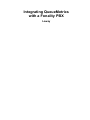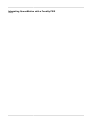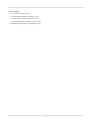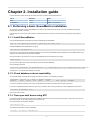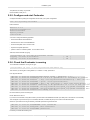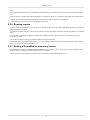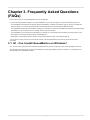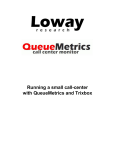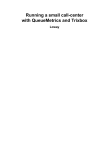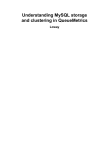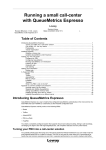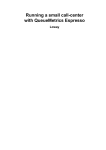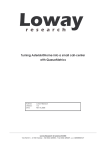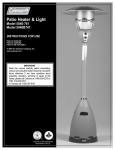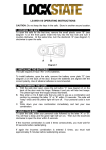Download Integrating QueueMetrics with a Fonality PBX
Transcript
Integrating QueueMetrics
with a Fonality PBX
Loway
Integrating QueueMetrics with a Fonality PBX
Loway
Table of Contents
.................................................................................................................................................................
1. Installing QueueMetrics on a TrixboxPRO or PBXtra system ......................................................................................
1.1. Call centers 101: the very basics ............................................................................................................
1.2. Requirements and deployment scenario ....................................................................................................
1.3. Known limitations ..............................................................................................................................
1.4. Open issues ....................................................................................................................................
2. Installation guide .........................................................................................................................................
2.1. Performing a basic QueueMetrics installation ..............................................................................................
2.2. Install Fonloader on the PBX ................................................................................................................
2.3. Configuring QueueMetrics ....................................................................................................................
3. Frequently Asked Questions (FAQs) ..................................................................................................................
3.1. Q1 - Can I install QueueMetrics on Windows? ............................................................................................
iii
iv
1
1
1
1
1
2
2
3
5
7
7
Revision history:
• 0.1: First draft. December 3, 2009.
• 0.2: Working RPM installation. December 17, 2009.
• 0.3: Revised text, fixed typos. December 24, 2009
• 0.4: Initial QueueMetrics configuration. January 8, 2010
All trademarks are the property of their respective owners.
iv
Chapter 1. Installing QueueMetrics on a
TrixboxPRO or PBXtra system
This tutorial explains how to install a working QueueMetrics system on a Fonality TrixboxPRO or PBXtra system.
1.1. Call centers 101: the very basics
Before we start building a small call center, we have to focus a bit on the terminology:
• A campaign is a set of calls that belong to the same scope, e.g. your technical support versus commercial support line are different
campaigns, though they may be staffed by the same agents.
• An inbound campaign is devoted to answering people calling in, while an outbound campaign is made up of agents dialing out. Call
centers often mix inbound and outbound activities in order to optimize the use of available resources.
• A queue is the physical implementation of an inbound campaign. The queue receives calls and pipes them to the available agents
according to a predefined logic (usually, FIFO for the calls and round-robin for the agents). In call center terminology, this functionality is
often referred to as the ACD (Automated Call Distribution).
• An agent is a person working at a call center. The agent is different from a casual user as an agent logs in and out, in order to tell the
system when he is available or not. In this way, the ACD searching-logic minimizes agent searching time, as it hardly ever has to ring up
an agent that is not available.
An agent can be working on one or more queues: whenever he is available, all calls coming in to any queue he’s working on will be routed
to him.
1.2. Requirements and deployment scenario
In the course of this tutorial, we will assume that you will be installing QueueMetrics on a different system from your main PBX; this
scenario offers many advantages (the most important one being not loading the PBX when running very large reports) but requires a
distinct physical or virtual server.
The following steps are required:
• perform a basic installation of QueueMetrics and its database on a separate box
• install a piece of software (Fonloader) on the PBX to send data to QM
• configure QueueMetrics
As QueueMetrics is a complex piece of software, this tutorial only covers its installation in a Fonality environment. The main QueueMetrics
manual applies for all that is not specified here, and it can be found at: http://queuemetrics.com/manual_list.jsp
1.3. Known limitations
The following known issues/limitations are present with the current version of the loader:
• Audio listening: it is impossible to listen to recorded files on the Fonality server
• No manager events: you cannot send commands to the PBX over QM
• Agents page: logon-logoff buttons do not work
• Logins: "teleworker" agent logins are not supported.
• Queue exits: if a queue can terminate without routing a call to agents (e.g. because of a timeout) the PBX does not log this correctly, so
such calls will linger on for a while in the realtime reports.
1.4. Open issues
The following issues will be fixed for this manual.
• Time zones - setting QM to handle different time zones if not in PST.
1
Chapter 2. Installation guide
In the course of this guide, we will use two servers; their IP’s as used in the examples below are:
Server
IP Address
PBX
1.2.3.4
QueueMetrics
1.2.3.5
Notes
MySQL is on this server
2.1. Performing a basic QueueMetrics installation
Go to the server you plan to use for QueueMetrics; it is easier if you install it using a version of Linux that uses RPM as its package
manager (e.g. Red Hat or CentOS).
A virtual machine is fine, but you have to make sure that the clock does not drift much or the real-time tools might be inaccurate (see
below).
2.1.1. Install QueueMetrics
First add the QueueMetrics repositories from which all software will be downloaded:
wget -P /etc/yum.repos.d http://yum.loway.ch/loway.repo
Install QueueMetrics and its dependencies by typing:
yum install queuemetrics
Follow the on-screen instructions for database installation. It will create a local database called queuemetrics to which QM accesses using
a MySQL user "queuemetrics" with password "javadude".
Now we will create a new user that can connect to the database right from the PBX box; so we type:
mysql mysql
(you may have to add a login and/or a password to connect to the admin database)
Run the following command:
grant all privileges on queuemetrics.* to 'fonloader'@'1.2.3.4' identified by 'javadude';
Change the IP 1.2.3.4 to the actual address of your PBX.
2.1.2. Check database external reachability
To check that MySQL is actually able to accept connections via TCP/IP, run the following command:
[root@abc ~]# lsof -i | grep -i mysql..listen
mysqld
2552
mysql
10u IPv4
6067
TCP *:mysql (LISTEN)
If you see a line like the one above, this means your MySQL server is working and listening for incoming connections.
If you have configured a firewall for this server, open it on port 3306 to allow incoming connections or stop it altogether for the moment:
/etc/init.d/iptables stop
Now we are ready to install.
2.1.3. Time-sync both boxes using NTP
It is extremely important that both the PBX and QueueMetrics share the same clock to sub-second precision. Luckily this is trivial to do on
most Unix systems, as your PBX already syncs to a NTP source.
First make sure that you have NTP installed:
yum install ntp
Then edit the Crontab file to run NTP periodically:
[root@qm ~]# export VISUAL=nano
2
Installation guide
[root@qm ~]# crontab -e
Now add the following line:
0-59/5 * * * * /usr/sbin/ntpdate tick.ucla.edu > /dev/null 2>&1
This will time-sync every 5 minutes ("/5") to the PBX.
If you are running on a VMWare instance and the clock is drifting too much:
• Install the VMWare tools on your QueueMetrics server
• Make it resync every minute ("/1")
2.2. Install Fonloader on the PBX
Fonloader is a piece of software that translates the PBX logs into a format that is understood by QM and uploads it directly to the QM
database.
2.2.1. Access the PBX over SSH
If you have not done so, you need to enable access as an administrator to your PBX. To do this, go to the console screen (that is, the
monitor that is attached to your box) and login as "ip" password "ip".
• Select option "11 - Set root password"
• Confirm
• Enter your new password (twice) - remember to write it down!
• Exit by pressing Q
Now try and login over SSH as root with the password you chose.
2.2.2. Check that the MySQL connection is working
If the connection does not appear to be working, you can test it by typing:
mysql -h 1.2.3.5 -u queuemetrics -p queuemetrics
(When asked for a password, type javadude).
Where 1.2.3.5 is the IP of the QueueMetrics box.
If you get a connection error, check that the permissions allow network access to the MySQL server that resides on the QM box.
2.2.3. Install Fonloader
Now login to the PBX as root and add the Loway software repositories:
wget -P /etc/yum.repos.d http://yum.loway.ch/loway.repo
Now install Fonloader - it’s all automated:
yum install fonloader2
after installation, you need to:
• Create the tables it needs in the QueueMetrics database
• Configure Fonloader parameters
2.2.4. Create the database table
Fonloader needs a special database extension that is not present in the "stock" QueueMetrics database.
In order to create it, just enter the following commands:
[root@trixbox ~]# cd /usr/local/fonloader2/
[root@trixbox fonloader2]# mysql -u fonloader2 -p -h 1.2.3.5 queuemetrics < fonloader2_sc
Enter password: ****
3
Installation guide
The password, as always, is javadude.
Now Fonloader is ready to run.
2.2.5. Configure and start Fonloader
Configure Fonloader by editing the configuration file to match your system configuration.
nano /etc/sysconfig/fonloader2
Edit it as follows:
dbhost=1.2.3.5
dbinstance=queuemetrics
dbuser=fonloader2
dbpass=javadude
partition=PF
You have to change the following properties:
• dbhost is the address of the QM server
• dbinstance is the name of the QM database
• dbuser is the MySQL user to connect under
• dbpass is the MySQL password
• partition is used on clustered systems. For now leave it as it is.
After that, restart Fonloader by typing:
[root@trixbox ~]# /etc/init.d/fonloader2 restart
Stopping /etc/init.d/fonloader2:
Starting /etc/init.d/fonloader2:
[
[
OK
OK
]
]
2.2.6. Check that Fonloader is running
To see whether Fonloader is running or not, type:
[root@trixbox ~]# tail -f /var/log/asterisk/fonloader2.log
This will show you the log as it is being written to, in real-time. To stop, press Ctrl+C.
If the log looks like this:
|Thu
|Thu
|Thu
|Thu
|Thu
|Thu
|Thu
|Thu
|Thu
Dec
Dec
Dec
Dec
Dec
Dec
Dec
Dec
Dec
17
17
17
17
17
17
17
17
17
06:59:54
06:59:54
06:59:54
06:59:54
06:59:54
06:59:54
06:59:54
06:59:54
06:59:54
2009|FonLoader2 MySQL loader - $Revision: 1.6 $
2009|MYSQL: H: 1.2.3.5 D: queuemetrics U: fonloader2 P: javadude
2009|SYS : Log: /var/log/asterisk/fonloader2.log - PID: /var/run/q
2009|DIRS : Spool: /var/log/asterisk/real/
2009|PARM : Part.: PF - Run once? 0 - Move after 43200 minutes - Of
2009|Now connecting to DB queuemetrics on 1.2.3.5 as user fonloader
2009|FILE: /var/log/asterisk/real/queue_log.queued.1261046341 MIN:
2009|FILE: /var/log/asterisk/real/queue_log.queued.1261046733 MIN:
2009|Initial loading took 0sec.
this means that the process is working fine.
NOTE: Note for the first run
If you have a lot of old data, it may take a while to process it before the database becomes up-to-date (even in the order of 10-20 minutes).
This will happen only the fist time you run Fonloader; after that, Fonloader will pick up from where it was last interrupted.
When it is up-to date and running successfully, Fonloader produces a log that looks like:
|Thu Dec 17 07:01:50 2009|MASTER: after 1261051309
|Thu Dec 17 07:01:50 2009|QLOG: after 1261051309
|Thu Dec 17 07:01:50 2009|SLEEP @1261051310
If instead you should see something like:
4
Installation guide
|Thu
E|Thu
E|Thu
E|Thu
E|Thu
E|Thu
Dec
Dec
Dec
Dec
Dec
Dec
17
17
17
17
17
17
06:56:28
06:56:28
06:56:28
06:56:28
06:56:28
06:56:28
2009|Now connecting to DB qm_fon2 on 1.2.3.5 as user fonloader with
2009|---ERROR FOUND-2009|Error type: dr
2009| Statement:
2009|
Error: Access denied for user 'fonloader'@'%' to database
2009|Waiting 15s before reattempting to connect
it means the database connection is not working. You have to edit the configuration file and restart.
2.3. Configuring QueueMetrics
2.3.1. Editing the configuration file
The main configuration file for QueueMetrics is located under /usr/local/queuemetrics/webapps/queuemetrics-1.5.5/WEB-INF and it is
called configuration.properties (Note that if the version of QueueMetrics is different, the path will be different too).
It can be edited using a text editor, as in:
cd /usr/local/queuemetrics/webapps/queuemetrics-1.5.5/WEB-INF
nano configuration.properties
The following properties must be changed:
# This is the default queue log file.
default.queue_log_file=sql:PF
# Rewrites Local/XXX@ext channels in the format Agent/XXX
default.rewriteLocalChannels=true
2.3.2. Logging on
Point your browser to http://1.2.3.5:8080/queuemetrics - you should see a welcome screen appear in a few seconds.
You can initially log in as demoadmin password demo.
2.3.3. Checking that data is available
To make sure that data produced from your PBX is actually available, after logging on go to Edit QueueMetrics settings / Mysql storage
information.
You should see a number of rows available under partition PF.
By clicking on the Info button, you will be shown the actual queues and agents that have activity data in your database.
Print this page and use it as a guide to initially configure the system.
2.3.4. Creating queues
In order to create queues, go to the home page of QueueMetrics and select Edit QueueMetrics settings / Edit queues.
Create a queue entry for each queue that was displayed in the Partition Info report; you can leave everything blank but the following fields:
• Queue Alias: The name you want to see the queue under, in QM
• Queue(s): The identifier that was shown in the Partition Info page
We also suggest creating a queue called 00 All that allows you to see under one cumulative queue all the queues defined on the system
(this is very handy when running the realtime reports).
Create it like this:
• Queue Alias: Set it to "00 All". You could name it anything, but starting with a 0 it will always be shown as the first entry in the queue list.
• Queue(s): All the identifiers that were shown in the Partition Info page, separated by the pipe character. E.g. if you have queues 7000,
7001 and 7002 you would enter "7000|7001|7002".
You can remove any queues that do not belong to your call centre.
2.3.5. Creating agents
In order to create agents, go to the home page of QueueMetrics and select Edit QueueMetrics settings / Edit agents.
5
Installation guide
NOTE:
We suggest creating agents at this point, but QM will work even if agents are not defined - it will just show them under their default agent
code.
Create an agent entry for each agent that was displayed in the Partition Info report; you can leave everything blank but the following fields:
• Asterisk agent code: The identifier that was shown in the Partition Info page, usually in the form Agent/123
• Agent description: The name you want to see the agent under in QM.
2.3.6. Running reports
If you want to see what happened to your queues during a historical period, from the home page of QueueMetrics select a queue entry and
click on a predefined time period.
If you want to see what is going on in your call-center at the very moment, again select a queue from the main page and click on "Real-time
report".
If you want to run a report using a different time period and/or a different restrictions (e.g only calls from a given caller-id), go to the
"Custom reports" page.
You can also use QM to give each agent a web interface for the last processed calls.
QueueMetrics offers a lot of statistics and features; it has a 100+ page User Manual that covers everything and explains every graph and
feature. You can get it from http://queuemetrics.com
2.3.7. Getting a QueueMetrics temporary licence
We believe that the best way to understand what QueueMetrics is and how useful it is to you, is to try it with your own production system.
That’s why we give a 30-day free evalutation key that you can use to test it.
You can get it from: http://queuemetrics.com/sendDemoLicence.jsp and it includes installation instructions.
6
Chapter 3. Frequently Asked Questions
(FAQs)
Here is a list of FAQ’s on running QueueMetrics with your Fonality PBX.
If you still are having problems installing or running QueueMetrics on your PBX, we suggest you check out the following resources:
• The QueueMetrics User Manual is the definitive guide to QueueMetrics. It explains all the features, graphs, reports and configuration
options at length. You can read a browsable version at http://queuemetrics.com/manuals/QM_UserManual-chunked/
• The QueueMetrics FAQ at http://queuemetrics.com/faq.jsp is a collection of common solved problems that people have experienced with
QueueMetrics. If you are struck by an error message, this is the first place to check.
• The QueueMetrics forum at http://forum.queuemetrics.com will help you in pin-pointing issues and getting community support. This is
also helpful to see what other people are doing with QueueMetrics.
• AstRecipes is a wiki collecting Asterisk "recipes", mainly aimed at call-center users - see http://astrecipes.net
You may want to contact Loway if any issues are still unsolved - see http://queuemetrics.com/contact.jsp for all relevant contact
information.
3.1. Q1 - Can I install QueueMetrics on Windows?
Yes - you will have to install the Tomcat and MySQL packages manually, but this is quite easy as they are pre-packaged for Windows.
We have prepared a tutorial to get you through the installation of a working QueueMetrics system on Windows - it is available from the
Manuals page on the QueueMetrics website.
7