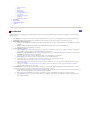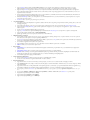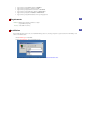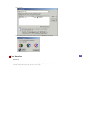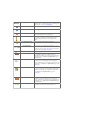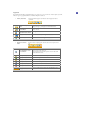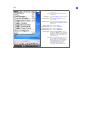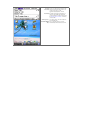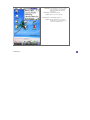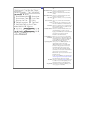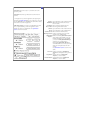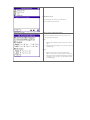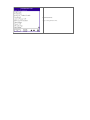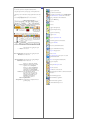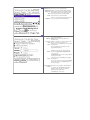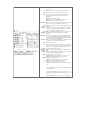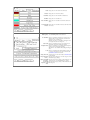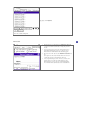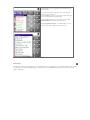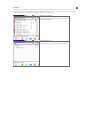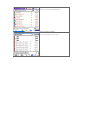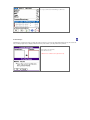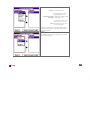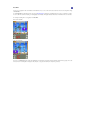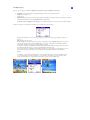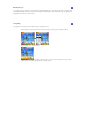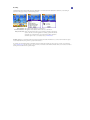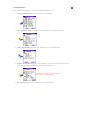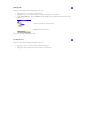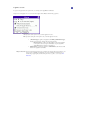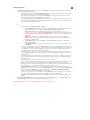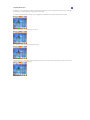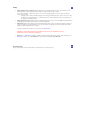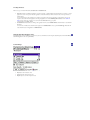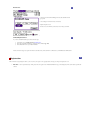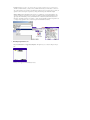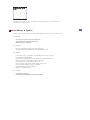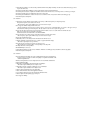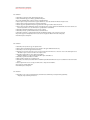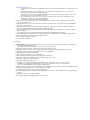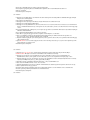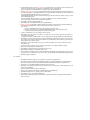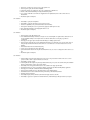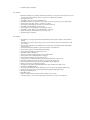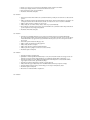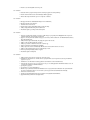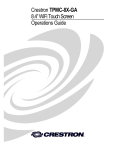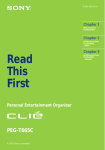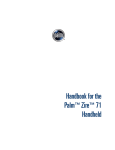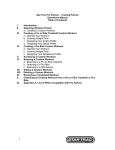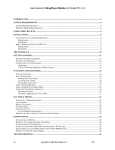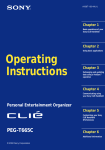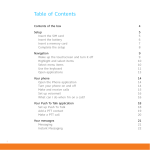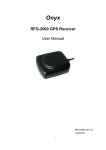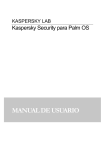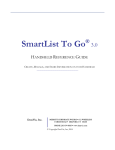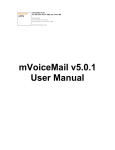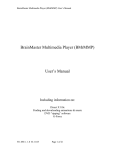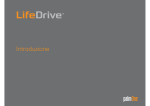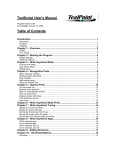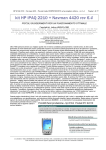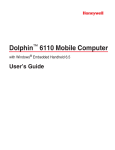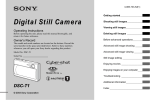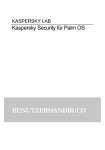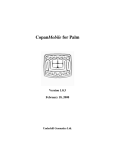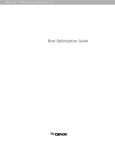Download ZLauncher User Manual
Transcript
ZLauncher User Manual
Thank you for using ZLauncher, we strongly recommend you reading the following items before taking ZLauncher into use:
Index
1.
2.
3.
Introduction
Requirements
Installation
4.
User Interface
o Overview
o Popup Panel
o Menu
o
ZL Preferences
o
o
o
o
o
o
5.
General
Display
Tab Title
Quick Launch
Top/Bott. Bar
Plugin
Advanced
Category Setup
Dialog Setup
Tab Properties
Tab Protection
QuickLaunch Anywhere
Theme Manager
File Manager
Profile Manager
Usage
o
o
o
o
o
o
o
o
o
o
o
o
o
o
o
o
Launching
Fast Find
Using JogDial
Using 5-Way Navigator
Creating Category
Deleting Category
Categorizing
Beaming
Viewing Information
Deleting
Changing Path
Creating Directory
Copying
Moving
Copy/Move to Card
Setting Background
o
o
o
o
o
o
o
o
o
6.
7.
8.
9.
Adjusting Detail View
Hiding
Rearrange Tabs
Creating ShortCut
Changing Date/Time Format
Sound Manage
Replace Icon Of Application
Edit IconSet
Uninstalling ZLauncher
Registration
Release History
Disclaimer and Legal stuff
Contact us
Introduction
ZLauncher is a powerful system management program that integrates the system supervisor, application/database manager and expansion card manager. It is more than a standard
application launcher:
Color Support: Full color support from monochrome to 16-bit color depth (65,536 colors). You can set any color depth supported by the handheld in ZLauncher freely.
Sound Support: Different sounds for different moves in ZLauncher. You also can specify a special sound for a single move in ZLauncher by yourself.
High-Resolution / High-Density Support:
Full support for Sony HiRes(320 X 320) / HiRes+ (320 X 480) / Landscape(480 X 320). And ability to display High-Density icon on PRE-PalmOS5 Sony HiRes
handhelds.
Full support for PalmOS5 High-Density(320 X 320) display, including Palm Tungsten|T3, TapWave Zodiac(320 X 480/480 X 320).
ZLauncher can display Low / High Density icons and fonts.
Total Customizable User Interface:
Supports THEME & Icon Set. Changing the theme can give you a fresh look of your handheld. Icon Set provides the capability of replacing the any applications'
icons, including the applications which are stored in /Palm/Launcher/ of the expansion card.
ZLauncher can convert a BMP/PGP/JPG file into a background image database directly. You can change the background image according to your favor. You also
can PREVIEW the supported pictures before converting them.
Each category has its own settings. You can set different icon settings, colors, background images for different tabs.
Offers up to 15 combinations of user interface and 3 item view modes(Icon view, List view, Detail view). You also can set the UI transparent to make more
background visible and make the screen more "clean".
Theme Manager provides the most convenience for managing themes, icon sets, and background images.
You can change various color of the interface, such as icon text color, tab title text color, tab background color, and etc..
You can change various font of the interface, such as icon text, tab caption text, and etc..
You can change the different icons for different tabs. The caption of tab can be hidden to save more room to display more tab titles. Tab captions can be hidden
manually or automatically.
Flexible Management: ZLauncher provides the most flexibility for different users. You can organize applications/databases/files of the handheld in tab mode, or in the
classical mode without tabs. You can easily and quickly rearrange or hide the tabs according to your favor.
Each tab matches a system category. You can manage categories quickly and easily. You also can overwrite the category information of system with ZLauncher's, or
load the category information from the system to initialize the categories of ZLauncher.
Each expansion card on the handheld is corresponding to a single tab. Most operations on the files/directories can be done by dragging & dropping.
Supports Specific Category. You can easily to create a specific tab to group databases by choosing one of the multiple presets settings or specifying CreatorID
and/or TypeID of the database .
Supports Trash Bin which is similar to the Recycle Bin in MSWindows. You can archive useless applications or databases into trash bin, or recover the
applications/databases from the trash bin if necessary. Various deletion options enable you to delete an application easily, quickly, safely and completely.
Supports creating ShortCut for applications which are stored on expansion card manually or automatically. You can categorize the ShortCut to any Application
Category. ZLauncher ShortCuts allows the conduits continue to work normally even the corresponding applications are not in the internal memory. You also can
assign the ShortCuts to hard buttons.
Storing applications and their related databases will free up lots of precious RAM of your handheld, which is much more than the RAM used by ZLauncher itself.
You can easily launch application with related databases via shortcuts.
Full featured File Manager, enables you to manage all items on your handhelds(internal memory as well as external memory) easily and quickly. You can operate
dozens items with a single operation.
Tab Protection allows you to keep your private apps away from others.
Convenient Manipulation:
Supports Drag & Drop. Most manipulations on applications, databases and files (such as categorizing, viewing information, beaming, deleting, and etc.) can be done
by dragging & dropping.
Supports Tap & Hold. Tapping on an icon for a second will pop up the operating menu. You also can pop up the menu with JogDial or 5-Way Navigator.
You also can beam all applications/databases/files in a tab at one time.
Supports jog wheels such as Sony JogDial and Handhspring Treo RockerSwitch, and 5-Way Navigator. You can perform most operations with single hand.
Supports sending applications/databases/files via Bluetooth/SMS/EMail.
Special support for lefty users. You can specify the scroll bars listed on the left hand side.
Full/True Expansion Card Support:
You can directly perform operations such as moving, copying, viewing information, beaming, deleting, and etc. on expansion card files. You even can operate the
whole directory tree. This operation is as simple as operating in MSWindows.
You can export applications and databases from memory(ROM or RAM) to expansion card, or import the files from expansion card to RAM. The imported files must
be in the form of standard PalmOS database(PRC, PDB or PQA).
You can launch an application from anywhere of the expansion card.
Supports multiple expansion cards. You can copy or move files/directories between different expansion cards of a handheld.
Path-Tree enables you to browse the whole expansion card.
Easy Launching:
Quick Launch+ list records the favorites/common/latest launched applications. With the help of Quick Launch+ list, you can launch the most used applications
quickly and easily.
Quick Launch Anywhere allows you launch your favorite applications from anywhere, even outside ZLauncher.
You can launch a application by tapping its related database.
Fast Find enables you finding out a certain application/database/file quickly. Type character within the preset interval can highlight the item which matches the
inputted string best. During the period of highlight, inputting a linefeed character will launch/open the highlighted item.
Advanced Information Management:
You can customize Beaming and Deleting operations. If the operated item is an application, you can only operate on the application or operate on it and its related
databases together.
View the system information in detail. You can know the status of your handheld clearly at anytime.
You also can view the information of application/database/file or modify its attributes.
Easy Function Extension:
Support Profile function. You can restore the UI that you wanted promptly; you don't need to worry about the trouble of changing a new theme.
Supports file association. By associating databases/files with a specified application, you can directly open a specified database/file which isn't an application ( E.g.,
after installation of ZReader Lite for ZLauncher which is bundled with ZLauncher, you can tap to read the PalmOS format documents directly).
You can specify your favorite Doc reader to open standard PalmOS DOC's. The specified app must respond the sysAppLaunchCmdOpenDB launch code to open
Docs.
You can specify AcidImage / AcidImage Pro / Resco Viewer / Splash Photo / GrxView / GrxView Pro as the default viewer to open the pictures.
Supports Plugin System. You may simply to install your favorites ZL plugins to extent the functionalities of ZLauncher, and you won't waste a single byte of RAM
for the unused plugins.
Integrates the Compress/Decompress function of FlyZip.
Supports directly playing MP3/WMA via PocketTunes.
Supports directly playing MP3/Mpeg/Avi via MMPlayer.
Supports directly opening HanDBase databases via HanDBase.
Supports directly opening ISilo documentations via ISilo.
Supports directly opening WordSmith documentations via WordSmith.
Supports directly opening SmartListToGo databases via SmartListToGo.
Supports directly opening hacks via TealMaster / YAHM / XMaster.
Supports directly opening launchable databases via the responding applications.
Requirements
Hardware: Handheld device which runs on PalmOS 3.5 or higher
(except HandEra330 presently).
Memory: At least 800K of free memory.
Installation
Before installing ZLauncher, please be sure you've installed Palm Desktop software on your desktop computer. If not, please read the item on "Palm Desktop" in the
reference for the handheld device.
1. Extract ZLauncher.prc from the ZIP file.
2. Double click ZLauncher.prc. Then select the Palm user name.
Then install a theme for your handheld. *For more details, please refer to ZLauncher Installation Guide.
3. Click OK button:
4. Press the HotSync button on the HotSync cradle, and synchronize ZLauncher to the handheld.
User Interface
Overview:
ZLauncher provides most flexibility for different users. You can organize applications/databases/files of the handheld in
tabs. Tabs can be specified on the 4 sides of the screen. Or use no tabs.
You can change the Tab Mode in the ZL Preferences.
ZLauncher provides 3 views for displaying icons: Icon View, List View or Detail View.
List View:
Detail View:
Icon View:
List view is similar to the system
Each row of Detail View matches a
Icon view is similar to the system
corresponding item. Under this view,
built-in Launcher, it displays the large built-in Launcher, it displays the
small icons and the icons are sorted
all icons can be reordered by tapping
icons and the icons are sorted by the
by the icon name.
the column buttons. The columns also
icon name.
can be resized.
Category Tab Title
Previous Tab Button
Tap the tab title will activate the corresponding category, and
you will see the icons under the active category. If the tapped tab
is the active tab, you'll go into Tab Properties.
Tap the button to activate the previous tab.
Next Tab Button
Tap the button to activate the next tab.
Tab List Button
Tap the button to pop up the category list. Select one of the items
from the list will activate the corresponding tab.
Scroll Bar
If the screen is not large enough to display all icons, you can use
the scroll bar to scroll the screen and display the rest icons.
PageUp and PageDown buttons are also available for this
purpose.
Top / Bottom Bar Toggle
Button
Column Title Button
Tools Panel Toggle Button
Tapping this button will toggle the top/bottom bar.
By tapping the corresponding button in Detail View, you can
resort the icons, and the new order is available in Icon View and
List View. You also can adjust each column width by changing
the width of the corresponding column button.
Toggle the popup Tools Panel.
DateTime Button
Display the current system time. Tap and hold on the button for
2 seconds will popup a list. You change the display to
Time/Date/Day of Week. If you don't want to show this button,
just uncheck the box of Time from Top/Bottom Bar page of
ZL Preferences.
Battery Info Button
Display the current battery voltage in 10 levels. Tap and hold on
the button for 2 seconds will popup a list. You change the
display of this button. If you don't want to show this button, just
uncheck the box of Battery from Top/Bottom Bar page of ZL
Preferences.
Memory Info Button
Display the free RAM in 10 levels. Tap and hold on the button
for 2 seconds will popup a list. You change the display of this
button. If you don't want to show this button, just uncheck the
box of Memory from Top/Bottom Bar page of ZL
Preferences.
Expansion Card Info Button
Display the free space of the expansion card. Tap and hold on
the button for 2 seconds will popup a list. You change the
display of this button. If you don't want to show this button, just
uncheck the box of Card1/Card2 from Top/Bottom Bar page
of ZL Preferences.
Fullscreen Toggle Button
Tapping the button can toggle the Virtual Graffiti area. If you
don't want to show this button, just uncheck the box of
Popup Panel
Pop-up Panel can make full use of the limited display room, and it is easy to use. You can show or hide the panels at your will.
There are 2 types of pop-up Panels: Memory Tools Panel, Expansion Card Tools.
•
•
Memory Tools Panel:
Memory Tools Panel appears only if the active tab is an application tab or a
specific tab.
Application Categorizing
Button
Change the category of the application / launchable database.
New Tab Button
Create a new tab.
Beaming
Application/Database Button
Beam applications/databases.
Viewing Information Button
View information of system or applications/databases.
Trash Bin Button
Store or direct delete useless applications/databases.
Expansion Card Tools
Panel:
Expansion card tools panel appears only if the active tab is an expansion card
tab.
Create Back Image / Create
ShortCut Button
Drag a picture file to the button to convert it into a background
image, and set it as the current one.
Drag an application file from the expansion card to the button will
create a shortcut for the file.
Creating Directory Button
Create a new directory on the current path.
Copying File Button
Copy files to the specified location.
Moving File Button
Move files to the specified location.
Beaming File Button
Beam files from the expansion card.
Viewing File Info Button
View information of system or files/directories.
Deleting File Button
Delete files/directories.
Changing Path Button
Turn to a specified location, and the new path will display on the
button.
Menu
Trash bin: View contents of trash bin. The menu
shortcut to is "D".
Info: View the system information. The menu
shortcut is "I".
File Manager: Open the File Manager. The menu shortcut
is "F".
Theme Manager: Go to the Theme Manager. The menu
shortcut is "M".
Toggle Icon View: Toggle the current view among from Icon
View, List View and Detail View. The menu
shortcut is "V".
Toggle Top Bar: Show or hide the Top Bar
Toggle Bottom Bar: Show or hide the Bottom Bar
Toggle Tools Panel: Show or hide the Tools Panel
Toggle Plugin Panel: Show or hide the Plugin Panel
About / Register: Call up the About ZLauncher form. You
can call up the Register form by tapping the
Register now button at right-bottom corner,
and register your copy of ZLauncher. The
menu shortcut is "A".
Exit: Exit to the system built-in Launcher, and set
the system built-in Launcher as default
launcher. If the option of "Default launcher"
in the ZL Preferences form is checked,
when the handheld soft reset, it'll set
ZLauncher as the default launcher
automatically. The menu shortcut is "X"
New Tab: Create a new tab. The menu shortcut is "N".
Delete Tab: Delete the current tab. This operation only
operates on the tab, not on the
applications/databases/files of the tab.
Beam Tab: Beam all visible applications/databases or
files in the current tab. If the current tab
contains application, it will be beamed with
the Beaming Application Rules . The menu
shortcut is "B".
Tab Properties...: View the properties of the current tab. The
menu shortcut is "T".
Show/Hide Hidden Show or hide the tabs those whom are
Tabs: marked Hidden. The menu shortcut is "H".
ZL Preferences: Go to ZL Preferences to setup ZLauncher.
Delete All ShortCuts: Delete all card application shortcuts .
Update All Update/create shortcuts for all applications
ShortCuts: under the
/Palm/Programs/ZLauncher/Apps/
directory.
Delete All ShortCuts: Delete all real shortcuts from RAM.
Refresh Apps: Manually refresh the application information
cache database. It also will scan the
/Palm/Launcher/ directory, and create the
Virtual ShortCuts for the applications in that
directory.
Back Light: Adjust the brightness of the screen. It will
toggle the backlight on some handheld
models such as Palm m505. The menu
shortcut is "L".
Launch Prefs: Launch Prefs application..
HotSync: Direct Hotsync via cabel/cradle.
Launch Security: Launch Security application.
Soft Reset: Reset the handheld. Once resetting the
handheld, the latest preferences will not be
saved. The menu shortcut is "R".
ZL Preferences
General:
Tab Mode: Specify the tab title layout mode or not to use
tabs.
Show Hidden Items: If this box is checked, all hidden items will be
displayed on the main screen.
Show Hint: If this box is checked, the button hints will be
enabled.
Show Hidden Tabs: If this box is checked, all hidden tabs will be
displayed on the main screen.
Cycle Tabs: If this box is checked, you can cycle switching
tabs.
Start on 1st Tab: Always stay on the first tab when ZLauncher
starts.
Lefty: Lefty friendly support. Checking this box will
make the scroll bars listed on the left hand side.
Tab Panel: If this box is checked, when you tap the Category
button, ZLauncher will pop up a multi-row tabs
panel instead of a tabs list.
Default Launcher: If this box is checked, ZLauncher will be set as
the default launcher, even after a soft reset.
Tapping on the Home button of the handheld will
activate the next tab, otherwise will exit
ZLauncher to the built-in launcher..
Use PgUp/PgDn to If there is no more icons to be scrolled within a
Scroll Tabs: tab, pressing PageUp or PageDown button will
activate the previous or the next tab. This feature
is also available for JogDial, RockerSwitch,
Thumb Wheel and 5-Way navigator.
Update App Info: If this option is set to Memory & Card, every
time ZLauncher starts, it will scan the
/Palm/Launcher/ directory, and make Virtual
ShortCuts for all applications in the directory
automatically. When the expansion card is
removed, ZL will delete all Virtual ShortCuts
automatically, and recreate the Virtual ShortCuts
if the expansion card is inserted again.
However, this option may slow down the start of
ZLauncher heavily.
Set this option to Memory is recommended, and
refresh the applications cache database manually
when the files in the directory are changed.
Fast Find: If this box is checked, the Fast Find function will
be enabled. You can set the highlight period by
adjusting the slider bar on the right hand side.
Tap & Hold: Adjust the period of Tapping & Holding on an
icon to pop up an context menu.
Display:
Pattern : Setup the display patterns of Tools Panel.
Auto Popup : If this box is checked, when you drag an icon or the
tab to the lowest row of the icons, the Tools Panel
will pop up automatically.
Animated: Animation effect when showing / hiding Tools Panel.
Enabling this option will slow down the display
speed.
Popup Menu Specify the font of Popup Menu(Tap & Hold
Font: context menu/Category List/Quick Launch List).
Path-Tree Font: Specify the font of Path Tree.
Path Button: Change the text color of the Path button.
Solid Highlight: Change the color of icon solid highlight.
Scrollbar Trans.: Specify the tranparency level of Scroll Bar.
Anti Flicker: If this box is checked, ZL will display smoothly. This
feature requires higher device performance.
Tab Title :
Graphic Tab Title: If this box is checked, the tab title will be
displayed with graphic image, Otherwise, only
the frame of the tab title will be drawn and the
tab title will be transparent.
Transparent: Specify the transparent level of the tab title.
Active Tab Text If this box is checked, the tab title caption will
Shadow: be drawn with shadow.
Auto Hide Inactive If this box is checked, the caption of all inactive
Tab Caption: tabs will be hidden automatically, only the
caption of the active tab will be displayed.
Tab Title Font: Specify the font of tab titles. This font setting is
also available for the Category Label button.
Side Tab Title Width: Specify the width of tab title while the tab titles
are on either Left side or Right side.
Quick Launch :
Quick Launch+ list provides a way for you to launch your favorite
applications quickly.
Quick Launch+ list is made up of Favorites List, Common List and
Recent List.
To set an application as your favorite application, just simply drag the
application to the QuickLaunch Button, or tap on the icon for one second
then select Add to QL from the Tap&Hold menu, then it will be added to
the Favorites list as your favorite application.
QuickLaunch Anywhere is an extension of QuickLaunch+ list, which
allows you quickly launching your favorites applications outside
ZLauncher, plus using lots of useful features. See QuickLaunch
Anywhere section for more details.
Favorites: Specify the number of items in the Favorites list.
Edit Button: Manage the items in the Favorites list. See
below for details.
Clear Button: Remove all items from the Favorites list.
Reset Counter: Reset the application launch counter.
Common: Specify the number of items in the Common list.
Recent: Specify the number of items in the Recent list.
Clear Recent List: Remove all items from the Recent list.
Allow Repeat Items: If this box is checked, it allows repeat item
appearing in the QuickLaunch list.
QuickLaunch If this box is checked, QuickLaunch Anywhere
Anywhere: will be enabled on the handheld.(On pre-OS5
handhelds and ONLY on pre-OS5 handhelds,
you need to install ZLQuickLaunchHack.prc
and activate it in your hack manager.)
Note, enabling QuickLaunch Anywhere on
OS5 handheld will slow down the system. It also
might cause incompatible issues with other
software.
See QuickLaunch Anywhere section for more
details.
Show Icon: If this box is checked, the QuickLaunch
Anywhere list will display icon along with icon
name.
Setup Button: Setup the activation of QuickLaunch
Anywhere, see below for details.
Extension Button: Setup the Extension list of QuickLaunch
Anywhere, see below for details.
Editing the Favorite List:
You can rearrange the order of the items of the Favorite List.
You also can delete any item from the list.
Setting up activation of QuickLaunch Anywhere:
You can activate QuickLaunch Anywhere(QLA) via pen strokes on the
silkscreen or pressing hardware buttons.
Swipe:
•
Apps: Specify the beginning and the end of pen stroke to activate
QLA.
•
Last: Specify the beginning and the end of pen stroke to launch the
last launched-app.
Button:
•
Apps: Specify a button to activate QLA. Besides the preset
buttons, you also can specify your custom button to activate QLA.
•
Last: Specify a button to launch the last launched-app. Besides the
preset buttons, you also can specify your custom button to launch
the last launched-app.
Edit the Extension List:
Setup or rearrange the Extension List.
Top/Bottom Bar:
.Function Button:
You can easily customize the Top Bar and the Bottom Bar.
Pop up the system menu.
To setup the top/bottom bar, just simply tap on the Top/Bottom bar.
Open the menu command bar.
To adjust the position of the buttons, simply tap the button, then select
Move from the popup menu, then drag the button to move left or right. You
also can use PageUp/PageDown button to move the button.
Activate the next tab. If the option of Default launcher
in the ZL Preferences > General form is unchecked,
tapping on this button will exit ZLauncher.
Pop up the Find dialog.
Power off.
Soft reset.
Toggle the back light state.
Popup the Brightness dialog.
Popup the Contrast dialog.
Toggle the views.
Pop up the QuickLaunch+ list.
Refresh the applications cache database.
Pop up the Path Tree.
Exit to the system built-in Launcher.
Show Toggle Top Bar Show the button for toggling the top bar
Button: on the screen.
Pop up the Graffiti Reference dialog.
Categorize the applications.
Show Toggle Bottom Show the button for toggling the bottom
Bar Button: bar on the screen.
Create a new tab.
View the information of the system or a certain
application/database/file.
Show Toggle Plugin Show the button for toggling the Plugin
Panel Button: Panel on the screen.
Delete a certain application/database/file.
Pop up the setups list.
If this box is checked, the Category
Category: Label button will be displayed on the
rightmost corner of the Top Bar.
If this box is checked, the Fullscreen
toggle button will be available on the
second right end of the Bottom Bar.
This will toggle the Virtual Grafitti area
Full Screen: and/or the Clie Status Bar and
depending on the Clie screen mode.
This option is only available for the
Clies with Virtual Graffiti such as
NR/NX/NZ series handhelds.
Pattern:
Arrange Buttons:
Call up the Tab Properties form.
Delete the active tab.
Beam all items on the active tab.
Launch the application which is combined with the SilkCalc button.
Launch the Prefs application.
Setup the display patterns of
Top/Bottom Bar.
Launch the HotSync application.
Arrange buttons of Top/Bottom Bar to a
specified spacing.
Launch the Security application.
Lock the handheld and power off.
Plugin:
Plugin Panel list: Specify the position of the Plugin Panel.
If this box is checked, the Plugin Panel will display
Graphic Panel
built-in background. This is only available when the
Background:
current theme contains a plugin panel background.
Back: Select the background color of the Panel Panel.
Frame: Select the frame color of the Panel Panel.
If this box is checked, the Plugin Tab will be created,
Plugin Tab:
Advanced:
and you can setup the tab in its Tab Properties.
If this box is checked, the main screen of ZLauncher
Support
supports Attention Indicator.
Attention
Enabling this feature may cause flicker when
Indicator:
ZLauncher starts.
Fast Access If this box is checked, you can tap the margin of the
Menu: tab title to activate the drop down menu.
Viewer:
Select a viewer as the default image viewer integrated
with ZLauncher.
Select an application as the default DOC reader
integrated with ZLauncher.
Reader:
Player:
Note: This feature only works if the specified app
responds the sysAppLaunchCmdOpenDB launch
code to open Docs.
Only ZReader Lite supports direct opening TXT file
from the expansion card.
Select a player as the default MP3 player integrated
with ZLauncher.
You can setup an action when long pressing the Back
button of the JogDial or the Select/Center button of
the 5-Way Navigator.
Long press Back This feature is only available for the handhelds that
Button:
are equipped with JogDial/Thumb Wheel/5-Way
Navigator, such as Sony Clie series, PalmOne
Tungsten series/ Treo600, Garmin
IQue3600/Tapwave Zodiac series.
Category Setup:
Overwrite Once you tap this button, ZLauncher will overwrite
System Category the category information of the built-in launcher with
Info:
ZLauncher's.
If you want to uninstall ZLauncher, and want to keep
the category information, you can overwrite the
system's category information first, then uninstall
ZLauncher.
Init Category Once you tap this button, ZLauncher's category
Info from information will be overwritten by built-in launcher's.
System:
And all category settings of the Application
categories will be lost.
Clear ZLDB Once you tap this button, all orphaned records in
Orphaned ZLauncherDB will be removed, which may reduce
records:
the size of ZLauncherDB. If the expansion card is not
inserted , the category information of all applications
stored in /Palm/Launcher/ will be lost. Also, if you
are using PiDirect or MSMount, be sure it's enable
before clearing the orphaned records, or all category
information of the PiDirect/MSMount apps will be
removed.
Dialog
Hide Delete Check this box if you do not want to see the
Confirmation Deleting Confirmation Dialog when you delete
Dialog: applications/databases, and the future deleting
operations will follow current Deleting Rules.
Hide Beam Check this box if you do not want to see the
Confirmation Beaming Confirmation Dialog when you beam
Dialog: applications, and the future beaming operation will
follow current Beaming Rules
Hide Copy/Move Check this box if you do not want to see the
Confirm Dialog: Copying/Moving Confirmation Dialog when you
copy/move applications to the expansion card via
Move to Card feature, and the future
copying/moving to card operation will follow
current Copying/Moving Rules
Setup:
Tab Properties
Hide Plugin Panel: If this box is checked, the Plugin Panel will be hidden
in the current tab.
Hide: If this box is checked, the current tab will be hidden.
Caption: If this box is checked, the tab title of the current tab will
be displayed with caption.
BackImage: The back image of the current tab. Tapping dot
rectangle will enter Theme Manager to select
backimages.
Tab Icon: Select one of the icon from the icon table for the current
tab.
Upper-Right Arrow: You can change to other tabs within the Tab
Properties form by tapping the arrow on the UpperRight corner of the screen.
CHGs > ALL: Tap this button will save the changes of the current tab
and assign them to the rest of all tabs.
View: Change the view of icons from among Icon View, List View and
Detail View.
Col: Specify the columns of icons displayed on the current tab.
Row: Specify the rows of icons displayed on the current tab.
Tags: The one of the boxes is checked, a corresponding tag will be
displayed along with the icon to make the icon easier to
distinguish.
ROM:The item is stored in ROM
Card: The item is stored in /Palm/Launcher/ directory
ShortCut: The item is a ZLauncher shortcut.
Show Name: If this box is checked, the icon name will be displayed along with
the icon. This option is not available for Detail View.
Name If this box is checked, the icon name will be displayed along with
Shadow: text shadow.
Zoom Icon: If this box is checked, the icon will be displayed as zoom/HiRes
icon, otherwise, it'll be displayed as shrink/low-res icon. This
option is not available for low-res handhelds.
Solid If this box is checked, the highlight of icon will be displayed as a
Highlight: solid rectangle, otherwise, it'll be displayed as a frame of
rectangle.
Hi-Density: This option is only available for Clie pre-OS5 handhelds. If this
box is checked, ZLauncher will display the high density/HiRes
version icon if it's available in the application. This feature makes
an OS4 Clie looks like an OS5 handheld.
Underline: If this box is checked, a line will be displayed under the icon and
text. This option is only available for Detail View.
Font: Change the font of the icon.
Sort: Specify the sort method of the icons. If the option is set to Auto,
all icons will be sorted by name. Otherwise, you can rearrange the
order of the icons by dragging & dropping within the tab.
Advanced The checkbox between View and Col.
Icon Settings If this box is checked, you can setup the icon alignment in very
Checkbox: detail.
Margin: Setup the margin(Top/Bottom/Left/Right) between the icons and
the edges of the tab, excluding the tab title.
Width: Specify the width of the icon column.
Spacing: Specify the spacing between icon columns. If set to
Auto,the icon columns will fill all spacing on average.
Height: Specify the height of the icon row.
Spacing: Specify the spacing between icon rows. If set to
Auto,the icon rows will fill all spacing on average.
Sort: Specify the sort method of the icons by 4 modes:
1. Manual: User can rearrange the order of the icons by Drag &
Drop.
2. Auto: It will rearrange the order of icon automatically (Arrange
icons alphabetically)
3. Usage: Rearranging the application icon by use rate, the most
frequent use rate of application will be arrange in the top of order.
4. None: Arranging the icons by history record, and do nothing.
Text: Change the color of Icon Text
Back: Change the color of the back of the current tab.
Shadow: Change the color of Icon Text shadow.
Underline: Change the color of the underline of Detail View.
Tab Title: Change the color of tab title text.
Active Tab Title: Change the color of tab title text when the current tab is
active..
Active Tab Title Change the color of tab title text shadow when the current
Shadow: tab is active.
Tap TabTitle to If this box is checked, you can tap the tab title to direct
TabProperties: enter the Tab Properties of the current tab.
Use ScrollBar: If this box is checked, when there's not enough room for
displaying all icon on the current tab, a scroll bar will
appear for you to scroll the icons.
Otherwise, the only two scroll buttons will appear on the
lower right of the tab for scrolling icons.
Fast Scroll: If this box is checked, then icons won't scroll until you
released the stylus from scrolling the scroll bar.
Transparent UI: If this box is checked, most of the UI will be transparent
and shows most of the background image.
This feature is only available while a background image is
active.
Lock: If this box is checked, The current tab will be locked, and
you need to enter the password to access the locked tab.
See Tab Protection for more details.
Change Password: Setup the password of the current tab. See Tab Protection
for more details.
Import Properties Import the most settings from one of the categories or from
from ...: the default category settings.
Export To Default Export the most category settings of the current tab to one
Properties: of the categories, or to the default category settings.
Set Current Export the most category settings of the current tab to any
Properties to All other categories.
Tabs:
Setup plugins on the Plugin Tab.
* This is only available on Plugin Tab.
Tab Protection
•
The Registration Code of ZLauncher is the Administrator Password,
you can use it to unlock any locked tabs, or change the password of
any tabs.
•
If you forgot the password of a tab, use your Registration Code to
unlock the tab and change the password, or you need to remove
ZLauncher from the built-in launcher and reinstall the program.
•
The password for "ALL" tab is also the GENERAL PASSWORD. You
can
use the password to unlock any locked tabs. But it can not be used
to change the password of other tabs than the "ALL" tab.
•
Once you specified the password for "ALL" tab, you need to enter
either the password of "ALL" tab or the Registration Code for
ZLauncher when you want to exit to the system built-in launcher.
Also, ZLauncher will be automatically set as the default launcher.
QuickLaunch Anywhere
QuickLaunch Anywhere is an extension of QuickLaunch+ list, which allows
you quickly launching your favorites applications outside ZLauncher, plus using
lots of useful features.
You can switch between (almost) any applications without exiting the current
applications and going to the launcher.
You can activate QLA via pen stroke or pressing button. On PalmOne Tungsten T
series, you can activate QLA without opening the slider.
On pre-OS5 handhelds and ONLY on pre-OS5 handhelds, you need to install
ZLQuickLaunchHack.prc and activate it in your hack manager.
Note, enabling QuickLaunch Anywhere on OS5 handheld will slow down the
system. It also might cause incompatible issues with other software.
Theme Manager
Theme Manager is a useful tool for managing themes, iconsets and background images. You can manage themes, iconsets and background images easily and quickly.
You can change the color depth with the Color Depth drop down list. The choices of the Color Depth list are depended on the selected theme and the display
capability of the handheld.
Theme page lists all themes on the handheld. If the theme is stored on the
expansion card, the theme name is followed by an expansion card icon.
The path for storing themes is:
/Palm/Programs/ZLauncher/Theme/
Once you open Theme Manager, ZLauncher will create the directory for storing
themes automatically.
To manage the theme, first select the theme, then choose the operation from the
popup Operating Dialog.
Iconset page lists all iconsets on the handheld. If the iconset is stored on the
expansion card, the iconset name is followed by an expansion card icon.
The path for storing iconsets is:
/Palm/Programs/ZLauncher/Iconsets/
Once you open Theme Manager, ZLauncher will create the directory for storing
iconsets automatically.
To manage the iconset, first select the iconset, then choose the operation from the
popup Operating Dialog.
BackImage page lists all background images on the handheld. If there's no icon
leading the file name, this file is a converted background image database,
otherwise, it's a picture file, and much be converted before using as background
image. If the background image is stored on the expansion card, the background
image name is followed by an expansion card icon.
The path for storing background images is:
/Palm/Programs/ZLauncher/BackImage/
Once you open Theme Manager, ZLauncher will create the directory for storing
background images automatically.
To manage the background image, first select the background image, then choose
the operation from the popup Operating Dialog.
Sound page list all sound on the handheld. You may Import/Export (.Wav) file as
your favorites Sound in ZLauncher.
The path for sound is:
/Palm/Programs/ZLauncher/Sound/
The path for Importing /Exporting (.Wav) file is:
/Palm/Programs/ZLauncher/Sound/WAV/
PS. Once you open Theme Manager, ZLauncher will create the directory for
sound automatically.
Note: The Sound function requires SoundMgr-based device above OS5.
NOTE:
• In-use databases can not be modified or deleted. In other words, you can not delete an in-use theme or overwrite the in-use background image.
• Only the first expansion card is supported in the Theme Manager.
File Manager
File Manager is a very useful utility for managing apps/files in internal memory, as well as the files on expansion card. You can perform a single operation on
multiple selected items at one time. File Manager also fully supports HiRes+/Landscape mode, it can use the screen efficiently. It also supports multiple expansion
cards. You can use JogDial or 5-Way Navigator to toggle between internal memory and expansion card.
All items in the internal memory:
Tap the buttons on the upper right can fast switch between Internal Memory
and the available Expansion Cards.
Navigating the expansion card:
Tapping on the gray rectangle under the form title can popup the PathTree.
Selection choices:
File Manager provides several operation of selecting items.
The group selection is based on the right column information of the selected
item. As the left illustration, the items are grouped by creator MSAr.
Tapping the most left icon of the item can select/deselect the item.
Various information:
Very handy to view a certain information of the items. It's also available for
the files on the expansion card.
Type of items in the internal memory:
A filter for you to only list items in RAM or in ROM.
Support operate files by single hand:
You can operate a single file by 5 way navigator.
Export List To Memo Pad:
You can export the info listed in the File Manager to Memo Pad.
Profile Manager
Profile Manger is a tool that able to help you to mange the settings on your device, you can save the setting of different theme, and you can restore the UI
that you wanted promptly when you changing to different theme, and you also can share your setting of theme with your friends.
Save a Profile:
1. Save the profile to the current theme.
2. Save the Profile to Favorites.
Note: Function "Save" available to our registered user only.
Load Profile:
Basic UI: Load basic Settings of UI.
For example: The color of "Time,
Background and IconSet" etc.
Top/Bottom Bar Setting: Load the settings of Top/Bottom Bar.
Icon Setting: Load the setting of icon.
For example: To use the Zoom Icon
or not, the size of font, color etc.
Others: Other: Included the setting of tab
properties, plugin tab,etc.
Note: The previously setting will be covered after loading a profile. To
avoid missing the current profile, we would suggest saving the current
setting before load a profile.
Send Profile:
To send a Profile, you need save profile to Favorites first, or export the
profile from Theme to Favorites.
Usage
Launching
Launching applications in 3 ways:
•
Select the application with stylus.
•
Input the former part of the application's name to highlight it, then input a linefeed(Return) character to launch it.
•
If the handheld contains a jog wheels/5-way navigator, you also can use the jog wheels to select the application, and then press to launch it.
You can also launch any application(with related databases, except the ones in /Palm/Launcher/ directory of the expansion card) on any location of the
expansion card.
Fast Find
In case of lots of applications have been installed on the handheld , it may cost a lot of time to find out a certain item. You can solve the problem simply
with Fast Find.
To enable Fast Find, just check the check box of Fast Find in ZL Preferences. During the icon highlighted period, as long as you input the icon name
in order, it will find out the most matching icon and highlight it automatically. The inputted character can be letter or numeral, and it is case insensitive.
For example: Launching Memo Pad application with Fast Find.
First enter the letter M:
Then enter the letter E:
Now the icon of Memo Pad appears and has been highlighted. You can launch it by entering a linefeed character (strike from the top-right corner to the
left-bottom corner in the left part of writing area with your stylus, or just press the return key if a keyboard is presented.)
Using JogDial
ZLauncher offers a good support for JogDial:
Back: Double pressing the Back button will pop up the Category list. Long pressing it will perform an
operation, which is set in the ZL Preferences.
Press & Release: If there is no highlighted item, releasing the JogDial will activate the next tab.
If an item is highlighted then releasing the JogDial will launch the item.
Scroll Up: Highlight the previous item.
Scroll Down: Highlight the next item.
Pushed Up: Scroll up one page of the current items.
Pushed Down : Scroll down one page of the current items.
Using 5-Way Navigator
ZLauncher offers a good support for 5-Way Navigator:
Select: If there is no highlighted item, pressing the Select button will activate the first icon of the screen.
If an item is highlighted then pressing the Select button will launch the item.
Up: If there is no highlighted item, pressing the Up button will scroll up one page.
If an item is highlighted, pressing the Up button will activate the upper item.
Down: If there is no highlighted item, pressing the Down button will scroll up one page.
If an item is highlighted, pressing the Down button will activate the lower item.
Left: If there is no highlighted item, pressing the Left button will switch to the previous page.
If an item is highlighted, pressing the Left button will activate the previous item. If the current
active item is the first item, the current active item will be deactivated.
Right: If there is no highlighted item, pressing the Right button will switch to the next page.
If an item is highlighted, pressing the Right button will activate the next item.
Creating Category
There are 3 types of categories in ZLauncher: Application category, Specific category and Expansion Card category.
•
Application tab only contains applications and launchable databases, similar to the system built-in Launcher.
•
Specific tab only contains non-application databases. The databases in internal memory with same CreatorID and/or TypeID can be grouped as
a single category.
•
Expansion card tab can be and only can be created by ZLauncher automatically. Each expansion card tab is corresponding to an expansion
card inserted in the handheld. You can't delete Expansion card tabs, but hide them.
Both Specific Category and Expansion Card Category are only available in ZLauncher, and do not exist in the system built-in Launcher.
Tap the New Tab button, or select the menu command Tabs > New tab will Pop up the New Tab dialog:
Preset: The preset parameters of several common types of category. You can create a specific category quickly by picking one of
the presets.
Name: The name of the new category.
Creator and Type: If you specify neither Creator nor Type, the created category will be an Application category; If you specify one
of the two fields, the created category will be a Specific category. So you can group the databases in internal memory with same
CreatorID and/or TypeID as a new category by specifying Creator or/and Type.
For example, the CreatorID of standard PalmOS document is REAd, and the TypeID is TEXt, By creating a specific category with
CreatorID and TypeID mentioned above, you can view all standard PalmOS documents in a tab.
If you want to create a tab for an application's related databases in another way, you can drag the icon of the application to New Tab
button, then the pop up dialog will be set up the corresponding parameters automatically. This function is also available for
databases.
For example: If you have bought a new handheld, and you wish to transfer the data of Address from your old handheld to the new
one, you can first drag the icon of Address application to Creating Tab Button, then select OK to create a new Address related
specific tab, and then drag the icon of AddressDB to the Beam button to beam it to the new handheld via IR.
Deleting Category
You can delete a category by dragging the corresponding tab title to Trash Bin/Delete File button; or delete the active tab directly by selecting the menu
command Tabs > Delete tab. This operation only deletes tab, not the applications/databases/files in the tab. If the deleted category is an application tab,
all applications in it will be moved to Unfiled category.
Categorizing
Only applications can be categorized. You can change the category of application in 3 ways:
o
Drag the application to the Category button, then select the destine category from the pop up list of application categories:
o
Drag the application icon to the destine tab title:
o
Drag the application icon to Information button to call up the Application Information form, then select the new category from the
application category list, finally tap the Apply button to confirm the operation.
Beaming
All databases/files can be beamed via IR. Just drag the database/file icon to Beam button and the database/file is beamed. If you are beaming an
application, it will pop up a dialog to setup the beaming operation.
Beam application: The application will be beamed if you check this box.
Beam related databases: The application related databases will be beamed if you check this box.
Always use these rules: Always use rules mentioned above. If you check the box, the dialog will not appear
anymore, and when you beam an application, the beaming operation will follow the
current rules. If you want the dialog to appear again before beaming a application,
uncheck the option of Hide beam confirmation dialog in ZL Preferences .
Beaming Category: You can beam all visible items in the Tab by dragging the tab title to Beam button. If you want to beam invisible items, please
show the hidden items first, then perform the operation mentioned above.
For example: You can transfer all eBooks in a handheld to another by beaming the whole eBooks category tab. You can create one as described in
section Creating Category if the eBooks category dose not exist. If you don't want to beam all eBooks, hide the eBooks you don't want to beam before
beaming, and restore them when the operation complete.
Viewing Information
With the information function of ZLauncher, you can know you handheld better and make full use of it.
•
Viewing System Information: Tap the Information button to view the system information.
•
Viewing Application Information: Drag the application to the information button to view the application information.
•
Viewing Database Information: Drag the database to the information button to view the database information.
•
Viewing Directory Information: Drag the directory to Information button to view directory information. Please be patient since this
operation will search all sub-directories and files under the selected directory and it may be slow.
WARNING: Do NOT insert or remove the expansion card
when it is busy to avoid any damage to it!
•
View File Information: Drag the file icon to the Information button to view file information.
Deleting
Trash Bin in ZLauncher is similar to the Recycle Bin in MS Windows. You can archive the useless applications/databases in the trash bin, and recovered
them if necessary( This feature isn't available for files/directories )
•
Deleting Application: Drag the icon of deleted application to Trash Bin button, and the Deleting Confirmation Dialog appears.
Delete application: The application will be deleted if you check this box. If the deleted item is a virtual
shortcut mapping to an application is stored in /Palm/Launcher/, when you delete
the shortcut, the corresponding application will be deleted together, and can not be
recovered.
Delete related databases: The related databases of the selected application will be deleted if you check this
box.
Delete application The preferences which saved in the system of the selected application will be
preferences: deleted if you check this box.
Move to TrashBin: The selected items will be archived in the trash bin if you check the box, otherwise
they will be deleted directly and cannot be recovered.
Delete Card Items: This option is only available when you are about to delete a (real) shortcut. If this
box is checked, the whole directory storing the application will be deleted, and can't
be recovered.
.For example, if you delete a shortcut named TO_BE_DEL_APP which is
mapping to
/Palm/Programs/ZLauncher/Apps/TO_BE_DEL_APP/TO_BE_DEL_APP.prc,
then the whole /Palm/Programs/ZLauncher/Apps/TO_BE_DEL_APP/ directory
will be deleted.
Always use these rules: Always use the rules mentioned above. If you check the box, the dialog will not
appear anymore, and when you delete an application, the deleting operation will
follow the current rules. If you wish the dialog to appear again before deleting an
application/a database, just uncheck the option of Hide delete confirmation dialog
in ZL Preferences.
•
•
Deleting Database: Drag the icon of deleted database to Trash Bin button, and the Deleting Confirmation Dialog appears.
Changing Path
This function is only available for the handheld presenting an expansion card.
•
Tapping the directory icon can enter the corresponding directory.
•
Tapping the parent directory icon(which icon name is ". .") can back to the parent directory of the current one.
•
Tapping the Change Path button will pop up the Path Tree, select the destination directory and select OK button will turn to the selected
directory
New: Create a new directory on the selected location.
Rename: Rename the selected directory.
The top item - Palm - means the All Application category.
Creating Directory
This function is only available for the handheld presenting an expansion card
•
Tapping the Creating Directory button can create a new directory in current path
•
Tapping the New button in path tree form can create a new directory in the selected path
Copying
•
Copying File/Directory: Drag file/directory to Copy button of the Card Tools Panel can pop up the Path Tree. Then tap the OK button in
Path Tree and it will copy the specified file/directory to the destination path selected in path tree. If the destination expansion card is different
from the source expansion card, you also can drag the file/directory to the destination tab title directly. All sub-directories and files will be
copied if the source item is a directory.
•
Exporting Application/Database: Dragging an application/database in memory to the title of destination expansion card tab can export the
item to the current path of the destination expansion card. You also can drag the item to Category Button, then select Copy from the pop up
menu. Note, if there's little free RAM available, the importing operation maybe very slow, even failure.
•
Importing File: Drag the file to an application category tab title can import the selected file to RAM. The imported file must be a standard
PalmOS database(.PRC, .PDB). If the imported file is an application, you can specified the category when you import it. In this case, dragging
application to a tab title will categorize it to the corresponding category, or categorize it to it's default category by dragging to the All
Application tab title.
WARNING: Do NOT insert or remove the expansion card when it is busy to avoid any damage to it.
Moving
This function is only available for the handheld presenting an expansion card
•
Drag file/directory to Move button of the Card Tools Panel can pop up the Path Tree. Tapping the OK button in path tree form will move the
specified file/directory to the destination path selected in path tree. All sub-directories and files will be moved if the source item is a directory.
•
Dragging file/directory to a directory icon can move the source item to the destination directory. If the destination directory is the parent
directory, the source item is moved to the parent directory.
WARNING:Do NOT insert or remove the expansion card when it is busy to avoid any damage to it.
Copy/Move to Card
To copy/move an application to the expansion card, you can simply use the Copy/Move to Card feature.
Just tap & hold on the application for one second, then select Copy to Card to Move to Card from the popup menu.
Card: Specify the destine expansion card you want the application moved to.
Path: Specify the destine path on the expansion card you want the application moved to.
•
.../ZLauncher/Apps/: Copy/Move the application to /Palm/Programs/ZLauncher/Apps/,
and will create a sub-directory with the same name as the application.
o Related Databases: Copy/Move the related databases of the selected application
o
•
to the expansion card. You can ignore small databases by specifying the size.
Create ShortCut: Create shortcut for the application.
/Palm/Launcher/: Copy/Move the application to /Palm/Launcher/, and will create virtual
shortcut for the application automatically
Always use these rules: Always use the rules mentioned above. If you check the box, the dialog will not appear anymore, and
when you use the Copy/Move to Card feature, the operation will follow the current rules. If you
wish the dialog to appear again, just uncheck the option of Hide Copy/Move confirm dialog in ZL
Preferences.
Setting Background
•
Converting Background Image: ZLauncher can directly convert BMP/PGP/JPG files into background image databases. There's 3 ways for
converting your own background image files:
o Drag a supported picture file to the Create BackImage/ShortCut button of the Card Tools Panel , then it will be converted into a
background image, and set as the current background image automatically.
o Tap on the supported picture file for one second, then select Back Image from the popup menu. Then it will be converted into a
background image, and set as the current background image automatically.
o Go to the Theme Manager, then open the BackImage, select a picture file, then tap the Select button from the pop up Operating
Dialog. When you tap the OK button to exit the Theme Manager, the selected picture file be converted into a background image, and
set as the current background image automatically.
Note:
o
The JPG support requires Sony JpegUtil Library or JpegLib.
Sony JpegUtil Library is a built-in library on some Sony Clie handhelds(NR series and Clie T650C/T665C/T675C and
all Clie OS5 models). However, if you install the Sony JpegUtil Library(JEPG_Library.prc and
JPEG_Util_Library.prc) to your handheld, the JPG support maybe work on the handheld(except for other OS5
handhelds than the Clie ones). You can find the Sony JpegUtil Library in the ROM of the above listed handheld models.
NOTE: WE TAKE NO RESPONSIBILITY FOR USING THE Sony JpegUtil Library, YOU USE IT AT YOUR
OWN RISK.
JpegLib for Palm is a PalmOS port of the Independent JPEG Group JpegLib, which is ported by Yves Piguet.
JpegLib for Palm can be used on all handheld models. You can visit http://www.nyctergatis.com/jpeglib/index.html for
the latest news of JpegLib for Palm.
Sony JpegUtil Library is much faster than JpegLib, so if Sony JpegUtil Library is available on your handheld, you
don't need to install JpegLib.
o
o
o
o
o
o
o
o
o
•
Sony JpegUtil Library dose not support progressive Jpeg files. If you want to convert progressive Jpeg files, you need to
install JpegLib.
If the background image database is converted in the Theme Manager, it will be marked as a temporary background image. Once
you change to other background image, temporary background image will be deleted from RAM automatically. If you want to use it
on other handhelds, you need to first copy it from RAM to the expansion card via ZLauncher, so that ZLauncher can mark it as a
normal background image so that it won't be deleted on other handhelds.
If you want to get the best quality of the converted back image, you should change the display color to the proper depth before
converting the image. For example, if the picture file is 16-bit color depth, you should change the display mode to 64K colors mode
before the conversion.
If the current display color depth is less than the color depth of the background image, it will not be available. For example, if the
color depth of the background image is 16-bit, and the current display color depth is 8-bit(256 colors), then the background image
will not be displayed.
Modifying the picture files on desktop computer before the conversion is recommended.
If there is no expansion card available for your handheld, you can convert the picture file in PalmOS Emulator which can do the job,
then export the converted background image database from the PalmOS Emulator, and synchronize it to your handheld.
ZLauncher supports all color depths of supported picture files. No exact dimension limitation for the picture files. If the background
image is smaller than the screen, ZLauncher will tile the background image to full fill the screen.
To import BMP/JPG files to the expansion card, you can use some 3rd-party software such as SyncWizard, Card Export,
PalmDisk. If you are using a Sony Clie, you also can use MS Import/Data Import. You also can import picture with Quick Install
Tool which is bundled with PalmDesktop 4.1. Importing the picture files to the /Palm/Programs/ZLauncher/BackImage/
directory is recommended, so that the Theme Manager can recognize them.
If you don't have an expansion card on your handheld, you can try PalmRAMDisk to create a virtual expansion card, then import
picture files onto the virtual expansion card and then convert the pictures into background image databases.
You may also try ZLauncher Background Converter by Robert Eaton, to easily create ZLauncher background image on MS
Windows.
Setting Current Background Image: You can change the background image with the installed images. Go to the Theme Manager, then
open the BackImage page, select one of the list background image, then tap the OK button.
WARNING: Do NOT insert or remove the expansion card when it is busy to avoid any damage to it.
Adjusting Detail View
In Detail View, you may notice that some contents you are interest in are truncated. If you do want to display all of a truncated content, you can adjust
the width of the corresponding title button to change the width of whole column.
For example: As the illustration below, the name of Memo Pad application is truncated since the its width is wider than the Name column's
First, tap on the line between Name button and Creator button:
Now, an inverted vertical line appears. Then drag the line to right:
When the stylus moves a certain distance( enough for displaying whole name of Memo Pad), release the stylus and the Name column is become wider.
The name of Memo Pad is no longer truncated.
Hiding
•
Hiding Application/Database in RAM:Each PalmOS database has its own database attributes. One of them - Hidden attribute - decides
whether the database is visible. Modifying the Hidden attribute of a database can make it visible or invisible.
You can change the attributes of database in the Database Information form. Dragging a database to Information button can call up the
Database Information form.
o If the application to be hidden is in RAM. Selecting the Attrs select trigger will call up the Database Attributes form. You can hide
the application by checking the Hidden box, or uncheck the Hidden box of a hidden application to make it visible. This function is
also available for the databases in RAM.
•
Hiding Application in ROM: In Database Information of the ROM-based application, you'll see a box named Hide near by Attrs. Checking it
will hide the application in ZLauncher. This feature is only available in ZLauncher.
•
Hiding File/Directory: Similar to database, file also has the Hidden attribute, and the operation of modifying file's attributes is similar to the
operation on database too. Dragging the file/directory to File Information button can call up the File Information form. Modify the Hidden
attribute can make the file/directory visible or invisible.
To display the hidden items, check the box of Show Hidden Items in ZL Preferences.
WARNING: Do NOT modify the attributes of database/file if you don't know the exact signification of them. Any
modification may cause the crash with other applications.
•
Hiding Tab: Go to Tab Properties, check the box of Hide to mark the current tab as hidden tab. If you want to display the hidden tab, go to
ZL Preferences, check the box of Show Hidden Tabs, or select the menu command Tab > Show Hidden Tab.
Rearrange Tabs:
Drag the source tab title to the destine tab title, then the source tab will be moved to the destine position.
Creating ShortCut:
There're two types of shortcut in ZLauncher: (Real)ShortCut and Virtual ShortCut.
•
ShortCut: ShortCut is a real PalmOS application. You can use it insider or outside ZLauncher. ShortCut can trick most conduits, so even the
application is stored on the expansion card, the application's conduit still can interact with the shortcut. You also can assign a shortcut to a
hardware button.
You can create shortcut for any application on any location of the expansion card. To create shortcut for a card application, just go to the
expansion card tab and find out the application, then drag the application to the Create BackImage/ShortCut button of the Card Tools
Panel. You also can first tap on the file for one second, then select ShortCut from the pop up menu.
A shortcut takes up several KB of RAM.
•
Virtual ShortCut: Virtual ShortCut is a linkage to the application which is stored in /Palm/Launcher/. Virtual ShortCut is only available in
ZLauncher.
You don't need to manually create virtual shortcut for applications in /Palm/Launcher/, when you perform Refresh Apps, ZLauncher will
create virtual shortcuts for all applications in /Palm/Launcher/.
Changing Date/Time Display Format:
The date/time display format in ZLauncher is as same as the system of your handheld. You can change the date/time display format in the Format panel
(launch Prefs application, then select panel Format).
Sound Manage:
•
Play: Play the current selected sound.
•
Delete: Delete the current selected sound.
•
Import: Import a .wav file from expansion card.
•
Export: Export the current selected sound to expansion card and save as .wav file.
The path for Importing /Exporting (.Wav) file is: /Palm/Programs/ZLauncher/Sound/WAV/
Replace Icon Of Application
1. Tap and hold on the application icon that you want to changing icon.
2. Select Info from the pop up menu.
3. Tap on the appliction icon in the Info page.
4. Select the icon that you want to replacing the current icon in the pop up
screen.
Note:
1. You need to install at least one Iconset on your device, if you want to
changing application icon.
2. You only can changing application in ZLauncher.
Edit IconSet
1. Selete an Iconset inside Theme Manager's IconSet, and select Edit from the
pop up menu.
2. Add: Adding icon from other Iconset to this Iconset.
3. Replace: Replace an icon.
4. Delete: To save more RAM, you can delete some icon that you don't like.
Uninstalling ZLauncher :
If you want to uninstall ZLauncher, please follow the below steps:
1.
2.
3.
Uncheck the option of Default Launcher in ZL Preferences.
Exit to the system built-in Launcher by selecting the menu command: App > Exit.
Delete ZLauncher from the system built-in Launcher.
The above mentioned usage is just a part of the functions. We believe that you must can find more skills and use your handheld better with ZLauncher.
Registration
This is shareware. By registering this software, you not only show your respect for our copyright, but also encourage us to improve and update our work.
1.
Purchase - Once it expires after 30 days of trial, please refer to the register screen of Zlauncher(ZLauncher->App -> About /Register) to find out the website to purchase the
software.
Registration Code:Upon receipt of your payment, we'll create a specific registration code for you which based on
your Palm User Name. Therefore, you have to tell us your Palm User Name and your e-mail address, so that we can
send you the registration code via e-mail. You should keep the registration code in a safe place. Note: If you find your
registration code not clear enough to read, please try to enlarge it in the desktop editor. That will be helpful.
Palm User Name (HotSync Name/HotSync ID) is the name of your Palm device is assigned during HotSync. It is
required for registration code generation. You can easily get your Palm User Name from either the HotSync screen
(upper right corner), Palm Desktop or the System Information form of ZLauncher (Just like the illustration below, "
Palm m505"). Note: Palm User Name is case sensitive, so please offer the exact Palm User Name for registration code,
or you'll get a wrong registration code. I.e., "Peter" and "peter" are different Palm User Names.
2.
Entering Registration Code
Call up About ZLauncher form (Apps >About / Register). Then tap the Register now button to call up the Register
form
The Register form appears just like the illustration below:
At the location of Registration Code, enter your registration code. After filling in the code, you can continue to use this
software, and enjoy our after-sale service.
Release History & Updates
The Latest version is a free upgrade for ZL5 users. Just simply install this version onto your device over the old version.
5.42 - 11//28/2006
• Fixed the incorrect behaviour on Treo 700p's home button.
• Fixed problem on Treo 700p's signal indicator button.
• Miscellaneous updates and bug-fixes.
5.41 - 04/17/2006
• Fixed error problem that cannot display all icons when editing IconSet.
• Fixed bug of File Manager, which it will crash when launch application from card.
5.40 - 02/21/2006
• Added ability to change icon of application. (You must install at least one Iconset on your device.)
• You can edit IconSet in Theme Manager.
• Added ability to open HandBase that stored on RAM and Expansion card via Zlauncher directly.
• Fixed incorrect behavior of Top/Bot. Bar that unable to display IconSet.
• Fixed incorrect behavior of sound after PowerOn/PowerOff.
• Fixed error problem of Up/Down button after TX switched to Landscape mode.
• Fixed error problem of database in Commens of QuickLaunch.
• Added new functionality Launch in File Manager.
• Miscellaneous updates and bug-fixes.
5.32 - 11/02/2005
• Fixed the bug on Tungsten|X.
• Added ability to play TCPMP-supported media file via TCPMP.
• Fixed error in virtual graffiti when move a small application back to RAM from card.
• Fixed the lag on Tungsten|5.
• Fixed error when modify 'Show Hint'.
• Miscellaneous updates and bug-fixes.
5.31 - 07/18/2005
• Updated ZLPluginStatus to version 1.1.
• Fixed problem of ZLPluginStatus that unable to connect to network.
• Fixed incorrect behavior of ZLPluginStatus in Treo600/650, which the sound icon will not change when switch between silent and Sound-On.
• Fix the problem that back image will disappearing in current tab when hiding tab.
• Fix the error in QuickLaunch, which will cause device reset when use Brightness function in QuickLaunch.
• Fixed the error in Profile of Zlauncher v5.30.
5.30 - 07/06/2005
• Added Sound function. You may Import/Export (.Wav) file as your favorites Sound in ZLauncher.
Note: The sound function requires SoundMgr-based device above OS5.
• Better compatible with LifeDrive device.
• New ZLPluginStatus is released. ZLPluginStatus can display the status of Bluetooth and System sound.
Note: The ZLPluginStatus only works on Top/Bottom Bar.
• Fix the incorrect behavior, which cannot active Viskey when power off via "PowerOff Button".
• Fixed incorrect behavior of ThemeManager when changing the BackImage.
• Fixed error of Bluetooth when it sending a virtual shortcut.
• Fixed the bug of Move/Copy a file from card(1) to card(2).
• Miscellaneous updates and bug-fixes.
5.20 - 03/28/2005
• Profile Manager(App > Profile Manager). The "Save" function is only for registered users.
• Added ability to operate single item of the file list in File Manager with 5way-navigator.
• Added a work around for the problem of backing up every file launched from card, even the files have not been modified, on NVFS devices like
Treo650, TT5.
• Added an icon to indicate the power off status of the wireless module of Treo600/650..
• Added ability to export information from the File Manager to a Memo Pad entry.
• Added an option to "Tap Properties" > "Icon" > "Sort" > "None". The "None" option works like the "Manual" option, but disables the icon
position adjustment via Drag & Drop feature.
• Resolved the problem of lossing buttons on the Top/Bottom bar if the preferences of ZL got corrupted.
• Fixed a bug of File Manager that unable to enumerate all directories on the Internal card of the Tapwave Zodiac.
• Miscellaneous updates and bug-fixes.
• Updated ZL Today Plugin to v1.03: Miscellaneous updates and bug-fixes.
5.11 - 02/21/2005
• Updated ZL Today Plugin to v1.02: Resolved the problem that while ZL Today Plugin is running, the other Datebook/Todo DB-based apps can not
response the alarm events.
• Fixed the problem that when AntiFlicker is enabled, poping up dialog will cause the handheld frozen.
• Fixed the bug that some buttons of Top/Bottom bar will not be shown on the ZL Preferences screen if the preferences of ZL have got corrupted.
• Fixed the problem that can not use Menu Button of Treo650 to activate QLA.
• Fixed the bug that if AntiFlicker is enabled on Treo600, the screen will not refresh correctly after the Tab Password dialog pops up.
• Miscellaneous updates and bug-fixes.
5.10 - 12/08/2004
• Added Pattern setup for all Panels on the ZL main screen. You may set different transparency for all panels separately.
Transparent UI option is useless and has been removed.
* The transparency option requires ARM-based processor and 16-bit color depth.
• Better support for PalmOne Tungsten T|T5 and Treo 650.
* Since most built-in apps on Treo650 do not contain a real low-res version icon. It's a plain white bitmap. So you won't see the apps' icons if you
unchecked the Zoom-Icon option in Tab Properties. The only solution is to use an iconset to replace the apps' icons.
• Improved the ZL theme structure. The new theme structure enables ZL theme creators to create ZL themes more flexible and easier.
If ZL uses a new theme, the bottom bar will become higher.
NOTE: The old themes for ZL4.X and ZL5.0 are still SUPPORTED.
• Improved ZL Preferences. Added options for setting the transparency of tab title and scroll bar.
* The transparency option requires ARM-based processor and 16-bit color depth.
• Improved the Top/Bottom Bar setup.
• Added ability to choose colors directly from the Info buttons on the ZL main screen.
• Added the Anti Flicker option in ZL Preferences > Display to toggle the anti-flicker display.
* This feature requires higher device performance.
• Basically resolve the performance-loss problem on some slow devices.
* The performance-loss problem could be various depending on the setting of ZL.
• ZL Plugin SDK draft version is published.
• ZLHardBall Plugin 1.0 is released.
• Updated ZLToday Plugin to 1.01 that resolves a limitation of PalmOne's new PIM apps when you install more than 6 Today plugins.
• Miscellaneous updates and bug-fixes.
5.00 - 11/02/2004
• Introduced Plugin System. Plugins can be placed on Plugin Panel, Panel Tab or Top/Bottom bar.
3rd-party developers can easily create their own ZL plugins to expand the functionalities of ZL.
* SDK will be published later.
• Enhanced the Top/Bottom bar. Now the Top/Bottom bar is more customizable and functional.
• Supports Palm Tungsten|T5.
• Added ability to play MMPlayer-supported media files via MMPlayer.
* This feature requires MMPlayer 0.2.13 or higher version.
• Added ability to directly open Hack's configuration screen via TealMaster.
* This feature requires TealMaster 2.22 or higher version.
• Added an option of default music player for playing MP3.
• Added a menu command to delete all card application shortcuts.
• Dose not display "Extension" in QLA if no item added in the Extension list.
• Added an option to disable displaying app's icon in QLA.
• Better support for PinMgr.
• Miscellaneous updates and bug-fixes.
• This version needs to pay for update.
4.30 - 08/24/2004
• Added ability to rearrange the items of Extension list of the QLA.
• Added Command Bar Support for calling up QuickLaunch Anywhere.
• Increased the maximum number of the Favorites items of QuickLaunch+ list.
• Added an option to the QLA's Extension list to toggle the Beam Receive state(Only available for PalmOS4.0 or higher version).
• Added an option to the QLA's Extension list to perform Modem HotSync.
• Added All Apps List in QuickLaunch Anywhere. App launched from All Apps List will be added to Recent List.
• Added an option to disable the Enhanced Recognition of activating QLA. If the option is enabled, the handheld will be slowed down. Otherwise, the
activation of QLA will be more easier. This feature is especially useful for OS5 handhelds.
• Added ability to launch the last launched app by ZL via swipe or button.
• Added ability to directly open SmartListToGo databases via SmartListToGo.
• Added ability to disable the Copy/Move/Beam/Send features in FileManager while the "All" tab is password protected.
• Inproved the support for the Signal button for Treo600. Now it also displays the GPRS/CDMA 1x and roaming status.
• Miscellaneous updates and bug-fixes.
4.20 - 06/22/2004
• Added ability to add your favorite apps onto Top/Bottom bar.
• Added an option to Tap & Hold popup menu to create shortcut for the apps in /Palm/Launcher/ directory.
• Added ability to create alias for apps in the internal memory.
• Added support for GrxView/GrxViewPro. You can set GrxView/GrxViewPro in ZL Preferences > Advanced > Viewer as the default picture viewer.
* This feature requires GrxView/GrxViewPro 2.21 or higher versions.
• Added ability to playing MP3, Ogg, WAV, WMA via PocketTunes.
* Requires PocketTunes 2.1 or later installed, playing WMA requires PocketTunes 3.0.
• Added ability to open Hack via XMaster or YAHM.
• Ability to launch DA which is stored on expansion card.
• Added ability to automatically load available theme from /Palm/Programs/ZLauncher/Theme/ direcotry, if no available theme exists in the internal
memory.
• Added an option in ZL Preferences > Display > Path-Tree Font to change the font of PathTree.
• Better support for Virtual Graffiti / DIA.
• Miscellaneous updates and bug-fixes.
4.10 - 04/19/2004
• Added ability to create compressed background image, which will reduce the RAM usage of background image significantly.
* Displaying compressed bitmaps will be slower.
• Added Tab Protection feature. Note:
o Your Registration Code of ZLauncher is the Administrator Password, you can use it to unlock any locked tabs, or change the password of
any tabs.
o If you forgot the password of a tab, use your Registration Code to unlock the tab and change the password, or you need to remove
ZLauncher from the built-in launcher and reinstall the program.
o The password for "ALL" tab is also the GENERAL PASSWORD. You can use the password to unlock any locked tabs. But it can't be
used to change the password of other tabs than the "ALL" tab.
o Once you specified the password for "ALL" tab, you need to enter either the password of "ALL" tab or the Registration Code for
ZLauncher when you want to exit to the system built-in launcher.
Also, ZLauncher will be automatically set as the default launcher.
• Added CHGs > ALL button in Tab Properties. Now ZL tracks the changes made to a tab and you can save the changes to all tabs, which makes
setting up tabs much more easier.
• Improved the ZL Preferences to be a two-row tabbed interface, which makes setting up ZL easier. Category Setup, Dialog Setup and HardButton
Setup was moved to Advanced tab.
• Added function buttons to display the wireless Signal strength on Top/Bottom bar. This feature is only available for PalmOne Tungsten|C and
Treo600, and requires the latest updated themes to display the signal strength graphics.
• Added native support for small font on HiDensity handhelds like Palm T|T / T|W, Garmin iQue3600, TapWave Zodiac, small chinese fonts in Acer
S50/S60 are supported.
Now small font resources are optional for HiDensity themes, which could reduce about 18KB of the size of the theme.
• Added an option(Bundled) in the App Info form for launching apps with related DBs in /Palm/Launcher/. Works similar to the built-in launcher.
• Added several default choices of Doc Readers in the Default Doc Reader list.
• Added icon display for Expansion Card buttons.
• Miscellaneous updates and bug-fixes.
4.00 - 02/16/2004
• REIMPLEMENTED the tabs/categories. Now EACH tab can has its own properties. You can set different background images for different tabs to
make your handheld look like a photo album.
* Some settings(such as Icon Setup) in the previous versions has been moved to Tab Properties.
• Integrated the various setup forms into one tabbed form. Now setting up ZL is much more easier.
• Added ability to specify the Doc Reader. Note, the specified app must respond the sysAppLaunchCmdOpenDB launch code to open Docs.
• Added ability to specify the width of the tab title while the tabs are set on the left/right side.
• Added HiRes+/landscape support in Theme Manager.
• Added an option in QLA's Extension list to go to ZL File Manager.
• Added an option in the Tap & Hold popup menu to add items to the QL's Favorites List.
• Improved the Detail View. Now it remembers the status of columns, and supports reverse order.
• Added support for the navigator of TapWave Zodiac.
• Added support for FlyZip 3.0 and higher version.
• Added support for various format of RAM Jpeg files, including Zire71 Camera format('Foto'/'Camr', 'Foto'/'Foto'), Clie Camera
format('FLDB'/'.jpg'), Splash Photo format('SpPh'/'Foto'). Now you don't need an expansion card to convert background image.
* To Preview/Convert RAM Jpeg files, requires JpegLib.prc installed in RAM.
• Added Presets to the New Tab list for various format of RAM Jpeg files, including Zire71 Camera format, Clie Camera format, Splash Photo format.
• Added small font to display Battery/Memory text with graph for low-res handhelds.
• Added function buttons to display the second card info on Top/Bottom bar.
• The extension launching is now also available for shortcut(except Splash Photo). You can store your favorite Reader/Viewer in .../ZLauncher/Apps/
directories.
• Added ability to change the color of Solid Icon Highlight.
• Fixed a bug that sending file via EMail/MMS on Treo600 will cause soft reset.
• Improved the compatibility with some certain programs after using JpegLib.
• Fixed a bug that copying/moving files between handheld and the expansion card on OS3.5 handhelds will cause fatal error.
• Removed Control Panel.
• Miscellaneous updates and bug-fixes.
3.70 - 11/04/2003
• Added support for Pen Input Manager. Now ZLauncher can take the advantage from the virtual graffiti of the handhelds which equips Pen Input
Manager, such as Garmin iQue3600.
• Natively support for Palm Tungsten|T3.
• Added support for the 5-Way navigator of PalmOS5.3 or higher. This feature is also available for Treo600.
• Added support for Garmin iQue3600's Thumb Wheel.
• Added support for viewing JPG/BMP/GIF on card via Resco Photo Viewer v1.3 or later. Resco Photo Viewer is allowed to be stored in the internal
memory or in the/Palm/Launcher/ directory of the expansion card. *To use this feature, you need to select Resco Photo Viewer from Display Setup
> Viewer.
• Integrated the Zip/Unzip feature of FlyZip. Now you can compress any apps which are stored in RAM. *This feature is only available for FlyZip v2.5
which has been installed in RAM.
• Better compatible with Uninstall Manager's Work in Background feature.
• Added a filter for copying/moving app's related DBs to expansion card when using Move to Card feature.
• Added Copy to RAM/Move to RAM to the Tap & Hold menu when tapping & holding on a PalmOS format file on the expansion card.
Now you can easily copy/move the PalmOS format files from card to RAM.
• Changed the methods of toggling the system status display(memory, battery, expansion card, date time). Now tap and hold on the button will popup
a list for changing the status.
• Updated ZReader Lite to 0.3. Now it natively supports the wide screen of Palm Tungsten|T3, landscape mode of UX50 and Pen Input Manager. This
requires ZLauncher 3.70 or higher version.
• Miscellaneous updates and bug-fixes.
3.60 - 09/02/2003
• Added support for Sony Clie UX50. Note, currently the most suitable theme for UX50 is the latest ZLT_AuqawoodXP_Hi_64K.prc.
• SPEED BOOSTED. This might not be noticable on OS5 handhelds as those handhelds are fast enough.
• Added support for viewing JPG on card via Splash Photo v4.04 or later. Splash Photo is allowed to be stored in the handheld or in
the/Palm/Launcher/ directory of the expansion card. To use this feature, you need to select Splash Photo from Display Setup > Viewer.
• Changed the theme support on Sony Clie OS5 models. Now the Sony Clie OS5 handhelds can also use the High-Density themes that were formerly
only used by Palm High-Density devices (e.g., ZLT_AquawoodXP_Hi_64K.prc).
• Added ability to directly open HandBase DB in the internal memory. * Only tested with HandBase 3.0i.
• Added a selection for HandBase DB in the "Presets" list of "New Tab".
• Changed the implementation of shortcut. Now Agendus Pro with iambicMail can be launched together from expansion card and work correctly.
• Added recognization for files with .jpeg extension.
• Fixed the incomplete list bug of File Manager while the VG is hidden and the list font is set to the smallest font or the second smallest font.
• Fixed the repeat items problem in Quick Launch list on some handheld models.
• Miscellaneous updates and bug-fixes.
3.50 - 07/18/2003
•
Changed the implementation of shortcut. New shortcut is a real application that can be mapped to the hardware buttons. It also
supports syncing related databases of application even the application is sotred on expansion card.
Note, the new shortcuts only work if ZLauncher 3.50 or higher version exists in internal memory.
•
Added QuickLaunch Anywhere. You can pop up QuickLaunch+ List inside or outside ZLauncher by pressing a hard button or
by swiping on the graffiti area. QuickLaunch Anywhere also contians an Extension List which provides many useful features. If
you are using a handheld running on PalmOS 3.5 or 4.X, you need to
install ZLQuickLaunch Hack, and activate it in the hack manager program such as XMaster, Teal Master. So that you can use
the new QuickLaunch Anywhere
feature. For handhelds running on PalmOS 5, you do NOT need this HACK, and you can NOT use this HACK.
Note, this feature only works if the current active launcher is ZLauncher.
•
Added ability to add Panel to the QuickLaunch+ list.
•
Added ability to add DA in /Palm/Launcher/ directory to QuickLaunch+ list.
•
Enhanced Card Launch. Added ability to launch app and its related databases from expansion card. When the launched app
exits, ZL will backup modified files to expansion card and delete the rest files copied from card.
Here's the rule:
o If the app is in /Palm/Launcher/ directory, only the main program will be copied.
o If the app is in the sub-directory of /Palm/Programs/ZLauncher/Apps/ directory, all files will be copied.
o Otherwise, only the specified app and its related databases will be copied.
•
Copy/Move To RAM feature now is also available for the new shortcuts.
•
Added ability to specify the operation of Copy/Move to Card feature. Now you can copy/move app and its related databases to
ANY expansion cards. You also
can specify the destine path to /Palm/Launcher/ or the corresponding sub-direcotry under /Palm/Programs/ZLauncher/Apps/.
•
Added ability to Create/Update all shortcuts for the apps under /Palm/Programs/ZLauncher/Apps/ directory. Be sure the subdirectory name must be same as the PRC filename so that the corresponding shortcut could be created properly. Menu option
•
Added ability to copy DB which contains large resource records(larger than 64K, such as NetFront) from expansion card to
Update All ShortCuts was added to Options.
RAM. Also the copy
operation is a bit faster compared to previous version. Note, this feature is only available on PalmOS 5 or higher.
•
Improved the encoding of filename's invalid characters.
•
Added ability not to display ROM-based apps in ZLauncher's main screen.
•
Menu option Theme Manager was moved from Options to App.
•
The shortcut has been re-implemented since v3.50B5, the first time of launching this version will delete all old shortcuts created
•
Miscellaneous updates and bug-fixes.
by the previous betas of v3.50B5, and re-create new shortcuts for the apps under /Palm/Programs/ZLauncher/Apps/ directory.
3.20 - 06/02/2003
•
Added ability to manually sort app icons. Note, this feature is only available for Application tabs.
•
Added support for directly open ISilo and WordSmith documentations, even ISilo/WordSmith is stored in /Palm/Launcher/
directory of the expansion card. Also can open READ-ONLY ISilo/WordSmith documentations from expansion card.
•
Added presets for creating ISilo/WordSmith documentation tab in New Tab form.
•
Added options to specify the max columns of Icon View and List View. Now you can specify the column width when you are not
using Average icon alignment.
•
Added an option in File Manager to hide the 'a68k' databases.
•
Added more color display in the File Manager to distinguish Read-Only and Hidden items.
•
Added File Manager Preferences to setup the preferences of File Manager.
•
Added ability to list apps' version string in File Manager.
•
Added an option to disable the support for Attention Indicator, which will fix the minor refresh problem when ZLauncher's
main screen appears.
•
Added a new Card Tag icon for apps stored on second expansion card.
•
Added an option to specify the non-solid icon highlight.
•
Disabled 1-bit and 2-bit color depth modes, due to some compatible issues with PalmOS 5.
•
Fixed the conflict with Uninstall Manager's Background Monitoring feature.
•
Due to a bug in v3.20B2, this version will resort all application icons in alphabetically one more time to fix the incorrect
ZLauncherDB.
•
Miscellaneous updates and bug-fixes.
3.12 - 05/08/2003
•
Added ability to specify the icon alignment.
•
Added ability to specify the vertical marge between icons of Icon View.
•
Added basic compatibility to the system attention indicator(alarm reminder).
•
Added option for disabling fast access drop down menu by tapping the blank region of the tabs.
•
Fixed conflict with V3BHack 0.3 when displaying ZLauncher's icons.
•
Miscellaneous updates and bug-fixes.
3.01 - 04/14/2003
•
Added an option to specify File Manager's font.
•
For the handheld which running on PalmOS 4.0 or higher, now does not distinguish color depth of themes, that means now all
non-color handhelds running on OS4 or higher can also use 64K color themes. However, using the proper themes is
recommended.
•
Added support to the upper-right Card button in the File Manager for multiple expansion cards.
•
Added an option to disable the auto-resort mechanism in the File Manager. Now if the items are not sorted by name, when you
change the right column item information, the list will not be resorted if the auto-resort feature is disabled. You can sort it
manually.
•
Added a function button for direct Modem HotSyncing.
•
Now the Category Label button is no longer fixed width.
•
Separated the DateTime buttons on the Top Bar and the Bottom Bar. Now you can set one to display time, and the other is set to
date.
•
Miscellaneous updates and bug-fixes.
3.00 - 04/07/2003
•
Changed UI Mode to Tab Mode in the ZL Preferences form. Now you can posit tab titles on all sides of the screen, even can
specify no tab titles, and the Compact UI Mode has been removed.
•
Added ability to toggle the Top Bar.
•
Divided Top&Bottom Bar Setup into Top Bar Setup and Bottom Bar Setup, now you also can customize the Top Bar, all funtion
buttons on the Bottom Bar can also be placed on the Top Bar.
•
Added ability to hide the Toggle Bottom Bar button, it's also available for the Toggle Top Bar button.
•
added HotSync button, now you also can perform the HotSync operation directly without launching HotSync application.
•
Added support for sending files via Bluetooth/SMS/VersaMail/SnapperMail.
•
Added an option to initialize the category information from the system built-in Launcher.
•
Added function buttons for Beam, Send, Theme Manager, File Manager, All Funtion Buttons Panel.
•
Added lefty support for Path Tree.
•
Added ability to display Memory and Battery information with graph and text at same time.
•
Added ability to toggle bwteen expansion card and internal memory in the File Manager with JogDial and 5-way Navigator.
•
Miscellaneous updates and bug-fixed.
2.30 - 03/18/2003
•
Full featured File Manager. You can manage all items in the internal memory, as well as the files on the expansion card. You can
perform a single operation on mutil-selected items at one time. It's also a HiRes+ and Lefty friendly!
•
Added support for lefty users.
•
Added ability to edit the Favorites List of QuickLaunch+ List.
•
Added Tab Panel. Ability to rearrange the order of tabs, and also can categorize apps by drag & drop in Compact UI Mode.
•
Added an option to specify using scroll bar or scroll button to scroll icons.
•
Added an option to disable tapping on the tab title to go to the Tab Properties form.
•
Added ability to add Launchable DBs to the Favorites list.
•
Added an option to speed up navigating the icons by dragging the scroll bar.
•
Added ability to clear the orphaned records of ZLauncherDB to reduced its size.
•
Changed: Now the Toggle Tools Panel button is no longer always on top.
•
Miscellaneous updates and bug-fixed.
2.22 - 03/04/2003
•
Added ability to preview supported picture files and Background Image database in full screen(inside or outside the Theme
Manager).
•
Added ability to activate the next tab by entering the "Space" character, and activate the previous tab by entering the "Back
Space" character.
•
Added an option to set ZLauncher as the default launcher or not. If the option is on, ZLauncher will be the default launcher
even after a soft reset.
•
Added an option to hide the Toggle Fullscreen button on the bottom bar on Clie NR/NX series.
•
Added an option to make the records in the QuickLaunch+ list unique.
•
Added an option for disabling the text shadow of the active tab.
•
Added HiRes+ support for the Path Tree.
•
Added a new option to the Hard Button Setup for going to the Theme Manager.
•
Added an option to enable or disable displaying the Card app tag.
•
Added an option for disabling the auto popup of the tools panel.
•
Now drag & drop is also available for the Info/Category/New Tab/Trash Bin buttons on the bottom bar.
•
Improved the Launching/Copy/Move progress dialog, now you can abort the operation freely.
•
Reduced the dynamic memory usage, that increases the compatibility with other applications.
•
Fixed the incorrect behavior of scroll button of popup list.
•
Added support for viewing images with AcidImage.(This feature requires AcidImage 2.4n or higher version)
•
Provided basic compatibility with Jot 2.0.
•
Solved the problem of disabling the Virtual Graffiti function on Sony Clie NR series after returning from MS Dict 2.02.
•
Basically solved the problem of slow redrawing when launching an application if Butterfly Hack is active.
•
Fully support for Palm Tungsten | W.
•
Better HiRes+ support.
•
Fixed the inaccurate information of Memory and Exp. Card buttons on some occasions.
•
"Auto hide tab captions" was moved to the Display Setup form, "ROM Tag" was moved to the Icon Setup form.
•
Miscellaneous updates and bug-fixed.
2.21 - 01/13/2003
•
Changed Bottom Bar Setup to Top & Bottom Bar Setup. Added ability to configure the Top Bar in the Compact mode. Now Exp.
Card button is also availabe for Compact mode.
•
Improved Theme Manager. Now it lists the size of every listed database/file, and displays the free RAM and Card space. You
also can view the information of the Back Image DB. And added support for JogDial and 5-Way Navigator.
•
Fixed the reset occurs when browsing the expansion card with Detail View in some occasions.
•
Fixed the reset occurs when copying/launching file from expansion card on some handheld models..
•
Fixed the incorrect behavior of Command Bar in fullscreen mode with no status bar on Clie NR/NX series handhelds.
•
Fixed the incorrect information of Exp. Card button on some handheld models.
•
Fixed the bug in popping up the Clock with silk clock button on Palm M series, and with Select button on Palm Tungsten | T.
•
Fixed the bug of automatic activating next tabs when turning on the handheld on some handheld models.
2.20 - 01/06/2003
•
Added Theme Manager, which gives you the best convenience in managing Themes, IconSets and background images. You can
store the unused themes, icon sets, and background images on the expansion card, and select them from expansion card with
the minimum manipulations. You also can put the supported picture file to the /Palm/Programs/ZLauncher/BackImage/
directory and select the them in Theme Manager directly. With the help of the new Theme Manager, you can manage and
change the theme/icon set/background image quickly and easily.
•
Added ability to specify the function of long pressing JogDial's Back button and the Select button of 5-Way Navigator.
•
Added ability to indicate whether a directory is empty or not through the different icons. Now you can know clearly which
directory is empty and you can delete it without a thought.
•
Improved the algorithm of poping up panel, reduced the unecessary poping up panel when an object is being moved.
•
Improved the support for applications stored in the /Palm/Launcher/ directory GREATLY. Now you can copy/move app from
RAM to the /Palm/Launcher/ directory or from the /Palm/Launcher/ directory to RAM easily and quickly. You also can delete
the app which is stored on the /Palm/Launcher/ directory directly without going to the /Palm/Launcher/ directory. The apps in
the /Palm/Launcher/ directory are more similar to the ones in RAM.
•
Changed the function of ZL Preferences button in the bottom bar. Now you can pop up a list of all setup forms by tapping the
original ZL Preferences button in the bottom bar.
•
Improved the progress indicator of launching Card-programs.
•
Added an Exp. Card button to display the free space of the first expansion card.
•
Compatible with Biorythm DA.
•
Miscellaneous enhancements, updates and bug-fixed.
2.10 - 12/23/2002
•
Ability to launch DA. You also can add a DA to the QuickLaunch+ as a favorite app.
•
Added ability to display the total size of the app and its related databases in Detail View.
•
Added the Show/Hide Hidden Tabs button that can be customized to the bottom bar.
•
Added Ability to change the font of the CategoryLabel Button.
•
Compatible with MSMount.
•
Reduced the usage of Dynamic memory that increasing the stablity & compatibility of ZLauncher.
•
Fixed the bug of modifying attributes of directory.
•
Fixed the error when you access an expansion card with Path Tree that the expansion card is hidden.
•
Fixed the bug in changing the shadow color that is darker than the icon text color.
•
Fixed some minor bugs on the CategoryLabel Button.
•
Miscellaneous enhancements and updates.
2.00 - 12/17/2002
•
Added Compact UI mode which is similar to the system built-in Launcher, providing a fresh & clean look. Now Tab-based UI is
optional.
•
Ability to customize the bottom bar with rich funtion buttons. Time / Battery / Memory indicated buttons are optional now. You
can setup the bottom bar with 30+ different buttons, and there are 11 buttons can be set at one bottom bar at maximum.
•
Ability to toggle the bottom bar to make the screen more clean.
•
Ability to change the color of Time / Memory / Battery / Path / Category Label individually.
•
improved the support for Palm's 5-Way Navigator. Now it's much similar to the system laucher. Plus the improvement that can
•
Miscellaneous enhancements and updates.
go to the next/previous tab by simply pressing right/left.
1.50 - 12/06/2002
•
Added support for the /Palm/Launcher/ directory of expansion card. Ability to import the apps in the /Palm/Launcher/
directory automatically without copying them into internal memory or creating short cut for them. You can categorize all apps
in the /Palm/Launcher/ to any app-tab. The categoriy information will be keeped even you remove the expansion card then
insert it again.
•
Added a menu option for manual refreshing apps' cache.
•
Ability to setup the Tap & Hold period of the popup menu.
•
Ability to change the font of tab captions.
•
Ability to change the font of popup menu & QuickLaunch+ list.
•
Ability to tap the most top empty area of the screen to activate the menu.
•
Miscellaneous updates and bug-fixed.
1.40 - 11/24/2002
•
Added support of full screen transparent UI.
•
QuickLaunch+ - Enhanced QuickLaunch list that ability to record your favorite/common used/recent used apps. You also can
launch the top 10 apps in the list by simply inputting the corresponding index number([Menu Command Key] + 0 ~ 9).
•
Added support of small icon & font for High-Density handhelds such as Palm Tungsten | T, Acer S50/S60.(The small font
support requires latest ZL_Theme_AquawoodXP_Hi_64K.prc).
•
Added support of double pressing Back key of JogDial to pop up the Tabs List.
•
Ability to disable the support of high-density icon for Clie HiRes handhelds, which can speed up the icon display.
•
Added the remaining memory in megabytes and remaining power in voltage for Memory/Battery button.
•
Miscellaneous updates and bug-fixed.
•
ZReaderLite v0.2 is PalmOS5 & HiRes+ compatible now.
1.32 - 11/14/2002
•
Fixed the resets when a BugME! v4.3 alarm goes off.
1.31 - 11/12/2002
•
Reduced the memory usage, fixed the problem in converting large picture into background imge.
•
Fixed the Virtual Graffiti area issue when launching the HiRes+ application.
•
Make tab title transparent when the option of "Graphic tab" is disabled.
1.30 - 11/11/2002
•
Full support for PalmOS 5 handhelds(Palm Tungsten T, Clie NX70/NX60).
•
Full support for Palm 5-Way Navigator.
•
Added more fonts for the icon text.
•
Fixed the flicker problem of Time/Memory/Battery status refreshing.
•
Ability to display the thumb bitmap of PGP as the file icon.
•
Miscellaneous updates, speed improvements and bug-fixed.
1.20 - 11/01/2002
•
Add pop-up operating menu. Tapping on an item for a while will pop up an operating menu. Highlight an item, and press the
JogDial for a while also can pop up the operating menu.
•
Support of converting PGP or JPG(with the Sony Jpeg Decode Library, which is available for Clie NR70/NR70V/T650C/T665C)
into background image DB.
•
Ability to hide tab caption automatically, only display the caption of the active tab.
•
Ability to scroll tabs with PageUp/PageDown button.
•
Ability to tap a database to launch its owner(same CreatorID) app.
•
Add Power Off button on non-NR/NX series handhelds.
•
Ability to adjust the contrast levels individually. This function is extreme useful for the non-color devices.
•
Ability to toggle DateTime button to the state of time/date/days of week.
•
Fix the bug of viewing/modifying attributes of app/db.
•
Miscellaneous updates and bug-fixed.
1.10 - 10/21/2002
•
Ability to hide tabs & tab captions, rearrange tabs, and set up tab icon.
•
Implement short-cut function. User can make short-cut of program which saved on expansion card, and categorize them into
Application Categories.
•
Add function of cache information of deleted application. Now ZLauncher works normal with PiDirect.
•
Change the rule of Application Category. Now Application Category can contain applications and launchable databases, user can
categorize either application or launchable database.
•
Speed up the Pop-up panels.
•
Speed up the process of generating Path-Tree.
•
Make the category information of ZLauncher individual. Now the category information of ZLauncher isn't synchronized with
the system's automatically. And user can overwrite the system category information with ZLauncher's manually.
•
Add List Mode of item view modes.
•
Add support of displaying High-Density icon of application on Sony High-Resolution handhelds..
•
Support all PalmOS system time & date display format.
•
Add function of changing icon name of (RAM or ROM) application .
•
Add support of MS Autorun.
•
Add two fonts supported for Sony High-Resolution handhelds.
•
Add percentage mode of Memory / Battery status.
•
Better JoyDial/Rocker Switch control.
•
Add support of copying/moving items in Application Category tab to expansion card with Category button.
•
Ability to change icon text shadow color and Time/Battery/Path button text color.
•
Fix the bug of crashing with BugMe 4.0. Many bugs in the similar case should be fixed.
•
Fix the bug of confusing with the Clock silk button on Palm m series.
•
Fix the crash of viewing HotSync information while BatteryLog Hack is active.
•
Compatible with PageDown Hack and NR Buttons.
•
Fix the bug of converting 32-bit color depth BMP file into background image.
•
Miscellaneous updates, speed improvement and bug-fixed.
1.00 - 08/22/2002
• First release is issued on August 22, 2002.
Disclaimer and Legal Stuff
This software is shareware. You may distribute it without modifications and not for profit-making purpose.
We take no responsibility for any loss of data or other failures.
Once you run this program, you are assumed to have accepted the above terms.
Please contact us if you want to modify it or use it for commercial purposes.
Thank Larry Miller for the assistance in updating this user manual.