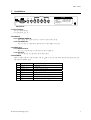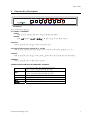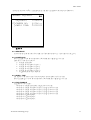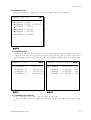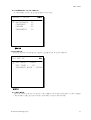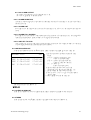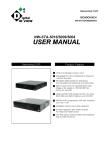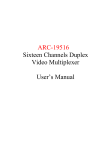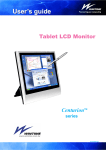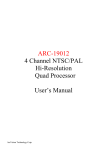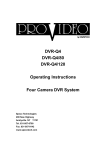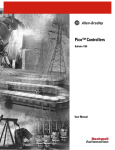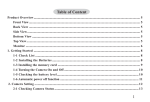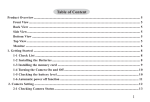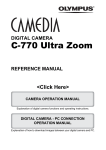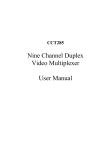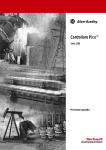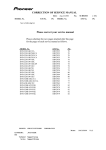Download ARC-19504 Four Channels Duplex Video Multiplexer User`s Manual
Transcript
ARC-19504 Four Channels Duplex Video Multiplexer User’s Manual ARC-19504 CONTENTS 2000/9/27 V1.0 040046 1. Introduction………………………………………………………………….2 2. Specification…….……………………………………………………………3 3. Installation……………………………………………………………………4 4. Function Key Description…………………………………………………5 5. Operation Mode……………………………………………………………6 6. Recording and Playback…………………………………………………….7 7. Alarm Function………………………………………………………………8 8. Menu Set Up…………………….…………………………………………...9 ArcVision Technology Corp. 1 ARC-19504 1. Introduction 1.1 1.2 1.3 1.4 1.5 1.4 1.5 1.6 1.7 1.8 1.8 1.9 1.10 1.11 1.12 1.13 1.14 1.15 1.16 1.17 The user’s manual is suited for two versions, the color version and the B/W version. Automatically detect NTSC/PAL for color version. Automatically detect EIA/CCIR for B/W version. Video signals with AGC (Auto Gain Control) function. Video loss detection with adjustable sensitivity. Adopt E.A.L. (Erase Asynchronous Line) technique. Quad display refresh rate of color version is 60 fields/sec for NTSC, 50 fields/sec for PAL. Quad display refresh rate of B/W version is 60 fields/sec for EIA, 50 fields/sec for CCIR. Full duplex for recording and displaying. The image on the monitor doesn’t scroll when Channels switching. Skip unconnected channels at sequence mode. Supports freeze function for quad display at normal and playback modes. Supports freeze function for full-image display at playback mode. Supports four-channel external alarm trigger. Register alarm events up to 60 records. Supports synchronous mode and a synchronous mode for recording image. Supports field and frame modes for recording and playback. Display date, time, camera titles. Supports user-friendly set-up menu. The color version supports build-in color-bar generator for adjusting monitors. ArcVision Technology Corp. 2 ARC-19504 2. Specification Refresh rate (Color Version) NTSC : 60 fields/sec, PAL : 50 fields/sec Refresh rate (B/W Version) EIA : 60 fields/sec, CCIR : 50 fields/sec Resolution (H×V) NTSC : 860×525, PAL : 860×625 (CCIR-601 standard) Video input port BNC×4 cameras + BNC×1 VCR play inputs Video output port BNC×1 Monitor out, BNC×1 VCR Record out Video output signal 1 Vp-p / 75Ω CVBS out Video output format Full/Quad/Freeze/Auto switch programmable Title generator Up to 8 characters each channel Timer generator Built-in real time clock Dimension 218(W)× 202(D)× 44(H) mm Power source DC 12V ±10﹪ Power consumption 7.5W(max), 600mA@12V Recommend adapter: DC 12V/1A ArcVision Technology Corp. 3 ARC-19504 3. Installation VIDEO IN DC IN ALARM I/O ALARM MONITOR OUT ALARM I/O ALARM VCR IN VCR OUT 4 3 2 1 1.ALARM IN-4 2.ALARM IN-3 3.GND 4.ALARM IN-2 5.ALARM IN-1 6.VCR SYNC IN 7.RELAY OUT-COM 8.RELAY OUT-N.O. 9.RELAY OUT-N.C. Back Panel 3.1 Power Supply DC 12V ±10%, 600mA recommend DC 12V, 1A。 3.2 VIDEO IN 3.2.1 CAMERA VIDEO IN Four cameras BNC inputs. BNC #1 to 4 are for camera video in only. 3.2.2 VCR VIDEO IN BNC “VCR IN” is connected exclusively from VCR “VIDEO OUT” only. 3.3 VIDEO OUT 3.3.1 MONITOR OUT BNC “MONITOR OUT” is connected to monitor “VIDEO IN”. 3.3.2 VCR OUT BNC “VCR OUT” is connected to the VCR “VCR IN”. 3.4 ALARM I/O There is a DB9 connector on the left side of the back panel, which is connected to the external alarm sensors and time lapse VCR trigger input. 1 ALARM IN-4 External alarm input 4 2 ALARM IN-3 External alarm input 3 3 GND Ground 4 ALARM IN-2 External alarm input 2 5 ALARM IN-1 External alarm input 1 6 VCR SYNC IN VCR trigger 7 RELAY OUT-COM Relay output COM terminal 8 RELAY OUT-N.O. Relay output normal open terminal 9 RELAY OUT-N.C. Relay output close terminal DB9 PIN CONFIGURATION ArcVision Technology Corp. 4 ARC-19504 4. Function Key Description Front Panel From left front panel button key 4.1 <QUAD> / <FREEZE> QUAD: Under normal or playback mode, press this key to display quad images. FREEZE: Under quad display of normal or playback mode, press this key to enter freeze function. 4.2 AUTO Under normal mode, press this key to enter auto sequence mode. 4.3 Camera selection keys camera #1, 2, 3 and 4 Under normal or playback mode, press this key to select full-view of the camera channels #1, 2, 3, or 4. 4.4 PLAY Under normal mode, press this key to enter playback mode, return to normal mode press this button again. 4.5 MENU Under normal mode, press to enter menu set up mode. 4.6 MENU FUNCTION KEYS AT MENU SET UP MODE ↑/← ┼ Move cursor to above item during menu operation. Move to the left item during editing procedure. Move cursor to next item during menu operation. Move to the right item during editing procedure. Next value. ─ EXIT ENTER Previous value. Exit the menu or editing procedure. Enter to sub-menu or editing procedure. ↓/→ ArcVision Technology Corp. 5 ARC-19504 5. Operation Mode There are four operational modes on the multiplexer. Mode Normal Auto Sequence Playback Menu set up Description After power on the multiplexer goes into normal mode automatically. Press camera selection key to view full-image and press <QUAD> key to view quad-images. This mode supports freeze function under quad-view: 1. Under quad-view of the normal mode, presses <FREEZE> key to enter freeze function. While the LED indicator of freeze begins to flash user can freeze or release any channel you selected. 2. Press camera channel selection key to select a camera channel that you want to freeze. While the camera channel selection LED goes to “ON” the image of the related camera is frozen. 3. In order to release frozen image(s) press the camera selection key again to select a camera which image has been frozen. While the camera LED indicator goes to “OFF” the image is released and begins to refresh. 4. User can freeze and release image(s) for every camera channel independently. 5. To quit form freeze mode, press <FREEZE> key again to return to quad-view of normal mode. The freeze LED indicator stops flashing and goes to permanent “ON”. Under normal mode, press <AUTO> key to enter sequence mode. Under this mode, the monitor displays image according to user’s definition of channel sequences and dwell time. Refer to page 11, “8.2 CHANNEL SEQUENCE” for more details. To exit sequence mode: 1. Press camera channel selection key or <QUAD> key to exit auto sequence mode and enter normal mode. 2. Press <PLAY> key to enter playback mode. 3. Press <MENU> key to enter menu set up mode。 In normal or sequence mode, press <PLAY> key to enter the playback mode. Under this mode user can playback VCR that was recorded by this multiplexer. It is impossible to view images if another multiplexer recorded the images. Support quad-image and full-image view. Support freeze function for quad-image and full-image: 1. The frozen function for quad-view is same with normal mode. 2. Under full-view of the selected camera channel, press camera channel selection key again to freeze the image. The LED indicator of selected channel begins to flash. 3. Press <QUAD> key or camera channel selection keys will release camera channel to quadimage and or full-image of selected camera channel. Press <PLAY> key again to exit playback mode and goes back to normal mode. Under normal or sequence mode, press <MENU> key to enter menu set up mode. Refer page 9, “8. Menu set up” for more details. ArcVision Technology Corp. 6 ARC-19504 6. Recording and Playback The multiplexer is full duplex. The “full duplex” means once the multiplexer’s power is turned “ON” the BNC “VCR OUT” sends video images continually to VCR1 “VIDEO IN” for recording purpose, and BNC “VCR IN” can accept video images sends from VCR2 for playback viewing. 6.1 RECORD The time-lapse VCR recorder can record video images frame by frame or field by field. The multiplexer can also be set in accordance with the setting of the time-lapse to output the video images from BNC “VCR OUT”. (a) TO RECORD USING EXTERNALTRIGGER SIGNAL FROM TIME-LAPSE VCR: This feature is for time-lapse VCR recorder only. The time-lapse VCR recorder generates a trigger signal from “VCR trigger” to signal multiplexers when is the time to switch channels. We recommend using this feature if user’s VCR recorder supports this feature. The acceptable trigger signal is a falling edge (negative) trigger. (b) RECORD BY SETTING RECORDING TIME: The multiplexer can calculate channel-switching time by setting recording time at menu set up. The record time of the multiplexer must match with the recording time setting of the VCR recorder if use time-lapse VCR recorder. The multiplexer supports 2 hours (2H), 24 hours (24H), 24hours real motion (24RH), 48 hours (48H), 72 hours (72H), 120 hours (120H), 168 hours (168H), 240 hours (240H),480 hours (480H), 720 hours (720H). Notice: User must set it to “2H” if the VCR is not a time-lapse one. 6.2 PLAYBACK To playback the tapes user can choose using frame mode (frame by frame) or field mode (field by field). Notice: If playback a tape which was recorded by field mode under frame mode (frame by frame). It will cause missing images of some channels. Please set playback mode to field. Please refer to page 13, “8.4 VCR SET UP” for more details. ArcVision Technology Corp. 7 ARC-19504 7. Alarm 7.1 ALARM TYPES There are three kinds of alarm events: (a) Power-on time and date sequence. (b) Video signals loss. (c) External alarm trigger. 7.2 RESPONSE TYPES OF ALARM There are three types of responses: (a) Buzzer turns on. (b) Relay turns on. (c) Trigger by alarm inputs. 7.3 THE ALARM EVENTS PROCESS (a) When the power on event accrues, the relay and buzzer will keep “OFF” state but the same event could be written into the alarm list. This feature can be used to check whether the multiplexer has ever been turned off or not. (b) When video loss occurs, the relay and buzzer will be turned “ON” if they are enabled in menu set up. The events also could be written to the alarm list. User can set the sensitivity to check video loss according to the applications. (c) The multiplexer supports 4 channels alarm inputs. User can set the property for every alarm sensor. Refer to page 14, “8.5.1.1 ALARM #1, 2, 3, and 4 CONFIG” for more details. ArcVision Technology Corp. 8 ARC-19504 8. Menu Set Up 8.0 THE STRUCTURE OF MENU MAIN MENU z )zOSD & TIMER SET UP zCHANNEL SEQUENCE zCAMERA SET UP zVCR SET UP zALARM PROCESSOR zOTHERS Figure 8-1 The main menu shows in Figure 8-1. Take the main menu for example to introduce the structure of menus. (a) The title of menu: Located at the top left side of the first line “MAIN MENU”. (b) Levels indicator: Located at the top right side of the first line. The symbol ”●” indicates the level numbers of the menu. One symbol ”●” indicates the menu is level 1, two symbols ”●●” indicates the menu is level 2…and so on. (c) Item indicator (Cursor): The symbol “)” indicates which item will be available for setting. (d) The type field of the item: Located at the right of the item indicator. There are three kinds of item indicators: ”●” :Denotes there a sub-menu and need to press <ENTER> to active next menu. ”》” :Denotes that there is no sub-menu, but user need to press <ENTER> key to edit items. No symbol:Denotes user can press <-> <+> key to set value to previous or next, decrease or increase numbers. (e) Item: Take Figure 8-1 for example, ”OSD & TIMER SET UP” is the first item selected by the “Item indicator”. 8.1 OSD & TIMER SET UP ArcVision Technology Corp. 9 ARC-19504 OSD & TIMER SET UP zz ) z DATE & TIME SET UP TEXT COLOR:COLOR 1 TEXT TRANSPARENCY 00 Figure 8-2 DATE & TIMER SET UP zzz ) DATE DISPLAY:ON DATE FORMAT:YY-MM-DD 》DATE 00-01-01 TIME DISPLAY:ON 》TIME 00:00:00 POSITION:BOTTOM Figure 8-3 In the main menu uses <↑> or <↓> key to select “OSD & TIMER SET UP”, and press <ENTER> to enter the menu of Figure 8-2. 8.1.1 DATE & TIMER SET UP In the menu of Figure 8-2 uses <↑> or <↓> key to select “DATE & TIME SET UP” item, press <ENTER> to enter the sub-menu of Figure 8-3. 8.1.1.1 DATE DISPLAY Set “ON” to display date, “OFF” to turn off the date display. 8.1.1.2 DATE FORMAT The date format can be one of the following: YY-MM-DD (year-month-day) MM-DD-YY (month-day-year) DD-MM-YY (day-month-year) 8.1.1.3 DATE Set date according to date format. In the menu of Figure 8-3, select “DATE” item and press <ENTER> key to enter the editing procedure. After finishing press <EXIT> to return to the menu of Figure 8-3. 8.1.1.4 TIME DISPLAY Set “ON” to display time, “OFF” to turn off the time display. 8.1.1.5 TIME In the menu of Figure 8-3, select “TIME” item and press <ENTER> to enter the editing procedure. After time setting press <EXIT> to return to the menu of Figure 8-3. 8.1.1.6 POSITION Set the position to display time and date. The position can be one of following: LEFT TOP, TOP, RIGHT TOP, LEFT BOTTOM, BOTTOM and RIGHT BOTTOM. 8.1.2 TEXT COLOR The text color can be set to one of the following value for color version, and for B/W version can be set to “COLOR 0” and “COLOR 1” only. COLOR 0 Black COLOR 2 Green COLOR 1 White COLOR 3 Blue 8.1.3 TEXT TRANSPARENCY There are thirteen levels of transparency adjustment that can be set from 00 to 12. 8.2 CHANNEL SEQUENCE ArcVision Technology Corp. 10 ARC-19504 In the main menu select “CHANNEL SEQUENCE” and press <ENTER> to enter the menu of Figure 8-4. zz CHANNEL SEQUENCE SEQUENCE: ) 》CAMERA NO: 》DWELL TIME: 12345678 Q1234--22222222 Figure 8-4 8.2.1 SEQUENCE In auto sequence mode the order of switching is as following sequence #1, 2…and 8 and switch back to #1. 8.2.2 CAMERA NO Press <ENTER> to enter the edit procedure. After editing press <EXIT> key to escape. There are six values that can be set: Q:to display quad-images 1:to display the full-image of camera 1 2:to display the full-image of camera 2 3:to display the full-image of camera 3 4:to display the full-image of camera 4 -:to skip the sequence to next sequence 8.2.3 DWELL TIME The numbers of the time seconds of the auto sequence that the images stay for how long. Press <ENTER> key to active the edit procedure. After editing press <EXIT> key to escape. 8.2.4 FOR EXAMPLE Take Figure 8-4 for example: <Sequence 1> Display quad-images, and keep about 3 seconds. <Sequence 2> Display full-image of camera 1 and keep about 3 seconds. <Sequence 3> Display full-image of camera 2 and keep about 3 seconds. <Sequence 4> Display full-image of camera 3 and keep about 3 seconds. <Sequence 5> Display full-image of camera 4 and keep about 3 seconds. <Sequence 6> Skip the sequence. <Sequence 7> Skip the sequence. <Sequence 8> Skip the sequence. ArcVision Technology Corp. 11 ARC-19504 8.3 CAMERA SET UP In the main menu select “CAMERA SET UP”, and press <ENTER> to enter the menu of Figure 8-5. CAMERA SET UP ) zCAMERA z CAMERA z CAMERA z CAMERA z CAMERA z CAMERA zz TITLE TITLE DISPLAY 1 SETUP 2 SETUP 3 SETUP 4 SETUP Figure 8-5 8.3.1 CAMERA TITLE Edit the camera titles. In the menu of Figure 8-5 select “CAMERA TITLE” and press <ENTER> to enter the menu of Figure 8-6. Select the camera which you want to edit its title, and press <ENTER> key to enter edit procedure to edit the title. Every title can contain 8 characters. After finish editing press <EXIT> to return to the menu of Figure 8-6. CAMERA TITLE ) 》CAMERA 》CAMERA 》CAMERA 》CAMERA 1: 2: 3: 4: Figure 8-6 zzz 11111111 22222222 33333333 44444444 CAMERA TITLE DISPLAY zzz ) CAMERA CAMERA CAMERA CAMERA 1 2 3 4 DISPLAY: DISPLAY: DISPLAY: DISPLAY: ON ON ON ON Figure 8-7 8.3.2 CAMERA TITLE DISPLAY Set “ON” to display the camera titles, “OFF” can’t display the camera titles. In the menu of Figure 8-5 select “CAMERA TITLE DISPLAY”, and press <ENTER> to enter the menu of Figure 8-7。 ArcVision Technology Corp. 12 ARC-19504 8.3.3 CAMERA #1, 2, 3 and 4 SET UP Set the brightness, contrast, chroma and sharpness for each camera. zzz CAMERA 1 SETUP ) BRIGHTNESS CONTRAST CHROMA SHARPNESS 25 32 32 10 Figure 8-8 8.4 VCR SET UP In the main menu select ”VCR SET UP”, and press <ENTER> to enter the menu of Figure 8-9. VCR SET UP zz ) REC MODE : FIELD REC TIME : 2H PLAYBACK MODE : FIELD Figure 8-9 8.4.1 REC MODE The VCR output from the BNC “VCR OUT” of the multiplexer is for VCR recording purpose can be set “FIELD” (field by field) or “FRAME” (frame by frame). The setting must match with VCR setting. ArcVision Technology Corp. 13 ARC-19504 8.4.2 REC TIME The multiplexer supports synchronous and asynchronous mode for VCR. Synchronous mode: To operate in this mode, the signals “TRIGGER OUT” and “GND” from VCR must connected to the multiplexer. We recommend using synchronous mode if your VCR supports this function. Asynchronous mode: The multiplexer supports 2 hours (2H), 24 hours (24H), 24hours real motion (24RH), 48 hours (48H), 72 hours (72H), 120 hours (120H), 168 hours (168H), 240 hours (240H), 480 hours (480H), 720 hours (720H). User must set it to “2H” if the VCR is not a time lapse one. 8.4.3 PLAYBACK MODE Set the playback mode for playback. User can choose “FRAME” or “FIELD”. Notice: If play VCR in playback mode using “FRAME” mode and some image of camera are lost, please set the playback mode to “FIELD” and try again. 8.5 ALARM PROCESSOR In the main menu select “ALARM PROCESSOR”, and press <ENTER> to enter the menu of figure 8-10. ALARM PROCESSOR )zALARM CONFIGURE 》SHOW ALARM LIST 》CLEAR ALARM LIST Figure 8-10 zz ALARM CONFIGURE zzz )z ALARM 1 CONFIGURE z ALARM 2 CONFIGURE z ALARM 3 CONFIGURE z ALARM 4 CONFIGURE z VIDEO LOSS CONFIGURE ALARM DURATION 01 MIN ALARM LIST NO ALARM FULL SCREEN YES ANY KEY TO STOP YES Figure 8-11 8.5.1 ALARM CONFIG In the menu of Figure 8-10 select “ALARM CONFIG”, and press <ENTER> to enter the menu of Figure 8-11. 8.5.1.1 ALARM #1, 2, 3, and 4 CONFIG The multiplexer supports four-channel alarm inputs. In the menu of Figure 8-11 select “ALARM 1 CONFIG”, and press <ENTER> to enter the menu of Figure 8-12. 8.5.1.1.1 SENSOR ENABLE Set “YES” to enable the sensor detection. Set “NO” to ignore the sensor. ArcVision Technology Corp. 14 ARC-19504 ALARM 1 CONFIGURE ) zzzz SENSOR ENABLE YES SENSOR TYPE NO SENSOR SENSITIVITY 01 BUZZER ENABLE YES ALARM OUTPUT YES Figure 8-12 VIDEO LOSS CONFIGUREzzzz ) DETECTION ENABLE SENSITIVITY BUZZER ENABLE ALARM OUTPUT YES 20 YES YES Figure 8-13 8.5.1.1.2 SENSOR TYPE Set “NC” for normal-close sensor, “NO” for normal-open sensor. 8.5.1.1.3 SENSOR SENSITIVITY For different sensors the sensitivity are not all the same. The setting value of sensor sensitivity is a time constant. When a changing of the alarm signal occurs, the multiplexer will detect the signal continually among the time constant. If the alarm sign have a changing and keep the signal level over the time constant, the alarm signal is valid otherwise the signal is noise. The unit of sensor sensitivity is 1/60 sec for NTSC or EIA and 1/50 sec for PAL or CCIR. 8.5.1.1.4 BUZZER ENABLE Set “YES” to turn the internal buzzer on if a valid alarm accrue. Set “NO” to keep the buzzer mute. 8.5.1.1.5 ALARM OUTPUT Set “YES” to turn the relay on if a valid alarm accrue. Set “NO” to keep relay to the current state. 8.5.1.2 VIDEO LOSS CONFIG In the manual of Figure 8-11, select “VIDEO LOSS CONFIG”, press <ENTER> key to enter next menu of Figure 8-13 . 8.5.1.2.1 DETECTION ENABLE Set “YES” to detect video loss, “NO” to disable video loss detection. 8.5.1.2.2 SENSOR SENSITIVITY Set the checking sensitivity for video loss. The setting value of sensitivity is a time constant. When video signal disappear, the multiplexer will detect the signal continually among the time constant. If the video sign lost over the time constant, the video loss is valid otherwise it will be a noise. The unit of sensor sensitivity is 1/60 sec for NTSC or EIA and 1/50 sec for PAL or CCIR. 8.5.1.2.3 BUZZER ENABLE Set “YES” to turn the internal buzzer on if a valid video loss occurs. Set “NO” to keep the buzzer mute. ArcVision Technology Corp. 15 ARC-19504 8.5.1.2.4 ALARM OUTPUT Set “YES” to turn the relay on if a valid video loss occurs. Set “NO” to keep relay to the current state. 8.5.1.3 ALARM DURATION The alarm output will keep for a time interval called alarm duration if a valid alarm occurs. The unit of alarm duration is second. 8.5.1.4 ALARM LIST Set “YES” to save the alarm events as a record if a valid alarm occurs. If set “NO”, the alarm events will not be saved. 8.5.1.5 ALARM FULL SCREEN Set “YES” to switch to full-view of the related camera from quad-view if a valid alarm occurs. It will take effect under normal and sequence modes. Setting “NO” will keep current viewing. 8.5.1.6 ANY KEY TO STOP User can press any key to stop the alarm output when alarm output accrue if set “YES”. Setting “NO” the alarm output will keep over the alarm duration and can’t stop by user. 8.5.2 SHOW ALARM LIST At the menu of Figure 8-10, select “SHOW ALARM LIST”, and press <ENTER> key to show alarm list. ALARM LIST CH1 A 24-01-00 CH2 V 24-01-00 ON P 24-01-00 P01 17:01:22 17:01:22 17:01:22 a. The first and the second fields standard for alarm events. CH1 A:The first channel alarm input. where 'A' is denotes alarm CH2 V:The second channel video loss. where 'V' is denotes video loss. ON P:Power-up. where 'P' is denotes power. b. The 3'rd field is the date of event accruing. The date format is the same as setting by 7.1.1.2. c. The last field is the time of event accruing. d. User cna use <↓> or <↑> key to turn next page or previous page. e. Press <EXIT> to escape the alarm list. The alarm list is shown as Figure 8-14. Figure 8-14 8.5.3 CLEAR ALARM LIST In the menu of Figure 8-10, select “CLEAR ALARM LIST”, and press <ENTER> to clear alarm list. 8.6 OTHERS In the main menu, select “OTHERS”, and press <ENTER> to enter the menu of Figure 8-15. ArcVision Technology Corp. 16 ARC-19504 OTHERS zz ) 》COLOR BAR 》BLUE FIELD VIDEO SYSTEM AUTO 》LOAD FACTORY DEFAULT 》LOAD USER SETTING 》SAVE USER SETTING Figure 8-15 8.6.1 COLOR BAR (FOR COLOR VERSION ONLY) Display color bar in order to adjust the monitor. 8.6.2 BLUE FIELD (FOR COLOR VERSION ONLY) Display blue field in order to adjust the monitor. 8.6.3 VIDEO SYSTEM Three are three kinds of parameters for video system setting: For color version: AUTO:Auto detects NTSC or PAL, if the “channel 1” camera connected. NTSC:Set video system as NTSC。 PAL:Set video system as PAL。 For B/W version: AUTO:Auto detects EIA or CCIR, if the “channel 1” camera connected. EIA:Set video system as EIA。 CCIR:Set video system as CCIR。 8.6.4 LOAD FACTORY DEFAULT Load parameters of factory default. 8.6.5 LOAD USER SETTING Load the parameters saved by user using “SAVE USER SETTING”. If user never saved the parameters, it will be the same as factory default. 8.6.6 SAVE USER SETTING Save the parameters of menu set up. ArcVision Technology Corp. 17