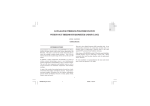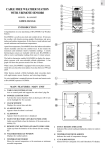Download RRM968P/PU 9
Transcript
GB The Projection Clock also comes with favourable features such as Auto-on/off Nightlight, EL back-light, hourly-chime function and dual daily alarm with 8-minute snooze function and Pre-Alarm function. RADIO-CONTROLLED PROJECTION CLOCK WITH NIGHTLIGHT & INDOOR/ REMOTE THERMOMETER MODEL NO.: RMR966P/RMR966PU INSTRUCTION MANUAL KEY CONFIGURATION & FEATURES: MAIN UNIT INTRODUCTION FRONT VIEW Congratulations on your purchasing the Radio-controlled projection Clock with Nightlight and Indoor/-Remote Thermometer RMR966P/ RMR966PU. The unit is a multi-functional radio-controlled clock. The RMR966P --- the Central Europe model --- is designed to automatically synchronize its current time and date when brought within an approximate 1500km radius of the radio signal generated from Frankfurt, Germany (DCF-77). The RMR966PU --- the UK model --- will do the same when brought within range of the radio signal MSF-60 generated from Rugby, England. A4 A1 A3 A8 A7 In addition to indoor temperature display, by means of a wireless remote thermo sensor this unit can simultaneously monitor the outdoor temperature. The unit can record maximum and minimum indoor/outdoor temperature readings. No wire installation is required between the main and remote units as this unit operates at 433 MHz. This unit featured with a projection function that allows the user to display either (1) the Current Time with Indoor Temperature or (2) Current time with Outdoor Temperature on the ceiling, wall or other flat surface. The image projected is in a deep red color which is easily seen in the dark. 1 A2 A9 A5 A6 GB A1 3-Line LCD Display A9 [ Displays the time, date and temperature A2 [ ] Battery-low indicator Displays when battery power of main unit is low A3 [ ] BUTTONS ] Battery-low indicator TOP VIEW Displays when battery power of remote sensor is low A4 [ & - Press to increase/ decrease the values in setting modes - Press and hold for 2 seconds to activate/ deactivate the autoreception of RF clock radio signal ] Radio-reception icon B4 Indicates the strength of the reception of clock radio signal B2 B3 A5 [IN/OUT TEMP] BUTTON - Press to toggle between the Indoor and Outdoor temperature display - Press and hold for 2 seconds to activate the auto-search for remote thermo signal A6 [MEM] BUTTON B1 - Press to toggle among current, maximum and minimum temperature records - Press and hold for 2 seconds to erase the memories A7 [ALARM/*] BUTTONS B1 [SNOOZE/ LIGHT] BUTTON - Press to turn on the EL backlight and projection for 5 seconds - Press to change the projected temperature (Indoor or Outdoor) when projection is On - Press to stop the alarm sound and activate the 8-minutes Snooze function B2 [LIGHT AUTO-ON-OFF] SLIDE BUTTON - Press to display the alarm-1 or alarm-2 function - Press and hold for 2 seconds to enter the corresponding alarm time setting mode A8 [MODE] BUTTON Slide to select the different mode for the Nightlight - Press to toggle among the calendar clock display modes - Press and hold for 2 seconds to enter the clock setting mode B3 LIGHT SENSOR B4 ROTATABLE NIGHTLIGHT 2 GB BACK VIEW C8 C6 C7 C2 C5 C6 [RESET] BUTTON Press to return all settings to default values C3 C7 [+ LIGHT SENSOR -] KNOB C4 Rotate to adjust the sensitivity of the light sensor C8 [˚C / ˚F ] BUTTON C1 Selects between Centigrade (°C) and Fahrenheit (°F) D1 BOTTOM VIEW C1 [180º ROTATION] BUTTON Press to flip the projected image horizontally C2 [FOCUS] KNOB Rotate to adjust the focus of projection D1 C3 [IMAGE ROTATION] KNOB Rotate to change the image 90º to the left or right C4 [PROJECTION ON ] BUTTON D1 4.5 V DC JACK Slide to enable continuous projection (when Adapter is connected) For AC power adapter installation C5 BATTERY COMPARTMENT Accommodates 2 pieces of UM-3 or AA 1.5 V batteries 3 GB A. LCD KEY CONFIGURATION AND FEATURES:REMOTE THERMO UNIT THR228NS Displays the current temperature monitored by the remote unit B. LED INDICATOR Flashes when the remote unit transmits a reading C. °C/°F SLIDE SWITCH Selects between Centigrade (°C) and Fahrenheit (°F) D. RESET BUTTON Returns all settings to default values E. BATTERY COMPARTMENT Accommodates two UM-4 or AAA size 1.5V batteries F. BATTERY DOOR G. WALL-MOUNT HOLDER Supports the remote unit in wall-mounting H. REMOVABLE TABLE STAND For standing the remote unit on a flat surface BATTERY INSTALLATION:MAIN UNIT This unit can be operated by batteries or AC power alone as well as both together. 4 GB Battery Installation: 1. Remove the battery compartment door by rotating it to the direction of “Open ” as shown 2. Insert two pieces of UM-3 or AA 1.5V batteries in accordance to the polarities. 3. Press [RESET]. 4. Replace the battery compartment door by rotating it back onto the unit by following the direction of “Close ”. When the battery power level is low, the respective low battery ] will light up. Replace the batteries or connect it indicator [ with AC power adapter Please note if only AC adapter is connected and no battery is installed, ] for main unit will also light up. low battery indicator [ Using AC Power 5 GB BATTERY INSTALLATION : REMOTE UNIT REMOTE UNIT : WALL-MOUNTING OR TABLE STANDING Wall-mount Place both main and remote units as close as possible to each other. 2. Remove the screws on the battery door of the remote unit. 3. Select the units of measurement for the temperature display on the °C/°F slide switch. 4. Install 2 batteries (UM-4 or "AAA" size 1.5V) strictly according to the polarities shown. 5. Insert batteries or press the reset button of the main unit. 6. Replace the battery compartment door and secure its screws. 7. Position the remote sensor and main unit within effective transmission range, which in usual circumstances, is 30 meters. Though the sensor is weather resistant, and is meant for use outside, it should be placed away from direct sunlight, rain, or snow. Table Stand 1. FEATURES Section I — Radio-Controlled Digital Calendar Clock Note: The effective range may be limited by building materials and the position of either the main unit or remote sensors. Try various set-up arrangements for best result. 6 GB For best reception, place the unit away from other equipment that emit radio frequency or microwave signals such as TVs, radios, PCs or microwave ovens. Other causes for signal interference include electrical power transmission tower and/or steel reinforced concrete construction. ABOUT RADIO RECEPTION Important Note: Since this unit can also receive remote temperature data from the remote unit, after battery installation, the unit will FIRST search for the remote temperature data which may last for up to 4 minutes. Upon successful reception of the remote data,the unit will then automatically synchronize its time and date with the radio signal when it is within reception range of the signal. HOW TO ENABLE OR DISABLE AUTO RECEPTION When the unit is receiving radio signal, the reception icon will start to blink. The reception icon will show either strong or weak reception depending on the strength of the radio signal. A complete reception generally takes about two to ten minutes. To disable the automatic reception of radio signal, press and hold [ ] for 2 seconds. The reception icon will disappear and the unit will stop receiving the radio signal. When the reception is complete the reception icon will stop blinking. The reception icon will show as “ ” for no reception or “ ” for successful reception. To activate the signal reception again, press and hold [ ] for 2 seconds. The reception icon will appear again and start blinking to indicate auto reception of radio signal. Note: this activation function will be temporarily disabled when the main unit is searching for the remote temperature data right after battery installation or Reset. STRONG WEAK DISPLAY MODES SELECTION NO RECEPTION Press [MODE] in the normal display mode to scroll through the calendar clock display modes: IN PROGRESS 7 GB SETTING THE CLOCK AND CALENDAR MANUALLY 1. Clock with Second --------------------------Indoor Temperature When the automatic radio reception is disabled, the main unit can be set manually. Set the Clock and Calendar by following the procedures below: 1. 2. Clock with Weekday --------------------------------------------Day-Month 2. 3. 3. Clock with Weekday -------------------------------------------------------Clock (2nd Zone-time) 4. 5. 4. Clock with Weekday (2nd Zone-time) -------------------------------------------------------Calendar (2nd Zone-time) 8 Press and hold [MODE] for 2 seconds. The 2nd Zone-time hour offset will start flashing. Enter the hour-offset by using [ ] or [ ]. Press [MODE] to confirm the entry. Follow the same procedures to set the 12/24-format, hour, minutes, year, “mm:dd” or “dd:mm” calendar display format, month, day, display languages and hourly chime on/off mode. Press [MODE] to save the changes and exit the setting mode. If changes are made after the minute adjustment, the value of seconds will be reset and start from zero. For the day-of-week you can select among 5 languages — English (E), French (F), German (D), Italian (I) and Spanish (S). GB ALARM & PRE-ALARM FUNCTION This unit has two alarms (Alarm-1 and Alarm-2) which can be operated together or independently. To activate or deactivate the alarm, press the [ ] or [ ] button when the respective alarm is being displayed. “-:--“ will be shown when the alarm is being deactivated. [ ] or [ ] will be shown when the respective alarm is activated. When an alarm is activated, it will go off at the preset time. The EL backlight and projection will activate for 5 seconds and the alarm sounds will be given out for 2 minutes. To stop the alarm, press any key. When the [SNOOZE/LIGHT] button is pressed to stop the alarm sound, the snooze function will be activated and the alarm will go off again after 8 minutes. To disable the snooze function, press and hold the [SNOOZE/LIGHT] button for 3 seconds or press other key to stop the alarm sound. If a second alarm goes off when the first alarm is sounding off, the first alarm will be disabled automatically. (a) 1. 9 To set the alarm: Press the [ALARM/*] button once to select Alarm-1 or again to select Alarm-2. GB 2. (b) Press and hold the [ALARM/*] for 2 seconds to enter the alarm time setting mode. The hour will be flashing. To set the Pre-alarm: 1. After setting the alarm time (as indicated above) the unit will enter the Pre-alarm setting mode automatically. “PRE-AL” icon will be shown and the time-interval will be flashing. 2. Use the [ ] or [ ] button to select the operating time interval for this pre-alarm function. You can choose from “00”, “15”, “30”, “45” and “60” minutes. 3. Press the [ALARM/*] to confirm and exit. The pre-alarm function will be enabled automatically which is indicated by the appearance of the [*] symbol. The alarm function also has a pre-alarm feature which can alert the user before the preset alarm time when weather condition changes. 4. To disable this pre-alarm function, select the time interval as “00”. This Pre-alarm function applies with Remote sensor only. The pre-alarm feature will operate during the selected time-interval before the preset alarm time. 3. 4. 5. 6. Enter the hour using the [ ] or [ ] button. Press the [ALARM/*] and the minute will be flashing. Enter the minute using the [ ] or [ ] button. Press the [ALARM/*] to confirm the alarm time and enter the pre-alarm setting mode. “PRE-AL” icon will be shown. PRE-ALARM FEATURE FOR REMOTE SENSOR 10 GB During the pre-alarm operating period, if the temperature recorded by the remote sensor falls to or below 2ºC, the pre-alarm feature will be triggered. For example, if the alarm time is set to go off at 7:00a.m. and the pre-alarm operating time-interval is set to 45 minutes, the pre-alarm will start to operate at 6:15a.m. (i.e., 45 minutes before the preset 7:00a.m.). The pre-alarm icon will flash and the backlight and projection will be turned on for 5 seconds. An alarm sound will also go off for 2 minutes as that of the daily alarm. Section II-Nightlight NIGHTLIGHT FUNCTION This unit is attached with a LED-Nightlight at the side which acts as a good bed-side feature. It can only be operated when AC power is connected to the unit. To turn on the nightlight, connect the unit to the AC power. Slide the [LIGHT AUTO-ON-OFF] to the “ON” mode. To turn it off, slide the [LIGHT AUTO-ON-OFF] to the “OFF” mode. The snooze function will be activated if the [SNOOZE/LIGHT] button is pressed. You can also set the Nightlight to turn on or off automatically. To activate this auto function: Note:The daily alarm will NOT function until the next day if the pre-alarm has been triggered beforehand. Deactivation of the alarm function will disable the pre-alarm feature automatically. 1. 2. Slide the [LIGHT AUTO-ON-OFF] to the “AUTO” mode. Adjust the sensitivity of the Light sensor by rotating the [LIGHT SENSOR] knob inside the battery compartment so that it can light up in the desired light intensity. 3. For example, if you want the Nightlight to be turned on automatically in a darker environment, reduce the sensitivity by rotating the [LIGHT SENSOR] knob towards the “-“ side. Conversely, if you want the Nightlight to be turned on automatically in a brighter environment, increase the sensitivity sensitivity by rotating the [LIGHT SENSOR] knob towards the “+“ side. To change the direction of the Nightlight orientation, you can rotate the Nightlight according to the arrow indication. HOURLY CHIME FUNCTION When the hourly chime function is on, the indication “ ” will be displayed and a beep sound will be given out at the beginning of each hour. You can activate or deactivate this function by setting this in the clock and calendar setting mode (please refer to Section “SETTING THE CLOCK AND CALENDAR MANUALLY”). 11 GB HOW TO CHECK REMOTE TEMPERATURE Once batteries are installed into the remote Thermo Sensor, it will start to transmit temperature data at an approximately 40-second intervals. Such data transmission is indicated by the blinking LED on the remote Thermo Sensor. Upon successful reception of the remote thermo signals the data received will be automatically displayed and updated at a 40-second intervals. To toggle between indoor and remote temperature display, press [IN/OUT TEMP]. If no signals are received, blank “—-“ will be displayed. Press and hold [IN/OUT TEMP] for 2 seconds to activate search for the remote thermo signal from the sensor. (Note: during this searching period, reception of clock radio signal will be suspended) Section III — Indoor-Remote Thermometer If that fails, check if the remote thermo sensor is still in place. Try repositioning the units as they may be having temperature transmission block as a result of interference. DISPLAY OF INDOOR TEMPERATURE Note: Failure of reception of remote signals may be due to the following reasons: Once batteries are installed into the main unit, it will start to detect the indoor temperature and the data will be displayed. 1. 2. 12 Battery power of the units is too low. Suggested Solution: Replace with fresh batteries if necessary. Batteries may freeze when the temperature falls below the freezing point. Frozen batteries will have a lower voltage and therefore result in a shorter transmission range. Suggested Solution: Shorten the transmission range by repositioning the units. GB 3. SECTION IV --- Projection Transmission path is blocked with obstacles and interference from the surroundings. Suggested Solution: Shorten the distance (e.g., move the main unit closer to the window) or relocate the units when necessary. HOW TO USE THE PROJECTION The projection makes it easier for you to read the indoor temperature or outdoor temperature and current time at night. To use the feature. MAXIMUM AND MINIMUM TEMPERATURE 1. The maximum and minimum indoor-remote temperatures recorded will be automatically stored in memory. Press [MEM] to toggle among the current, maximum and minimum indoor or remote temperature records. The respective “MAX” or “MIN” indicator will be shown. 2. Press [SNOOZE/LIGHT] to turn on the projection for 5 seconds. The current time with indoor temperature will be projected onto the surface the lens is facing. To change to view the outdoor temperature instead of the outdoor one, press [SNOOZE/LIGHT] again when projection is on. To clear the memory, press and hold [MEM] for 2 seconds when the maximum or minimum record is being displayed. The memory will be erased and replaced with current temperature until a new maximum or minimum reading has been recorded. If the temperature readings recorded are lower or higher the measuring range, “LLL” or “HHH” will be displayed respectively. 3. NOTE ON ˚C AND ˚F The outdoor temperature display on the main unit is dominated by the selection on the [ ˚C / ˚F ] side switch of the main unit. Whatever the display unit of the remote sensor is, it will only apply to the remote sensor itself and the temperature will be automatically converted to the chosen one of the main unit. 13 Adjust the projected image as below. GB Projector Features Feature Effect Adjustable Projection Rotates the projection 180° FOCUS Knob Focuses projection IMAGE ROTATION KNOB Dial C3 rotates projection 180° ROTATION BUTTON Button C1horizontally flips the projection 180° Section V — Others Instructions Tilt swivel projection housing to alter the direction of projection BACKLIGHT To turn on the EL backlight of the LCD Display, press [SNOOZE/LIGHT] to turn it on for 5 seconds. Rotate Dial C2 to focus projection Rotation of projection allows user to place clock in convenient HOW TO RESET THE UNIT Press [RESET] to reset the settings when the unit is malfunctioning. When [RESET] is pressed, all settings will return to the default values and memory records will be erased. Flips an image to maintain an upright position PRECAUTIONS This unit is engineered to give you years of satisfactory service if you handle it carefully. Here are a few precautions. For continuous projection, you must connect it with power adapter. When the power adapter is connected to the unit, the projection will be activated and remain so by sliding on the [PROJECTION ON ] switch. 1. To deactivate the feature, slide the switch back to its off position. 2. To increase the life-time of the projection LED, it is suggested to slide the [ PROJECTION ON ] switch to the “off” position during daytime. 3. 14 Do not immerse the unit in water. If you spill liquid over it, dry it immediately with a soft, lint-free cloth. Do not clean the unit with any liquid containing alcohol, detergent, abrasive or corrosive materials. They may scratch the plastic parts and corrode the electronic circuit. Do not subject the unit to excessive force, shock, dust, temperature or humidity, which may result in malfunction, GB 4. 5. 6. (-4°F to +140°F) shorter electronic life span, damaged battery and distorted parts. Do not tamper with the unit’s internal components. Doing so will invalidate the warranty on the unit and may cause unnecessary damage. The unit contains no user-serviceable parts. Only use fresh batteries as specified in the user’s instructions. Do not mix new and old batteries as the old ones may leak. Always read the user’s instructions thoroughly before operating the unit. Temperature Resolution : 0.1°C (0.2°F) RF Transmission Frequency : 433 MHz Temperature Sensing Cycle : Approx. 40 seconds Power Main Unit : 2 pcs of AA-sized or “UM-3” 1.5 V batteries 4.5 V AC Adapter (for continuous projection) Remote Thermo Unit SPECIFICATIONS : 2 pcs of AAA-sized or “UM-4” 1.5 V batteries Radio-controlled Calendar Clock Weight Display format : 12- or 24-hour Main Unit : 301.61 gm Calendar : Month/Day or Day/Month Day of Week in 5 languages: English/ French/ German/ Italian and Spanish Remote Thermo Unit : 63 gm Alarm (without battery) (without battery) : Dual daily alarm Dimensions Temperature Measurement Main Unit : 160.7x 111.6 x 35.5mm (LxWxT) : 92 x 60 x 20mm (LxWxT) Main Unit Indoor Temperature Measuring Range : -5°C to +50°C (+23°F to +122°F) Remote Thermo Unit Temperature Resolution : 0.1°C (0.2°F) Note on Battery : Remote Unit Remote Temperature Measuring Range : -20°C to + 60°C 15 Batteries included (if any) are for demon stration purpose only. For optimal dailyusage, application of new alkaline batteries are recommended. GB EC-DECLARATION OF CONFORMITY This product contains the approved transmitter module TX 01 and complies with the essential requirements of Article 3 of the R&TTE 1999/5/EC Directives, if used for its intended use and that the following standard(s) has/have been applied: RTTE Compliant Countries : All EC countries, Switzerland CH And Norway N Efficient use of radio frequency spectrum (Article 3.2 of the R&TTE Directive) applied standard(s) EN 300 220-1(2,3):1997 Electromagnetic compatibility (Article 3.1.b of the R&TTE Directive) applied standard(s) ETS 300 683:1997 CAUTION - The content of this manual and the product specifications are is subject to change without further notices Safety of information technology equipment (Article 3.1.a of the R&TTE directive) applied standard(s) EN 60950:1997 - Due to printing limitation the displays shown in the manual may differ from the actual display - The contents of this manual may not be reproduced without the permission of the manufacturer Additional information: The product is therefore conform with the Low Voltage Directive 73/23/EC, the EMC Directive 89/336/EC and R&TTE Directive 1999/5/EC (appendix II) and carries the respective CE marking. VS-Villingen / Germany August 2001 Gerhard Preis R&TTE Representative of manufacturer 16 GB TROUBLESHOOTING GUIDE --- RMR966P/ RMR966PU Trouble Possible Cause Remedy (1) Probably due to electromagnetic interference and/or obstacle in-between the Main Unit and Remote Sensor (e.g., double glass protection or reinforced concrete wall); or (2) Batteries of the Remote Sensor are being discharged (1) (i) Move the Main Unit away from any Displayed remote temperature data on the display of the Main Unit are different from those on the display of the Remote Sensor Another Remote Sensor using the same frequency and same ID code is being in use within the effective area Place the Remote Sensor closer to the Main Unit. Then reset the Remote Sensor and activate SEARCH mode in the Main Unit Displayed Temperature data are different from other measuring instruments (1) The measurement method is different (2) The area under evaluation is different or being influenced by climate (1) Use the same instruments with consideration of the tolerance of readings (2) Place the 2 instruments very closely for a time period (no less then 30 minutes), avoiding direct light and air movements - The clock radio signal is not received because: - “---“ is being displayed for Remote data on the display of the Main Unit Clock time is not correctly set; and/or Reception icon “Antenna” displays as “No reception” - - Electromagnetic interference exist, or the Main Unit is located within reinforced concrete wall or shadowed area location Orientation of placement is not at optimum posi tion for reception of clock radio signal source of interference such as DECT phone, mobile phone; and/or (ii) Move the Remote sensor nearer to the main unit and start SEARCH mode in the Main Unit (2) Check LED of Remote Sensor. Replace with new batteries if it does not flash in one minute - - 17 Locate the Main Unit far from PC, mobile phone etc and re-locate it near the window sill. Wait at least 24 hours (note: during night-time signal is less attenuate particularly after raining) The clock radio signal is searched at 1:00, 2:00, 3:00, 9:00, 15:00, 21:00 every day automatically To force the signal reception please refer to instructions in the User’s manual GB Trouble The projection LED does not go on when AC/DC adapter is installed The Nightlight does not turn on Possible Cause Projection-On button is slid to the Off-position (i) The AC/DC Adaptor is not installed (ii) The light intensity of the environment is too high and “Auto” mode is selected Remedy Slide the Projection-On button to the Onposition (i) Make sure the AC/DC adapter is securely plugged into the unit and connected to the wall-socket (ii) Reduce the light intensity in the environment or simply select the “LightOn’ mode (iii) Adjust the sensitivity of the light sensor (refer to Section II --- Nightlight function) The unit is reset when SNOOZE button is pressed Batteries are being discharged Warning: For other cases not listed in the above, feel free to contact our help line Do not dissemble the unit. This will void the warranty 18 Replace with new batteries

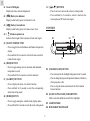


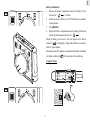


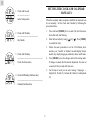
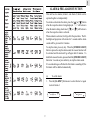
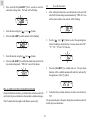


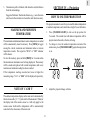
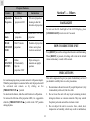
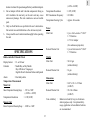
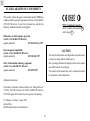

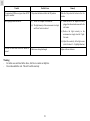
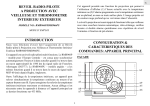

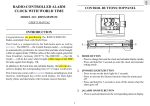
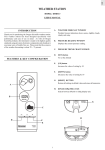
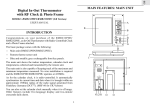
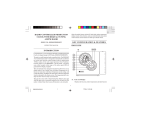


![Manual Xtra.Emergency Stop Button - Engl[...]](http://vs1.manualzilla.com/store/data/005969304_1-2023db70a6061fe7900a89122ed44562-150x150.png)