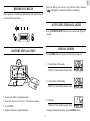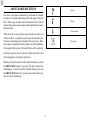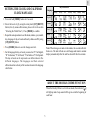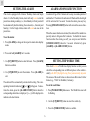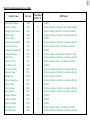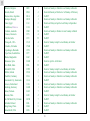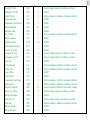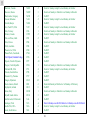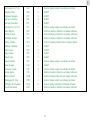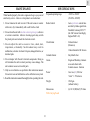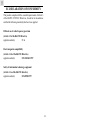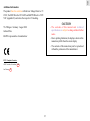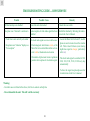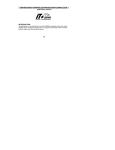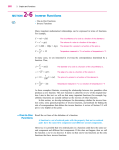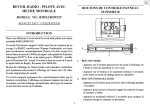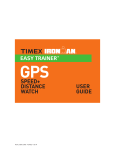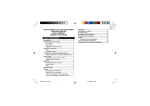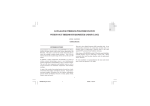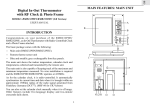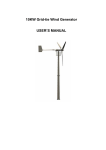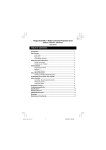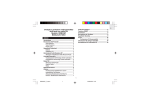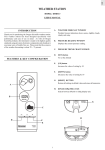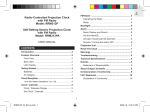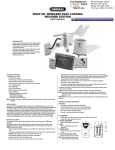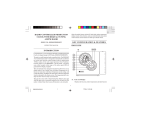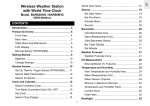Download RADIO-CONTROLLED ALARM CLOCK WITH WORLD TIME
Transcript
GB RADIO-CONTROLLED ALARM CLOCK WITH WORLD TIME CONTROL BUTTONS:TOP PANEL MODEL NO.: RM932/RM932U USER’S MANUAL INTRODUCTION Congratulations on purchasing the RM932/RM932U Radio-controlled Clock with World Time. This Clock is a compact device for both home-users as well as travellers. The RM932 --- the Central Europe model --- is designed to automatically synchronize its current time and date when brought within an approximate 1500km radius of the radio signal generated from Frankfurt, Germany (DCF77). The RM932U --- the UK model --- will do the same when brought within range of the MSF60 radio signal from Rugby, UK. 3 1 2 In addition to the local time and calendar display, the user can also select to display the corresponding time of 130 major world cities. 1. MODE BUTTON - Press to change between the clock and calendar display modes - Press and hold for 2 seconds to enter the clock and calendar setting mode 2. [SNOOZE/LIGHT] BUTTON - Press to turn on the back-light for 5 seconds - Press to activate the Snooze function when the alarm goes off - Press and hold for 3 seconds to turn off the alarm when the alarm goes off 3. [ALARM ON/OFF] BUTTON - Press to activate/deactivate the corresponding alarm in display This Clock also comes with favourable features including key-lock function, multilingual day-of-the-week display, EL back-light, hourly chime and dual alarm with 8-minute snooze function. 1 GB 4. CONTROL BUTTONS:SIDE PANEL [RF CLOCK] BUTTON - Press and hold for 3 seconds to activate/deactivate the autoreception of RF clock signal CONTROL BUTTONS:REAR PANEL 1 4 3 2 1 3 4 2 1. [ALARM] BUTTON - Press to toggle among the calendar, weekday alarm and single alarm modes - Press and hold for 2 seconds to enter the setting modes of the corresponding alarm in display 2. ROTARY KNOB [UP] AND [DOWN] BUTTONS - Scroll up or down to increase/ decrease the value of a setting 3. [WORLD TIME] BUTTON - Press to enter the world time setting mode 2 1. [RESET] BUTTON (inside battery compartment) - Press to return all settings to default values 2. [KEY-LOCK] SLIDE SWITCH - Slide to lock the key-functions 3. WALL-MOUNT HOLDER 4. FOLDABLE TABLE STAND GB When the battery power level is low, the low battery indicator [ ] will light up. Replace the batteries accordingly. BEFORE YOU BEGIN Before operation, remember to slide the key-lock switch to the left to release all key operations. ACTIVATING THE BACK-LIGHT Press [SNOOZE/LIGHT] button to turn on the back-light for 5 seconds. DISPLAY MODES BATTERY INSTALLATION Press [MODE] button to display the following in sequence: 1 Current Time with Seconds "AAA" UM4 1.5V World City Name Abbreviation & Time "AAA" UM4 1.5V 2) Current Time with Weekday World City Name Abbreviation & Time 1. Remove the battery compartment door. 3) Calendar 2. Insert two (2) pieces of “AAA” 1.5V batteries as shown. World City Name Abbreviation & Time 3. Press RESET. To display the dual alarm times, press [ALARM] button. 4. Replace the battery compartment door. 3 GB ABOUT RADIO RECEPTION - Strong This clock is designed to automatically synchronize its calendar clock once it is brought within range of the radio signal. When the unit is within range, its radio-control mechanism will override all manual settings unless auto-reception of radio signal has been manually deactivated. - Weak - No Reception When the clock is receiving radio signal, the radio reception icon will start to blink. A complete reception generally takes about 2 to 10 minutes, depending on the strength of the radio signal. When the reception is complete, the radio reception icon will stop blinking. The strength of the reception for the last full hour will be indicated. - Receiving For better reception, place the unit away from metal objects and electrical appliances to minimize interference. Should you wish to deactivate the RF controlled function, press and hold [RF CLOCK] button for 3 seconds. The radio reception icon will disappear. To reactivate the RF controlled function, press and hold [RF CLOCK] button for 3 seconds again and the radio reception icon will be re-displayed. 4 GB Day-of-the-week SETTING THE CLOCK AND CALENDAR CLOCK MANUALLY Language Monday Tuesday Wed. Thursday Friday Saturday Sunday English 1. Press and hold [MODE] button for 2 seconds. 2. Select the local city by using the rotary knob [UP]/[DOWN] button (for city names abbreviation, please refer to the section “Selecting the World Time”). Press [MODE] to confirm. German 3. Repeat the same procedures to set the hours, minutes, year, month, day, language of day-of-week and hourly-chime on/off by using [UP]/[DOWN] button. Italian French Spanish 4. Press [MODE] button to save the changes and exit. Note: When changes are made to the minute, the seconds will start from zero. The unit will also save all changes and return to normal display automatically after the unit has been left idle for a minute. 5. For the language for day-of-week, you can select “E” for English, “D” for German, “F” for French, “I” for Italian or “S” for Spanish. The day-of-week can be expressed as an abbreviation in five different languages. The languages and their selected abbreviations for each day of the week are shown in the language chart below. ABOUT THE HOURLY-CHIME FUNCTION When the Hourly-Chime is set to the on-mode, the indicator [ ] will light up and a beep sound will be given out at the beginning of each hour. 5 GB SETTING THE ALARM ALARM AND SNOOZE FUNCTION This clock is equipped with 2 alarms: Weekday Alarm and Single Alarm. For the Weekday Alarm, alarm will only sound out at the preset times during weekday (i.e., from Monday to Friday) and will be automatically disabled during the weekend (i.e., Saturday and Sunday). For the Single Alarm, alarm will sound out once at the preset time. An alarm will go off for 2 minutes in two-step crescendo patterns if undisturbed. The Alarm-On indicator will flash and the back-light will be activated for 5 seconds. To mute the alarm, press any key. Pressing [SNOOZE/LIGHT] button will activate the snooze function. When the snooze function is activated, the alarm will be muted temporarily and set off again after 8 minutes. To disable the snooze function when the alarm goes off, you can press and hold the [SNOOZE/LIGHT] button for 3 seconds. Alternatively press [ALARM] or [ALARM ON/OFF] button. To set the alarm: 1. Press [ALARM] to change to the respective alarm-time display mode. 2. Press and hold [ALARM] for 2 seconds. SETTING THE WORLD TIME 3. Use [UP]/[DOWN] button to enter the hours. Press [ALARM] button to confirm. This clock features a World-time display function so that you can check the corresponding time of different places in the world instantly with DST [Daylight Saving Time] automatically adjusted. The names of the world cities are shown in an abbreviated 3-letter format (e.g., “FRA” for Frankfurt, Germany). 4. Use [UP]/[DOWN] to enter the minutes. Press [ALARM] to exit. The alarm will be automatically activated after setting. The corresponding Alarm-On indicator [ ] or [ ]will appear. To deactivate the alarm, press the [ALARM ON/OFF] button when the corresponding alarm time is displayed. [ -: -- ] will be displayed to indicate such deactivation. To set the world time: 1. Press [WORLD TIME] button once. The World-Time icon will be flashing. 2. Use the [UP]/[DOWN] button to select the world city. 3. Press the [WORLD TIME] button to confirm. 6 GB World City Abbreviations Reference Table Country Name Addis Ababa, Ethiopia Adelaide, Australia Auckland, New Zealand Ankara, Turkey Algiers, Algeria Amsterdam, Netherlands Anchorage AK, USA Antananarivo, Madagascar Asuncion, Paraguay Athen, Greece Atlanta GA, USA Abu Dhabi, U.A.E Bucharest, Romania Barcelona, Spain Baghdad, Iraq Belgrade, Yugoslavia Beijing, China Berlin, Germany Beirut, Lebanon Bangkok, Thailand Brisbane, Australia Bogota, Colombia Boston MA, USA Bern, Switzerland City code Time Offset (GMT = 0) ADD ADL AKL AKR ALG AMS ANC ANT ASU ATH ATL AUH BBU BCN BDD BEG BEJ BER BEY BKK BNE BOG BOS BRN 3 9.5 12 2 1 1 -9 3 -4 2 -5 4 2 1 3 1 8 1 2 7 10 -5 -5 1 DST Period No DST From Last Sunday in October to Last Sunday in March From 1st Sunday in October to 3rd Sunday in March From Last Sunday in March to Last Sunday in October No DST From Last Sunday in March to Last Sunday in October From 1st Sunday in April to Last Sunday in October No DST From 1st Sunday in September to 1st Sunday in April From Last Sunday in March to Last Sunday in October From 1st Sunday in April to Last Sunday in October No DST From Last Sunday in March to Last Sunday in October From Last Sunday in March to Last Sunday in October From 1st April to 1st October From Last Sunday in March to Last Sunday in October No DST From Last Sunday in March to Last Sunday in October From Last Sunday in March to Last Sunday in October No DST No DST No DST From 1st Sunday in April to Last Sunday in October From Last Sunday in March to Last Sunday in October 7 GB Brussels, Belgium Brasilia, Brazil Buenos Aires, Argentina Budapest, Hungary Cairo, Egypt Casablanca, Marocco Canberra, Australia Caracas, Venezuela Calcutta, India Chicago IL, USA Colombo, Sri Lanka Copenhagen, Denmark Cape Town, South Africa Dhaka, Bangladesh Damascus, Syria New Delhi, India Detroit MI, USA Dublin, Ireland Frankfurt, Germany Guatemala City, Guatemala Geneva, Switzerland Hamburg, Germany Hanoi, Vietnam Havana, Cuba Ho Chi Minh City, Vietnam Helsinki, Finland Hong Kong, China Honolulu HI, USA BRU BSB BUA BUD CAI CAS CBR CCS CCU CGX CMB CPH CPT DAC DAM DEL DTW DUB FRA GUA GVA HAM HAN HAV HCM HEL HKG HNL 1 -3 -3 1 2 0 10 -4 5.5 -6 6 1 2 6 2 5.5 -5 0 1 -6 1 1 7 -5 7 2 8 -10 From Last Sunday in March to Last Sunday in October From 2nd Sunday of October to 3rd Sunday of February No DST From Last Sunday in March to Last Sunday in October From Last Friday in April to Last Friday in September No DST From Last Sunday in October to Last Sunday in March No DST No DST From 1st Sunday in April to Last Sunday in October No DST From Last Sunday in March to Last Sunday in October No DST No DST From 1st April to 1st October No DST From 1st Sunday in April to Last Sunday in October From Last Sunday in March to Last Sunday in October From Last Sunday in March to Last Sunday in October No DST From Last Sunday in March to Last Sunday in October From Last Sunday in March to Last Sunday in October No DST From 1st Sunday in April to Last Sunday in October No DST From Last Sunday in March to Last Sunday in October No DST No DST 8 GB Houston TX, USA Indianapolis, IN, USA Istanbul, Turkey Jakarta, Indonesia Johannesburg, South Africa Kabul, Afghanistan Khartoum, Sudan Kiev, Ukraine Kingston, Jamaica Kathmandu, Nepal Kuala Lumpur, Malaysia Kuwait City, Kuwait Las Vegas NV, USA Los Angeles CA, USA Lima, Peru Lisbon, Portugal London, UK Lagos, Nigeria La Paz, Bolivia Luxembourg, Luxembourg Madrid, Spain Melbourne, Australia Mexico City, Mexico Managua, Nicaragua Miami FL, USA Milan, Italy Manama, Bahrain Manila, Philippines HOU IND IST JKT JNB KBL KHA KIE KIN KTM KUL KWI LAS LAX LIM LIS LON LOS LPB LUX MAD MEL MEX MGA MIA MIL MNA MNL -6 -5 2 7 2 4.5 3 2 -5 5.75 8 3 -8 -8 -5 0 0 1 -4 1 1 10 -6 -6 -5 1 3 8 From 1st Sunday in April to Last Sunday in October No DST From Last Sunday in March to Last Sunday in October No DST No DST No DST No DST From Last Sunday in March to Last Sunday in October No DST No DST No DST No DST From 1st Sunday in April to Last Sunday in October From 1st Sunday in April to Last Sunday in October No DST From Last Sunday in March to Last Sunday in October From Last Sunday in March to Last Sunday in October No DST No DST From Last Sunday in March to Last Sunday in October From Last Sunday in March to Last Sunday in October From Last Sunday in October to Last Sunday in March From 1st Sunday in April to Last Sunday in October No DST From 1st Sunday in April to Last Sunday in October From Last Sunday in March to Last Sunday in October No DST No DST 9 GB Montreal, Canada Moscow, Russia Montevideo, Uruguay Nassau, Bahamas Nairobi, Kenya New York NY, USA Oslo, Norway Ottawa, Canada Port-au-Prince, Haiti Paris, France Perth, Australia Pheonix, AZ, USA Phnom Penh, Cambodia Port-Of-Spain, Trinidad & Tobago Papeete, French Polynesia Prague, Czech Republic Portland OR, USA Pretoria, South Africa Panama City, Panama Yangon, Myanmar Rio de Janeiro, Brazil Reykjavik, Iceland Rome, Italy Riyadh, Saudi Arabia San Salvador, El Salvador Santiago, Chile Seattle WA, USA Seoul, South Korea MON MOW MVD NAS NRB NYC OSL OTW PAP PAR PER PHE PNH POS PPT PRG PTL PTR PTY RGN RIO RKV ROM RUH SAL SCL SEA SEL -5 3 -3 -5 3 -5 1 -5 -5 1 8 -7 7 -4 -10 1 -8 2 -5 6.5 -3 0 1 3 -6 -4 -8 9 From 1st Sunday in April to Last Sunday in October From Last Sunday in March to Last Sunday in October No DST From 1st Sunday in April to Last Sunday in October No DST From 1st Sunday in April to Last Sunday in October From Last Sunday in March to Last Sunday in October From 1st Sunday in April to Last Sunday in October No DST From Last Sunday in March to Last Sunday in October No DST No DST No DST No DST No DST From Last Sunday in March to Last Sunday in October From 1st Sunday in April to Last Sunday in October No DST No DST No DST From 2nd Sunday of October to 3rd Sunday of February No DST From Last Sunday in March to Last Sunday in October No DST No DST From 1st Sunday on or after 9th October to 1st Sunday on or after 9th March From 1st Sunday in April to Last Sunday in October No DST 10 GB San Francisco CA, USA Shanghai, China Singapore, Singapore San Jose, Costa Rica San Juan, Puerto Rico Salt Lake City UT, USA Sofia, Bulgaria Sao Paulo, Brazil Stockholm, Sweden Sydney, Australia Tashkent, Uzbekistan Tokyo, Japan Taipei, Taiwan Tripoli, Libya Toronto, Canada Quito, Ecuador Vancouver, Canada Vienna, Austria Warsaw, Poland Washington DC, USA Wellington, New Zealand Zurich, Switzerland SFO SHA SIN SJO SJU SLC SOF SPL STH SYD TAS TKY TPE TRP TRT UIO VAC VIE WAW WDC WLG ZRH -8 8 8 -6 -4 -7 2 -3 1 10 5 9 8 2 -5 -5 -8 1 1 -5 12 1 From 1st Sunday in April to Last Sunday in October No DST No DST No DST No DST From 1st Sunday in April to Last Sunday in October From Last Sunday in March to Last Sunday in October From 2nd Sunday of October to 3rd Sunday of February From Last Sunday in March to Last Sunday in October From Last Sunday in October to Last Sunday in March No DST No DST No DST No DST From 1st Sunday in April to Last Sunday in October No DST From 1st Sunday in April to Last Sunday in October From Last Sunday in March to Last Sunday in October From Last Sunday in March to Last Sunday in October From 1st Sunday in April to Last Sunday in October From 1st Sunday in October to 3rd Sunday in March From Last Sunday in March to Last Sunday in October 11 GB THE RESET BUTTON WALL-MOUNT OR TABLE-STANDING The [RESET] button is used to enhance synchronization of signals after battery replacement or when the unit is operating in an unfavourable way or malfunctioning. Use a blunt stylus to hold down the button. All settings will return to their default values. This unit is designed specially to facilitate table-standing or wallmounting. Wall-Mount: KEY-LOCK FUNCTION To lock all key-operation when carrying this clock with you, slide the [KEY-LOCK] switch to the right. To operate this clock again, slide the switch to the opposite direction. Table-Stand: 12 GB MAINTENANCE SPECIFICATIONS When handled properly, this unit is engineered to give you years of satisfactory service. Here are a few product care instructions: Proposed operating range : -5.0°C to +50.0°C (23.0°F to 122.0°F) 1. Do not immerse the unit in water. If the unit comes in contact with water, dry it immediately with a soft lint-free cloth. Radio Control : Auto synchronize current time and date by Radio signal form Frankfurt, Germany DCF-77 (the UK Version from Rugby, England MSF - 60) Clock format : 24-hour format (hh:mm:ss) 2. Do not clean the unit with alcohol containing detergent, abrasive or corrosive materials. Abrasive cleaning agents may scratch the plastic parts and corrode the electronic circuit. 3. Do not subject the unit to excessive: force, shock, dust, temperature, or humidity. Such treatment may result in malfunction, a shorter electronic life span, damaged batteries, or distorted parts. 12-hour format for UK Version 4. Do not tamper with the unit’s internal components. Doing so will terminate the unit’s warranty and may cause damage. The unit contains no user-serviceable parts. 5. Only use new batteries as specified in this instruction manual. Do not mix new and old batteries as the old batteries may leak. 6. Read this instruction manual thoroughly before operating the unit. 13 Calendar format : Day-Month-Year Alarm : Single and Weekday 2-minute crescendo Alarm with 8-minute snooze function Power : Uses two (42) UM-4 or “AAA” 1.5V batteries Weight : 150.63gm (without battery) Dimensions With Carrying Pouch : (L)112.5x(W)86x(T)25.8mm GB EC-DECLARATION OF CONFORMITY This product complies with the essential requirements of Article 3 of the R&TTE 1999/5/EC Directives, if used for its intended use and that the following standard(s) has/have been applied: Efficient use of radio frequency spectrum (Article 3.2 of the R&TTE Directive) applied standard(s) N/A Electromagnetic compatibility (Article 3.1.b of the R&TTE Directive) applied standard(s) ETS 300 683:1997 Safety of information technology equipment (Article 3.1.a of the R&TTE directive) applied standard(s) EN 60950:1997 14 GB Additional information: The product therefore conforms with the Low Voltage Directive 73/ 23/EC, the EMC Directive 89/336/EC and R&TTE Directive 1999/ 5/EC (appendix II) and carries the respective CE marking. CAUTION VS-Villingen / Germany August 2001 - The contents of this manual and technical specifications are subject to change without further notice. Gerhard Preis R&TTE representative of manufacturer - Due to printing limitation, the displays shown in this manual may differ from the actual display. - The contents of this manual may not be reproduced without the permission of the manufacturer. RTTE Compliant Countries : All EC countries, Switzerland CH And Norway N 15 GB TROUBLESHOOTING GUIDE --- RM932/RM932U Trouble Possible Cause Remedy Unlock the rear switch All function keys are disabled Rear slide switch is locked Reception icon "Antenna" is not shown Auto-reception of clock radio signal has been Enable this function by following the instructions in the User’s Manual disabled - Clock time is not correctly set; and/or The clock radio signal is not received because: - Locate the Main Unit far from PC, mobile phone etc and re-locate it near the window - Electromagnetic interference exists, or the sill. Wait at least 24 hours (note: during Main Unit is located within reinforced connight-time signal is stronger, particularly crete walls or shadowed area location after rain) - Reception icon "Antenna" displays as "No reception" - Orientation of placement is not at optimum - The clock radio signal is searched at 1:00, position for reception of clock radio signal 2:00, 3:00, 9:00, 15:00, 21:00 every day automatically - To force the signal reception please refer to instructions in the User’s manual Warning: - For other cases not listed in the above, feel free to contact our help line - Do not dissemble the unit. This will void the warranty 16