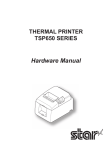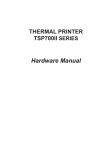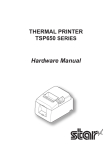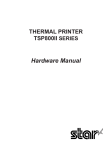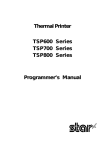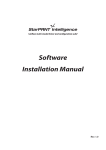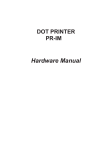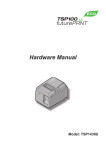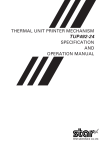Download User`s Manual DP8340II RC SERIES - STAR
Transcript
Dot Matrix Printer DP8340RC Series [ PARALLEL INTERFACE ] USERS Manual Federal Communications Commission Radio Frequency Interference Statement This equipment has been tested and found to comply with the limits for a Class A digital device, pursuant to Part 15 of the FCC Rules. These limits are designed to provide reasonable protection against harmful interference when the equipment is operated in a commercial environment. This equipment generates, uses and can radiate radio frequency energy and, if not installed and used in accordance with the instruction manual, may cause harmful interference to radio communications. Operation of this equipment in a residential area is likely to cause harmful interference in which case the user will be required to correct the interference at his own expense. For compliance with the Federal Noise Interference Standard, this equipment requires a shielded cable. This statement will be applied only for the printers marketed in U.S.A. Statement of The Canadian Department of Communications Radio Interference Regulations This Class A digital apparatus complies with Canadian ICES-003. Cet appareil numérique de la classe A est conforme à la norme NMB-003 du Canada. The above statement applies only to printers marketed in Canada. Trademark acknowledgments DP8340: Star Micronics Co. Ltd. Notice • All rights reserved. Reproduction of any part of this manual in any form whatsoever, without STAR’s express permission is forbidden. • The contents of this manual are subject to change without notice. • All efforts have been made to ensure the accuracy of the contents of this manual at the time of going to press. However, should any errors be detected, STAR would greatly appreciate being informed of them. • The above notwithstanding, STAR can assume no responsibility for any errors in this manual. © Copyright 1986-2008 Star Micronics Co., Ltd. TABLE OF CONTENTS 1. Outline............................................................................................ 1 2. Unpacking and Installation.............................................. 2 2-1.Unpacking.............................................................................................. 2 2-2.Installation of Paper Holders and Re-Roll Prevention Guard................................................................................. 3 2-3.Handling Notes..................................................................................... 4 2-4.Maintenance.......................................................................................... 5 3. Part Identification and Nomenclature...................... 6 3-1.Power Supply Unit................................................................................ 6 3-2.Printer.................................................................................................... 7 3-3.Part Functional Description................................................................ 8 4. Installation of Ink Ribbon and Paper........................... 9 4-1.Installation of Ink Ribbon................................................................... 9 4-2.Removal of Ink Ribbon...................................................................... 10 4-3.Paper Insertion.................................................................................... 11 4-3-1. For Roll Paper...............................................................................11 4-3-2. Roll Paper Installation (When using the optional Printer Cover 8340R).....................12 4-3-3. Validation Option Installation....................................................13 4-4.Roll Paper Removal............................................................................ 13 5. Control Codes.......................................................................... 14 6. General Specifications........................................................ 15 7. Interface for Model DP8340RM (Modular Jack Connector).......................................................... 19 7-1.Interface Specifications...................................................................... 19 7-2.Interface Timing................................................................................. 19 7-3.Connectors and Signals..................................................................... 20 7-4.Setting of the DIP Switches............................................................... 21 7-4.Setting of the DIP Switches............................................................... 22 7-6.Error Cindition Alarm Mode............................................................ 22 8. WHEN POWER IS SUPPLIED BY THE USER.............................. 23 9. CHARACTER CODE LIST.............................................................. 24 1. OUTLINE The DP8340RC series of serial dot matrix printers is for use in ECR, POS, electronic instruments, banking machines and computer peripheral equipment. The DP8340RC series include the following features; 1) 2 color printing (Red and Black) 2) High-speed bidirectional printing (2 line/sec, 29 or 44 columns per line) 3) 9-pin print head 4) Parallel interface (Centronics compatible) 5) Commands for expanded characters, inverted characters, emphasized characters, red and black printing, and 10CPI or 15CPI characters etc. are provided, which makes the printer very versatile. 6) Simultaneous Data Communication and Printing 7) 2 Peripheral Drivers 8) One line validation printing (Option) Model Name Notation DP8340 R C Interface C: Parallel Interface Printer Type R: R Type Printer (3.25 inch paper) – – 2. Unpacking and Installation 2-1. Unpacking After opening the box, check if all necessary accessories are included. (A) Printer 1 Printer 2 User’s Manual 3 Paper Holders 4 Re-Roll Prevention Guard 5 Ink Ribbon 6 DIP Switch Cover (B) Power Supply Unit (Option: PS8340A) 1 1 Power Supply Unit 2 User’s Manual Figure 2-1. Unpacking – – 2-2.Installation of Paper Holders and Re-Roll Prevention Guard Install the Paper Holders in the intermost holes in the rear of the printer. Figure 2-2. Installation of Paper Holders Install the Re-Roll Prevention Wire in the holes of the printer cover. Twisting the Wire as shown in the figure below, will make the installation easier. Figure 2-3. Installation of Re-Roll Prevention – – 2-3. Handling Care 1. Be careful not to drop paper clips, pins or other foreign matter into the unit as these cause the printer to malfunction. 2.Do not attempt to print when either paper or ribbon cartridge is not located in the printer, otherwise the print head can be damaged. 3.Do not open the cover while printing. 4.Do not touch the print head immediately after printing as it gets very hot. 5.Use only roll paper that is not glued to the core. 6. When the paper end mark appears on the paper, replace the roll paper before it runs out. WARNING PShut down your equipment immediately if it produces smoke, a strange odor, or unusual noise. Immediately unplug the equipment and contact your dealer for advice. PNever attempt to repair this product yourself. Improper repair work can be dangerous. PNever disassemble or modify this product. Tampering with this product may result in injury, fire, or electric shock. PDuring and immediately after printing, the area around the print head is very hot. Do not touch it, as you could be burned. CAUTION P We recommend that you unplug the printer from the power outlet whenever you do not plan to use it for long periods. Because of this, you should locate the printer so that the power outlet it is plugged into is nearby and easy to access. P If the voltage shown on the label on the of your printer does not match the voltage for your area, contact your dealer immediately. P Make sure that the printer is turned off and unplugged from the AC outlet and that the computer is turned off before making connections. P Do not connect a telephone line into the modular connector. PDo not pull out paper while the printer cover is closed. PIf liquids, foreign objects (coins and paper clips), and so on enter the printer, turn off the printer, unplug it from the AC outlet, and contact your dealer for advice. Continued use could cause a short circuit, which may result in fire or electric shock. – – 2-4. Maintenance Essentially, your printer is a robust piece of equipment, but should be treated with a modicum of care in order to avoid malfunctions. For example: 1.Keep your printer in a “comfortable” environment. Roughly speaking, if you feel comfortable, then the environment is suitable for your printer. 2.Do not subject the printer to physical shocks or excessive vibration. 3. Avoid over-dusty environments. Dust is the enemy of all precision mechanical devices. 4. To clean the exterior of the printer, use a cloth barely dampened with either water with a little detergent or a little alcohol, but do not allow any liquid to fall inside the printer. 5. The interior of the printer may be cleaned with a small cleaner or a compressed-air aerosol (sold for this purpose). When performing this operation, be sure not to bend or damage any cable connections or electronic components. – – 3. Part Identification anD Nomenclature 3-1. Power Supply Unit (Option) Model name : Input : Output : PS8340A 100 to 240V AC, 50/60 Hz 6.0A DC12V 5% 2.0A DC Power Connector (Output) Shape of AC Power plug will vary according to destinations. Figure 3-1. Power Supply Unit – – 3-2. Printer Figure 3-2. Printer: Front View Do not connect this to a telephone. Figure 3-3. Printer: Rear View – – 3-3. Part Functional Description (1) (2) (3) (4) (5) AC Power Plug : DC Power Outlet : Printer Cover : POWER Lamp : ON LINE Lamp : Connect to an outlet of the specified voltage. Supplies DC 12V power to the printer. Protects the printer against dust and reduces noise. Lights up (green LED) when power is on. Lights up (green LED) when the unit is in the online mode. Lights up (red LED) when printer operation is not (6) ALARM Lamp : normal, or the printer is out of paper. It is necessary to install paper into the printer and press the ON LINE Button to recover from paper empty status. Turn off the printer power in order to recover from abnormal operation. (7) ON LINE Button : Toggles between the on-line and off-line modes. The printer will go on-line after turning power on. (8) FEED Button : Momentary operation of this button provides one line feed. Pressing this button continuously will cause continuous paper feed. If power is turned on while pressing this button, self printing*1 will be performed. (9) Interface Connector : Connects the printer to host computers. Check that both computer and printer are off before connecting. (10)DIP Switches : Allows for setting of various functions according to user requirements. (11)Peripheral Drive Connects the printer to the peripheral devices such Output : as Cash Drawer, Paper Cutter and Paper Take-Up Device etc. to drive them. *1 Self Printing This printer has another convenient function, the Automatic Test Printing. With the ink ribbon and paper properly installed in the printer, turn the power ON while holding down the Feed switch. Test printing will start and stop again automatically. – – 4. Installation of Ink Ribbon and Paper 4-1. Installation of Ink Ribbon (1) Turn power off, lift the Printer Cover up and remove it. Note: Be careful not to touch the print head immediately after printing, because it can get very hot. Figure 4-1. Printer Cover Removal (2) Unwind ribbon so that the spools are separated as shown in Figure 4-3. Hold the ribbon taut as shown with the drive pins facing down and slide the ribbon between the print head and the platen. While keeping the ribbon taut, wrap one side around the black ribbon guide on the end of the platen and drop one spool on the spool shaft. As you move the spool downwards, move the detecting lever aside to allow the spool to drop into place. Make sure the spool drive pins engage with the spool drive holes. As the spool drops into place there will be a click. (3) While continuing to hold the ribbon taut, install the remaining ribbon spool in a similar fashion. (4) Turn the spool that rotates freely to take up the ribbon slack. Ribbon Life Ribbon life Description Black Red A pprox. Approx. SF-03BR 0.8 million characters 0.4 million characters – – Ribbon Life Description Ribbon life Black Approx. SF-03B 0.8 million characters Figure 4-2. Installation of Ink Ribbon Figure 4-3. Ribbon Spools 4-2. Removal of Ink Ribbon Hold the spool and lift gently, rotating it until the ribbon sags. Push the ribbon detecting lever out, lift the spool until it comes off the shaft. Remove the second spool in a similar manner. (Do not apply excessive force when lifting spools.) – 10 – 4-3. Paper Insertion 4-3-1. For Roll Paper (1) Cut the Roll Paper end straight and square. Hold the roll so that the paper comes from the bottom. (2) Attach the Roll Paper to the Holders Paper by slipping one side of the roll onto the Hub and pulling the other Hub out to allow the roll to slip in place. (3) Insert the paper evenly into the Paper Insertion Slot. (4) Turn the Power Switch “ON”, and press the FEED Button. The paper will be fed into the unit. Figure 4-4. Paper Insertion (1) Figure 4-5. Paper Insertion (2) – 11 – 4-3-2. Roll Paper Installation (When using the optional Printer Cover 8340R) When installing roll paper with the optional “Ptinter Cover 8340R”, please use the following procedure. (1) Turn power off, lift the Printer Cover up and remove it. Note: Be careful not to touch the print head immediately after printing because it can get very hot. (2) Insert paper into the printer, and feed the paper so it extends 3 inches or more above the top surface of the printer. (3) Insert the paper into the slot in the “Printer Cover 8340R”. (4) Install the “Printer Cover 8340R” on the printer. Figure 4-6. Replace the Printer Cover Figure 4-7. Printer Cover 8340R – 12 – 4-3-3. Validation Option Installation The validation printing requires the optional printer cover 8340R. Refer to item 4-3-2 for the installation. (1) Turn power ON. (2) Enter the printer the validation mode. (Refer to the control code “GS” in Chapter 5.) (3) Insert the material to be validated against the right side of the slot in the Printer Cover 8340R. Figure 4-8. Insertion of Material to be validated 4-4. Roll Paper Removal Cut the paper close to the slot and use the feed button until paper has passed completely through the printer. Note: Do not try to remove the paper by hand as it could become crooked and get jammed inside the printer. – 13 – 5. Control Codes Character Code List Character 1 2 3 4 5 6 7 8 9 10 11 12 13 14 15 16 17 18 19 20 21 22 23 24 25 26 LF CR SO DC4 ESC-1 ESC-0 SI DC2 ESC E ESC F ESC 4 ESC 5 ESC a n ESC C n ESC N n ESC O FF ESC @ ESC BEL n1 n2 BEL FS SUB CAN ESC P ESC M GS Code (0A)H (0D)H (0E)H (14)H (1B)H (2D)H(01)H (1B)H (2D)H (31)H (1B)H (2D)H(00)H (1B)H (2D)H (30)H (0F)H (12)H (1B)H (45)H (1B)H (46)H (1B)H (34)H (1B)H (35)H (1B)H (61)H n (1B)H (43)H n (1B)H (4E)H n (1B)H (4F)H (0C)H (1B)H (40)H (1B)H (07)H n1 n2 (07)H (1C)H (1A)H (18)H (1B)H (50)H (1B)H (4D)H (1D)H Function Print and line feed instruction Print and line feed instruction (same as LF) Expanded character instruction Expanded character release Underline instruction Underline release Inverted print instruction Inverted print release Emphasized print instruction (one-way printing) Emphasized print release Red character print instruction Red character print release n-line feed instruction Sets page length in lines 1 n 120 (default n = 42) Set bottom margin in lines 0 n 120 (default n = 0) Cancel Bottom margin Form feed Printer initialization instruction Set peripheral unit drive 1 pulse duration 1 n1 127, 1 n2 127 (default n1 = n2 = 20) Trigger peripheral unit drive 1 (Deferred) Trigger peripheral unit drive 1 (Immediate) Trigger peripheral unit drive 2 (Immediate) Clears print buffer Select 10 CPI Select 15 CPI (Default value) Validation printing instruction – 14 – 6. General Specifications Printing method : Serial impact dot matrix printing, 9 wires Number of print columns : 29 columns (10CPI), 44 columns (15CPI) Print speed : Approx. 2 lines/sec Print direction : Bi-directional Line spacing : 1/6 inch Paper feed method : Friction Feed Paper feed speed : Approx. 12 lines/sec Character set : ASCII 96 characters Special 64 characters Block graphics* 64 characters Katakana (Japanese) 64 characters Font configuration : 10CPI Ordinary characters 5 × 9 dots Block graphics* 6 × 6 dots 15CPI Ordinary characters 7 × 9 half dots Block graphics* 5 × 6 dots * Graphic Feed Not Available Character size : 10CPI 2.00 (H) × 2.42 (V) mm 15CPI 1.32 (H) × 2.42 (V) mm Character spacing : 10CPI 2.55 mm (1/10 inch) 15CPI 1.70 mm (1/15 inch) Dot spacing : 10CPI H=0.425 mm V=0.353 mm 15CPI H=0.340 mm V=0.353 mm Gross dot : 10CPI 174 dots/wire/line 15CPI 220 dots/wire/line Print area : 10CPI 73.53 mm 15CPI 74.46 mm Print Buffer : Approx. 1.5 KB Interface : Parallel Interface (Centronics compatible) Peripheral drive 2 outputs (each 1A max. at 12V. Both cannot operate at the same time.) External dimensions : (Printer) 202(W) × 200(D) × 98(H) mm (without paper holder, DC Power Connector) (Power supply unit) 54(W) × 114(D) × 36(H) mm (without AC cable) Weight : (Printer) Approx. 1.9 kg (Power supply unit) Approx. 0.3 kg (without AC cable) – 15 – Power supply unit : Four supplies available with following ratings Input Output AC 100 to 240 V 50/60 Hz 0.6 A DC 12.0 V ± 5% 2.0 A Paper specification : Paper type Ordinary and carbonless copy paper Size Paper width 82.55 ± 0.5mm (3.25 inches) Roll diameter 80 mm outer diameter (Max) Thickness (single) 0.07 mm (52.3 g/m2) to 0.09 mm (64g/m2) (2 copy) One copy and one original (max 0.13 mm) Paper end Paper should not be attached to the core One line validation Check (Refer to Fig. 6-2) Paper width 70 to 90 mm Thickness 0.1 to 0.15 mm * Requires the optional Printer Cover 8340R Ink ribbon specification : Black and red / Black only Color Ribbon material Nylon (#40 denier) Ribbon size 13mm × 6m Spool 13mm (width), 35mm in diameter (two spool) Recommended ribbon SF-03BR (Black and red), SF-03B (Black) Operating conditions : Temperature +5˚C to +40˚C Humidity 10% to 80%RH Storage conditions : Temperature –20˚C to +70˚C Humidity 5% to 95%RH (+40˚C) Head life : 70 million characters Printer reliability : 5.0 million lines MCBF (except head life) – 16 – Figure 6-1. Roll Paper and Print Area Figure 6-2. Material to be validated and One Line Validation Printing – 17 – 54 mm Figure 6-3. External Dimensions (Printer) 36 mm 114 mm 2.0 m Shape of AC Power plug will vary according to destinations. Figure 6-4. External Dimensions (Power Supply Unit) – 18 – 7. INterface 7-1. Interface Specifications This printer has a parallel interface to communicate with the computer. The operating specifications of the parallel interface are as follows. (1) Data transfer rate 1000 to 6000 characters per second (2) Synchronization Via externally supplied STROBE pulses (3) Handshaking ACK and BUSY signals (4) Logic level Compatible with TTL level 7-2. Interface Timing Figure 7-1. Interface Timing Diagram Signal Name DATA1-DATA8 (To Printer) Circuit Example 74LS Compatible 74LS Compatible STROBE (To Printer) BUSY, ACK (From Printer) 74LS Compatible Figure 7-2. Typical Interface Circuit – 19 – 7-3. Connectors and Signals Pin No. Signal Name IN/OUT Function Signals when data is ready to be read.Signal goes 1 STROBE IN from HIGH to LOW (for at least 0.5 microsec.) when data is available. These signals provide the information of the first 2-9 DATA1-8 IN to eighth bits of parallel data.Each signal is at HIGH level for a logical 1 and at a LOW level for a logical 0. A 9 microsecond LOW pulse acknowledges 10 OUT ACK receipt of data. When this signal goes LOW, the printer is ready to accept data. When the printer is in one of the 11 BUSY OUT conditions below.”HIGH” is set. 1. Data being entered. 2. Off line. 3. Error condition. 12 PAPER OUT This signal is normally LOW. It will go HIGH if the OUT printer runs out of paper. 13 SELECTED OUT This signal is HIGH when the printer is online. - Unused 14-15 16 SIGNAL GND Signal ground. 17 CHASSIS GND Chassis ground, isolated from logic ground. 18 LOGIC This pin is pulled-up 4.7 kW resistor to +5V. 19-30 GND Twisted pair return signal ground level. When this signal gose LOW, the printer is reset 31 RESET IN to its power-on condition. This signal is normally HIGH. This signal goes 32 ERROR OUT LOW to signal that the printer cannot print due to an error condition. Refer to Item 7-6 Emergency Suspension. 33 EXT GND External ground. 34 - Unused 35 +5V This pin is pulled-up 2.2 kW resistor to +5V. 36 SELECT IN Unused (18) (1) This connector mates with an Amphenol 57-30360 connector. (36) (19) Figure 7-3. Parallel Interface Connector (Printer side) – 20 – 7-4. Setting of the DIP Switches Switch 1 2 3 4 5 (*1) 6 7 8 Factory settings : all ON ON OFF U.S.A. & Europe Japan Function Character Table Unused CR cord Unused Ink Ribbon Disable Enable 2-color Monochrome International Character Set (See below) (*1) DIP Swich 5 should be set to ON when you use a 2-color ribbon for 2-color printing. It should be set to OFF when a monochrome ribbon is used. SW NO. USA 6 ON 7 ON 8 ON International Character Set France Germany England Denmark Sweden OFF ON OFF ON OFF ON OFF OFF ON ON ON ON ON OFF OFF Itary ON OFF OFF Spain OFF OFF OFF Note: When DIP Switches 1 is set to OFF, the printer always selects the Japan international character set regardless of the status of DIP Switches 6, 7 and 8. When DIP Swiches 1 is otherwise set, the printer selects the character set determined by DIP Switches 6, 7 and 8. Figure 7-4. DIP Switch Setting – 21 – 7-5. Peripheral Unit Drive Circuit The Control Board of this printer is equipped with a circuit for driving peripheral units (Paper Cutter, Take-Up Device, Cash Drawer, etc.) The 6P Modular Jack is used as the Drive Circuit. When using this circuit, connect the peripheral unit cable to the 6P Modular Jack (cable is not included). Note: Peripheral unit drive circuit connector only connects to peripheral units such as cash drawers, etc. Do not connect it to a telephone. CN8 1. Drive Circuit F.G. 1 Frame Ground(F.G.) Drive 12V,MAX. 1A 2 Peripheral Drive 1 Output +12V D1 D1 D2 Absolute Ratings (Ta = 25˚C) Voltage Breakdown 400V Peak Forward Current 1A 3 +12V 2A D2 4 +12V 5 Peripheral Drive 2 Note: It is impossible to drive pe6 Motor Ground(M.G.) ripheral devices 1 and 2 at the same time. To drive [Printer side] Figure 7-5. Drive Circuit them continuously, set the duty cycle ratio to 20% or Modular plug: MOLEX 90075-0007, less. AMP641337, or BURNDY B-66-4 Figure 7-6. 6P Modular Jack Connector Figure 7-7. Recommend Cable Note: Make sure that the metal structural parts of the peripheral device are connected to frame Ground (Pin 1) to provide a static drain path. 2. Control code Codes for Drive Circuit control are ESC BEL n1 n2, BEL, FS and SUB. Refer to the Control Codes in Section 5. 7-6. Error Condition Alarm Mode If an error condition is detected during operation, the printer will stop printing and cause the ERROR signal to go Low. All solenoids & motors will be deenergized. It is necessary to turn the printer power off and on again in order to recover from the alarm mode. The printer can detect the following error conditions: a. Motor Lock b. Defective timing detector c. Micro-processor out of program sequence – 22 – 8. When power is supplied by the user Note : The optional AC adapter (PS8340A) has been designed specifically for this unit(DP8340). Other AC adapters may not meet the EMC technical standards. When printer power is supplied by the user rather than through the accessory power source unit, please be careful of the following points. Note 1: An electrolytic capacitor (C = 4700µF/25V to 6800µF/25V) must be connected across the output of the power supply. Use a power supply of DC 12 V ± 5% and more than 2.0 A with SELV output and LPS or Class 2 (double-insulation structure) output approved by IEC60950. Note 2: A DC power plug is available as an option. GND +12V GND Note 3: Be careful about installing the printer in an area where there is noise. Take the appropriate measures to protect against electrostatic AC line noise, etc. – 23 – 9. Character Code List 1) U.S.A. & Europe (DIP SW1: ON) – 24 – – 25 – 2) JAPAN (DIP SW1: OFF) – 26 – – 27 – International Character Sets – 28 – OVERSEAS SUBSIDIARY COMPANIES STAR MICRONICS AMERICA, INC. SPECIAL PRODUCTS DIVISION STAR MICRONICS CO., LTD. 536 Nanatsushinya, Shimizu-ku, Shizuoka, 424-0066 Japan Tel: (int+81)-54-347-0112 Fax: (int+81)-54-347-0409 Please access the following URL http://www.star-m.jp/eng/dl/dl02.htm for the latest revision of the manual. 1150 King Georges Post Road, Edison, NJ 08837-3729 U.S.A. Tel: (int+1)-732-623-5500, Fax: (int+1)-732-623-5590 STAR MICRONICS EUROPE LTD. Star House, Peregrine Business Park, Gomm Road, High Wycombe, Bucks, HP13 7DL, U.K. Tel: (int+44)-1494-471111, Fax: (int+44)-1494-473333 STAR MICRONICS ASIA LTD. Rm. 1901-5, 19/F., Enterprise Square Two, 3 Sheung Yuet Road, Kowloon Bay, Hong Kong Tel : (int+852)-2796-2727, Fax : (int+852)-2799-9344 2008.07.18 Printed in Japan, 80870196
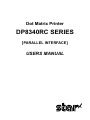

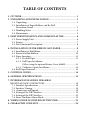
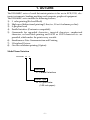
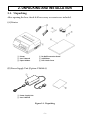
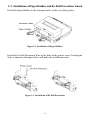


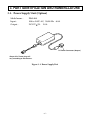
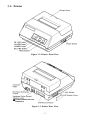
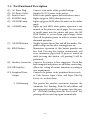

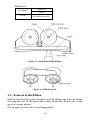
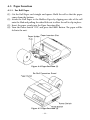





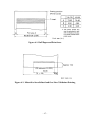
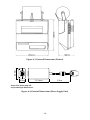
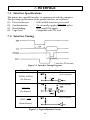
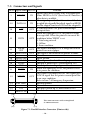
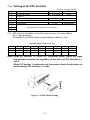
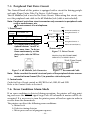
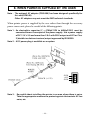
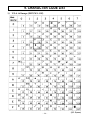
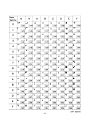
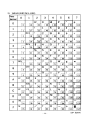
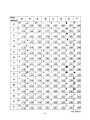



![User`s Manual DP8340II R SERIES [Serial]](http://vs1.manualzilla.com/store/data/005993516_1-f706d7540b19c5fecea062c6335f03cc-150x150.png)
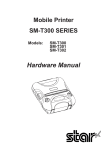
![User's Manual DP8340II SERIES [Parallel]](http://vs1.manualzilla.com/store/data/006876520_1-e14f27ca3e82bd4fbe61e6010073af1e-150x150.png)


![User's Manual DP8340II SERIES [Serial]](http://vs1.manualzilla.com/store/data/006863352_1-7c329c58d43827994f443f796586090a-150x150.png)